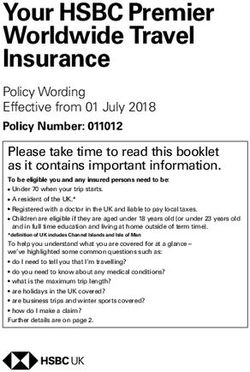Merchant Procedure Guide - Call us today on 01 218 2100 www.aibms.com - AIB Merchant Services
←
→
Page content transcription
If your browser does not render page correctly, please read the page content below
Table of Contents
Welcome 5
1 How to contact us 6
2 Getting Started 7
3 Acceptable Cards and checking Cards 8
Security checks 8
Examples of Card types 11
4 Using your Terminal 12
Pre-sales check 12
What if the customer enters an incorrect PIN? 12
Non Chip & PIN enabled Cards and Chip & Magnetic Stripe
swipe transactions 12
Gratuities (Tips) 13
Deposit payments 13
Authorisation 13
Cancelling a Card Transaction 13
Refunds 14
Processing and Settlement 14
5 Using the paper fallback system 16
Over the counter Transactions 16
Completing a sales voucher 17
Processing refunds using the paper fallback system 18
Completing a refund voucher 18
6 Authorisation procedures 19
When to obtain Authorisation 19
How to obtain Authorisation 19
Authorisation adjustments 20
Recovering a stolen Card 20
7 Settlement and reconciliation 21
Settlement 21
Statements 21
AIBMS insight 22
Key features 22
Statements and reports 22
Search 22
Technical specifications 22
AIBMS | Information Guide 38 How to guard against fraud 23
Over the counter Transactions 23
Chip & PIN 23
Non Chip & PIN 23
Card Not Present (CNP) Fraud, including eCommerce 24
Terminal security – Protecting your POS Equipment 26
Card Security Code (CSC/CVV2/CVC2) 27
PCI DSS – Payment Card Industry Data Security Standard 27
AIBMS PCI DSS Programme 27
Data Compromise event 27
What is a Data Compromise event? 27
3D Secure 28
9 Chargebacks and retrievals 29
Chargebacks 29
Retrieval requests 29
10 Additional facilities 30
11 Card Not Present (CNP) Transactions 31
Information you need to record 32
Completing a Card Not Present Transaction 32
Authorisation responses 32
Authorisation 33
12 eCommerce Transactions 34
Website requirements 34
Placing an order 34
Payments and Refunds 34
Receipt requirements 35
Recurring payments 35
Delivery and guarantees 36
13 eCommerce security guidelines 37
14 Complaints procedure 40
15 How to end your Merchant Services Agreement 40
Managing your Terminal when ending your Agreement 40
16 Other useful information 41
Changes in your business 41
Change of Legal Entity/Change of Legal Name 41
Brand materials 41
Diners/Discover brand suite 41
MasterCard brand guidelines 41
Visa brand suite 42
Card schemes 42
Useful websites 42
17 Glossary 43
AIBMS | Information Guide 4Welcome
Welcome to the AIB Merchant Services (AIBMS) Merchant Procedure Guide. We would like to take this opportunity to thank you
for selecting AIBMS for your Card acceptance services. AIBMS is one of Ireland’s largest providers of card payment services, with
operations in the Republic of Ireland, Northern Ireland and Great Britain.
We are a joint venture between Allied Irish Bank, p.l.c., and First Data Corporation, a global leader in electronic commerce and payment
services.
Our relationship with our customers is at the heart of our business strategy. We are committed to offering the best service, products and
delivery methods to ensure our customers have a first-rate payment solutions service.
This Merchant Procedure Guide contains important information about the services we offer along with the procedures Merchants must
follow when processing Card payments.
This guide constitutes an integral part of your Agreement with AIBMS, as defined in the Terms and Conditions of Use (see
www.aibms.com for a copy of our Terms and Conditions) and the Glossary herein, for the provision of AIBMS facilities.
Therefore, it is important that:
• You read this Merchant Procedure Guide in full;
• You ensure all staff in your Business, responsible for accepting Card payments, read and follow the procedures detailed within; and
• You adhere to the instructions contained in this document.
You may also be asked to refer to the following, from time to time:
• the procedures outlined in the Terminal User Guide (provided with your Terminal);
• the Terms and Conditions, which are available for download on www.aibms.com;
• any specific instructions or procedures relating to your facility, issued to you by AIBMS; or
• any prompts given via your Terminal.
There are particular words and phrases that are frequently used throughout this document. Please refer to Section 17: Glossary, for full
explanations.
Answers to most queries regarding Card processing can be found within this Merchant Procedure Guide. If you are still unable to find an
answer to your query, please contact the Merchant Support Centre on 1850 200 417.
If you are in any doubt as to which services your current Agreement with us covers, please contact the Merchant Support Centre.
David Courtney
General Manager
AIB Merchant Services
AIBMS | Information Guide 51. How to contact us
If you need to speak to us for any reason, our helpdesks are open Monday – Saturday, 8am – 11pm and Sunday, 10am – 4pm. Bank
holiday hours are as follows - ROI & UK bank holidays 10am - 4pm, UK only bank holidays 8am - 11pm.
When you call, please have the following information to hand, if possible;
Your Merchant ID (MID)___________________________
Terminal ID (TID)____________________________
(The TID is located on a sticker at the back of the Terminal or printed on your Terminal receipt)
Support area Query types Contact details
Customer Service • Funding 1850 200 417
• Changes to bank account details and business address
(Option 1)
• General Card service enquiries
• Closing your account
• Adding currencies and Card Not Present (CNP) facilities
• Adding additional outlets
• Statement queries
Terminal Support - • Mac key resets 1850 200 417
Ingenico / Hypercom • Non functioning Terminals
(Option 2 then select the relevant
• Replacement Terminals
Spire / Verifone terminal provider)
• Terminal deliveries
Terminal Support - • Non functioning Terminals 0818 313 006
Sagepay • Replacement Terminal
• Terminal deliveries
FDGL • Leasing enquiries 1850 200 417
• Lease changes
(Option 3)
• VAT schedules
Chargebacks • General Chargeback queries 1850 200 417
• Chargeback defence
(Option 1)
Complaints • To raise a complaint 1850 200 417
• To discuss a complaint
(Option 1)
Authipay • Authipay technical queries 1850 200 417
(Option 1)
AIBMS • Investigations aibinvestigations@aibms.com
• Helpdesk
aib.helpdesk@aibms.com
AIBMS | Information Guide 62. Getting Started
Your Merchant Number
When you join AIBMS you will receive a unique Merchant Identification Number (MID), which you will need to quote whenever you
contact us.
Note: Should you wish to accept both Card Present and eCommerce transactions, you will need to apply (on 2 separate application
forms) for 2 separate MIDs.
Point of sale display material
Before you begin to accept Card payments you should ensure that your customers are aware that they can use Credit and Debit Cards at
your business. You will be given your Point of Sale material with your Terminal pack.
Using Card symbols in sales material
You can also use Card symbols and logos in your own marketing material and websites. If you’d like to do this, please go to the
Merchant Support Area of www.aibms.com where you can download the brand guidelines and artwork from the relevant schemes.
The Card Scheme names – MasterCard, Visa and UnionPay etc – and their associated symbols and logos are
registered trademarks. As one of our customers, you are allowed to use their symbols and logos in your advertising,
as long as you follow their guidelines. If you want to use American Express and Diners Club logos, you must ask
these companies directly for permission.
Using Third Party Service Providers
It is mandatory that you only use registered 3rd parties (i.e. agents that have been approved by the Card Schemes) for the provision of
payment services e.g. Internet Payment Gateways, Shopping Cart providers, Web Hosting services, Transaction Booking services, Back-
Office for till processors etc. For more information on this, contact us.
Card Transactions explained
Card Present Transactions and is powered when it comes into close at your own risk. Authorisation is not a
(over the counter) contact with the reader, eliminating the guarantee of payment. You MUST have
need to check Signatures and reducing the prior agreement from AIBMS to accept
These are Transactions where the Card
need to request PINs. CNP Transactions.
and Cardholder are physically present with
you at the time of the Transaction. These
Card Not Present (CNP) Transactions eCommerce Transactions
Transactions are conducted through Chip
& PIN, Magnetic Stripe, 6 digit PIN and These are Transactions where the Card These Transactions are taken over the
Signature (UnionPay) to validate a sale and Cardholder are not physically present Internet. If you wish to trade over the
Transaction or Magnetic Stripe & PIN with you at the time of the Transaction. Internet and take Card payments, you will
through a Terminal. These Transactions can include - Mail need a separate eCommerce Agreement
In the case of Contactless payments, the Order and Telephone Orders (MOTO) and MID from AIBMS. This includes
Cardholder holds their Card up to a secure eg. completed order forms or fax mCommerce transactions i.e. Payments
reader. The card works using a secure radio transmissions. CNP transactions are more taken through a mobile device.
signal (Near-Field Communications (NFC)) susceptible to fraud and are taken entirely
AIBMS | Information Guide 73. Acceptable Cards and checking Cards
It is important to thoroughly check the Cards handed to you to help guard against Card fraud.
It is also important that you only accept and process Cards that have been authorised by us for acceptance by you. In a face to face
environment, Transactions should be undertaken in a Chip and PIN manner only, unless the Chip is not used in the EU, in which case
the following security checks should occur.
In instances where the Cardholder tells you the Chip is broken, you should seek an alternative form of payment or follow your terminal’s
fall back procedures (except for UnionPay cards where the Chip is not supported at this time and the Cardholder will, in most cases, use
Magnetic Stripe, 6 digit PIN and Signature to validate a sale Transaction).
Security checks
The Card presented must be carefully examined to determine whether it is a legitimate Card. The validation checks listed below apply to
the majority of Cards (some of which you may not accept) issued by any bank or financial institution. If the Card you are given does not fit
these descriptions, it is not acceptable. Failure to follow these checks may result in you being subject to a Chargeback.
2 1. Chip – Most Cards carry an embedded Chip which works
together with the Cardholder’s PIN or signature. If there is a
1
Chip, check if there has been any visible attempt to remove,
3 replace or damage it. In the case of UnionPay, the Chip is not
supported at this time and Cardholders will, in most cases, use
Magnetic Strip, 6 digit PIN and Signature to validate a sale
Transaction.
2. Card brand – This typically appears on the front of the Card and
can also appear on the reverse. They should be clearly reproduced
2 with sharp colours.
1
3. Embossed or printed Card number – The number embossed
3 on the front of the Card may be 12 – 19 digits in length
dependent on the type of Card presented.
The simplest way to check a Card is to ensure that the last 4
digits of the Card number, embossed on the front of the
Card, match the last 4 digits electronically printed on the
2
Terminal receipt.
For MasterCard issued Cards, the Card number always begins
with a “5” or “6” and for Visa issued Cards, it always begins
3 with a “4”.
Check for “ghost images” in the embossed Card number.
These will be present if the original Card number has been
flattened and new numbers embossed over the top.
The account number on the front of the Card may be printed
rather than embossed and feels smooth rather than raised.
If the Card states electronic use only, it cannot be accepted
when using paper vouchers.
AIBMS | Information Guide 84. Valid dates – At the Point of Sale, the Card should be carefully
examined for the effective “valid from” (this does not appear on all
cards) and “valid to” dates, which are located on the face of the Card.
The Card Transaction date must fall on or between these dates.
4
5
Do not accept a Card prior to the effective “valid from” date (the first
day of the month) or after the expiry date (up to and including the last
day of the month).
5. Cardholder’s Title and Name – If the Cardholder’s title is embossed
8
on the front of the Card (e.g. Mr., Mrs.), check that it is appropriate
to the person presenting the Card. Check that there is no obvious
7 discrepancy between the Cardholder and the Card.
6. Contactless indicator – The ‘wave’ symbol indicates that the Card
can be used to make payments without swiping it or inserting it into
a Terminal. Note: This applies to contactless enabled Terminals ONLY.
6
7. Hologram – The hologram can be on the front or back of the Card,
unless a holomag tape (holographic magnetic stripe) is used in place
of the traditional magnetic stripe.
Check that the hologram has not been tampered with. The
4
5 hologram should be smooth to the touch, should not have a rough
or scratched surface and the 3D image should move when tilted.
The most common holograms are:
7 • Visa – a dove in flight which moves and changes colours when
8
tilted;
• MasterCard – two interlocking globes which move and change
colour when tilted;
• Visa Electron – The dove hologram is optional on Visa Electron
Cards;
• Internationally issued Maestro – two interlocking globes.
8. Cardholder’s Signature – Check the back of the Card. Make sure
that the signature panel has not been disfigured or tampered with
in any way (an altered signature panel may appear discoloured,
glued or painted, or show eraser marks on the surface). The
signature on the back of the Card must match the signature on the
sales receipt (where PIN verification is not used).
AIBMS | Information Guide 910
9. Unsigned Cards – If you are presented with a Card where the
11
signature strip (on the reverse) has not been signed, please contact
8 9
the Authorisation Centre immediately for advice, stating, “This is a
Code 10 Authorisation”. See Section 6: Authorisation procedures.
Do not allow the customer to sign the Card until you have been told
what to do.
10. Magnetic Stripe – Ensure that the Card has a Magnetic stripe on
10 the back, and that the Card or the stripe has not been mutilated in
11 any way. The Magnetic stripe holds information about the Card
8 9
and appears on the back of all Cards.
11. Card Security Code – This 3 or 4 digit security code will appear on
the reverse of the Card:
• After the last 4 digits of the Cardholder account number, if these
are present or
• On the signature panel
For American Express Cards this number has 4 digits and is printed
on the front of the Card.
Additional Security Checks
Users other than Cardholders – A Cardholder may not authorise
another individual to use his/her Card for purchases. Furthermore,
any Card having two signatures on the back panel is invalid.
PhotoCards – Where Cards bear a photograph of the Cardholder,
ensure that the Cardholder appears to be the person depicted in the
picture that appears on the Card. If you have any concerns,
telephone the Authorisation Centre for advice stating, “This is a
Code 10 Authorisation”.
‘UV’ (Ultra Violet) Lamp Test – You may already use a ‘UV’ lamp to
check for counterfeit bank notes. Cards can also be used in the same
way. If you place a genuine Card under a ‘UV’ lamp you should see a
special mark. If these features do not show, the Card is probably
a counterfeit.
Code 10 - If you are worried about these or any other details, keep the Card and goods if instructed. Telephone the
Authorisation Centre immediately stating, “This is a Code 10 Authorisation”. See Section 6: Authorisation procedures.
AIBMS | Information Guide 10Important for Visa Electron cards only
• In a Card Present environment Visa Electron Cards can only be accepted electronically, i.e. the Card must be
inserted into the Chip & PIN (Personal Identification Number) reader or swiped through the Terminal and never key entered.
• Visa Electron Cards can be accepted over the Internet with full online authorisation.
• In a Card Not Present environment, key entry is permitted.
• Visa Electron Cards must not be accepted on paper vouchers under any circumstances, including under the
Fallback Procedure if the Terminal is not working.
The above procedures must be adopted for all Visa Electron Card payments. If these procedures are not followed we reserve the
right to Chargeback any Card Transaction.
Contactless
Contactless payment is a new way for you to accept low value Card payments for €15 or less. You key in
the amount, the Cardholder holds their Card up to a secure reader and the Contactless Terminal confirms
that the transaction is complete, eliminating the need to check Signatures and reducing the need to
request PINs.
With payment completed in less than a second, you can serve your customers faster, cut queues and
reduce lost sales.
AIBMS | Information Guide 114. Using your Terminal
The following guidelines are a brief summary of the procedures you need to follow. Full details are contained in your
Terminal User Guide.
Pre Sales Check
Prior to using your Card payment Terminal fort any Transaction, please ensure the checks outlined in Section 3: Acceptable Cards
& checking the Cards have been carried out and met.
Accepting Transactions – Chip & PIN Enabled Cards
Note: If the Terminal cannot read the Card or the Terminal has a malfunction, seek an alternative form of payment, follow your
terminal’s correct fallback procedure or refer to Section 5: Using the Paper Fallback System.
• The customer enters the Card into the Chip reader or PIN device (dependant on type of Equipment you are using, refer to
procedures in your Terminal User Guide).
• All Chip and PIN Cards will prompt for a PIN code entry. Only non Chip enabled Cards will prompt for signature.
• When the above steps are complete, the customer takes their Card from the PIN device, together with any goods and a record
of the Transaction.
What if the customer enters an incorrect PIN?
The customer has three chances to enter their correct PIN. If on the third attempt the PIN is entered incorrectly the PIN will lock.
At this stage you should tell the customer that their PIN has locked and ask for an alternative method of payment.
IMPORTANT – If a Chip and PIN Card is presented and you process the Transaction without a PIN being entered
due to a fault with your PIN pad, you WILL be liable for any Chargebacks which arise from this Transaction.
Non Chip & PIN enabled Cards and Chip & Magnetic Stripe swipe transactions
• The Cardholder enters the Card into the Chip reader or PIN device (dependant on type of Equipment you are using), or swipes
the Card for Magnetic Stripe swipe Transactions. If the Terminal cannot read the Card or the Terminal has a malfunction, refer
to Section 5: Using the Paper Fallback System.
• Ask the customer to sign the Terminal sales receipt and check that the signature matches that on the reverse of the Card.
• Authorisation is done automatically through your Terminal. In exceptional circumstances e.g. your Terminal has malfunctioned
or is offline, you may need to undertake a manual authorisation. See Section 6: Authorisation Procedures.
• Compare the Card Number printed on the Terminal sales receipt with the last 4 digits embossed on the front of the Card. If the
numbers do not match, telephone the Authorisation Centre immediately for advice, stating “This is a Code 10 Authorisation”,
see Section 6: Authorisation procedures.
• Once you have completed all the above steps, the Cardholder can remove the Card from the PIN device, together with any goods
and receives a copy of the Terminal sales receipt.
You must retain copies of all sales receipts and refunds, securely, for a minimum of 18 months (refer to the section on PCI DSS for more
information). This will assist you in checking your Merchant Statements and resolving any possible retrieval requests or Chargebacks.
Note: Any fee to be charged, and is included within the total transaction value, must be disclosed to the Cardholder prior to
completing the transaction.
To prevent delays in processing Transactions, you must ensure that at the end of each business day, a banking report is undertaken on your
Terminal. Please refer to your Terminal User Guide for reporting procedures.
AIBMS | Information Guide 12Gratuities (Tips)
The Card Transaction amount may be changed in order to add a gratuity, in a Chip and PIN environment only, if:
• You have been authorised by AIBMS to do so;
• Your Terminal provides this function; and
• The Cardholder has given permission.
In all other cases where the Card Transaction amount has changed the Card Transaction should be cancelled. Refer to Cancelling a Card
Transaction later in this section.
Deposit payments
In a delayed delivery Transaction where goods or services are to be provided at a later date and the Cardholder provides a deposit
towards the full Transaction amount, two separate Card Transactions must be completed. The first is for the deposit total and second for
the balance amount, which should only be submitted for payment upon delivery of the goods or provision of the services.
Note: you may only accept deposit payments or make Card Transactions using Cards which involve delayed delivery (Deferred Supply
Transactions) if you have been authorised by AIBMS to do so. See Section 10: Additional Facilities.
Authorisation
Authorisation must be obtained in accordance with your Terminal User Guide and your Merchant Agreement. See Section 6:
Authorisation Procedures.
Authorisation is done automatically through your Terminal. In exceptional circumstances e.g. Your Terminal has malfunctioned or is
offline, you may need to undertake a manual Authorisation.
You may carry out a manual Authorisation in the following circumstances:
• Your Terminal indicates that it is necessary to do so. Please make an Authorisation call and advise the Authorisation Centre
that you are calling as a result of a Terminal referral;
• You are using the Paper Fallback System, see Section 5: Using the Paper Fallback System;
• You are required to make a ‘Code 10’ Authorisation call. See Section 6: Authorisation procedures;
• There is a Split Sale; or
• The Card Transaction amount changes, the Card Transaction is cancelled or subsequently refunded, and Authorisation
has already been obtained.
Cancelling a Card Transaction
If a Card Transaction has been processed in error or the Card Transaction amount changes you must, wherever possible, cancel the
Card Transaction.
• Cancel the Card Transaction, refer to the procedures in your Terminal User Guide for more information.
• Give the Cardholder a copy of the cancelled sales receipt.
• If Authorisation was obtained for the original Card Transaction, you must telephone the Authorisation Centre. Failure to do this
may result in inconvenience and embarrassment to your customer at a later date (due to the fact that funds will be incorrectly
held).
AIBMS | Information Guide 13Refunds
• If you wish to provide a Refund, the Refund Card Transaction must be completed using the same Card as that used for the
original sale.
• You should never make a Refund to a Card where the original sale was made by cash or cheque.
• You should never make a Refund to a Card where there has been no sale Transaction.
• You should never make a Refund by cash or cheque where the original sale was made by Card.
• You must enter the Card into the Chip Card reader, PIN device or swipe it. If your Terminal is unable to read the Card you will
need to manually key the Transaction into the Terminal. (Refer to your Terminal User Guide or contact us for more information)
• Where the original Transaction was PIN verified, you may need the Cardholder to enter their PIN in order to process the Refund,
this will depend on the type of Terminal you use (refer to your Terminal User Guide). Otherwise you should sign the Terminal
sales receipt, and make a note of the exchange and/or return of any items.
• If Authorisation was obtained for the original Card Transaction, or your Terminal indicates that a manual Authorisation is
required, you must telephone the Authorisation Centre.
• You may only perform a Refund, agreed on the telephone, or in correspondence, if you are able to manually key enter
Card Transactions. Please refer to the manual key entry procedures in your Terminal User Guide.
• You are not permitted to complete a Refund on your own Card and this also applies to members of your staff.
• You may only make Refunds onto Cards where authorised, i.e. goods returned, service not provided, etc.
• You are not allowed to put money into your own, your spouse’s or any of your staff member’s bank accounts by processing a
Refund onto the relevant Cards.
• You cannot process a Refund as a form of returning winnings to a Cardholder unless specifically authorised to do so by AIBMS.
Failure to observe the procedures in this section could lead to your funds being withheld pending further investigation.
Processing and Settlement
All Transactions taken by your Card payment Terminal, must be submitted to AIBMS for processing, following which relevant funds will
be lodged to your Business’ bank account – this process is known as settlement.
Depending on your Terminal type, your Transactions may be automatically sent to AIBMS for processing or you may be required to
manually submit your Transactions for processing at the end of the Business Day. Please refer to the Terminal User Guide that came with
your Terminal to identify whether your Terminal manually or automatically submits your Transactions for processing.
AIBMS | Information Guide 14Your Customer
1. Makes a purchase
using credit/debit card
Your business
Your business
2. Submits transaction for
approval (this includes 8. Request for settlement
card data & sales amount) of transactions
AIBMS AIBMS AIBMS AIBMS
3. Sends transaction 7. Processes transaction 9. Transactions passed 13. Funds transferred
details and amount to scheme to Merchant
Card Scheme Card Scheme Card Scheme Card Scheme
4. Requests card 6. Authorisation 10. Request passed 12. Funds transferred
verification and (instantaneously) to Issuer to Acquirer
confirmation of fund
availability from Issuer
Customer’s issuing bank Customer’s issuing bank
5. Authorises transaction 11. Amount deducted
from customer
There are some key points to remember:
• AIBMS have 2 processing windows, midnight and 2am. Your processing window will be dictated by the Terminal type you
have. Transactions taken after 2am are included in the following day’s processing cycle.
• Settlement into your bank account occurs Monday through Friday excluding Bank holidays in the jurisdiction where the
receiving bank account is held.
Note: Authorisation is not a guarantee of payment.
AIBMS | Information Guide 155. Using the paper fallback system
If for any reason your Card payment Terminal is inoperable, you have the option to follow the Fallback Procedures detailed below.
If the Card is either an internationally issued Maestro Card, UnionPay Card or Visa Electron Card and repeated attempts to read the
Card fail, then:
• You will not be able to manually key enter the Card details; and
• You will not be able to process the Transaction using Paper Sales Vouchers.
As you will be unable to proceed with the Transaction, you will need to request an alternate method of payment from the Cardholder
i.e. another Card, or payment by cash or cheque.
If you accept internationally issued Maestro, UnionPay or Visa Electron Cards in these circumstances, you should be aware that you
become liable for any Transaction which is subsequently charged back to you at a later date.
BE AWARE: In paper fallback scenarios, do not accept prepaid cards, and it is not recommended to accept debit cards.
You should contact your Terminal supplier helpdesk immediately to report any faults. A representative will endeavour to resolve the issue
remotely, or failing this, will arrange for a new Terminal to be sent to your premises in the shortest time possible.
Over the counter Transactions
A Transaction can be completed by using the AIBMS Sales Vouchers
that came with your Terminal. If you cannot locate these vouchers,
please contact the Merchant Support Centre on 1850 200 417 to
email a template Sales Voucher to you. You can also download these CARD DETAILS: AIB Merchant Services SALES VOUCHER
CARD NUMBER DAY MONTH YEAR
vouchers on the Merchant Support Area of www.aibms.com
(MERCHANT COPY AND CARDHOLDER COPY )
EXPIRY DATE DEPT. SALES NO. INITIALS
2 COPIES MUST BE COMPLETED
The sales voucher contains the following: CARDHOLDER NAME:
MERCHANT COPY
DESCRIPTION
MERCHANT NAME:
A Merchant copy: A copy of the Card Transaction must be produced TOTAL EURO CENT
MID:
to the bank, should it be requested, therefore copies must be kept EUR
AUTHORISATION CODE
securely for at least 18 months from the date of the Card Transaction.
CARDHOLDER-PLEASE SIGN IN BOX ABOVE
For a Recurring Transaction, copies must be kept securely for at least CARDHOLDER'S DECLARATION: This issuer of the card identified on this item
is authorised to pay the amount shown as TOTAL upon proper presentation.
I promise to pay such TOTAL (together with any other charges due thereon) Note. sales vouchers cannot be used with all cards, please refer to your Merchant
18 months from the date of the last Card Transaction forming part of subject to and in accordance with the agreement governing the use of such card. Procedure Guide for a list of cards that cannot be processed using manual sales vouchers.
AIB Merchant Services is a registered business name of First Merchant Processing (Ireland) Limited, incorporated in Ireland under registration number 355871 and having its
registered office at Block 6 Belfield Office Park, Beaver Row, Clonskeagh, Dublin 4. “AIB” and the AIB logo are the registered trademarks of Allied Irish Banks, p.l.c. and are used
under licence by First Merchant Processing (Ireland) Ltd. First Merchant Processing (Ireland) Limited, trading as AIB Merchant Services, is regulated by the Central Bank of Ireland. SVROI0314
the recurring Transaction. If you are unable to produce a copy of the
Card Transaction within the requested timescale, then the item may
CARD DETAILS: AIB Merchant Services SALES VOUCHER
be subject to a Chargeback. CARD NUMBER DAY MONTH YEAR
(MERCHANT COPY AND CARDHOLDER COPY )
EXPIRY DATE DEPT. SALES NO. INITIALS
A Cardholder Copy: A record of the Card Transaction is to be given to
2 COPIES MUST BE COMPLETED
CARDHOLDER COPY
CARDHOLDER NAME:
the Cardholder. DESCRIPTION
MERCHANT NAME:
Note: If you are using a Sales Voucher emailed to you by the AIBMS MID:
TOTAL EURO CENT
EUR
Merchant Support Centre or one downloaded from www.aibms.com, AUTHORISATION CODE
you will have to complete both the top and bottom sections. The top CARDHOLDER-PLEASE SIGN IN BOX ABOVE
CARDHOLDER'S DECLARATION: This issuer of the card identified on this item
section you keep for your own records i.e. Merchant Copy, and the is authorised to pay the amount shown as TOTAL upon proper presentation.
I promise to pay such TOTAL (together with any other charges due thereon) Note. sales vouchers cannot be used with all cards, please refer to your Merchant
subject to and in accordance with the agreement governing the use of such card. Procedure Guide for a list of cards that cannot be processed using manual sales vouchers.
bottom section that should be given to the Cardholder as a record of AIB Merchant Services is a registered business name of First Merchant Processing (Ireland) Limited, incorporated in Ireland under registration number 355871 and having its
registered office at Block 6 Belfield Office Park, Beaver Row, Clonskeagh, Dublin 4. “AIB” and the AIB logo are the registered trademarks of Allied Irish Banks, p.l.c. and are used
under licence by First Merchant Processing (Ireland) Ltd. First Merchant Processing (Ireland) Limited, trading as AIB Merchant Services, is regulated by the Central Bank of Ireland. SVROI0314
the transaction i.e. Cardholder copy.
The Cardholder MUST sign both copies.
AIBMS | Information Guide 16Completing a Sales Voucher
1. Place the Sales Voucher on a firm surface.
2. Using a ballpoint pen carefully and clearly write:
• The Card number across the top left hand of the voucher.
• The Card expiry date directly beneath the Card number.
• The Cardholder’s name directly beneath the expiry date.
• The Merchant name used by you and your MID.
• Date of Transaction.
• Amount of Transaction.
• Give brief details of the goods purchased.
3. Where the Sales Voucher contains a carbon copy, do not mark copies with pencil or paper clips, as these can transfer through
the carbons and obscure details. This does not apply when emailed or downloaded vouchers are used.
4. Please ensure that all details are clear on the Sales Voucher. If the detail is not clear, a Chargeback may occur. If you make a
mistake please complete a new Sales Voucher and destroy the old one.
5. Retain the Card and check the Card details carefully. Ask the Cardholder to sign the Sales Voucher in both places.
6. When the Sales Voucher is signed check that the signature is compatible with that on the Card. Failure to do so may result in
a Chargeback.
7. You must telephone the Authorisation Centre for an Authorisation Code for each Card Transaction where the Card
details are handwritten. If the operator authorises the Card Transaction, write the code in the space provided on
the Sales Voucher.
8. You may also wish to alert the Authorisation Centre by making a ‘Code 10’ Authorisation call, see Section 6: Authorisation
Procedures if you suspect something is wrong e.g.
• The Card appears unusual or has been tampered with;
• The customer is acting suspiciously; or
• The amount of the Card Transaction is significantly above normal for your type of business.
9. When you are satisfied that everything is in order, hand the Cardholder the bottom copy of the Sales Voucher (when using a
voucher with a carbon copy) and their Card. If an emailed or downloaded voucher has been used, ensure the Cardholder has
signed both sections and give one copy to the Cardholder with their Card.
10. Once the Cardholder has signed the Sales Voucher and left the Point of Sale, do not alter the Sales Voucher in any way. If there
are subsequent queries or disputes, the Cardholder’s copy will normally be treated as correct.
11. The Sales Voucher must always be completed in your domestic currency unless you have made arrangements with AIBMS to
accept different currencies.
Once Terminal usage is available, manually enter the Transactions as per the instructions in your Terminal User Guide. If you are unsure
how to do this, please contact the Merchant Support Centre.
AIBMS | Information Guide 17Processing Refunds using the paper fallback system
Refund vouchers should be completed with all details in the same way as Sales Vouchers. You should then sign the completed Refund
voucher. Make a brief note on the Refund voucher regarding the exchange and/or return of any items.
If goods are returned by a Cardholder and exchanged for goods of the same price, no action is required.
Never accept money from a customer in connection with processing a Refund to the Cardholder’s Account.
Completing a Refund Voucher
A Refund must only be applied to the same Card that was used for the original Transaction.
If you wish to complete a Refund using the paper fallback system, you must follow the steps below:
1. Place the Refund voucher on a firm surface.
2. Using a ballpoint pen carefully and clearly write:
• The Card number across the top left hand of the voucher.
• The Card start date and expiry data directly beneath the Card number.
• The Cardholder’s name directly beneath the start date and expiry date.
• Give brief details of the goods purchased.
• Your Merchant number.
• Your business name.
• Your business address.
• Date of Refund.
• Amount of Refund.
• Date of original purchase.
3. You must telephone the Authorisation Centre for an Authorisation Code for each Refund Transaction where the Card details
are handwritten. If the operator authorises the Refund Transaction, write the code on the Refund voucher.
4. You must sign the Refund voucher.
5. Once you have completed all the above steps, return the Card to the Cardholder together with any original receipt and a
signed copy of the Refund voucher.
If the cost of a replacement item differs from the returned item, a Refund for the original item should be completed on the same Card
as the original Card Transaction. A new sale should be completed for the new Card Transaction and Authorisation obtained.
If a Refund is agreed on the telephone or in correspondence with the Cardholder, you should complete the Refund voucher in the
manner above. You must write CARD NOT PRESENT REFUND or CNP REFUND in the signature box.
AIBMS | Information Guide 186. Authorisation procedures
When to obtain authorisation
Authorisation must be obtained at the time of the sale whilst the Cardholder is present:
• If you have an electronic Terminal, this will in most cases, obtain Authorisation for Card Transactions. However, it is your
responsibility to ensure that all the relevant security checks included in Section 3: Acceptable Cards & checking the Cards, are
carried out.
• The telephone number for all manual Authorisations is 01 269 7700.
Obtain manual Authorisation if:
• The Card Transaction amount changes, the Card Transaction is cancelled or subsequently refunded, and Authorisation has
already been obtained.
• You are suspicious of a Card and/or customer – in these circumstances a ‘Code 10’ Authorisation call should be made, see
below for more information.
Authorisation only guarantees that at the Point of Sale the Card has not been reported lost or stolen and that sufficient funds are
available. If you are in any doubt or are suspicious, request an alternate method of payment or complete additional checks.
How to obtain Authorisation
Take the Card and completed Voucher, (if using the Fallback Procedure) to the telephone ensuring that the goods are out of the
customer’s reach.
You will be required to give the following information to the operator:
• The Cardholder number.
• The Card issue number (if applicable).
• Your AIBMS MID.
• The exact amount of the Card Transaction.
• The Card expiry date.
You may also be asked for:
• The name embossed on the Card.
• If the presenter of the Card is male or female.
If requested to do so, allow the Authorisation operator to speak directly to the customer. Ensure you confirm the conversation with the
operator and obtain the Authorisation code direct from the operator, not the Cardholder, before replacing the receiver. The operator
may also ask you to check some additional form of identification, for example a driving licence.
Never accept an Authorisation code from the Cardholder. Please ensure that you obtain the Authorisation code from the
operator directly.
AIBMS | Information Guide 19If the sale is confirmed:
When the Card Transaction is confirmed you will be given a code to enter in your Terminal, see your Terminal User Guide for more
information.
If the sale is declined:
No reason will be given. Please return the Card to the Cardholder, discreetly explaining that the Card Issuer has declined the Card
Transaction and ask for another method of payment.
Occasionally the operator may ask you to obtain further identification from the customer or ask to speak with the customer directly. If
this happens, please ensure that the telephone handset is passed back to you to speak with the operator before terminating the call.
The operator may ask you to keep the Card. Again this should be done as politely as possible and only if you feel you face no physical
risk. After the customer has left, please destroy the card.
Authorisation adjustments
‘Code 10’ Authorisation applies in the
If there is any change in the authorised amount of the sale,
following circumstances:
or if the sale is cancelled or a refund issued, please contact
the Authorisation Centre stating you wish to cancel or • The Card Number embossed on the front of the Card is
amend an Authorisation. different from the one printed on the signature strip
on the back of the Card.
You will be asked to give:
• The title on the Card does not match the customer.
• The Card number. • The signed name is not the same as that embossed on
the front of the Card.
• The Card issue number (if applicable).
• The word ‘void’ is visible on the signature strip or there
• The Card expiry date.
is any indication that the strip has been tampered with.
• Your AIBMS Merchant number. • There has been an attempt to disguise or amend
the signature.
• The Authorisation code quoted.
• The Card is unsigned.
• The previously authorised amount.
• The hologram is damaged or missing.
• The exact new amount for Authorisation.
• The Card has been mutilated.
Recovering a stolen Card • You have a reason to be suspicious about the sale, the
Card or the customer.
After recovering a Card you should destroy it.
• The amount of the Card Transaction is significantly
higher than normal for your Business.
• Code 10’ Authorisation also applies if your Terminal
requests that you telephone the Authorisation Centre
or the Cardholder’s signature differs from that on the
Card. Hold on to the Card and goods then telephone
the Authorisation Centre immediately – if it is safe to
do so.
You must not use ‘Code 10’s’ to validate Cardholder addresses.
Code 10 calls are not made for CNP Transactions.
AIBMS | Information Guide 207. Settlement and reconciliation
Settlement
AIBMS have 2 processing windows each Business Day, midnight and 2am. Your processing window will be dictated by the Terminal type
you have. Payment will be net of any suspended or rejected Transactions, which may be invalid based on Card Scheme Rules and may
need to be resubmitted for processing. If you have any queries about the amount you have been funded, please contact our Merchant
Support Centre and we can address these for you.
Statements
Your AIBMS Statement is issued monthly. It will explain the status of your account, including details of your monthly Transactions and
other charges that may be applicable. We have included a Statement guide below to help you read and understand your Statement.
There is also a more detailed guide on the Merchant Support Area of www.aibms.com.
If you have additional queries, please contact us and we will be happy to help you with your query. If you would like to receive your
Statement online, why not sign up to AIBMS insight (for more information, see the next page), our online data management system
that offers you fast and easy access to your Credit and Debit Card Transaction data. Call us or register online at www.aibmsinsight.com.
The AIB Merchant Services Statement Guide
A
B
C
D
1
2
3
4
5
6
E
NOTE: This is a statement example with sample data. D Fees
The Fee description includes a detailed description of the Fee being charged, that
may include the following:
A Processing Details
This area details the breakdown of all of the processing that has been funded / 1 Terminal Rental Fee The agreed monthly charge for any terminals provided by
charged within the statement billing period (the billing period is typically from AIB (GB) Merchant Services.
the 1st of the month to the 31st of the month). This detail is at a batch level and 2 Authorisation Fee An agreed fee for each authorisation request (Approved and
includes a summary of all the transactions processed in each batch.The totals of Declined).
this processing will equal the total amount funded in the funding section below 3 Minimum Monthly Fee - This is an agreed minimum monthly charge (MMC),
(see section E). So if you submit one batch per day and are setup to receive one
usually £25.00 so if the MSC charge for a month is less than the MMC amount
payment per day, there will be 1 payment for each batch received and processed
the difference between the total MSC charge (section C) and the MMC amount
in the funding details at the end of your statement.
will be charged. In the example above, total MSC is £10.08, so the MMC is
B Fees & Charges £14.92, totalling a minimum monthly charge of £25.00 (£10.08 + £14.92 =
£25.00).
This area of the statement includes the Merchant Service Charges (MSC) which
is the cost associated with each transaction processed and the Merchant Fees, 4 Chargeback Fee - This is the agreed per item administration charge for any
which includes any additional non processing fees. The totals of the MSC and chargeback received in the period.
Fees can be seen in the funding section under amounts debited, usually with a 5 Unpaid DD Fee - Fixed charge for any direct debit returned unpaid.
narrative of Merchant Service Charge and are collected as a single amount.
6 PCI Fee The agreed monthly compliance fee for PCI DSS (Payment Card
Industry Data Security Standards).
C MSC (Merchant Service Charge)
E Funding Totals
The MSC Description includes a detailed description of the card brand (VISA /
MasterCard), currency (EUR, GBP, etc), type (Debit, Credit or Commercial) and The funding totals area of the statement gives the details of all bank transfers
any other qualification criteria, for example “Keyed Entry”. The fees are grouped completed within the billing period and reconciles to the Processing and Fees
at the level at which they are charged so all VISA debit consumer sales will be and Charges totals above on the statement. This area is split into two. Amounts
shown as a single line. Credited (Funded) and amounts Debited (Charged) to and from your account(s).
The MSC rate and Fixed MSC rate refers to the pricing being charged for the This area also shows the corresponding narrative that will appear on your bank
transactions where the MSC Rate is a % of the value of the transaction and the statement for each item for ease of reconciliation.
Fixed MSC rate is an agreed per click rate per transaction. The total charged
will be the MSC Rate* the Turnover or the Fixed MSC Rate* the No. of TRX,
or a combination of both if both fee rates apply.
Note: Go to the Merchant area of www.aibms.co.uk to access your Merchant Procedure Guide, Terms & Conditions and Terminal Quick Reference Guides etc.
AIBMS | Information Guide 21AIBMS insight
AIBMS insight is an online reporting system that offers you fast and easy access to your Credit and Debit Card Transaction and
settlement data.
Alongside rapid access to your data, AIBMS insight provides you with functionality to analyse, extract and archive reports, and to
interrogate your data including Authorisations and Chargebacks from the past 180 days over the Internet.
You will have 24x7 access, meaning you can review your own business reports at a time that suits you. It allows group accounts
(multiple MIDs) to run queries and reports across multiple entities.
Key featutres
Statements and reports
• View Statements in different formats to suit your business needs.
• Download documents in multiple formats including html, xls, pdf, zip, so you can import, manipulate and analyse data to
support improved business decision-making.
• Manage and archive Statements electronically from the last six months, removing the need for manual cross-referencing,
physical storage and security provision.
Search
• Quickly search and view Authorisations, Transactions, Merchant Service Charge (MSC), balances, payments, Settlements
and Chargebacks.
• Track whole Transactions detailing when and how a specific Transaction was paid, including the identification of multiple
Transactions in single payments.
• Search by specific date if required.
• Export data into Excel or CSV for further manipulation and analysis.
Technical specifications
AIBMS insight is a web based application requiring no installation and it is compliant with relevant PCI Security Standards.
See www.aibmsinsight.com for more information or email us at sales@aibms.com to sign up to AIBMS insight.
AIBMS | Information Guide 228. How to guard against fraud
Over the counter Transactions
Please ensure all staff accepting payment by Cards on your behalf have read and understood the following guidelines which aim to
reduce the possibility of fraud and potential Chargebacks.
Please remember that Authorisation is not a guarantee of payment. If a sale appears too good to be true, it probably is.
Note: Gift card and Traveller cheque sales should also undergo the relevant fraud checks listed below.
Chip & PIN
• Chip & PIN is the most secure type of Transaction. Merchants are not required to make visual checks of the Card in Chip & PIN
situations, as the Cardholder will retain control of the Card during the Transaction. Follow the prompts on your Terminal at
all times.
• Be on guard if a Chip and PIN Card is presented but the PIN is blocked or the incorrect PIN is entered. You should check that
this is the genuine Cardholder as you may be at risk if you accept a signature in these circumstances.
• Take care that the customer does not interfere with the Terminal or PIN pad.
Non Chip & PIN
Check the Card – If you are presented with a Card that does not have Chip and PIN, be extra vigilant.
• Do not key a Card number into your Terminal for a Transaction where the Card and Cardholder are present, this will leave you
open to risk of a Chargeback.
• Use a Ultra Violet (UV) light to check the Card as most genuine Cards have special features on them that show up under a UV
light – see Section 3 for more information.
• Check whether the number printed on the Terminal sales receipt is the same as that embossed on the front of the Card. This
is essential for identifying a counterfeit Card. Most cases of counterfeit fraud involve ‘skimming’ or ‘cloning’. This is where the
genuine data in the magnetic stripe on one Card is copied onto another Card without the legitimate Cardholder’s knowledge.
Often the fraudster will not take the time to re-emboss the Card number on the Card to match the numbers in the magnetic
stripe so the fraud can be easily identified with this check.
• Compare the name on the Card with the signature and the signed Voucher.
• Check whether the signature strip on the Card appears tampered with, raised or if the original signature appears to have been
covered over.
• Check whether the Cardholder is taking an unusual amount of time to sign the voucher.
In any of these circumstances telephone the Authorisation Centre and state code 10.
Check the Customer
• Does the Cardholder appear nervous/agitated/hurried or are they trying to distract you by being rude or overly friendly?
• Are they making indiscriminate purchases, for example not particularly interested in the price of the item or making hasty
bulk purchases?
• Are they making small item purchases with maximum value Cashback? (please ensure you have AIBMS agreement before
processing any Cashback Transactions)
AIBMS | Information Guide 23• Does the title of the Card match the gender of the person presenting it e.g. is a male using a Card where the title is “Mrs”?
• Be wary if the customer tells you that they are having problems with their Card where multiple Card Transactions are
subsequently declined but eventually authorised for a lower value. Most genuine Cardholders are aware of the Credit that is
available on their Cards.
• A fraudster may present more than 1 Card, often to find a Card that will be successfully authorised. If this happens, complete
additional checks to validate the Transactions. Check that the names on the Cards presented are the same.
• Under no circumstances should a Card sale be split between two or more vouchers for the same Card to avoid Authorisation as
these may be subject to a Chargeback.
Check the Transaction – is it in line with your usual business?
• Is the purchase/order substantially greater than your usual sale, for example your average Transaction value is €50 but this
Transaction is €500?
• Has the Customer repeatedly returned to make additional orders in a short period of time, possibly over several days causing an
unusual/sudden increase in the number and value of sales Transactions?
Remember: if the appearance of the Card being presented or the behaviour of the person presenting the Card raises suspicion,
you must immediately telephone the Authorisation Centre and state “this is a code 10 authorisation”. Answer all of the operator’s
questions and follow their instructions.
Split sales with cash, cheque or second Credit Card
If the total sale is equal to or exceeds your Ceiling Limit and payment is offered partly by MasterCard, Visa or Internationally issued
Maestro and partly by cheque, cash or any other method, Authorisation must be obtained for any part of the Card Transaction being
paid with by Card – even when the Card amount is below your Ceiling Limit. The Authorisation Centre should be informed that the
request for Authorisation is in respect of a split sale. They may require further details.
Note: If a Transaction is above your Ceiling Limit, you should contact the Merchant Support Centre to request an increase in your
Ceiling Limit and not accept split payments.
Under no circumstances should a Card sale be split between two or more vouchers for the same Card to avoid Authorisation as these
Card Transactions may be subject to a Chargeback.
Additionally if a customer presents more than one Card for payment please take care and complete additional checks to validate the
Transaction.
Fraud alert: In a paper fallback scenario, do not accept prepaid cards and it is also not recommended to accept debit cards.
If you have any questions or require guidance in relation to Authorisation issues, please contact the Merchant Support Centre
on 1850 200 417, then select option 1.
For security reasons your Ceiling Limit should never be displayed to the general public.
Card Not Present (CNP) Fraud, including eCommerce
Please ensure you have agreement from AIBMS before making any CNP or eCommerce Transactions. You will also need a separate MID
for eCommerce Transactions.
Accepting Cards has always carried a risk and especially so when ordering goods by telephone, mail order or electronically such as over
the internet. CNP Transactions, including eCommerce Transactions provide more opportunity for fraudsters, as the Card cannot be
present at the time of the purchase. Businesses that are affected by CNP and eCommerce fraud can experience costly Chargebacks as
well as a loss of goods or services provided.
AIBMS | Information Guide 24Important
Under no circumstances can goods purchased by telephone, mail order or over the Internet be handed over the counter or
collected by the customer. You will be liable for a Chargeback if the Transaction is disputed at a later date.
If a customer wishes to collect the goods then they must attend your premises in person and produce the Card. Destroy any Sales
Voucher that may have been prepared and process an over the counter Transaction. If you have already processed a CNP or
eCommerce Transaction you must either cancel it or perform a Refund.
There are a number of additional checks you can make to help ensure that you are dealing with the genuine Cardholder including;
• Pre-registration – before allowing your customer to purchase goods or services online, you can request that they first register
as a user. You can then ask for a variety of data to establish a customer profile. Firstly verify the name and address details
before deciding to accept or decline the user. You will need them to agree to your use of their personal data, as set out in your
website’s privacy policy. You must also ensure that their personal data is being processed fairly and legally and in compliance
with the Card Scheme Rules.
• For business customers not known to you, you could check their details in the local business directory or Internet
search/map engine.
• Independently obtain a telephone number for the Cardholder’s address and telephone the Cardholder on that number to
confirm the order (not necessarily straight away). You could also consider writing to the customer before dispatching goods, if
you are suspicious and unable to validate by other means.
• For Internet Transactions monitor the Internet Protocol (IP) for repeated use on a number of different Transactions.
• Apply sensible limitations to the number of Cards that customers can have registered to an account and consider limiting high
risk services until a customer has been validated.
• Frequency of transaction attempts using the same or similar customer information, such as name, e-mail address or IP address.
Delivery Warning Signals
Here are some danger signals to look out for when arranging delivery of goods
• If the Cardholder’s delivery address is overseas, consider if the goods or services are readily available in the Cardholder‘s
local market?
• Goods should not be released to third parties i.e. friends of the Cardholder, taxi drivers, chauffeurs, couriers or messengers
(however, third party delivery of relatively low value goods such as flowers is acceptable).
• Insist that goods should only be delivered to the address that matches the Cardholder’s Card. If you do agree to send goods
to a different address take extra care and always keep a written record of the delivery address with your copy of the
Transaction details.
• Don’t send goods to hotels or other temporary accommodation. Only send goods by registered post or a reputable courier and
insist on a signed and dated delivery note.
Instruct your Couriers
• To ensure the goods are delivered to the specified address and not given to someone who ‘just happens to be waiting outside’.
• To return the goods if they are unable to effect delivery to the agreed person/address.
• Not to deliver to an address that is obviously vacant.
• To obtain signed proof of delivery, preferably the Cardholder’s signature.
If you have your own delivery service, you may want to consider portable Terminals; please contact the Merchant Support Centre for
more information.
AIBMS | Information Guide 25You can also read