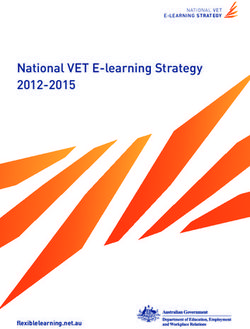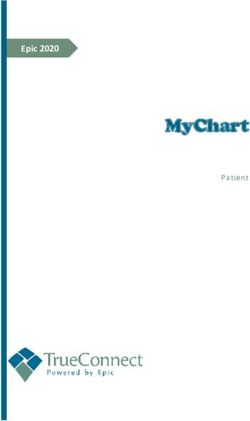Medical Staff Orientation Manual - Providence Health Care (PHC) Medical Staff Orientation Program
←
→
Page content transcription
If your browser does not render page correctly, please read the page content below
Providence Health Care (PHC) Medical Staff Orientation Program: Medical Staff Orientation Manual Resources Prepared by Medical Affairs, PHC in collaboration with Leaders and Staff from across the Organization Please refer to the PHC Medical Staff website for copies of important documents such as PHC Medical Staff Rules, Bylaws, and Medical-Staff-related policies http://phcmedicalstaff.ca
How Do I…
Access Health Information Systems (HIS)
PHC PCIS — The following four (4) modules make up the core PHC Patient Care Information
System (PCIS):
Module Functions
Access Manager (AM) Patient registration
ED Manager Patient triage and emergency tracking board
Enterprise Scheduling (ES) Patient scheduling and clinic management
Sunrise Clinical Manager (SCM) Electronic order management, results review,
clinical documentation, Care Provider Order
Entry, and medication management
SCM is the electronic patient chart that physicians and other health care professionals use to
access patient records. From within SCM, physicians can access Softmed for their forms as
well as other documentation.
To gain access to PHC – PCIS, visit PHC Connect (PHC intranet website) on a PHC computer
terminal (http://phcconnect). Then, follow the directions included below.
Click on the “Programs and Services” Tab
Under ‘Other Support Services’, Click on “PCIS”
Click on “Training” found on the left-hand menu
Click on “Course Registration Instructions” in the left-hand menu
Depending on your role, select either the PHC PCIS Training Registration Information
Package, OR, the PHC PCIS E-Learning Training and Access document
If you cannot access the PHC intranet, please request the document by e-mailing
PHCPCISTrainingrequest@providencehealth.bc.ca
Contact:
604-675-3939 Ext. 69889
OR PHC PCIS Training Request
E-mail: PHCPCISTrainingrequest@providencehealth.bc.ca
To request access to the Access Manager (AM) or Enterprise Scheduler (ES) modules,
please contact the HIM Registration Education team at himregedteam@providencehealth.bc.ca
or visit
http://our.healthbc.org/sites/HIMservices/Registration/Registration%20Services/PHC%20-
%20Training%20Resources.aspx
SPH Radiology – Picture Archiving Communications System (PACS)
Registering for a password allows you to view radiology images and reports on line and also to
access voice files prior to reports being typed.New users can obtain a password by going to PHC Connect from a PHC terminal, the PHC
intranet website (http://phcconnect) and following the directions included below.
Click on the “Clinical” Tab
Click on “Radiology PACS-SPH”
Click on “Create New Account” located in the top right-hand corner and follow the
instructions
Contacts:
Eileen Simms or Gurjeet Bhatti
Radiology, SPH
Room P2279, Providence Building, Second Floor
Phone: 604-682-2344, Ext. 63631
Paul Wasyliew
Radiology, MSJ
Phone: 604-874-1141, Ext. 78251
In addition to the SPH PACS system, there is also a “regional viewer” that allows you to see the
results of imaging tests that have been performed at MSJ and Vancouver Coastal Health sites.
In order to gain access to the “regional viewer,” new users must complete an online registration
form that is available at the following URL link:
http://teamsites/sites/ics/webDI_Access_App_Form/Lists/webDI%20Access%20Application%20
Form/NewForm.aspx?Source=http://teamsites/sites/ics/webDI_Access_App_Form/FormSubmit
CompletePage/thanks.aspx
You can also locate this link by opening the PHCConnect intranet homepage on any PHC
computer and selecting the Programs and Services tab > Other Support Services > webDI –
Regional Web Viewer (bottom of the list) > Setup (left column) > webDI online Application form
For training on the “regional viewer,” please call 604-875-4111, Ext. 61556. For general
questions, please call the regional help desk at 604-875-4334.
When you have a user name and password, you can access the “regional viewer” from any
standard PHC workstation by selecting the webDI icon located in the VCH-PHC Applications
folder located on the desktop or in the Windows ‘Start’ menu.
Contact:
Regional Help Desk
Phone: 604-875-4334
Pharmanet
Pharmanet is a computer system that allows access to up to-the-minute outpatient medication
profiles including all dispensed medications. Within PHC, this information is currently available
only in the Emergency Department. When writing a prescription and if you want to check what
other medications the patient may be on, contact the Ward Pharmacist who has access to
Pharmanet.
Pharmanet website: www.health.gov.bc.ca/das/medpract.htmlCareConnect - The Provincial eHealth Viewer In 2009, CareConnect was adopted by the BC Ministry of Health as the Provincial Electronic Health Record, known as the eHealth Viewer. CareConnect is a secure, view only Electronic Health Record (EHR) that delivers patient-centric information required to support healthcare providers in their delivery of patient care. The application provides authorized healthcare providers with an integrated, provincial view of clinical information, including: Registration Information and Contacts Encounters Documents Community Documents Provincial Laboratory Information Solution (PLIS) Provincial Diagnostic Imaging Viewer (PDIV) Provincial Immunization Registry (PPHIS) CareConnect is deployed at six (6) Health Authorities province-wide. Health Authorities continue to deploy CareConnect (the eHealth Viewer) to their authorized clinical groups. Note: each Health Authority is responsible for their staff’s access. For more information, contact the Health Authority’s local service desk. Below is a snapshot of what data is available in CareConnect:
For more information about CareConnect (the Provincial eHealth Viewer), please visit the
following URL: http://phc-connect.vch.ca/programs/careconnect/Pages/default.aspx
Contact:
Provincial eHealth Services
E-mail: CareConnect@phsa.ca
Provincial Health Services Authority
Vancouver Coastal Health
Providence Health CareAccess Library Services - UBC Library at St. Paul’s Hospital (SPH)
www.library.ubc.ca/stpauls
As of May 01, 2013, BC Library Services at St. Paul's Hospital have changed. UBC Library will
no longer operate a branch at St. Paul's Hospital. Remote online access
http://services.library.ubc.ca/off-campus-access/connect-from-home/ to UBC Library resources
for UBC students, staff, & faculty, remains unchanged.
For more information about the changes, go to:
http://about.library.ubc.ca/changes/communications/ or for the FAQs, go to:
http://about.library.ubc.ca/changes/faq/
More information for SPH staff (especially those without UBC appointments) is available at:
http://woodward.library.ubc.ca/services-at-hospitals/.
Information specifically for UBC students, staff, & faculty (including clinical) at SPH is available
at: http://guides.library.ubc.ca/sph_services
For UBC staff and faculty, your UBCcard http://ubccard.ubc.ca/ will automatically be renewed
with your continuing appointment. For new UBC staff & faculty, please see:
http://ubccard.ubc.ca/obtaining-a-ubccard/faculty-staff
For UBC faculty wishing to authorize others to access services in their name, please see:
http://library-services.sites.olt.ubc.ca/files/2012/09/facauthform.pdf
For non-UBC appointees, to renew or apply for an affiliated hospital staff library card (no remote
access to e-resources licensed only for UBC), visit the UBC Biomedical Branch at VGH
(Diamond Centre, 2775 Laurel Street, Floor 2, phone 604-875-4505) or Woodward Library on
UBC Point Grey Campus (2198 Health Sciences Mall, phone 604-822-2883). Bring government
issued photo ID. More information is available at:
http://phcnews.ca/2013/09/04/ubc-library-card-renewal-for-st-pauls-hospitalhornbyhowe-staff/
To view getting started on research guides, go to: http://guides.library.ubc.ca/homepage
For reference and research queries, contact the Woodward Library by phone 604-822-4440 or
e-mail wd.ref@ubc.ca or directly contact a librarian
http://directory.library.ubc.ca/people/index/SearchDivision.div_id:33
For questions, concerns, or comments about Library Services, please contact Aleteia
Greenwood, phone 604-822-0689, e-mail: aleteia.greenwood@ubc.ca
Obtain WorkSafeBC Coverage
As a member of the Medical Staff at PHC, it is your responsibility to obtain applicable
registration with WorkSafeBC. PHC does not provide WorkSafeBC premiums for Medical Staff
engaged in clinical work. The following information was adapted from WorkSafeBC Coverage
for Physicians, BC Medical Journal, Volume 48, Number 7, September 2006, page 344 and 364
and from the worksafebc.com website.Registration for Corporations is Mandatory If you practice within a structure that is incorporated or you hire others to work for you, you must register with WorkSafeBC as an employer. Without WorkSafeBC registration, your corporation faces unnecessary financial risks. If an employee suffers a work-related injury or disease, your corporation could be held responsible for all costs, including medical and rehabilitation services, income replacement, and lawsuits. If you are an employee and your corporation is registered with WorkSafeBC, you are eligible for compensation benefits for a work-related injury or disease. Are You Currently Covered by WorkSafeBC? If you are not certain of your WorkSafeBC coverage, please check. For instance, some physicians are considered to be “workers” while others are not and therefore are exempt. To determine if you are included in or exempt from the Workers’ Compensation Act, please call WorkSafeBC at 1 888 922-2768 and choose option 2. Personal Optional Protection Coverage If you are exempt from the Workers Compensation Act because you work independently and are not incorporated, you may be eligible to purchase WorkSafeBC’s Personal Optional Protection (POP) coverage. The premium payments for POP depend on the amount of coverage you want and the nature of your business. For the year 2019, the minimum monthly earnings that you can insure are $1,900 and the maximum earnings are $7,067. For example, for a private medical practice, the premium for the minimum $1,900/month coverage would be $3.23/month, while the premium for the maximum $7,067/month coverage would be $12.01/month. Rates for working primarily in an Acute Care facility would be approximately ten (10) times these amounts. Please contact WorkSafeBC for precise POP premiums for your particular circumstances. WorkSafeBC Coverage May not be Enough The maximum insurable wages amount under WorkSafeBC is $7,067 per month for the year 2019. Wage replacement benefits are 90% of the net wages that are insured (i.e. up to the maximum). Since most physicians earn more than the maximum insurable wages and want coverage for non-work-related disability as well, purchasing additional disability coverage is a consideration. WorkSafeBC Benefits You may already be familiar with the WorkSafeBC health care and rehabilitation benefits that your patients receive when they suffer a work-related injury or disease. Benefits may include short-term disability wage loss payments, certain health care and rehabilitation costs, long-term benefits for permanent disability, and death benefits to the survivor dependents of a worker suffering a fatal injury or occupational disease. WorkSafeBC coverage has no waiting period; therefore, benefits for approved claims commence on the date of injury, with wage-loss replacement commencing with the first missed
shift due to partial or total disability. For further details of the benefits, including eligibility and
limitations, please visit www.worksafebc.com/insurance
At present, there are no benefits available for quarantine from work in the absence of injury or
disease as may have occurred during the SARS crisis.
If you are covered by WorkSafeBC as a worker – that is, you are employed by a corporation
registered with WorkSafeBC or you purchase POP coverage – you are eligible for the same
benefits that your injured worker patients receive.
How To Register for WorkSafeBC
Registration with WorkSafeBC is convenient and can be done either by phone, in person, on-
line or by fax.
Register online.
http://www.worksafebc.ca/insurance/registering_for_coverage/register_with_worksafebc/def
ault.asp
Complete an application form.
- You can download the application form from the following url links:
Employer's Registration (http://www.worksafebc.com/forms/assets/PDF/1800.pdf)
OR
Personal Optional Protection
(http://www.worksafebc.com/forms/assets/PDF/1801.pdf)
- Alternatively, you can obtain a copy of the application from by contacting the Employer
Service Centre at 1-888-922-2768 or 604-244-6181.
- Completed application forms can be faxed to 604-244-6490 or mailed to:
WorkSafeBC
PO Box 5350
Stn Terminal
Vancouver, BC V6B 5L5
Contact WorkSafeBC
For more information regarding WorkSafeBC coverage and eligibility or an application for POP
coverage, visit www.worksafebc.com and click on Insurance or call WorkSafeBC’s Employer
Service Centre at 1-888-922-2768.Obtain a PHC Photo Identification (ID) Badge
Please see section entitled “Protection Services” on Page 46 for information about how you
obtain a PHC ID badge.
Access Medical Staff Lounges
There are Medical Staff Lounges located at both St. Paul’s Hospital and at Mount Saint Joseph
Hospital. Many Medical Staff receive mail in these Lounges and there are several computers
and telephones available in these Lounges. The Lounges are quiet areas for Medical Staff to
relax and meet colleagues.
St. Paul’s Hospital Lounge
Burrard Building, main floor - Room 170 (across from iCAPTURE Centre)
Access to the lounge is with your hospital ID badge. If you experience difficulty
please contact Paula Hicks at 604-806-8940. Coffee is provided in the Lounge at
7:00 am, Monday to Friday. Please drop in, have a coffee and see who's around!
Mount Saint Joseph Hospital Lounge
1st floor, Room 1178
To obtain the keypad code and/or to register for a mailbox, contact Christy
Brookes, by phone at 604-877-8158. Coffee is provided in the Lounge at 7:00
am, Monday to Friday.
Obtain a PHC E-mail Account and/or Gain Access to the Computer Network
Medical Staff who require access to the PHC network and/or a PHC e-mail account must obtain
signed approval from their Department/Division Heads. To access the registration form from a
PHC terminal, click on the following link or type it into your web browser:
http://servicecatalogue.healthbc.org/Pages/default.aspx
Obtain a PHC Pager
Please contact your Department for information about how you obtain a pager.Provide Care of the Deceased
CARE OF THE DECEASED - PHYSICIAN CHECKLIST:
Unexpected Death:
The Most Responsible Physician (Attending) or Resident must go to the unit to pronounce the
death.
Expected Death:
Physician may write an order for “Nurse to Pronounce” in Prescriber’s Order (PHC-PH099). If
an autopsy will be requested, initiate Pathology Autopsy Consultation Form (PHC-LA193) and
notify nurse in advance.
If the death is sudden or unnatural then notify the Coroner and document notification
in the chart.
The Most Responsible Physician (Attending) is responsible for ensuring the coroner is
notified, however, anyone may make the call.
Notification to the Coroner is required in the following cases:
a. Suicide
b. Unexpected intra-operative death
c. All DOA’s, including accidental deaths
d. Death during pregnancy or following pregnancy in circumstances reasonably
attributable to the pregnancy
e. Death as a result of violence
f. Death of a mental health patient
g. Death of a patient in police custody
h. Sudden and unexpected death
i. Death of a patient with a disease, sickness or unknown cause and not in the care of a
medical practitioner
For more info see PHC Corporate Policy Manual CPF0600-Death, CPR0500 Consent or
contact General Inquiries at the Coroner Office 604‐660‐7745. More information can be
found on the Coroners Service website at www.pssg.gov.bc.ca/coroners or Vancouver Metro
Regional Coroners Office 604‐660‐7708.
Decide if an autopsy is warranted and if YES, complete and fax Autopsy Consultation
Form immediately and the Autopsy Consent Form as soon as possible (fax each to
Laboratory Admin at 604 806-8208)
The Autopsy Consultation Form (PHC-LA193) and Agreement to a Post Mortem
Examination (PHC-MR095) are available as part of the Death chart pack or as separate
forms on ChartScan.
An autopsy should be considered in the following cases: if death is sudden and
unexpected; to assess the quality of medical care while hospitalized; in circumstances that
warranted calling the coroner but their service declined to perform an autopsy.
Request an autopsy by completing and faxing an Autopsy Consultation Form. In many
cases, it may be helpful to have a discussion with the Pathologist on call for autopsiesprior to obtaining consent, in order to ensure that any restrictions placed on the autopsy
by the next-of-kin will not invalidate the findings. The Pathologist can be reached at 604-
806-8200 or through the switchboard after hours.
Obtain consent from the legal next-of-kin using the Autopsy Consent Form and fax to the
lab as soon as possible. (Consent may be obtained in person or by telephone using a
third person as a witness.) More information may be found on the Autopsy Consent forms.
If the family insists on an autopsy that the physician and Coroner feel is unnecessary,
obtain approval from Pathology Department Head or delegate and document the decision
in the chart.
Communicate with nursing staff to indicate if a coroner has been notified or if an
autopsy is expected.
Nursing staff need this information to appropriately prepare the body and to complete the
“Notification of Death” order in SCM.
Complete the Physician’s Medical Certification of Death (MCD) form AS SOON AS
POSSIBLE.
Blank MCD forms are on the unit, or may be obtained from Access Services at SPH, or from
Clinical Coordinator at MSJ or HFH.
The MCD should be completed as soon as possible or it may delay funeral arrangements.
The Most Responsible (Attending) Physician at the time of the patient’s death is
responsible to ensure the MCD is completed and faxed to the funeral home. Complete
Certificates that are provided to Access Services at SPH will be passed to the funeral
home.
If Attending cannot get a completed and signed MCD to the funeral home within 48 hours
(maximum time allowable by law), then a responsible physician may complete an
“INTERIM” MCD until the Attending is able to complete the final. Designate should write
INTERIM on the certificate and indicate the name of the attending who will complete the
subsequent MCD.
More information can be found at Vital Statistics of BC http://www.vs.gov.bc.ca/ or at General
Inquiries 250-952-2681
This document is a guide only and is not part of the chart. It may be confidentially
discarded after use.Resources Electronic copies of the documents listed below are available on the Medical Affairs intranet website, “Resources” web-page. Medical Staff are encouraged to review these important documents. Key Resources BC College of Family Physicians - Constitution and Bylaws (see Article 3 - Code of Ethics) CMA Code of Ethics, 2004 (College of Physicians and Surgeons of BC has adopted this Code) PHC Medical Staff Bylaws PHC Medical Staff Professional Conduct Policy - April 28, 2008 PHC Medical Staff Rules PHC New Employee Orientation Manual PHC Organizational Structure PHC Site Maps PHC Strategic Plan PHC Tips for Protecting Personal Information PHC Units By Program - June 1, 2010 PHCRI Policy - Hospital Research Involving Humans BC Hospital Act Care Connect Remote Access Request Form Physician Master Agreement VCH Accepted Acronyms PHC Dictionary Corporate Policies and Guidelines Pertinent to Medical Staff CPF0300 Information Privacy & Confidentiality Policy CPF0500 Consent to Health Care CPF0700 DNAR: Do Not Attempt Resuscitation CPF1100 Options for Care CPF1600 Managing Privacy Breaches CPF 2300 Auditing Access to e-Health Records CPF1900 Alcohol & Illegal Substances - Inpatients at MSJ and SPH CPF2000 Search of Inpatient Rooms and-or Belongings - Inpatients at MSJ and SPH CPF2100 Philosophy for Care of Patients and Residents with Substance Use at PHC CPN1000 Health Records Management CPV0300 Incident Reporting CPV0700 Disclosure of Serious Adverse Events CPV0900 Non-Staff Practitioners PHC Faxing Guidelines PHC E-mail Guidelines Secure Encrypted USB Device Requirements
You can also read