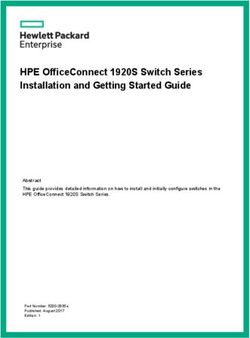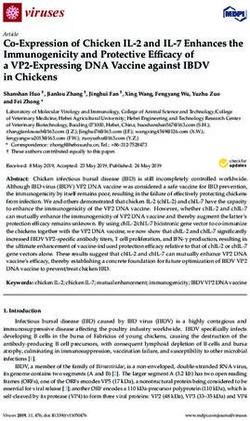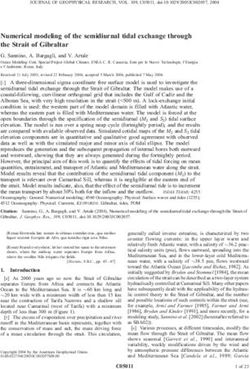Mediant 800 MSBR Hardware Installation Manual - AudioCodes Series of Multi-Service Business Routers (MSBR)
←
→
Page content transcription
If your browser does not render page correctly, please read the page content below
Mediant 800 MSBR Hardware Installation Manual - Copy
Hardware Installation Manual
AudioCodes Series of Multi-Service Business Routers (MSBR)
Mediant™ 800 MSBRContents Mediant 800 MSBR
Table of Contents
Notice .................................................................................................................................. v
WEEE EU Directive ............................................................................................................................ v
Customer Support............................................................................................................................. v
Stay in the Loop with AudioCodes .................................................................................................... v
Abbreviations and Terminology ....................................................................................................... v
Related Documentation.................................................................................................................... v
Notes and Warnings ........................................................................................................................ vi
Document Revision Record ............................................................................................................. vi
Documentation Feedback............................................................................................................... vii
1 Introduction ..................................................................................................................8
2 Unpacking the Device ....................................................................................................9
3 Physical Description ....................................................................................................10
3.1 Physical Dimensions .............................................................................................................10
3.2 Front Panel Description ........................................................................................................10
3.2.1 Ports and Buttons .................................................................................................................10
3.2.1.1 Mediant 800B MSBR............................................................................................10
3.2.1.2 Mediant 800C MSBR............................................................................................12
3.2.2 LEDs ......................................................................................................................................13
3.2.2.1 LAN Interface LED ................................................................................................13
3.2.2.2 WAN LEDs ............................................................................................................13
3.2.2.3 LTE LED ................................................................................................................15
3.2.2.4 FXS LED ................................................................................................................15
3.2.2.5 FXO LED ...............................................................................................................15
3.2.2.6 BRI LED ................................................................................................................16
3.2.2.7 PRI (E1/T1) LED ....................................................................................................16
3.2.2.8 STATUS LED .........................................................................................................16
3.2.2.9 Power LEDs ..........................................................................................................17
3.3 Rear Panel Description .........................................................................................................18
3.3.1 Median 800B MSBR ..............................................................................................................18
3.3.2 Median 800C MSBR ..............................................................................................................19
4 Mounting the Device ...................................................................................................21
4.1 Desktop Mounting ................................................................................................................21
4.2 19-Inch Rack Mounting ........................................................................................................22
4.2.1 Using a Pre-Installed Rack Shelf ...........................................................................................22
4.2.2 Using Mounting Brackets .....................................................................................................23
5 Cabling the Device.......................................................................................................24
5.1 Grounding and Surge Protection ..........................................................................................24
- ii -Contents Mediant 800 MSBR
5.2 Connecting to WAN ..............................................................................................................26
5.2.1 Copper Gigabit Ethernet (GE) Cabling ..................................................................................26
5.2.2 Fiber-Optic Gigabit Ethernet Cabling ...................................................................................27
5.2.3 SHDSL WAN Cabling .............................................................................................................29
5.2.4 ADSL/2+ and VDSL2 WAN Cabling ........................................................................................31
5.2.5 Integrated 4G LTE Cellular Modem ......................................................................................33
5.3 Connecting to LAN ................................................................................................................36
5.4 Analog Interfaces..................................................................................................................37
5.4.1 Connecting FXS Interfaces ....................................................................................................37
5.4.2 Connecting FXO interfaces ...................................................................................................38
5.4.3 Connecting the FXS Analog Lifeline ......................................................................................40
5.5 ISDN BRI Interfaces ...............................................................................................................41
5.5.1 Connecting to BRI Lines ........................................................................................................41
5.5.2 Connecting the PSTN Fallback for BRI Lines .........................................................................43
5.6 Connecting to ISDN PRI (E1/T1) Trunks ................................................................................44
5.7 Connecting the Serial Interface to a PC ................................................................................45
5.8 Connecting a USB Storage Device ........................................................................................47
5.9 Connecting the OSN Server ..................................................................................................48
5.10 Connecting to Power ............................................................................................................50
5.10.1 Connecting to AC Power.......................................................................................................50
5.10.2 Connecting to DC Power ......................................................................................................51
6 Maintenance ...............................................................................................................54
6.1 Replacing the Power Fuse ....................................................................................................54
A Approved Laser SFPs ...................................................................................................55
B Notice for Installing CentOS Version 4.7 on OSN .........................................................56
- iii -Notices Mediant 800 MSBR
Notice
Notice
Information contained in this document is believed to be accurate and reliable at the time of
printing. However, due to ongoing product improvements and revisions, AudioCodes cannot
guarantee accuracy of printed material after the Date Published nor can it accept responsibility for
errors or omissions. Updates to this document can be downloaded from
https://www.audiocodes.com/library/technical-documents.
This document is subject to change without notice.
Date Published: January-04-2024
WEEE EU Directive
Pursuant to the WEEE EU Directive, electronic and electrical waste must not be disposed of with
unsorted waste. Please contact your local recycling authority for disposal of this product.
Customer Support
Customer technical support and services are provided by AudioCodes or by an authorized
AudioCodes Service Partner. For more information on how to buy technical support for AudioCodes
products and for contact information, please visit our website at
https://www.audiocodes.com/services-support/maintenance-and-support.
Stay in the Loop with AudioCodes
Abbreviations and Terminology
Each abbreviation, unless widely used, is spelled out in full when first used.
Throughout this manual, unless otherwise specified, the term device refers to Mediant 800 MSBR.
Related Documentation
Document Name
MSBR Series Release Notes
Mediant 800 MSBR SIP User's Manual
CLI Reference Guide
-v-Notices Mediant 800 MSBR
Notes and Warnings
Warning: The device is an INDOOR unit and therefore, must be installed only indoors.
Open-source software may have been added and/or amended for this product. For further
information, please contact your AudioCodes sales representative.
Caution Electrical Shock
Do not open or disassemble this device. The device carries high voltage and contact with
internal components may expose you to electrical shock and bodily harm.
Warning: The device must be installed and serviced only by qualified service personnel.
Warning: For deployment in Finland, Sweden and Norway, the device must be installed
ONLY in restricted access locations that are compliant with ETS 300253 guidelines here
equipotential bonding has been implemented.
Warning: Disconnect the device from the mains and Telephone Network Voltage (TNV)
before servicing.
Document Revision Record
LTRT Description
10210 Initial document release for Version 6.8.
10220 SHDSL LEDs added.
10221 A/VDSL and SHDSL LEDs updated.
10222 E1 cabling warning statement regarding STP.
10223 Power surge protection warnings.
10224 DSL connector pinouts updated.
10225 AC power cable warning (Japanese); STATUS LED update.
10225 A/VDSL port (RJ-45) cabling.
10227 BRI/PRI cabling warning.
10228 Typo fixed re 19-inch rack mounting brackets.
10229 Logo updated;
10230 Lifeline splitter cable – not supplied.
10231 Mediant 800C added; figures updated with new corporate logo; power fuse updated; AC
power rating updated; warnings added for grounding; cable type for LAN updated; SFP for
WAN copper added
10232 Cooling guidelines for mounting.
- vi -Notices Mediant 800 MSBR
LTRT Description
10233 Cellular modem (3.5G replaced by 4G).
10234 Amperage values updated.
10235 Dimensions updated; grounding EN/UL updated; serial cable and E1/T1 splitter cable
removed from supplied list
10236 LTE support added.
10237 E1/T1 WAN removed; 3G cellular removed
10238 OSN removed from Mediant 800B
10239 OSN USB cabling update; EN 55024 replaced by EN 55035
Documentation Feedback
AudioCodes continually strives to produce high quality documentation. If you have any comments
(suggestions or errors) regarding this document, please fill out the Documentation Feedback form on
our website at https://online.audiocodes.com/documentation-feedback.
- vii -1. Introduction Mediant 800 MSBR
1 Introduction
This document provides a hardware description of the Mediant 800 MSBR (hereafter referred to as
device) and step-by-step procedures for mounting and cabling the device.
The device provides the following interfaces:
◼ Optional telephony interfaces:
• E1/T1:
(Mediant 800B MSBR) Up to 2 E1/T1 port interfaces (over single copper wire pair).
(Mediant 800C MSBR) Up to 4 E1/T1 port interfaces
• Up to 8 BRI ports (supporting up to 16 voice channels)
• Up to 12 FXS ports
• FXS Lifeline on FXS Port 1, maintaining PSTN connectivity upon power failure. For the
combined FXS/FXO configuration, one Lifeline is available; for the 12-FXS configuration,
up to three Lifelines are available.
• Up to 12 FXO ports
◼ Optional LAN interfaces:
• Up to 12 Ethernet LAN ports:
Up to 4 RJ-45 10/100/1000Base-T (Gigabit Ethernet) ports
Up to 8 RJ-45 10/100Base-TX (Fast Ethernet) ports
◼ Two USB ports for USB storage services
◼ Integrated Gigabit Ethernet (GE) Unshielded Twisted Pair (UTP) interface port, with an option
of one or two additional WAN interfaces of the following types (factory assembled option):
• GE UTP
• 1.25 Gbps Optical Fiber SFP form factor
• ADSL2+ / VDSL2
• (Mediant 800B MSBR) SHDSL, supporting up to four wire-pairs
• 1 x Ethernet copper WAN port (10/100/1000Base-T)
• (Mediant 800C MSBR) 4G Cellular WAN access, using an integrated LTE modem
◼ RJ-45 serial interface port
◼ (Mediant 800C MSBR) Optional, Open Solutions Network (OSN) server platform for hosting
third-party applications such as an IP PBX.
◼ Power:
• (Mediant 800B MSBR) Single AC power inlet
• (Mediant 800C MSBR) Single AC power inlet, and a DC power inlet (optional, customer
ordered)
◼ Mediant 800 includes two hardware revisions which differ as follows:
• Mediant 800B MSBR: Max. 2 E1/T1; AC power only
• Mediant 800C MSBR: Max. 4 E1/T1; AC and DC power (optional)
◼ The SFP module can be used for WAN fiber-optic interface or WAN copper interface.
◼ The USB port is not provided when the device is ordered with LTE cellular support.
◼ Hardware configurations may change without notice. Currently available hardware
configurations are listed in AudioCodes Price Book. For available hardware
configurations, contact your AudioCodes sales representative.
◼ For configuring the different interfaces, refer to the User's Manual.
-8-2. Unpacking the Device Mediant 800 MSBR
2 Unpacking the Device
Follow the procedure below for unpacking the carton in which the device was shipped.
To unpack the device:
1. Open the carton and carefully remove packing materials.
2. Remove the chassis from the carton.
3. Check that there is no equipment damage.
4. Ensure that in addition to the chassis, the package contains the following items:
• Four anti-slide bumpers for desktop installation
• Two mounting brackets for 19-inch rack mounting
• (Mediant 800C MSBR) Two cellular antennas (if ordered with LTE)
• One AC power cable
• (Mediant 800C MSBR) one AC/DC power adaptor (optional, separate orderable item)
5. Check, retain and process any documents.
If there are any damaged or missing items, notify your AudioCodes sales representative.
-9-3. Physical Description Mediant 800 MSBR
3 Physical Description
This section provides a physical description of the device.
3.1 Physical Dimensions
The device's physical dimensions and weight are listed in the table below:
Table 1: Physical Dimensions
Physical Specification Value
Dimensions (W x D x H) 1U x 345 mm x 320 mm (13.6 x 12.6 inches)
Weight 2.5 kg (5.5 lb)
Environmental ◼ Operational: 5 to 40°C (41 to 104°F)
◼ Storage: -25 to 85°C (-13 to 185°F)
◼ Humidity: 10 to 90% non-condensing
3.2 Front Panel Description
The front panel provides the telephony port interfaces, various networking ports, reset pinhole
button, and LEDs.
3.2.1 Ports and Buttons
The device's front panel is shown in the figure below and described in the subsequent table.
3.2.1.1 Mediant 800B MSBR
Figure 1: Mediant 800B MSBR Front Panel
◼ The figure above is used only as an example; the number and type of port interfaces
depends on the ordered model.
◼ For available hardware configurations, please contact your AudioCodes sales
representative.
- 10 -3. Physical Description Mediant 800 MSBR
Table 2: Mediant 800B MSBR Front Panel Description
Item # Label Description
1 POWER / STATUS Power and operating status LEDs. For more information, see
Section 3.2.2 on page 13.
2 FXS / FXO / BRI / PRI (Optional) Telephony port interfaces, which can include one or a
combination of the following, depending on ordered model:
◼ FXS port interfaces (RJ-11)
◼ FXO port interfaces (RJ-11)
◼ ISDN BRI port interfaces (RJ-45)
◼ ISDN PRI (E1/T1) port interfaces (RJ-48)
Note: The FXS/FXO interfaces support loop-start signaling
(indoor only).
3 GE (Copper GbE) (Optional) One or two additional WAN interfaces (copper GE,
V/ADSLoPOTS SFP, SHDSL, and A/VDSL). For a list of supported WAN
DSLoISDN configurations, please contact your AudioCodes sales
DSLoPOTS representative.
SHDSL
GE SFP (Optic Fiber)
4 GE 0/0 Gigabit Ethernet (10/100/1000Base-T) copper WAN interface (RJ-
45), provided on all models.
5 GE Up to four Gigabit Ethernet (10/100/1000Base-T) LAN ports for
connecting IP phones, computers, or switches. These ports
support half- and full-duplex modes, auto-negotiation, and
straight or crossover cable detection.
6 FE (Optional) Eight Fast Ethernet (10/100Base-TX) RJ-45 LAN ports
for connecting IP phones, computers, or switches. These ports
support half- and full-duplex modes, auto-negotiation, and
straight or crossover cable detection.
7 // Reset pinhole button for resetting the device and optionally, for
restoring the device to factory defaults.
To restore the device to factory defaults, do the following: With
a paper clip or any other similar pointed object, press and hold
down the pinhole button for at least 12 seconds, but no longer
than 25 seconds.
8 CONSOLE RS-232 serial communication port (RJ-45).
9 USB/WWAN Two USB ports that can be used for storage capabilities.
- 11 -3. Physical Description Mediant 800 MSBR
3.2.1.2 Mediant 800C MSBR
Figure 2: Mediant 800C MSBR Front Panel
Table 3: Mediant 800C MSBR Front Panel Description
Item # Label Description
1 AC PWR / DC PWR / STATUS Power and operating status LEDs. For more information, see
Section 3.2.2 on page 13.
2 FXS / FXO / BRI / PRI (Optional) Telephony port interfaces, which can include one or a
combination of the following, depending on ordered model:
◼ FXS port interfaces (RJ-11)
◼ ISDN BRI port interfaces (RJ-45)
◼ ISDN PRI (E1/T1) port interfaces (RJ-48)
Note: The FXS interfaces support loop-start signaling (indoor
only).
3 LTE cellular status LED. For more information, see Section 3.2.2.3
LTE on page 15.
Note: The LED is applicable only to models ordered with the 4G
LTE cellular functionality.
4 SIM card slot for 4G LTE cellular.
Note: The SIM card slot is applicable only to models ordered
with the 4G LTE cellular functionality.
5 GE (Optional) One or two additional WAN interfaces (copper GE,
V/ADSLoPOTS SFP, and A/VDSL). For a list of supported WAN configurations,
DSLoISDN please contact your AudioCodes sales representative.
DSLoPOTS Note: Gigabit Ethernet (10/100/1000Base-T) copper WAN
GE SFP interface (RJ-45) is provided on all models.
6 GE Up to four Gigabit Ethernet (10/100/1000Base-T) LAN ports for
connecting IP phones, computers, or switches. These ports
support half- and full-duplex modes, auto-negotiation, and
straight or crossover cable detection.
- 12 -3. Physical Description Mediant 800 MSBR
Item # Label Description
7 FE (Optional) Eight Fast Ethernet (10/100Base-TX) RJ-45 LAN ports
for connecting IP phones, computers, or switches. These ports
support half- and full-duplex modes, auto-negotiation, and
straight or crossover cable detection.
8 // Reset pinhole button for resetting the device and optionally, for
restoring the device to factory defaults.
To restore the device to factory defaults, do the following: With
a paper clip or any other similar pointed object, press and hold
down the pinhole button for at least 12 seconds, but no longer
than 25 seconds.
9 CONSOLE RS-232 serial communication port (RJ-45).
10 USB/WWAN Two USB ports that can be used for storage capabilities.
3.2.2 LEDs
The front panel provides various LEDs depending on the device's hardware configuration (e.g., the
available telephony interfaces). These LEDs are described in the subsequent subsections.
3.2.2.1 LAN Interface LED
Each LAN port provides a LED (located on its left) for indicating LAN operating status, as described in
the table below.
Table 4: LAN LED Description
LED LED State Description
Color
Green On Ethernet link established.
Flashing Data is being received or transmitted.
- Off No Ethernet link.
3.2.2.2 WAN LEDs
This section describes the WAN LEDs.
3.2.2.2.1 GE WAN LED
The WAN GE port provides a LED for indicating operating status, as described in the table below.
Table 5: GE WAN LED Description
LED LED State Description
Color
Green On WAN link established.
Flashing Data is being received or transmitted.
- Off No WAN link.
- Off No power received by the device.
- 13 -3. Physical Description Mediant 800 MSBR
3.2.2.2.2 SHDSL WAN LED
The SHDSL WAN port provides a LED for indicating operating status, as described in the table below.
Table 6: SHDSL WAN LED Description
LED LED State Description
Color
Green On At least one of the links is synchronized.
Fast At least one of the links is initializing.
Flashing
Slow SHDSL firmware is running.
Flashing
- Off No WAN link or no power received by the device.
SHDSL is applicable only to Mediant 800B MSBR.
3.2.2.2.3 A/VDSL WAN LED
The A/VDSL WAN port provides a LED for indicating operating status, as described in the table below.
Table 7: A/VDSL WAN LED Description
LED LED State Description
Color
Green On DSL link connected (trained) successfully with peer ("showtime").
Fast Training up (connection in progress) and negotiating with peer.
Flashing
Slow DSL port is administratively up, but idle (not connected and no peer
Flashing detected).
Two Fast DSL port is initializing itself after being enabled or upon mode change.
Flashes and
then Idle
Sequences
- Off DSL port is administratively shutdown or not configured.
3.2.2.2.4 SFP WAN LED
The WAN SFP LED indicates the status of the optical fiber WAN link, as described in the table below.
Table 8: WAN SFP LED Description
LED LED State Description
Color
Green On WAN fiber link established.
Flashing Data is being received or transmitted.
- Off No WAN fiber link or power not received by the device.
- 14 -3. Physical Description Mediant 800 MSBR
3.2.2.3 LTE LED
The LTE LED indicates the 4G LTE cellular link status, as described in the table below.
Table 9: LTE LED Description
LED LED State Description
Color
Green On Connected to the cellular network.
Flashing In the process of connecting to the cellular network.
Red On No SIM card in the SIM slot, or if there is a SIM card, the device cannot
connect to the cellular network.
- Off Cellular WAN interface has not been configured (or the functionality is
not included in the device's installed License Key).
3.2.2.4 FXS LED
Each FXS port provides a LED for indicating operating status, as described in the table below.
Table 10: FXS LED Description
LED LED State Description
Color
Green On Phone is off-hooked.
Flashing Rings the extension line.
Red On ◼ Error - malfunction in line or out of service due to Serial Peripheral
Interface (SPI) failure
◼ Disabled port initiated by user (using the CLI command, analog-port-
enable)
- Off Phone is on hook.
- Off No power received by the device.
3.2.2.5 FXO LED
Each FXO port provides a LED for indicating operating status, as described in the table below.
Table 11: FXO LED Description
LED Color LED State Description
Green On FXO line is off-hooked toward the PBX.
Flashing Ring signal detected from the PBX.
Red On ◼ Error - malfunction in line or out of service due to Serial Peripheral
Interface (SPI) failure
◼ Disabled port initiated by user (using the CLI command, analog-port-
enable)
- Off Line is on hook.
- Off No power received by the device.
- 15 -3. Physical Description Mediant 800 MSBR
3.2.2.6 BRI LED
Each BRI port provides a LED for indicating operating status, as described in the table below:
Table 12: BRI LED Description
Color State Description
Green On Physical layer (Layer 1) is synchronized (normal operation).
Red On Physical layer (Layer 1) is not synchronized.
- Off Trunk is not active.
3.2.2.7 PRI (E1/T1) LED
Each trunk port provides a LED for indicating operating status, as described in the table below:
Table 13: E1/T1 LED Description
Color State Description
Green On Trunk is synchronized (normal operation).
Red On Loss due to any of the following signals:
◼ LOS - Loss of Signal
◼ LOF - Loss of Frame
◼ AIS - Alarm Indication Signal (the Blue Alarm)
◼ RAI - Remote Alarm Indication (the Yellow Alarm)
- Off Failure / disruption in the AC power supply or the power is currently
not being supplied to the device through the AC power supply entry.
3.2.2.8 STATUS LED
The STATUS LED indicates the operating status, as described in the table below.
Table 14: STATUS LED Description
LED Color LED State Description
Green On Device is operational.
Flashing ◼ Initial rebooting stage.
◼ Software upgrade (.cmp file) in process (currently supported only from
Software Version 6.8).
Red On Boot failure.
- Off Advanced rebooting stage.
- 16 -3. Physical Description Mediant 800 MSBR
3.2.2.9 Power LEDs
The power LEDs depend on the Mediant 800 model.
3.2.2.9.1 POWER LED
The POWER LED indicates the power supply status, as described in the table below.
Table 15: POWER LED Description
LED LED State Description
Color
Green On Power is received by the device.
- Off No power received by the device.
The POWER LED is applicable only to Mediant 800B MSBR.
3.2.2.9.2 AC PWR LED
The AC PWR LED indicates the AC power supply status, as described in the table below.
Table 16: AC PWR LED Description
Color State Description
Green On AC power is received by the device.
- Off No power received by the device.
The AC PWR LED is applicable only to Mediant 800C MSBR.
3.2.2.9.3 DC PWR LED
The DC PWR LED indicates the DC power supply status, as described in the table below.
Table 17: DC PWR LED Description
Color State Description
Green On DC power is received by the device.
- Off No power received by the device.
The DC PWR LED is applicable only to Mediant 800C MSBR.
- 17 -3. Physical Description Mediant 800 MSBR
3.3 Rear Panel Description
The device's rear panel is shown in the figure below and described in the subsequent table.
3.3.1 Median 800B MSBR
Figure 3: Mediant 800B MSBR Rear Panel
The figure above is used only as an example.
Table 18: Rear Panel Description
Item # Label Description
1 Protective earthing screw.
2 100-240V~4A 3-Prong AC power supply entry.
50-60Hz
- 18 -3. Physical Description Mediant 800 MSBR
3.3.2 Median 800C MSBR
Figure 4: Mediant 800C MSBR Rear Panel
The figure above is used only as an example.
Table 19: Rear Panel Description
Item # Label Description
1 OSN USB USB port (Standard-A type) for connecting USB storage device.
Note: This port is available only if the device is installed with the
OSN server (customer ordered).
2 - Reset button for resetting the OSN server.
Note: This button is available only if the device is installed with the
OSN server (customer ordered).
3 CONSOLE USB-C console port for connecting a computer to the OSN for serial
communication.
Note: This port is available only if the device is installed with the
OSN server (customer ordered).
4 GE 1/2/3/4 10/100/1000Base-T Ethernet ports (RJ-45) for connecting directly to
the OSN server. For example, one port can be connected to the LAN
(to IP Phones) and the second port to the WAN interface (to an IP
PBX).
Note: These ports are available only if the device is installed with
the OSN server (customer ordered).
- 19 -3. Physical Description Mediant 800 MSBR
Item # Label Description
5 DC IN 12V-10A DC power inlet for accepting a DC terminal block plug.
Note: Use only the AC/DC power adaptor supplied by AudioCodes to
connect the DC inlet.
6 Protective earthing screw.
7 100-240V~1.5A 3-Prong AC power supply entry.
50-60Hz
8 - Cellular antennas for LTE.
- 20 -4. Mounting the Device Mediant 800 MSBR
4 Mounting the Device
The device can be mounted in one of the following ways:
◼ Placed on a desktop – see Section 4.1 on page 21
◼ Installed in a standard 19-inch rack – see Section 4.2 on page 22
4.1 Desktop Mounting
The device can be placed on a desktop when its four anti-slide bumpers (supplied) are attached to
the underside of the device.
Warning: To ensure proper cooling and prevent over-heating of internal components:
◼ Do not place any equipment directly on top of the device.
◼ The side panels of the chassis, where the air vents are located, must remain
unobstructed to ensure adequate airflow through the chassis. Make sure that
clearance from the ventilation openings is at least 13 cm.
To attach the anti-slide rubber bumpers to the device:
1. Flip the device over so that its underside faces up.
2. Locate the four anti-slide grooves on the underside - one in each corner.
3. Peel off the adhesive, anti-slide rubber feet and stick one in each anti-slide groove.
Figure 5: Location for Applying Rubber Feet
4. Flip the device over again so that it rests on the rubber feet and place it in the required
position on a desktop.
- 21 -4. Mounting the Device Mediant 800 MSBR
4.2 19-Inch Rack Mounting
The device can be installed in a standard 19-inch rack by implementing one of the following mounting
methods:
◼ Placing it on a pre-installed shelf in a 19-inch rack – see Section 4.2.1 on page 22
◼ Attaching it directly to the rack’s frame using the device's mounting brackets (supplied) that
need to be attached to the chassis – see Section 4.2.2 on page 23
Warning: To ensure proper cooling and prevent over-heating of internal components:
◼ Do not place any equipment directly on top of the device.
◼ The side panels of the chassis, where the air vents are located, must remain
unobstructed to ensure adequate airflow through the chassis. Make sure that
clearance from the ventilation openings is at least 13 cm.
◼ Ensure that at least a 1U separation is maintained between the device and other
mounted devices or equipment in the rack.
Rack Mount Safety Instructions
When installing the chassis in a rack, implement the following safety instructions:
◼ Elevated Operating Ambient Temperature: If installed in a closed or multi-unit rack
assembly, the operating ambient temperature of the rack environment may be
greater than room ambient temperature. Therefore, consideration should be given to
installing the equipment in an environment with maximum ambient temperature
(Tma) of 40°C (104°F).
◼ Reduced Air Flow: Installation of the equipment in a rack should be such that the
amount of air flow required for safe operation on the equipment is not compromised.
◼ Mechanical Loading: Mounting of the equipment in the rack should be such that a
hazardous condition is not achieved due to uneven mechanical loading.
◼ Circuit Overloading: Consideration should be given to the connection of the
equipment to the supply circuit and the effect that overloading of the circuits might
have on over-current protection and supply wiring. Appropriate consideration of
equipment nameplate ratings should be used when addressing this concern.
◼ Reliable Earthing: Reliable earthing of rack-mounted equipment should be
maintained. Particular attention should be given to supply connections other than
direct connections to the branch circuit (e.g., use of power strips). For earthing the
device, see Section 5.1 on page 24.
4.2.1 Using a Pre-Installed Rack Shelf
The procedure below describes how to place the device on a pre-installed shelf in a 19-inch rack.
To mount the device on a pre-installed shelf in the rack:
1. Before installing it in the rack, ensure that you have a pre-installed rack shelf on which the
device can be placed.
2. Place the device on the pre-installed shelf in the rack.
- 22 -4. Mounting the Device Mediant 800 MSBR
4.2.2 Using Mounting Brackets
The procedure below describes how to mount the device in a 19-inch rack. Rack mounting involves
placing the device on a pre-installed rack shelf (not supplied) and then securing the device to the rack
frame using the mounting brackets (supplied).
Figure 6: Mounting Brackets
To mount the device in a 19-inch rack using mounting brackets:
1. Attach the two mounting brackets (supplied) to each side of the device's chassis, using the
supplied screws, as shown in the figure below:
Figure 7: Attaching the Mounting Brackets
2. Place the device on a pre-installed shelf in the rack.
3. Attach the ends of the mounting brackets (that you installed in Step 1) to the vertical track of
the rack's frame, using standard 19-inch rack bolts (not supplied).
- 23 -5. Cabling the Device Mediant 800 MSBR
5 Cabling the Device
This section describes the cabling of the device.
5.1 Grounding and Surge Protection
The device must be connected to earth (grounded) using an equipment-earthing conductor.
Protective Earthing
The equipment is classified as Class I EN 62368-1 and UL 62368-1 and must be earthed at
all times.
For Finland: "Laite on liltettava suojamaadoituskoskettimilla varustettuun pistorasiaan."
For Norway: "Apparatet rna tilkoples jordet stikkontakt."
For Sweden: "Apparaten skall anslutas till jordat uttag."
Grounding and Power Surge Protection
◼ The device must be installed only in telecommunication sites / centers in compliance
with ETS 300-253 requirements "Earthing and Bonding of Telecommunication
Equipment in Telecommunication Centers".
◼ Prior to installation, earth loop impedance test must be performed by a certified
electrician to ensure grounding suitability at the power outlet intended to feed the
unit. It is essential that the impedance will be kept below 0.5 ohms!
◼ Proper grounding is crucial to ensure the effectiveness of the lightning protection,
connect the device permanently to ground (as described in the procedure below). The
device's grounding screw must be connected to the equipotential grounding bus bar
located in the Telecommunication rack or installation site, using a wire of 6 mm2
surface wire. If the device is installed in a rack with other equipment, the rack must be
connected to the equipotential grounding bus bar of the Telecommunication room,
using a stranded cable with surface area of 25 mm2. The length of this cable must be
as short as possible (no longer than 3 meters).
◼ The device does not include primary telecom protection! When the FXO / DSL
telephone lines are routed outside the building, additional protection - usually a 350V
three-electrode Gas Discharge Tube (GDT) as described in ITU-T K.44 - must be
provided at the entry point of the telecom wires into the building (usually on the main
distribution frame / MDF), in conjunction with proper grounding. The center pin of the
GDT (MDF grounding bar) must be connected to the equipotential grounding bus bar
of the Telecommunication room.
◼ Failing to install primary surge protectors and failing to comply with the grounding
instructions or any other installation instructions, may cause permanent damage to
the device!
◼ As most of the installation is the responsibility of the customer, AudioCodes can
assume responsibility for damage only if the customer can establish that the device
does not comply with the standards specified above (and the device is within the
hardware warranty period).
◼ The device complies with protection levels as required by EN 55035 / EN 300386.
Higher levels of surges may cause damage to the device.
◼ To protect against electrical shock and fire, use a minimum of 26-AWG wire size to
connect the FXO / DSL ports.
- 24 -5. Cabling the Device Mediant 800 MSBR
Warning:
◼ To avoid electric shock and/or damage to ports due to over-voltage phenomena, you
must connect the device to a reliable ground using the grounding termination located
on the device's rear panel.
◼ When the device is powered only from the 12V DC supply (utilizing the external power
adaptor), the device is not grounded!
◼ Ground the device prior to connecting the telephony port interfaces (FXO, FXS, E1/T1
and BRI).
◼ When powering off the device, remove all interface cables prior to disconnecting (if
required) the ground cable at the rear panel.
To earth the device:
1. Connect an electrically earthed strap of 16 AWG wire (minimum) to the chassis' earthing
screw (located on the rear panel), using the supplied washer.
2. Connect the other end of the strap to a protective earthing. This should be in accordance with
the regulations enforced in the country of installation.
Figure 8: Earthing the Device
- 25 -5. Cabling the Device Mediant 800 MSBR
5.2 Connecting to WAN
This section provides a description on how to cable the WAN port. The cabling procedure depends
on the ordered WAN interface.
The device supports multiple WAN redundancies, where multiple WAN interfaces can serve
as backups for the primary or a backup WAN interface. For example, if the main WAN
interface is GE and it fails, the device switches over to the SHDSL WAN interface. For
configuring WAN redundancy, refer to the CLI Reference Guide.
5.2.1 Copper Gigabit Ethernet (GE) Cabling
The procedure below describes how to connect the copper Gigabit Ethernet RJ-45 port to the WAN.
Cable specification:
◼ Cable: Category 5e or Category 6 shielded twisted pair (STP) straight-through
◼ Connector: RJ-45
◼ Connector Pinouts:
Table 20: RJ-45 Connector Pinouts for Copper GE WAN
Pin Signal Name
1
Ethernet signal pair
2
3
Ethernet signal pair
6
4
Ethernet signal pair
5
7
Ethernet signal pair
8
Shield Chassis ground
- 26 -5. Cabling the Device Mediant 800 MSBR
To connect the WAN copper GE port:
1. Connect one end of a straight-through RJ-45 Ethernet cable to the RJ-45 port labeled GE,
located on the front panel.
Figure 9: Cabling WAN Copper GE Port – Mediant 800B MSBR
Figure 10: Cabling WAN Copper GE Port – Mediant 800C MSBR
2. Connect the other end of the cable to the Ethernet WAN (e.g., ADSL or Cable modem).
5.2.2 Fiber-Optic Gigabit Ethernet Cabling
The device supports up to two pairs of 1.25 Gbps optical small form-factor pluggable (SFP) transceiver
modules. The SFP module can be used for fiber-optic or copper WAN interface.
Caution Laser
This device contains a Class 1 LED/Laser emitting device, as defined by 21CFR
1040 and IEC825. Do not stare directly into the beam or into fiber optic
terminations as this can damage your eyesight.
Care in Handling Fiber Optic Cabling
1. Excessive bending of the Fiber Optic Cable can cause distortion and signal losses.
2. Ensure the minimum bending radius recommended by the Fiber Optic Cable supplier.
3. Incoming optic cabling from the network infrastructure can originate from the top of
the rack or from another shelf within the rack. Preserve the minimum-bending ratio
indicated by the cable manufacturer.
4. To ensure full high-availability capabilities, the configuration of the interface to the IP
backbone must include certain redundant features from which two separate fiber
optic cables are entering the device.
- 27 -5. Cabling the Device Mediant 800 MSBR
◼ The SFP modules and fiber-optic cables are not supplied. It is recommended that you
purchase the SFP modules from AudioCodes. For a list of orderable SFP modules, see
Appendix A on page 55, or contact your AudioCodes sales representative.
◼ This AudioCodes device has been evaluated with the laser transceiver modules (SFP)
listed in Appendix A on page 55. If other SFP modules are used, the person installing
the device is solely responsible for the usage of correct SFP modules to comply with
local, applicable laser safety requirements and certification. AudioCodes will not be
held responsible for any damage to human body or equipment caused as a result from
the usage of SFP modules that are not listed in Appendix A on page 55.
Cable specifications:
◼ WAN fiber-optic interface: LC-type plug
◼ WAN copper interface: see Section 5.2.1 on page 26
To connect the fiber-optic WAN GbE port:
1. Remove the protective dust plug from the SFP transceiver module.
Figure 11: Removing Protective Dust Plug – Mediant 800B MSBR
Figure 12: Removing Protective Dust Plug – Mediant 800C MSBR
2. Connect a cable with LC-type plugs to the SFP transceivers (labeled GE SFP).
Figure 13: Cabling Fiber-Optic WAN GbE Port – Mediant 800B MSBR
- 28 -5. Cabling the Device Mediant 800 MSBR
Figure 14: Cabling Fiber-Optic WAN GbE Port – Mediant 800C MSBR
5.2.3 SHDSL WAN Cabling
Each SHDSL port provides up to four wire-pairs, which can support up to two RJ-11 physical
connectors.
Warnings:
◼ The device does not include primary telecom protection! When the DSL telephone
lines are routed outside the building, additional protection - usually a 350V three-
electrode Gas Discharge Tube (GDT) as described in ITU-T K.44 - must be provided at
the entry point of the telecom wires into the building (usually on the main distribution
frame / MDF), in conjunction with proper grounding. The center pin of the GDT (MDF
grounding bar) must be connected to the equipotential grounding bus bar of the
Telecommunication room.
◼ To protect against electrical shock and fire, use a minimum 26-AWG wire to connect
the DSL ports.
SHDSL is applicable only to Mediant 800B MSBR.
SHDSL port specifications:
◼ Conforms to ITU G.991.2 Annexes A, B, E, F and G SHDSL
◼ Up to 5,696 Kbps over a single wire pair
◼ Up to 22,784 Kbps over four wire pairs bonding, according to SHDSL.bis (ITU G.991.2 Annexes
F, G)
◼ EFM and ATM support
◼ Wetting current support on the CPE side, according to G991.2
◼ Supports both Central Office (CO) and CPE (wetting current on CO - excluded)
◼ TC-PAM 16/32 line code
Cable specification:
◼ Cable: 26-AWG min. wire
◼ Connector: RJ-11
◼ Connector Pinouts:
- 29 -5. Cabling the Device Mediant 800 MSBR
Table 21: RJ-11 Connector Pinouts for SHDSL
Function
Pin
Left RJ-11 Connector Right RJ-11 Connector
2 Pair 1 - Ring Pair 3 - Ring
3 Pair 0 - Ring Pair 2 - Ring
4 Pair 0 - Tip Pair 2 - Tip
5 Pair 1 - Tip Pair 3 - Tip
To connect the WAN SHDSL port:
1. Connect an RJ-11 SHDSL cable(s) to the device’s SHDSL WAN port(s), labeled SHDSL.
Figure 15: Cabling the SHDSL WAN Port
2. Connect the other end of the cable(s) to an RJ-11 wall jack.
- 30 -5. Cabling the Device Mediant 800 MSBR
5.2.4 ADSL/2+ and VDSL2 WAN Cabling
The ADSL/2+ and VDSL2 (xDSL) WAN port provides a single xDSL interface through its RJ-45 port. The
specifications of the xDSL interface include the following:
◼ ADSL/2+:
• RFC 2684 in Routed (IPoA) and Bridged (ETHoA) modes, supporting LLC-SNAP and VC-
Multiplexed encapsulations over AAL5
• ATM UNI 4.1 compliant
• UBR, CBR, VBR classes of service
• RFC 2364 PPPoA
• RFC 2516 PPPoE over ATM
• Up to 8 PVCs
◼ VDSL2:
• ITU G.991.2 Annex E for Ethernet, also known as EFM or 2Base-TL, as defined in IEEE
802.3ah
• 802.1q VLANs over EFM
• PPPoE
Warnings:
◼ The device does not include primary telecom protection! When the DSL telephone
lines are routed outside the building, additional protection - usually a 350V three-
electrode Gas Discharge Tube (GDT) as described in ITU-T K.44 - must be provided at
the entry point of the telecom wires into the building (usually on the main distribution
frame / MDF), in conjunction with proper grounding. The center pin of the GDT (MDF
grounding bar) must be connected to the equipotential grounding bus bar of the
Telecommunication room.
◼ To protect against electrical shock and fire, use a minimum 26-AWG wire to connect
the DSL ports.
Cable specifications:
◼ Cable: 26-AWG min. wire
◼ Connector: RJ-11 or RJ-45
◼ Connector Pinouts:
Table 22: RJ-11 Connector Pinouts for xDSL
Pin Function
1 Not used
2 Not used
3 CH0-P/Tip
4 CH0-N/Ring
5 Not used
6 Not used
- 31 -5. Cabling the Device Mediant 800 MSBR
Table 23: RJ-45 Connector Pinouts for xDSL
Pin Function
1 Not used
2 Not used
3 Not used
4 CH0-P/Tip
5 CH0-N/Ring
6 Not used
7 Not used
8 Not used
To connect the WAN xDSL WAN port:
1. Connect an RJ-11 or RJ-45 cable connector to the device’s xDSL WAN port. The port label
depends on model:
• Mediant 800B MSBR: V/ADSLoISDN or ADSLoPOTS
• Mediant 800C MSBR: DSLoISDN or DSLoPOTS
2. Connect the other end of the cable to the DSL wall jack through an xDSL filter with splitter.
Figure 16: Cabling xDSL WAN Port – Mediant 800B MSBR
- 32 -5. Cabling the Device Mediant 800 MSBR
Figure 17: Cabling xDSL WAN Port – Mediant 800C MSBR
The xDSL filter/splitter should be provided by your service provider.
5.2.5 Integrated 4G LTE Cellular Modem
The device provides an optional integrated 4G Long-Term Evolution (LTE) cellular modem and a SIM
card slot. The cellular WAN interface can be used as the primary WAN interface or as an optional
WAN backup when the primary WAN (e.g., WAN Ethernet) fails. The cellular interface connection
type is according to the modem technology. The integrated LTE acts as an Ethernet device, acquiring
its network address using DHCP.
The LTE modem is a series of LTE Category 4 module, adopting standard PCI Express® Mini Card form
factor (Mini PCIe). It delivers 150-Mbps downlink and 50-Mbps uplink data rates.
◼ 4G LTE:
• LTE FDD: 150 Mbps max. download / 50 Mbps max. upload
• LTE TDD: 130 Mbps max. download / 35 Mbps max. upload
◼ DC-HSPA+: 42 Mbps max. download / 5.76 Mbps max. upload
◼ UMTS: 384 Kbps max. download / 384 Kbps max. upload
◼ EDGE: 236.8 Kbps max. download / 236.8 Kbps max. upload
◼ GPRS: 85.6 Kbps max. download / 85.6 Kbps max. upload
The LTE modem contains three variants for worldwide coverage, as listed in the following table:
Table 24: LTE Variant Types
Type Region Bands
E EMEA and Asia ◼ LTE FDD: B1/B3/B5/B7/B8/B20
◼ LTE TDD: B38/B40/B41
◼ WCDMA: B1/B5/B8
◼ GSM: B3/B8
A North America ◼ LTE FDD: B2/B4/B12
◼ WCDMA: B2/B4/B5
- 33 -5. Cabling the Device Mediant 800 MSBR
Type Region Bands
AU Australia-New Zealand ◼ LTE FDD: B1/B2/B3/B4/B5/B7/B8/B28
and Latin America ◼ LTE TDD: B40
◼ WCDMA: B1/B2/B5/B8
◼ GSM: B2/B3/B5/B8
◼ LTE is supported only by Mediant 800C MSBR.
◼ LTE cellular is a separate orderable item.
◼ The device's SIM slot supports mini-SIM card size. If you have a micro-SIM card, you
can use a SIM card adapter to convert it to mini-SIM size.
◼ It is recommended to attach the antennas before mounting the device; you may have
difficulty in attaching them once the device is mounted.
◼ For configuring LTE cellular WAN, refer to the document, Mediant MSBR LAN-WAN
Access CLI Configuration Guide Ver. 7.2.
◼ The USB port is not provided when the device is ordered with LTE cellular support.
Warning:
◼ Only use the cellular antennas that are supplied with your device.
◼ Do not insert the SIM card into the SIM slot while the device is connected to powered;
doing so may damage the SIM card or the device.
◼ Do not place the device near electrical equipment or appliances that transmit/radiate
frequencies within the LTE frequency bands.
LTE connection requires the following items:
◼ Two cellular antennas (supplied unattached with the device)
◼ SIM card provided by your service provider
To connect LTE cellular WAN:
1. Power off the device.
2. Attach the two cellular antennas (supplied) to the antenna connectors, located on the rear
panel, by hand screwing the antennas onto the connectors. Make sure that the antennas are
securely fastened to the connectors.
Figure 18: Connecting Cellular Antennas
- 34 -5. Cabling the Device Mediant 800 MSBR
You must attach both antennas for LTE connectivity.
3. Orient the antennas as desired for optimal reception with the LTE network. The antennas can
be orientated in the vertical and horizontal planes. For best performance, it is recommended
that the antennas be perpendicular (90 degrees) to the floor. In other words, orient the
antennas straight up.
4. Insert the SIM card (supplied by your service provider) into the SIM slot, located on the rear
panel, by pushing it into the slot until you hear a clicking sound. Make sure that the
orientation of the SIM card is as shown in the figure below, where the front of the card with
the cut-off corner enters the slot first. (To remove the SIM card, push the SIM card to eject it
out of the slot.)
Figure 19: Inserting SIM Card into SIM Slot
5. Mount the device in a location that receives the best LTE connection (signal).
- 35 -5. Cabling the Device Mediant 800 MSBR
5.3 Connecting to LAN
The device provides up to four Gigabit Ethernet (10/100/1000Base-T) LAN RJ-45, ports and eight RJ-
45 10/100Base-TX (Fast Ethernet) LAN ports for connection to the LAN (e.g., computers, switches,
and IP phones). These ports support half- and full-duplex modes, auto-negotiation, and straight or
crossover cable detection.
Cable specification:
◼ Cable: Category 5e or Category 6 shielded twisted pair (STP) straight-through
◼ Connector: RJ-45
◼ Connector Pinouts:
Table 25: RJ-45 Connector Pinouts for GbE/FE
Pin Signal Name
1
Ethernet signal pair (10/100/1000Base-T)
2
3
Ethernet signal pair (10/100/1000Base-T)
6
4
Ethernet signal pair (1000Base-T)
5
7
Ethernet signal pair (1000Base-T)
8
Shield Chassis ground
To connect the device to the LAN:
1. Connect one end of the Ethernet cable to the RJ-45 port labeled GE (for Gigabit Ethernet
ports) and/or FE (for Fast Ethernet ports).
Figure 20: Cabling LAN Ports – Mediant 800B MSBR
- 36 -5. Cabling the Device Mediant 800 MSBR
Figure 21: Cabling LAN Ports – Mediant 800C MSBR
2. Connect the other end of the cable to the Gigabit Ethernet network (for the GE ports) and/or
Fast Ethernet network (for the FE ports).
5.4 Analog Interfaces
This section describes how to connect the device to analog equipment.
5.4.1 Connecting FXS Interfaces
The procedure below describes how to cable the device's FXS interfaces.
Warnings:
◼ The device is an INDOOR unit and therefore, must be installed only indoors.
◼ Ensure that the FXS ports are connected to the appropriate, external devices;
otherwise, damage to the device may occur.
◼ FXS ports are considered TNV-2.
◼ FXS interface is a separate orderable item.
◼ FXS is the interface replacing the Exchange (i.e., the CO or the PBX) and connects to
analog telephones, dial-up modems, and fax machines. The FXS is designed to supply
line voltage and ringing current to these telephone devices. An FXS VoIP device
interfaces between the analog telephone devices and the Internet.
Cable specification:
◼ Cable: Standard straight-through RJ-11 telephone cable
◼ Connector: RJ-11
◼ Connector Pinouts:
Figure 22: RJ-11 Connector Pinouts for FXS Interface
- 37 -5. Cabling the Device Mediant 800 MSBR
To connect the FXS interfaces:
1. Connect one end of an RJ-11 cable to the FXS port (labeled FXS).
Figure 23: Connecting FXS Interfaces – Mediant 800B MSBR
Figure 24: Connecting FXS Interfaces – Mediant 800C MSBR
2. Connect the other end of the cable to the required telephone interface (e.g., fax machine,
dial-up modem, and analog POTS telephone).
5.4.2 Connecting FXO interfaces
The procedure below describes how to cable the device's FXO interfaces.
◼ FXO interface is a separate orderable item.
◼ FXO is the interface replacing the analog telephone and connects to a Public Switched
Telephone Network (PSTN) line from the Central Office (CO) or to a Private Branch
Exchange (PBX). The FXO is designed to receive line voltage and ringing current,
supplied from the CO or the PBX (like an analog telephone). An FXO VoIP device
interfaces between the CO/PBX line and the Internet.
Cable specification:
◼ Connector: RJ-11
◼ Connector Pinouts:
Figure 25: RJ-11 Connector Pinouts for FXO Interface
- 38 -5. Cabling the Device Mediant 800 MSBR
Warnings:
◼ The device does not include primary telecom protection! When the FXO telephone
lines are routed outside the building, additional protection - usually a 350V three-
electrode Gas Discharge Tube (GDT) as described in ITU-T K.44 - must be provided at
the entry point of the telecom wires into the building (usually on the main distribution
frame / MDF), in conjunction with proper grounding. The center pin of the GDT (MDF
grounding bar) must be connected to the equipotential grounding bus bar of the
Telecommunication room.
◼ To protect against electrical shock and fire, use a minimum 26-AWG wire to connect
FXO ports to the PSTN.
◼ Ensure that the FXO ports are connected to the appropriate, external devices;
otherwise, damage to the device may occur.
◼ FXO ports are considered TNV-3.
To connect the FXO interfaces:
1. Connect one end of an RJ-11 cable to the FXO port (labeled FXO).
Figure 26: Connecting FXO Interfaces
2. Connect the other end of the cable to the required telephone interface: (e.g., telephone
exchange analog lines or PBX extensions).
- 39 -5. Cabling the Device Mediant 800 MSBR
5.4.3 Connecting the FXS Analog Lifeline
The device supports Analog Lifeline. If the device loses power, for example, due to a power outage
or the unplugging of its power cable, it automatically routes calls from a POTS telephone ("lifeline"
phone), connected to an FXS port, to the PSTN (instead of the IP network).
The Lifeline is provided by FXS Port # 1. This port connects to the analog POTS phone and the PSTN /
PBX using an RJ-11 splitter cable (not supplied). The Lifeline splitter connects pins 1 and 4 to another
source of an FXS port, and pins 2 and 3 to the POTS phone. The RJ-11 connector pinouts are shown
in the figure below.
Figure 27: RJ-11 Connector Pinouts for FXS Lifeline
To cable the FXS Lifeline:
1. Connect the lifeline splitter cable to FXS Port 1.
2. On the lifeline splitter cable, do the following:
a. Connect the analog telephone to Port A.
b. Connect an analog PSTN line to Port B.
Figure 28: Cabling FXS Lifeline – Mediant 800B MSBR
- 40 -5. Cabling the Device Mediant 800 MSBR
Figure 29: Cabling FXS Lifeline – Mediant 800C MSBR
◼ The lifeline splitter cable is a separate orderable item.
◼ Analog Lifeline cabling is applicable only if the device is ordered with FXS interfaces.
◼ The number of supported Lifelines depends on the device’s hardware configuration.
For the combined FXS/FXO configuration, one Lifeline is available; for the 12-FXS
configuration, up to three Lifelines are available.
5.5 ISDN BRI Interfaces
5.5.1 Connecting to BRI Lines
The device provides up to eight BRI S/T ports. These ports connect to ISDN terminal equipment such
as ISDN telephones. Each BRI port can be configured either as termination equipment/user side (TE)
or network termination/network side (NT). Up to eight terminal equipment (TE) devices can be
connected per BRI S/T port, using an ISDN S-bus that provides eight ISDN ports. When configured as
NT, the BRI port drives a nominal voltage of 38 V with limited current supply of up to 100 mA.
Cable specification:
◼ Cable: 26 AWG min. wire
◼ Connector: RJ-45
◼ Connector Pinouts:
Figure 30: RJ-45 Connector Pinouts for BRI Ports
Warning:
◼ BRI port cabling must be routed only indoors and must not exit the building.
◼ To protect against electrical shock and fire, use a 26 AWG min wire to connect the BRI
ports to the PSTN.
- 41 -5. Cabling the Device Mediant 800 MSBR
BRI interface is a separate orderable item.
To connect the BRI ports:
1. Connect the BRI cable to the device's BRI RJ-45 port.
2. Connect the other end of the cable to your ISDN telephone or PBX/PSTN switch.
Figure 31: Cabling BRI Ports – Mediant 800B MSBR
Figure 32: Cabling BRI Ports – Mediant 800C MSBR
- 42 -You can also read