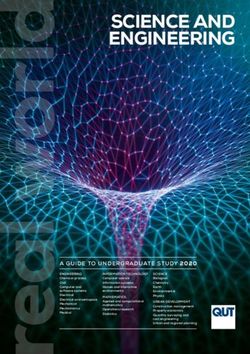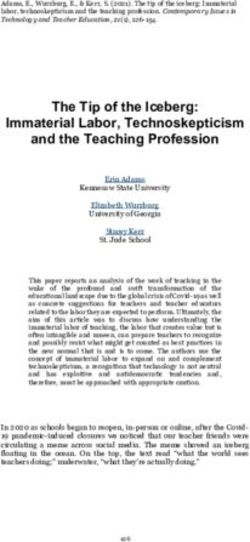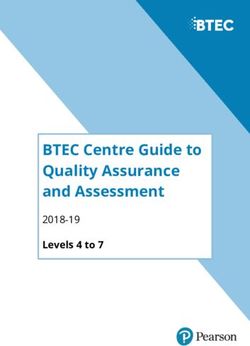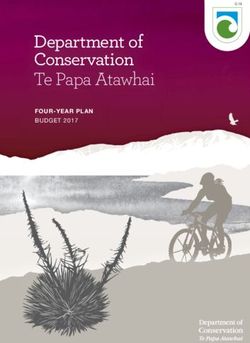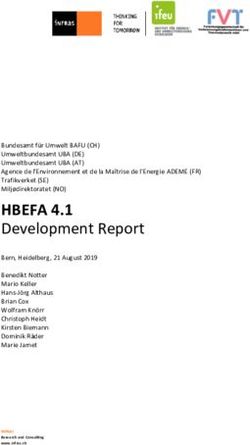LOOT Documentation Release latest - WrinklyNinja - Read the Docs
←
→
Page content transcription
If your browser does not render page correctly, please read the page content below
Application Documentation
1 Introduction 1
2 Installation & Uninstallation 3
3 Initialisation 5
4 The Main Interface 7
4.1 The Header Bar . . . . . . . . . . . . . . . . . . . . . . . . . . . . . . . . . . . . . . . . . . . . . . 8
4.2 Plugin Cards & Sidebar Items . . . . . . . . . . . . . . . . . . . . . . . . . . . . . . . . . . . . . . 9
4.3 Filters . . . . . . . . . . . . . . . . . . . . . . . . . . . . . . . . . . . . . . . . . . . . . . . . . . . 10
5 Editing Plugin Metadata 11
6 Editing Plugin Groups 15
6.1 What Are Plugin Groups? . . . . . . . . . . . . . . . . . . . . . . . . . . . . . . . . . . . . . . . . 16
6.2 The Groups Editor . . . . . . . . . . . . . . . . . . . . . . . . . . . . . . . . . . . . . . . . . . . . 16
6.3 Rules For Using Groups . . . . . . . . . . . . . . . . . . . . . . . . . . . . . . . . . . . . . . . . . 16
6.4 Cycle Avoidance . . . . . . . . . . . . . . . . . . . . . . . . . . . . . . . . . . . . . . . . . . . . . 17
7 Editing Settings 19
7.1 General Settings . . . . . . . . . . . . . . . . . . . . . . . . . . . . . . . . . . . . . . . . . . . . . 20
7.2 Game Settings . . . . . . . . . . . . . . . . . . . . . . . . . . . . . . . . . . . . . . . . . . . . . . 20
8 How LOOT Sorts Plugins 23
8.1 Building The Plugin Graph . . . . . . . . . . . . . . . . . . . . . . . . . . . . . . . . . . . . . . . 24
8.2 Topological Sort . . . . . . . . . . . . . . . . . . . . . . . . . . . . . . . . . . . . . . . . . . . . . 26
9 Themes 27
10 Contributing & Support 29
11 Credits 31
12 Version History 33
12.1 0.15.1 - 2019-12-10 . . . . . . . . . . . . . . . . . . . . . . . . . . . . . . . . . . . . . . . . . . . 33
12.2 0.15.0 - 2019-12-10 . . . . . . . . . . . . . . . . . . . . . . . . . . . . . . . . . . . . . . . . . . . 33
12.3 0.14.6 - 2019-09-28 . . . . . . . . . . . . . . . . . . . . . . . . . . . . . . . . . . . . . . . . . . . 34
12.4 0.14.5 - 2019-07-04 . . . . . . . . . . . . . . . . . . . . . . . . . . . . . . . . . . . . . . . . . . . 35
i12.5 0.14.4 - 2019-05-11 . . . . . . . . . . . . . . . . . . . . . . . . . . . . . . . . . . . . . . . . . . . 35
12.6 0.14.3 - 2019-02-10 . . . . . . . . . . . . . . . . . . . . . . . . . . . . . . . . . . . . . . . . . . . 36
12.7 0.14.2 - 2019-01-20 . . . . . . . . . . . . . . . . . . . . . . . . . . . . . . . . . . . . . . . . . . . 37
12.8 0.14.1 - 2019-01-19 . . . . . . . . . . . . . . . . . . . . . . . . . . . . . . . . . . . . . . . . . . . 37
12.9 0.14.0 - 2019-01-19 . . . . . . . . . . . . . . . . . . . . . . . . . . . . . . . . . . . . . . . . . . . 37
12.10 0.13.6 - 2018-11-27 . . . . . . . . . . . . . . . . . . . . . . . . . . . . . . . . . . . . . . . . . . . 38
12.11 0.13.5 - 2018-11-26 . . . . . . . . . . . . . . . . . . . . . . . . . . . . . . . . . . . . . . . . . . . 38
12.12 0.13.4 - 2018-09-25 . . . . . . . . . . . . . . . . . . . . . . . . . . . . . . . . . . . . . . . . . . . 39
12.13 0.13.3 - 2018-09-11 . . . . . . . . . . . . . . . . . . . . . . . . . . . . . . . . . . . . . . . . . . . 39
12.14 0.13.2 - 2018-09-10 . . . . . . . . . . . . . . . . . . . . . . . . . . . . . . . . . . . . . . . . . . . 40
12.15 0.13.1 - 2018-06-03 . . . . . . . . . . . . . . . . . . . . . . . . . . . . . . . . . . . . . . . . . . . 40
12.16 0.13.0 - 2018-06-02 . . . . . . . . . . . . . . . . . . . . . . . . . . . . . . . . . . . . . . . . . . . 40
12.17 0.12.5 - 2018-03-19 . . . . . . . . . . . . . . . . . . . . . . . . . . . . . . . . . . . . . . . . . . . 42
12.18 0.12.4 - 2018-02-22 . . . . . . . . . . . . . . . . . . . . . . . . . . . . . . . . . . . . . . . . . . . 42
12.19 0.12.3 - 2018-02-10 . . . . . . . . . . . . . . . . . . . . . . . . . . . . . . . . . . . . . . . . . . . 43
12.20 0.12.2 - 2018-02-05 . . . . . . . . . . . . . . . . . . . . . . . . . . . . . . . . . . . . . . . . . . . 43
12.21 0.12.1 - 2017-12-03 . . . . . . . . . . . . . . . . . . . . . . . . . . . . . . . . . . . . . . . . . . . 44
12.22 0.12.0 - 2017-12-02 . . . . . . . . . . . . . . . . . . . . . . . . . . . . . . . . . . . . . . . . . . . 44
12.23 0.11.0 - 2017-05-13 . . . . . . . . . . . . . . . . . . . . . . . . . . . . . . . . . . . . . . . . . . . 45
12.24 0.10.3 - 2017-01-08 . . . . . . . . . . . . . . . . . . . . . . . . . . . . . . . . . . . . . . . . . . . 46
12.25 0.10.2 - 2016-12-03 . . . . . . . . . . . . . . . . . . . . . . . . . . . . . . . . . . . . . . . . . . . 46
12.26 0.10.1 - 2016-11-12 . . . . . . . . . . . . . . . . . . . . . . . . . . . . . . . . . . . . . . . . . . . 47
12.27 0.10.0 - 2016-11-06 . . . . . . . . . . . . . . . . . . . . . . . . . . . . . . . . . . . . . . . . . . . 48
12.28 0.9.2 - 2016-08-03 . . . . . . . . . . . . . . . . . . . . . . . . . . . . . . . . . . . . . . . . . . . . 49
12.29 0.9.1 - 2016-06-23 . . . . . . . . . . . . . . . . . . . . . . . . . . . . . . . . . . . . . . . . . . . . 50
12.30 0.9.0 - 2016-05-21 . . . . . . . . . . . . . . . . . . . . . . . . . . . . . . . . . . . . . . . . . . . . 50
12.31 0.8.1 - 2015-09-27 . . . . . . . . . . . . . . . . . . . . . . . . . . . . . . . . . . . . . . . . . . . . 52
12.32 0.8.0 - 2015-07-22 . . . . . . . . . . . . . . . . . . . . . . . . . . . . . . . . . . . . . . . . . . . . 52
12.33 0.7.1 - 2015-06-22 . . . . . . . . . . . . . . . . . . . . . . . . . . . . . . . . . . . . . . . . . . . . 53
12.34 0.7.0 - 2015-05-20 . . . . . . . . . . . . . . . . . . . . . . . . . . . . . . . . . . . . . . . . . . . . 54
12.35 0.6.1 - 2014-12-22 . . . . . . . . . . . . . . . . . . . . . . . . . . . . . . . . . . . . . . . . . . . . 56
12.36 0.6.0 - 2014-07-05 . . . . . . . . . . . . . . . . . . . . . . . . . . . . . . . . . . . . . . . . . . . . 56
12.37 0.5.0 - 2014-03-31 . . . . . . . . . . . . . . . . . . . . . . . . . . . . . . . . . . . . . . . . . . . . 58
13 Copyright Notice 59
14 Copyright License Texts 61
14.1 Boost . . . . . . . . . . . . . . . . . . . . . . . . . . . . . . . . . . . . . . . . . . . . . . . . . . . 61
14.2 cpptoml . . . . . . . . . . . . . . . . . . . . . . . . . . . . . . . . . . . . . . . . . . . . . . . . . . 62
14.3 Chromium Embedded Framework . . . . . . . . . . . . . . . . . . . . . . . . . . . . . . . . . . . . 62
14.4 github-api . . . . . . . . . . . . . . . . . . . . . . . . . . . . . . . . . . . . . . . . . . . . . . . . . 63
14.5 Jed . . . . . . . . . . . . . . . . . . . . . . . . . . . . . . . . . . . . . . . . . . . . . . . . . . . . 64
14.6 Jed Gettext Parser . . . . . . . . . . . . . . . . . . . . . . . . . . . . . . . . . . . . . . . . . . . . 64
14.7 Lodash . . . . . . . . . . . . . . . . . . . . . . . . . . . . . . . . . . . . . . . . . . . . . . . . . . 64
14.8 LOOT & LOOT API . . . . . . . . . . . . . . . . . . . . . . . . . . . . . . . . . . . . . . . . . . . 65
14.9 LOOT Documentation . . . . . . . . . . . . . . . . . . . . . . . . . . . . . . . . . . . . . . . . . . 76
14.10 Marked . . . . . . . . . . . . . . . . . . . . . . . . . . . . . . . . . . . . . . . . . . . . . . . . . . 84
14.11 nlohmann/json . . . . . . . . . . . . . . . . . . . . . . . . . . . . . . . . . . . . . . . . . . . . . . 84
14.12 Polymer . . . . . . . . . . . . . . . . . . . . . . . . . . . . . . . . . . . . . . . . . . . . . . . . . . 85
14.13 spdlog . . . . . . . . . . . . . . . . . . . . . . . . . . . . . . . . . . . . . . . . . . . . . . . . . . 86
iiCHAPTER 1
Introduction
LOOT is a plugin load order optimiser for TES III: Morrowind, TES IV: Oblivion, TES V: Skyrim, TES V: Skyrim
Special Edition, Skyrim VR, Fallout 3, Fallout: New Vegas, Fallout 4 and Fallout 4 VR. It is designed to assist mod
users in avoiding detrimental conflicts, by automatically calculating a load order that satisfies all plugin dependencies
and maximises each plugin’s impact on the user’s game.
LOOT also provides some load order error checking, including checks for requirements, incompatibilities and cyclic
dependencies. In addition, it provides a large number of plugin-specific usage notes, bug warnings and Bash Tag
suggestions for Wrye Bash.
While LOOT is able to calculate correct load order positions for the vast majority of plugins using only their content,
it cannot do so for all plugins. As such, LOOT provides a mechanism for supplying additional plugin metadata so that
it may sort them correctly. An online masterlist is provided to supply metadata for many plugins that need it, while
users can make their own metadata additions, which are saved in their userlist.
LOOT is intended to make using mods easier, and mod users should still possess a working knowledge of mod load
ordering. See Introduction To Load Orders for an overview.
1LOOT Documentation, Release latest 2 Chapter 1. Introduction
CHAPTER 2
Installation & Uninstallation
LOOT requires Windows 7 or later.
LOOT can be installed either using its automated installer or manually. If you are using the installer, just run it and
follow the wizard steps. If installing manually, extract the downloaded archive to a location of your choice, then
download and install the MSVC 2017 x86 redistributable if you don’t already have it installed.
If LOOT was installed using the installer, then use the uninstaller linked to in the Start Menu to uninstall LOOT. If
LOOT was installed manually:
1. Delete the files you extracted from the location you chose.
2. Delete the LOOT folder in your local application data folder, which can be accessed by entering
%LOCALAPPDATA% into Windows’ File Explorer.
3LOOT Documentation, Release latest 4 Chapter 2. Installation & Uninstallation
CHAPTER 3
Initialisation
When LOOT is run, it will attempt to detect which of the supported games are installed. If a default game has been
set, LOOT will run for it, otherwise it will run for the same game as it last ran for. If the relevant game cannot be
detected, or if there is no record of the last game LOOT ran for, it will run for the first detected game.
LOOT’s initialisation can be customised using command line parameters:
--game=: Set the game to run for. If the supplied game folder name is valid, the default
and last game values are ignored. The default folder names are Morrowind, Oblivion, Skyrim, Skyrim
Special Edition, Fallout3, FalloutNV, Fallout4 and Fallout4VR.
--loot-data-path=: Set the path to use for LOOT’s application data storage. If this is an empty string
or not specified, defaults to %LOCALAPPDATA%\LOOT on Windows and (in order of decreasing preference)
$XDG_CONFIG_HOME/LOOT, $HOME/.config/LOOT or the current path on Linux.
--auto-sort: Once LOOT has initialised, automatically sort the load order, apply the sorted load order, then quit.
If an error occurs at any point, the remaining steps are cancelled. If this is passed, --game must also be passed.
If LOOT cannot detect any supported game installs, it will immediately open the Settings dialog. There you can edit
LOOT’s settings to provide a path to a supported game, after which you can select it from the game menu.
Users running LOOT natively on Linux may need to also set the local path for each game, which can only be done by
editing LOOT’s settings.toml file, which can be found in LOOT’s data path.
Once a game has been set, LOOT will scan its plugins and load the game’s masterlist, if one is present. The plugins
and any metadata they have are then listed in their current load order.
If LOOT detects that it is the first time you have run that version of LOOT, it will display a “First-Time Tips” dialog,
which provides some information about the user interface that may not be immediately obvious.
5LOOT Documentation, Release latest 6 Chapter 3. Initialisation
CHAPTER 4
The Main Interface
7LOOT Documentation, Release latest 4.1 The Header Bar The header bar provides access to LOOT’s main features. Most of these features get disabled while the metadata editor is open, so if you’re trying to use an option that is faded out, first close the editor. 4.1.1 Game Menu LOOT’s active game can be changed by clicking on it in the header bar, and selecting another game from the menu that is displayed. Games that have no install detected have their menu items disabled. 4.1.2 Masterlist Update & Sorting The masterlist update process updates the active game’s masterlist to the latest revision at the location given by the game’s masterlist repository settings. If the latest revision contains errors, LOOT will roll back to the latest revision that works. By default, sorting first updates the masterlist. LOOT then calculates a load order for your plugins, using their internal data and any metadata they may have. If a cyclic interaction is detected (eg. A depends on B depends on A), then sorting will fail. Once LOOT has calculated a load order, it is compared with the current load order. If the current and calculated load orders are identical, LOOT will inform the user that no changes were made via a pop-up ‘toast’ notification. If the calculated load order contains changes, the plugin cards are sorted into that order and the masterlist update and sorting buttons are replaced with APPLY and CANCEL buttons, which apply and discard the calculated load order respectively. Changing games is disabled until the calculated load order is applied or discarded. LOOT is able to sort plugins ghosted by Wrye Bash, and can extract Bash Tags and version numbers from plugin descriptions. Provided that they have the Filter Bash Tag present in their description, LOOT can recognise filter patches and so avoid displaying unnecessary error messages for any of their masters that may be missing. Any errors encountered during sorting or masterlist update will be displayed on the “General Information” card. Load Order Backups Before a sorted load order is applied, LOOT saves a backup of the current load order as a loadorder.bak.0 text file in LOOT’s data folder for the current game. Up to three load order backups are retained: loadorder.bak.0 is the backup from the most recent load order change, loadorder.bak.1 is the second-most recent backup, and loadorder.bak.2 is the third-most recent backup. 4.1.3 Search The search toolbar is displayed by clicking the search icon in the header bar, or using the Ctrl-F keyboard shortcut. It may be closed using the close button at the right of the toolbar. Searching is performed as-you-type, or when the Enter key is pressed. All content visible on the front of plugin cards is searched, so the results may be affected by any filters you have active. The plugin card list will be scrolled to the first card that contains a match. Matches may be scrolled between using the up and down chevron buttons, and the current match and the number of matches are displayed between them and the search input. 8 Chapter 4. The Main Interface
LOOT Documentation, Release latest
4.1.4 Main Menu
A few items in the main menu are not self-explanatory:
• “Redate Plugins” is provided so that Skyrim and Skyrim Special Edition modders may set the load order for
the Creation Kit. It is only available for Skyrim, and changes the timestamps of the plugins in its Data folder
to match their current load order. A side effect of changing the timestamps is that any Steam Workshop mods
installed will be re-downloaded.
• “Copy Load Order” copies the displayed list of plugins and the decimal and hexadecimal indices of active
plugins to the clipboard. The columns are:
1. Decimal load order index
2. Hexadecimal load order index
3. Hexadecimal light master index
4. Plugin name
• “Copy Content” copies the data displayed in LOOT’s cards to the clipboard as YAML-formatted text.
• “Refresh Content” re-scans the installed plugins’ headers and regenerates the content LOOT displays. This can
be useful if you have made changes to your installed plugins while LOOT was open. Refreshing content will
also discard any CRCs that were previously calculated, as they may have changed.
Users running LOOT natively on Linux must have xclip installed in order to use the clipboard copy features.
4.2 Plugin Cards & Sidebar Items
Each plugin is displayed on its own “card”, which displays all the information LOOT has for that plugin, and provides
access to plugin-specific functionality, including editing its metadata. Each plugin also has an item in the sidebar’s
PLUGINS tab. The sidebar item contains the plugin’s name and icons for plugins that load archives or have user
metadata. It also displays the plugin’s in-game load order index if the plugin is active. Light masters also have their
light master index displayed below their load order index. Clicking on a plugin’s sidebar item will jump to its card,
while double-clicking will jump to its card and open it in the metadata editor.
The plugin card’s header holds the following information, some of which is only displayed if applicable:
• The “Active Plugin” icon.
• The plugin name.
• The plugin’s version number, extracted from its description field.
• The plugin’s CRC (Cyclic Redundancy Checksum), which can be used to uniquely identify it. CRCs are only
displayed after they have been calculated during conflict filtering or sorting, except the the CRC of the game’s
main master file, which is never displayed.
• The “Master File” icon.
• The “Light Master File” icon.
• The “Empty Plugin” icon.
• The “Loads Archive” icon.
• The “Verified clean” icon.
• The “Has User Metadata” icon.
• The plugin menu button, which provides access to metadata-related features for the plugin. These are explained
in later sections.
4.2. Plugin Cards & Sidebar Items 9LOOT Documentation, Release latest
Bash Tag suggestions and messages are displayed below the plugin card’s header.
If LOOT suggests any Bash Tags to be added, they will be displayed in green text, while any Bash Tags to be removed
will be displayed in red text. Bash Tags that are already listed in the plugin’s description field will be displayed in
silver text. Users generally don’t need to do anything with this information, as if they’re using Wrye Bash it will
automatically apply LOOT’s suggestions, and if they’re not using Wrye Bash then this information doesn’t apply.
LOOT’s plugin messages are a valuable resource, acting as a means of providing users with information that they
might otherwise not obtain. It is important for a stable, healthy game that you act on any messages that require action.
If you think a message suggests an unnecessary action, report it to an official LOOT thread. If you encounter a message
that is non-conditional, ie. it suggests an action but is still displayed on subsequent runs of LOOT after the action has
been carried out, also report it to an official LOOT thread, so that it can be made conditional.
4.3 Filters
Clicking the FILTERS tab in the sidebar will replace the sidebar’s plugin list with a list of filter toggles that can be
applied to hide various combinations of plugins and other content. The available filter toggles are:
Hide version numbers Hides the version numbers displayed in blue next to those plugins that provide them.
Hide CRCs Hides the CRCs displayed in orange next to those plugins that provide them.
Hide Bash Tags Hides all Bash Tag suggestions.
Hide notes Hides all plugin messages that have the Note: prefix, or the equivalent text for the language selected in
LOOT’s settings.
Hide ‘Do not clean’ messages Hides all messages that contain the text Do not clean, or the equivalent text for the
language selected in LOOT’s settings.
Hide all plugin messages Hides all plugin messages.
Hide inactive plugins Hides all plugins that are inactive.
Hide messageless plugins Hides all plugins that have no visible messages.
The filter toggles have their states saved on quitting LOOT, and they are restored when LOOT is next launched. There
are also two other filters in the sidebar tab:
Show only conflicting plugins for. . . This hides any plugins that don’t have the filter input value present in any of
the text on their cards.
Show only plugins with cards that contain. . . This filters the plugin cards displayed so that only plugins which con-
flict with this plugin will be visible. If this plugin loads an archive, other plugins that load archives which may
contain conflicting resources are also displayed. Sorting with the conflict filter active will first deactivate it.
10 Chapter 4. The Main InterfaceCHAPTER 5
Editing Plugin Metadata
LOOT uses metadata to supply plugins with messages and Bash Tag suggestions, and to help it sort plugins that it
can’t otherwise sort correctly. Users can add to their plugins’ metadata through the metadata editor panel, and plugins
with user metadata are indicated with a “Has User Metadata” icon.
The editor panel is accessed by clicking the “Edit Metadata” item in a plugin’s menu, or by double-clicking a plugin
name in the sidebar. Only one plugin’s metadata can be edited at a time. While the editor panel is open, the plugin
sidebar also displays any non-default plugin groups, to aid setting new group memberships. The editor can be resized
by grabbing the top of the editor’s header and dragging it up or down.
The editor’s header displays the name of the plugin being edited, “Save Metadata” and “Cancel” buttons, and a row of
tabs. The MAIN tab’s page contains the following inputs:
• The “Enable Edits” toggle must be on for LOOT to use any user-added metadata during sorting, otherwise it
will be ignored.
• The “Group” dropdown sets the group that the plugin belongs to, which is the “default” group by default. If a
plugin’s group is set by user metadata, the non-user-metadata value will be highlighted in bold dark blue text.
Plugin groups are used to concisely load groups of plugins after others. The dropdown lists all defined groups:
to define new groups or edit existing groups, use the Groups Editor.
The other tab pages contain metadata tables, which are detailed below. New rows can be added, and existing user-
added rows can be removed, though rows containing metadata from the masterlist cannot. The LOAD AFTER,
REQUIREMENTS and INCOMPATIBILITIES tables can have rows added by dragging and dropping plugins from
the sidebar into the table area.
LOAD AFTER This is a list of plugins which, if present, the current plugin must load after, but which are not
required. This metadata can be used for resolving specific compatibility issues. Each entry has three fields:
• The filename is the path, relative to the game’s Data folder, of the file to be checked for. This field is
required. It gives the filenames of installed plugins as autocomplete suggestions.
• The display name is optional, and if specified will be used instead of the filename in any error messages
that are displayed if a problem is encountered relating to the file.
• The condition is the optional condition string that is used to determine if the file should be checked for. If
left blank, the file will always be checked for. Condition strings are a relatively advanced part of LOOT’s
11LOOT Documentation, Release latest
functionality, and their syntax is covered in the Metadata Syntax documentation.
REQUIREMENTS This is a list of files that are required by the current plugin for it to function correctly. The current
plugin will be loaded after any plugins listed. LOOT will also display an error message if any of the listed files
are missing. Any file, not just plugins, can be listed here, and each entry has the same three fields as for the load
after table.
Note that listing a plugin’s masters as requirements is unnecessary, as LOOT already checks them.
INCOMPATIBILITIES This is a list of files that are incompatible with the plugin. LOOT will display an error
message if any of the listed files are found. Any file, not just plugins, can be listed here, and each entry has the
same three fields as for the load after table.
MESSAGES A list of messages that are to be displayed for the plugin in LOOT’s report. These have no bearing on a
plugin’s position in the load order. Each message has four fields:
• The type is fairly self-explanatory, and is used to provide messages of varying severity with appropriate
emphasis in LOOT’s report.
• The content is the actual message text.
• The condition is, like for the corresponding file field, used to determine if the message should be displayed.
If left blank, the message is displayed.
• The language is the language LOOT runs in that the message will be displayed for. This field has no effect
for user-added messages, as they cannot contain multiple localisations, and LOOT will always display
messages that have only one localisation, even if it doesn’t match the current language.
If a message’s condition determines that it should not be displayed, then it will not be displayed, no matter the
language. However, if a message’s condition determines that it should be displayed, but the language is specified
and doesn’t match the language LOOT is running in, the message will not be displayed.
BASH TAGS A list of Bash Tags. These are used by Wrye Bash when generating a Bashed Patch, and are detailed
in Wrye Bash’s readme. LOOT’s metadata includes Bash Tag addition and removal suggestions, and any Bash
Tags that came with the plugin are also displayed.
As LOOT can suggest Bash Tags be added or removed, it is possible for the same Tag to appear twice, being
suggested for addition and removal. In such cases, removal overrides addition.
Each Bash Tag has three fields:
• The state determines whether the Tag is to be suggested for addition or removal.
• The name is the actual Bash Tag name. The field gives autocomplete suggestions for Bash Tags supported
by the current game.
• The condition decides if the Tag is to be suggested or not. It functions as for files and messages.
If a plugin’s masters are missing, an error message will be displayed for it. Filter patches are special mods
designed for use with a Bashed Patch that do not require all their masters to be present, and so any plugin with
the Filter tag applied and missing masters will not cause any errors to be displayed.
DIRTY PLUGIN INFO A list of dirty plugin CRCs and related information. Each row has five fields:
• The CRC of the dirty plugin.
• The ITM Count for the dirty plugin.
• The number of Deleted References that the dirty plugin contains.
• The number of Deleted Navmeshes that the dirty plugin contains.
• The name of the Cleaning Utility to use to clean the dirty plugin.
12 Chapter 5. Editing Plugin MetadataLOOT Documentation, Release latest
LOOT uses the information supplied to construct a warning message for the plugin if it matches any of the given
CRCs.
CLEAN PLUGIN INFO A list of clean plugin CRCs and the utility they were verified clean by. Each row has two
fields:
• The CRC of the clean plugin.
• The name of the Cleaning Utility to use to verify that the plugin is clean.
LOOT uses the information supplied to display an icon on the plugin’s card if it matches any of the given CRCs.
LOCATIONS A list of URLs that the mod to which the plugin belongs can be found at. This metadata is not currently
used by LOOT, but it may be useful to record it. Each location has two fields:
• The URL at which the plugin’s parent mod can be found.
• The Name you wish to give the URL.
13LOOT Documentation, Release latest 14 Chapter 5. Editing Plugin Metadata
CHAPTER 6
Editing Plugin Groups
15LOOT Documentation, Release latest
6.1 What Are Plugin Groups?
LOOT assigns each plugin to one plugin group, with plugins belonging to the default group by default. Each group
has a name and a list of zero or more other groups it loads after. In this way, it’s possible to concisely load groups of
plugins after other groups of plugins.
Group load order is transitive, i.e. given three groups A, B and C, if C loads after B and B loads after A, then plugins
in group C will load after plugins in group A even if no plugins in group B are installed.
6.2 The Groups Editor
A group must be defined before plugins can belong to it, and defining and editing groups is done in the Groups Editor,
which can be accessed through the main menu.
The groups editor consists of an interactive graph displaying all defined groups and their load after metadata, and a
sidebar containing input for defining new groups and a list of plugins in the currently selected group.
• Groups are displayed as circular nodes in the graph, labelled with their names.
– Groups that load after no other groups are displayed in blue.
– Groups that no other groups load after are displayed in green.
– The default group is displayed in orange.
• Load after metadata is displayed as lines (edges/vertices) between nodes, pointing from the earlier group to the
later group.
• Metadata defined in the masterlist is greyed out, while user-defined metadata is not.
If any group definitions reference another group that does not exist, the groups editor will create the missing group
as user metadata. This is to help when there is user metadata that says the user-defined group B must load after the
masterlist-defined group A, but then group A is removed in a masterlist update. In that case, just open up the groups
editor and link group A back into the graph as it was before.
New load after metadata can be added by clicking on one group and dragging a line from the white circle that appears
to another group.
Clicking on a group will cause any installed plugins in that group to be listed in the sidebar.
Right-clicking a load after metadata line will remove that load after metadata, and right-clicking a group will remove
it. Masterlist metadata cannot be removed. A group cannot be removed if any installed plugins belong to it.
The graph can be zoomed in and out of using your mouse’s scroll wheel. Left-clicking and dragging an empty space
will move the whole graph, while left-clicking and dragging a node will move it. Multiple nodes can also be selected
by left-clicking with the Ctrl key held down, then dragging the box that appears over the nodes to select. The selected
nodes can then be dragged around together.
6.3 Rules For Using Groups
The groups editor enforces a few rules:
• A group cannot load after itself.
• A group cannot load after another group if the other group does not exist.
• It’s not possible to delete groups that are defined in the masterlist.
16 Chapter 6. Editing Plugin GroupsLOOT Documentation, Release latest
• It’s not possible to remove ‘load after’ entries from a group if they were defined in the masterlist.
Another rule that the groups editor cannot enforce is that group metadata must not introduce cycles. A simple
example of cyclic groups is where group B loads after group A, and group A loads after group B.
A more complex example involving other types of metadata is where
• A.esp is in the early group
• B.esp is in the mid group
• C.esp is in the late group
• A.esp has C.esp as a master
• The late group loads after the mid group, which loads after the early group.
This will cause a cyclic interaction error when sorting, because the groups say that the load order should be
1. A.esp
2. B.esp
3. C.esp
but A.esp must load after C.esp to satisfy its dependency.
6.4 Cycle Avoidance
Groups must not introduce cycles, but in practice this can be quite hard to ensure. LOOT helps by avoiding cycles that
have an “obvious” solution.
• If group membership contradicts where a plugin’s masters, master flag, load after or requirement metadata say
that plugin should load relative to another plugin, the plugins’ groups’ relationship will not be enforced. For
example, if:
– dependent.esp belongs to group early
– master.esp belongs to group late
– master.esp is a master of dependent.esp
– The late group loads after the early group.
dependent.esp must load after master.esp due to the former being a master of the latter, but their groups
suggest that master.esp must load after dependent.esp, so the group metadata is ignored for that pair
of plugins.
• In addition, if one of a pair of plugins with contradictory groups is the default group, that plugin will also
have its group metadata ignored for all plugins in all groups that load between default and the other plugin’s
group.
For example, if:
– A.esp is in the default group
– B.esp is in the mid group
– C.esp is in the late group
– A.esp has C.esp as a master
– The late group loads after the mid group, which loads after the default group.
This will not cause a cycle, as:
6.4. Cycle Avoidance 17LOOT Documentation, Release latest
– A.esp’s group is ignored for C.esp as their groups contradict C.esp being a master of A.esp
– A.esp’s group is ignored for B.esp as B.esp is in the mid group, which loads between default and
late.
The sorted load order is therefore:
1. B.esp
2. C.esp
3. A.esp
This is very similar to the example given in the previous section which did cause a cycle: the only difference is
that the early group is now default.
18 Chapter 6. Editing Plugin GroupsCHAPTER 7
Editing Settings
LOOT’s settings may be accessed through the main menu.
19LOOT Documentation, Release latest
7.1 General Settings
Default Game If set to something other than Autodetect, this overrides game autodetection. If the game specified is
not detected, LOOT falls back to autodetection.
Language Controls the language LOOT uses. Any plugin messages that do not have translations in the selected
language will be displayed in English, if available, or in their available language otherwise.
Theme Controls the theme LOOT loads. If the specified theme is not found, LOOT falls back to the default theme.
Enable Debug Logging If enabled, writes debug output to %LOCALAPPDATA%\LOOT\LOOTDebugLog.txt.
Debug logging can have a noticeable impact on performance, so it is off by default.
Update masterlist before sorting If checked, LOOT will update its masterlist, should an update be available, before
sorting plugins.
7.2 Game Settings
LOOT’s game-specific settings can be customised in the games table. New game profiles can be added, making it easy
to use LOOT across multiple copies of a game, including total conversion mods. LOOT ships with settings for the
“Nehrim - At Fate’s Edge” total conversion mod as an example. Game profiles can also be deleted, though the active
game cannot have its profile deleted, and LOOT will recreate the profiles for the base games it supports (Morrowind,
Oblivion, Skyrim, Skyrim Special Edition, Skyrim VR, Fallout 3, Fallout: New Vegas, Fallout 4 and Fallout 4 VR)
when it is next run.
Name The name of the game, or another identifying text, that is displayed in menus and the LOOT’s title bar.
Base Game Type Every game LOOT runs for must use the plugin file format and load order system of one of the
following games:
• TES III: Morrowind
• TES IV: Oblivion
• TES V: Skyrim
• TES V: Skyrim Special Edition
• TES V: Skyrim VR
• Fallout 3
• Fallout: New Vegas
• Fallout 4
• Fallout 4 VR
LOOT Folder Name The sub-folder which LOOT uses to store the game’s files in. Each game must be given a
unique sub-folder.
Master File The game’s main master file. This is checked for when detecting if the game is installed.
Masterlist Repository URL The URL of the repository that LOOT uses to update its local copy of the masterlist. If
left empty, masterlist updating will be skipped.
Masterlist repositories are Git repositories that are configured to allow unauthenticated read access and contain
a masterlist file named masterlist.yaml in their root directory. The LOOT team maintains a set of official
repositories for the games that LOOT supports by default.
Masterlist Repository Branch The branch of the masterlist repository that LOOT should get masterlist updates from.
20 Chapter 7. Editing SettingsLOOT Documentation, Release latest
Install Path The path to the game’s folder, in which the Data folder lies. Either this or a registry key must be supplied.
Install Path Registry Key The registry key, in HKEY_LOCAL_MACHINE, that contains the install path of the game.
This is used to obtain the install path if LOOT has no previous record of the game’s install path, or LOOT’s
stored install path is invalid. Either this or an install path must be supplied.
7.2. Game Settings 21LOOT Documentation, Release latest 22 Chapter 7. Editing Settings
CHAPTER 8
How LOOT Sorts Plugins
LOOT sorts plugins according to a set of rules that dictate how two plugins load relative to one another. An example
rule could be “Cutting Room Floor.esp must load after Skyrim.esm”. LOOT derives rules from various
data sources: one source for the example rule could be the plugins’ master flag fields: Skyrim.esm has its master
flag set, and Cutting Room Floor.esp does not. Another source could be the plugins’ master fields: Cutting
Room Floor.esp has Skyrim.esm as a master.
LOOT represents these rules in a graph, where each point (or vertex) represents a plugin, and each line (or edge) joins
two points, going from the plugin that loads earlier to the plugin that loads later. Visualised, a simple set of rules on a
small load order looks like this:
23LOOT Documentation, Release latest
It may seem like there are a lot of edges in that image, but a more realistic load order graph could contain ~ 20 times
as many vertices and ~ 1000 times as many edges.
8.1 Building The Plugin Graph
The plugin graph is constructed in a specific way, partly to ensure that sorting is stable (i.e. it doesn’t give you different
results every time).
8.1.1 Hard Rules
First the ‘hard’ rules, which must be followed, are applied. For each plugin, going in lexicographical (like alphabetical,
but extended to cover digits and other symbols) order:
1. If the plugin has its master flag set, edges are added going from it to every other plugin that does not have its
master flag set.
2. If the plugin has any masters, edges are added going from each of them to the plugin.
3. If the plugin has any requirements metadata, edges are added going from each required plugin to the plugin.
4. If the plugin has any “load after” metadata, edges are added going from each “load after” plugin to the plugin.
Some games, like the various versions of Skyrim and Fallout 4, hardcode the positions of some plugins. To take this
into account when sorting, LOOT adds hard rules for them. For each plugin that has a hardcoded position, going from
the first/earliest hardcoded position to the last/latest position, an edge is added going from that plugin to every other
plugin, unless that other plugin is hardcoded to load in an earlier position.
In the example graph image above, all the edges apart from the one between Cutting Room Floor.esp and
Bashed Patch, 0.esp could be due to hard rules:
24 Chapter 8. How LOOT Sorts PluginsLOOT Documentation, Release latest
• Skyrim.esm is a master of all the other plugins.
• Skyrim.esm, Update.esm, Dawnguard.esm, HearthFires.esm and Dragonborn.esm are all
hardcoded to load in that order.
• All of the *.esm plugins have their master flag set, and both of the *.esp plugins do not have it set.
8.1.2 Group Rules
At this point, all hard rules have been applied. Group rules are applied next. This part has the most complex logic,
though the ideas behind it are relatively simple. To summarise, each plugin belongs to a group, and groups can load
after other groups. If group C loads after group B, and group B loads after group A, this means that all the plugins in
group C load after all the plugins in groups A and B.
However, group rules are ‘soft’ rules, so can be ignored to avoid cyclic interactions. A cyclic interaction occurs when
following the rules results in a load order that loops back on itself, e.g. the two rules “B loads after A” and “A loads
after B” are cyclic. If one of those rules is a hard rule and the other is a group rule, LOOT will ignore the group rule
to avoid the cycle. There are also a few other cases in which LOOT can avoid a cycle involving group rules, which are
detailed in Editing Plugin Groups.
It’s not always possible for LOOT to choose which plugin’s group metadata to ignore, and it’s often impractical to
know all of the hard and group rules that a plugin may be involved in, so plugin grouping is a relatively common
source of cyclic interaction errors.
Anyway, after applying all the hard rules, LOOT applies all the group rules it can for each plugin in lexicographical
order, avoiding cycles by ignoring those groups that it needs to.
In the example graph image above, the edge from Cutting Room Floor.esp to Bashed Patch, 0.esp is
due to a group rule, because Bashed Patch, 0.esp is in a group that loads after Cutting Room Floor.
esp’s group.
8.1.3 Overlap Rules
Overlap rules are applied after group rules, and have lower priority. They are also soft rules, and are ignored as
necessary to avoid cyclic interactions. Two plugins are said to overlap if they both contain a copy of a record. They
don’t necessarily have to make any edits to the record for there to be an overlap, it just needs to be in both plugins.
If two plugins overlap, and one overrides more records than the other, then the rule is to load the plugin that overrides
fewer records after the other plugin. This is done to help maximise the effect that each plugin has. If the two plugins
override the same number of records, the overlap is ignored and no rule exists.
Each pair of plugins is checked in lexicographical order for overlap, and all overlap rules are applied, unless adding a
rule would cause a cycle.
Morrowind plugins that have one or more masters that are not installed have their total record count used in place of
their override record count, as unlike for other games, a Morrowind plugin’s override records can only be counted by
comparing the plugin against its masters.
8.1.4 Tie Breaks
At this point LOOT might be ready to calculate a load order from the graph, but to ensure a stable sort, it needs to make
sure there is only one possible path through the graph that visits every plugin. For example, going back to the image
above, if there was no edge between Cutting Room Floor.esp and Bashed Patch, 0.esp, the load order
could be:
8.1. Building The Plugin Graph 25LOOT Documentation, Release latest
Skyrim.esm
...
Cutting Room Floor.esp
Bashed Patch, 0.esp
or it could be:
Skyrim.esm
...
Bashed Patch, 0.esp
Cutting Room Floor.esp
as there would be no way to decide which plugin to put last. This could mean that LOOT’s sorting would be unstable,
picking a different result each time, which isn’t good.
To avoid this, LOOT loops through each pair of plugins (again, in lexicographical order) and checks if there is a path
(i.e. a series of edges added by rules) going from one to the other. If there is no path, LOOT adds a tie-break edge.
The direction of the tie-break edge, i.e. which plugin loads after the other, is decided by a few pieces of data:
1. If one plugin has a position defined in the current load order and the other plugin does not (e.g. it is newly-
installed), then the latter loads after the former.
2. If both plugins have positions in the current load order, they retain their existing relative order, i.e. the plugin
that currently loads later still loads later.
3. If neither plugin has a position defined in the current load order, their lowercased filenames are lexicographically
compared, ignoring their file extensions. The plugin with the filename that sorts later loads after the other plugin.
For example, A.esp and B.esp would load in that order.
It’s possible for that logic to be unable to decide how to break the tie: in that case, no tie-break edge is added, as
another edge added between another pair may also break the unresolved tie. Such cases are highly unlikely to occur
though, and pretty much have to be intentionally created.
8.2 Topological Sort
At this point the plugin graph is now complete. Before calculating a load order from the graph, the graph is checked
for cycles: if one is found, a sorting error occurs. If no cycles are found, then the graph is topologically sorted, which
produces a path through the graph’s vertices that visits each vertex exactly once. This path is the calculated load order.
The topological sort of the example graph is:
Skyrim.esm
Update.esm
Dawnguard.esm
HearthFires.esm
Dragonborn.esm
Cutting Room Floor.esp
Bashed Patch, 0.esp
26 Chapter 8. How LOOT Sorts PluginsCHAPTER 9
Themes
LOOT’s user interface has CSS theming support. A dark theme is provided with LOOT: to use it, select it in the Theme
dropdown in LOOT’s settings dialog.
Themes are installed in the resources/ui/css directory, relative to LOOT.exe. Theme CSS files must be named
.theme.css to be detected as such by LOOT. A working knowledge of CSS is required to create
new themes, though the provided dark theme CSS file is commented to provide some assistance.
27LOOT Documentation, Release latest 28 Chapter 9. Themes
CHAPTER 10
Contributing & Support
LOOT is very much a community project, and contributions from its users are very welcome, whether they be metadata,
translations, code or anything else. The best way to contribute is to make changes yourself at GitHub! It’s the fastest
way to get changes you want applied, and you’ll get your name automatically immortalised in our credits.
If you encounter an issue with LOOT, check the Frequently Asked Questions page in case a solution is available there.
Otherwise, general discussion and support takes place in LOOT’s official forum thread, which is linked to on LOOT’s
homepage.
If you want to submit metadata, the easiest way to do so is to add the metadata to your own LOOT install, then use
the Copy Metadata feature to easily get it in a form that you can then edit into a masterlist on GitHub or post in the
official forum threads.
Information on dirty plugins is very welcome, but for such information to be useful we require at least the filename
and the CRC of the dirty plugin. The CRC may be calculated using Wrye Bash or 7-Zip, with other sources being
unverified as correct. In the case of 7-Zip, the “CRC checksum for data” is the one required. Any other information,
such as the ITM record and deleted reference counts, is very welcome.
29LOOT Documentation, Release latest 30 Chapter 10. Contributing & Support
CHAPTER 11
Credits
LOOT is developed on GitHub, and a full list of GitHub contributors may be found here.
LOOT’s masterlists were largely converted from BOSS’s masterlists, and so credit is due to the very large number of
sources and people who have contributed to them.
In addition, the following are credited with application-related support:
• Original icon: jonwd7
• Translations:
– Brazilian Portuguese: Kassane
– Chinese: bluesky404
– Czech: ThePotatoChronicler
– Danish: Freso
– Finnish: 3ventic
– French: Kaos
– German: lpradel
– Japanese: kuroko
– Korean: SteamB23
– Polish: Łukasz Niemczyk
– Russian: Tokc.D.K.
– Spanish: Sharlikran
– Swedish: Mikael Hiort af Ornäs
• Testing: Too many to list, thank you all!
LOOT uses the Boost, cpptoml, github-api, Jed, Jed Gettext Parser, lodash, Marked, nlohmann/json, Polymer and
spdlog libraries, and the Chromium Embedded Framework.
31LOOT Documentation, Release latest 32 Chapter 11. Credits
CHAPTER 12
Version History
Only application history is recorded here. A full history of masterlist changes may be viewed by browsing the GitHub
repositories.
12.1 0.15.1 - 2019-12-10
12.1.1 Fixed
• The “Open Groups Editor” menu item could not be translated (this wasn’t properly fixed in v0.15.0).
• The changelog for the 0.15.0 release was missing.
12.2 0.15.0 - 2019-12-10
12.2.1 Fixed
• The “Open Groups Editor” menu item could not be translated.
• The “Open Groups Editor” menu item was not disabled if game loading failed.
• LOOT would fail to select a game if the preferred game was not installed but another game was.
• LOOT was unable to extract versions from plugin descriptions containing version: followed by whitespace
and one or more digits. Via libloot.
• LOOT did not error if masterlist metadata defined a group that loaded after another group that was not defined
in the masterlist, but which was defined in user metadata. This was unintentional, and now all groups mentioned
in masterlist metadata must now be defined in the masterlist. Via libloot.
33LOOT Documentation, Release latest
12.2.2 Changed
• The GUI is now better at handling initialisation failures.
• The “Add New Row” icon button in editable tables has been replaced by text-only button, and its implementation
tweaked to reduce the chance of breakage.
• The range of FormIDs that are recognised as valid in light masters has been extended for Fallout 4 plugins, from
between 0x800 and 0xFFF inclusive to between 0x001 and 0xFFF inclusive, to reflect the extended range
supported by Fallout 4 v1.10.162.0.0. The valid range for Skyrim Special Edition plugins is unchanged. Via
libloot.
• LOOT now supports v0.15 of the metadata syntax. Via libloot.
• Updated the German translation.
• Updated libloot to v0.15.1.
• Updated nlohmann/json to v3.7.3.
• Updated spdlog to v1.4.2.
12.2.3 Removed
• The ability to specify the HTML file URL to load as a CLI parameter, as it could cause users to see a white
screen on launch if they ran LOOT with an unrecognised CLI parameter.
12.3 0.14.6 - 2019-09-28
12.3.1 Added
• Support for TES III: Morrowind.
• Support for selecting a theme in LOOT’s settings dialog, making it easier to use the dark theme that LOOT has
bundled since v0.9.2.
• Support for specifying a font family to use per language, so that different languages can use different fonts. The
default font families are Roboto, Noto, sans-serif. Korean prefixes this with Malgun Gothic, Chinese
with Microsoft Yahei, and Japanese with Meiryo. Font families are specified in the new languages table in
LOOT’s settings.toml.
12.3.2 Fixed
• Regular expressions in condition strings are now prefixed with ^ and suffixed with $ before evaluation to ensure
that only exact matches to the given expression are found. Via libloot.
• LOOT’s taskbar icon would sometimes be displayed with a black bar down its left side.
12.3.3 Changed
• The languages that LOOT supports are no longer hardcoded: the list is now read from the new languages
table in LOOT’s settings.toml. A supported language is expected to have a Gettext MO file at
resources/l10n//LC_MESSAGES/loot.mo, relative to LOOT.exe.
• Updated libloot to v0.14.10.
34 Chapter 12. Version HistoryLOOT Documentation, Release latest
• Updated nlohmann/json to v3.7.0.
• Updated JS package dependencies.
12.4 0.14.5 - 2019-07-04
12.4.1 Fixed
• Filename comparisons implemented case-insensitivity incorrectly, which caused LOOT to not properly recog-
nise some files, depending on the characters in their filename and the current locale. On Windows, LOOT now
implements case-insensitivity using the same case folding rules as Windows itself. On Linux, LOOT uses the
locale-independent case folding rules provided by the ICU library, which are very similar but not identical to
the rules used by Windows.
• Evaluating version() and product_version() conditions will no longer error if the given executable has no version
fields. Instead, it will be evaluated as having no version. Via libloot.
• Sorting would not preserve the existing relative positions of plugins that had no relative positioning enforced
by plugin data or metadata, if one or both of their filenames were not case-sensitively equal to their entries in
plugins.txt / loadorder.txt. Load order position comparison is now correctly case-insensitive. Via libloot.
12.4.2 Changed
• Improved load order sorting performance.
• Game names and game folder names are now handled case-sensitively to avoid unnecessary and possibly incor-
rect case folding.
• Updated libloot to v0.14.8.
• Downgraded CEF to v3.3440.1806.g65046b7, as the hashes for v74.1.16+ge20b240+chromium-74.0.3729.131
kept changing unexpectedly, causing builds to fail.
• Updated the German translation.
• Updated the Japanese translation.
• Updated the Russian translation.
12.5 0.14.4 - 2019-05-11
12.5.1 Fixed
• Any instances of \. in messages would be incorrectly displayed as ..
• LOOT would unnecessarily ignore intermediate plugins in a non-master to master cycle involving groups, lead-
ing to unexpected results when sorting plugins (via libloot).
• HearthFires.esm was not recognised as a hardcoded plugin on case-sensitive filesystems, causing a cyclic
interaction error when sorting Skyrim or Skyrim SE (via libloot).
12.4. 0.14.5 - 2019-07-04 35LOOT Documentation, Release latest
12.5.2 Changed
• Groups that contain installed plugins can no longer be deleted in the groups editor.
• Clicking on a group in the groups editor will now display a list of the installed plugins in that group in the
editor’s sidebar.
• An error message is now displayed for each plugin that belongs to a nonexistent group.
• Game configuration can now include the root Registry key when specifying a registry key. If no root key is
specified, HKEY_LOCAL_MACHINE is used. The recognised root keys are:
– HKEY_CLASSES_ROOT
– HKEY_CURRENT_CONFIG
– HKEY_CURRENT_USER
– HKEY_LOCAL_MACHINE
– HKEY_USERS
• Updated the Russian translation.
• Updated libloot to v0.14.6.
• Updated CEF to v74.1.16+ge20b240+chromium-74.0.3729.131.
• Updated nlohmann/json to v3.6.1.
• Updated spdlog to v1.3.1.
12.6 0.14.3 - 2019-02-10
12.6.1 Fixed
• Plugin counters would be set to zero after cancelling a load order sort.
• The user interface would not display default values for some data if overriding values were removed (e.g. re-
moving a plugin’s user metadata would not set its group back to the default if no group was set in the masterlist).
• Saving user metadata with the default group would store that group membership in user metadata even if the
plugin was already in the default group.
• Condition parsing now errors if it does not consume the whole condition string, so invalid syntax is not silently
ignored (via libloot).
• Conditions were not parsed past the first instance of file(), active(),
many() or many_active() (via libloot).
• LOOT could crash on startup or changing game when trying to check if the game or data paths are symlinks. If
a check fails, LOOT will now assume the path is not a symlink. Via libloot.
12.6.2 Changed
• Updated libloot to v0.14.4.
36 Chapter 12. Version HistoryLOOT Documentation, Release latest
12.7 0.14.2 - 2019-01-20
12.7.1 Fixed
• An error when loading plugins with a file present in the plugins directory that has a filename containing charac-
ters that cannot be represented in the system code page. Via libloot.
• An error when trying to read the version of an executable that does not have a US English version information
resource. Executable versions are now read from the file’s first version information resource, whatever its
language. Via libloot.
12.7.2 Changed
• Updated libloot to 0.14.2.
12.8 0.14.1 - 2019-01-19
12.8.1 Fixed
• The LOOT update checker would fail when LOOT’s version number was equal to the version number of the
latest release.
12.9 0.14.0 - 2019-01-19
12.9.1 Added
• An error message will now be displayed for any light plugin that contains new records with FormIDs outside
the valid range for light plugins.
• A warning message will now be displayed for any plugin that has a header version that is older than is used
by the game, to help draw attention to plugins that have been incorrectly ported from older games. The header
version checked is the value of the version field in the HEDR subrecord of the plugin’s TES4 record.
• A section to the documentation that explains LOOT’s sorting algorithm.
12.9.2 Fixed
• Creating a new group by pressing the Enter key after typing a name in the Groups Editor input field no longer
leaves the group creation button enabled.
• Incorrect handling of non-ASCII characters in plugin filenames when getting their active load order indices,
which could lead to incorrect indices being displayed in the sidebar.
• Incorrect handling of non-ASCII characters in games’ LOOT folder names. By default all folder names only
contained ASCII characters, so this would only affect customised folder names.
• BSAs/BA2s loaded by non-ASCII plugins for Oblivion, Fallout 3, Fallout: New Vegas and Fallout 4 may not
have been detected due to incorrect case-insensitivity handling (via LOOT API).
• Fixed incorrect case-insensitivity handling for non-ASCII plugin filenames and File metadata names (via LOOT
API).
12.7. 0.14.2 - 2019-01-20 37LOOT Documentation, Release latest
• Path equivalence checks could be inaccurate as they were using case-insensitive string comparisons, which may
not match filesystem behaviour. Filesystem equivalence checks are now used to improve correctness. (Via
LOOT API).
• Errors due to filesystem permissions when cloning a new masterlist repository into an existing game directory.
Deleting the temporary directory is now deferred until after its contents have been copied into the game directory,
and if an error is encountered when deleting the temporary directory, it is logged but does not cause the masterlist
update to fail. (Via LOOT API).
• The Czech translation mangled placeholders in message strings, causing errors when it was used.
12.9.3 Changed
• LOOT now requires a C++17-compatible compiler, so Windows builds now require the MSVC 2017 x86 redis-
tributable instead of the MSVC 2015 x86 redistributable.
• The masterlist or default group for a plugin in the plugin editor’s group dropdown is now styled with bold dark
blue text to make it easier to undo user customisation of a plugin’s group.
• Cyclic interaction errors will now detail the data source of each interaction in the cyclic path, to make it easier
to identify the problematic metadata and so fix it.
• Updated the Japanese translation.
• Updated the German translation.
• LOOT now supports v0.14 of the metadata syntax (via LOOT API).
• Updated LOOT API, which has been renamed to libloot, to 0.14.1.
• Updated cpptoml to v0.1.1.
• Updated spdlog to v1.3.0.
• Updated nlohmann/json to v3.5.0.
• Updated JavaScript GUI dependencies.
12.10 0.13.6 - 2018-11-27
12.10.1 Fixed
• Load order indices in the sidebar were formatted incorrectly for light plugins.
12.11 0.13.5 - 2018-11-26
12.11.1 Fixed
• Out-of-bounds memory read that caused corruption in LOOT’s settings.toml when LOOT is closed after
having been unable to find any installed games.
38 Chapter 12. Version HistoryYou can also read