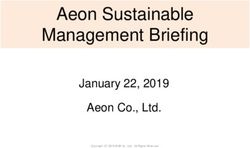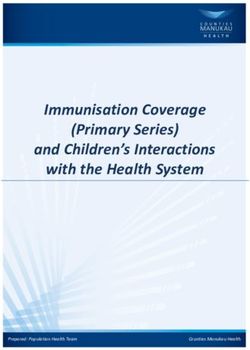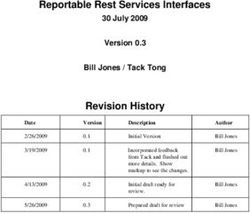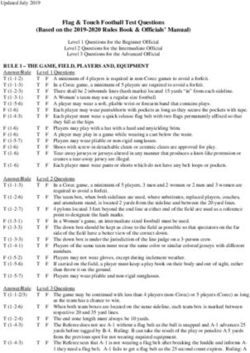LoadMaster CLI Interface Description - UPDATED: 30 January 2019 - KEMP Technologies
←
→
Page content transcription
If your browser does not render page correctly, please read the page content below
LoadMaster CLI
Copyright Notices
Copyright © 2002-2019 Kemp Technologies, Inc. All rights reserved. Kemp Technologies and the
Kemp Technologies logo are registered trademarks of Kemp Technologies, Inc.
Kemp Technologies, Inc. reserves all ownership rights for the LoadMaster and Kemp 360 product line
including software and documentation.
Used, under license, U.S. Patent Nos. 6,473,802, 6,374,300, 8,392,563, 8,103,770, 7,831,712, 7,606,912,
7,346,695, 7,287,084 and 6,970,933
kemp.ax 2 Copyright 2002-2019, Kemp Technologies, All Rights ReservedLoadMaster CLI
Table of Contents
1 Introduction 5
1.1 Document Purpose 5
1.2 Intended audience 5
2 LoadMaster Console Operation 6
2.1 Introduction 6
2.2 Initial Setup 6
2.3 Troubleshooting Licensing Issues 7
2.4 Console Main Menu 8
2.5 Configuration Menu Basics 8
2.6 Main Menu 9
2.7 Quick Setup 10
2.8 Service Management (CLI) 12
2.9 Local Administration 12
2.10 Basic Setup 15
2.11 Packet Filter and Blacklists 17
2.12 Utilities 18
2.13 Reboot 20
3 Command Line Interface (CLI) Reference Guide 22
3.1 Top level commands 22
3.2 Adaptive scheduling command level 24
3.3 Health Check Command Level 25
3.4 Rules command level 25
3.5 Rule Edit command level 26
3.6 Virtual Service (VIP) command level 28
kemp.ax 3 Copyright 2002-2019, Kemp Technologies, All Rights ReservedLoadMaster CLI
3.7 Real Server command level 34
References 36
Last Updated Date 37
kemp.ax 4 Copyright 2002-2019, Kemp Technologies, All Rights ReservedLoadMaster CLI
1 Introduction
1 Introduction
Kemp leads the industry in driving the price/performance value proposition for application delivery
and load balancing to levels that our customers can afford. Our products’ versatile and powerful
architecture provide the highest value, while enabling our customers to optimize their businesses
that rely on Internet-based infrastructure to conduct business with their customers, employees and
partners.
Kemp products optimize web and application infrastructure as defined by high-availability, high-
performance, flexible scalability, security and ease of management. They maximize the total cost-of-
ownership for web infrastructure, while enabling flexible and comprehensive deployment options.
1.1 Document Purpose
This document describes the Command Line Interface (CLI) to the Kemp LoadMaster. It describes in
detail how to configure the various features of the Kemp LoadMaster using the CLI.
1.2 Intended audience
This document is intended to help anyone who wishes to configure the Kemp LoadMaster using the
CLI.
kemp.ax 5 Copyright 2002-2019, Kemp Technologies, All Rights ReservedLoadMaster CLI
2 LoadMaster Console Operation
2 LoadMaster Console
Operation
2.1 Introduction
The Command Line Interface allows users to interface with the LoadMaster via a command line shell
or a menu-based series of options.
You will need a PC to connect via COM+ (Console) port with a terminal emulation application, or a
standard VGA and keyboard. Use a null modem cable (reversal) to connect the COM+ port to the
LoadMaster COM port on the rear of the unit.
The COM+ settings should 115200,8,N,1.
2.2 Initial Setup
kemp.ax 6 Copyright 2002-2019, Kemp Technologies, All Rights ReservedLoadMaster CLI
2 LoadMaster Console Operation
After initially deploying and powering on a LoadMaster, ideally the IP address of the LoadMaster will
be obtained via DHCP.
If the IP address has not been obtained via DHCP, or if the address details of the LoadMaster need to
be changed, the console can be used to configure the IP address of the LoadMaster, the default
gateway address and the name server addresses. To go through this menu, simply log in to the
console using the default username and password (bal and 1fourall).
2.3 Troubleshooting Licensing Issues
After configuring the address details and accessing the LoadMaster via the Web User Interface (WUI),
the LoadMaster needs to be licensed. For further information on licensing, refer to the Licensing,
Feature Description.
If licensing fails for any reason, various debug options will become available on both the WUI and
the console. These options can be used to troubleshoot problems which may occur when trying to
license the LoadMaster.
If licensing fails for any reason, a diagnostics menu will appear when the LoadMaster console is
accessed. This menu has the following options:
Ping: Performs a ping on the specified host. The LoadMaster will try to auto-detect what type of
ping to use (ping for IPv4 and ping6 for IPv6). If this auto-detection does not work, you will be
asked which ping to use.
Traceroute: Performs a traceroute of the specific host.
Ifconfig: Displays raw ifconfig output.
Continue configuration: Use this option to reconfigure the address details of the LoadMaster.
kemp.ax 7 Copyright 2002-2019, Kemp Technologies, All Rights ReservedLoadMaster CLI
2 LoadMaster Console Operation
2.4 Console Main Menu
After a LoadMaster has been successfully licensed, the console main menu will be displayed
whenever the console is accessed. Many features of the LoadMaster can be configured using the
menu system. The menu system can be used by logging onto the console as “bal”, or by remotely
logging into the system using the SSH protocol.
Remote access is only permitted if the SSH service is enabled
and the password for “bal” has been changed from its default
value. If the password has not been changed from its default
value, the user “bal” will only be allowed to login from a
directly connected console.
If the password for “bal” has been forgotten, a user can login on the console as pwreset. The
password is 1pwreset. This will reset the password for “bal” to 1fourall until the LoadMaster is
rebooted. If unit is rebooted without the password being changed, the password will be reset to its
old (unknown) value. It is thus strongly advised that the password should be changed using the
configuration menu before the next reboot.
2.5 Configuration Menu Basics
The configuration menu system is made up of a number of hierarchical menus split into functional
groups. Navigation around the menus can be performed by using the Up and Down cursor keys, or
by using the “+” and “-“ keys. On menus with numeric entries, the number can also be given.
Using “q” or “ESCAPE” or using the [CANCEL] button will return the user to the previous menu.
To access the [OK], and [CANCEL] buttons, use the TAB key to toggle between the menu and the
buttons.
Using the [CANCEL] button from the main menu, all changes made to the configuration will be
ignored.
Using the [OK] button from the main menu performs the menu point, which is currently highlighted.
When the LoadMaster is configured in a HA cluster, and the
user is logged onto the standby machine, only the
configuration of the local IP interfaces, changing the local
password and performing a backup/restore should be
kemp.ax 8 Copyright 2002-2019, Kemp Technologies, All Rights ReservedLoadMaster CLI
2 LoadMaster Console Operation
performed, all other configuration parameters should only be
changed on the active machine.
2.6 Main Menu
The following options are available on the initial CLI menu.
Quick Setup
Quick setup allows a LoadMaster to be quickly configured; only the most important parameters
needed by the LoadMaster are setup.
Service Management (CLI)
This menu point starts a Command Line Interface (CLI), which lets the user administer the Virtual
Services that are available on the LoadMaster.
Local Administration
This menu allows you to administrate options such as password, time, backups etc. within the
LoadMaster
Basic Setup
From this menu option various aspects of the LoadMaster such as interfaces, hostname, DNS etc.
can be configured.
Packet Filter and Blacklists
From this menu Access Control Lists can be administered.
kemp.ax 9 Copyright 2002-2019, Kemp Technologies, All Rights ReservedLoadMaster CLI
2 LoadMaster Console Operation
Utilities
A variety of utilities can be administered such as Software Upgrades, determining the Transfer
Protocol used, License Updates and configuring a number of diagnostic tools.
Reboot
Selecting the Reboot option enables you to reboot the LoadMaster
Exit Configuration
Exits the menu
These options are discussed in more detail in subsequent sections of this document.
2.7 Quick Setup
Quick setup automatically begins when you log into the LoadMaster for the first time and the
license key has been validated. It can also be started by selecting option 1 from the main menu.
Quick setup allows a LoadMaster to be quickly configured; only the most important parameters
needed by the LoadMaster are setup. Once the LoadMaster is configured and running, all the
parameters can be changed using the Web User Interface.
Quick Setup welcomes you with the following message:
The Quick Setup procedure allows the configuration of the following parameters:
Ethernet IP address(s) – for eth0
Ethernet IP address(s) – for eth1
Hostname(s) – for local (and partner machine if running in a HA cluster)
DNS parameters
Domain parameters
kemp.ax 10 Copyright 2002-2019, Kemp Technologies, All Rights ReservedLoadMaster CLI
2 LoadMaster Console Operation
Default Gateway
After these parameters have been set, the configuration should be activated. The LoadMaster is then
ready for use.
If a parameter has been incorrectly set. Use the [CANCEL]
button until the main menu appears. Quick Setup can then be
performed again to correct the error.
Ethernet IP address(s) – eth0
The user is asked to input the IP address of the eth0 (NETWORK side) Ethernet interface. This should
be input as a “dotted quad” followed by a network specifier.
I.e. 192.168.200.12/24
If no network specifier is given, the user will then be asked to specify the netmask, this may be
input as either a network specifier (I.e. for the above example /24.) or as a “dotted quad” (I.e. If the
IP address is 192.168.200.12 then the network mask should be 255.255.255.0).
When configuring a HA cluster, the shared IP address will then be requested. This must be on the
same network as the primary IP address of eth0 (as previously configured).
Ethernet IP address(s) – eth1
The user will now be asked to input the IP address of the eth1 (FARM side) Ethernet interface. When
running in a Single-Armed configuration, this entry should be left empty.
The format of the input is the same as used for eth0. If an address is given, then this must be on a
different network to the address(s) on eth0.
Hostname
The hostname of the LoadMaster must now be set. A standard (or previously set) name is suggested.
When configuring a LoadMaster HA cluster, the name of the partner machine is requested, a
standard name is also suggested here. This name also does not need to be changed unless the
configuration requires it.
DNS configuration
The DNS resolver may now be configured. Up to three DNS servers may be specified (Addresses must
be in “dotted quad” syntax).
A list of search domains can now also be given. Up to 6 domains can be specified.
kemp.ax 11 Copyright 2002-2019, Kemp Technologies, All Rights ReservedLoadMaster CLI
2 LoadMaster Console Operation
2.8 Service Management (CLI)
This menu point starts a Command Line Interface (CLI), which lets the user administer the Virtual
Services that are available on the LoadMaster.
To leave the CLI, the user can type “exit”, or use the ESCAPE or CTRL-D keys.
2.9 Local Administration
Selecting option 3, Local Administration, in the Main Menu brings up the Local Administration
screen
This menu performs administration tasks for the current LoadMaster balancer. The following options
are available:
kemp.ax 12 Copyright 2002-2019, Kemp Technologies, All Rights ReservedLoadMaster CLI
2 LoadMaster Console Operation
Set Password
Using this option, the user may change the local password for the user “bal”. The password should
be changed for security reasons. Remote access over SSH is not allowed until the password has
been changed.
The password is not saved when performing a backup and is
not replaced when performing a restore.
If the LoadMaster is running in a HA (high availability) mode cluster. Each LoadMaster can have a
separate password. The password information is not transferred between the members of a cluster.
Set Date/Time
This option allows the local date, time and time zone to be set.
A list of time zones is given; the current time zone is always at the start of the list. The user may
select a different time zone if required.
The date should be entered in the following format:
02-12-03 (Year-Month-Day)
Followed by the time in the following format:
10:57:15 (Hours:Minutes:Seconds)
When first delivered the LoadMaster is set to use UTC.
Backup/Restore
Selecting the Backup/Restore option is selected a screen opens with two options:
Save Backup to Remote Host
Restore Backup from Remote Host
When option 1 is selected, the backup process begins. The following information is requested:
The host IP address where the backup will be stored
The username on the backup host
The filename of the backup
kemp.ax 13 Copyright 2002-2019, Kemp Technologies, All Rights ReservedLoadMaster CLI
2 LoadMaster Console Operation
The backup server machine must run an FTP daemon or an
SSH daemon.
When option 2 is selected, the backup restore process begins. The following information is
requested:
The host IP address where the backup will be stored
The username on the backup host
The filename of the backup
What is to be restored, the options include
- Only the Virtual Service configuration
- Only the information about the Virtual Services will be restored.
- Only the LoadMaster Base Configuration
- Only the LoadMaster configuration not including the Virtual Service
configuration.
- Both the Virtual Service and Base Configuration information
- All the configuration information on the LoadMaster.
Restoring the Virtual Service Configuration on the standby
LoadMaster of a HA cluster is not permitted since the Virtual
Service configuration is always taken from the Active
LoadMaster, and this would overwrite any restored
configuration.
Web Address
kemp.ax 14 Copyright 2002-2019, Kemp Technologies, All Rights ReservedLoadMaster CLI
2 LoadMaster Console Operation
The LoadMaster is delivered with the WUI configured to be only accessible via the “network” side
address.
When the Web Address option is selected, a number of options appear:
Use : This displays the IP address which will be used by the LoadMaster WUI.
Depending on the value that the IP address is set to, this could be a network side or the farm
side IP address. To change the IP address, go to the Basic Setup menu item and use the Network
Configuration option. For more information, refer to the Basic Setup section.
Change Server Port: Change the port used by the interface.
Immediately Stop/Start Web Server Access: With this option you can disable or enable access to
the LoadMaster WUI.
Regenerate Web Server SSL Keys: This option resets the SSL certificates for the WUI. In a HA
environment, the certificates get reset for both the local and shared WUI. Therefore, this needs
to be run on both LoadMasters in a HA pair (to remove the local certificate). The certificate on
the shared WUI will be corrected on both machines after the first invocation.
2.10 Basic Setup
Selecting the Basic Setup option in the main menu opens the Basic Setup screen
kemp.ax 15 Copyright 2002-2019, Kemp Technologies, All Rights ReservedLoadMaster CLI
2 LoadMaster Console Operation
Network configuration
The configuration of the various IP addresses of the Ethernet interfaces can be configured.
When using the LoadMaster in a one-armed configuration, the second interface does not have to be
configured. When asked to configure the second interface (eth1) just press the [OK] button with no
IP address supplied.
If the LoadMaster is supplied with extra optional Ethernet interfaces, these interfaces can only be
configured using this menu. In this case, the on-board interfaces are no longer eth0 and eth1 but the
highest numbered Ethernet interfaces. I.e. the optional interfaces will be designated as eth0 and
eth1. For more information on this topic please contact customer support.
Hostname Configuration
The hostname of the LoadMaster can be changed. When the system is configured as a HA cluster,
the hostname of the partner LoadMaster can also be changed.
It is not required to change the name of the LoadMaster unless there are multiple HA clusters on the
same broadcast network (Ethernet segment).
DNS configuration
This option allows the configuration of the LoadMaster name resolution facility. If no DNS
parameters are specified, the administration of the LoadMaster must be performed using “dotted
quad” addressing only.
This option allows the configuration of up to three DNS server addresses. These must be in “dotted
quad” format.
Up to 6 search domains may also be specified.
Default Gateway Configuration
kemp.ax 16 Copyright 2002-2019, Kemp Technologies, All Rights ReservedLoadMaster CLI
2 LoadMaster Console Operation
The LoadMaster requires a default gateway through which it can communicate with the Internet.
Enter the IP address of the default gateway here. This must be an IP address on the network.
2.11 Packet Filter and Blacklists
Selecting the Packet Filter and Blacklists option from the Main Menu opens the Firewall
Configuration screen.
Access Control Lists
The LoadMaster supports a “blacklist” (blocked list) and ‘whitelist’ (allowed list) Access Control List
system. Any host or network entered into the blocked list will be blocked from accessing any
service provided by the LoadMaster whereas any host or network entered into the allowed list will
be allowed to access any service provided by the LoadMaster. The allowed list is used to ‘punch
holes’ in the blocked list.
The LoadMaster also has a packet filter. When enabled the packet filter blocks all IP packets which
are not directed at a configured port.
The Access Control list is only enabled when the packet filter is enabled. By default the Access
Control List is disabled. This means that all source IP addresses are accepted by the LoadMaster.
The following options are available when you select the Access Control Lists option:
Enable Access Control Lists: Using this toggle option the Packet Filter/Access Control List can be
activated / deactivated.
Show blocked addresses: This option lists the content of the current blocked list.
Add address to blocked list: This option allows a user to add a host or network IP address to the
blocked list. IPv4 and IPv6 addresses are allowed. A network is specified by using a network
specifier, i.e. Specifying 192.168.200.0/24 will block all hosts on the 192.168.200 network.
kemp.ax 17 Copyright 2002-2019, Kemp Technologies, All Rights ReservedLoadMaster CLI
2 LoadMaster Console Operation
Delete address from blocked list: This option allows an IP address or network to be deleted from
the blocked list.
Show allowed addresses: This option lists the content of the current allowed list
Add address to allowed list: This option allows a user to add a host or network IP address to the
allowed list.
Delete address from allowed list: This option allows an IP address or network to be deleted from
the allowed list.
Reject/Drop blocked packets: When a connection request is received from a host, which is
blocked using the ACL, the request is normally ignored (dropped). The LoadMaster may however
be configured to send back an ICMP reject packet. For security reasons it is usually best to drop
any blocked requests.
2.12 Utilities
Selecting the Utilities option from the Main Menu opens the LoadMaster Utilities screen.
Software Upgrade
Using this option, patches for the operating software of the LoadMaster may be installed or
removed. A number of options are available when the Software Upgrade option is selected:
Install Update
With this option, a patch can be downloaded onto the LoadMaster from a remote server.
The server must be running a SSH daemon.
Once the patch has been downloaded, the patch is unpacked and verified. If the patch is
valid, then the name of the patch will be displayed and the user will be asked to confirm if
kemp.ax 18 Copyright 2002-2019, Kemp Technologies, All Rights ReservedLoadMaster CLI
2 LoadMaster Console Operation
the patch should be installed. A copy of the current operating software is saved before the
patch is installed, this may be recovered at a later date using the “rollback update” option.
Rollback Update
If a patch needs to be removed, this option allows the previous version of the operating
software to be recovered. Only one previous version is available. When the software has
been recovered, it is not possible to recover any earlier versions.
Factory Reset
Reset the configuration of the appliance with exception to the license information,
usernames and passwords.
Transfer Protocol
This option allows the user to specify which transfer method should be used to transfer data
between the LoadMaster and a remote server. The selected method is used to store a backup on a
remote server or to download software patches. The default method is “ftp”.
Use ftp protocol
Using this option, the Internet standard “ftp” protocol is used. Most servers support this
protocol.
Use scp protocol
The “scp” - secure copy – transfer method may be selected. This is more secure than “ftp”
but is normally only supported on UNIX servers. If this mode is selected, the transfer of SSL
certificates can only be performed via the menu system and not via the Web interface.
Use http protocol
Using this transfer method, backups to a remote server cannot be performed.
Software patches can however be downloaded from any Web server where the patch has
been made available.
Update License
This option permits the input of a new license key, for example, when updating from an evaluation
to a full license. Kemp recommends rebooting after updating the license.
Diagnostics
This menu allows the user to perform diagnostic functions on the LoadMaster. The following
options are available
kemp.ax 19 Copyright 2002-2019, Kemp Technologies, All Rights ReservedLoadMaster CLI
2 LoadMaster Console Operation
Ping Remote Host
A remote host may be “pinged”.
Self Test
Tests that the Layer 4 and Layer 7 daemons are running correctly
View Log Files
Allows the user to view various messages (boot.msg, warning messages, standard messages
and the HA logfile) in a terminal view.
Software Versions
Displays the software version running on the LoadMaster
Enable Diagnostic login
Allows root access to the kernel. An ‘Xroot key’ is also supplied which enables temporary
(six hours) xroot access
The option “Enable diagnostic login” should only ever be
enabled when requested to by LoadMaster support staff.
If this option is enabled in normal operation, this may result in unauthorized access to the
LoadMaster. The diagnostic login will be disabled upon reboot of the LoadMaster or it can
be disabled from this menu
Disable Diagnostic Login
Disables the Diagnostic Login
Diagnostic Shell
Opens a shell from where you can perform diagnostic operations on the LoadMaster kernel.
Telnet can be used as a troubleshooting tool for testing connectivity from within the
Diagnostic Shell
This should only be done with the assistance of a Kemp
Engineer
2.13 Reboot
Selecting the Reboot option enables you to reboot the LoadMaster.
kemp.ax 20 Copyright 2002-2019, Kemp Technologies, All Rights ReservedLoadMaster CLI
2 LoadMaster Console Operation
If you select the Yes option, the LoadMaster reboots.
kemp.ax 21 Copyright 2002-2019, Kemp Technologies, All Rights ReservedLoadMaster CLI
3 Command Line Interface (CLI) Reference Guide
3 Command Line Interface
(CLI) Reference Guide
The command interface syntax is loosely based on the industry standard syntax as used by other
Load Balancer manufacturers.
The command interface has a line based, hierarchical command set. Changes made to the
configuration are only performed when returning to the top level.
A port can either be specified as a numeric value or as a symbolic name. The following names are
recognized:
Protocol Port
DNS 53
FTP 21
HTTP 80
IMAP4 143
LDAP 389
POP2 109
POP3 110
SMTP 25
SNMP 161
SSL 443
TELNET 23
TFTP 69
3.1 Top level commands
At the top level the following commands may be specified.
kemp.ax 22 Copyright 2002-2019, Kemp Technologies, All Rights ReservedLoadMaster CLI
3 Command Line Interface (CLI) Reference Guide
Adaptive
This command switches the input to the adaptive parameters command set.
Delete
This command will delete the specified VIP.
Disable_rs
This command will disable the specified Real Server. I.e. No more traffic will be directed to the Real
Server. This command will disable the Real Server on all Virtual Services where this Real Server is
configured.
Enable_rs
This command will re-enable the specified Real Server. The Real Server will be re-enabled for all
Virtual Services.
Health check
This command switches the input to the health check parameter command set.
Rules
This command switches the input to the rule configuration command set. Rules are only available if
the L7 option has been activated.
Show
This command will display all information about the given Virtual Service. If no Virtual Service is
specified, information about all Virtual Services will be displayed.
Vip
This command switches the input to the Virtual Service command set. A is the IP address of
the Virtual Service. A is the name of the Virtual Service.
If no Virtual Service with the specified IP address (or IP name respectively), then a new Virtual
Service will be created. No changes will occur to the configuration until the user returns to the top
level command level.
Help
Prints a summary of commands at the current level.
End
Terminate the CLI session.
kemp.ax 23 Copyright 2002-2019, Kemp Technologies, All Rights ReservedLoadMaster CLI
3 Command Line Interface (CLI) Reference Guide
Exit
Since the input level is at the top level, this command has no affect.
3.2 Adaptive scheduling command level
The following commands are available at the adaptive command level. No changes to the
configuration will occur until the command level returns to the top level i.e. when the user types
“exit”.
Interval
With this command, the interval of sampling the server loads will be set to seconds.
Min
The minimum load (as a percentage) where adaptive balancing takes effect can be set.
If the mean load of the server falls below this threshold, the Virtual Service will be considered "idle"
and the weights will return gradually to their "static" values.
Port
The specified port will be used to access the Real Servers where adaptive checking is enabled.
Show
Displays the current adaptive checking parameters.
Url
specifies a URL, which will be fetched by the adaptive checking system. The contents of
this URL should specify the load on the current Real Server, with 0 representing no load and 100
representing a fully loaded server.
Weight
This specifies the minimal value of the weight (as a percentage of the static weight).
The adaptive scheduling method will not adjust a server weight below this value.
Help
Prints out a list of the available commands at the adaptive command level.
End
Terminates the CLI session. No changes performed after entering this level will be saved.
kemp.ax 24 Copyright 2002-2019, Kemp Technologies, All Rights ReservedLoadMaster CLI
3 Command Line Interface (CLI) Reference Guide
Exit
Returns the input to the top command level. Any changes will be written to the configuration file,
and the system will be updated accordingly.
3.3 Health Check Command Level
The following commands can be performed at the health check command level. Please note that
UDP health checks are not supported via the console.
Interval
Specifies how often the health of a Real Server should be checked.
Retry
Specifies how often the health check of a Real Server should fail before the LoadMaster decides that
the Real Server is no longer responding.
Show
Displays the current health check parameters.
Timeout
Specifies how long the LoadMaster should wait for a response from a Real Server. The LoadMaster
will mark a Real Server as down after Timeout * Retry seconds if no response has been received.
Help
Lists the commands that are available at the health check command level.
End
Terminate the CLI session. Any changes since entering the health check command level will be
ignored.
Exit
Leave the health check command level, any changes to the health check parameters will be saved
and the system will be configured accordingly.
3.4 Rules command level
The following commands can be performed at the rules command level.
Add
kemp.ax 25 Copyright 2002-2019, Kemp Technologies, All Rights ReservedLoadMaster CLI
3 Command Line Interface (CLI) Reference Guide
This command creates a new rule . It also switches into the Rule Edit command level.
Upon return to the Rules command level. Further rules may be added.
A rule must be added before a Real Server can use it.
Modify
This command switches into the Rule Edit command level, so that the rule can be
edited.
Delete
This deletes the specified rule. The rule will be deleted from all Real Servers to which it has been
assigned.
Show [ ]
Displays a list of all the rules (if no parameter) is specified or the specified rule.
Help
Lists the commands that are available at the rules command level.
End
Terminate the CLI session. Any changes since entering the health check command level will be
ignored.
Exit
Leave the rules command level, any changes to the rules will be saved and the system will be
configured accordingly.
3.5 Rule Edit command level
The following commands can be performed at the rule edit command level.
value
This option allows the match string value of the rule to be set. Spaces are significant. By default a
string is treated as a regular expression. If or is set, then the string is treated as a
literal string, which is then matched at the start or end of the received URL respectively.
[no] negation
This command inverts (reverts to normal if [no] is specified) the sense of a rule. I.e. If negation is set,
the rule will be true if the received URL does NOT match the value of the rule.
kemp.ax 26 Copyright 2002-2019, Kemp Technologies, All Rights ReservedLoadMaster CLI
3 Command Line Interface (CLI) Reference Guide
[no] prefix
This specifies that the value of the rule should be matched at the start of the received URL.
[no] postfix
This specifies that the value of the rule should be matched at the end of the received URL.
[no] regex+host
This specifies that the value of the rule should be matched against the concatenated hostname and
received URL string.
[no] prefix+host
This specifies that the value of the rule should be matched at the start of the concatenated
hostname and received URL string.
[no] postfix+host
This specifies that the value of the rule should be matched at the end of the concatenated hostname
and received URL string.
If no prefix or postfix option is enabled, the default rule
matching will be a regular expression. Specifying no to any of
the above options reverts the matching back to regular
expression matching without any hostname concatenations.
Incquery
Append the query string to the URL before performing a match
Nocase
Ignore case when comparing strings.
Header
The header field name must be matched. If no header field name is set, the default is to match the
string within the URL.
Rules can be matched based on the Source IP of the client by entering ‘src-ip’ within the Header
Field input field. The header field will be populated by the source IP of the client.
Replacement
The value of the header field to be replaced.
kemp.ax 27 Copyright 2002-2019, Kemp Technologies, All Rights ReservedLoadMaster CLI
3 Command Line Interface (CLI) Reference Guide
Type
Regular Expression: compares the header to the rule
Prefix: compares the prefix of the header according to the rule
Postfix: compares the postfix of the header according to the rule
Mustfail
If this rule is matched, then always fail to connect.
Onlyonflag
Only try to execute this rule if the specified flag is se
Setonmatch
If the rule is successfully matched, set the specified flag
Show
Displays the value of the current rule.
Help
Lists the commands that are available at the rule edit command level.
End
Terminate the CLI session. Any changes since entering the rules command level will be ignored.
Exit
Leave the rule edit command level and return to the rules command level. Modifications will not be
saved until after the rules command level is “exited”.
3.6 Virtual Service (VIP) command level
The following commands are available at the Virtual Service command level. No changes will be
made to the system until the user performs an “exit” from this level. If the VIP has errors, the user
will be asked if the VIP should be discarded. If the VIP is discarded, the input will return to the top
level. If the VIP is not discarded, the input will remain at the Virtual Service command level, the
user may then correct the error.
[no] Adaptive
kemp.ax 28 Copyright 2002-2019, Kemp Technologies, All Rights ReservedLoadMaster CLI
3 Command Line Interface (CLI) Reference Guide
Specifies whether the Virtual Service should support adaptive health checking. The only current
method is “http_rs”. To disable adaptive health checking for a Virtual Service, the command should be used.
Add
This command adds the Real Server as specified by the to the Virtual Service. It also
switches the input into the Real Server command level. Upon return from the Real Server command
level, further Real Servers can be added to the Virtual Service.
Address
Specifies the IP address of the Virtual Service.
Delete
Deletes a Real Server as specified by from the Virtual Service. A Virtual
Service must have at least one Real Server.
Disable
Disable the Virtual Service. This means that the Virtual Service will accept no new requests.
Enable
Re-enable a Virtual Service. The Virtual Service will again accept new requests.
Follow
This command only works if the L7 option of the LoadMaster has been enabled. This specifies
Mask
When using L4 (source IP based persistency), An IP mask may be specified which is used to
determine if two IP addresses should be treated as coming from the same source. By default the
mask has a value of 255.255.255.255, which means that all IP addresses are different.
[no] Name
Specifies the “name” of the Virtual Service. To delete the name use the command .
Healthcheck
This specifies which health-check method should be used for a given Virtual Service. If the Virtual
Service has a well-known port, a health check method will be automatically set. The following
health check methods may be specified.
kemp.ax 29 Copyright 2002-2019, Kemp Technologies, All Rights ReservedLoadMaster CLI
3 Command Line Interface (CLI) Reference Guide
Health Check
Description
Method
http HTTP checking is enabled
https HTTPS (SSL) checking is enabled
smtp The Simple Mail Transfer Protocol (SMTP) is used.
nntp The Network News Transfer Protocol (NNTP) is used.
ftp The File Transfer Protocol (FTP) is used.
telnet The Telnet protocol is used.
pop3 The Post Office – mail client protocol is used.
imap The IMAP – mail client protocol is used.
tcp A basic TCP connection is checked.
A DNS request is sent to the Real Servers port. This checking method is only valid
dns
when using a UDP protocol.
udp A dummy zero length UDP packet is sent to the port.
icmp An ICMP ping is sent to the Real Server.
[no] Persist
This command specifies which type of connection persistence should be used for a Virtual Service.
In no persistency should be specified for the Virtual Service, the command should be
specified. The following persistency types can be specified. If the L7 option has not been enabled,
only the persistency is allowed.
Persistency
Description
type
The Session ID in an SSL connection is used to maintain client to Real Server
ssl
persistency.
cookie Server-generated cookies will be used.
active-
LoadMaster-generated cookies will be used.
cookie
url A request for a specific URL will always go to the same Real Server.
kemp.ax 30 Copyright 2002-2019, Kemp Technologies, All Rights ReservedLoadMaster CLI
3 Command Line Interface (CLI) Reference Guide
Persistency
Description
type
host A request to the same virtual host will go to the same Real Server.
src Enables IP-based persistency.
Server-generated cookies will be used. If the client does not return a cookie, the
cookie- src
clients’ IP address will be used.
active- A LoadMaster generated cookie will be used. If the client does not return the cookie,
cook-src the clients’ IP address will be used.
cookie- All connections with the same set of cookies will always be sent to the same Real
hash Server. If no cookies are sent, normal scheduling will occur.
Port
Specifies the IP port to be used for the Virtual Service. If no health check mechanism has been
specified and the port is a well-known port, the relevant health check mechanism will be selected.
Precedence
The precedence of the rule is set to . A value of 1 moves the rule to the start
of the rule list. I.e. this rule is checked first. A higher value moves the rule to the respective position
in the rule. If a rule is specified for a Real Server, its precedence will always be lower than
any user defined rules. I.e. a rule will always be checked after every other rule.
Protocol
Protocol to be used for the Virtual Service. This may be or . By default the protocol will
be set to .
Ptimeout
Specifies how long the LoadMaster should remember the persistency information associated with a
connection. This value is specified in seconds.
Schedule
This allows the scheduling method between the Real Servers to be specified.
The following scheduling methods may be specified:
rr round robin (default).
wrrweighted round robin.
kemp.ax 31 Copyright 2002-2019, Kemp Technologies, All Rights ReservedLoadMaster CLI
3 Command Line Interface (CLI) Reference Guide
lcleast connection.
llcweighted least connection.
Server
This command enters the Real Server command level for the specified Real Server.
The Real Server must already be assigned to the Virtual Service.
cache
Enable caching
compress
Enable compression
urlverify
Enable IPS
dfltgw
Configure the VS default gateway
[no] esplog
Configure what types of logging is allowed
0 - Off
1 - User Access
2 - Security
3 - User Access + Security
4 - Connection
5 - User Access + Connection
6 - Security + Connection
7 - All
[no] inauth
Configure how clients attempting to connect to the LoadMaster are authenticated
0 – None: no client authentication is required
kemp.ax 32 Copyright 2002-2019, Kemp Technologies, All Rights ReservedLoadMaster CLI
3 Command Line Interface (CLI) Reference Guide
1 - Basic Authentication: standard Basic Authentication is used
2 - Form Based: clients must enter their user details within a form to be authenticated on
the LoadMaster
[no] outauth
Configure how the LoadMaster is authenticated by the Real Servers
0 – None: no authentication is required
1 - Basic Authentication: standard Basic Authentication is used
Note:outauth is restricted by inauth.
Value can only be the same or none.
Form Based auth can use any
Right now the only available option is Basic
addvia
0 - Legacy Operation
1 - X-Forwarded-For
2 - None
3 - X-ClientSide
4 - X-ClientSide (No Via)
5 - X-Forwarded-For (No Via)
6 - Via Only
[no] excludedir []
List virtual directories specified within this field will not be pre-authorized on this Virtual Service
and will be passed directly to the relevant Real Servers.
[no] smtpallow []
List all the permitted domains that are allowed to be received by this Virtual Service
[no] altaddress []duplicate [no] extraports [no] sslaccel[no] mtype
[]Show
Displays all the parameters of the current Virtual Service.
kemp.ax 33 Copyright 2002-2019, Kemp Technologies, All Rights ReservedLoadMaster CLI
3 Command Line Interface (CLI) Reference Guide
Help
Prints out a list of commands at the Virtual Service command level.
End
Terminate the CLI session. No changes made in the Virtual Service command level (or lower) will be
saved.
Exit
Return the input to the top level. Any changes to the Virtual Service will be saved. If an error is
detected in the Virtual Service, the system reports the error and asks if the Virtual Service should be
discarded. If the Virtual Service is not discarded, the input remains at the Virtual Service level,
where any corrections may be made.
3.7 Real Server command level
At this command level, a specific Real Server may be configured. The following commands are
available at this level.
Addrule
This command adds the rule to a Real Server. If this is the first assignment of to a Real Server on the current Virtual Service, the rule will be placed on the precedence list
as the lowest user defined rule I.e. checked after all other rules. Use the Virtual Service command
Precedence to change the precedence order.
Delrule
This command removes the association of rule from the Real Server. If there are no
more instances of the rule associated with the Virtual Service, the rule will be deleted from the
Virtual Service precedence list.
Disable
Disables the current Real Server. The Real Server will only be disabled in the current
Virtual Service. If the Real Server is accessed via a different Virtual Service, then this
Virtual Service will not be affected.
Enable
Re-enable the current Real Server on this Virtual Service. If the Real Server has been disabled on
multiple Virtual Services, these Virtual Services will not be affected.
kemp.ax 34 Copyright 2002-2019, Kemp Technologies, All Rights ReservedLoadMaster CLI
3 Command Line Interface (CLI) Reference Guide
Forward
This specifies the forwarding method, which should be used to access the Real Service.
This can be either or . By default the forwarding method is , should only
be selected when using “direct service return”.
Port
Specifies which port on the Real Server should be used. If no port is specified, then the port from
the Virtual Service will be used.
Show
Display the parameters for the current Real Server.
Weight
Specifies the weighting for the Real Server. This can be used when using the various scheduling
methods that utilize the weighting of a Real Server.
Help
Lists the commands at this level.
End
Terminate the CLI session. No changes made in the VIP and Real Server command levels will be
saved.
Exit
Return to the Virtual Service command level. No changes will be saved until the editing of the
current Virtual Service has been completed.
kemp.ax 35 Copyright 2002-2019, Kemp Technologies, All Rights ReservedLoadMaster CLI
References
References
Unless otherwise specified, the following documents can be found at
http://kemptechnologies.com/documentation.
Web User Interface (WUI), Configuration Guide
Kemp LoadMaster, Product Overview
Licensing, Feature Description
RESTful API, Interface Description
kemp.ax 36 Copyright 2002-2019, Kemp Technologies, All Rights ReservedLoadMaster CLI
Last Updated Date
Last Updated Date
This document was last updated on 30 January 2019.
kemp.ax 37 Copyright 2002-2019, Kemp Technologies, All Rights ReservedYou can also read