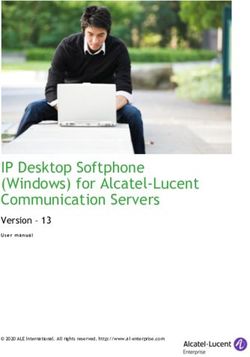Kria KR260 Robotics Starter Kit - User Guide - Xilinx
←
→
Page content transcription
If your browser does not render page correctly, please read the page content below
Kria KR260 Robotics Starter Kit User Guide UG1092 (v1.0) May 17, 2022 Xilinx is creating an environment where employees, customers, and partners feel welcome and included. To that end, we’re removing non- inclusive language from our products and related collateral. We’ve launched an internal initiative to remove language that could exclude people or reinforce historical biases, including terms embedded in our software and IPs. You may still find examples of non-inclusive language in our older products as we work to make these changes and align with evolving industry standards. Follow this link for more information.
Table of Contents
Chapter 1: Summary..................................................................................................... 4
What's in the Box?...................................................................................................................... 5
Interfaces..................................................................................................................................... 6
Chapter 2: Initial Setup............................................................................................. 10
Powering the Starter Kit and Power Budgets........................................................................ 10
Fan and Heat Sink..................................................................................................................... 11
Chapter 3: Boot Devices and Firmware Overview......................................12
Primary Boot Device................................................................................................................. 14
Secondary Boot Device............................................................................................................. 14
Chapter 4: Software Getting Started................................................................. 15
Platform Management Utility.................................................................................................. 15
Accelerated Applications.......................................................................................................... 16
Accelerated Application Package Selection........................................................................... 16
Supported Peripherals..............................................................................................................17
Chapter 5: Xilinx Tools Integration.....................................................................19
Vivado Board Flow.....................................................................................................................19
Chapter 6: Board Reset, Firmware Update, and Recovery.................... 20
Firmware Update.......................................................................................................................20
Ethernet Recovery Tool.............................................................................................................20
Boot Firmware A/B Update...................................................................................................... 22
Board Reset................................................................................................................................23
Appendix A: Additional Resources and Legal Notices............................. 25
Xilinx Resources.........................................................................................................................25
Documentation Navigator and Design Hubs.........................................................................25
References..................................................................................................................................25
Revision History......................................................................................................................... 26
UG1092 (v1.0) May 17, 2022 www.xilinx.com
Send Feedback
KR260 Starter Kit 2Please Read: Important Legal Notices................................................................................... 26
UG1092 (v1.0) May 17, 2022 www.xilinx.com
Send Feedback
KR260 Starter Kit 3Chapter 1: Summary
Chapter 1
Summary
The Xilinx® Kria™ KR260 Robotics Starter Kit is comprised of a non-production version of the
K26 system-on-module (SOM), carrier card, and thermal solution. The SOM integrates core
digital hardware components including a Zynq® UltraScale+™ MPSoC, run-time memory, non-
volatile boot devices, an integrated power solution, and a security module. The robotic-focused
carrier card provides various application peripheral options including a sensor input, video display
outputs, USB, SD card, Raspberry Pi HAT interface, Pmod headers, SFP+ connector, and Ethernet
physical interfaces. The thermal solution includes a heat sink, heat sink cover, and fan. The Kria
KR260 Robotics Starter Kit is designed to provide customers a platform to evaluate their target
applications and ultimately design their own carrier card with K26 SOMs. Key target robotics
applications are supported with an emphasis on industrial and automation markets.
UG1092 (v1.0) May 17, 2022 www.xilinx.com
Send Feedback
KR260 Starter Kit 4Chapter 1: Summary
Figure 1: KR260 Starter Kit Block Diagram
CC
12V Power
Power
K26 SOM
DisplayPort
1.2a
4 GB SOM
PL Ethernet Ethernet PHY DDR4 Power
PL Ethernet Ethernet PHY
PS Ethernet Ethernet PHY
Zynq UltraScale+
PS Ethernet Ethernet PHY MPSoC
USB3.0 USB
2-port Hub QSPI TPM2.0
USB3.0 USB
2-port Hub
SLVS-EC Gen2 12-pin 12-pin
USB x2 Lane Interface Pmod 0 Pmod 2
microSD
12-pin 12-pin
USB Pmod 1 Pmod 3
JTAG/UART
Raspberry Pi
SFP+
HAT Header
X25609-051122
What's in the Box?
The Kria KR260 Robotics Starter Kit includes a K26 SOM, integrated thermal solution, and
carrier card. The kit is only meant for SOM platform evaluation with the carrier card providing a
variety of interfaces for integrating different peripherals. The Kria KR260 Robotics Starter Kit
also includes the following accessories inside the box: power supply an its adapters, Ethernet
cable, USB A-male to micro B cable, a microSD with adapter, and developer stickers. The box also
includes a Getting Started card that directs you to the getting started web page and product page.
This guide lists the Supported Peripherals that can be purchased separately.
UG1092 (v1.0) May 17, 2022 www.xilinx.com
Send Feedback
KR260 Starter Kit 5Chapter 1: Summary
Table 1: Summary of Box Contents
Line Item Items Quantity
1 Starter Kit (SOM with fansink thermal solution on top of robotic carrier 1
card)
2 Getting Started card 1
3 Developer stickers 1
4 Power supply and its adapters 1
5 Ethernet cable 1
6 USB A-male to micro B cable 1
7 microSD with adapter 1
Interfaces
The following figure and table provide an overview of the physical connections, their designators,
and relative position on the starter kit. The table uses the following abbreviations to indicate if a
specific designator is located on the carrier card or on the SOM.
• CC = Device or interface is located on the carrier card
• SOM = Device or interface is located on the SOM
On the carrier card, there are four USB ports. USB0 and USB1 are each connected to a pair or
USB physical port interfaces. There are four Ethernet interfaces with one pair connected to PS
GEMs and one pair to PL-based GEMs. As shown in the following figure, GEM1 on J10C is the
default firmware and software Ethernet interface used for the image recovery application and the
primary Ethernet interface in Linux.
UG1092 (v1.0) May 17, 2022 www.xilinx.com
Send Feedback
KR260 Starter Kit 6Chapter 1: Summary
Figure 2: Interfaces and Connectors—Top of Card
J4
Micro-USB J2, J18, J19, J20
UART/JTAG Pmod
DS7-DS8
J23, J24 User Defined
SFP+ LEDs
DS1–DS6
J3
Power Status
PC4 JTAG
LEDs
Reset Button
J22
SLVS-EC
SOM Module
with Fansink
J21
Firmware
Raspberry Pi HAT
Update Button
DS36
PS Status LED J13
Fan Power
DS35
Heartbeat LED
DS34
PS Done LED
J12
DC Jack
J10A, J10B J10C, J10D U46 U44
RJ-45 RJ-45 2x USB3.0 2x USB3.0 J6
PL Ethernet PS Ethernet DisplayPort
J10B RJ-45 J10D RJ-45
GEM2 PL Ethernet GEM0 PS Ethernet
J10A RJ-45 J10C RJ-45
GEM3 PL Ethernet GEM1 PS Ethernet
X25711-051122
UG1092 (v1.0) May 17, 2022 www.xilinx.com
Send Feedback
KR260 Starter Kit 7Chapter 1: Summary
Figure 3: Interfaces and Connectors—Bottom of Card
J11
microSD
X25715-093021
UG1092 (v1.0) May 17, 2022 www.xilinx.com
Send Feedback
KR260 Starter Kit 8Chapter 1: Summary
Table 2: Descriptions and Locations
Location Name Description
SOM DS34 PS done LED Lit indicates that the PS has successfully loaded a PL design.
SOM DS35 Heartbeat LED Periodic flashing green LED driven by the Zynq UltraScale+ MPSoC
APU processor.
SOM DS36 PS status LED Status LED, when lit indicates a successful application load.
CC DS1-DS6 Power status LEDs Indicates various power supply and power domain status. Green LED
indicates good status.
CC J2, J18, J19, J20 Pmod Digilent Pmod 2x6 expansion header
CC J3 PC4 JTAG Direct JTAG interface, bypasses the FTDI device.
CC J4 FTDI USB2.0 UART and Integrated JTAG and device UART interface via USB2.0
JTAG
CC J6 DisplayPort DisplayPort video output
CC J10A Ethernet RJ45 jack 1 Gb/s PL GEM3 RGMII Ethernet interface on HPB
CC J10B Ethernet RJ45 jack 1 Gb/s PL GEM2 RGMII Ethernet interface on HPA
CC J10C Ethernet RJ45 jack 1 Gb/s PS GEM1 RGMII Ethernet interface
CC J10D Ethernet RJ45 jack 1 Gb/s PS GEM0 SGMII Ethernet interface
CC J11 microSD card microSD card boot device
CC J12 12V power input 12V power input jack
CC J13 Fan power 12V SOM fan power interface
CC J21 Raspberry Pi HAT Raspberry Pi expansion header for HAT interface
CC J22 SLVS-EC Framos FPA SLVS-EC interface
CC J23 SFP+ SFP+ connector
CC J24 SFP+ cage SFP+ cage
CC SW1 Firmware update button Push button used during the boot firmware update process
CC SW2 Reset button Push button that resets the SOM via the device POR_B signal
CC U44 USB0 Two USB3.0 or USB2.0 compatible connectors
CC U46 USB1 Two USB3.0 or USB2.0 compatible connectors
UG1092 (v1.0) May 17, 2022 www.xilinx.com
Send Feedback
KR260 Starter Kit 9Chapter 2: Initial Setup
Chapter 2
Initial Setup
Powering the Starter Kit and Power Budgets
The Kria™ KR260 Robotics Starter Kit requires a 12V, 3A power supply adapter to power the kit.
The adapter is included in the kit. The power supply adapter barrel connector plugs into the DC
jack (J12) to supply the +12V power source to KR260 Starter Kit.
Powering the K26 SOM
1. The KR260 Starter Kit carrier card on-board regulator generates a 5V supply and provides
power to other voltage regulators.
2. The SOM power rail (VCC_SOM) is powered by the 5V supply.
3. Next, the SOM on-board power-on sequencing starts.
4. The carrier card provides the programmable logic (PL) the VCCO voltage rails after the SOM
asserts the VCCOEN_PS_M2C and VCCOEN_PL_M2C signals.
Power Telemetry
A power monitor device is available on the SOM power rail (SOM_5V0). You can access the total
power consumed by the SOM module through the I2C bus and Xilinx provided utilities.
Powering Peripherals
The KR260 Starter Kit carrier card supplies power to the I/O peripherals as specified by the
following interface specifications.
USB3.0
There are four USB3.0 interface ports available on the KR260 Starter Kit carrier card. There are
two independent USB controllers, but they share a power source. Each port can deliver a 5V
supply to the attached I/O peripherals with up to 900 mA per port. All ports are protected
against an over-current event through 1.0A power switches per pair.
Note: The total current (across all four ports) is allocated at 2.0A.
UG1092 (v1.0) May 17, 2022 www.xilinx.com
Send Feedback
KR260 Starter Kit 10Chapter 2: Initial Setup
Pmod Connector
The 12-pin Pmod interface (from Digilent Inc.) is specified to be 3.3V, 100 mA. The four ports are
supported by a 3.3V, 1.0A shared capacity across all connectors.
Raspberry Pi Expansion Header
The Raspberry Pi expansion header is for use with Raspberry Pi HATs. This 40-pin interface
connector is supported by 3.3V and 5.0V supply voltages. There is a 1.0A limit per voltage rail.
SFP+
Pluggable SPF+ transceiver modules are supported by the SFP+ cage that provides a 3.3V, 600
mA supply budget. The total power consumed must fall within the power budget for the SPF+
module. The SFP+ power is not explicitly limited, thus care must be taken when attaching
optional accessories to your carrier card.
Framos FPA SLVS-EC
The Framos FPA SLVS-EC connector is supported with two voltages. The carrier provides 1.8V at
800 mA and 3.8V with a limit of 1.0A. Because the 1.8V is not explicitly limited, care must be
taken when attaching accessories to ensure a proper power budget.
microSD Card
The microSD card is supported by the 3.3V supply voltage with a power budget of 200 mA. This
should be more than adequate for standard cards. It is also not explicitly limited. The starter kit
supports up to 64 GB microSD cards.
Fan and Heat Sink
The KR260 Starter Kit is built with an integrated active cooling solution (see Figure 2). The
integrated fansink allows you to exercise the full 10W Zynq® UltraScale+™ MPSoC application
power budget without any additional accessories.
Out of the box, the 12V fan should already be plugged into the starter kit. If it is not, be sure that
the fan is plugged into the connector designated in Table 2. The fan connector is keyed to ensure
proper orientation.
By default, the fan runs at a constant speed. Variable fan speed control can be implemented
through a FPGA based PWM fan controller. The fan gating signal is connected to a FPGA HD I/O
bank pin for control. Consult the corresponding KR260 Starter Kit carrier card schematic for
specific pin assignments.
UG1092 (v1.0) May 17, 2022 www.xilinx.com
Send Feedback
KR260 Starter Kit 11Chapter 3: Boot Devices and Firmware Overview
Chapter 3
Boot Devices and Firmware
Overview
The Kria™ KR260 Robotics Starter Kit has a primary and secondary boot device that provides
isolation of platform-specific boot firmware from the runtime operating system and application.
This allows you to focus on developing and updating your application code within the application
image without having to rebuild and flash boot firmware. The primary boot device is a QSPI
memory located on the SOM and the secondary boot device is an SD card interface on the
carrier card. By default, the KR260 Starter Kit carrier card sets the XCK26 boot mode to QSPI32.
The SOM boots up to U-Boot using the QSPI contents and then U-Boot does a hand-off to the
secondary boot device.
Note: You must flash the SD card image and populate the microSD card in the carrier card for the kit to
successfully boot to Linux.
The overall boot device definition and firmware contents are outlined in the following figure.
UG1092 (v1.0) May 17, 2022 www.xilinx.com
Send Feedback
KR260 Starter Kit 12Chapter 3: Boot Devices and Firmware Overview
Figure 4: Boot Devices
QSPI SD Card
Primary Boot Device Secondary Boot Device
Boot FW: Image A
FSBL FW
fsbl.elf
PMU FW Linux
pmufw.elf image.ub
ATF
bl31.elf
U-Boot DTs for Linux
u-boot.elf som.dtb
Boot FW: Image B
boot.scr
FSBL FW
fsbl.elf
PMU FW
pmufw.elf
Root File
ATF System
bl31.elf
U-Boot
u-boot.elf
X26536-051122
IMPORTANT! Production SOMs provide both QSPI and eMMC devices on the SOM PCB to support
integrated primary and secondary boot configurations.
UG1092 (v1.0) May 17, 2022 www.xilinx.com
Send Feedback
KR260 Starter Kit 13Chapter 3: Boot Devices and Firmware Overview
Primary Boot Device
The primary boot device is a QSPI device located on the SOM. The necessary elements are
packaged in a Zynq® UltraScale+™ MPSoC specific format and file captured as BOOT.BIN. The
BOOT.BIN file contains the board-specific boot firmware that consists of the following elements:
• FSBL: First-stage boot-loader firmware
• PMU: Platform management unit firmware
• ATF: Arm® trusted firmware
• U-Boot: Second-stage boot loader
U-Boot provides the functionality for the hand-off between the primary boot device and the
secondary boot device. It will search for both the SD card and eMMC secondary boot devices; if
both are detected it will provide a menu interface to you to select the desired Linux boot target.
The primary boot device provides a redundant copy of boot firmware arranged in an A/B
configuration. The A/B configuration provides a dynamic primary and secondary image operation
with corresponding update mechanisms. On boot, the system automatically boots from the
defined primary image, and, if boot fails, it falls back to the previously known good boot image.
Secondary Boot Device
The secondary boot device on the KR260 Starter Kit is the SD card. It contains the operating
system image and associated application files. The KR260 Starter Kit accelerated application
references are built on the Linux operating system. The Getting Started webpage provides a pre-
built reference image that can be written to a microSD card for out-of-the-box functionality.
SOM board support packages (BSPs) are also available if you want to customize your OS.
RECOMMENDED: The SOM is designed to use SDHC standard microSD cards. See AR66779 for a list of
tested microSD cards.
UG1092 (v1.0) May 17, 2022 www.xilinx.com
Send Feedback
KR260 Starter Kit 14Chapter 4: Software Getting Started
Chapter 4
Software Getting Started
To get started with the KR260 Starter Kit, prior to powering, booting the board, and running your
first application, you need to follow the instructions on the Getting Started with Kria KR260
Robotic Starter Kit pages to download and write the Xilinx SOM Starter Linux image to a
microSD card. The webpage guides you to power on the KR260, boot Linux, and run a number of
pre-built accelerated applications to start evaluation of the capabilities on the platform.
Platform Management Utility
The following section outlines the platform management utility called xmutil that is included in
the SOM Linux image to help you configure and work with the SOM. The table provides a list and
description of the functions available from Xilinx. You should use the -h or help functions with
each utility to get detailed use instructions. Using sudo is required with many of the xmutil
functions.
Table 3: SOM Utility Functions
Utility Function Description
xmutil boardid Reads all board EEPROM contents. Prints information summary to command line interface.
xmutil bootfw_status Reads primary boot device information. Prints A/B status information, image IDs, and
checksums to command line interface.
xmutil bootfw_update Tool for updating the primary boot device with a new boot image in the inactive partition.
xmutil getpkgs Queries Xilinx package feeds and provides a summary to the debug interface of relevant
packages for the active platform based on board ID information.
xmutil listapps Queries on the target hardware resource manager daemon of pre-built applications that
are available on the platform and provides a summary to the debug interface.
xmutil loadapp Loads the integrated HW+SW application inclusive of the bitstream, and starts the
corresponding pre-built application software executable.
xmutil unloadapp Removes accelerated application inclusive of unloading its bitstream.
xmutil platformstats Reads and prints a summary of the following performance related information: CPU
frequency, RAM usage, temperature, and power information.
xmutil ddrqos Utility for changing configuration of PS DDR quality of service (QoS) settings. Initial
implementation focuses on PS DDR memory controller traffic class configuration.
xmutil axiqos Utility for changing configuration of PS/PL AXI interface quality of service (QoS) settings.
Initial implementation focuses on AXI port read/write priority configurations.
UG1092 (v1.0) May 17, 2022 www.xilinx.com
Send Feedback
KR260 Starter Kit 15Chapter 4: Software Getting Started
Accelerated Applications
The Xilinx SOM platforms are enabled with a number of accelerated applications (AA) that can be
dynamically installed on the SOM platform. The SOM starter Linux image is application agnostic
and provides a set of utilities for pulling the hardware accelerated application examples from the
SOM Linux package feeds.
Accelerated applications are software controllable, application-specific reference designs for
roboticist, AI developers, embedded developers, and system architects to customize and enhance
the functionality through software control or updating the AI models.
The Kria™ robotics stack (KRS) is an integrated set of robot libraries and utilities that use
hardware to accelerate the development, maintenance, and commercialization of industrial-grade
robotic solutions. It adopts the robot operating system (ROS) Software Development Kit (SDK)
and enables a ROS 2-centric development approach that spans from the creation of
computational graphs to the commercialization of ROS 2 overlay workspaces found in the Kria
App Store. Some robotic accelerated applications are developed using the KRS.
The following table outlines some featured accelerated applications available for the KR260
Starter Kit. Consider this list as a starting point. Visit the SOM Getting Started webpage for the
most up-to-date accelerated applications availability.
Table 4: KR260 Accelerated Applications Overview
Name Description
ROS 2 Perception Node Using the hardware accelerated perception for ROS 2 developers makes it easier to build
high-performance solutions on Kria platforms. The focus of this accelerated application is
to improve the throughput of image processing, an important facet to roboticists
leveraging the Kria robotic stack (KRS) and Vitis Vision Library. The accelerated application
reduces the load on the host CPU while providing significant performance gain. The data
source and virtual environment are provided by the Gazebo simulator with Ubuntu Linux
22.04.
ROS 2 Multi-Node The ROS 2 multi-node communication via TSN is an accelerated application that focuses on
Communications via TSN applying ROS 2 within the context of an time-sensitive networking (TSN) based
communications infrastructure that is developed using the Kria robotics stack.
10GigE Vision Camera The 10GigE vision camera is a hardware accelerated machine vision application that is used
in defect detection on the KR260 platform. It uses the Framos SLVS-EC sensor interface, the
Euresys 10GigE vision interface, and the defect detection algorithm using the Vitis Vision
Library.
Accelerated Application Package Selection
RECOMMENDED: Public Ethernet connectivity is necessary to dynamically pull down the latest
accelerated application designs.
UG1092 (v1.0) May 17, 2022 www.xilinx.com
Send Feedback
KR260 Starter Kit 16Chapter 4: Software Getting Started
1. If you have not already verified Internet connectivity do so before proceeding via ping test or
DNS lookup (e.g., nslookup).
2. Example applications are deployed using the Linux package management framework for over-
the-air deployment. The sudo xmutil getpkgs lists a series of package groups that can
be installed on your platform. The package group naming convention is: packagegroup-
kit_name-application_name. For example, the machine vision application for the
KR260 platform has the following package group name packagegroup-kr260-machine-
vision. You can install any number of matching accelerated applications to your platform.
For exact commands to install, refer to the Kria SOM Wiki for further details.
Note: You should only install package-groups that are compatible with your particular starter kit
configuration.
3. For any applications installed on the local file system via the package feed, the platform can
now dynamically load and swap those applications. To see a list of the applications local to
the system, execute sudo xmutil listapps. You can also see what applications are local
by manually exploring the /opt/xilinx directory.
4. By default, kr260-dp is loaded on boot. From the applications list, check for an active
application loaded (active = 1 in the xmutil listapps output). If there is a loaded
application, unload it by running the sudo xmutil unloadapp command to unload the
current application before proceeding to the next step.
5. From the application list, start the new application by running sudo xmutil loadapp
application_name. The platform configuration is automatically handled and starts the
application.
6. Applications with a Jupyter-based cockpit will start-up automatically. You need to point your
web-browser to the associated IP address and port. The associated IP address and port
information is printed to the UART at boot. To query your Jupyter lab server URL after the
initial boot, run: sudo jupyter notebook list.
Supported Peripherals
The following table outlines external peripherals that are tested with the corresponding
accelerated applications. It is recommended that you use a peripheral from the list to ensure that
you realize maximum platform performance.
Table 5: Accelerated Application Peripherals
Accelerated Application Peripheral Part Number
10GigE Vision Camera Sony IMX547 camera kit color for SLVS_EC Sony HW-IMX547C-SK-G
(J22)
Sony IMX547 camera kit monochrome for Sony HW-IMX547M-SK-G
SLVS_EC (J22)
10GBase-SR SFP+ transceiver (J23) 10Gtek AXS85-192-M3
UG1092 (v1.0) May 17, 2022 www.xilinx.com
Send Feedback
KR260 Starter Kit 17Chapter 4: Software Getting Started
The following table outlines external peripherals that are functionally verified with the KR260
Starter Kit.
Table 6: KR260 Starter Kit Functionally Tested Peripherals
Peripheral Part Number
Pmod RS485 isolated communications Digilent 410-310
USB 4K camera Logitech BRIO
For a complete list of KR260 compatible accessories, refer to the Kria SOM Forum.
UG1092 (v1.0) May 17, 2022 www.xilinx.com
Send Feedback
KR260 Starter Kit 18Chapter 5: Xilinx Tools Integration
Chapter 5
Xilinx Tools Integration
The K26 SOM and KR260 Starter Kit are integrated with the Vitis™ software development
platform and Vivado® Design Suite for rapid development of your unique applications on the
platform.
Vivado Board Flow
The K26 SOM is enabled in the Vivado Design Suite through the Vivado Board Flow
functionality. Vivado Board Flow enables a level of hardware abstraction that automatically
configures peripherals fixed on the SOM card (e.g., DDR4), defines associated timing constraints,
and presents the customizable physical I/O available on the SOM connector(s).
The Vivado SOM board model is available through the Vivado installation process as well as on
the Vivado board file GitHub repository. The following KR260 related Vivado board files are
available.
• KR260 Starter Kit: Configured K26 SOM with Robotics Starter Kit companion card
• SM-K26-XCL2GC: K26 commercial grade production SOM
• SM-K26-XCL2GI: K26 industrial grade production SOM
The Xilinx SOM board flow infrastructure provides starter kit carrier card awareness through the
Vivado tools companion card mechanism. Automation for I/O connection and peripheral IP
configuration when selecting a SOM and an associated carrier card, such as the KR260 Starter
Kit, is used to create a hardware configuration.
For additional information on using the Vivado tools and the Vivado board flow, refer to the Vitis
Model Composer User Guide (UG1483).
UG1092 (v1.0) May 17, 2022 www.xilinx.com
Send Feedback
KR260 Starter Kit 19Chapter 6: Board Reset, Firmware Update, and Recovery
Chapter 6
Board Reset, Firmware Update, and
Recovery
This section outlines the update and recovery mechanisms built into the KR260 Starter Kit. Two
tools are provided for firmware updates. The first is a Linux based A/B update tool that supports
remote and redundant firmware updates to the A/B firmware partitions of the QSPI device with
custom or Xilinx provided updates. The second tool is the Ethernet recovery tool that is intended
to be used only when recovering a full platform to the original factory firmware.
Firmware Update
The firmware update button is the physical SW1/FWUEN push button located on the KR260
Starter Kit carrier card. The button is used to support two features:
1. To force the platform into a recovery mode application during power-on. The recovery
application is described in the Ethernet Recovery Tool section of this document.
2. Security mechanism to prevent remote update of the boot firmware, without the user being
physically present.
Ethernet Recovery Tool
The Ethernet recovery tool is a small application included in the Xilinx provided KR260 Starter
Kit QSPI image. It provides a simple Ethernet-based interface and application for updating the
boot firmware. This application and interface is initiated by holding the firmware update button
during the power-on sequence. The application uses a fixed IP address of 192.168.0.111. The
following figure shows an overview of the set-up.
UG1092 (v1.0) May 17, 2022 www.xilinx.com
Send Feedback
KR260 Starter Kit 20Chapter 6: Board Reset, Firmware Update, and Recovery
Figure 5: Ethernet Recovery Tool Setup
192.168.0.XYZ
192.168.0.111
RJ45
SOM
Carrier Card
Computer System Under Recovery
X24613-022321
The Ethernet recovery tool provides a mechanism for updating either of the dynamic boot
partitions within the primary boot device if Linux is not functional. If Linux is functional, the
recommendation is to update the boot firmware using the xmutil boot firmware update
utilities. The associated update content is a Xilinx XCK26 binary boot image captured as
BOOT.BIN. To support platform recovery, the KR260 Starter Kit factory BOOT.BIN image is
made available on the Xilinx SOM Getting Started web page. You can also use this tool when
customizing the platforms boot firmware with your own BOOT.BIN generated through the Xilinx
Vitis and PetaLinux tools.
To use the Ethernet recovery tool, follow these steps:
1. Connect the PC to the KR260 Starter Kit via Ethernet as shown in Figure 5. Ensure that the
system is connected to the KR260 J10C Ethernet port. The other ports will not work for
platform recovery.
2. Set the PC to a static IP address that is on the same subnet as the recovery tool
(192.168.0.XYZ), but not 192.168.0.111.
3. Hold the firmware update button when powering on the device. You should also see the
UART print outs from the recovery application.
4. Use a web-browser (e.g., Chrome or Firefox) on the PC to navigate to the URL http://
192.168.0.111 for access to the Ethernet recovery tool.
5. Use the Ethernet recovery tool GUI in the web-browser to update either the A or B boot
firmware partitions with a BOOT.BIN file from the file system on the PC. The Ethernet
recovery tool interface is shown in the following figure.
UG1092 (v1.0) May 17, 2022 www.xilinx.com
Send Feedback
KR260 Starter Kit 21Chapter 6: Board Reset, Firmware Update, and Recovery
Figure 6: Ethernet Recovery Tool Interface
Boot Firmware A/B Update
As outlined in the Chapter 3: Boot Devices and Firmware Overview section, the Xilinx starter kit
and SOM provide two copies of the boot firmware in the QSPI device. This mechanism has a
robust update infrastructure through a ping-pong methodology, where the last known good boot
image is always kept available in the platform. The Xilinx starter kit Linux provides a utility for
doing these updates entirely on-target. The steps for using the Xilinx SOM A/B update tool are:
1. Place the new BOOT.BIN in the Linux file system.
2. Execute the A/B update process through these steps:
a. Go to the directory where you copied the BOOT.BIN in step 1.
b. Type sudo xmutil bootfw_update .
c. The tool returns the image (A or B) that is updated, and is marked for boot on the next
boot.
d. You can verify the updated status of the boot firmware using the sudo xmutil
bootfw_status utility.
3. Power cycle the device or press the board reset button.
To access the latest boot firmware functionality for starter kits, find the latest BOOT.BIN on
the Kria SOM wiki page and do a firmware update to latest boot firmware.
UG1092 (v1.0) May 17, 2022 www.xilinx.com
Send Feedback
KR260 Starter Kit 22Chapter 6: Board Reset, Firmware Update, and Recovery
Board Reset
Power-on Reset
1. The SOM reset signal (PS_POR_L) is held in reset until the CC_PS_PGOOD signal is asserted
on the carrier card.
2. All the PS and PL I/O device reset signals on the carrier card are held in reset until 25 ms
after the PS and PL power domain are powered up and stable.
3. You can perform a hard reset on the KR260 Starter Kit by pressing the reset button (CC SW2)
or by commanding a reset through software.
The following figure shows the reset functions supported on the KR260 Starter Kit.
UG1092 (v1.0) May 17, 2022 www.xilinx.com
Send Feedback
KR260 Starter Kit 23Chapter 6: Board Reset, Firmware Update, and Recovery
Figure 7: Device Reset
I/O Voltage
= 5.0V
= 1.8V (PS)
Greenpak
= 1.8V (PL)
Debounce
Bidirectional
PS_POR_L
open drain output
Delay
CC_PS_PGOOD
25 ms PS_1V8
USB0_PHY_RESET_B
MIO76 PS_1V8
USB1_PHY_RESET_B
MIO77 PS_1V8
out0 SD_CTRLR_RESET_B
I2C_SCL out1 PS_3V3
out2
out3 USB0_HUB_RESET_B
I/O PS_3V3
I2C_SDA
Expander
out4 USB1_HUB_RESET_B
out5 PS_1V8
out6
PS_GEM0_RESET_B
PS_1V8
PS_GEM1_RESET_B
Delay
CC_PL_PGOOD
25 ms PL_1V8
PL_GEM2_RESET_B
HPA05 PL_1V8
PL_GEM3_RESET_B
HPB05 PL_3V3
PL_FRAMOS_RESET_B
HPB14P
X25670-082421
UG1092 (v1.0) May 17, 2022 www.xilinx.com
Send Feedback
KR260 Starter Kit 24Appendix A: Additional Resources and Legal Notices
Appendix A
Additional Resources and Legal
Notices
Xilinx Resources
For support resources such as Answers, Documentation, Downloads, and Forums, see Xilinx
Support.
Documentation Navigator and Design Hubs
Xilinx® Documentation Navigator (DocNav) provides access to Xilinx documents, videos, and
support resources, which you can filter and search to find information. To open DocNav:
• From the Vivado® IDE, select Help → Documentation and Tutorials.
• On Windows, select Start → All Programs → Xilinx Design Tools → DocNav.
• At the Linux command prompt, enter docnav.
Xilinx Design Hubs provide links to documentation organized by design tasks and other topics,
which you can use to learn key concepts and address frequently asked questions. To access the
Design Hubs:
• In DocNav, click the Design Hubs View tab.
• On the Xilinx website, see the Design Hubs page.
Note: For more information on DocNav, see the Documentation Navigator page on the Xilinx website.
References
These documents provide supplemental material useful with this guide:
UG1092 (v1.0) May 17, 2022 www.xilinx.com
Send Feedback
KR260 Starter Kit 25Appendix A: Additional Resources and Legal Notices
1. Kria SOM GitHub.io documentation
2. Kria KR260 Robotics Starter Kit Data Sheet (DS988)
3. Kria K26 SOM Data Sheet (DS987)
4. Kria SOM Carrier Card Design Guide (UG1091)
5. Vitis Model Composer User Guide (UG1483)
6. Vitis Unified Software Platform Documentation: Application Acceleration Development (UG1393)
Revision History
The following table shows the revision history for this document.
Section Revision Summary
5/17/2022 Version 1.0
Initial release. N/A
Please Read: Important Legal Notices
The information disclosed to you hereunder (the "Materials") is provided solely for the selection
and use of Xilinx products. To the maximum extent permitted by applicable law: (1) Materials are
made available "AS IS" and with all faults, Xilinx hereby DISCLAIMS ALL WARRANTIES AND
CONDITIONS, EXPRESS, IMPLIED, OR STATUTORY, INCLUDING BUT NOT LIMITED TO
WARRANTIES OF MERCHANTABILITY, NON-INFRINGEMENT, OR FITNESS FOR ANY
PARTICULAR PURPOSE; and (2) Xilinx shall not be liable (whether in contract or tort, including
negligence, or under any other theory of liability) for any loss or damage of any kind or nature
related to, arising under, or in connection with, the Materials (including your use of the
Materials), including for any direct, indirect, special, incidental, or consequential loss or damage
(including loss of data, profits, goodwill, or any type of loss or damage suffered as a result of any
action brought by a third party) even if such damage or loss was reasonably foreseeable or Xilinx
had been advised of the possibility of the same. Xilinx assumes no obligation to correct any
errors contained in the Materials or to notify you of updates to the Materials or to product
specifications. You may not reproduce, modify, distribute, or publicly display the Materials
without prior written consent. Certain products are subject to the terms and conditions of
Xilinx's limited warranty, please refer to Xilinx's Terms of Sale which can be viewed at https://
UG1092 (v1.0) May 17, 2022 www.xilinx.com
Send Feedback
KR260 Starter Kit 26Appendix A: Additional Resources and Legal Notices
www.xilinx.com/legal.htm#tos; IP cores may be subject to warranty and support terms contained
in a license issued to you by Xilinx. Xilinx products are not designed or intended to be fail-safe or
for use in any application requiring fail-safe performance; you assume sole risk and liability for
use of Xilinx products in such critical applications, please refer to Xilinx's Terms of Sale which can
be viewed at https://www.xilinx.com/legal.htm#tos.
AUTOMOTIVE APPLICATIONS DISCLAIMER
AUTOMOTIVE PRODUCTS (IDENTIFIED AS "XA" IN THE PART NUMBER) ARE NOT
WARRANTED FOR USE IN THE DEPLOYMENT OF AIRBAGS OR FOR USE IN APPLICATIONS
THAT AFFECT CONTROL OF A VEHICLE ("SAFETY APPLICATION") UNLESS THERE IS A
SAFETY CONCEPT OR REDUNDANCY FEATURE CONSISTENT WITH THE ISO 26262
AUTOMOTIVE SAFETY STANDARD ("SAFETY DESIGN"). CUSTOMER SHALL, PRIOR TO USING
OR DISTRIBUTING ANY SYSTEMS THAT INCORPORATE PRODUCTS, THOROUGHLY TEST
SUCH SYSTEMS FOR SAFETY PURPOSES. USE OF PRODUCTS IN A SAFETY APPLICATION
WITHOUT A SAFETY DESIGN IS FULLY AT THE RISK OF CUSTOMER, SUBJECT ONLY TO
APPLICABLE LAWS AND REGULATIONS GOVERNING LIMITATIONS ON PRODUCT
LIABILITY.
Copyright
© Copyright 2022 Xilinx, Inc. Xilinx, the Xilinx logo, Alveo, Artix, Kintex, Kria, Spartan, Versal,
Vitis, Virtex, Vivado, Zynq, and other designated brands included herein are trademarks of Xilinx
in the United States and other countries. AMBA, AMBA Designer, Arm, ARM1176JZ-S,
CoreSight, Cortex, PrimeCell, Mali, and MPCore are trademarks of Arm Limited in the EU and
other countries. PCI, PCIe, and PCI Express are trademarks of PCI-SIG and used under license. All
other trademarks are the property of their respective owners.
UG1092 (v1.0) May 17, 2022 www.xilinx.com
Send Feedback
KR260 Starter Kit 27You can also read