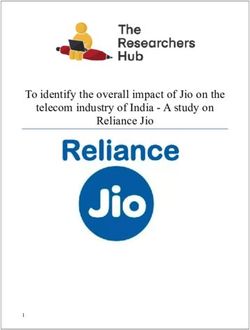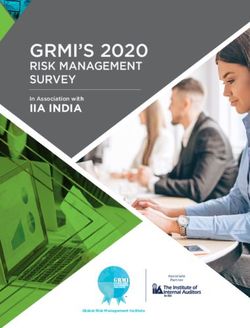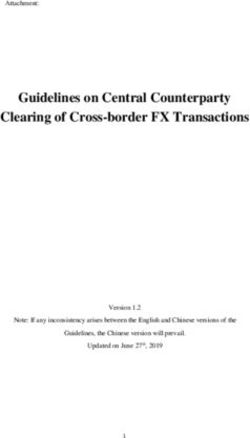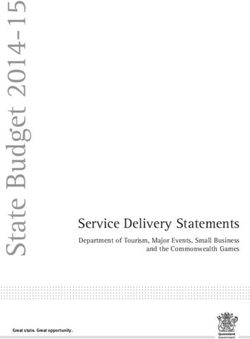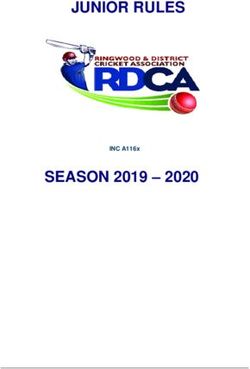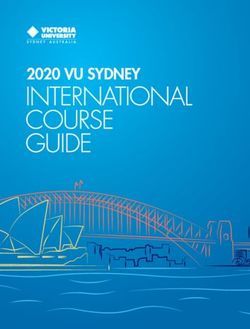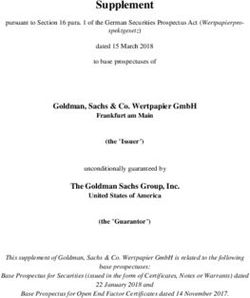Johnny Money Online Game Teacher's Manual - Co-Presenting Sponsor
←
→
Page content transcription
If your browser does not render page correctly, please read the page content below
Table of Contents
Section 1: Introduction and Game Overview
Section 2: Goals/objectives
Section 3: Why is Johnny Money a good classroom tool?
Section 4: How do I incorporate this into my classroom?
4a: Technical Specifications
Section 5: Teacher and Student Account Set Up
5a: Teacher Accounts
5b: Class Codes
5c: Student Accounts
5d: Returning Users
5e: Resetting Student Passwords
Section 6: Starting the Simulation Game
6a: Game Set Up
6b: Game Play and Events
6c: Dashboard
6d: Monthly Reports
6e: Management Phase
6f: Winventory
6g: Closing and Saving a Game
Section 7: Additional In-Game Resources
7a: Definitions
7b: i-Cons
7c: Virtual File Cabinet
7d: Scoring and Leader Board
7e: My Achievements
Section 8: Reports
Section 9: Classroom Discussions
Section 10: Alternate Activities & Homework Assignments
10a: Pre-Game Play
10b: Post-Game Play
Section 11: Non-Classroom Use
Section 12: Site Availability
Appendices
Information for school’s IT personnel (includes list of links)
Who to contact
Character and symbol guide
Definitions
Student Information Sheet
List of Achievements
2Section 1: Introduction: Game Overview
Johnny Money Online Game (JMOG) is an interactive small business simulation designed to enhance high-
school students’ exploration of entrepreneurship. The game is presented through flash-based Internet
technology and allows youth (ages 14–18) to learn about day-to-day functions of an entrepreneur and small
business owner.
Students (Users) choose between two retail businesses, a surf and skate or gifts and gadgets shop, to establish
and manage for a virtual two-year time period. In the simulation, users are presented with realistic scenarios,
including securing funding for their business, managing employees and assets, and marketing and sales. Johnny
and Jenny Money, the game hosts, are available to advise students during the course of the game, since every
decision students make is critical to the sustainability and success of their virtual business.
Since JMOG is an Internet-based activity, it can be incorporated into existing lesson plans for class discussion,
assigned as an out-of-class assignment, or used in homeroom, advisory or after-school programs.
Section 2: Goals/objectives
The student will be able to utilize experiential learning as a tool to aid in the retention of entrepreneurial
concepts.
The student will be able to create, maintain, analyze and influence the essential factors in running a
successful virtual small business.
The student will be able to experience, engage and interact while making entrepreneurial decisions and
events in a virtual setting.
Section 3: Why Johnny Money is a good classroom tool?
JMOG is an experiential learning tool presenting entrepreneurship in an engaging, modern setting, allowing you
to infuse your classroom with a creative education supplement. Additionally, by utilizing JMOG in your
classroom, you are teaching students of the digital revolution in a medium with which they are familiar.
The game is a realistic exploration of small business management that can easily be integrated into your
classroom curriculum. The game’s length is a minimum of 45 minutes. The simulation can be paused at any
point to provide multiple completion options–complete it in one day, spread it out over a few days or send it
home as homework. Additionally, students can play as individuals or teams.
3Section 4: How do I incorporate this into my classroom?
Johnny Money Online Game is a tool teachers can integrate with their own ideas of how to successfully teach
entrepreneurship. Use the simulation as an experiential learning tool to supplement your current entrepreneurial
classroom curriculum.
Never taught entrepreneurship before? Check out the NFIB Entrepreneur-in-the-Classroom supplemental
curriculum which provides a basic introduction to entrepreneurial concepts. See Section 8 for additional
classroom activities and homework assignments.
Section 4a: Technical Specifications
The game is both Windows and Macintosh compatible. Please see the system requirements below and
remember to give the list to your IT Specialist to ensure a quality experience.
Sound is utilized in the game. It is not necessary to have the sound enabled as users will be able to play the
game without hearing the audio sections. However, we recommend having access to sound.
System Requirements
Johnny Money Online Game
Windows Macintosh
PowerPC G5 1.5Ghz or
Processor 1GH Intel or higher Processor higher
Intel 1GHz or higher
Operating Windows XP w/SP2 Operating Mac OS X Tiger (10.4)
System Windows Vista System Mac OS X Leopard (10.5)
Memory 1GB (optimal) Memory 1GB (optimal)
Screen Screen
Resolution 1024 x 786 Resolution 1024 x 786
Internet Explorer 6
Browser(s) Internet Explorer 7 Browser(s) Mozilla Firefox 2
Mozilla Firefox 2
Flash Version 9.0.47.0 or higher Flash Version 9.0.47.0 or higher
JavaScript Enabled JavaScript Enabled
Broadband access to
Additional Internet Additional Broadband access to Internet
Enabled Sound Card Enabled Sound Card
4Section 5: Teacher and Student Account Set Up
Section 5a: How to set up a teacher account
From www.johnnymoney.com, press the “Play Now” button. The game takes approximately 30 seconds to load
onto your computer. Click the orange Teacher Set-Up tab.
When creating a teacher account, you will be asked to provide your name (first and last), e-mail, state, Zip code,
school name and create a password for your account. Your email address serves as your username. After you
have completed the Teacher Set-Up section, you will have access to the teacher control section. Within your
teacher control section, you may:
Register each class period you have participating in the game (up to 8 class periods participating)
Print progress reports for each class
Access the Teacher’s Manual
Delete inactive Class Codes
Provide Feedback
Please see Section 8 for more information on reports available from your teacher control panel.
Section 5b: Class Codes
After you register a class, the game automatically provides a class code. Each class you register will receive its
own Class Code allowing you to individually monitor activity by class through the reports function of your
teacher control panel. Be sure to keep track of the Class Code per class and give the correct Class Code to your
students in order for them to access the game. Once a classroom is finished playing the game, you may delete
that class code. An example of a Class Code can be found next to the green arrow below.
5Copy Class Codes
To copy Class Codes, select the class for which you would like to distribute the class code. A small icon will
appear to the left of the Class Code. Click that icon–your Class Code is now on your computer’s “clipboard”
ready to be pasted into the application of your choice. You may now paste the Class Code into Microsoft Word,
your e-mail, etc. to distribute the code to your students.
6Section 5c: How to set up a student account
After you have created your teacher account, instruct students to visit www.johnnymoney.com, and click “Play
Now.” The screen will take about 30 seconds to load. Have the students then choose the New User link under
the Password text box.
Students will then be prompted to enter the Class Code you provided them. At that point, students will create
their username and password. It is suggested that students do not use their e-mail as a username. After a
student has registered, basic business set up, the prerequisite to game play, begins.
Section 5d: Returning Teachers & Students
Your teacher account allows you to monitor who in your class is playing the game as well as their progress
through the simulation. You can view students’ standings in each of the five business pulse points, as they
currently stand, by logging in with your teacher username (your e-mail address) and password.
If students pause or stop the game at any point, their progress is saved and they may return at a later time to
complete game play. To return to game play, students will need to visit the main Internet site and enter their
username and password to rejoin their previously saved game.
NOTE: Businesses that have been played, but not completed and are 14 weeks old or less, will be deleted from
the system at the end of the school year.
7NOTE: Once a two-year simulation has been completed, students will have the opportunity to play another
new simulation if they so choose. Those interested in playing again may use their existing username and
password to set up a new business. However, during this second round of play under the existing username and
password, the Class Code will have to be manually re-entered in order to track the game from your teacher
controls.
Section 5d: Resetting Student Passwords
From your Teacher Control panel, you have the ability to reset your students’ passwords if they are misplaced
or forgotten. To reset your students’ passwords:
1. Select your classroom.
2. Click the Manage Users button.
3. A new screen will appear
4. Select the student username whose password needs to be reset.
5. Enter and confirm the new password.
Section 6: Starting the Simulation Game
To start the Johnny Money Online Game simulation:
1. Visit www.johnnymoney.com.
2. Click the “Play Now” button.
3. The game will load onto your screen for approximately 30 seconds.
4. New users will need to create their username and password. For more information on how to set up an
account, see Section 5: Teacher and Student Account Set Up.
5. Once users enter their username and password, they begin game set up.
8Section 6a: Game Set Up
“Let’s Get Started”
Throughout the three “Let’s Get Started” screens, instructions for students will be listed on the left-hand side of
the screen. After students create their account, they will answer a series of questions to set up their virtual
business. In the first “Let’s Get Started” screen, students will choose their store type, store name and create a
logo for their virtual business.
Players automatically begin with $50,000 cash on hand to invest in their store, which they will see listed in the
lower left-hand corner of the “Let’s Get Started” screens. Players’ cash on hand balance will fluctuate based
upon the decisions they make regarding start-up costs (products, payroll, advertising, etc.). If players feel they
need more capital to cover startup costs, they are given the opportunity to choose their loan amount in the
second “Let’s Get Started” screen. Users will not be able to ask for a loan in the middle of the simulation.
Additionally, if students are playing in pairs or teams, they will be asked to enter additional players or partners
on the second “Let’s Get Started” screen.
9During the third “Let’s Get Started” screen, players must choose the products they would like to sell in their
store, as well as their first month’s advertising budget. While players are given six products from which to
choose, they may only sell three items in their store. Once players determine the products they would like to
sell, they will determine the amount of product to have on hand, as well as the price at which they will sell each
product. At the end of every month, players will be able to revise their stock order and prices. See
Management Phase in Section 6c for more information.
As soon as the settings for game play are finalized, students enter their virtual business and game play begins.
10Section 6b: Game Play and Events
Game play is based on a virtual two-year time period, or 24 turns. Each turn is equivalent to one month of
virtual time. Within each turn, or month, three to four events will occur in the store that affect business
operations and potentially the user’s bottom line. Users must decide how best to resolve the event in order to
move forward in the simulation. Depending on the event, their decision has the ability to affect their sales, cash
on hand, employee morale, business credit score and inventory. Be sure check out the informational articles
located in the filing cabinet if you and your students would like to read some suggestions on how to address
some of the situations presented in the game.
Event Categories
Advertising Events–Sometimes advertising is free, as in radio and television interviews, etc.
However, part of giving back to the community comes with providing donations to local charities and school
boosters, as well as keeping up with your competitor’s prices. Students will be prompted to take advantage of
additional advertising opportunities outside of their set advertising budget.
Employee Satisfaction/Management Events–Employees are part of what makes every business run.
However, every once in a while the student will need to make decisions about keeping employees, ensuring job
satisfaction, time off, and considering raises. Students will start the simulation with no employees, but
encourage students to hire at least one employee by month three.
Operational and Inventory Events–Occasionally the student will be prompted to deal with operational and
inventory challenges outside of the monthly management phase. These range from utilities and rent increases, to
the roof leaking or processing a product return.
Events That Just Happen (user does not make a selection)–As in the real world, simulation participants will
experience events that are beyond the user’s control. In the simulation, users must determine how to make the
best of a bad situation. Events in this category include customer injuries inside the store, fire code violations,
and renewing business licenses, among others. These will affect the student’s bottom line.
Natural Disasters–Like those living in communities, businesses must recover, and sometimes quickly, from
natural disasters. Throughout the game, students will have to choose how to react to natural disasters as well as
deal with the toll they sometimes take on everyday business life.
Credit Score Events–In today’s world, monitoring your credit report for fraudulent activity or identity theft is
important. Keeping a strong credit score throughout the simulation affects the game experience. Students that
choose not to pay their bills (utilities, rent, loan payment, etc.) will see the impact on their operation of the
virtual business.
Silly Events–In order to spice things up a bit and keep it fun for everyone, there are a few unrealistic events that
occur during game play. Some of them might not happen in the “real world,” but in Johnny’s world, anything
can happen!
11As students decide how to react to the events, they may consider utilizing the i-Con for hints and further
information. A larger version of the information i-Con is below and highlighted in the screen shot.
Section 6c: Dashboard
After players decide how to react or respond to the events, they may track how their choices affect their
business through the dashboard. The dashboard tracks the month, day and year of the game in real time, as well
as players’ net sales, bank balance, marketing budget, revenue from events, employee morale, credit score and
inventory.
12As players move forward through the game, they are able to view graphs that track progress from previous
months. Players access graphs by clicking the symbol located in the dashboard.
See the Appendix for a list of symbols and characters in the simulation.
All information presented on the player’s dashboard is updated and reflects a live representation of where they
stand as of that month.
Section 6d: Monthly Reports
At the end of every turn (month), the user’s monthly report is shown. The monthly report tracks several items.
Inventory Levels: what is in stock, how much was sold, the price for each of the three items
Balance Sheet & Cash Flow for each month
Marketing Budget
Employee Morale
Credit Score
Bank Balance
Business Value: Business value is how much a student’s business is worth if it was sold at that particular
moment to someone else. See Section 8 for how business value is calculated.
13The monthly reports can be printed at the end of the month and used as proof of participation, and to serve as
classroom discussions about cash flow and comparison tools. Additionally, each monthly report is stored in the
student’s file cabinet, which is accessible from the red tab at the top of the student’s store front.
14Section 6e: Management Phase
After viewing the monthly report, users will enter the Management Phase. The Management Phase allows users
to alter operational decisions in three categories: expenses, inventory and human resources. Be sure to
encourage users to click all three tabs in order to make changes in each category.
Expenses: Paying bills, setting the next month’s marketing and advertising budget, making an extra loan
payment, and correcting an error on the user’s credit report.
Going out of business: Paying bills is an important factor affecting the student’s credit score and ability to keep
their store open. Fees are assessed for delinquent bill payment and the user will see a large impact on the
business’ credit score. Students will receive a warning that non-payment can result in business closure, but if
they do not heed the warning, the store will go out of business.
15Inventory: Order more inventory and set the price for the next month. Once users reach a certain level of
cash in their bank accounts, they will have the ability to purchase their inventory at a discounted rate. As
users accumulate more available cash in their bank account and keep their credit score steady, users will see
discount points appear on their inventory reorder slider for each product they sell in their store. These
discount points are the quantity of product that must be ordered to receive a reduced pre-unit wholesale cost
of each product.
16Employees: Alter employee(s) pay scale, hire new employee(s), fire employee(s), and reward employees for a
job well done.
Number of Employees Affects Sales: The more employees students hire within the simulation will result in
higher sales possibilities. We feel this is not only a realistic factor but also adds a level of complication in the
management of those employees.
17Section 6f: Winventory
Between two to three times throughout the game, students will have an opportunity to play Winventory, a
game-within-a-game concept offering a more traditional online game experience. Winventory gives users an
opportunity to earn (win) more inventory to sell in their virtual store, but at no cost.
A large shipment is sent by mistake to the user’s store, but the user can only keep what is stocked within the
specified time limit (1 minute). The object of Winventory is for the user to stock as many boxes as possible
using the appropriate stocking tools within a specified time limit. The stocking tools correspond with a specific
key on the key board and are also varying levels of power:
Key A = Pillow Sling Shot (Low Power Level)
Key S = Boxing Glove (Medium Power Level)
Key D = Boot Gun (High Power Level)
Three different boxes will fall from the four vents above the conveyor belt. As the conveyor belt moves, the
student will have to use the correct stocking tool to capture the inventory falling from the vents in order to score
inventory points. If the wrong tool is selected, the player loses inventory points.
18At the end of the allotted time, the player is then awarded inventory, which is passed on to the student’s
inventory stocking score.
19As students return to normal game play, they have the opportunity to play Winventory again before the end of
their 24-month simulation.
Section 6g: Closing and Saving a Game
To close and save the game, simply ask students to click the red “Exit Game” button located in the upper right-
hand corner of their screen. To return to game play, players will need to revisit the Johnny Money home page
and log in using their existing username and password.
Students must play through at least one complete turn of the game (a turn is complete once Monthly Report is
closed) or their game/business will not be saved. Their user account will still be active, but the business they
created will not be saved at all and they will have to restart the business setup process.
Section 7: Additional Features and Resources
Section 7a: Definitions
Throughout the simulation, words, phrases, and concepts have been defined through i-Cons (see Section 7b
below) to lessen users’ confusion. When a user rolls their mouse over the i-Con, a definition pops up.
Additionally, see Appendix D for a complete list of helpful definitions.
20Section 7b: i-Cons
Occasionally, users might be faced with an event or a decision that needs further guidance. Encourage users to
look for the i-Con (below) located in the dashboard, event pop ups, management phase and monthly report.
These informational i-Cons help provide the user with helpful information to consider before deciding how to
move forward. See Appendix C for a list of symbols and characters in the simulation.
Section 7c: Virtual File Cabinet
Each student’s store office contains a file cabinet where their monthly reports are filed. Also located within the
file cabinet are a series of informational articles from NFIB, which would be good classroom discussion starters
and learning tools. Topics include but are not limited to:
Starting and Growing a Business
Finding the Right Business for You
Human Resources
Sample Business Documents
Articles from www.whatsmyscore.com on identity theft, improving credit scores, credit myths and more are
also included in the Virtual File Cabinet courtesy of Visa and Practical Money Skills for Life.
21Encourage students to check their files during the management phase of game play. This will allow them to
view past reports on their store’s performance before making decisions about paying bills, ordering stock,
changing wages and other options.
Section 7d: Scoring and Leader Board
Students playing within the same Class Code can see how they match up against their classmates by clicking the
“Scores” ribbon on the dashboard in their store front screen. Clicking the “Scores” ribbon will bring up a new
window that will show a Leader Board with where students rank in business value, average monthly sales, and
how far along in the game they have played.
Students can see how their business value, account balance and average monthly sales compare to that of their
classmates and that of all businesses created. Students can additionally compare their results by state and by the
store type (Gifts and Gadgets or Surf and Skate).
22Section 7e: My Achievements
Through the My Achievement tab in the Leader Board, students can track, specific achievements reached
during their game play. My Achievements can be accessed by clicking the “Scores” ribbon on the dashboard in
their store front screen, and then selecting the My Achievements tab. Students playing the game can access this
feature at anytime during game play.
The game has specific, pre-determined goals that it encourages the students to reach throughout their business
ownership. The goals range from maintaining a credit score above 750, to checking monthly reports. The
achievement descriptions can be found in the Appendix.
23Section 8: Reports
The teacher controls allow you to view each of your classes’ and students’ progress through the game. In your
teacher control panel, you can access reports per class to see how each student’s business is faring in the
accounting, advertising, inventory, employee morale, credit score, and business value.
Remember: Business Value is how much a student’s business is worth if sold at that particular moment to
someone else. In JMOG, "business value" is calculated based on the student’s current performance in each of
their five business pulse points. The student’s scores in advertising and marketing (brand image), human
resources (employee morale) and credit scores are weighted when determining how much the business is worth
at the end of each month. Since all the business pulse points are contributing factors in the worth of the
student’s business, this encourages a balanced approach to success.
To Access Class Reports:
Log into the main game page and enter your teacher username and password. At the main teacher control
screen, highlight the class you would like to track and then click the “View Report” button.
24Once you are viewing the class report click the “Print” button in the lower right hand part of the screen.
Using Reports as an Evaluation Tool
As you view your classroom(s) report(s), you will be able to see how balanced students’ business acumen is and
how they are progressing through the game. Some students might have higher inventory levels and profit, but
their employee morale and credit score is low. It is important to discuss with your students after completing the
game that just because someone made a lot of money does not necessarily mean they have won. Their business
could have really bad business credit, making it difficult to expand, poor employee morale, which could shrink
the potential employee pool, negative brand image, etc.
Utilize the reports as a way to track progress through the game, participation in the experience, and a way to
track metrics growth. You can also see how your students are doing by asking them to show you their
Achievements and Leader Board standings.
Using the Achievement Board as an Evaluation Tool:
The Achievement Board was created so that the students could see a list of the achievements reached
throughout the course of their simulated business. The achievements are granted to students who have reached
specific pre-determined goals and benchmarks. Please see Section 7e: My Achievements for more information
about this functionality. Additionally, a list of the achievements can be found in Appendix F.
Using the Leader Board as an Evaluation Tool:
The Leader Board was created to show the students how they compare to their classmates and other game
players nationally. The Leader Board allows players to track their business value, account balance and average
monthly sales against those of the other players. The application was created to inspire friendly competition and
25give incentive for the students to master their business ownership skills. Please see Section 7d: Scoring and
Leader Board for more information about this functionality.
Section 9: Classroom Discussions
As you and your students move through the simulation, encourage classroom discussion about decisions made
to further the virtual business. Concepts such as firing employees, natural disasters, and how they affect their
business decisions allow students to draw real-world applications from the Johnny Money simulation.
Discussion Topics:
Things That Just “Happen”–Today’s culture allows individuals, especially teens, to customize their
surroundings to their personal specifications. The color of their hair, their clothes, the type of pictures on their
cell phones, etc., can all be personalized, thus giving youth the sense they can control everything about their
lives. In the real world, especially the business world, things just happen that people cannot predict or control.
However, individuals can personally prepare themselves and their businesses for the worst, which in turn allows
for better decision-making. For example, in the Johnny Money simulation natural disasters happen at least once
during game play and someone will hurt themselves in the store. Encourage discussion, as a group, around the
following questions:
What were some events or activities that happened to you in the Johnny Money simulation that
you wish had not occurred? Why?
Did anything occur during the simulation that you could not control? Why do you think that
happened? How did you decide to move forward during those events?
Could some of those events or activities happen in our everyday lives? Why or why not?
What does the phrase, “expect the best, but plan for the worst,” mean in these types of situations?
How is this important in your life right now?
Hiring and Firing Employees–Even though students do not start off with employees, they do have the option to
add an employee after the simulation begins and adjust their pay scale. If for some reason a virtual business is
not doing well, students might look for ways to cut costs, including firing employees. Encourage discussion as
a group regarding hiring and firing of employees around the following questions:
Where is the first place you looked to decrease spending in your virtual small business?
Was it eliminating employees? Why did you feel you needed to eliminate jobs?
How many of you work after school or on the weekends?
Have you ever been fired or laid off? Why do you think your former employer let you go?
If offered fewer working hours in order to keep your job, would you accept? Why or why not?
How do the decisions that you just made regarding your virtual employees translate into the real
world?
Paying Bills and the Impact on Credit Score–Throughout the simulation, students must decide how much of
their available cash on hand will be used to pay bills, buy more inventory, set the marketing/advertising budget,
etc. If a virtual business begins to falter, you might see students look to free up more cash by deciding not to
pay a bill for several months or miss a payment. As they will find out, their business credit score will drop
significantly. If they choose not to pay their employees, they will have a very low employee morale creating a
hostile working environment. Here are a few starting questions for classroom discussion:
Where is the first place you looked to decrease spending in your virtual small business?
26Why did you choose not to pay a bill (insurance, utilities, rent)?
How did not paying a bill affect your virtual small business?
What is your definition of credit score? Do you have a credit score?
What would happen in the real world if you decided not to pay your cell phone bill, your rent, or
another bill?
Be sure to check out What’s My Score (www.whatsmyscore.org) from Visa for facts, figures and money guides
surrounding credit score and personal financial literacy.
27Section 10: Alternate Activities & Homework Assignments
10a: Pre-Game Play:
Corporate Scavenger Hunt: Have students pick their favorite company and then find their annual report online
at their Web site and prepare a brief report on what the company does. Be sure to have students include
financial information, a list of competitors, background on the business (how long the company has been in
business), and what they think makes that company successful.
Entrepreneurs Uncovered: Who are your students’ favorite entrepreneurs? Have students prepare a brief
report on what company(s) he/she started, what that company did, his/her personal background, and what they
think made them successful. Be sure to include financial information about their company, competitor/industry
information, and even information about the products that students think are interesting!
A Local Face: Bring in an entrepreneur/small business owner from your town to serve as a classroom guest.
Facilitate a discussion between the students and entrepreneur about how he/she knew it was time to start a
business. Ask him/her to describe his/her funding structure, day-in-the-life experiences as an entrepreneur and
greatest successes/failures as well as challenges.
10b: Post-Game Play:
Reflection Essay: Ask the students to prepare a brief reflection on what they have learned about
entrepreneurship, including a business analysis chart with data from their monthly reports. Also the essay
should include: What did the student do that worked? What did not work? (Include financial terms,
entrepreneurship strategies, students’ personal successful JMOG strategy, etc, as well as any
hints/tips/suggestions/improvements.) If the student were to play again, what would he/she change?
Board Meeting: Conduct a mock board meeting, with your students serving as the board members. During
this board meeting, have 3–4 students present their business analysis chart and their Reflection Essays written
regarding their JMOG experience. The board members must decide which of the JMOG businesses should
receive extra capital to invest and grow their business. After each presentation, allow board members to ask
questions of each presenter, thus giving the presenter the opportunity to make a case for why his/her business
should receive the additional funds to expand. At the end of the presentations, the board members should
deliberate and pick a winner.
The Experienced Entrepreneur: Interview a local small business entrepreneur. Present to him/her several
problems you encountered with your in-game store and see what he/she would have done.
Strategy Switch: Have students write-up their first game/strategy and then play the game a second time with a
different strategy and write a follow-up paper. Did their new strategies work? If so, why? If not, why?
Pen to Paper: Write the Executive Summary of a business plan if you were to implement your in-game store in
real life. Pick a town and a location and clientele. Include sections on advertising, marketing and initial start-up
costs. The paper should be 2–3 pages.
SWOT! You’re IT!: How does your store stack up to real-life businesses? Use the Internet to research other
start-up companies. Do a simple SWOT (Strengths, Weaknesses, Opportunities, and Threats) analysis.
28Section 11: Non-Classroom Use
Like what you have seen so far, but you do not have a traditional classroom? No problem. This online, small
business simulation can naturally fit into after-school programs, advisory/homeroom activities, or just be
available in your school library. Allowing youth to learn through an engaging experiential education tool such
as JMOG will help individuals discover a subject they might not have access to in their regular schooling:
entrepreneurship.
Section 12: Technical Assistance
If you are experiencing difficulties accessing or running the Johnny Money Online Game, technical assistance is
available via the following:
Email Assistance
Send an e-mail to jmog.help@johnnymoney.com and describe the problem you are experiencing.
Toll-Free Help Line
If you would like speak with the Help Desk via phone, please call 1-866-693-1731 Monday through Friday,
9:00 a.m. – 6:00 p.m. Pacific Time. See Appendix B for more information.
29Appendix A
Information for School IT personnel
As you prepare to use Johnny Money Online Game (JMOG) in your classroom or school computer lab,
please be sure to communicate with your IT personnel to ensure a smooth start to the game. Two items of
importance for your IT personnel will be the system requirements (Teachers Manual, Section 4a) and a list
of external Internet sites to enhance game play.
System Requirements
Section 4a covered the technical specifications for the game, but your IT personnel will be able to ensure
your computers have the necessary applications to run the game.
System Requirements
Johnny Money Online Game
Windows Macintosh
PowerPC G5 1.5Ghz or
Processor 1GH Intel or higher Processor higher
Intel 1GHz or higher
Operating Windows XP w/SP2 Operating Mac OS X Tiger (10.4)
System Windows Vista System Mac OS X Leopard (10.5)
Memory 1GB (optimal) Memory 1GB (optimal)
Screen Screen
Resolution 1024 x 786 Resolution 1024 x 786
Internet Explorer 6
Browser(s) Internet Explorer 7 Browser(s) Mozilla Firefox 2
Mozilla Firefox 2
Flash Version 9.0.47.0 or higher Flash Version 9.0.47.0 or higher
JavaScript Enabled JavaScript Enabled
Broadband access to
Additional Internet Additional Broadband access to Internet
Enabled Sound Card Enabled Sound Card
Website Links Presented in Game
The following links are presented in the Johnny Money Online Game as avenues that will support and enhance
your students’ experience running their virtual business. Please provide this list to your IT personnel to ensure
your students will be able to visit these sites to receive additional information to supplement game play.
www.NFIB.com www.entrepreneur.com
www.411sbfacts.com www.practicalmoneyskills.com
www.sba.gov www.ssa.gov
30Appendix B
Who to Contact
For Technical Assistance with the Johnny Money Online Game (From Section 12)
If you are experiencing technical difficulties accessing or running the Johnny Money Online Game, assistance is
available via the following:
Email Assistance
Send an e-mail to jmog.help@johnnymoney.com and describe the problem you are experiencing.
Toll-Free Help Line
If you would like speak with the Help Desk via phone, please call 1-866-693-1731 during the hours listed
below Monday through Friday. Be sure to call during the operating hours in your time zone.
JMOG Help Desk Hours*
Eastern Central Mountain Pacific Alaska Hawaii
Open 12:00 P.M. 11:00 A.M. 10:00 A.M. 9:00 A.M. 8:00 A.M. 7:00 A.M.
Close 9:00 P.M. 8:00 P.M. 7:00 P.M. 6:00 P.M. 5:00 P.M. 4:00 P.M.
* Hours are Monday through Friday and based on time zone.
For more information about the NFIB Young Entrepreneur Foundation:
E-mail eitc@nfib.org
Call 1-800-552-6342
For comments or feedback regarding the content of the Johnny Money Online Game:
E-mail eitc@nfib.org
Call 1-800-552-6342
31Appendix C
Character and Symbol Guide
Simulation Characters
Johnny Money is the simulation host and resident business expert.
Jenny Money is a business associate of Johnny Money and resident business
expert.
Anita Wrightmore is a long-time associate of Johnny and Jenny who monitors
marketing and advertising efforts.
Cal Q.Layder monitors the business credit score. Cal appears courtesy of Visa and their What’s
My Score resources. To learn more Visa’s credit score educational tools visit
www.whatsmyscore.org.
Walter Cooler helps guide employee management decisions and monitors employee morale.
Lotta Moola is a wiz with the numbers and will be watching the business profits, cash flow and
other financial matters.
Cliff Board monitors inventory levels, prices and goods sold.
Simulation Symbols
Graph Symbols can be found on the simulation dashboard and monthly report. By
clicking this graph, users are able to see graphical representation of their sales, business
value, and other growth measures. Encourage your students to use this function as they
make decisions.
I-Cons are found within the simulation during events, on the dashboard and within the
monthly report. By rolling the cursor over the I-Con, information pops up, assisting users
with their decisions and providing further guidance on terminology and concepts.
Encourage your students to use this function if they aren’t sure how to react or need more
information.
32Appendix D
List of Definitions
Your account balance is the amount of money you have left over at the end of
Account Balance
each period when all revenues and costs have been accounted for.
Advertising is one of many ways to market your store and what you're selling. The
Advertising more you spend on advertising, the more people will know about your store. Just
be sure you've got enough money to cover the costs.
Beginning cash, or starting balance, is the amount of money a business has at the
start of a financial period. The balance at the end of the month is calculated by
Beginning Cash adding the profit or subtracting the loss incurred during that month to the balance
of the previous month. Your starting balance is important because it tells you how
much money you have to spend on new products.
Budgets are used as a planning tool to forecast your income and expenses over a
certain time period in the future. When deciding to purchase more products or
Budget
hire more employees in the future, you should look to your budget to see if you
can afford it. You should pay close attention to your budget!
Business value is a calculation of your business's worth based on certain factors:
sales, credit score, employee morale, advertising, inventory and your bank
Business Value
account. Basically, if you were to sell your business right now, this number
reflects the amount you would receive.
A cash flow statement tracks your business' money: how much money came in
Cash Flow (sales and other income) and how much was paid out and on what (expenses,
purchasing inventory and taxes) each month.
A credit score is a numerical expression that is based on whether a person pays
off his or her loans or debts in a timely manner. The higher your credit score is,
Credit Score
the better off you will be when you need to take out important loans or expand
your business!
Employee morale monitors how your employees feel about their job! You want
Employee Morale them to feel happy and proud that they are working for you! The higher the
morale, the harder and better they will work for you!
When an employee is exempt, it means he or she does not have to follow certain
wage and hour laws such as overtime pay. Exempt employees are usually
Exempt Employee
professional employees who receive a steady annual salary regardless of hours
worked.
Human resources allows you to organize and manage the people who work for
Human Resources
you.
33Inventory is the items or services that you have bought and are ready to be sold to
the customer. You do not want your inventory to be so high that you have a large
Inventory
number left over after a month, but you don’t want it to be so low that you run out
of items that your customers would otherwise pay for.
Product inventory report shows how much inventory you have in stock for this
Inventory Report particular product, how many you sold this month, as well as how much you paid
to have that item in your store.
Liability insurance is a policy that protects an individual or business from the risk
that they may be sued for something such as malpractice, injury or negligence.
Liability Insurance Liability insurance is very important for those who may be held legally at fault for
the injuries of others, such as manufacturers of products that may be dangerous if
not used properly.
To start your own business, you are going to need to borrow cash, which is called
Loan taking out a loan. When paying off a loan, individuals and corporations pay in
monthly increments called loan payments.
To start your own business, you are going to need to borrow cash, which is called
Loan Payment taking out a loan. When paying off a loan, individuals and corporations pay in
monthly increments called loan payments.
Your store's logo is a part of your brand image. This logo will be present on your
Logo
store's management screen and your reports.
Marketing is the process of promoting a product or service to potential customers.
In other words, it means letting your customers know what you're selling and
Marketing
making them want it! An example of a marketing method would be the
advertisements you hear on the radio or see on television or in magazines.
Markup is the difference between the price at which you decide to sell your goods
to your customers and the amount of money you paid for those goods. You will
Markup
always want to charge a higher price to your customers for goods than the price
you paid, but don't mark up so high that you lose customers!
A company's net operating income takes revenues and subtracts operating
Net Operating Income expenses. This number is before the company pays out income taxes and loan
interest payments.
Net Sales is money you have made from selling your items after taking into
Net Sales
account items that were returned, discounts on products and warranties.
Instead of receiving an annual salary, non-exempt employees receive hourly
Non-Exempt Employee
wages and qualify for wage and hour benefits such as overtime pay.
The amount of money you spend on day-by-day services, like gasoline for your
Operating Expenses car or maintenance on your building, are called operating expenses. The wages
you pay your employees are another factor included in your operating expenses.
Businesses can have one or more than one owner. When there is more than one
Owners/Partners owner in a business venture, the business owners are partners. Be sure to enter
your name and your partner's names if you are playing as a team.
34Payroll Payroll is the total amount of wages that you pay your employee(s).
The price of your products is what people pay to own that product. Set your price
Price now, but you can change product price when you place another inventory order
next month.
Profit is the positive gain for a business operation after subtracting all expenses.
When your profit is negative, it is called a “loss." (You might not have to pay taxes
Profit
if you have a loss, but you probably won’t have enough money to pay yourself a
salary, either!)
A profit and loss statement shows whether or not your business made or lost
Profit and Loss Statement
money during the month, and how much.
Rent is a payment by an individual or a business for borrowing a property owned
by someone else. Rent can be paid to an office building owner to pay for the use
Rent
of office space or a can be paid to a car rental company for the use of a car to
make a business trip.
Return on sales (ROS) is a ratio that is used to evaluate the performance of a
company. To find your ROS, take your profits before tax expenses and before
Return on Sales
interest and divide it by your gross sales. You want to keep increasing your return
on sales because that means you are making more profit per sale!
Revenue is the total amount of money that a company receives for goods sold or
Revenue services provided over a certain time period. Total sales and revenue are the
same thing!
The amount of tax a company pays is dependent on the profit that it makes. If
Tax on Profit there is a 30% tax on profit, it means that for every $100 you make in profit, the
government will take $30 away.
A tax is a financial charge that an individual has to pay the government. It is a
certain percentage of our income that we pay to support the schools, hospitals,
Tax roads, civic amenities, public works, Social Security, defense forces, etc. Paying
taxes is very important because taxes keep the federal and state economic
machinery oiled and working.
Total sales are the total value of sales for a company's goods or services before
Total Sales
expenses are deducted. Revenue and total sales are the same thing!
Utilities are products or services that keep your lights on, make sure your toilets
flush, and provide you with water from your faucet. That's right; electricity, water,
Utilities
and waste disposal are a few examples of public services that you must pay for
every month to keep your business running smoothly.
35Appendix E
Student Information Sheet
A Student Instruction Sheet is available for download from www.johnnymoney.com. This instruction sheet
lists basic information about the simulation, instructions on how to begin, and other reminders for game play.
Once you register the class using the simulation, cut and paste the Class Code into the Student Instruction Sheet,
print and copy the appropriate number of worksheets, and then distribute to your class. Feel free to edit the
document to reflect more specific instructions, and then save the document to your files for future use.
Copy Class Codes
To copy your individual Class Codes, select the class for which you would like to distribute the Class Code. A
small icon will appear to the left of the class code. Click that icon – your Class Code is now on your computer’s
“clipboard” ready to be pasted into the application of your choice. You may now paste the Class Code into
Microsoft Word, your email, etc. to distribute the code to your students.
36Appendix F
List of Achievements
Throughout JMOG, students have the opportunity to earn certain achievements recognizing smart decisions
and game play. The list of achievements and what a student needs to do in order to reach those benchmarks
is below.
37You can also read