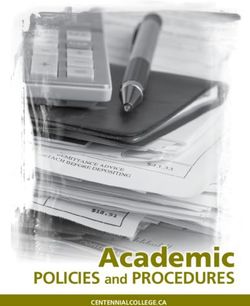Tiger Times - Patrick F. Taylor Science & Technology ...
←
→
Page content transcription
If your browser does not render page correctly, please read the page content below
Tiger Times
The mission of Patrick F. Taylor Science & Technology Academy is to provide a rigorous learning
environment that assures college-readiness, while fostering leadership and encouraging community
involvement for all students.
Our vision is to be a middle school whose students accept responsibility as full participants in the
school culture to ensure individual and collective success in our advanced STEAM curriculum in
order to prepare all students for our accelerated high school.
A monthly newsletter To be a top 10 nationally ranked high school where students take ownership of the school culture
brought to you by by demonstrating resilience in an accelerated curriculum which will ensure success for all students.
PFTSTA Publications.
Our students will have an influential impact as leaders at their institutions of higher learning and in
the global community.
January 2020
Daily Schedule: 6th-8th
1st 7:15 - 8:52 Happy New Year!
2nd 8:55 - 10:22
Study Hall 10:25 - 11:05 Happy New Year! We hope that everyone had a restful holiday break spending time with family.
Lunch 11:05 - 11:37 The break allowed us to examine our progress, goals, and commitment to continually creating a
3rd 11:40 - 1:07
learning atmosphere that nurtures and inspires all of our students to achieve and reach their
4th 1:10 - 2:40
potential. We are grateful for all of our stakeholders who are influential in this effort, including our
Daily Schedule: teachers and parents.
9th-12th
1st 7:15 - 8:52 An email was sent recently with some important information in regards to carpool, report cards,
2nd 8:55 - 10:22 and Paw Prints. As a reminder, please use the entire front of school when dropping off your
Study Hall 10:25 - 11:05
student. Report cards went out last Thursday. Finally, Paw Prints will resume on a weekly basis.
3rd 11:08-12:35
Lunch 12:35-1:07 We would like to congratulate our Students of the Year who were selected before the break. Our
4th 1:10 - 2:40
eighth grade Student of the Year was Aidan Lefort. Our senior Student of the Year was Kya Dykes.
We wish them the best of luck as they move on to the District Student of the Year selection process.
We look forward to a great Spring semester. The end of the school year will be here before you
know it!
Respectfully,
The Leadership TeamTechnology Grade 8 Kelly Maher The Eighth Grade Technology course provides students with an introduction to electronics and embedded systems. We began by studying the basics of electricity, and are now completing a variety of Arduino projects that required students to wire and code the board. During the second part of the course, students will be learning Python Programming in order to code our Raspberry Pis. Throughout the course, in addition to learning the content, students will be collaborating and developing their critical thinking and problem-solving skills. Computer Science Grades 9-12 Kelly Maher An open letter, from the Computer Science Education Coalition, in conjunction with Code.org, reports that, “Not only does computer science provide every student foundational knowledge, it also leads to the highest-paying, fastest-growing jobs in the U.S. economy. There are currently over 500,000 open computing jobs, in every sector, from manufacturing to banking, from agriculture to healthcare, but only 50,000 computer science graduates a year,” The letter also implores Congress to increase funding in order to expand access to computer science in K-12 classrooms. Another study shows that underserved students are 8 to 10 times more likely to pursue degrees in computer science, if they have taken AP CS in high school. As a response to this growing need, Amazon has created the Amazon Future Engineers program. Patrick F. Taylor Science & Technology Academy is proud to have been awarded this valuable grant, which is allowing us to offer an Introduction to Computer Science (Python), AP Computer Science Principles, and AP Computer Science A – Java, for the 2019-2020 school year. Introduction to Computer Science Python, is the first course in the series, and students have been busy learning about electronics and the Python programming language. AP Computer Science Principles allows students to develop their understanding of computer science by exploring concepts like creativity, abstraction, data and information, algorithms, programming, the internet, and the global impact of computing. Furthermore, Amazon is offering a scholarship for high school seniors who have completed an advanced placement computer science course, or who have taken a computer science test and plan to attend college majoring in computer science, software engineering, computer engineering or other computer related fields of study. For more information related to this scholarship and its eligibility requirements, please click here. The deadline to apply is January 17, 2020, at 3:00 pm CT. Tidings from TechBytes: Gmail Tips and Tricks for the New Year Kelly Maher
Please be advised, some of the following features are disabled on the student laptops.
1. Unsend Sent Messages
Have you ever hit send, before you intended to? Unsending messages is a relatively new, and potentially
useful, Gmail tool. To enable this function, Go to Settings > General, check off “Enable Undo
Send”, set the cancellation period as 5, 10, 20 or 30 seconds, and click on Save Changes at the
bottom of the page. (When this feature is enabled, you will see an Undo option in yellow below
the search bar.)
2. Check Spelling
While typing, click on the arrow pointing downwards in the bottom right corner and select “Check
spelling.” Any mistakes will be highlighted in yellow. You can also add advanced features by
adding the Grammarly extension to your browser.
3. Import Mail
Instead of checking multiple inboxes, you can add and view up to five additional email accounts in
Gmail. To do this, go to Settings > Accounts and Import > Check mail from other accounts.
There, you can click on “Add an email account”.
4. Use Search Operators
There are many ways to search for emails more efficiently. For example, can search for all your
unread messages by using the search operator “is:unread.” You can find a plethora of other useful
search operators here.5. Try Gmail Labs
Increase productivity with add-ons from Gmail labs, Google’s testing ground for experimental
Gmail features. These tools are not entirely ready for the prime time, but the most successful
grow up to become standard Gmail functions. To enable Gmail Lab features, go to Settings >
Labs. Scroll down to the Available Labs, enable the options you want, and save. These feature
sometimes have bugs that have not yet been worked out, so if you have any trouble loading
your inbox, you can use this link to access your mail without the Labs feature.
6. Use the Gmail Preview Pane
If you’d like to view and respond to your emails without leaving your inbox, enable the Preview
Pane, a Gmail Labs feature that allows you to view and respond to your emails while navigating
your inbox at the same time. Go to Settings > Labs. Scroll down to Preview Pane, enable it, and
save your changes. Once enabled, a new toggle button will appear in the upper right of your inbox.
7. Add a Google Calendar to Gmail
Another feature, from Gmail Labs, allows you to add a Google calendar to your email. Go to
Settings > Labs, scroll down to Google Calendar gadget, enable it, and then click “Save Changes”.
You should then see a Google Calendar widget in your inbox.
8. Mute Gmail Conversations
Please be careful when deciding whether to “Reply” or Reply all”. However, if you find others are not so
considerate, you can mute that conversation. From your inbox, check the box next to the specific
message, then click on More > Mute. (You can also unmute any conversations, you decide to
return to) Please be aware that after you mute a conversation, you won’t see any further
messages related to it in your inbox. Instead, it will go straight to your archives.
9. Schedule an Email
The ability to schedule an email is not native to Gmail (yet), but if you install the
Boomerang plugin, you can use the “Send Later” function to send an email at a later time.
Once installed, a “Send Later” button will appear in your email.10. Use Canned Responses
Canned Response, a Labs feature, allows you to send the same message to multiple users without have in to
retype, or copy and paste the text. To add this feature, go to Settings>Labs>Canned Responses,
enable it, and save your changes.
11. Sign in to multiple Gmail accounts
If you use more than one Gmail account, you can open several accounts, at the same time, in different tabs.
To do so, log in to your first Gmail account. Click your profile icon in the upper right corner, and
click the Add account button. Enter your username and password, and the other account will open
in a new tab.
12. Remove Unwanted Inbox Tabs
By default, Gmail shows different tabs such as Primary, Social, Promotions, Updates, and Forums.
If any of these is not useful to you, then you can simply turn off the extra tabs by going to
Settings>Inbox>Categories, and deselecting the extraneous categories.
13. Use Hangouts
You and your Gmail contacts can use Google Hangout,s from within Gmail. If both of you are online,
then Hangouts works like an instant messaging service. To use it, click the Hangouts icon (that
looks like a quotation mark), in the lower left corner of your inbox. Select the contact, and a
Hangout dialog box will appear on the right side of your inbox.
14. Use Different Colored Stars
Gmail allows you to change the color of the little stars that you use to mark important messages. There
are a total of 12 different star options available under the star setting. Go
to Settings>General>stars options. You can choose to use one star, four stars, or all stars. Drag
any star or other symbols from “In use” to “Not in use,” and save your changes.15. Use the Send and Archive Button
This Gmail feature automatically sends your reply and also archives the conversations, when you
hit the “Send” button. To enable the Send & Archive button, go to Settings>General, check the
Show “Send & Archive” button in reply. (Once enabled, the Send & Archive button appears to the
bottom left of your reply box.)
16. Add Tasks
You can add your emails to tasks and respond to them at a later time. To do so,
select an email (or multiple emails) from your inbox. Go to “More” and select “Add
to Tasks”. To check the Task list, click the Gmail drop-down menu in the top left
just below the Google logo and select “Tasks”.
17. Enable Personal Level Indicators
You can use Personal level indicators to find out whether a message was sent just to you or to a
mailing list. To enable this feature, go to Settings>General>Personal level indicators, and check
“Show indicators”. Once enabled, a single arrow (>) displayed next to your message means that
the email is sent to you and group of other people, a double arrow (>>) indicates that it was sent
only to you, and no arrow means the email is sent to a mailing list.
18. Add Tasks
You can add your emails to tasks and respond to them at a later time. To do so, select an email
(or multiple emails) from your inbox. Go to “More” and select “Add to Tasks”. To check the Task
list, click the Gmail drop-down menu in the top left just below the Google logo and select “Tasks”.
19. Enable Personal Level Indicators
You can use Personal level indicators to find out whether a message was sent just to you or to a
mailing list. To enable this feature, go to Settings>General>Personal level indicators, and check
“Show indicators”. Once enabled, a single arrow (>) displayed next to your message means that
the email is sent to you and group of other people, a double arrow (>>) indicates that it was sent
only to you, and no arrow means the email is sent to a mailing list.20. Give Someone Else Access to your Gmail Account
With this feature, you can grant access to your Gmail account without sharing your username or
password. Once access is granted, this person can read, send, and delete messages on your behalf.
To enable this feature, go to Settings>Accounts and Import>Grant access to your account. You
can also enable the, Leave conversation as unread when opened by others, option to see which
messages you haven’t read personally. Obviously, you should be circumspect in your use of this
feature.
21. Check Account Activity
You can use this feature to see if someone else has accessed your Gmail account without your
knowledge. In the lower corner, you will find “Last account activity”. If you click on the Details
link next to it, you can view a record of recent activities detailing the browser, IP address, and
time when you account was accessed.
22. Turn On Notifications
When Desktop Notifications are enabled, you will get a pop-up notifications on your desktop
when new email messages arrive. To activate this feature, go to Settings>General>Desktop
Notifications.
23. Add Themes
You can also personalize your Gmail account by adding different themes. Choose from hundreds
of attractive pre-made themes, or upload your own image and create your own. To select or
create a theme, go to Settings>Themes, select “Set Theme”, choose your theme, and “Save”.
24. See More (or less) Messages
Your Gmail inbox is set to a default of 50 messages. However, you can increase or decrease the
number of visible messages, per page, by going to Settings>General>Maximum page size.
25. Who’s Selling Your Gmail Address?
One of the lesser known Gmail tricks allows you to identify whether someone has sold your
Gmail address. Simply add a period anywhere in your Gmail address
(example: mymail.address@gmail.com) (Inserting a period(.) in the address does not make any
difference.) Use this email address when you submit your email to a website that you’re not
entirely sure is reputable. If you later get spam with the period in the same place, you will know
who sold your Gmail address.
Source
Das, Abhilekh. “23 Useful Gmail Tips And Tricks To Boost Your Productivity.” Fossbytes, Fossbytes
Media Pvt Ltd., 15 Mar. 2018, fossbytes.com/gmail-tips-tricks-features/.Lines from the Library
by Elizabeth Kahn
When a new year begins, many of us set resolutions or goals that we think will help improve our
lives. As exercise is often on many people’s list of New Year’s resolutions, I want to talk about
exercising our minds. A very easy way to do this is by reading. Today we have so many wonderful
ways to find reading material for free from both the school and public library. Already this school
year two shipments of new books in print have been added to our existing collection. I try to
listen to what the students like to read and purchase books based on what they will find
interesting be it fiction or non-fiction material. Students can search the catalog in two different
ways to find books that will be interesting to them. The library OPAC can be found here:
bit.ly/PFTSTAlibraryopac. Then there is Destiny Quest which is a more visual way to search the
catalog: http://gofollett.com/. Of course, I am also happy for the students to browse the shelves
to find good reads before school, at study hall, or during lunch. Though students can check out
books for two weeks and we do charge fines for late books, I am very lenient with the fines. First,
I have a five-day grace period set for returns. This means that a book returned within five days of
the due date will not incur any fines. Also, I am offering students the opportunity to work in the
library during study hall or lunch to work off what they owe. They will get 50 cents off their fine
if they spend at least 20 minutes working in the library. Some of the top titles that have been
checked out this year are the graphic novels: A ssassination Classroom, One Piece, a nd Maximum
Ride. O ther popular titles include: Dialry of a Wimpy Kid, This is Where it Ends, and Matched.
None of these titles can be considered literary, but for me, I want them reading something that is
engaging. R
esearch has shown time and again that students’ success in school and career is based
on the amount of time that they spend reading not what they read. Audio books are another way
to get reading in while working out or commuting. Though the PFTSTA library does not have
audio books or many eBooks, audio books can easily be downloaded from the Jefferson Parish
Public Library through the apps like RB Digital or Libby, or eBooks from the library with Cloud
Library or Overdrive. The author Katherine Patterson puts the importance of reading in
perspective here, “It is not enough to simply teach children to read; we have to give them
something worth reading. Something that will stretch their imaginations—something that will help
them make sense of their own lives and encourage them to reach out toward people whose lives
are quite different from their own.”
Sixth grader Jessica Galicia-Hernandez spends her lunch time readingJunior Jasmine Garrison finds a comfy spot to curl up with a good book
________________________________________________________________________
PFT Theatre’s All Shook Up, March 2019
Andrea Watson
PFT Theatre announces their spring musical, A ll Shook Up. The school’s second musical
production, All Shook Up will be performed in March 2019 at the state-of-the-art Westwego
Performing Arts Theatre. The show’s cast will be announced soon!
“It’s 1955, and into a square little town in a square little state rides a guitar-playing young man who
Contact Us:
changes everything and everyone he meets. Loosely based on Shakespeare’s T welfth Night, this
701 Churchill Parkway
Avondale, LA 70094
hip-swiveling, lip-curling musical fantasy will have you jumpin’ out of your blue suede shoes with
(504)-838-2249 – such classics as ‘Heartbreak Hotel,’ ‘Hound Dog,’ ‘Jailhouse Rock,’ and ‘Don’t Be Cruel.’”
phone (Theatrical Rights Worldwide)Keep up with all things PFT Theatre by following the department on
(504)-436-0257 – fax social media: @PFTTheatre
Principal – Jaime
Zapico
jzapico@pftsta.jppss.k1 Keep up with all things PFT Theatre by
2.la.us
following the department on social media:
------ @PFTTheatre
PFTSTA Web-site
pftsta.com
PFTSTA is on Twitter
twitter.com/pftsta
Jefferson Parish
Public School System
Web-site
www.jppss.k12.la.usMATHCOUNTS Prepares for Chapter Competition MATHCOUNTS has been meeting weekly since September to prepare for the New Orleans Chapter Competition on Saturday, February 1 at the University of New Orleans. One group of four students will represent PFTSTA as a team, and up to six additional students will compete as individuals. Our members are sixth graders Theodore Cousins and Julian Pembo; seventh graders Shrey Anand and Quang Tran; and eighth graders Nhu Lam, Aidan Lefort, Ethan Pittari, Ian Robertson, Srija Tamidela and Enrico Tapia. ________________________________________________________________________________ In the Art Room The Art Department is excited for the new semester. Students are off to a great start making art. Talented art student experiment with new materials while expressing part of themselves. Student pulled words and materials out of a hat, and use them to create works. Students pictured, left to right: Ava Johnson, Chiara Faircloth, Lisa Le, Joy Rheams, Nam Nguyen, Daniel Abadie, Braden Kluttz. Recently, sophomore Olivia Buras won 2nd place in the Louisiana Wildlife and Fisheries “Wildthings” Youth Art Contest. Olivia’s painting depicted an Egret and Louisiana natural wildlife. Go Olivia!!!
Honors Physics Is Popping Into 2020 With a Balloon Car Project! Honors Physics students are learning the basics of kinematics, dynamics, and engineering by constructing balloon race cars that need to travel a minimum of 3 meters. Students pictured are Olivia Howard, Brandon Mitchell, Veronica Ly, Aalaila Jenkins, Sadie Jensen, Emily Kraus, and Daniel Cressy. Key Club: Caring, Our Way of Life Key Club is an international high school service organization sponsored by Kiwanis International. We are fortunate to have Key Club at Patrick Taylor. Our club is sponsored by Kiwanis of New Orleans. This year, Key Club volunteered at Park-a-Boo as well as Boo at the Zoo, which are activities that we strive to participate in each year. We also partnered with our sponsoring Kiwanis Club and Benjamin Franklin High School’s Key Club for a sock and glove drive to help those who are less fortunate during the cold season, specifically at the New Orleans Mission. Key Club plans to host a Sweetheart Dance at a nursing home in the near future, as well as donating to a women's shelter and potentially volunteering at a nearby animal shelter.
Taylor Tiger Athletics Dept. Happy New Year from the Taylor Tiger Athletics Dept.! The beginning of the calendar year means there’s A LOT of Winter sporting events going on this month! Varsity Boys/ Girls Basketball & Soccer are rapidly approaching the midpoints of their respective seasons and the Middle School teams will be competing soon as well. Our Powerlifting team has also started their lifting for the season and state champion Janee Kovacs seeks to defend her individual class title. Lastly, but not least, the Bowling team has just finished tryouts and is about to start practice as well. Please check the school calendar for information on event dates and times. _________________________________________________________________________ Core Ambassadors Seniors Oliva Howard and Shayne Shelton were selected as Core Ambassadors, a program sponsored by Core Construction and the New Orleans Saints. They were recognized at the last Saints game on January 5th.
You can also read