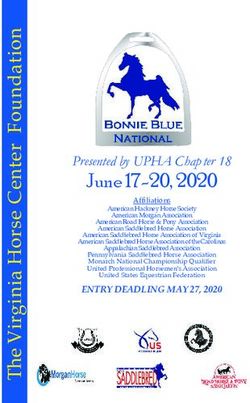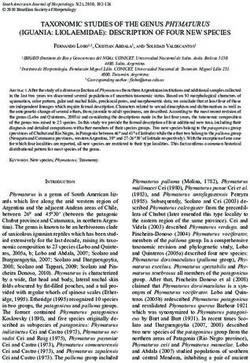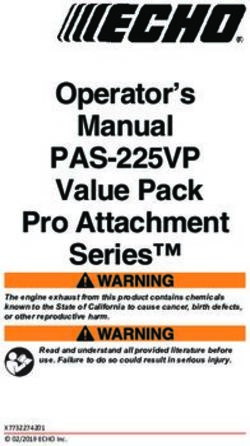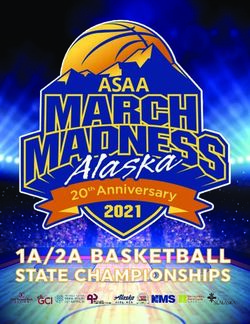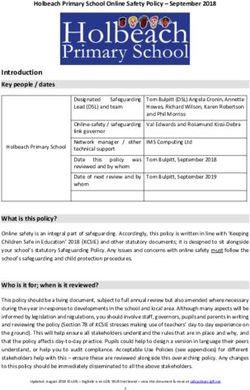Instruction manual munevo DRIVE
←
→
Page content transcription
If your browser does not render page correctly, please read the page content below
Instruction manual
munevo DRIVE
Stick on label with serial number here
EN 02.01 - 2021-05-10
munevo GmbH www. munevo.com
Agnes-Pockels-Bogen 1 info@munevo.com
80992 Munich + 49 89 55 06 49 04List of figures List of tables
Figure 4- 1: Sajama spectacle model - brown Table 2- 1: Symbols used..................................... 9
.................................................................................. 10 Table 4- 1: Symbols in the display ...................17
Figure 4- 3: Avella spectacle model - grey ... 11 Table 14- 1: Maintenance schedule ................ 26
Figure 4- 4: Switching on the glasses............ 12 Table 14- 2: Troubleshooting ...........................28
Figure 4- 5: Menu structure .............................. 13 Table 14- 3: Status and warning notices .......28
Figure 4- 6: Changing the direction of travel Table 14- 4: Immunity test level ..................... 30
.................................................................................. 13 Table 14- 5 : Immunity test level for HF
Figure 4- 7: Change - Indoor/Outdoor .......... 13 electromagnetic fields ........................................31
Figure 4- 8: Menu structure Media ................. 14 Table 14- 6: Residual risks.................................32
Figure 4- 9: Camera menu ................................ 14
Picture 4- 10: Menu structure settings........... 15
Figure 5- 1: Overview Smartglass ................... 19
Figure 5- 2: Connecting the charging cable. 19
Figure 5- 3: State of charge............................. 20
Figure 14- 1: WLAN menu in the application29
1General information
Table of contents 6.2 Storage .......................................................21
7 Maintenance and care................................21
1. General information.....................................3
7.1 Software updates.....................................21
1.1 Foreword .....................................................3 7.2 Cleaning and care ....................................21
1.2 Intended use ...............................................3 7.3 Maintenance intervals .............................21
1.3 Areas of application................................. 4 8 Malfunction/ Troubleshooting.................21
1.4 Contraindications ..................................... 4
8.1 Error.............................................................21
1.5 Side effects ................................................ 4
8.2 Defect/Failure ...........................................21
1.6 Service......................................................... 4
8.3 Serious incidents .....................................22
2 Security ...........................................................5
9 Technical data .............................................22
2.1 Meaning of the symbolism ......................5
9.1 Adapter......................................................22
2.2 Standards and guidelines........................5
9.2 Google Glass.............................................22
2.3 General safety instructions .....................5
10 System requirements ................................23
2.4 Safety requirements for transport,
storage and assembly .................................... 6 10.1 Network requirements ..........................23
2.5 Safety during operation s....................... 6 10.2 IT security measures .............................23
2.6 Network security .......................................8 11 Notes on reuse ............................................23
2.7 Safety requirements for care, 12 Disposal ....................................................... 24
maintenance and disposal..............................8 12.1 Disposal of the transport packaging 24
2.8 Requirement for the operator................8 12.2 Disposal of the units .............................. 24
2.9 Safety functions .........................................8 13 Legal notice ................................................ 24
2.10 Warning and type plates ...................... 9
3 Scope of delivery......................................... 9 13.1 Liability ..................................................... 24
13.2 CE conformity........................................ 24
4 Operation ..................................................... 10 13.3 Warranty ................................................. 24
4.1 Fitting the glasses ................................... 10 13.4 Warranty conditions of munevo GmbH
4.2 Spectacle frames for prescription 25
lenses ................................................................. 10 13.5 Licences .....................................................25
4.3 Gestures ...................................................... 11 14 Appendix ..................................................... 26
4.4 Launching the Smartglass...................... 11 14.1 Maintenance plan ................................... 26
4.5 Menu structure ......................................... 13 14.2 Troubleshooting.....................................27
5 Product description ................................... 19 14.3 Connecting Smartglass with WLAN 29
5.1 Smartglass................................................. 19 14.4 Electromagnetic compatibility.......... 30
5.2 munevo DRIVE adapter ........................ 20 14.5 Residual risks ..........................................32
6 Transport and storage .............................. 21 14.6 Gestures ...................................................33
6.1 Transport ................................................... 21
2General information
1. General information
INFORMATION For reasons of better readability, the
masculine form has been chosen in the text,
Date of last update: 2021 -05- 10 (YYYY-
nevertheless the information refers to
MM-DD)
members of all genders.
• Read this document carefully.
• Observe the safety instructions.
CAUTION
Users who cannot read (e.g. children of
INFORMATION young age) must be instructed in detail
about the symbols used in the application,
You can request these operating their meaning and effect as well as about
instructions as a PDF file from the the contents of these instructions for use.
customer service department at In addition, extended practice time in the
support@munevo.com or from the presence of an accompanying person is
manufacturer's service department (see recommended.
reverse for address).
• The PDF file can also be displayed in
enlarged form. 1.2 Intended use
• If you have any further questions
about the instructions for use, munevo DRIVE is exclusively for the
individual use of people with walking
please contact the specialist
disabilities for self-transportation indoors and
personnel who gave you munevo
outdoors and is to be used in conjunction with
DRIVE.
a power wheelchair. munevo DRIVE is used to
control power wheelchairs, in particular
1.1 Foreword
driving, adjusting the seat position and
Dear munevo user, controlling the emergency lighting and is
based on the use of Smartglass technology.
Thank you for choosing munevo DRIVE. For The munevo software on the Smartglass and
the proper use of the system, the operating the munevo adapter box controls a power
instructions provide you and the persons wheelchair by recognising the head
accompanying you with all the necessary movements of the wheelchair user.
knowledge about the structure, function,
operation and maintenance of the product. System requirements power wheelchair -
Please familiarise yourself with the contents control system:
of the operating instructions to ensure safe • Curtiss-Wright - R-Net
and secure use of munevo DRIVE. In addition, • Dynamic Controls - LiNX
you will receive information and tips on
Any other use is considered improper. The
possible faults or malfunctions that may
manufacturer is not liable for any personal
occur.
injury or damage to property resulting from
Knowledge of these instructions is essential improper use, but only the operator.
for the safe use of munevo DRIVE. In
munevo DRIVE may only be used by
particular, the chapter "Safety" must be read
instructed persons. Instruction is therefore a
carefully by the operator and accompanying
prerequisite for use in order to operate
person before using the device for the first
munevo DRIVE safely and without errors and
time.
to protect persons from danger.
3General information
The operational safety of munevo DRIVE is accompanied by another person. This
only guaranteed if it is used as intended, in person can stop the wheelchair in
accordance with the information in these emergency situations.
operating instructions. The operator is
ultimately responsible for accident-free
operation. WARNING
People who suffer from narcolepsy or have
1.3 Areas of application a tendency to fall asleep involuntarily,
The functional diversity of munevo DRIVE which could cause the head to trigger
and its intuitive operability allow it to be used uncontrolled driving signals, may only use
munevo DRIVE when accompanied by
by people with walking disabilities:
another person. This person can stop the
Paralysis wheelchair in emergency situations.
Loss of limb (leg amputation)
Limb defect/deformity
Joint contractures/damage WARNING
Other diseases Users who can control their wheelchair
In the case of individual care, attention must with munevo DRIVE but are unable to
also be paid to the following: operate an EMERGENCY STOP button
should have an accompanying person with
Physical and mental condition them at all times.
Age of the disabled person
Living conditions
1.5 Side effects
Environment
Headache
1.4 Contraindications Looking at the Smartglass screen can cause
Cognitive impairments and mental eye muscle fatigue and a mild headache.
retardation that preclude independent Tension in the neck muscles
use of the wheelchair. The unfamiliar movements and range of
Severely restricted freedom of movement motion can lead to fatigue and tension due to
(< 3°) of the head around its three axes the exertion.
Limited vision that cannot be
compensated by visual aids and leads to 1.6 Service
restrictions in everyday life
Influence of interfering medicines INFORMATION
(consult doctor or pharmacist) Service and repairs to the munevo DRIVE
Circumstances that preclude the are only carried out by trained personnel
independent use of special controls authorised by munevo. In the event of
problems, contact the specialist dealer
who fitted the munevo DRIVE for you.
WARNING If you have any questions or if a problem
Persons with spasticity that leads to cannot be solved despite consulting the
uncontrolled movements of the head and operating instructions, please contact the
means that an EMERGENCY STOP button medical supply store that sold and installed
cannot be actuated by means of the head the control unit for you.
may only use munevo DRIVE when
4Security
In terms of customer satisfaction, munevo munevo DRIVE is built according to the
strives to support customers in every way so currently valid rules of technology and is safe
that they are satisfied with the product for a to operate. The safety of munevo DRIVE is
long time to come. confirmed by the CE mark and the declaration
of conformity.
2 Security
2.3 General safety instructions
2.1 Meaning of the symbolism
WARNING
WARNING Danger of suffocation
Warnings of possible serious accident and Make sure that the packaging materials do
injury hazards. not get into children's hands.
CAUTION WARNING
Warnings about possible risks of accident Residual risks
and injury. Despite all measures to minimise the risks
of using munevo DRIVE, residual risks
cannot be excluded.
A list of the residual risks can be found in
NOTE
the appendix, under item 14.6
Warning of possible technical damage.
CAUTION
Risk of accident and injury due to non-
INFORMATION observance or non-compliance with the
safety instructions.
Instructions for operation. Notes for All safety instructions in these operating
service personnel. instructions and in all applicable
documents must be observed and
2.2 Standards and guidelines complied with. The instructions must be
All safety information in this instruction available to the operator at all times.
manual refers to the currently valid national
laws and regulations of the European Union.
In other countries, the applicable laws and
national regulations must be observed. CAUTION
Risk of accident and injury due to
In addition to the safety instructions in these
improper use.
operating instructions, the generally
munevo DRIVE may only be used as
applicable regulations of the Employer's intended and may only be used by
Liability Insurance Association (BGV), the instructed persons.
regulations for accident prevention (UVV)
and for environmental protection must be
observed and complied with. All information
CAUTION
in these operating instructions must be
followed without restriction at all times. Risk of accident when driving without
experience.
Driving without experience can
unintentionally lead to collisions and other
5Security
dangerous situations. Practise using munevo. The dealer carries out the assembly
munevo DRIVE, preferably on level, according to the instructions in the service
manageable terrain. Your medical supply manual (assembly instructions).
store and munevo will be happy to answer
any questions you may have about using Incorrect installation will invalidate the
munevo DRIVE. warranty or guarantee.
Furthermore, opening the components
INFORMATION without having consulted munevo
beforehand also leads to the exclusion of
Improper use of munevo DRIVE or failure
to observe warnings will result in the loss warranty or guarantee.
of warranty claims.
Any modification to the components will
invalidate the CE certification.
WARNING 2.5 Safety during operation s
Flame protection
Plastic parts meet the requirements WARNING
according to UL94.
Risk of accident and injury due to faulty
safety functions.
The operator is obliged to satisfy himself
2.4 Safety requirements for of the safe and proper condition of
transport, storage and munevo DRIVE, including the safety
assembly functions, before each use. munevo DRIVE
may only be operated when all safety
functions are in working order.
Transport and storage
CAUTION WARNING
Damage due to improper transport. Risk of accident and injury due to
Always transport the smartglass in the modified wheelchair programming.
case provided to avoid damage. Changes to the speed or acceleration
parameters can lead to unpredictable and
uncontrollable driving characteristics
For more information on correct transport resulting in accidents. Always test the
and optimal storage conditions, please refer driving behaviour of your power
to chapter 6 "Transport and storage". wheelchair after completing the
programming.
Assembly
WARNING WARNING
Improper assembly Risk of accident when driving without
munevo DRIVE may only be installed by experience.
authorised dealers to prevent improper Driving without experience can lead to
installation. collisions and other dangerous situations.
Practice using munevo DRIVE in
conjunction with your power wheelchair
The munevo DRIVE components may only be before using it for the first time on level,
installed by a dealer authorised and trained by manageable terrain.
6Security
WARNING WARNING
Extreme caution should be exercised near Interference with other units
unsecured landings, steep slopes or Please note that the components of
elevated surfaces. Unintentional munevo emit electromagnetic radiation. In
movements or excessive speed in such very rare cases, this radiation can interfere
situations can lead to injury and damage to with medical devices (such as pacemakers
property. or defibrillators). Please keep a sufficient
Reduce speed when travelling over distance to the devices or contact your
uneven terrain as unintended head doctor or manufacturer. Switch off
movements and manoeuvres may occur. munevo DRIVE if no function is required.
If you notice a malfunction of another
device, please stop using munevo DRIVE.
WARNING
Danger of accident due to uncontrolled
WARNING
driving behaviour.
When operating munevo DRIVE with your Interference from other accessories
power wheelchair, uncontrolled The use of ACCESSORIES, transducers and
movements may occur due to wiring other than those specified or
malfunctions. In this case, contact your provided by munevo for this unit may
authorised specialist dealer immediately. result in increased ELECTRICAL
Immediately take munevo DRIVE out of EMISSIONS or reduced electromagnetic
operation if you detect faults, defects or immunity of the unit and may result in
other dangers that could lead to personal improper operation.
injury.
WARNING
WARNING
Interference from HF devices
Electromagnetic radiation CARRIBLE HF communication devices
When operating munevo DRIVE, (radios) (including their ACCESSORIES
interference may occur due to such as antenna cables and external
electromagnetic fields. Observe the antennas) should not be used at a distance
following special features during of less than 30 cm from the munevo
operation: DRIVE parts and cables designated by
Munevo DRIVE is tested according to the munevo. Failure to observe this may result
EMC regulations (EN 60601-1-2), but its in a reduction in the performance
functionality can still be affected by characteristics of the device.
electromagnetic fields.
Switch off the power wheelchair in case of
unexpected operation or in case of NOTE
unintentional release of the brakes as soon
as this can be done safely. In this case, Damage due to overheating or cold.
contact your authorised specialist dealer munevo DRIVE is only functional in the
immediately. - Further details on the temperature range from 0 °C to +35 °C. It
conformity of munevo DRIVE with regard must not be operated outside this
to electromagnetic compatibility and the temperature range.
specific tests according to EN 60601-1-2
can be found in the appendix, under 14.5.
7Security
INFORMATION 2.8 Requirement for the operator
When driving on public roads, the road
traffic regulations must be observed. CAUTION
Risk of accident and injury due to
2.6 Network security improper operation.
The munevo DRIVE may only be used by a
Information on network security can be found
competent operator. The operator and any
in section 10.2 "IT security measures".
accompanying person must therefore be
instructed in the use of munevo DRIVE by
2.7 Safety requirements for care, persons authorised and trained by
maintenance and disposal munevo DRIVE.
The operator must have read and
CAUTION understood the complete operating
instructions. Operation while overtired,
Risk of accident and injury due to
under the influence of alcohol or
incorrect maintenance, repair or
medication is not permitted. The operator
adjustment.
must not have any mental impairment that
Maintenance of munevo DRIVE may only
temporarily or permanently impairs
be carried out by personnel authorised and
attention or judgement.
trained by munevo DRIVE. This also
applies to all repairs and adjustments to
the munevo DRIVE Box. Incorrect
adjustment can lead to loss of CAUTION
functionality. Mental impairment or taking medication,
both prescription and over-the-counter,
may affect your ability to use the
CAUTION wheelchair safely. Consult your doctor
about taking medication.
Risk of injury due to uncontrolled
movements. 2.9 Safety functions
Always remove the fuse when carrying out
any maintenance work with the battery In order to be able to stop the wheelchair in
cover open. dangerous situations, an EMERGENCY STOP
button is fitted to the wheelchair. The
wheelchair can always be switched off and on
NOTE again with this button.
Damage to the electronics due to water
penetration. WARNING
Under no circumstances should munevo
Risk of accident and injury due to faulty
DRIVE be cleaned with a water jet or high-
safety functions.
pressure cleaner. Avoid direct water
The operator is obliged to check the
contact with electronics at all costs.
proper condition of the safety device,
EMERGENCY STOP button, before each
use. munevo DRIVE may only be operated
INFORMATION if the EMERGENCY STOP button is
munevo DRIVE must be checked at least functional.
once a year by an authorised specialist for
functionality and driving safety.
8Scope of delivery
WARNING
Batch number
Risk of accident and injury in emergency
situations.
The EMERGENCY STOP button serves as Medical device
an EMERGENCY STOP. In emergency
situations such as uncontrolled driving
behaviour of the power wheelchair, the Storage temperature range
EMERGENCY STOP button must be
actuated. The EMERGENCY STOP button Examine the instructions for
must be attached to the wheelchair in such use for important safety-
a way that it can be easily operated and related information.
reached by the user at all times.
Follow the instructions for use
Fall detection:
If the glasses fall down during use, this is Protect from moisture
recognised as a fall and the wheelchair is
stopped immediately. To prevent further
unwanted functions from being performed, Note on disposal in accordance
the glasses lock themselves. Before further with the WEEE Directive.
use, the glasses must be unlocked by tilting
the head to the left for 3 seconds. (Cf. 4.4.9) CE marking "European
Conformity
2.10 Warning and type plates Table 2- 1: Symbols used
The type plate is located on your munevo
DRIVE adapter box and on the front of this 3 Scope of delivery
instruction manual. The type plate shows the
exact model, serial number and other The scope of delivery includes:
technical data.
Fitted to the wheelchair:
When contacting your specialist dealer or
munevo GmbH, please always have the serial munevo DRIVE adapter
number ready. Serial cable - D-Sub 9
If necessary, mount the adapter box
Symbols used according to EN ISO 15223-1 If necessary, 2xM6 screws and nuts for
fastening the bracket
Manufacturer
For you:
Date of manufacture Operating instructions
munevo Smartglass
Case
Serial number
Power supply unit
Smartglass charging cable
Product reference number
9Operation
4 Operation 2
4.1 Fitting the glasses
CAUTION
If the glasses are not positioned correctly,
the display may obstruct your view and
cause an accident. If positioned too low,
you may tend to tilt your head upwards
when looking straight ahead. This may
cause neck strain and blurred vision if you
wear glasses with prescription lenses. 2. With your left hand, fold the frame
towards you.
The munevo Smartglass is worn like normal
glasses. The display should be just above the
line of sight of the right eye. 3
The glasses are delivered with a titanium
frame. If prescription lenses are required to
compensate for a visual impairment, the
titanium frame can be replaced with an
appropriate spectacle frame, see 4.2. The
following describes how the frame can be
replaced:
1 3. Now you can replace the frame
with another one.
4. Attaching the frame: Place the
frame back on the joint and fold it
forward until it clicks into place
("click").
4.2 Spectacle frames for
prescription lenses
1. Hold the glasses with your right Instead of the titanium frame, there are two
hand just behind the "display" as spectacle frames to which the Smartglass can
be clipped. The frames (brown, grey) are
shown in "1".
shown below:
Figure 4- 1: Sajama spectacle model - brown
10Operation
b. Head movement - vertical head
nod
i. Up - back to the previous
menu
ii. Down - Confirm
Figure 4- 2: Avella spectacle model - grey
2. Driving mode
For both frames there is also a right temple to
wear them without the Smartglass. When
removing the temple, proceed as described in
4.1, hold the spectacles as described in 1.
However, do not hold the spectacles in front
of the hinge, but hold the button of the hinge
pressed down when closing.
a. Head movement - Lateral head tilt
4.3 Gestures
is used for turning right and left or
The munevo DRIVE application is operated cornering. The more the head is
using head movements. A distinction is made tilted, the tighter the turn.
between driving signal input, i.e. gestures that
result in movements of the wheelchair, and
menu control, i.e. gestures to control the
application menu. In addition to head
movements, the menu can also be controlled
via the side touchpad. This can be especially
helpful for caregivers/assistants.
b. Head movement - Backward tilt of
The following head movements are used to
the head is used to drive the
operate the app and drive the wheelchair.
wheelchair forward or backward
1. Application (depending on the selected driving
mode). From version 3.4.5 it is
possible to change the direction of
the tilt for driving. In the Admin
menu there is a menu item "Driving
gestures" in which "tilt down" can
also be selected.
a. Head movement - horizontal head
nodding is used to switch between For more information on operating munevo
menu items. DRIVE, various instruction videos can be
viewed at www.munevo.com
4.4 Launching the Smartglass
If the Smartglass was switched off, it must be
started via the button on the inside of the
battery module (behind the right ear) (press
for 2 seconds). After the start-up process, the
11Operation
user is in the main menu of the application.
The glasses can be switched off by holding the
button for 2 seconds. If the goggles do not
start despite previous charging, press and
hold the button for 10 seconds to perform a
reset. Then press again for 2 seconds and the
glasses should start.
Figure 4- 3: Switching on the
glasses
12Operation
4.5 Menu structure
The menu structure is explained in detail below. In order to achieve better operability, it is possible to
navigate to the left as well as to the right in most menu items. munevo DRIVE is available in the three
versions "Driving only", "Basic" and "Advanced". The menu items displayed depend on the version
selected. The version can be changed in the Admin menu. After starting the glasses, you are
automatically in the main menu, at "Driving".
Figure 4- 4: Menu structure
4.5.1 Driving
In the "Driving" menu, the normal driving mode
("Forward") and the reverse mode ("Reverse"), as
Driving well as different driving profiles can be selected. By
nodding left, one switches between the indoor and
outdoor mode, by nodding right, one can switch
between the forward and reverse mode. The reverse
Forward Backwards mode can also be selected in the activated driving
state by nodding to the right, provided the head is in
Figure 4- 5: Changing the direction of travel the zero position (see also 4.4.11).
4.5.1.1 Profiles
Two driving profiles with different wheelchair speeds
Driving can be selected:
Indoor - slow profile to be able to ride safely and in
control indoors.
Outdoor Indoor Outdoor - faster profile to cover long distances
outdoors.
Figure 4- 6: Change - Indoor/Outdoor
4.5.1.2 Activate ride
Nod down in the driving menu to activate munevo DRIVE. An orange profile symbol and arrows a little
further apart indicate this on the display. Now you can control the wheelchair by tilting your head (see
13Operation
section 4.4.9). Nod down again to deactivate munevo DRIVE. The profile symbol is now white again
and the arrows are closer together. Only in deactivated mode can you change the profile and select all
other menu items. If "Drive" is activated and you are in the zero position (the wheelchair is not moving),
you can still switch between forward and reverse mode by nodding right.
While driving, the menu is not visible, so you can concentrate better on driving and battery
consumption is reduced. As soon as you stop, the menu reappears on the display.
4.5.2 Seat adjustment
The seat setting can be adjusted via this menu item. The different seat modes can be selected by
nodding sideways. Nodding downwards activates the selected mode, tilting to the left and right
(identical to the driving gestures) changes the corresponding seat position. Nodding upwards exits the
submenu of the activated seat mode. It is then possible to change the mode or exit the menu.
After changing the seating position, you should recalibrate the gestures for controlling the wheelchair,
as the tilt of the head may have changed as a result. However, you will also be informed of this when
you activate the driving mode. You can still activate the driving mode by nodding downwards.
However, only do this if you are sure that your current zero position does not deviate significantly from
your calibrated position, otherwise the wheelchair will start moving. To recalibrate the zero position,
nod to the right and then down when the warning is displayed. For a more detailed explanation of
calibration, see 4.5.11.
4.5.3 Media
The camera and the gallery can be accessed via the
menu item "Media".
Media
Camera Gallery
Illustration 4- 7: Menu structure Media
4.5.3.1 Camera
Using the camera, you can
Share One more Delete easily take a photo of your
surroundings or other
people. As soon as the menu
Figure 4- 8: Camera menu item "Camera" is activated,
you have 5 seconds to
position your head accordingly before the photo is taken. You can see the section of the camera or the
subsequent photo on the screen of the Smartglass. If a photo has been taken, this is automatically
shown on the display. By nodding downwards, you open a new menu. You have the option of taking
another photo, deleting the photo you have just taken or sharing it. To do this, your medical supply
store or munevo must store an e-mail contact who will receive the photos by e-mail. To transfer the
photos to a computer, the glasses must be connected to the computer using the cable provided. There,
the pictures can be loaded as from an external memory (e.g. USB stick).
14Operation
INFORMATION
Frequent use of the photo function can, under certain circumstances, greatly reduce the battery
life.
4.5.3.2 Gallery
In the gallery, you can view, share or delete the photos via the screen. It is recommended to transfer
the photos to a computer and view them there to increase the battery life. To do this, you only need to
connect the glasses to your computer with the USB cable provided. There, the pictures can be loaded
as from an external memory (e.g. USB stick).
4.5.4 Settings
In the menu item Settings, the calibration and Smartglass settings, such as volume and language, can
be adjusted. The lighting of the wheelchair is also controlled here.
Settings
Hazard warning
Calibration Light Volume
lights
Language WLAN
Picture 4- 9: Menu structure settings
4.5.4.1 Calibration
In this submenu, the calibration of the sensors can be carried out, both for the menu control gestures
and for the driving gestures. The exact calibration procedure is explained on the screen and via the
loudspeaker. The chapter Calibration (4.4.4.1) goes into more detail.
4.5.4.2 Light
You can switch the lighting of your wheelchair on and off via the menu item Light. Nodding to the right
switches on the headlights and rear lights of your wheelchair, nodding to the right again switches them
off. Nod upwards to leave.
4.5.4.3 Hazard warning lights
The warning lights of the wheelchair can be switched on and off via the menu item Warning lights.
Nodding to the right switches the warning lights on, nodding to the right again switches them off. Nod
upwards to leave.
15Operation
4.5.4.4 Volume
The volume of the application can be set via this menu item. The desired volume level can be selected
by nodding sideways (right or left). To exit, nod upwards.
4.5.4.5 Language
The language of the application can be set via this menu item. You can switch between German,
English, French and Dutch by nodding sideways. The selection is confirmed by nodding downwards.
The app then restarts in the selected language. If the menu items are not displayed in the correct
pronunciation, connect the Smartglass to the Internet and carry out the language selection again.
4.5.5 WLAN
In this menu item, the glasses can be connected to a WLAN so that they can access the Internet. This
is necessary, for example, to update to the latest version of the application (more information on
updating under Sync, section 4.4.6.3). You need someone's help for this. More on this in the appendix,
under 14.3
4.5.6 4.4.6Support
The Support menu provides individual information about the unit and the software. The emergency
function is very important.
4.5.6.1 4.4.6.1Emergency
The emergency function allows the user to send a message to his or her emergency contact if an
internet connection is available (e.g. via a smartphone). In the emergency menu, the sending of the
message can be confirmed by nodding downwards. A nod upwards allows the user to exit the menu
without sending the emergency message. This function will be extended in the future so that GPS
coordinates can be sent, which can then be used by the recipient of the message to locate you.
4.5.6.2 App Info
Information about the unit can be accessed via this item. To exit, a nod of the head upwards is
performed as usual.
4.5.6.3 Sync
The munevo app can be updated to the latest version by synchronisation. You will be informed about
new versions or changes by e-mail or via your specialist dealer. An internet connection is required for
synchronisation.
Update your app every month to ensure you have the latest version installed.
4.5.7 Hibernation
Tilting to the right for 3 seconds locks the application. Tilting to the left for 3 seconds unlocks it again
(see 4.4.10). After 1 minute, the glasses automatically go into sleep mode and switch off the display to
reduce battery consumption. To use the glasses again, tilt the head to the left for 3 seconds
.
16Operation
4.5.8 More symbols
Symbol Meaning
Lock symbol
Unlock symbol
Symbol for state of charge
Low battery level
Table 4- 1: Symbols in the display
17Operation
4.5.9 Driving gestures 4.5.11 Calibration
The wheelchair can be driven by tilting the INFORMATION
head. Tilting the head backwards/upwards
Calibrate the glasses regularly. A change in
causes the wheelchair to move forwards. If
the seating position can have an influence
you bring the head to the starting
on the initial position of the head. When
position/zero position, the wheelchair stops. activating driving, this can result in
By tilting the head to the right or left, the unintentional driving off.
wheelchair can be steered accordingly. The
4.5.11.1 Menu calibration ("nod")
speed of the wheelchair or the turning radius
can be controlled proportionally via the The purpose of this calibration is to record the
strength of the tilt. For example, the more the possible nodding movements of the head that
head is tilted, the tighter the curve. The are used for menu control. After selecting the
maximum positions are set with the help of menu item "Nod", you are asked to hold your
the calibration. The starting position can also head still. This serves to measure the
be individually adjusted via this. minimum movement, for example due to a
tremor. Thereupon, the nodding movements
Summary of gestures: are performed three times in succession in all
directions; the directions are given on the
• Tilt backwards/upwards - driving the screen. A green dot and a beep signal the
wheelchair straight ahead. readiness for the movement. For the pitching
• Lateral tilt - turning the wheelchair to the movements, the rotation speeds are decisive;
right and left. In combination with the they should be selected so that they can be
backwards/upwards tilt, curves of performed without effort. An orange tick
different radii can be driven. confirms the calibration.
4.5.10 Lock mode 4.5.11.2 Driving calibration ("Tilt")
If the driving mode is deactivated, you can During this calibration, the maximum values
move your head without the wheelchair of the tilt of the head are recorded. It is
driving. However, it can happen that nodding important that the maximum possible tilt
movements open the menu and menu items angles are not necessarily carried out. Rather,
are selected without this being intentional. In the inclination that is comfortable should be
conversations, for example, you often move selected. After selecting the menu item "Tilt",
your head up and down. To prevent this from the head must also be held still here. The
selecting a driving mode and driving off position of the head corresponds to the later
unintentionally, there is a lock mode. Tilting to starting position/zero position in which the
the right for 3 seconds locks the application. wheelchair stands still. It can be calibrated as
Tilting to the left for 3 seconds unlocks it comfortable as you like. The tilt angles for the
again. If the application is locked, this is three directions, backwards, to the right and
indicated by the orange lock. (See illustration to the left, are then calibrated. Unlike the
under 4.4.8). menu calibration, one tilts the head in the
prompted direction to the desired maximum
You can always lock the application when the
position and holds it for 5 seconds. When the
small white lock is visible at the top centre.
calibration is complete, an orange tick
appears.
18Product description
5 Product description
5.1 Smartglass
5.1.1 Overview
Figure 5- 1: Overview Smartglass Figure 5- 2: Connecting the charging cable
2. Plug the USB power supply unit into a
INFORMATION
mains socket.
Charge the battery. Before using the 3. When the Smartglass is fully charged,
Smartglass or if the Smartglass has not
first disconnect the cable from the
been used for a long time, the battery must
glasses and then disconnect the
be charged.
charger from the mains socket.
WARNING NOTE
Danger of explosion. Only use chargers, • Use the supplied USB cable and USB
batteries and cables approved by munevo power adapter. A third-party
to charge the Smartglass. The use of non- charger may not charge the
approved chargers or cables may cause Smartglass properly.
the battery to explode or damage the
• Incorrect connection of the charger
Smartglass.
or use of an unapproved charger
may cause serious damage to the
unit. Damage caused by improper
WARNING
use is not covered by the warranty.
Heat when charging the glasses
It is normal for the battery to generate
heat when charging. The batteries in our
glasses are protected against overheating.
INFORMATION
5.1.2 Load Smartglass • To save energy, please unplug the
1. Connect the USB cable to the USB charger when not in use.
power supply. Then connect the other • The charger supplied does not have
end of the USB cable to the Smartglass. an on/off switch. It must therefore
be disconnected from the socket so
that no energy is wasted.
The glasses can also be charged while driving.
For this purpose, the supplied power bank or
19Product description
the USB output of the wheelchair or Omni 5.2 munevo DRIVE adapter
module can be used.
The munevo DRIVE Adapter receives the
5.1.3 State of charge driving signals from the Smartglass via
Bluetooth radio technology and forwards
The charge status of the battery can be read
them to the wheelchair as control signals via
in the display. It is shown by a small battery in
the input module (Curtiss-Wright OMNI or
the upper right corner. If the charge level falls
input module from LiNX). To enable use
below 30 %, you will be informed of this by
outside buildings, the munevo DRIVE adapter
means of visual and acoustic signals.
is protected against splash water.
5.2.1 Splash and dust protection
according to IP65 and IP53:
Please note that the following instructions
only refer to contact with water and dust,
other liquids are not covered by this. The
Figure 5- 3: State of charge adapter and the smart glass can be damaged
by the ingress of water or dust. Follow these
5.1.4 Battery care instructions to prevent damage to the unit.
Before first use, a new battery should be
charged to 80 - 100 %. In principle, a battery NOTE
should not be completely emptied before it is External force, such as a blow or a fall, can
recharged. A memory effect, which occurred damage the housing and the unit may no
with earlier batteries, does not exist with longer be dust and water resistant as a
modern batteries. result.
Excessive heat and cold can affect the The munevo DRIVE adapter fulfils the
longevity of the battery, so the goggles conditions of the IP65 protection class
should only be stored in a temperature range (according to DIN EN 60529). The first code
of -20 to 45°C. Make sure that the battery is number "6" indicates that the adapter is fully
charged to 30 - 50% if you do not use the protected against contact. The second code
goggles for a longer period of time. This number "5" means that the adapter is
protects the battery from deep discharge. protected against water jets from any angle
and can therefore be used without restrictions
5.1.5 Use of the glasses in wet even in the rain.
conditions
The munevo Smartglass meets the conditions
of the IP53 protection class (according to DIN
EN 60529). The first code number "5"
NOTE indicates that the glasses are protected
External force, such as a blow or a fall, can against dust and foreign bodies in harmful
damage the housing and the unit may no quantities. The second code number "3"
longer be water resistant as a result. means that there is protection against falling
water spray up to 60° from the vertical. It can
be worn outdoors. In the event of rain, seek
It is recommended not to expose the glasses dry ground as soon as possible to avoid
to rain, especially heavy rain or water, for a damage.
long period of time.
20Transport and storage
6 Transport and storage a soft, slightly damp cloth and a mild cleaning
agent to clean the products.
6.1 Transport
7.3 Maintenance intervals
When transporting the Smartglass, please
always switch off the Smartglass and use the INFORMATION
case provided to avoid damage. Transport If you need a spare part, please contact
this case in such a way that it is protected your medical supply store. Only spare
against falling and other violent impacts. parts from munevo may be used. Non-
Avoid permanent direct exposure to sunlight. observance will result in the loss of
warranty claims.
CAUTION
Damage due to improper transport.
Always transport the smartglass in the
case provided to avoid damage.
6.2 Storage INFORMATION
Optimally, store the Smartglass at a If problems occur during maintenance,
temperature between -20°C and 45°C. If please contact your medical supply store.
possible, avoid storage in a humid
environment. Do not store the product in Before each use, the functionality of the
direct, permanent sunlight. control unit must be checked. The activities
specified in Appendix 1 must be carried out by
7 Maintenance and care the user or a caregiver in accordance with the
intervals.
7.1 Software updates
When a new version of the munevo DRIVE NOTE
software is available, you will be informed of In some cases, effects on performance
this by e-mail. If major changes are made as a cannot be prevented if maintenance and
result of a software update, you will gladly storage are not carried out in accordance
receive an updated version of the operating with the instructions given here.
instructions by e-mail.
8 Malfunction/
7.2 Cleaning and care Troubleshooting
NOTE 8.1 Error
Do not use aggressive cleaning agents,
Appendix 2 is intended to help you correct
chemical substances or hard brushes to
errors. If it is not possible to rectify the
clean the products. Under no
circumstances should cleaning be carried problem, please contact your medical supply
out with a water jet or high-pressure store.
cleaner.
8.2 Defect/Failure
If one of the components of munevo DRIVE
The components of munevo DRIVE must be
no longer works, please also contact your
cleaned at regular intervals, depending on
medical supply store.
their use and the degree of soiling. Please use
21Technical data
8.3 Serious incidents Austria - Federal Office for Safety in Health
Care
In the event of a serious incident, both the Radetzkystr. 2, 1030 Vienna, AustriaT
manufacturer and the competent supervisory : +43 1 71100 4206E-Mail
authority must be informed immediately. : meddev@bmgf.gv.at
The competent, assessing supervisory Switzerland - Swissmedic - Medical devices
authorities for munevo DRIVE can be Hallerstr. 7, 3012 Bern, Switzerland
contacted as follows: T: +41 58 462 02 11, F: +41 58 462 02 12E-Mail
: medical.devices@swissmedic.ch
Germany - Federal Institute for Drugs and
Medical Devices (BfArM) A serious incident is present at:
Kurt-Georg-Kiesinger-Allee 3, 53175 Bonn,
Germany • a malfunction
T: +49 228 207 5355, F: +49 228 207 5207 • a failure
E-mail: • a change in the characteristics or
medizinprodukte@bfarm.demedizinprodukte performance
@bfarm.de
• improper labelling
Belgium - FAMHP - Federal Agency for • improper instructions for use
Medicines and Health ProductsPlace which has led, could have led or could lead
Victor Horta 40, Box 40, 1060 Brussels, (un)indirectly to the death or serious
BelgiumT deterioration of the state of health of a
: +32 2 528 4259, F: +32 2 528 4120 patient, a user or another person.
E-mail: meddev@afmps.be
9 Technical data
Denmark - Danish Medicines AgencyAxel
Heides Gade 1, 2300 Copenhagen, Denmark 9.1 Adapter
T: +45 44 88 9667E-mail
: med-udstyr@dkma.dk Dimensions 85 x 45 x 34
mm (LxWxH)
France - Agence Nationale de Sécurité du Plastic housing ABS
Médicament et des Produits de Santé Connectivity Bluetooth
(ANSM) (2.402-2.48
143 - 147 Boulevard Anatole France, 93285 GHz)
Saint Denis Cedex, FranceT Maximum radiated 6.31 mW
power
: +33 1 55 87 37 75, F: +33 1 55 87 37 42E-mail
Protection class IP65
: dmcdiv@ansm.sante.fr
Subject to technical changes
Netherlands - Health and Youth Care
Inspectorate 9.2 Google Glass
Postbus 2518, 6401 DA Heerlen, The Display 640 x 360 Px
Netherlands+31 Camera 8 MP
88 1205000, F: +31 88 1205001 Connectivity Wi-Fi - 802.11 b/g
E-mail: meldpunt@igj.nl 2.4GHz
Bluetooth 5.0
Norway - Norwegian Medicines Agency (2.402-2.48 GHz)
Postboks 240 Skøyen, 0213 Oslo, NorwayT Maximum radiated 5.2 mW
: +47 22 89 77 00 power
E-mail: meddev-no@noma.no Memory 3GB LPDDR4
22System requirements
32GB eMMC complete munevo DRIVE system is designed
Flash in such a way that any kind of modification is
Operating 0 – 35°C excluded. This applies to both the Smartglass
temperature range: and the adapter.
Storage temperature -20 – 45°C
range: Keep dry 10.2.3 Network security
Battery 800 mAh,
All communication on our website takes place
Charging cycles 550
in a secure network with SSL encryption.
Protection class IP53
Through these and other measures, the
Subject to technical changes
highest standard of protection for your
personal data can be offered. In addition,
10 System requirements munevo continuously takes various measures
to protect the system against attempted data
10.1 Network requirements
modification, eavesdropping or similar.
• Wireless router: to use all functions of
munevo DRIVE, especially the update 11 Notes on reuse
function, you should have a functioning
The special control munevo DRIVE is suitable
WLAN (wireless network); IEEE
for reuse. The features and performance must
802.11b/g/n/ac
not change in such a way that the safety of
• Internet connection: munevo DRIVE is
patients and, if applicable, third parties is
designed to provide software updates endangered during the service life.
via your internet connection. For best
performance, use DSL, cable or fibre Based on market observation and the state of
optic. the art, the manufacturer has calculated the
Instructions on how to connect the glasses to use of the product to be 5 years, taking into
the Internet can be found in the appendix, account the intended use and the service and
under 14.3. maintenance specifications. Periods of
storage at the specialist dealer or cost unit are
10.2 IT security measures not included. It should be clearly emphasised
that the product is reliable far beyond this
10.2.1 Security of Bluetooth defined period of time with appropriate care
wireless technology and maintenance. If the service life is reached,
The communication via Bluetooth Low Energy the user or a responsible assistant should
between the Smartglass and the adapter is contact the specialist personnel who adapted
secured by a proprietary algorithm that does the product or the manufacturer's service
not allow manipulation of the data. department (for address see back cover).
The data transmission and the data itself are The components of the munevo DRIVE must
encrypted using the AES-128 bit standard. be thoroughly cleaned and disinfected before
This high standard enables the user of being used again. Afterwards, the entire
munevo DRIVE to have secure and product must be checked by munevo or an
trustworthy signal communication. authorised specialist for condition, wear and
damage.
10.2.2 Device safety
Any worn and damaged parts as well as
The device must not be used for the components unsuitable/inappropriate for the
installation and use of any application other new user must be replaced.
than the munevo DRIVE application. The
23Disposal
12 Disposal 13 Legal notice
12.1 Disposal of the transport 13.1 Liability
packaging munevo GmbH is only liable if the product is
Packaging materials should be recycled used under the specified conditions and for
according to national and local regulations. If the specified purposes. munevo recommends
recycling is not possible, all packaging to handle the product properly and to
elements can also be disposed of in residual maintain it according to the instructions for
waste (household waste). use. The manufacturer is not liable for
damages caused by components and spare
12.2 Disposal of the units parts that have not been approved by
munevo. Repairs may only be carried out by
If munevo DRIVE is the property of the health authorised specialist dealers or by the
insurance fund, it is returned to the health manufacturer himself.
insurance fund for disposal.
13.2 CE conformity
If munevo DRIVE is privately owned, the
following instructions apply to disposal: The product complies with the requirements
of Directive 2017/745 (MDR). Based on the
• The disposal guidelines of the country classification criteria for medical devices
of manufacture apply. according to Annex VIII of the directive, the
• For disposal in other countries, the product has been classified as Class I. The
country-specific disposal and declaration of conformity was therefore
environmental protection regulations drawn up by munevo GmbH under its sole
apply. responsibility in accordance with Directive
2017/745 (MDR) Annex IX.
13.3 Warranty
INFORMATION The statutory warranty valid at the time of
delivery shall apply.
In the event of disposal, all components
and materials of the special control unit
Prerequisites:
must be disposed of in an environmentally
friendly manner and in accordance with • There is a manufacturing or material
the legal requirements or recycled.
defect.
• The cause of the change in the product
munevo offers an end-of-life is not natural or function-related wear
disposal programme for or ageing.
electronic products in • The damage was not caused by the fact
accordance with WEEE that munevo DRIVE was not used as
regulations. For detailed intended.
information, please call: +49
89 55 06 49 -04 Excluded from warranty:
• Damage caused by improper use and
force majeure.
24Legal notice
• All parts that are subject to wear or
ageing to the usual extent due to their
function, insofar as these are not
production or material defects.
• Damage caused by improper or
inadequate care and repairs,
conversions or replacement of parts not
carried out professionally.
• Accidental damage or other external
influences, insofar as these are not due
to information or product defects.
• Damage caused by improper or
inadequate care (e.g. cleaning the
components with a strong water jet).
• Fluctuations in consumption and
battery performance as well as a
decrease in capacity due to age. They
are normal in traffic, technically
unavoidable and as such not a material
defect.
13.4 Warranty conditions of
munevo GmbH
munevo GmbH provides a 2-year warranty
from the date of purchase for material and
manufacturing defects of the product.
Excluded from the warranty are:
• Damage that is due to improper use
• Wear parts
• Damage that is attributable to the
customer's own fault
The Smartglass battery is guaranteed for 1
year from the date of purchase.
A warranty claim is void if the units have been
opened by unauthorised persons.
13.5 Licences
Information on the licences we use and a
reference to current versions can be found at
www.munevo.com/lizenzen.
25Appendix
14 Appendix
14.1 Maintenance plan
monthly
Maintenance and inspection intervals
weekly
annual
daily
Check function and position of the emergency stop button X
Clean all components with a soft cloth and a mild detergent. X
Checking the cables
• Has the cable been crushed or kinked? X
• Connections on OMNI and adapter tight?
Check housing for damage - by medical supply store X
Check adapter bracket for damage - by medical supply store X
Check all screws for tightness - by medical supply store X
Table 14- 1: Maintenance schedule
26Appendix
14.2 Troubleshooting
Error Possible cause Remedy
Glasses do not turn on Battery not charged Please connect the glasses to a mains socket
using the charging cable and mains adapter
supplied and wait for approx. 10 minutes.
Battery charged for a Press and hold the on/off button for 10 sec.,
long time, yet the wait 2 sec. and then start the glasses as usual
glasses do not start up by pressing the button for 2 sec. If the glasses
still do not switch on, please contact your
dealer.
Glasses do not Adapter not supplied • Check whether the wheelchair is switched
connect with adapter. with power on
• Check cable to adapter for damage or kinks
• Is the cable correctly connected to the input
module?
unknown Switch off the wheelchair and glasses and
switch them on again after a short waiting
time.
Adapter defective LED does not light up despite carrying out the
previously mentioned measures; contact your
specialist dealer.
When changing the • Incorrect seat Try to synchronise the application first and
seating position, the profiles stored in restart the wheelchair. If the seat profiles in the
goggle display does OMNI. application still differ from those of the OMNI,
not show the same • Application was contact your medical supply store or munevo
seating profile as in not synchronised customer service to update the seat profiles.
OMNI. after a visit to the
medical supply
store to change the
seat profiles.
Pictures from the No e-mail address is In order to be able to share pictures, you have
camera or the gallery stored to deposit an e-mail address of a friend/family
cannot be shared. member. To change this address, please
contact munevo customer service. You must
then synchronise the device.
My emergency There is no In order to be able to send the emergency
messages are not email -address on file message, you must store an e-mail address of
delivered to my carer your carer. To change this address, please
contact munevo customer service. You must
then synchronise the device.
The application Current version of the Please try to synchronise the application to get
sometimes crashes or application? the latest version. If the problem persists,
hangs contact your medical supply store.
My glasses heat up A certain amount of heat is normal, especially
very quickly. during charging. If the heat from the glasses is
uncomfortable, please contact your medical
supply store.
27Appendix
Table 14- 2: Troubleshooting
Status and warning notices in the application and their meaning.
Status/warning notice Meaning
Scanning for the adapter The Smartglass tries to establish a Bluetooth connection
with the adapter. The wheelchair must be switched on
for this.
Scan again If no connection could be established between the
smartglass and the adapter, the scan mode (the two
devices search for each other) can be started again. To
do this, nod downwards. If this is not desired, the glasses
can be locked or you can exit the corresponding
submenu by nodding upwards.
Scanning not possible. Please restart If you cannot establish a connection after several
the glasses. attempts, it may help to restart the glasses and adapter
(wheelchair).
Bluetooth connection lost If the glasses lose the Bluetooth connection to the
adapter, this warning is displayed. The wheelchair
cannot be controlled at this moment.
No seat profiles found. Nod down to The seat does not find any stored seat profiles when
synchronise the device. opening the seat menu. Synchronising will load these
onto the glasses if they have been created. If they have
not been created, contact your sales representative.
No email from the supervisor found. The eyewear does not have a stored e-mail address for
Nod down to synchronise the device. sending the emergency e-mail. A synchronisation will
load this to the glasses, if they have been created. If not,
contact your responsible field staff member.
The battery should be at least 20% to Synchronisation of the application is only possible when
update the application. the battery is at least 20% charged.
New version available. Please nod If there is a new version of the application and you have
down to synchronise the device. an internet connection, nod down to update to the new
version.
Table 14- 3: Status and warning notices
28You can also read