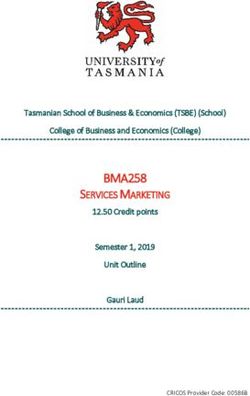INSTALLATION MANUAL AUTOSLIDE AUTOSLIDE ILOCK AUTOSLIDE ELITE AUTOSLIDE ELITE ILOCK
←
→
Page content transcription
If your browser does not render page correctly, please read the page content below
INSTALLATION MANUAL
AutoSlide
AutoSlide iLock
AutoSlide Elite
AutoSlide Elite iLock
CONTACT
WEB
autoslide.com
Email
support@autoslide.com
Phone
(833) 337-5433WELCOME
Congratulations on the purchase of your new AutoSlide automatic door
opening system. Please carefully read through these instructions before
beginning the installation. This manual is designed for the installation of the
AutoSlide Standard, Standard iLock, Elite, and Elite iLock systems onto a single
sliding panel door.
We hope AutoSlide improves the quality of your life by providing easy access
and convenience throughout your home.
Hi,
I’m an IT specialist from Autoslide North America. I‘ve installed
thousands of AutoSlide units on all types of sliding doors in
many different situations.
We’ve included all the parts you’ll need to automate your door
and listed the tools required for easy installation. If you run into
any problems, please email us at: support@autoslide.com.
For faster technical support, visit us online at
www.autoslide.com/support
We are here to help you.
- Team Autoslide
1hhIN YOUR BOX
AUTOSLIDE DRIVE SYSTEM
Contains the motor and electronic controller
that allows you to calibrate and control the
door opening. A metal cover protects and
conceals the AutoSlide’s electronic
components.
L-MOUNTING ADAPTER BRACKET
Metal bracket used to create a head
mount above the door when one is not
present. Bracket is adjustable using
sliding holes for screws.
FRICTION TESTER
Used to test your door’s drag
force. Does not apply to Elite and
Elite iLocking AutoSlides.
POWER PACK
Converts AC power source to
24 volts DC for AutoSlide
system.
Standard Power Pack (top),
Elite Power Pack (right)
3hhIN YOUR BOX
SCREWS AND TOOLS
Use the included screws to mount the
AutoSlide drive unit. The small flathead
screwdriver is used to adjust the DIP
switch positions, and the Allen key may
be used to re-hand the drive unit if
needed. Note that additional screws may
be needed depending on your door.
RACK
The track mounted to your active
sliding door panel. The motor gear
uses the rack to push and pull your
door open and closed. Each track is
20” long, and two are included with
every kit.
RACK SCREWS
Use these screws and endcaps to attach the
rack to your active sliding panel.
WALL PUSH BUTTONS
Used to activate the AutoSlide system to open
and close the door. These buttons connect
wirelessly. Two are included with every system.WHAT YOU’LL NEED
SCREWDRIVER DRILL
A No. 2 flat head The unit and tracks
screwdriver and will need to be drill
Phillips head mounted to the door.
screwdriver are An assortment of drill
recommended. bits is recommended.
HACK SAW TAPE MEASURE & MARKING PENCIL
Needed to cut off Needed for
any excess rack marking and
once sized to the measuring drill
sliding panel width. holes, rack
lengths.
Depending on the door and mounting options, additional materials may be needed to
attach the system to the door. This may include shims to extend out the rack or move
the unit down, drywall anchors or concrete anchors, specialized screws, etc. For
mounting assistance, please contact Autoslide support staff directly with pictures of the
door and frame.
MOUNTING MEDIUM RECOMMENDED FIXING METHOD
DRYWALL DRYWALL ANCHORS
MASONRY CONCRETE ANCHORS
TAPCONS
VINYL, WOOD NORMAL SCREWS
SELF-TAPPERS
METAL DRILL PILOT HOLE & SELF-TAPPERS
5hhSTAGES OF A STANDARD INSTALL INCLUDE…
PREPARE
To prepare for the install, you will need to
assess the scenario: check the door's readiness,
test the drag force of the door, plan how the
system will mount, and gather any necessary
tools and materials.
Approximately
90 minutes
INSTALL
During the install, you will mount the AutoSlide
drive system to the door frame or floor, then attach
the rack to the sliding door panel.
OPERATE
To operate your door, you will need to connect the
power and program the Controller. Once
connected, you can then synchronize the Wall
Push Buttons and/or other sensors to the Controller
and test how the door operates.
FINALIZE
Once installed and set up, place the cover back on
the drive unit and conceal cables as desired. The
unit can also be concealed and covered with a
faux valence or access panel.BEFORE YOU BEGIN
You will need a power point (outlet)
near your door to plug in your
AutoSlide unit. Confirm a power
point is near the installation position
and can be reached by the included
power cable. Otherwise, a heavy
duty extension cable or AutoSlide
extension cable can be used.
Note: If necessary, contact a
professional electrician to install a
new outlet or electric cabling.
WORKING ORDER
Assess the operating condition of your door before installing the
AutoSlide. Check the door:
Rolls smoothly and is level. The best way to check if the
door is level is by closing the door, leaving a finger size
gap between door and jamb. Run your finger along the
gap to see if it is even from top to bottom.
Track is clean and is free of foreign objects. If
necessary, use a silicone or aluminum based lubricant
to reduce resistance.
Note: If the door is not sliding smoothly or level, contact a
local professional to perform maintenance.
Close door completely Check if edge of door isn’t
parallel with edge of jamb
7hhTHE FRICTION TEST
A simple friction test is used to confirm the drag
force of your door. This will determine if the
Standard Motor or the Elite Motor is needed to
open and close your door. Your sliding door must
be in proper working condition and run freely
along its track.
1. Close the door.
2. Wrap/loop the friction tester
around the sliding door handle
and secure the Velcro.
The test strip is only
used on Standard
3. Pull on the Friction Tester with even force
units. If you already
to fully open and close the door 3 times.
have an Elite unit,
Use the same force as you would to
this test can be
normally open the door and assess.
skipped.
If the Velcro… Then…
Stays intact Your door is ready for the
AutoSlide system to be installed.
Go to the next page.
Breaks during Your door is not yet ready for the
the test AutoSlide to be installed. You
Standard Motors will have a silver barrel
may need to improve the sliding
action with some maintenance.
Note: If the door is in good
working order but is too heavy,
you must upgrade to an Elite
Motor.
Contact Autoslide about
Elite Motors will have a black barrel
upgrading at (833) 337-5433.DRIVE MOUNTING OPTIONS - TOP
Inside vs. Outside Mount Top Mount Over Active Panel
The drive system's preferred mounting location
is to the head above the door. The unit may be
mounted inside or outside and is determined by
the track of the active panel (i.e. active panel on SLIDING
inside track requires mounting inside the home). PANEL
When possible, an inside mount is the preferred
location.
TOP MOUNT OVER FIXED PANEL Top Mount Over Fixed Panel
This is the preferred mounting option when the
sliding panel opens to the left when viewed on
the side of the active panel (as shown).
If the system must be mounted over the fixed panel (for SLIDING
clearance/aesthetic purposes) and the door opens to the PANEL
right, it is necessary to rehand the unit (see Section 07
prior to installing).
ADAPTER BRACKET
If the door header doesn’t have enough depth to
mount the unit onto it, you can use the included
mounting adapter "L" bracket to facilitate a
mount directly to the wall. The bracket can be ADAPTER
BRACKET
used in a variety of ways, including as WALL
reinforcement.
In some situations, it may be necessary to drill new holes
into the unit base. If so, take great care to not damage
DOOR
any hardware or cables.
VERTICAL GAP
If the motor wheel can’t vertically meet the track
(and the track is placed as high as possible), use
a block of wood or metal to shim the unit down
closer to the track. It will likely be necessary to
mark and pre-drill your holes in the shim.
9hhDRIVE MOUNTING OPTIONS - BOTTOM
BOTTOM MOUNT UNDER FIXED
PANEL LEFT-HANDED DOOR
If the drive system cannot be mounted at SLIDING
the top of the door frame, it can be PANEL
mounted to the floor. Floor mounting
should be used as a final option only, if
top mounting isn’t possible. Use this
example if your door opens lef to right.
Often clearance can be an issue when
installing tracks for a floor-mounted system.
Note that the tracks can be installed flange
up or flange down to avoid drilling into the
glass (see figures to the right).
BOTTOM MOUNT UNDER FIXED
PANEL RIGHT-HANDED DOOR
If the door opens from right to left, floor
mounting the unit in its default SLIDING
configuration will cause it to extend into the PANEL
door opening; in this case, the unit must
be re-handed (see below) so the unit body
stays under the fixed panel.
REHANDING
If floor mounting on a right-handed door, it is
required to re-hand the system (reversing the
position of the motor and control panel). Refer
to Section 07 to rehand before installing.
VERTICAL GAP
If the motor wheel can’t vertically meet the
track (and the track is as low as possible),
use a block of wood or metal to shim the unit
up closer to the track. It will likely be
necessary to mark and predrill your holes in
the shim.TRACK MOUNTING OPTIONS
Once the drive system is mounted, the tracks can be securely mounted, using a drill, to the
sliding door panel engaging the motor wheel. The tracks can be mounted flange up or flange
down depending on clearance.
FLANGE
UP FLANGE
DOWN
TRACK TYPES AND CHANNEL SIZE
The AutoSlide kit by default includes regular tracks (shown below on the left). Slimline tracks
(right) are available upon request before purchasing and are designed for barn and pocket doors.
LIMITED DOOR FRAME
If the top frame of the sliding If there isn’t enough frame on the door's sides
panel is too thin, you can to bar mount the tracks, they can also be
mount a metal bar to secured to the door using 3M VHB industrial
the sides of the sliding panel. tape. Contact a specialist on the recommended
Then mount the tracks to tape for your door material. If adhering to glass,
the bar. The bar should span seal the glass first to prevent moisture weeping
the full width of the sliding panel. into tape.
HORIZONTAL GAP
If the tracks Alternatively, motor wheels with longer pinions
don’t meet the are available on request when purchasing. The
motor wheel longer pinion will extend the wheel up to 1”.
due to a
horizontal gap,
use spacers or
shims to extend
out the track.
11hhDRIVE MOUNTING This section will show the top mount installation process onto a right-handed door. Please note the exact
process may vary; refer to the previous section to prepare your door prior to starting installation.
1) Mount the drive system to the door's
header using the three holes on the
back of system base like shown.
Bottom view, primary mounting holes circled in red
o Allow for 3” / 75mm overlap of the AutoSlide unit
and the back of the sliding panel when the door is
fully closed.
3”
As a guideline, the center of the motor wheel should be FIXED PANEL 75mm SLIDING PANEL
1⅜“ / 35mm from the back edge of the sliding panel (closed)
(regardless of mounting placement or door orientation).
o Ensure the motor wheel will remain within the edges
of the sliding panel when fully opened/closed. If the
Ensure the motor wheel stays
motor wheel goes past the sliding panel’s front edge within the edges of the sliding
when opened fully, the overlap described above can SLIDING PANEL panel even when fully open.
Otherwise, reduce 3” overlap.
be reduced to 2⅜” / 60mm (but track endcaps (open)
cannot be used in Step 2).
o The inset edge of the unit endcap (see diagram to right) should be 21mm to
25mm from the sliding panel’s surface (plus the width of any shim that will be
used with the tracks).
SLIDING
PANEL
21–25 mm
21–25 mm
If the system is mounted as close as possible and this
measurement exceeds 25mm, the tracks must be shimmed out as
depicted to the right (or a longer motor wheel pinion used).DRIVE MOUNTING
1) o The bottom of the motor wheel should reach
below the bottom edge of the door frame, so that
Door frame
the motor wheel can meet the track once
mounted. Motor wheel
must reach below
door frame
SLIDING
PANEL
o If the motor wheel doesn’t reach below the
edge of the door frame, there will be a vertical
gap between the wheel and track. In this case,
the unit will need to be shimmed down.
Note: If the top header doesn’t have enough width to
mount the system, the adapter bracket can facilitate a
direct wall mount (as shown). Note the unit can be
adjusted both vertically and horizontally with the bracket.
This adapter bracket can also be used as reinforcement,
and can be mounted either flange up or flange down.
ADAPTER ADAPTER
BRACKET BRACKET
WALL
SLIDING
PANEL
Mounting adapter (green) used Mounting adapter (green) used flange
flange up, drill mounted to wall down, drill mounted to door frame; do not
drill into the rail for the sliding panel itself
13hhTRACK CUTTING
2) a) Join the tracks together
using the grooves at the
ends.
b) Fully close the door into the jamb.
Measure the exposed width of the SLIDING PANEL
sliding panel (from the back edge (fully closed into jamb)
of the sliding panel to the start of
the jamb). Use a hacksaw to
cut the tracks to match this width.
Note: If the location of the cut is not near a
mounting hole on the track, you can either drill a
new hole into the track or use one of the optional
track endcaps for support. Four additional teeth
may need to be cut from the track for each
endcap. If using track endcaps, ensure the motor
wheel does not hit an endcap (whether fully open
or fully closed) once the tracks are mounted.
Note: If the total track length is shorter than the
sliding panel width, the AutoSlide will still be able
to automatically open the door partially. In this
case, a door stopper should be installed to
prevent the sliding panel from opening too far and
running off the AutoSlide track.TRACK MOUNTING
a) Hold the track to the sliding door
3) panel (closed). Align the edge of the
track with the back (non-leading)
edge of the door as shown.
Note: The tracks can be mounted flange up (see
below) or flange down (see below right). Take great
care to note how far your glass goes into your panel Align track with back
edge of door panel
frame, and mount accordingly to avoid drilling into the
glass.
FLANGE
FLANGE
UP
DOWN
b) Keeping the track in place relative
to the sliding panel, open the door
to the first position where a track
mounting hole is accessible and
close to the motor wheel.
Hole should be as close as possible to
motor wheel while being accessible
c) While holding the track up
tightly to the motor wheel,
drill in the first screw.
If the tracks aren’t installed with
enough pressure on the motor wheel,
the motor wheel may grind against the
track during setup or use.
15hhTRACK MOUNTING
3) d) Once secure, slide the door so that the next track mounting hole is close
to the motor wheel. While pushing upwards on the track to the motor
wheel, drill in the next screw.
e) Repeat for remaining mounting holes until track is entirely mounted to
sliding panel. Be sure to firmly hold the track up to the motor wheel each
time.
Ensure the track is mounted to the
sliding panel at every available hole,
especially at the ends
f) Once the track is attached to the door, open and close the door manually
to ensure the door runs smoothly without any interference. Ensure the
motor wheel is consistently engaging with the track in all positions.LOCKING, MODE, AND SENSOR PORT GUIDE
The AutoSlide Standard iLock and Autoslide Elite
iLock include a dynamic breaking lock built into the
motor. This will lock the door when closed, provided
the AutoSlide is in a locking mode. An iLock system
will always include a chrome cylindrical segment
towards the end of the motor barrel:
Elite iLocking Motor
The AutoSlide system uses four unique modes:
Green / Auto Mode Blue / Stacker Mode
A mode for everyday human use. Pet sensors By default, keeps the door fully open. A sensor
are disabled, open-assist is enabled, and the connected to the Stacker Port can operate the
door doesn’t lock. Most commonly used mode. door like a garage door, leaving it open partially.
Red / Secure Mode Orange / Pet Mode
A security mode designed for use with iLock Primary mode for pet use. Pet and Inside
units. Outside sensors are disabled, open- sensors are enabled. Outside sensors can be
assist is disabled, and the door is locked. disabled. Pet distance enabled. Door is locked.
The desired mode is selected by
successive presses of the Mode button (to
These are indicated by the four mode the right of the mode icons). The modes will
icons on the front of the control panel: cycle in the order displayed, though Pet
Mode will be skipped if not programmed.
There are four sensor ports located on the right side of the control panel:
Inside Sensor (top port): Outside Sensor (2nd port
A master channel enabled in down): A secondary channel
Green, Red, and Pet Mode. enabled in Green and Pet (if
Opens to the programmed full desired) Mode. Opens to
width. programmed full width.
Pet Sensor (3rd port Stacker Sensor (bottom
down): A special channel port): A specialized channel
enabled in Pet Mode only. enabled in Blue Mode only.
Opens to the programmed Can be used to keep the door
partial pet width. open partially if desired.
The Open Time dial is located at the bottom of the control panel
and keeps the door open between 0-24 seconds before closing. If
the dial is turned to the max, the system enters into Toggle Mode,
The door then operates per activation of sensor, push to open
and push to close. This can be used in Green and Red Modes.
17hhDIP SWITCH SETTINGS GUIDE
Eight white DIP switches are located at the bottom of the control panel:
Direction/Learn Slam Shut
Leave in OFF position for right-handed door Boosts power at the start of the opening
operation. Leave in ON position for left- and end of the closing of the door when
handed door operation. in ON position.
1 Toggling this back & forth in Blue Mode will 2 Designed for tight jambs and
program the stacker opening width. weatherseals.
Toggling this back & forth in green or red Can’t be used when DIP #7 is
mode programs the human opening width. ON.
Pet Learn Secure Pet
This switch is used to program the pet width This switch is used to disable the Outside
of the AutoSlide. Sensor channel in Pet Mode.
3 Toggle ON and OFF to start and stop the 4 Designed for security-based pet setups
door at the desired pet open width. with iLock units.
The direction (left-opening vs right-opening)
is already determined from DIP #1.
75% Power App Control
Reduces the power of the motor if the unit When turned OFF, enables manual
opens too fast or if the door is too light in motherboard control of the system.
5 weight. 6 When turned ON, enables Bluetooth
Usually turned ON when automating Module (app) control of the system.
lightweight screen doors or pocket doors. This should only be on if an Bluetooth
module is plugged in and installed.
Extra Power Beep
Increases the amount of power the motor When turned ON, the AutoSlide will emit
uses for heavier sliding doors. an audible beep when the door opens,
7 Turn ON if motor is struggling to open/close 8 starts to close, and when it changes
door. modes.
This cannot be used when DIP #2 is ON.
OFF position is towards the
front of the control panel
ON position is towards
the back of the control
panelPOWERING ON AND INITIALIZING
1) Ensure the red power switch on the side of
the control panel is set to OFF (O down).
Configure DIP switch settings as desired.
Ensure DIP switch #1 is flipped OFF
(towards the front of the unit’s control
panel).
Plug the included power pack into the
AutoSlide system’s power port (located on
the unit's left endcap). Plug the other end
into the closest available wall outlet.
19hhPOWERING ON AND INITIALIZING
Manually move the door to halfway
2) between open and closed. Use the red
power switch to power the unit on:
- If the unit starts to close the door,
let the door close completely before
proceeding to the next step.
- If the unit starts to open the door,
power off the unit. Turn DIP switch
#1 ON, then power on the unit (see
right figure). The door should now
start to close.
The door should close until it hits a jamb
or doorstop. Once it closes and stays
closed...
- If the unit has a solid Green mode light
on the front, proceed to the next step.
- If the unit has a solid Red, Blue, or
Yellow mode light, locate the Mode
Button (gray button with a blue star,
circled to right). Press this button
repeatedly to toggle through modes until
the Green Mode light is selected.PROGRAMMING FULL OPENING WIDTH
Ensure an open jamb/doorstopper is in
place in the desired max opening
3) position, so the door doesn’t run off
the AutoSlide track.
To start the programming process,
reverse DIP switch #1 from its current
position, then immediately reverse back
DIP switch #1 (flip it back and forth).
- The door will immediately open until it
hits an open jamb or doorstop. If none
exist, manually brace the door when it
reaches the desired opening width to
keep it from opening any further.
Once the programming process has
started, the door will:
1. Slow open fully
2. Slow close fully
3. Fast open partially
4. Slow close fully
Once the door remains in the fully closed
position with a solid Green Mode light, the
full opening width is programmed.
To test the door, press the button for Inside
Sensor located at the top right of the control
panel. The door should open and close
automatically (if the Open Time dial isn’t set at
the max position).
21hhPROGRAMMING STACKER OPENING WIDTH
From Green Mode, press the mode button
4) (circled at right) one time to place the unit
into Blue (Stacker) Mode. The door may
open automatically to a partial factory
width.
To start the programming process,
reverse DIP switch #1 from its current
position then immediately reverse back
DIP switch #1 (flip it back and forth).
- The door will immediately open until it
hits an open jamb or doorstop. If none
exist, manually pull the door when it
reaches the desired full opening width to
keep it from opening any further.
Once the stacker programming process is
started, the door will:
1. open fully, then
2. close fully.
Once the door is staying in the fully closed
position with a solid Blue mode light, the
stacker opening width is programmed.
To test the door, press the Mode button
repeatedly until the unit is in Green Mode. Once
the door is in Green Mode and staying closed,
press the Mode button one time to place the door
into Blue Mode. The door should automatically
open to the programmed Stacker width.PROGRAMMING PET OPENING WIDTH (FOR PET APPLICATION ONLY)
To start the pet programming process, flip
5) DIP switch #3 ON and back OFF.
- The door will immediately open until it
hits a doorstop. Manually brace the door
when it reaches the desired pet opening
width to keep it from opening any further.
Once the programming process is started,
the door will:
1. Slow open fully or until stopped
2. Slow close fully
Once the door remains in the fully closed
position with a solid Orange Mode light, the
pet opening width is programmed.
To test the door, press the button for Pet Sensor
located on the right of the control panel. The
door should open to the partial pet width and
close automatically.
Once the Normal opening width, Stacker opening width, and Pet opening
width (if needed) are programmed, the AutoSlide unit setup process is
complete.
Note: If power is turned off, the motor (locking or non-locking) will completely
disengage for egress and allow manual operation of the door.
Additionally, if power is turned off and back on, all settings are retained.
When power resumes, the door will slowly close until it hits the close jamb or
doorstop. However, the opening widths will not need to be reprogrammed.
23hhPAIRING WIRELESS WALL BUTTONS AND WIRELESS SENSORS
1. Remove both wireless wall-mounted push
buttons from the box and remove the plastic tab
battery protector from both buttons.
2. Press each wall button to ensure it flashes blue
when pressed. If the door opens when the wall
button is pressed, the button is already paired
and can be set aside.
3. To pair a button to the AutoSlide, press and
release the “Sensor Learn” button on the
AutoSlide control panel. A red light should
illuminate next to the button once released.
4. Press the wall button once. The red light should
blink three times. Press the wall button again.
The red light should go out. This indicates the
AutoSide has learned the wall button
5. Test the wall button by pressing it to open the
door.
The same process is used to pair any wireless sensor/remote to the AutoSlide system:
1. Press and release the Sensor Learn button once.
2. Trigger the wireless sensor/remote once.
3. Trigger the wireless sensor/remote again.
4. Test the sensor/remote to ensure it’s paired to the system.PUTTING THE COVER ON THE SYSTEM
1. Lift the metal unit cover to underneath the system as shown (door and track omitted):
2. Click the tab provided on each of
the unit endcaps into the groove
in the cover as shown.
3. Rotate the front of the
cover upwards about
the groove until it
engages with the
aluminum base fully
and clamps tight.
25hhFINISHING TOUCHES
CONCEALING THE UNIT
The AutoSlide unit, once mounted, can be concealed under a valence if desired. However, it is advisable
to keep an access panel in case the unit or control panel needs to be adjusted. You may need to cut a
channel to feed out the power cable and any sensor cables.
CONCEALING THE CABLES
The power and sensor cables
coming out of the AutoSlide
unit can be concealed using
cable covers (not included).REVERSING THE MOTOR
Re-handing the system (reversing the position of the motor and the control unit) is required if
floor mounting onto a left-opening door.
Re-handing should be done prior to starting the installation process. Note that if re-handing the
system, the unit's left endcap with the power port may be up against a wall when mounted and
inaccessible. Be sure to plug the power cable into the unit endcap’s power port before mounting
the unit if needed.
1) Unplug all cables from the control panel.
Unscrew the two screws from the right
unit endcap (the endcap without a power
port) and remove the endcap.
2) Use the included Allen key to remove the
bolt opposite the motor wheel. Slide out the
motor wheel.
3) Insert the motor wheel on the
opposite side of the motor and
tighten the bolt using Allen key.
27hhSWITCHING THE MOTOR AND CONTROL UNIT 4) Remove the four screws holding the motor to the unit base. Use the Allen key to remove the four bolts holding the control panel to the unit base. 5) Slide the base brush and metal bars to the opposite side. 6) Place the power cable in extruded recessed area. Unit is shown upside down below.
SWITCHING THE MOTOR AND CONTROL UNIT
7) Re-attach the motor to the unit base on the opposite side, so it sits above the power cable without
damaging it.
8) Reattach the control panel to the metal bars in the unit base using the Allen key. Do not tighten
completely.
9) Re-secure the right
endcap to the unit.
29hhCOMPLETING RE-HANDING 10) Plug the motor and power cables back into their corresponding ports on the control panel. The logo clip on the unit cover can be popped out and put into the opposite cut hole on the cover. Note: Aligning the mode control pad to the cut in the unit cover may require some slight adjustment to the left or right of the control panel. Once aligned properly, tighten the four Allen key bolts holding the control panel in place. The unit is now re-handed and ready for install.
FREQUENTLY ASKED QUESTIONS
Is there anyone that can install the AutoSlide for me?
While designed to be a Do-It-Yourself project, we have licensed and qualified installers
throughout the United States and Canada. Please check our Authorized Dealer Page on our
website to find an installer near you. Otherwise, a licensed electrician or local handyman can
install the system.
Can I install the AutoSlide outdoors?
The AutoSlide system can be installed outdoors. It is just advised to keep it covered and out of
direct rain or snow. If the ambient temperature of the environment goes below 32F, the motor will
experience performance issues. It is always advisable to install indoors when possible.
What if there is a power failure?
If power is lost to the system, the motor (and lock if the unit is an iLock system) will completely
disengage. The unit will revert back to a manual door to allow for egress. If power is needed
during a power failure, ask about our back-up battery.
What if the door hits someone?
Every unit has a built-in Auto-Reverse safety feature. If the door hits an object or person in its
closing path, the door will automatically reverse to the opposite direction.
Can I connect this to my home automation system?
Yes, we offer a key switch cable that allows the unit be triggered to open or close by any
momentary relay switch. All that is needed is a momentary relay switch compatible with your
home automation system. The AutoSlide then can be triggered by your home automation
system on command. Feel free to contact us for more details.
Can I control this with my phone?
Yes, we offer a Bluetooth module that allows your AutoSlide system to
communicate with our app on your phone or tablet. Paired with the AutoPlus Hub,
you can control your AutoSlide from anywhere in the world. Please contact a sales
representative for more information.
How can I get a full automatic opening with my barn door or pocket door?
For a full and complete opening with a barn door or pocket door, the motor wheel
can be recessed into the wall. An additional option (for pocket doors only) is to
extend out the AutosSlide track further past the leading edge of the sliding panel
by a few inches. This may require reinforcement (e.g. a wooden block or metal
bracket).
31hhCOMMON ISSUES
Issue Cause Solution
Door only opens Incomplete learn Remove the unit cover. Power the system off and back on. Once
partially after width cycle. the door is closed, reprogram the opening width by flipping DIP
programming. switch #1 back and forth. Ensure the door opens fully during the
programming process.
Door emits a loud Lack of pressure If your door has height adjustment screws, either raise the sliding
grinding noise when between track and door panel to raise the Autoslide tracks tighter to the motor wheel
closed. motor wheel. (assuming the unit is top mounted) or slightly shim the unit down to
the tracks. Ensure the tracks and unit are not loosely mounted.
Door does opens Motor wheel is If your door has height adjustment screws, either raise the sliding
partially and skipping on track door panel to raise the Autoslide tracks tighter to the motor wheel
automatically opens and offsetting the (assuming the unit is top mounted) or slightly shim the unit down to
after every close. unit’s calibration. the tracks. Ensure the tracks and unit are not loosely mounted.
Door opens/closes System not Turn ON DIP switch #7 to increase the motor’s power output.
very slowly. configured for
door’s drag weight.
Door can’t Door is either Ensure door isn’t manually locked. Power off unit and manually
overcome starting locked or excess open/close door to investigate any excessive friction. Turn ON
friction. friction in door. DIP switch #2 to increase starting power in the motor.
Door labors and Motor wheel and Ensure there is only a slight gap between the track teeth and the
excessive noise is track may be too motor wheel along the entire length of track. Adjust as needed.
produced during tightly meshed. Note that if the motor wheel starts to slip on the track, the motor
operation. wheel and track aren’t tightly meshed enough.
Door opens at RFID interference Remove the unit cover. Press and release the Sensor Learn button
random. or falsely tripping on the control panel (a red light will turn on), then press and hold
sensor. the Sensor Learn button until the red light turns off. This will clear
all wireless sensors. Pair your wireless sensors one by one back to
the system to either eliminate interference or find the falsely tripping
sensor.
For additional support or questions regarding the system and installation, please contact us directly
at support@autoslide.comWARRANTY POLICY - TWO YEAR LIMITED MANUFACTURER’S WARRANTY
Autoslide Pty Ltd, the only manufacturer of AUTOSLIDE® branded products, warrants their product to the original
retail purchaser to be free of material and/or workmanship defects for a period of two years after the date of original
retail purchase. Proof of the original purchase and a Return Merchandise Authorization number is required to obtain a
remedy under this limited warranty and the product must be returned to an Autoslide service center at your expense.
The Autoslide service centers for the USA are located in California and Florida.
During the limited warranty period, Autoslide Pty Ltd or its authorized service representative will repair or replace at
Autoslide Pty Ltd’s option, without charge, a materially defective product. We may use new or refurbished
replacement parts. If we replace the product, it may be with a new or refurbished product of same or similar design.
Autoslide Pty Ltd may keep any removed or defective parts, and/or replaced product. The repaired or replaced
product is warranted for the remainder of the original warranty or 90 days, whichever is greater. Repair or
replacement of this product at Autoslide Pty Ltd’s option is your exclusive remedy.
This limited warranty only applies to products purchased, used and serviced in the United States and its territories, or
Canada.
This is the only warranty applicable to this product. ALL OTHER WARRANTIES EXPRESS OR IMPLIED INCLUDING
ALL IMPLIED WARRANTIES OF MERCHANT ABILITY OF FITNESS FOR A PARTICULAR PURPOSE ARE
HEREBY DISCLAIMED. AUTOSLIDE PTY LTD IS NOT LIABLE FOR ANY INDIRECT, INCIDENTAL,
CONSEQUENTIAL OR SIMILAR DAMAGES INCLUDING, BUT NOT LIMITED TO, LOST PROFITS OR REVENUE,
INABILITY TO USE THE PRODUCT, OR ANY OTHER ASSOCIATED EQUIPMENT, THE COST OF SUBSTITUTE
EQUIPMENT, AND ANY CLAIMS BY THIRD PARTIES RESULTING FROM THE USE OF THIS PRODUCT.
This warranty gives you specific legal rights, and you may have other rights that vary from state to state. Some states
do not allow the exclusion or limitation of incidental or consequential damages, so the limitations or exclusions stated
above may not apply.
What Is NOT Covered Under This Limited Warranty:
- Normal wear and tear or cosmetic damage.
- Damage due to accidents, misuse, physical force, improper installation or operation,
mishandling, neglect, fire, heat, water, humidity, liquids, insect infestation, or other intrusion.
- Damage caused by use of non AUTOSLIDE accessories or misapplication.
- Products whose serial numbers have been removed, altered or rendered illegible.
- Batteries.
- Products used for business, commercial or institutional purposes.
- Damage caused by acts of nature such as, but not limited to, lightning damage.
- Products returned without valid proof of purchase or proper Return Merchandise
Authorisation (RMA) number.
Call our USA office at 833-337-5433 or email us at
info@autoslide.com to leave your contact details for a customer
service representative. Please leave your name, US state/territory
location you are calling from, contact number and email address for a
technical support specialist to return your call within 24 hours.
Between the hours of 9 am and 5 pm PST, you can chat with one of
our live customer service agents online.
33hhRETURN POLICY - STANDARD RETURN POLICY OVERVIEW You may return merchandise purchased from Autoslide for a refund or a replacement, provided that the procedures and requirements are followed. All returns require a return merchandise authorization (RMA) number. An RMA number must be issued within 30 calendar days after the date of purchase. An RMA number is valid for 14 calendar days after it is issued. Refunds Products returned with all original parts in original form will not be charged a processing fee. A processing fee of 20 percent will apply to the value of merchandise returned for a refund if original parts are not in their original form. Refunds are applied to the payment method used at the time of purchase 5-10 days after our receipt of the returned merchandise. We will only refund the value of the merchandise returned, not the shipping cost. On items with free shipping returned for a refund, the original shipping cost that we paid the shipping courier will be deducted from your refund. Exchanges If you purchased a product that you wish to exchange for an alternate item, you can return the item for a refund and simply place a new order for the item you desire. We do not apply store credit to your new purchase. If we see a new purchase for equal or greater value of your return, we will waive the 20 percent processing fee if it were to apply to your return. Defective Merchandise Merchandise that is discovered to be defective upon receipt will be replaced. You may also return defective merchandise for a refund if done so within 30 days of purchase. Damaged Merchandise All packages are inspected for damage prior to leaving our warehouse. If your merchandise is damaged during shipment by the shipping courier, please contact us immediately as we must be informed within 10 calendar days from the date of receipt for all damage/shipping related claims. Damaged merchandise can be replaced with the same model only. You may also return damaged merchandise for a refund if done within 10 calendar days of receipt of shipment. Return Shipping Return shipping cost (the cost to send merchandise back to our store) is comparable to your cost of driving to any store for returning an item, which is not reimbursable. Therefore, we do not reimburse any return shipping cost. If an item you received is defective, we will definitely replace the item with a new one. However, we do not cover or reimburse the shipping cost for returning defective merchandise back to our store. We will ship the replacement product to you at our cost and use every good measure to ensure that the replacement order is processed quickly. If you received Free Shipping on your order, the cost of the original shipping outbound to the shipping address on the order will be deducted from your refund amount.
RETURN POLICY - STANDARD RETURN POLICY OVERVIEW
Replacement Terms
We will send a product replacement for an authorized return following the completion of receiving and inspection at
our facility. The replacement will ship within four business days following our receipt of your return (excluding
weekends and national holidays). We do not send advance replacements or replacements before we receive and
inspect the returned merchandise.
To receive a replacement quicker, you may place a new order for the same item (shipping not included), and we will
issue a refund for the full value of the returned product (including shipping), upon completion of our return process.
Returning Items
Please email us at info@autoslide.com Monday-Friday, 9 AM-5 PM Pacific Standard Time to receive an RMA
number.
All returned merchandise must be in original condition, and must include the original factory box (UPC bar codes and
serial numbers must be intact) and factory packaging (e.g. foam, plastic, wrappings, etc.), peripherals (e.g. tracks,
cords, power pack, etc.), and all instruction booklets and paperwork. The RMA number or any other inscriptions must
not be written or printed on the product box or packaging. We will not process the return if any of these conditions are
not followed.
To locate the nearest shipping outlet, you may contact the following carriers:
UPS: (800) 742-587 or http://www.ups.com
FedEx: (800) 463-3339 or http://www.fedex.com
USPS (Post Office): (800) 275-8777 or http://www.usps.com
Remember, returned merchandise that is lost or damaged during transit is solely the shipper’s responsibility (which is
you when you return a product to us). It is important to save the tracking information and to properly insure all
merchandise being returned to Autoslide LLC..
Return Exceptions
Although our return policy is quite flexible on most items, there are some exceptions, as written below:
- Any product not purchased from www.autoslide.com
- Any product without a valid, readable serial number, including but not limited to products with missing,
damaged, altered, or otherwise unreadable serial number
- Any product that is returned without all original packaging and accessories, including the retail box, manuals,
cables, and all other items originally included with the product
- Any product from which the UPC code has been removed from its packaging
- Any product that exhibits physical damage or abuse
- Products that are not eligible for return for any of the above reason(s) will be sent back to you at your cost
and expense.
35hhYou can also read