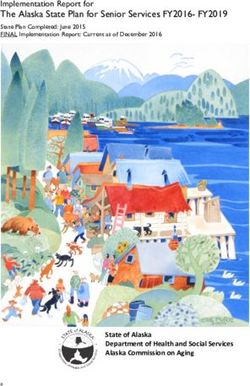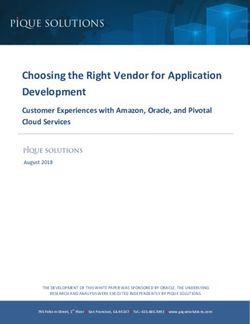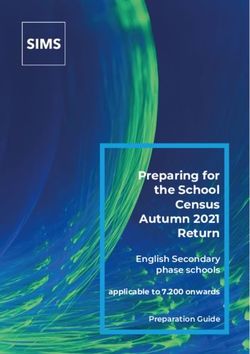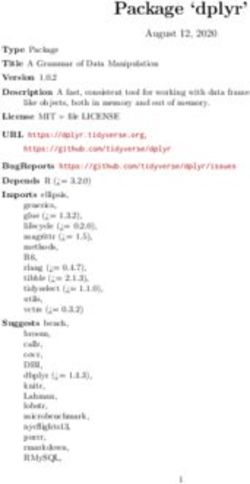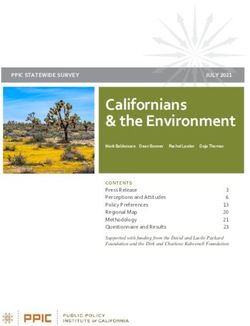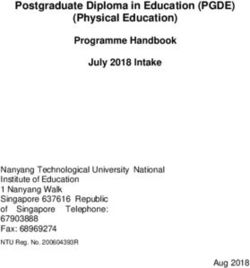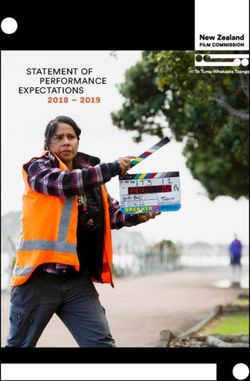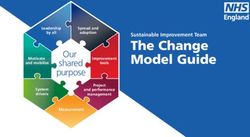IMPROVING DATABASE PERFORMANCE WITH DELL FLUID CACHE FOR SAN
←
→
Page content transcription
If your browser does not render page correctly, please read the page content below
IMPROVING DATABASE PERFORMANCE WITH DELL FLUID CACHE FOR SAN
The faster customers and employees can access their data, the better. Using
caching software can speed up your applications to handle more transactions and
deliver a better experience for end users.
In our hands-on tests in the Principled Technologies labs, we tested two
configurations. The first configuration was a two-server Oracle Database 12c Standard
Edition Real Application Cluster (RAC), running on two new Intel Xeon processor E5-
2660 v3-powered Dell PowerEdge R630 servers. The second configuration used the
same two-server Oracle RAC configuration, and added Dell Fluid Cache for SAN to the
picture. These additions included the Dell Fluid Cache for SAN software, a third Dell
PowerEdge R630 server, and Dell PowerEdge Express Flash NVMe PCIe solid state drives
(SSDs). We compared the Oracle Database 12c Standard Edition RAC performance of
this Dell Fluid Cache for SAN configuration to that of the original two-server Dell
PowerEdge R630 Oracle RAC without Dell Fluid Cache for SAN.
We found that using Dell Fluid Cache for SAN software delivered 3.58 times the
Oracle database performance of the two Oracle RAC servers and reduced disk latency, a
measure of how long it takes to complete an I/O request, by 91.6 percent.
Investing in Dell Fluid Cache for SAN and Dell PowerEdge Express Flash NVMe
PCIe SSDs can deliver greater data acceleration for your database workloads, so that
your applications can handle more transactions in the same time.
SEPTEMBER 2014 (Revised)
A PRINCIPLED TECHNOLOGIES TEST REPORT
Commissioned by Dell Inc.HOW FLUID CACHE FOR SAN SPEEDS UP PERFORMANCE
Caching software solutions duplicate frequently accessed data in the cache layer
to reduce application/disk latencies and user response times, by minimizing the amount
of data that travels from the slower storage media to the application interface. Caching
is ideal for less predictable workloads that may experience spikes in activity, or
“hotness” in certain areas, such as database activity during a busy shopping day for a
retailer.
Dell designed Fluid Cache for SAN to accelerate applications and boost
transactional performance. Fluid Cache for SAN utilizes direct-attached Dell PowerEdge
Express Flash NVMe PCIe SSDs and remote direct memory access (RDMA) networking
capabilities to create a clustered caching pool for improved storage workload
performance. Applications write directly to the cache pool, the acknowledgement is
sent back to the application, and in the background the IO is flushed to the external
storage array. Data is copied in to the cache pool when it is accessed (read) by
application and is available from the cache pool for re-reads. Additionally, data that is
written into the cache pool by the application is then available for re-reads from the
application. A high-speed link to other cache nodes in the Fluid Cache for SAN pool
allows your data to remain highly available by replicating blocks of data, even if a single
node in cache pool goes down. Fluid Cache for SAN provides a single management
interface and provides other capabilities such as cache-aware snapshots and replication
and compression. Dell Fluid Cache allows you to easily create and add the cache you
need to make sure you meet the current and future demands of your business.
Figure 1 shows an example environment highlighting how Fluid Cache for SAN
communicates between server and storage. Three nodes are required to run Dell Fluid
Cache for SAN software. Two of these three nodes are required to have a minimum of
one Dell PowerEdge Express Flash NVMe PCIe SSD each, and the 10GbE or 40GbE
network for private cache network is based on the low-latency RDMA protocol. The
RDMA network handles the cache pool communication between the nodes. Creation
and management of the Fluid Cache cluster is accomplished using the Dell Compellent
Enterprise Manager software through automatic cache server discovery.
Improving database performance with Dell Fluid Cache for SAN A Principled Technologies test report 2Figure 1: Dell Fluid Cache for
SAN communication.
Three nodes are required when running Dell Fluid Cache for SAN software in
order to provide resiliency and replicate data in the cache pool. Two nodes must have at
least one PCIe SSD each, and the network is a high-speed RDMA network. The RDMA
network handles the cluster caching communication between the nodes. Creation of the
Fluid Cache cluster on the SAN is accomplished using the Dell Compellent Enterprise
Manager software through automatic cache server discovery through the Fluid Cache
management network.
OUR TEST CONFIGURATION
We first tested our database workload with two servers running Oracle 12c
database Standard Edition in an Oracle RAC configuration (Baseline solution) running on
SUSE Linux Enterprise 11 Service Pack 3. In this configuration, only Oracle RAC database
software ran on the two nodes. Figure 2 depicts our test setup for the baseline solution.
Improving database performance with Dell Fluid Cache for SAN A Principled Technologies test report 3Figure 2: The baseline
configuration in our tests.
We then added Fluid Cache to the configuration to test the performance
improvements. To do so required a third Dell PowerEdge R630. The original two servers
continued to run Oracle 12c database Standard Edition RAC and now ran Dell Fluid
Cache for SAN software in addition (Dell Fluid Cache for SAN solution). The third server
was not part of the Oracle RAC cluster and ran only Dell Fluid Cache for SAN software,
though other applications could be installed if necessary. For direct comparison to our
first configuration, we did not install additional applications on the third node, and it ran
only Dell Fluid Cache for SAN software. (See Figure 3). The entire configuration ran SUSE
Linux Enterprise 11 Service Pack 3. We used a 40GbE private cache network.
Improving database performance with Dell Fluid Cache for SAN A Principled Technologies test report 4Figure 3: The Dell Fluid Cache
for SAN configuration in our
tests.
We then used Dell Fluid Cache for SAN to accelerate the workload and
measured the difference from the baseline configuration. In each configuration, we
used two TPC-C databases, sized approximately each at 420GB, and stored the data on
Dell Compellent SC8000 storage.
For system configuration information, see Appendix A, and for step-by-step test
details, see Appendix B.
WHAT WE FOUND
Dramatic increases in new orders per minute with Dell Fluid Cache for SAN
We found that using Dell Fluid Cache for SAN delivered 3.58 times the Oracle
Database 12c Standard Edition performance of our two-node Oracle RAC workload
without Fluid Cache for SAN (see Figure 4).
Improving database performance with Dell Fluid Cache for SAN A Principled Technologies test report 5Oracle Database 12c performance
(higher numbers are better)
4 3.58
Relative new orders per minute
3.5
3
Figure 4: Using Dell Fluid Cache
2.5
for SAN and Dell PowerEdge
Express Flash NVMe PCIe SSDs 2
increased the number of new 1.5
1
orders per minute by 3.58x. 1
0.5
0
Baseline solution Dell Fluid Cache for SAN solution
Lower latency with Fluid Cache for SAN means less waiting
Storage latency is a measure of how long it takes to complete an I/O request.
Reducing storage latency means reducing the amount of times customers have to wait
before their database orders are completed. The more responsive your database’s
backend storage, the better experience users have and the more business you can do.
We measured the average wait time on our data disks through the Linux tool
“sar” over the course of our individual test runs. We report the average “await”
(combination of service time and wait time) below. As Figure 5 shows, Dell Fluid Cache
for SAN reduced latency on our backend storage by 91.6 percent—down to 6.08
milliseconds compared to the 72.66 milliseconds for the baseline Oracle RAC
configuration. The reduction of storage latency, in this case by over 90 percent, plays a
huge role in user and application response time, as storage latency is a main driver of
user response time.
Storage latency
(lower numbers are better)
80 72.66
70
60
Milliseconds
Figure 5: Using Dell Fluid Cache
for SAN and Dell PowerEdge 50
Express Flash NVMe PCIe SSDs 40
decreased storage latency by 30
91.6 percent 20
10 6.08
0
Baseline solution Dell Fluid Cache for SAN solution
Improving database performance with Dell Fluid Cache for SAN A Principled Technologies test report 6WHAT WE TESTED
About the Dell PowerEdge R630
Fitting into just 1U of rack space, the Dell PowerEdge R630 features two Intel
Xeon E5-2600 v3 series processors. Dell designed the PowerEdge R630 with cloud
applications, virtualization environments, and high performance computing (HPC)
infrastructures in mind. The PowerEdge R630 has 24 DIMM slots to support up to 1.5 TB
of memory, supports an optional internal GPU processing accelerator, and can support
up to four optional Dell PowerEdge Express Flash NVMe PCIe SSDs.
With redundant power supply units, hot-swappable hardware, and Dual SD card
for Failsafe Hypervisors, the Dell PowerEdge R630 supports hardware high availability.
The PowerEdge R630 comes standard with iDRAC8 with Lifecycle Controller and Dell
OpenManage, which are designed by Dell to streamline management tasks.
About Dell PowerEdge Express Flash NVMe PCIe SSDs
Dell PowerEdge Express Flash NVMe PCIe SSDs are SSDs that run on PCI lanes,
which are faster than SAS or SATA interfaces. These types of drives are designed to
provide maximum I/O performance and extremely low latencies. Express Flash NVMe
PCIe SSDs use nonvolatile NAND flash to replace mechanical drives to avoid IO
bottlenecks that traditional hard disk drives can have. Express Flash NVMe PCIe SSDs
come in a 2.5” form factor that can be plugged into a device bay.
For more information about PowerEdge Express Flash NVMe PCIe SSDs, visit
www.dell.com/learn/us/en/04/campaigns/poweredge-express-flash.
About the benchmark we used - HammerDB
HammerDB is an open-source benchmark tool that tests the database
performance of many databases, including Oracle Database, Microsoft® SQL Server®,
PostgreSQL®, MySQL™, and more. The benchmark includes built-in workloads derived
from industry-standard benchmarks, such as a transactional (TPC-C-like) workload and a
data warehouse (TPC-H-like) workload. For this study, we used the transactional
workload. Our tests were not official TPC results and are not comparable in any manner.
For more information about HammerDB, visit hammerora.sourceforge.net.
CONCLUSION
Don’t let your servers hold back your business. Making strides in the
performance your infrastructure delivers doesn’t mean you need to replace your entire
datacenter. With new technology, adding some key pieces can get the performance you
need from your critical database workloads.
As we found in our tests, using Dell Fluid Cache for SAN with PowerEdge Express
Flash NVMe PCIe SSDs provided 3.58 times the Oracle Database 12c Standard Edition
RAC performance of a baseline Oracle RAC cluster. The Dell Fluid Cache for SAN solution
Improving database performance with Dell Fluid Cache for SAN A Principled Technologies test report 7also reduced latency by 91.6 percent. This means that for similar workloads and setups,
you could see great benefits from using this quicker storage solution, including quicker
database responsiveness and less lag for end users.
Improving database performance with Dell Fluid Cache for SAN A Principled Technologies test report 8APPENDIX A – SYSTEM CONFIGURATION INFORMATION
Figure 6 provides detailed configuration information for the test systems.
System 3 x Dell PowerEdge 630
Power supplies
Total number 2
Vendor and model number Dell E750E-S1
Wattage of each (W) 750
Cooling fans
Total number 7
Vendor and model number Delta GFM0412SS
Dimensions (h x w) of each 1.6” x 1.6”
Volts 12
Amps 2.00
General
Number of processor packages 2
Number of cores per processor 10
Number of hardware threads per core 2
System power management policy Performance
CPU
Vendor Intel
Name Xeon
Model number E5-2660 v3
Stepping 2
Socket type LGA2011-3
Core frequency (GHz) 2.60
Bus frequency 5 GT/s DMI
L1 cache 32 KB + 32 KB (per core)
L2 cache 256 KB (per core)
L3 cache(MB) 25
Platform
Vendor and model number Dell PowerEdge R630
Motherboard model number 0CNCJW
BIOS name and version 0.3
BIOS settings Performance
Memory module(s)
Total RAM in system (GB) 24
Vendor and model number Hynix HMA41GR7MFR8N-TF
Type PC4-2133P
Speed (MHz) 1600
Speed running in the system (MHz) 1600
Timing/Latency (tCL-tRCD-tRP-tRASmin) 11-11-11-33
Size (GB) 8
Number of RAM module(s) 8
Improving database performance with Dell Fluid Cache for SAN A Principled Technologies test report 9System 3 x Dell PowerEdge 630 Chip organization Double Sided Rank 2 Operating system Name SUSE Linux Enterprise Server 11 (x86_64) Build number 11 SP3 File system ext3 Kernel 3.0.76-0.11-default Language English Graphics Vendor and model number Matrox® G200e Graphics memory (MB) 8 RAID controller Vendor and model number Dell H730P Firmware version 25.2.1.0026 Cache size 2 GB PCIe SSD controller Vendor and model number Dell UCEA200 Type PCIe Hard drives Vendor and model number Dell ST300MM0006 Number of drives 2 Size (GB) 300 RPM 10,000 Type SAS RAID RAID 1 Hard drives 2 Vendor and model number Dell MZ-WEI8000 Number of drives 1 Size (GB) 800 RPM SSD Type NVMe PCIe SSD Ethernet adapters First network adapter Vendor and model number Mellanox 8KP6W 40G ConnectX-3 Type PCIe Vendor and model number Brocade 7T5GY 8G PCIe Dual Port Fiber Type PCIe Third network adapter Vendor and model number Broadcom® 5720-t 1GbE Type Integrated Figure 6: Configuration information for the test systems. Improving database performance with Dell Fluid Cache for SAN A Principled Technologies test report 10
Figure 7 provides detailed information for the test storage. Storage array Dell Compellent SC8000 Number of active storage controllers 2 Firmware revision 6.5.2.12 Storage controller model CT-SC8000 Tray 1 Number of disks 24 Disk vendor and model number Dell ST9146853SS Disk size (GB) 146 Disk buffer size (MB) 64 Disk RPM 15,000 Disk type SAS Tray 2 Number of disks 24 Disk vendor and model number Dell ST9146853SS Disk size (GB) 146 Disk buffer size (MB) 64 Disk RPM 15,000 Disk type SAS Figure 7: Storage array configuration information. Improving database performance with Dell Fluid Cache for SAN A Principled Technologies test report 11
APPENDIX B – HOW WE TESTED
Test bed overview
For our baseline testing, we configured two Dell PowerEdge R630 servers in an Oracle RAC cluster running two
~420GB (5000 warehouses)TPC-C databases on Dell Compellent SC8000 storage. Each server contained two HBA cards: a
dual port Brocade 8Gb Fibre adapter and a dual-port Mellanox ConnectX-3 40Gb adapter. We added a 40Gb to 10Gb
adapter to one port on the Mellanox adapter on each server and cabled it to a 10Gb port on a Dell Force10™ S4810
switch. This network was used for our ASM and Oracle RAC virtual interconnect traffic. We also connected a single
onboard 1Gb connection to a Dell PowerConnect™ 6248 switch for our Oracle RAC management traffic and our client
traffic.
For our storage network, we connected one Fibre port from each server to a Brocade 8Gb Fibre switch. Our Dell
Compellent SC8000 was also attached to the Fibre switch via a single Fibre connection from each SC8000 controller. Our
storage layout consisted of the following LUNs:
1 x 1.5TB LUN for Backup
1 x 30GB LUN for the Oracle RAC Cluster Registry Volume
4 x 400GB LUNs for our Oracle ASM Data disk group
4 x 40GB LUNs for our Oracle ASM Log disk group
We added our servers to the Dell Compellent Enterprise Manager, targeting each individual Fibre Host Bus
Adapter. Each LUN was then mapped to each R630. For a detailed cabling layout, see Figure 2.
For our Fluid Cache testing, we used the previously described configuration with the following changes. Due to
Fluid Cache prerequisites, we added a third Dell PowerEdge R630. We also installed three 800GB Dell PowerEdge
Express Flash NVMe PCIe SSDs, one per server. For our Fluid Cache network, we cabled the second Mellanox 40Gb port
on the Oracle RAC nodes as well as a Mellanox 40Gb port on the third R630 to the 40Gb ports on the Dell Force10
S4810. The third PowerEdge R630 also had a 1GbE management connection to the Dell PowerConnect 6248. We
installed the Fluid Cache software on each of the three servers and created the Fluid Cache cluster with Dell Compellent
Enterprise Manager. For a detailed cabling layout, see Figure 3.
Software installation and configuration
Installing SuSE Linux Enterprise Server 11 SP3 on the Dell PowerEdge R630 servers
With the latest driver pack installed for OS deployment in Lifecycle Controller, complete the following steps to
install SuSE Enterprise Linux 11 SP3.
1. Insert the SLES 11 SP3 install media, and boot into the Lifecycle Controller.
2. Select OS Deployment.
3. Select Deploy OS.
4. On the Select an Operating System screen, select BIOS.
5. In the OS selection drop down, select SuSE Enterprise Linux 11 SP3 x64, and click Next.
6. On the Select Installation Mode, select Manual Install, and click Next.
7. On the Insert OS Media screen, ensure that the install media is attached to the server, and click Next.
8. On the Reboot the System screen, review the OS deployment options, and click Finish.
9. Allow the system to boot into the SuSE welcome menu, and select Installation.
10. At the Welcome screen, agree to the license terms, and click Next.
Improving database performance with Dell Fluid Cache for SAN A Principled Technologies test report 1211. On the Media Check screen, click Next.
12. Wait for the System Probing to complete.
13. On the Installation Mode screen, select New Installation, and click Next.
14. On the Clock and Time Zone screen, select the proper Region and Time Zone, and click Next.
15. On the Server Base Scenario screen, select Physical Machine, and click Next.
16. On the Installation Settings screen, select Expert.
17. Select Partitioning.
18. Select Custom Partitioning (for experts), and click Next.
19. Navigate to Hard Diskssda.
20. Select the swap partition, and click Delete.
21. At the warning, click Yes.
22. Select the second partition, and click Resize.
23. Select Custom Size, and subtract 20GB.
24. Click OK, then click Add.
25. Select Primary Partition, and click Next.
26. For the New Partition Size, enter 20GB, and click Next.
27. Under Formatting Option, select Swap as the file system and click Finish.
28. Back on the Expert Partitioner screen, click Accept.
29. On the Installation Settings screen, select Kdump.
30. Select Disable Kdump, and click OK.
31. Click Install.
32. Agree to the license, then click Install to being the installation.
33. Once the install is complete, server will reboot into SLES initial configuration steps.
34. On the Password for the System Administrator “root” screen, enter and confirm a password, and click Next.
35. On the Hostname and Domain Name screen, enter the desired hostname and domain information, and click
Next.
36. On the Network Configuration screen, click Disable IPv6.
37. Under Firewall, click disable.
38. Select Network Interfaces.
39. Select the port connected to the private network, and click Edit.
40. Select Statically assigned IP address, and enter the desired information for IP Address and Subnet Mask.
41. Click Next.
42. Click Hostname/DNS, and enter the Name Server IP Address.
43. Click Routing, and enter the desired default gateway IP Address.
44. Click OK.
45. Click VNC Remote Administration, and click Allow Remote Administration.
46. Click Finish, and then click Next.
47. On the Test Internet Connection screen, select Yes, and click Next.
48. When the test completes, click Next.
49. On the Novell Customer Center Configuration screen, click Configure Later, and click Next.
50. On the Network Services Configuration screen, accept defaults, and click Next.
51. On the User Authentication Method screen, select Local, and click Next.
52. On the New Local User screen, click Next.
53. At the Empty User Login prompt, click Yes.
54. On the Release Notes screen, click Next.
55. When prompted, click OK.
56. Once the installer completes the discovery of connection hardware, click Next.
57. On the Installation Completed screen, deselect Clone This System for AutoYaST, and click Finish.
Improving database performance with Dell Fluid Cache for SAN A Principled Technologies test report 1358. Restart the system to ensure that all changes are complete.
Configuring SLES 11 SP3 for Oracle RAC
1. Log onto the server as root.
2. Download and install the Mellanox driver from Dell (version 2.0-2.6.8).
3. Download and install the latest drivers for the Fibre adapter.
4. Start YaST2
5. Click Network Settings
6. Select the Hostname/DNS tab.
7. Enter a hostname, domain name, and name server.
8. Select the Routing tab.
9. Enter a default gateway.
10. Select the Overview tab.
11. Select the first onboard port for client traffic, and click Edit.
12. On the General tab, set the Firewall Zone to Firewall Disabled.
13. On the Address tab, select Statically assigned IP address.
14. Enter an IP address, Subnet Mask, and Hostname; and click Next.
15. Repeat steps 9-12 for the two Mellanox ports for Fluid Cache and ASM traffic.
16. Click OK.
17. Click Firewall.
18. Select Disable Firewall Automatic Starting, click Next, and click Finish.
19. Click NTP Configuration.
20. Click Now and On Boot.
21. Click Add.
22. Select Server, and click Next.
23. Enter the IP address of the NTP server, and click OK.
24. Click OK to complete the configuration wizard.
25. Back on the YaST2 menu, select Software Management.
26. Select the following packages using these versions or later:
binutils-2.21.1-0.7.25
gcc-4.3-62.198
gcc-c++-4.3-62.198
glibc-2.11.3-17.31.1
glibc-devel-2.11.3-17.31.1
ksh-93u-0.6.1
libaio-0.3.109-0.1.46
libaio-devel-0.3.109-0.1.46
libcap1-1.10-6.10
libstdc++33-3.3.3-11.9
libstdc++33-32bit-3.3.3-11.9
libstdc++43-devel-4.3.4_20091019-0.22.17
libstdc++46-4.6.1_20110701-0.13.9
libgcc46-4.6.1_20110701-0.13.9
make-3.81
sysstat-8.1.5-7.32.1
xorg-x11-libs-32bit-7.4
xorg-x11-libs-7.4
xorg-x11-libX11-32bit-7.4
Improving database performance with Dell Fluid Cache for SAN A Principled Technologies test report 14 xorg-x11-libX11-7.4
xorg-x11-libXau-32bit-7.4
xorg-x11-libXau-7.4
xorg-x11-libxcb-32bit-7.4
xorg-x11-libxcb-7.4
xorg-x11-libXext-32bit-7.4
xorg-x11-libXext-7.4
27. Click Accept.
28. If a prompt appears, click Continue to install the select packages.
29. Close YaST2.
30. Create Oracle users and groups by running these shell commands:
groupadd -g 1001 oinstall
groupadd -g 1002 dba
groupadd -g 1003 asmadmin
groupadd -g 1004 asmdba
useradd –m -u 1002 -g oinstall -G dba,asmadmin,asmdba oracle
useradd –m -u 1003 -g oinstall -G dba,asmadmin,asmdba grid
31. Add the following lines to the .profile file for each user:
export TMP=/tmp
export TMPDIR=$TMP
export ORACLE_HOSTNAME=(server_hostname)
export ORACLE_BASE=/u01/app/oracle
export GRID_HOME=$ORACLE_BASE/product/12.1.0/grid
export DB_HOME=$ORACLE_BASE/product/12.1.0/dbhome_1
export ORACLE_HOME=$DB_HOME
export ORACLE_SID=orcl
export ORACLE_TERM=xterm
export BASE_PATH=/usr/sbin:$PATH
export PATH=$ORACLE_HOME/bin:$BASE_PATH
export LD_LIBRARY_PATH=$ORACLE_HOME/lib:/lib:/usr/lib
export
CLASSPATH=$ORACLE_HOME/JRE:$ORACLE_HOME/jlib:$ORACLE_HOME/rdbms/jlib
alias grid_env='. /home/oracle/grid_env'
alias db_env='. /home/oracle/db_env'
32. Create the following files in each user’s home folder.
>>> db_env >grid_env33. Create the following directories, and assign the following permissions.
mkdir -p /u01/app/oracle
mkdir /u01/app/grid
chown -R oracle:oinstall /u01/app
chmod -R g+w /u01/app
34. Create passwords for the oracle and grid accounts with passwd.
35. Append the following to /etc/security/limits.conf:
oracle - nofile 65536
oracle - nproc 16384
oracle - stack 32768
oracle - memlock 152043520
grid - nofile 65536
grid - nproc 16384
grid - stack 32768
* soft memlock unlimited
* hard memlock unlimited
36. We modified the system’s kernel parameters by appending the following to /etc/sysctl.conf:
fs.file-max = 6815744
kernel.sem = 250 32000 100 128
kernel.shmmni = 4096
kernel.shmall = 1073741824
kernel.shmmax = 4398046511104
net.core.rmem_default = 262144
net.core.rmem_max = 20971520
net.core.wmem_default = 262144
net.core.wmem_max = 20971520
fs.aio-max-nr = 1048576
net.ipv4.ip_local_port_range = 9000 65500
vm.nr_hugepages = 88064
vm.hugetlb_shm_group = 1001
37. Create the following file in /etc/udev/ruled.d/, replacing the ID_SERIAL to match the LUN IDs in Compellent
Enterprise Manager.
>>>99-oracleasmdevices.rulesKERNEL=="sd*|fldc*", SUBSYSTEM=="block",
ENV{ID_SERIAL}=="36000d31000ee8f000000000000000030", NAME="oracleasm/LOG1",
OWNER="grid", GROUP="asmadmin", MODE="0660"
KERNEL=="sd*|fldc*", SUBSYSTEM=="block",
ENV{ID_SERIAL}=="36000d31000ee8f000000000000000031", NAME="oracleasm/LOG2",
OWNER="grid", GROUP="asmadmin", MODE="0660"
KERNEL=="sd*|fldc*", SUBSYSTEM=="block",
ENV{ID_SERIAL}=="36000d31000ee8f000000000000000032", NAME="oracleasm/LOG3",
OWNER="grid", GROUP="asmadmin", MODE="0660"
KERNEL=="sd*|fldc*", SUBSYSTEM=="block",
ENV{ID_SERIAL}=="36000d31000ee8f000000000000000036", NAME="oracleasm/LOG4",
OWNER="grid", GROUP="asmadmin", MODE="0660"
KERNEL=="sd*|fldc*", SUBSYSTEM=="block",
ENV{ID_SERIAL}=="36000d31000ee8f000000000000000035",
NAME="oracleasm/BACKUP", OWNER="grid", GROUP="asmadmin", MODE="0660"
Installing Oracle Grid and RAC
1. Log into the server as the grid account.
2. Set the X Window DISPLAY variable as appropriate for your configuration.
3. Copy the extracted download files for the Grid install to /grid.
4. Run the Grid Infrastructure GUI installer.
./grid/runInstaller
5. On the Download Software Updates screen, select Skip software updates, and click Next.
6. On the Select Installation Option screen, select Install and Configure Grid Infrastructure for a Cluster, and click
Next.
7. On the Select Cluster Type screen, select Configrue a Standard cluster, and click Next.
8. On the Select Installation Type screen, select Advanced Installation and click Next.
9. On the Select Product Languages screen, keep the default (English), and click Next.
10. On the Grid Plug and Play Information screen, deselect Configure GNS, enter a Cluster Name and a SCAN Name,
and click Next.
11. On the Cluster Node Information screen, click Add.
12. On the Add Cluster Node Information pop-up screen, enter the hostname for node two for the Public hostname
and a different hostname Virtual Hostnames, and click OK.
13. Click SSH Connectivity.
14. Enter the OS password for the grid user account, click Setup, then click Next.
15. On the Specify Network Interface Usage screen, set em1 to Public, p2p1 to ASM & Private, and the rest to Do
Not Use, and click Next.
16. On the Grid Infrastructure Management Repository Option Screen, select No, and click Next.
17. On the Storage Option Information screen, select Use Oracle Flex ASM for storage, and click Next.
18. On the Create ASM Disk Group screen, click Change Discovery Path.
19. On the Change Discovery Path pop-up screen, enter /dev/oracleasm/, and click OK.
20. Change the Disk Group Name to CRV.
21. Select disks CRV1, and click Next.
22. On the Specify ASM Password, select Use same password for these accounts, and enter the ASMSNMP password
(twice), and click Next.
23. On the Failure Isolation Support screen, select Do not use Intelligent Platform Management Interface (IPMI), and
click Next.
24. On the Privileged Operating System Groups screen, keep the defaults, and click Next.
Improving database performance with Dell Fluid Cache for SAN A Principled Technologies test report 1725. On the specify Installation location screen, enter /u01/app/grid for Oracle Base, /u01/app/11.2.0/grid for
Software Location, and Click Next.
26. On the Create Inventory screen, enter /u01/app/oraInventory for the Inventory Directory, and click Next.
27. On the Root script execution configuration screen, click Next.
28. On the Perform Prerequisite Checks screen, click Fix and Check Again (to install the missing cvuqdisk package).
29. On the Execute Fixup Scripts pop-up screen, follow the instructions for running the fix-up script on each node.
Click OK when done.
30. Click Next and after the check is finished.
31. On the Summary screen, click Install.
32. When the Execute Configuration scripts pop-up screen appears, follow the instructions for running the scripts,
and click OK when finished.
33. Click Close to end the installation.
Creating Oracle ASM disk groups for the databases
1. Log into the system as the grid user.
2. Set the X Window DISPLAY variable as appropriate for your configuration.
3. Start the ASM configuration assistant, asmca.
4. On the Disk Groups tab, click Create.
5. On the Create Disk Group pop-up screen, enter DATA for the Disk Group Name.
6. Select External (None) for Redundancy.
7. Select/dev/oracleasm/ for the Disk Path.
8. Select the four Data disks.
9. Click Show Advanced Options, and set the ASM and Database compatibilities to 12.1.0.0.
10. Click OK to create the DATA disk group, and click OK on the completed-task pop-up screen
11. Repeat steps 4-10 to create disk groups for log and backup.
12. Click Exit to close the ASM configuration assistant.
Installing the software for Oracle Database 12c
1. Log into the system as the oracle user.
2. Set the X Window DISPLAY variable as appropriate for your configuration.
3. Copy the extracted download files for the Database install to /database.
4. Run the Database GUI installer.
./database/runInstaller
5. On the Configure Security Updates screen, unselect I wish to receive security updates via My Oracle Support,
and click Next.
6. On the warning pop-up screen, click Yes.
7. On the Download Software Updates screen, select Skip software updates, and click Next.
8. On the Select Installation Option screen, select Install database software only, and click Next.
9. On the Grid Installation Options screen, select Oracle Real Application Clusters database installation, select the
nodes in the cluster, and click SSH Connectivity.
10. Enter the OS password for the grid user account, click Setup, then click Next.
11. On the Select Product Languages screen, keep the default (e.g., English) and click Next.
12. On the Select Database Edition screen, select Standard Edition and click Next.
13. On the Specify Installation Location screen, enter /u01/app/oracle for Oracle Base and
/u01/app/oracle/product/12.1.0/dbhome_1 for Software Location and click Next.
14. On the Privileged Operating System Groups screen, keep the defaults and click Next.
15. On the Perform Prerequisite Checks screen, click Next.
16. On the Summary screen, click Install.
17. When the Execute Configurations scripts screen appears, follow the instructions and clock OK.
Improving database performance with Dell Fluid Cache for SAN A Principled Technologies test report 1818. On the final screen, click Close to end the installation.
Creating the database
We used the following steps to create our Oracle RAC databases. For specific spfile configurations, see Appendix
D.
1. Log into the system as the oracle user.
2. Set the X Window DISPLAY variable as appropriate for your configuration.
3. Start the database configuration assistant, dbca.
4. On the Database Operations screen, select Create a Database and click Next.
5. On the Creation Mode screen, select Advanced Mode, and click Next.
6. On the Database Templates screen, select Oracle Real Application Clusters (RAC) database for the Database
Type, select Admin-Managed for the Configuration Type, and select General Purpose or Transaction Processing.
7. Click Next.
8. On the Database Identification screen, enter orcl for Global Database Name and SID Prefix, and click Next.
9. On the Database Placement screen, add both RAC nodes, and click Next.
10. On the Management Options screen, keep the defaults and click Next.
11. On the Database Credentials screen, select Use the Same Administrative Password for All Accounts, enter the
password twice, and click Next.
12. On the Storage Locations screen, select ASM for Storage Type, select Use Common Location for All Database
Files, enter +DATA for Database Files Locations.
13. Under Recovery Related Files, select ASM for the Storage Type, enter +BACKUP for the Fast Recovery Area, and
enter 1.5 TB for the Fast Recovery Size.
14. On the Initialization Parameters screen, leave the defaults, and click Next.
15. On the Creation Options screen, select Create Database, and click Next.
16. On the Pre Requisite Checks screen, allow the prerequisite checker to complete, resolve any issues, and click
Next.
17. On the Summary pop-up screen, click OK.
18. Click Exit on the final pop-up screen to close the configuration assistant.
19. Repeat steps 3-18 for the second RAC database.
20. Once the databases installed, we created two redo log groups per database per node. Each contained a single
4GB file on the +LOG ASM group. All default groups were removed.
21. On each database, we created a tablespace named TPCC, set it to bigfile at 600GB, and enabled autoextend at
1GB intervals.
Generate HammerDB data
We generated the data using two Oracle Enterprise Linux clients (one per database) with Oracle Database 12c
Client and HammerDB installed.
1. Download and install the Oracle Database 12c client from www.oracle.com.
2. Download and install HammerDB from hammerora.sourceforge.net/download.html
3. Edit the tnsnames file located in the Oracle home network admin folder to target the virtual IP and SID for the
first node and database.
4. Repeat the edit on the second client, targeting the virtual IP and SID for the second node and database.
5. Launch the HammerDB UI.
6. In the HammerDB UI, click OptionsBenchmark, and check Oracle and TPC-C. Click OK.
7. Click OK again to confirm the benchmark choice.
8. Expand TPC-C and Schema Build.
9. Double-click Options to open the Build Options menu.
10. For Oracle Service Name, type the SID of the first databse: orcl.
Improving database performance with Dell Fluid Cache for SAN A Principled Technologies test report 1911. Change the system user password to match the password set during the database installation.
12. Enter TPCC for the default tablespace.
13. Set the number of warehouses to 5,000, and the users to 16.
14. Leave the rest of the fields as default.
15. To start the database generation, double-click Build.
Configuring Fluid Cache (Cache testing only)
We used the following steps to configure and enable Fluid Cache for our caching tests. Before configuring Fluid
Cache, we assigned a static IP in a new subnet on the 40Gb ports to be used for the Fluid Cache network.
Installing Fluid Cahce
1. Prior to installing Fluid Cache, add the following lines to /etc/multipath.conf on each server:
blacklist {
devnode "^fldc[0-9]*"
devnode "^nvme[a-z]*"
devnode "^rssd[a-z]*"
}
1. Copy and extract the Fluid Cache software on each server.
2. In the extracted directory, run the rpm –i command on the Fluid Cache RPM to install.
3. Navigate to the /opt/dell/fluidcache/bin directory, and run ./hcn_setup.py.
4. Press Enter to begin the configuration.
5. Enter the desired subnet for the management interface (i.e. 192.168.1.0). This was our 1Gb management and
client subnet.
6. Enter the desired subnet mask for the connection.
7. Enter Y to confirm the settings.
8. Enter N to skip configuring another network.
9. Enter the desired subnet for the cache network (i.e. 192.168.2.0). This was our 40Gb network for Fluid Cache.
10. Enter the desired subnet mask for the connection.
11. Enter Y to confirm the settings.
12. Enter Y to start the Fluid Cache software.
Configuring the Fluid Cache cluster
1. On a separate machine running Dell Compellent Enterprise Manager connected to the client network, login in to
the EM.
2. At the top on the page, click Configure Fluid Cache Cluster.
3. Enter the management IP of one of the three R630 servers, and enter the root user and password.
4. Click Next.
5. Ensure that all servers are discovered and selected, and click Next.
6. Type a name for the new cluster and select a license file for the new cluster.
7. Click Next.
8. On the Select Devices page, select all three 800GB Dell PowerEdge Express Flash NVMe PCIe SSDs, and click
Next.
9. Select the desired Storage Center for the Fluid Cache Cluster that contains the Oracle LUNs, and click Finish.
To enable Fluid Cache on the Data LUNs, unmap the four LUNs from the Oracle RAC nodes. Then remap the
LUNs to the Oracle nodes, checking the box to enable Fluid Cache before click finish. In this testing, we used the default
Fluid Cache settings for each data LUN.
Running the test
Improving database performance with Dell Fluid Cache for SAN A Principled Technologies test report 20HammerDB settings
We configured HammerDB to run with the AWR snapshot script for a 30 minute warmup time and a 60 minute
run. To ensure we had sufficient load on the environment, we set the user count 101 (one user is used as a management
user) and left the HammerDB defaults for think time (0). We also selected the options to Show Output and Log Output to
Temp. To receive real-time data during the run, we configured the Transaction Counter to monitor TPM performance.
Once the run completed, we gathered the NOPM output used this number for our comparison. Due to the nature of
multi-node RAC and HammerDB output gathering, we had to edit the run script to gather NOPM and TPM results from
both servers and combine them. The driver script we used is located in Appendix E with the customization in bold.
Run workflow
We used the following steps during each run iteration. After generating the two databases, we used RMAN to
create a backup of each. These backups were stored in our Fast Recovery area on +BACKUP.
1. Restore the database using RMAN.
2. Reboot the server.
3. Once the two nodes are backup, allow them to sit idle for 20 minutes to ensure that Oracle RAC startup
processes have completed.
4. Ensure that all setting in the HammerDB UI for each client are configured properly.
5. Start the Transaction Counter, and click Create Users
6. Start server stats gathering on each RAC node. We used sar to output system statistics to a bin file for 95
minutes using the following script:
nohup sar -o /tmp/sar_$(hostname -s).bin 15 380 > /dev/null 2>&1 &
7. On the HammerDB UI, click the green at the top of the page to begin the test.
8. Once the test completes, gather the sar bin files from the RAC nodes and the HammerDB output log on each
client.
Improving database performance with Dell Fluid Cache for SAN A Principled Technologies test report 21APPENDIX D –ORACLE SPFILES Database: ORCL orcl1.__data_transfer_cache_size=0 orcl2.__data_transfer_cache_size=0 orcl1.__db_cache_size=52881784832 orcl2.__db_cache_size=52747567104 orcl1.__java_pool_size=939524096 orcl2.__java_pool_size=939524096 orcl1.__large_pool_size=1342177280 orcl2.__large_pool_size=1342177280 orcl1.__oracle_base='/u01/app/oracle'#ORACLE_BASE set from environment orcl2.__oracle_base='/u01/app/oracle'#ORACLE_BASE set from environment orcl1.__pga_aggregate_target=20401094656 orcl2.__pga_aggregate_target=20401094656 orcl1.__sga_target=60934848512 orcl2.__sga_target=60934848512 orcl1.__shared_io_pool_size=402653184 orcl2.__shared_io_pool_size=536870912 orcl1.__shared_pool_size=4966055936 orcl2.__shared_pool_size=4966055936 orcl1.__streams_pool_size=0 orcl2.__streams_pool_size=0 *.audit_file_dest='/u01/app/oracle/admin/orcl/adump' *.audit_trail='db' *.cluster_database=true *.compatible='12.1.0.0.0' *.control_files='+DATA/ORCL/CONTROLFILE/current.261.855053573','+BACKUP/ORCL/CONT ROLFILE/current.256.855053573'#Restore Controlfile orcl1.db_16k_cache_size=0 orcl2.db_16k_cache_size=0 *.db_block_size=8192 orcl1.db_cache_size=0 orcl2.db_cache_size=0 *.db_create_file_dest='+DATA' *.db_domain='' *.db_name='orcl' *.db_recovery_file_dest='+BACKUP' *.db_recovery_file_dest_size=1500g *.diagnostic_dest='/u01/app/oracle' *.dispatchers='(PROTOCOL=TCP) (SERVICE=orclXDB)' *.filesystemio_options='setall' orcl1.instance_number=1 orcl2.instance_number=2 *.log_checkpoints_to_alert=FALSE *.open_cursors=300 *.pga_aggregate_target=19370m *.processes=300 *.remote_login_passwordfile='exclusive' *.sga_target=58110m orcl2.thread=2 Improving database performance with Dell Fluid Cache for SAN A Principled Technologies test report 22
orcl1.thread=1 *.trace_enabled=FALSE orcl2.undo_tablespace='UNDOTBS2' orcl1.undo_tablespace='UNDOTBS1' *.use_large_pages='ONLY' Database: NELS nels2.__data_transfer_cache_size=0 nels1.__data_transfer_cache_size=0 nels2.__db_cache_size=52747567104 nels1.__db_cache_size=52076478464 nels2.__java_pool_size=939524096 nels1.__java_pool_size=939524096 nels2.__large_pool_size=1342177280 nels1.__large_pool_size=1342177280 nels1.__oracle_base='/u01/app/oracle'#ORACLE_BASE set from environment nels2.__oracle_base='/u01/app/oracle'#ORACLE_BASE set from environment nels2.__pga_aggregate_target=20401094656 nels1.__pga_aggregate_target=20401094656 nels2.__sga_target=60934848512 nels1.__sga_target=60934848512 nels2.__shared_io_pool_size=402653184 nels1.__shared_io_pool_size=402653184 nels2.__shared_pool_size=5100273664 nels1.__shared_pool_size=5771362304 nels2.__streams_pool_size=0 nels1.__streams_pool_size=0 *.audit_file_dest='/u01/app/oracle/admin/nels/adump' *.audit_trail='db' *.cluster_database=true *.compatible='12.1.0.0.0' *.control_files='+DATA/NELS/CONTROLFILE/current.279.855064027','+BACKUP/NELS/CONT ROLFILE/current.261.855064029'#Restore Controlfile nels2.db_16k_cache_size=0 nels1.db_16k_cache_size=0 *.db_block_size=8192 nels2.db_cache_size=0 *.db_create_file_dest='+DATA' *.db_domain='' *.db_name='nels' *.db_recovery_file_dest='+BACKUP' *.db_recovery_file_dest_size=1500g *.diagnostic_dest='/u01/app/oracle' *.dispatchers='(PROTOCOL=TCP) (SERVICE=nelsXDB)' *.filesystemio_options='setall' nels2.instance_number=2 nels1.instance_number=1 *.log_checkpoints_to_alert=FALSE *.open_cursors=300 *.pga_aggregate_target=19370m *.processes=300 Improving database performance with Dell Fluid Cache for SAN A Principled Technologies test report 23
*.remote_login_passwordfile='exclusive' *.sga_target=58110m nels2.thread=2 nels1.thread=1 *.trace_enabled=FALSE nels1.undo_tablespace='UNDOTBS1' nels2.undo_tablespace='UNDOTBS2' *.use_large_pages='ONLY' Improving database performance with Dell Fluid Cache for SAN A Principled Technologies test report 24
APPENDIX E: HAMMERDB DRIVER SCRIPT
Below is the driver script we used in HammerDB. Customizations are in bold.
#!/usr/local/bin/tclsh8.6
if [catch {package require Oratcl} ] { error "Failed to load Oratcl - Oracle OCI
Library Error" }
#AWR SNAPSHOT DRIVER SCRIPT#######################################
#THIS SCRIPT TO BE RUN WITH VIRTUAL USER OUTPUT ENABLED
#EDITABLE OPTIONS##################################################
set total_iterations 10000000 ;# Number of transactions before logging off
set RAISEERROR "false" ;# Exit script on Oracle error (true or false)
set KEYANDTHINK "false" ;# Time for user thinking and keying (true or false)
set CHECKPOINT "true" ;# Perform Oracle checkpoint when complete (true or false)
set rampup 30; # Rampup time in minutes before first snapshot is taken
set duration 60; # Duration in minutes before second AWR snapshot is taken
set mode "Local" ;# HammerDB operational mode
set timesten "false" ;# Database is TimesTen
set systemconnect system/Password1@192.168.1.204/orcl ;# Oracle connect string
for system user
set connect tpcc/tpcc@192.168.1.204/orcl ;# Oracle connect string for tpc-c user
#EDITABLE OPTIONS##################################################
#CHECK THREAD STATUS
proc chk_thread {} {
set chk [package provide Thread]
if {[string length $chk]} {
return "TRUE"
} else {
return "FALSE"
}
}
#STANDARD SQL
proc standsql { curn sql } {
set ftch ""
if {[catch {orasql $curn $sql} message]} {
error "SQL statement failed: $sql : $message"
} else {
orafetch $curn -datavariable output
while { [ oramsg $curn ] == 0 } {
lappend ftch $output
orafetch $curn -datavariable output
}
return $ftch
}
}
#Default NLS
proc SetNLS { lda } {
set curn_nls [oraopen $lda ]
set nls(1) "alter session set NLS_LANGUAGE = AMERICAN"
set nls(2) "alter session set NLS_TERRITORY = AMERICA"
for { set i 1 } { $iputs "$message $nls($i)"
puts [ oramsg $curn_nls all ]
}
}
oraclose $curn_nls
}
if { [ chk_thread ] eq "FALSE" } {
error "AWR Snapshot Script must be run in Thread Enabled Interpreter"
}
set mythread [thread::id]
set allthreads [split [thread::names]]
set totalvirtualusers [expr [llength $allthreads] - 1]
set myposition [expr $totalvirtualusers - [lsearch -exact $allthreads $mythread]]
if {![catch {set timeout [tsv::get application timeout]}]} {
if { $timeout eq 0 } {
set totalvirtualusers [ expr $totalvirtualusers - 1 ]
set myposition [ expr $myposition - 1 ]
}
}
if { [ string toupper $timesten ] eq "TRUE"} {
set timesten 1
set systemconnect $connect
} else {
set timesten 0
}
switch $myposition {
1 {
if { $mode eq "Local" || $mode eq "Master" } {
set lda [oralogon $systemconnect]
if { !$timesten } { SetNLS $lda }
set lda1 [oralogon $connect]
if { !$timesten } { SetNLS $lda1 }
oraautocom $lda on
oraautocom $lda1 on
set curn1 [oraopen $lda ]
set curn2 [oraopen $lda1 ]
if { $timesten } {
puts "For TimesTen use external ttStats utility for performance reports"
set sql1 "select (xact_commits + xact_rollbacks) from sys.monitor"
} else {
set sql1 "BEGIN dbms_workload_repository.create_snapshot(); END;"
oraparse $curn1 $sql1
}
set ramptime 0
puts "Beginning rampup time of $rampup minutes"
set rampup [ expr $rampup*60000 ]
while {$ramptime != $rampup} {
if { [ tsv::get application abort ] } { break } else { after 6000 }
set ramptime [ expr $ramptime+6000 ]
if { ![ expr {$ramptime % 60000} ] } {
puts "Rampup [ expr $ramptime / 60000 ] minutes complete ..."
Improving database performance with Dell Fluid Cache for SAN A Principled Technologies test report 26}
}
if { [ tsv::get application abort ] } { break }
if { $timesten } {
puts "Rampup complete, Taking start Transaction Count."
set start_trans [ standsql $curn2 $sql1 ]
} else {
puts "Rampup complete, Taking start AWR snapshot."
if {[catch {oraplexec $curn1 $sql1} message]} { error "Failed to create snapshot
: $message" }
set sql2 "SELECT INSTANCE_NUMBER, INSTANCE_NAME, DB_NAME, DBID, SNAP_ID,
TO_CHAR(END_INTERVAL_TIME,'DD MON YYYY HH24:MI') FROM (SELECT DI.INSTANCE_NUMBER,
DI.INSTANCE_NAME, DI.DB_NAME, DI.DBID, DS.SNAP_ID, DS.END_INTERVAL_TIME FROM
DBA_HIST_SNAPSHOT DS, DBA_HIST_DATABASE_INSTANCE DI WHERE DS.DBID=DI.DBID AND
DS.INSTANCE_NUMBER=DI.INSTANCE_NUMBER AND DS.STARTUP_TIME=DI.STARTUP_TIME ORDER
BY DS.SNAP_ID DESC) WHERE ROWNUM=1"
if {[catch {orasql $curn1 $sql2} message]} {
error "SQL statement failed: $sql2 : $message"
} else {
orafetch $curn1 -datavariable firstsnap
split $firstsnap " "
puts "Start Snapshot [ lindex $firstsnap 4 ] taken at [ lindex $firstsnap 5 ] of
instance [ lindex $firstsnap 1 ] ([lindex $firstsnap 0]) of database [ lindex
$firstsnap 2 ] ([lindex $firstsnap 3])"
}}
set sql4 "select sum(d_next_o_id) from district"
set start_nopm [ standsql $curn2 $sql4 ]
puts "Timing test period of $duration in minutes"
set testtime 0
set durmin $duration
set duration [ expr $duration*60000 ]
while {$testtime != $duration} {
if { [ tsv::get application abort ] } { break } else { after 6000 }
set testtime [ expr $testtime+6000 ]
if { ![ expr {$testtime % 60000} ] } {
puts -nonewline "[ expr $testtime / 60000 ] ...,"
}
}
if { [ tsv::get application abort ] } { break }
if { $timesten } {
puts "Test complete, Taking end Transaction Count."
set end_trans [ standsql $curn2 $sql1 ]
set end_nopm [ standsql $curn2 $sql4 ]
set tpm [ expr {($end_trans - $start_trans)/$durmin} ]
set nopm [ expr {($end_nopm - $start_nopm)/$durmin} ]
puts "$totalvirtualusers Virtual Users configured"
puts "TEST RESULT : System achieved $tpm TimesTen TPM at $nopm NOPM"
} else {
puts "Test complete, Taking end AWR snapshot."
oraparse $curn1 $sql1
if {[catch {oraplexec $curn1 $sql1} message]} { error "Failed to create snapshot
: $message" }
Improving database performance with Dell Fluid Cache for SAN A Principled Technologies test report 27if {[catch {orasql $curn1 $sql2} message]} {
error "SQL statement failed: $sql2 : $message"
} else {
orafetch $curn1 -datavariable endsnap
split $endsnap " "
puts "End Snapshot [ lindex $endsnap 4 ] taken at [ lindex $endsnap 5 ] of
instance [ lindex $endsnap 1 ] ([lindex $endsnap 0]) of database [ lindex
$endsnap 2 ] ([lindex $endsnap 3])"
puts "Test complete: view report from SNAPID [ lindex $firstsnap 4 ] to [ lindex
$endsnap 4 ]"
set sql3 "select round((sum(tps)*60)) as TPM from (select e.stat_name, (e.value -
b.value) / (select avg( extract( day from (e1.end_interval_time-
b1.end_interval_time) )*24*60*60+ extract( hour from (e1.end_interval_time-
b1.end_interval_time) )*60*60+ extract( minute from (e1.end_interval_time-
b1.end_interval_time) )*60+ extract( second from (e1.end_interval_time-
b1.end_interval_time)) ) from dba_hist_snapshot b1, dba_hist_snapshot e1 where
b1.snap_id = [ lindex $firstsnap 4 ] and e1.snap_id = [ lindex $endsnap 4 ] and
b1.dbid = [lindex $firstsnap 3] and e1.dbid = [lindex $endsnap 3] and
b1.instance_number = 1 and e1.instance_number = 1 and b1.startup_time =
e1.startup_time and b1.end_interval_time < e1.end_interval_time) as tps from
dba_hist_sysstat b, dba_hist_sysstat e where b.snap_id = [ lindex $firstsnap 4 ]
and e.snap_id = [ lindex $endsnap 4 ] and b.dbid = [lindex $firstsnap 3] and
e.dbid = [lindex $endsnap 3] and b.instance_number = 1 and e.instance_number = 1
and b.stat_id = e.stat_id and b.stat_name in ('user commits','user rollbacks')
and e.stat_name in ('user commits','user rollbacks') order by 1 asc)"
set tpm1 [ standsql $curn1 $sql3 ]
set sql3 "select round((sum(tps)*60)) as TPM from (select e.stat_name, (e.value -
b.value) / (select avg( extract( day from (e1.end_interval_time-
b1.end_interval_time) )*24*60*60+ extract( hour from (e1.end_interval_time-
b1.end_interval_time) )*60*60+ extract( minute from (e1.end_interval_time-
b1.end_interval_time) )*60+ extract( second from (e1.end_interval_time-
b1.end_interval_time)) ) from dba_hist_snapshot b1, dba_hist_snapshot e1 where
b1.snap_id = [ lindex $firstsnap 4 ] and e1.snap_id = [ lindex $endsnap 4 ] and
b1.dbid = [lindex $firstsnap 3] and e1.dbid = [lindex $endsnap 3] and
b1.instance_number = 2 and e1.instance_number = 2 and b1.startup_time =
e1.startup_time and b1.end_interval_time < e1.end_interval_time) as tps from
dba_hist_sysstat b, dba_hist_sysstat e where b.snap_id = [ lindex $firstsnap 4 ]
and e.snap_id = [ lindex $endsnap 4 ] and b.dbid = [lindex $firstsnap 3] and
e.dbid = [lindex $endsnap 3] and b.instance_number = 2 and e.instance_number = 2
and b.stat_id = e.stat_id and b.stat_name in ('user commits','user rollbacks')
and e.stat_name in ('user commits','user rollbacks') order by 1 asc)"
set tpm2 [ standsql $curn1 $sql3 ]
set tpm [ expr $tpm1 + $tpm2 ]
set end_nopm [ standsql $curn2 $sql4 ]
set nopm [ expr {($end_nopm - $start_nopm)/$durmin} ]
puts "$totalvirtualusers Virtual Users configured"
puts "TEST RESULT : System achieved $tpm Oracle TPM at $nopm NOPM"
}
}
tsv::set application abort 1
if { $CHECKPOINT } {
puts "Checkpoint"
Improving database performance with Dell Fluid Cache for SAN A Principled Technologies test report 28if { $timesten } {
set sql4 "call ttCkptBlocking"
} else {
set sql4 "alter system checkpoint"
if {[catch {orasql $curn1 $sql4} message]} {
error "SQL statement failed: $sql4 : $message"
}
set sql5 "alter system switch logfile"
if {[catch {orasql $curn1 $sql5} message]} {
error "SQL statement failed: $sql5 : $message"
}}
puts "Checkpoint Complete"
}
oraclose $curn1
oraclose $curn2
oralogoff $lda
oralogoff $lda1
} else {
puts "Operating in Slave Mode, No Snapshots taken..."
}
}
default {
#RANDOM NUMBER
proc RandomNumber {m M} {return [expr {int($m+rand()*($M+1-$m))}]}
#NURand function
proc NURand { iConst x y C } {return [ expr {((([RandomNumber 0 $iConst] |
[RandomNumber $x $y]) + $C) % ($y - $x + 1)) + $x }]}
#RANDOM NAME
proc randname { num } {
array set namearr { 0 BAR 1 OUGHT 2 ABLE 3 PRI 4 PRES 5 ESE 6 ANTI 7 CALLY 8
ATION 9 EING }
set name [ concat $namearr([ expr {( $num / 100 ) % 10 }])$namearr([ expr {( $num
/ 10 ) % 10 }])$namearr([ expr {( $num / 1 ) % 10 }]) ]
return $name
}
#TIMESTAMP
proc gettimestamp { } {
set tstamp [ clock format [ clock seconds ] -format %Y%m%d%H%M%S ]
return $tstamp
}
#KEYING TIME
proc keytime { keying } {
after [ expr {$keying * 1000} ]
return
}
#THINK TIME
proc thinktime { thinking } {
set thinkingtime [ expr {abs(round(log(rand()) * $thinking))} ]
after [ expr {$thinkingtime * 1000} ]
return
}
#NEW ORDER
Improving database performance with Dell Fluid Cache for SAN A Principled Technologies test report 29proc neword { curn_no no_w_id w_id_input RAISEERROR } {
#2.4.1.2 select district id randomly from home warehouse where d_w_id = d_id
set no_d_id [ RandomNumber 1 10 ]
#2.4.1.2 Customer id randomly selected where c_d_id = d_id and c_w_id = w_id
set no_c_id [ RandomNumber 1 3000 ]
#2.4.1.3 Items in the order randomly selected from 5 to 15
set ol_cnt [ RandomNumber 5 15 ]
#2.4.1.6 order entry date O_ENTRY_D generated by SUT
set date [ gettimestamp ]
orabind $curn_no :no_w_id $no_w_id :no_max_w_id $w_id_input :no_d_id $no_d_id
:no_c_id $no_c_id :no_o_ol_cnt $ol_cnt :no_c_discount {} :no_c_last {}
:no_c_credit {} :no_d_tax {} :no_w_tax {} :no_d_next_o_id {0} :timestamp $date
if {[catch {oraexec $curn_no} message]} {
if { $RAISEERROR } {
error "New Order : $message [ oramsg $curn_no all ]"
} else {
;
} } else {
orafetch $curn_no -datavariable output
;
}
}
#PAYMENT
proc payment { curn_py p_w_id w_id_input RAISEERROR } {
#2.5.1.1 The home warehouse id remains the same for each terminal
#2.5.1.1 select district id randomly from home warehouse where d_w_id = d_id
set p_d_id [ RandomNumber 1 10 ]
#2.5.1.2 customer selected 60% of time by name and 40% of time by number
set x [ RandomNumber 1 100 ]
set y [ RandomNumber 1 100 ]
if { $x}
#2.5.1.3 random amount from 1 to 5000
set p_h_amount [ RandomNumber 1 5000 ]
#2.5.1.4 date selected from SUT
set h_date [ gettimestamp ]
#2.5.2.1 Payment Transaction
#change following to correct values
orabind $curn_py :p_w_id $p_w_id :p_d_id $p_d_id :p_c_w_id $p_c_w_id :p_c_d_id
$p_c_d_id :p_c_id $p_c_id :byname $byname :p_h_amount $p_h_amount :p_c_last $name
:p_w_street_1 {} :p_w_street_2 {} :p_w_city {} :p_w_state {} :p_w_zip {}
:p_d_street_1 {} :p_d_street_2 {} :p_d_city {} :p_d_state {} :p_d_zip {}
:p_c_first {} :p_c_middle {} :p_c_street_1 {} :p_c_street_2 {} :p_c_city {}
:p_c_state {} :p_c_zip {} :p_c_phone {} :p_c_since {} :p_c_credit {0}
:p_c_credit_lim {} :p_c_discount {} :p_c_balance {0} :p_c_data {} :timestamp
$h_date
if {[ catch {oraexec $curn_py} message]} {
if { $RAISEERROR } {
error "Payment : $message [ oramsg $curn_py all ]"
} else {
;
} } else {
orafetch $curn_py -datavariable output
;
}
}
#ORDER_STATUS
proc ostat { curn_os w_id RAISEERROR } {
#2.5.1.1 select district id randomly from home warehouse where d_w_id = d_id
set d_id [ RandomNumber 1 10 ]
set nrnd [ NURand 255 0 999 123 ]
set name [ randname $nrnd ]
set c_id [ RandomNumber 1 3000 ]
set y [ RandomNumber 1 100 ]
if { $yYou can also read