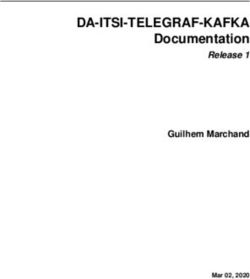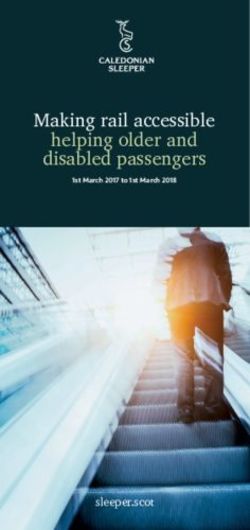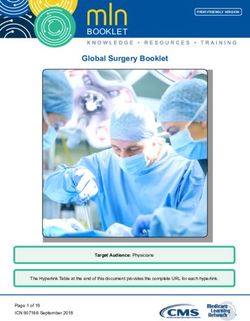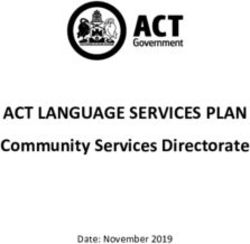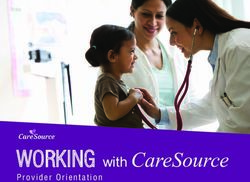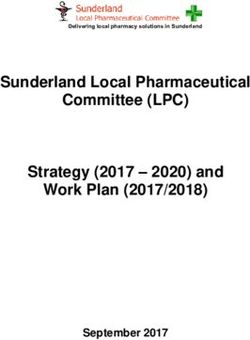IMPLEMENTING NEAR ME VIDEO CONSULTING IN SOCIAL SERVICES - THIS DOCUMENT IS INTENDED FOR NEAR ME IMPLEMENTATION TEAMS IN SOCIAL SERVICES - TEC ...
←
→
Page content transcription
If your browser does not render page correctly, please read the page content below
IMPLEMENTING NEAR ME
VIDEO CONSULTING IN SOCIAL
SERVICES
THIS DOCUMENT IS INTENDED FOR NEAR ME
IMPLEMENTATION TEAMS IN SOCIAL SERVICES
February 2021SECTION 1: INTRODUCTION
About this guidance
Near Me is transforming the way people are accessing public services across Scotland. This
guidance describes the specific arrangements for using Near Me to provide social work and
social care support for individuals in both community and residential settings. The document
contains; the set-up processes necessary to prepare a service for using Near Me; examples
of pathways for using Near Me in different practice settings; signposting to further training,
guidance and resources. More detailed information about Near Me is also available at
https://tec.scot/nearme.
Who should read this guidance
Anyone responsible for setting up and implementing the use of Near Me within a service,
whether this is at scale within a Health and Social Care Partnership or within a single team
or organisation.
About Near Me in Social Services
Near Me may be used as a standalone method of meeting or as part of a blended approach
that includes in-person and telephone contact. Professional judgement, the individual needs
of people using services and statutory requirements should guide decision-making on the
appropriate use of Near Me within a service.
Near Me is procured for use across Scotland by the Scottish Government’s Technology
Enabled Care (TEC) Programme and is available free of charge to public service
organisations.
KEY REASONS FOR USING NEAR ME
Near Me offers Social Services a tool that can be integrated into service delivery where
appropriate to do so. The graphic below shows how it can be placed alongside other
methods of contact.
.
● Telephone: often used as a first point of contact and for referral.
● Near Me: provides additional information that cannot be ascertained by telephone
(e.g. how someone is physically presenting, their home environment); can improve
engagement/reassurance through visual contact; goes some way to support the
preferences of people who access services who wish to see their worker face to face.
● In person: for when telephone or video consultations are insufficient.
1BENEFITS OF USING NEAR ME:
● Enable physical distancing: Near Me enables services to continue to be provided
without potential exposure to COVID-19 or footfall into premises. It also enables
social services workers to work remotely, reduces use of and time to put on PPE,
supports multi-disciplinary consultations (i.e. via three-way calling), and enables
cross-cover.
● Deliver person centred and convenient delivery of service: Near Me enables
people to attend appointments from the location of their choice. This can reduce
travel, minimise time taken off work or school, and make it easier for people who
need carer support. Near Me can enable an interpreter, support worker or family
member to join an appointment remotely. It also provides workers with insight into the
home environments of the people accessing their service where this is appropriate or
necessary.
● Supports integrated service delivery: Near Me is established as a platform for
video consulting within Scotland’s health and care services, offering further scope to
support integrated service delivery in Health and Social Care Partnerships through
video consulting. In addition, people accessing services may already be familiar with
Near Me from attending clinical appointments
● Address environmental imperatives: by reducing travel, Near Me improves the
move towards net zero and the carbon footprint of services. Reduced staff travel can
also increase service capacity.
2SECTION 2: PREPARATION FOR SETTING UP NEAR ME
Considerations for planning prior to implementing Near Me:
What (if any) criteria should be established for determining if a
client is suitable for a Near Me call.
Which services may be suitable for use of Near Me.
.
Place of Near Me
in your service Near Me is a tool that has been available pre Covid-19 and will be
available after the Covid-19 pandemic, and should be considered
for long term use in services
Team members should be given opportunities to ask questions
and discuss how Near Me can be used in their practice.
.
People accessing services: Consider client group access to
digital technology, data/WiFi and their digital skills base. How
can people be supported to use Near Me?
.
Important to establish suitability for using Near Me on an individual
basis with clients to avoid increasing any existing inequalities and
creating new unintended service inequalities.
Digital Inclusion
How team members will be supported to develop digital skills
and confidence for using Near Me alongside the set-up of
suitable digital tech and connections?
.
How will feedback be gathered (from team members and
people accessing the service) and used to better understand
digital inclusion needs and supports?
.
3SECTION 3: PROCESSES FOR USING NEAR ME
DEVELOPING SERVICE PATHWAYS
• Decide in which services Near Me may be a useful tool.
• Focus initial activity with one pathway in one service
• Develop a service specific pathway for the use of Near Me. (Example pathways are
described in Section 4.
• Review the service pathway at appropriate intervals. (The pathway is a tool for
testing out the implementation of Near Me and it will evolve as you learn from
introducing the process steps described in the remainder of Section 3.)
Consider which service pathway to introduce Near Me to next.
EQUIPMENT SET UP AND CONNECTIVITY
If your organisation is not currently set up to use Near Me, arrange for your IT team to
contact the National VC Team vc.support@nhs.scot.
Video consulting equipment should be available for all staffing using Near Me:
• Internet connection (minimum requirement: download 1.1Mbps, upload 0.7 Mbps,
ping under 150ms).
• Check connection at: https://nhs.attendanywhere.com/webrtctest
• Window or MacOS computer with – webcam, headset or speakers/ microphone
(essential), and second screen (optimal). Laptops, tablets or smartphones can also
be used.
• Google Chrome, Safari or Microsoft Edge (Chromium only) browser.
• For technical specifications, click here
• If working remotely, arrange appropriate access to your service’s documentation
and recording systems.
Ensure all workers have access to video consulting equipment and connectivity. If home
working/remote working this should be considered within a home working assessment.
CREATING AND ADMINISTRATION OF A NEAR ME WAITING AREA
If you do not already have a waiting area for your service, Contact your local Near Me
Lead or the National VC Team at vc.support@nhs.scot for support.
Identify an administrative lead in your service for Near Me. This person should be given
“Service Administrator” rights within the Near Me waiting area. Their role is to:
• Add users (“Service Providers”) to the Near Me waiting area, e.g. new team
members
• Remove users. It is important to remove anyone who should no longer have access
(e.g. due to leaving the team or service) to ensure confidentiality.
Wherever possible a second person with “service administrator” rights should be identified
for back up in the event that the administrative lead is unavailable
4They can also:
• Customise waiting area message - this is the information callers can see when they
are in their own private waiting area waiting to be picked up.
• On entry, select which caller information from the following is mandatory:
o First Name
o Last Name
o Date of Birth
o Telephone Number
• You can set bespoke opening times for the service waiting areas (default setting is
9am-5pm Monday - Friday). No one will be able to enter the waiting area out with
set opening hours.)
Administrator training and YouTube training videos is available via the national VC team
website https://www.vc.scot.nhs.uk/near-me/training/
SYSTEM MANAGEMENT OF NEAR ME APPOINTMENTS
Service Providers should decide how a Near Me call will be coded to identify a video
consultation in recording systems (such as Swift, Liquid Logic, CAREFIRST) e.g. ‘virtual
call’.
Near Me consultations should be documented following usual documentation and
recording processes. If working from home - providers should be satisfied that processes
around records and reporting management are safe and secure.
Internal diary management or processes should be agreed, to ensure the provider is aware
that the consultation is via Near Me. Processes should also provide contingency in the
case of staff absences.
DEFINE HOW APPOINTMENTS ARE MADE
● Define how callers will be offered or request an appointment by Near Me: this
should fit with the existing appointment booking process.
● Agree the information callers can be given on pre-booking an appointment.
● Information leaflets for callers on using Near Me are available directly from the
service’s waiting areas. Easy read and translated leaflets are available via the
Attend Anywhere Resource Centre *
https://nhs.attendanywhere.com/rc/Content/Home.htm.
● Ensure any additional information normally given to a caller (and anyone supporting
them, such as carers or family members) before an appointment is provided.
● Decide who will check the caller can use Near Me and what support can be offered
to build digital skills and confidence in using Near Me for callers and anyone who
will be supporting them to use video calling. Consider offering first-time users the
option of making a test call to the service that their worker or admin staff answer, or
open days when any caller can try it out.
*To note: Some resources on the Attend Anywhere Resource Centre require a login.
5DECIDE HOW CALLERS ARE PROVIDED WITH THE NEAR ME LINK
It is strongly recommended that callers are given the URL to the Near Me system
electronically. This can be by placing a link to the waiting area on the service website, by
email (depending on local guidance on the use of email) or by SMS text message. While it
is possible to share the link in an appointment letter, in a leaflet or via the phone,
experience has shown that callers often mistype the link or the browser tries to auto-
complete the link with the wrong waiting area.
USING YOUR SERVICE WEBSITE AS AN ENTRY POINT TO THE WAITING AREA
Placing a “Start video call” button on your service website allows you to direct callers, by
letter or phone, to the waiting area entry point.
Simple Link
Place the start video call graphic in your website and
add a hyperlink using the waiting area URL.
Link displaying open/close status
1. Log into your Near Me waiting area.
2. Go to the Cog button at the top, from the drop down menu select “Waiting Area
Entry Points”.
3. Click on the “Send Me Instructions” icon for adding a waiting area entry point to
your website.
4. You will receive an email containing the script for the button.
Website Recommendations
● Near Me information should be clearly visible on the website front page.
● Include a page or panel titled “Video calls using Near Me” with wording such as:
“You can attend video calls from your home or wherever is convenient by clicking
on the ‘Start video call’ button using a device that makes video calls (like a tablet,
smartphone or laptop with camera).” Consider adding a screenshot of your website
that shows the location of the “Start video call” button.
● Include a link to www.nearme.scot, to signpost callers to further information and
training.
● Include details of the service opening hours near the “Start video call” button.
● Add any service-specific information such as the need to have an appointment.
6PROCESS FOR ANSWERING NEAR ME CALLS AND MONITORING WAITING AREA
● Define how Near Me waiting areas will be monitored: either directly by the provider,
or by admin staff who will greet/mark the caller as having arrived in the service’s
system to alert the worker.
● Define how callers will be informed if their worker is running late: there is a ‘Notify’
function within Near Me that enables those with appropriate permissions on the
platform to send the caller a message on the Near Me screen. Using Notify will not
start a Near Me consultation.
● Define how Near Me calls will be answered: directly by the worker, or by the admin
staff who will then return the caller to the appropriate waiting area to wait for the
worker. Admin staff answering calls in this way can identify any technical issues the
caller may be having (e.g., microphone not switched on) so avoiding any delays for
workers.
If admin staff are monitoring the waiting area and/or answering calls, ensure:
● Staff can be logged into Near Me all day at https://nhs.attendanywhere.com/
selecting the “Keep me logged in” function. ‘Keep me logged in’ function, allows
staff to be altered of incoming calls. Follow data security protocols e.g. lock screen
when away from desk.
● If answering Near Me calls, have video consulting equipment in place.
USE IN CONSULTATIONS
Consent
• For adults with capacity, consent guidelines are available at
https://tec.scot/nearme/near-me-resources/
• For adults with incapacity, consent guidelines are available at
https://tec.scot/nearme/near-me-resources/
Prior to Consultation
● Be logged into Near Me at https://scot.attendanywhere.com/
● Check equipment works before starting the call (using “test my equipment” button
in the Waiting Area).
● Ensure that the room the worker/administrator is using for the call is set up to
ensure privacy, (at home and in the workplace), with no identifiable
landscapes/pictures or personal information present in the background or client or
other inappropriate information displayed on notice boards.
During Consultation
● Open the service’s waiting area.
● Identify caller with the Near Me consultation – either from service administration
system/ electronic diary, or direct from the waiting area (depending on local
process).
● Connect the call and consult as normal.
After Consultation
● Record the consultation in the service’s system as normal. If working from home or
working remotely agree locally the protocols for ensuring this is safe and secure.
● Arrange any follow up with caller as normal.
● Both provider and caller may be redirected to the end of call survey after each call.
● Follow up arrangements documented and recorded appropriately as per local
systems and procedures.
7CONTINGENCY PLANS
Contingency for Near Me calls not working
● Near Me call failures can happen if a caller is not familiar with video calling
technology and/ or does not have a reliable internet connection. Therefore, it is
important to have a clear contingency plan in place. This would normally be the
provider (e.g. the worker leading the call) telephoning the person accessing the
service and moving to a telephone or in-person meeting. Workers should ensure as
far as possible that they have access to the caller’s up to date phone number.
● In the event that a Near Me call fails, ensure in advance the person accessing the
service and the provider have the the correct telephone number to call as a backup.
● For first line support when you or your caller are experiencing technical difficulties
with using Near Me, contact your local IT department/support team. Staff members
can also obtain support from the National VC team.(vc.support@nhs.scot or call on
01224 816666).
Contingency for crisis situations
● Ensure there is a process in place for workers to follow should a critical risk
situation emerge during a Near Me call. This should be informed by existing
protocols for Child and Adult Protection.
Contingency for other emerging situations
● Ensure a process and criteria are in place for recording and following up missed
appointments planned to take place via Near Me.
● Be aware of behaviours or other visual cues that indicate the caller is not
comfortable with using Near Me video calling, and consider whether it would be
more appropriate to switch to a telephone call or arrange in-person contact.
● Ensure criteria and process are in place for workers (informed by existing service
protocols) to follow in the case that during a Near Me consultation a caller is
abusive to the worker or is unable to engage with the worker due to drugs or
alcohol.
● Ensure a process is in place for contacting callers if a planned Near Me call cannot
go ahead for other reasons (e.g. a worker goes on sick leave and a colleague is
covering their caseload).
INDIVIDUAL TRAINING
• Service providers should be confident in their use of the Near Me platform before
starting to use it with the people who access their service.
• A short video showing how the service is used is available here
• Live Training sessions are also available from the National VC team, for available
dates click here.
• Additional training material (primarily focused on clinical use of the platform) is
available on the NES Turas platform, click here.
• Providers are also encouraged to also undertake the NES shared decision making
training.
• Ensure all providers understand the need to consult from a confidential space with
good lighting. If homeworking, take into consideration if any background
pictures/landscapes will make the worker’s location identifiable.
• To build confidence in using Near Me, and to help understanding of the caller
experience, all providers should take turns to:
o enter as a caller;
8o set up an appointment;
o pick up callers from the Waiting Area;
o invite people into a call in real time;
o and pick up an additional participant from the Waiting Area.
• Ensure any concerns have been discussed and addressed, and that all staff are
comfortable with using Near Me. See Appendix 4 for further links to training and
resources.
SECTION 4: EXAMPLE PATHWAYS OF USING NEAR ME IN SOCIAL SERVICES
This section shows four pathways where Near Me is used in social services. These
pathways are included here as a guide for the development of a pathway that is appropriate
for your local service procedures, systems and client groups. The pathways for using Near
Me set out below are:
• Children and Families Social Work: supporting families with children/young people
showing distressed behaviours
• Residential Care Home setting: Care Plan Review
• Criminal and Youth Justice Social Work: Community Payback Orders
• Duty Social Work: initial contact and referral
9CHILDREN & FAMILIES SOCIAL WORK: SUPPORTING CHILDREN AND YOUNG PEOPLE WITH DISTRESSED BEHAVIOURS
10RESIDENTIAL CARE: CARE PLAN REVIEWS
11CRIMINAL AND YOUTH JUSTICE – COMMUNITY PAYBACK ORDERS
12DUTY AND RESPONSE TEAM
13APPENDIX 1: GLOSSARY OF TERMS
Provider: the person or organisation that is delivering a service using the Near Me video
consulting platform.
Caller: a person who is accessing a service via the Near Me waiting area. This may be the
main client or family members, carers, support workers, or interpreter who joins the call from
the waiting area.
Consultation: any meeting or appointment that takes place using Near Me video calls.
Waiting Area: the entry point to the service where callers are queued. Authorised providers
can monitor, manage and join callers in a consultation.
Waiting Area Administrator: a local staff member who will manage the waiting area. They
will be responsible for creating new users, assigning roles and other admin tasks.
APPENDIX 2: POLICY DRIVERS
Improving the use of Near Me within Social Services aligns with the Digital Health and Care
Strategy (2018) to:
• Spread the use of video consultations direct from people’s homes (including care
homes).
• Empower citizens to better manage their health and wellbeing, support independent
living and gain access to services through digital means.
• Put in place the underpinning architectural and information governance building
blocks for the effective flow of information across the whole care system.
The use of Near Me can support the enacting of the Health and Social Care Standards
(2017) Principles ‘Be included’ and ‘Responsive care and support’ by offering an additional
means, where appropriate, for citizens and social services to interact.
Scaling up and improving use of Near Me within this sector is also underpinned by
Protecting Scotland's Future: The Government's Programme for Scotland 2019-2020:
“Attend Anywhere (which powers Near Me)…will now rollout to primary care and social
care services so more services can be delivered closer to people’s homes.”
14APPENDIX 3: EXAMPLES OF SERVICES & PROCESSES WHERE VIDEO
CONSULTING IS USED IN SOCIAL SERVICES
The following list give examples of services and processes where Near Me is used in Social
Services. for use of Near Me. However, the need to make case-based judgements and
adhere to statutory requirements remains.
● Care Plan reviews in residential care settings.
● Providing signposting and guidance.
● Children and Families crisis support work.
● Counselling services.
● Criminal Justice - Community Payback Orders.
● Mental health support services.
● Early stage engagement with Duty Social Work.
● Under appropriate circumstances risk assessments can be completed remotely.
● Supporting individuals in collaboration with other services.
● Social chats for wellbeing between workers and people they are supporting.
● Virtual inspections and contact with Care Inspectorate.
● Consultation between service provider, the person accessing the service and family
members (3 way calling).
Decision making in a service about whether Near Me is an appropriate tool to use should be
based on professional judgement informed by:
● the individual needs of people accessing services
● statutory requirements
● risk assessment
● access to reliable digital technology and connectivity
.
15APPENDIX 4: FURTHER INFORMATION
Further information about setting up Near Me is available if required from the following
sources:
1. Near Me implementation guidance in multiple care settings (via TEC):
https://tec.scot/digital-health-and-care-in-scotland/video-enabled-health-and-
care/covid-19-implementing-near-me/
2. Equality and Diversity Impact Assessment (EQIA):
https://www.gov.scot/publications/near-video-consulting-programme-national-
equality-impact-assessment/
3. Training on Near Me video consulting (via NHS Education for Scotland):
https://learn.nes.nhs.scot/28943/coronavirus-covid-19/remote-consulting
4. Training Videos on Near Me via National Video Conferencing Team
https://www.vc.scot.nhs.uk/near-me/training/
5. Caller information: https://nearme.scot
6. Resource Centre with information about the underpinning platform (Attend Anywhere):
https://nhs.attendanywhere.com/resourcecentre/Content/Home.htm
7. Further resources on video consulting, including links to published evidence:
https://tec.scot/covid-19-video-enabled-services/ and https://tec.scot/digital-health-
and-care-in-scotland/video-enabled-health-and-care/
8. Near Me user guide: https://tec.scot/wp-content/uploads/2020/09/How-to-use-Near-
Me-worker-guide.pdf
9. Summary poster for worker walls: https://tec.scot/wp-content/uploads/2020/09/Near-
Me-Attend-Anywhere-call-screen-summary.pdf
10. Iriss: ESSS Evidence Outline: Scoping the field: video consultations in social care
https://www.iriss.org.uk/resources/esss-outlines/scoping-field-video-consultations-
social-care
11. Iriss Near Me in Social Services learning resources:
https://www.iriss.org.uk/news/features/2020/12/11/near-me-social-services
16ACKNOWLEDGEMENTS AND CONTACT DETAILS
Specialty guidance produced by the Near Me Network
This guidance is the output of a Social Services improvement
project led by the Near Me Network and IRISS. The Near Me
Network is run by the Scottish Government’s Technology Enabled
Care (TEC) Programme.
With thanks to the five Social Services teams who participated in the improvement project:
East Lothian (HSCP) Duty and Response Team
West Lothian (HSCP) Criminal and Youth Justice Team
Angus Health and Social Care Partnership
Wheatley Group, Fullerton Service
Fife (HSCP) Children and Young Families Disability Team
Additional thanks to members of the Near Me Social Care Steering Group, for supporting
the project and guidance development.
For any technical queries please contact The National Video Conferencing Team:
vc.support@nhs.scot
For all other queries, please contact:
nss.nearme@nhs.scot
17You can also read