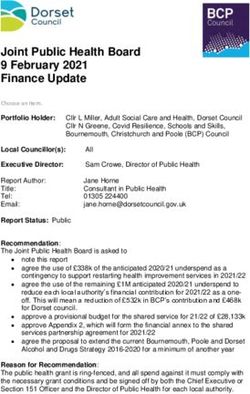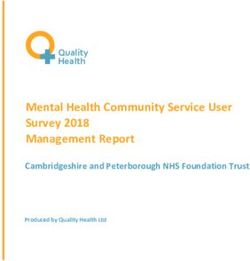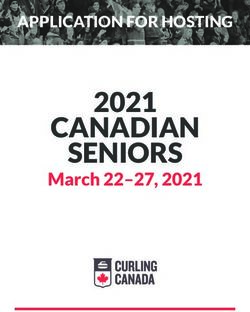HRSA Grantee Conference Call and Q&A - January 2018 US Affiliated Pacific Island Grantees
←
→
Page content transcription
If your browser does not render page correctly, please read the page content below
HRSA Grantee Conference Call and Q&A US Affiliated Pacific Island Grantees January 2018 Office of Federal Assistance Management (OFAM) Health Resources and Services Administration (HRSA)
Operator
• Listen-only mode initially
• How/when to ask a question
• HRSA personnel will present information.
Then open the call for questions and
answers
2Agenda
• Welcome
• Reminders
• Grants.gov Update
• Delinquent Federal Debt
• EHB – Removal of Users
• Q&A
3Welcome
• HRSA Contact Center
hours: 8 a.m. to 8
p.m. (ET)
• HRSA Contact Center
number: (877) 464-
4772.
4Reminders
• Payment Management Services (PMS):
877-614-5533 or http://www.dpm.psc.gov/
• Bureau of Primary Health Care: 1-877-974-2742.
or http://www.hrsa.gov/about/contact/bphc.aspx
• Update your Grants.gov registrations.
5Reminders
• EHBs Help and Ticketing System:
http://www.hrsa.gov/about/contact/ehbhelp.aspx
• HRSA is on YouTube!
• Additional Resources: etc. Visit
http://www.hrsa.gov/grants/manage/index.html
6Reminders
• The HRSA Grants TA webpage:
http://www.hrsa.gov/grants/apply/
• Provide Feedback on your Grant
Experiences:
https://cxo.dialogue2.cao.gov/
8New Feature to the FFR Module in EHB
• With the new FFR module in EHB it will allow
recipients to delete an FFR revision that was
started in error.
9Legacy PDF Application Package Retirement
• Retired December 31, 2017
• Applicants can apply for grants using Grants.gov
Workspace, which separates the application package
into individual forms
• Create a workspace, complete online webforms (only
accessible in Workspace) or fill out separate PDF forms,
and submit application workspace package
• For any funding opportunities where applicants have
downloaded the Legacy PDF Application Package, they
will be able to continue to submit that package until
March 31, 2018 at 11:59 pm EST
• S2S submissions will continue to be supported
11What is Grants.gov Workspace
Workspace is a shared, online environment where members
of a grant team may simultaneously access and fill out forms
within an application.
12Benefits of Workspace
• Multiple users can concurrently complete the
application forms
• Reuse/Copy existing Workspace forms
• Upfront validation allows applicants to correct
application errors prior to submission, which minimized
the rejection rate
• Seamless integration between online webforms and
offline PDF forms
• Collaborate with Users External to Your Organization
• Any changes to the Opportunity Package are
immediately reflected in Workspace
13Learn more about Grants.gov Workspace
Grants.gov Website
To learn more about Workspace and access our various
resources, please visit our Workspace Overview page.
(https://www.grants.gov/web/grants/applicants/workspace-
overview.html)
14Grants.gov Support
• If you have issues while completing your Workspace
application, please contact the Grants.gov Support
Center at support@grants.gov or call 1-800-518-4726
15Planned Grants.gov Release 16.2 Highlights for April
2018 (cont.)
• Applicant Enhancements
• Streamline Roles and Privileges
• Allow Organizations to create custom roles
• Move Expanded AOR from Organization level to
User level
• Limit EBiz POC Privileges
• Workspace
• Reuse Subforms
• Add a View Application tab with form/application
views including attachments
• Add an Attachments tab to view/download
attachments
16Delinquent Audits
• Single Audit Requirement - 2 CFR 200(f)
• Codified for HHS at 45 CFR 75.501
• Recipients (and sub-recipients) expending $750K or more in
federal awards MUST have a single audit conducted and
submitted to the Federal Audit Clearinghouse within the earlier
of
• 30 days after receipt of the auditor’s report; OR
• Nine months after the end of the audit period.
• An audit is delinquent if it is not submitted timely!
• Top audit finding for the past several years.
17Delinquent Audits - Sanctions
• 45 CFR 75.505
• In cases of continued inability or unwillingness to have an audit conducted
in accordance with this part, Federal agencies and pass-through entities
MUST take appropriate action as provided in §75.371.
Sanctions Include:
• Temporarily withhold cash payments pending correction of the deficiency by
the non-Federal entity or more severe enforcement action by the HHS
awarding agency or pass-through entity.
• Disallow (that is, deny both use of funds and any applicable matching credit
for) all or part of the cost of the activity or action not in compliance.
• Wholly or partly suspend (suspension of award activities) or terminate the
Federal award.
• Initiate suspension or debarment proceedings as authorized under 2 CFR
part 180 and HHS awarding agency regulations at 2 CFR part 376 (or in the
case of a pass-through entity, recommend such a proceeding be initiated by
a HHS awarding agency).
• Withhold further Federal awards for the project or program.
• Take other remedies that may be legally available.
18Hurricane Impacted Grantees
• On October 26, 2017, OMB issued guidance to federal agencies to
provide administrative relief for grantees impacted by Hurricanes
Harvey, Irma, and Maria.
• Stafford Act
• www.fema.gov/disasters
• Single Audit Requirement
• Extended by 12 months (21 months from fiscal year-end)
• HRSA Point of Contact for Single Audits: Jason Mastrangelo
• (301)443-3626 or jmastrangelo@hrsa.gov
19Audit Finding and Resolution Example
• Criteria:
• Recipients of federal funding are required by allowable cost principles to have
a system of controls in place to safeguard organizational assets and ensure
that only allowable costs are charged to federal programs.
• Finding:
• Health Center charges payroll costs to federal programs based upon budgeted
amounts within the grant agreements without reassessing for after-the-fact
determinations of the appropriateness of allocated costs
• Recommendation:
• Develop internal control policies and procedures such that it can monitor and
report payroll-related time and effort costs on an after-the-fact basis. In
addition, appropriate sufficient evidential documentation should be
maintained to substantiate the correctness of the time allocations and the
related monitoring process.
20Audit Finding and Resolution Example
• Grantee Response:
• The Health Center is working with their payroll provider to establish a
systematic approach for all payroll allocations by grant.
• Currently, time study and time and effort reports are being completed and
submitted to the Finance Department. This will be done in a manner which
results in payroll expense for the entire year being subject to the policies and
procedures related to documenting time allocated to federal grants.
• Supporting Documentation Provided:
• Revised "Finance Department Policy and Procedure Manual - Section 11
Payroll" in support of its corrective action plan.
21HRSA’s 2016 Top 5 Audit Findings
Reminder: Live Adobe Connect Webcast
January 31, 2018
1:00PM – 3:00PM
Presented by: Jason Mastrangelo and
Stephanie Sowalsky
Email for questions: hrsatop5@hrsa.gov
22Demonstration –
Removing a user from an
organization
23Removing a user from an organization
Click on the Organizations Tab
24Removing a user from an organization
Select the organization and click on the Manage Users
option in the context menu
25Removing a user from an organization
On the Users – List page, click on the Update Privileges
item in the context menu.
26Removing a user from an organization
Provide comments and click on Save and Continue
27Removing a user from an organization
Click on the “Confirm” button on the confirmation page.
28Removing a user from an organization
You are navigated to the Users – List page. The users is no
longer listed.
29Demonstration –
Removing user privileges from a
grant
30Removing user privileges from a grant
Click on the Grants tab to navigate to the list of Grants.
31Removing user privileges from a grant
Select “Manage Users” context menu option for the grant.
32Removing user privileges from a grant
Select Update context menu option.
33Removing user privileges from a grant
Uncheck Grant Access checkbox to remove all grant privileges for
a user.
34Removing user privileges from a grant
Review list of Current Privileges, Granted Privileges, and Revoked
Privileges and click on Confirm button.
35New HRSA EHBs Videos
36Video Topic Details – External
FAQs
Video Title Video Description
Access Inactive Grant Steps for how to access an inactive grant
Request change in Steps to change the Organization name and import from SAM.gov and how to request
Grantee Name org name change on an NoA
External User Permissions Overview of organization and grant roles and permissions, and workflow for requesting
Overview access. Steps to see who can manage users and how to change your role.
How to Manage Users - Steps for approving new users, removing users, and managing permissions, at
AOs and PDs organization and grant level.
Application Peer Access How to view who can access an application and who can manage peer access. And
how to manage peer access for an application.
Register as FRA role Steps for registering as the FRA for a grant, ensuring your organization role is correct and
how to make changes, if needed.
37Video Topic Details –
Enhancements
Video Title Video Description
How to Archive Tasks Overview of feature and the benefits and steps on how to archive tasks
Download and Print Documents Overview of feature and the benefits, and steps on how to download and print
feature documents in one-go.
External EHBs Home Page Overview of Home Page widgets, navigation features, smart assist fly out menus
Navigation
38Video List – OFAM Topics
Video Title Video Description
FFR Overview An overview of the Federal Financial Report (FFR)
FFR Walk-through Part 1 Walkthrough the steps of submitting and completing an FFR in the EHBs, part 1
FFR Walk-through Part 2 Walkthrough the steps of submitting and completing an FFR in the EHBs, part 2
Prior Approval Overview Walkthrough how to create a Prior Approval request and an explanation of the
different types of Prior Approval Requests, including Capital Updates as an
example
Prior Approval Requests for Re- Overview of Re-budgeting requests, including Grant Extensions and Administrative
budgeting Supplements, and a walkthrough of how to submit these types of Prior Approvals
How to Request a Prior Approval to Overview of Grant Transfers, steps required, and walkthrough of how to submit the
Transfer a Grant Prior Approval type
How to Request Prior Approval to Overview of Drawdown requests, steps required, and walkthrough of how to submit
Drawdown funds the Prior Approval type
How to submit NFI requests through Overview of NFI requests, and walkthrough of how to submit the related Prior
Prior Approvals Approval
39Demonstration –
Archive Tasks and Applications in
EHBs
40Archive Tasks – Option menu
Archive Tasks menu option in External Pending Tasks
41Archived Tasks view
Archived Tasks view with option to unarchive
42Archive Applications View
43Demonstration –
Print History (Access and print Grant
documents in one go)
44Print History – Download links
Grant Home page with download links
45Print History – Select Documents
Select Grant related documents for download
46Print History – Download Documents
Steps to download Grant related documents
Enter your
file name
47Contact Information
Jason Mastrangelo Ericka Williams
Division of Financial Integrity Division of Grants Policy
JMastrangelo@hrsa.gov EWilliams@hrsa.gov
301-443-3626 301-443-4489
Neera Agarwal Melissa Reyes
OIT OFAM/ODOM EHB Support
NAgarwal@hrsa.gov MReyes2@hrsa.gov
301-945-9784 301-443-5157
Web: https://www.hrsa.gov/about/organization/bureaus/
Twitter: https://twitter.com/HRSAgov
Facebook: https://www.facebook.com/HRSAgov/
3248Question & Answer
• Please have your grant number
ready
• If we cannot answer your question,
we will take your contact
information and get back to you
33Upcoming Topics
• Do you have a topic you would like
to see presented during an
upcoming TA call?
• Email your ideas to
HRSAPostAwards@hrsa.gov
34You can also read