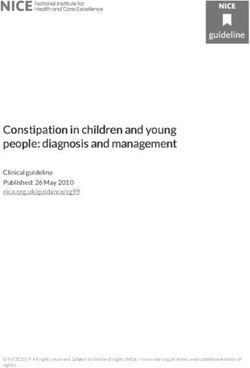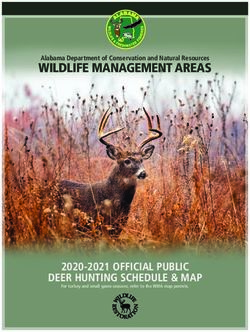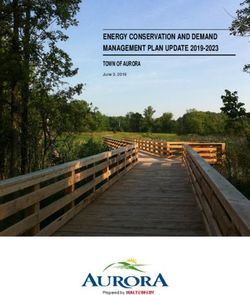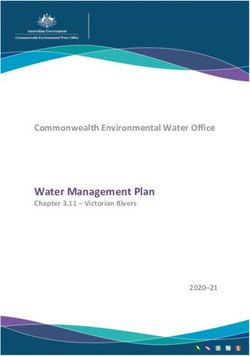Horizon on VMware Cloud on Dell EMC Architecture - Reference Architecture
←
→
Page content transcription
If your browser does not render page correctly, please read the page content below
T EC H N I C A L W H I T E PA P E R– D E C E M B E R 2 0 2 0 Horizon on VMware Cloud on Dell EMC Architecture Reference Architecture
Horizon on VMware Cloud on Dell EMC Architecture
Table of contents
Executive summary. . . . . . . . . . . . . . . . . . . . . . . . . . 3 Deploying desktops. . . . . . . . . . . . . . . . . . . . . . . . . 12
Overview. . . . . . . . . . . . . . . . . . . . . . . . . . . . . . . . . . 3 Instant clone
Audience. . . . . . . . . . . . . . . . . . . . . . . . . . . . . . . . . . 3 App Volumes
Business case . . . . . . . . . . . . . . . . . . . . . . . . . . . . . . 3 Dynamic Environment Manager . . . . . . . . . . . . . . . 12
Key benefits. . . . . . . . . . . . . . . . . . . . . . . . . . . . . . . . 3 Deploying external storage for user data . . . . . . . . 13
Customer examples and use cases. . . . . . . . . . . . . . 4 Validation of design. . . . . . . . . . . . . . . . . . . . . . . . . 13
About VMware Cloud on Dell EMC. . . . . . . . . . . . . . 4 Login VSI. . . . . . . . . . . . . . . . . . . . . . . . . . . . . . . . . 14
About VMware Horizon. . . . . . . . . . . . . . . . . . . . . . . 5 VSImax and Horizon View Session Concurrency. . . 14
Modern platform for simplicity and speed Test #1
End-to-end security from your trusted partner Test #2
Unique integration with VMware technology Test #3
The best digital workspace experience Resource sizing. . . . . . . . . . . . . . . . . . . . . . . . . . . . 16
Architectural overview. . . . . . . . . . . . . . . . . . . . . . . . 6 Technical specification. . . . . . . . . . . . . . . . . . . . . . . 17
Design #1 Hardware
Design #2 Software
Solution components. . . . . . . . . . . . . . . . . . . . . . . . . 8 Conclusion. . . . . . . . . . . . . . . . . . . . . . . . . . . . . . . . 18
Software-defined data centers as a service Author. . . . . . . . . . . . . . . . . . . . . . . . . . . . . . . . . . . 18
Management component Acknowledgement . . . . . . . . . . . . . . . . . . . . . . . . . 18
Compute component
NSX-T components
Resource pool. . . . . . . . . . . . . . . . . . . . . . . . . . . . . . 9
Memory reservations
CPU reservations
Virtual Machine-level reservations
Leveraging CPU shares for different workloads
Network configuration. . . . . . . . . . . . . . . . . . . . . . . 10
Virtual Network Segment
Sizing Horizon on VMware Cloud on Dell EMC. . . . . 11
Scaling. . . . . . . . . . . . . . . . . . . . . . . . . . . . . . . . . . . . 11
Block and pod
Licensing . . . . . . . . . . . . . . . . . . . . . . . . . . . . . . . . . 11
Horizon Cloud Connector . . . . . . . . . . . . . . . . . . . . . 11
T EC H N I C A L W H I T E PA P E R | 2Horizon on VMware Cloud on Dell EMC Architecture
Executive summary
VMware Horizon® on VMware Cloud™ on Dell EMC delivers a seamlessly integrated hybrid cloud for virtual desktops and applications.
It combines the enterprise capabilities of the VMware Software-Defined Data Center (SDDC) on Dell EMC with the market-leading
capabilities of VMware Horizon for a simple, secure, and scalable solution. This solution allows customers to quickly deploy and support
virtual desktop infrastructure (VDI) in core data center, edge, and co-location contexts. It provides a prescriptive and stable digital
foundation for VDI that simplifies scalability, alleviating IT administrators of significant infrastructure management burden.
For customers who are already familiar with Horizon or have Horizon environments on-premises, deploying Horizon on VMware Cloud
on Dell EMC lets you leverage a unified architecture and familiar tools. This means that you use the same expertise you know from
VMware vSphere® and Horizon for operational consistency and leverage the same rich feature set and flexibility you expect. By
outsourcing the management of the SDDC to VMware, you can simplify operation of Horizon deployments.
The purpose of this guide is to provide VDI administrators and architects with a set of steps and best practices on how to deploy
Horizon on VMware Cloud on Dell EMC. This guide is designed to be used in conjunction with Horizon documentation, VMware
Workspace ONE and Horizon Reference Architecture guide, and VMware Cloud on Dell EMC documentation.
Overview
You can deploy Horizon on VMware Cloud on Dell EMC to scale Horizon desktops and applications with the simplicity and agility of the
public cloud and the security and control of on-premises infrastructure delivered as a service to data center and edge locations. It is built
upon on the latest VMware software defined data center suite, including industry-leading compute, storage, and network virtualization
that is optimized for Dell EMC VxRail hyperconverged infrastructure. It’s quick and easy to procure and delivers a cloud-style
consumption model for a range of use cases.
VMware provides fully automated lifecycle management and monitors the health of the entire SDDC stack around the clock. The
combined software, hardware, and services offering enables customers to focus technology resources on initiatives that differentiate the
business, instead of spending time on infrastructure management.
Audience
This white paper is intended for all the architects, engineers, consultants and IT administrators who are responsible for designing,
implementing and operating Virtual Desktop Environment on VMware Cloud on Dell EMC.
Business case
Providing data and applications to users anywhere and on any device has become essential to keeping businesses, education, and
healthcare running. As a result, we have seen tremendous customer demand for virtual desktop infrastructure (VDI) solutions.
Successfully deploying and managing VDI depends on several fundamental requirements:
• Modernizing the underlying infrastructure
• Extending data center capacity
• Limiting the need for staff to work in the office or travel to remote locations
• Centralizing desktop management
• Rapidly provisioning and deploying desktops to both employees and contract workers
VMware Cloud on Dell EMC provides modern infrastructure that easily expands on-premises data center capacity. It does this quickly
with minimal need for on-site customer contact. VMware Horizon provides a centralized single-pane-of-glass for deploying and
managing virtual desktops to quickly get workers productive without entering the physical workplace.
Key benefits
• Deliver cloud-like experience for Horizon desktop/app platform on-premises
• Onboard and support remote workers quickly and easily
• High performance for workspace density and optimized user experience
• Unify virtual desktop environment management through a single, centralized entitlement layer
• Delivers enterprise-class security and compliance with organizational requirements
T EC H N I C A L W H I T E PA P E R | 3Horizon on VMware Cloud on Dell EMC Architecture
Customer examples and use cases
VMware Cloud on Dell EMC and VMware Horizon form a joint offering that is applicable to both data center and edge locations. While
not an exhaustive list, some of the most common use cases this solution addresses are:
Retail customers have distributed and often remote infrastructure locations. These locations are business critical but operate under tight
margins. This presents a challenge for IT teams to install and support VDI at retail or branch locations while minimizing operational
costs. The solution in this paper provides retailers with a way to deploy modern infrastructure for VDI while minimizing the need for IT
staff to perform on-site deployments and ongoing maintenance. The result is a reduction in operational overhead which gives the
customer a competitive edge.
Manufacturing customers have factory sites that are often located far from administrative offices to take advantage of less expensive
real estate or for logistical reasons. Factory workers need access to both local and corporate applications using a wide range of
endpoint devices. This solution keeps business-critical production infrastructure performing while also managing remote virtual desktop
infrastructure.
Healthcare presents many unique IT challenges. Patient care is often an urgent matter and health services need to reach people in
urban centers and rural locations. At the same time medicine is highly dependent on IT systems and endpoint infrastructure that are
secure, up-to-date, and constantly monitored to maintain availability and performance. To support this essential mission, IT staff require
dependable solutions like those described in this paper to provide critical tools that doctors and nurses need so they can treat patients
wherever they are.
Public Sector provides important services to their constituents. The success of these services depends on positive citizen engagement.
This mission requires robust and distributed infrastructure that supports VDI to ensure that the needs of citizens are met in their
communities. All of this must be done under tight budgets and cost control. These challenges can be addressed
About VMware Cloud on Dell EMC
VMware Cloud™ on Dell EMC combines the simplicity and agility of the public cloud with the security and control of on-premises
infrastructure delivered as a service to data center and edge locations. It is built on the latest VMware software defined data center
suite, including industry-leading compute, storage, and network virtualization. This suite is optimized for and built upon Dell EMC VxRail
hyperconverged infrastructure. It is easy to procure and it delivers a cloud-like consumption model. This solution provides an excellent
digital foundation for customers to host and manage virtual desktops.
VMware Cloud on Dell EMC eliminates operational complexities in three key ways:
1. Delivers a prescriptive, cloud-like ease-of-consumption for on-premises infrastructure as a service
2. Provides unparalleled consistency between your on-premises and public cloud environments
3. Removes significant operational burden from monitoring and maintaining the ongoing lifecycle management of a software defined
data center
VMware Cloud on Dell EMC infrastructure is delivered, installed, maintained and supported by VMware. Additionally, VMware’s hybrid
cloud control plane enables the provisioning and monitoring of modern infrastructure that integrates with existing VMware on-premise
infrastructures.
Furthermore, the consistency VMware Cloud on Dell EMC creates between your VMware-based public cloud and on-premises
infrastructure reduces overhead for IT Operations, IT Security, Developers and CIOs/CTOs, enabling these roles to instead focus on
accelerating the business.
VMware Cloud on Dell EMC delivers value to any data center or edge location where business is transacted and there exists a need for
compute, storage or networking capabilities.
VMware Cloud on Dell EMC seamlessly extends public cloud benefits to workloads in your on-premises data centers and edge locations
alike. This is significant because requirements for integrating security, networking and policy management at the edge are just as
stringent as those in your data center—if not more so. VMware’s hybrid cloud control plane makes it as easy to configure and monitor
core and edge workloads at scale such as virtual desktops.
T EC H N I C A L W H I T E PA P E R | 4Horizon on VMware Cloud on Dell EMC Architecture
About VMware Horizon
VMware Horizon is a modern platform for the secure delivery of virtual desktops and applications across the hybrid cloud. Leveraging
best-in-class management capabilities and deep integrations with the VMware technology ecosystem, the Horizon platform delivers a
modern approach for desktop and app management that extends from on-premises to the hybrid and multi-cloud. The result is fast and
simple virtual desktop and application delivery that extends the best digital workspace experience to all applications.
Modern platform for simplicity and speed
You can rapidly deploy full-featured, personalized virtual desktops and apps in seconds by leveraging Instant Clone, VMware App
Volumes™, and VMware Dynamic Environment Manager™ technologies. Instant clone desktops retain user customization and persona
from session to session and can be destroyed at logout, an agile provisioning approach that can quickly roll out updated images and
apps at the next login. One-to-many provisioning and complete API extensibility of the Horizon platform streamlines and automates day
2 management of images, apps, profiles and policies. IT can take advantage of this lightweight, modern approach that simplifies
management, saves time, and reduces costs, but not at the expense of user customization and personalization.
End-to-end security from your trusted partner
Horizon delivers secure remote access to corporate resources from bring-your-own or corporate devices and centrally hosted desktops
and apps. Intrinsic security that is built into your VMware infrastructure helps provide complete security from the device, across the
network, and into the data center and cloud. VMware Workspace ONE® Access establishes and verifies end-user identity with
multifactor authentication and serves as the basis for conditional access and network microsegmentation policies for Horizon virtual
desktops and apps. Additional security features are woven into VMware technologies across the network and supported by Horizon,
such as VMware NSX® Advanced Load Balancer™ (Avi Networks) and VMware SD-WAN by Velocloud®. With next-generation endpoint
protection from Carbon Black, IT can further improve security on virtual desktops and apps. These intrinsic elements help provide a Zero
Trust access security model across users, apps and endpoints that empowers employees without sacrificing security.
Unique integration with VMware technology
Leveraging VMware’s virtualization heritage and leadership in Software-Defined Data Center (SDDC) and digital workspace technology,
Horizon delivers unique benefits across management, networking, security and user experience. Built on VMware Cloud Foundation™,
Horizon can leverage the market-leading capabilities of VMware vSphere®, VMware vSAN™, and VMware NSX to deliver real-time
desktops and applications, strengthen security, and simplify and automate day 2 operations.
The best digital workspace experience
By providing access to Horizon virtual desktops and apps through Workspace ONE, IT can further extend the best digital workspace
experience to all apps and use cases. Horizon features include single sign-on, session collaboration, and support for hundreds of
peripherals. Personalized desktops deliver optimal performance and an immersive, feature-rich user experience across devices,
locations, media and network connections. Remote and mobile workers enjoy workstation-class performance and rich 2D and 3D
graphics with the Blast Extreme protocol, which offers dynamic optimization in non-ideal, high-latency, low-bandwidth network
conditions. Our relentless pursuit of the best digital workspace experience is enabled by our enterprise-grade management capabilities
and technology ecosystem with user-centric performance metrics and monitoring, advanced load balancing, and SD-WAN optimization
that extend from on-premises to the hybrid and multi-cloud.
T EC H N I C A L W H I T E PA P E R | 5Horizon on VMware Cloud on Dell EMC Architecture
Architectural overview
There are two design patterns how Horizon can be deployed on VMware Cloud on Dell EMC. Customer has choice to request how the
vSphere clusters can be configured within VMware Cloud on Dell EMC on Day 1.
The following figures shows the high-level logical architecture of the Horizon components in VMware Cloud on Dell EMC.
Design #1
• In this design all the nodes are configured as single vSphere cluster in the vCenter.
• In this deployment architecture, all SDDC management components such as VMware vCenter, NSX Manager and NSX Edge are
placed under Management Resource Pool. This is fully automated as part of VMware Cloud Dell EMC offering.
• All VMware Horizon management components such as Unified Access Gateways, Connection Servers, Database Servers and App
Volumes are placed under Compute Resource Pool along with Virtual Desktops and Load Balancers.
Design justification
A customer can start with a minimum configuration of VMware Cloud on Dell EMC and then scale their VDI environment as needed
according to the following architecture and design guidelines. The minimum configuration for VMware Cloud on Dell EMC is currently 3
nodes.
Mgmt-ResourcePool Compute-ResourcePool
Horizon User
Horizon Mgmt. Resource Pool
Resource Pool
vCenter Server
Connection Server
NSX Edge
Database Server
Unified
Access
Gateway Virtual Desktops
and
Published Apps
NSX Manager App Volumes
sddc-mgmt-network sddc-cgw- sddc-cgw-dmz sddc-cgw-horizon-
horizon-mgmt user-workload
vsanDatastore WorkloadDatastore
VMware Cloud on Dell EMC SDDC
Nodes ToR Switches VMware SD-WAN VMware Cloud
Figure 1: VMware Cloud on Dell EMC Single Cluster Design
T EC H N I C A L W H I T E PA P E R | 6Horizon on VMware Cloud on Dell EMC Architecture
Design #2
• In this design we have two vSphere clusters as part of VMware Cloud on Dell EMC Day 1 deployment.
• We have one dedicated vSphere cluster with three nodes to run all the SDDC management software along with all the Horizon
management software components.
• Second cluster is dedicated for Horizon Desktops and published applications.
• In this deployment architecture, all SDDC management components such as VMware vCenter, NSX Manager and NSX Edge are
placed in Cluster-1 under Management Resource Pool. This is fully automated as part of VMware Cloud Dell EMC offering.
• All VMware Horizon management components such as Unified Access Gateways, Connection Servers, Database Servers, App
Volumes and Load Balancer are placed under a sub resource pool within Compute Resource Pool of Cluster-1.
• Cluster 2 is dedicated to host all the virtual desktops and published application.
Note: Even though you have configured three node cluster for management, VMware Cloud on Dell EMC reserves a 4th node as dark
node to supplement if there is any failure in the management cluster to provide resiliency and high availability to the cluster.
Design justification
This deployment architecture design is preferred because it provides the most flexibility, scalability, and workload isolation for
customers scaling their VDI environment in production. However, this does require a larger initial infrastructure footprint, and thus cost,
to get started.
Note: Please work with your sales contact to request for two cluster deployment option for your VDI environment.
VMware Cloud on Dell EMC SDDC
Mgmt-ResourcePool Compute-ResourcePool Compute-ResourcePool
Horizon User
Horizon Mgmt. Resource Pool
Resource Pool
vCenter Server
Connection Server
NSX Edge
Database Server
Unified
Access
Gateway Virtual Desktops
and
Published Apps
NSX Manager App Volumes
sddc-mgmt-network sddc-cgw- sddc-cgw-dmz sddc-cgw-horizon-
horizon-mgmt user-workload
vsanDatastore WorkloadDatastore WorkloadDatastore
Cluster 1
Cluster 2
Figure 2: VMware Cloud on Dell EMC Two Cluster Design
T EC H N I C A L W H I T E PA P E R | 7Horizon on VMware Cloud on Dell EMC Architecture
Solution components
The individual server components used for Horizon, whether deployed on VMware Cloud on Dell EMC or on-premises, are the same.
See the Components section in the Horizon Architecture for details on the common server components.
The components and features that are specific to Horizon on VMware Cloud on Dell EMC are described in this section.
Software-defined data centers as a service
VMware Cloud on Dell EMC is a complete solution for data center infrastructure, and it is based on industry-leading virtualization
software technology from VMware and proven hyperconverged hardware from Dell EMC. The software components include VMware
vSphere compute, VMware vSAN™ all-flash storage, and VMware NSX-T® networking and security. Dell EMC foundational elements
include VxRail hyperconverged infrastructure appliances and high-performance top of rack network switches.
All services delivery hardware is factory integrated inside a standard data center rack enclosure that can be positioned right alongside
other racks in your data center, remote office and edge compute locations. Customers are given the choice of using 110 or 220-volt
power circuits. See the following table for specific rack details:
RACK SPECIFICATIONS RACK R1 (24U) RACK R2 (42U)
Number of VxRail E560F Nodes Min. 3 - Max. 5 Single-phase power: Min. 3 – Max 12
Three-phase power: Min. 3 – Max. 27
Spare / Standby Hosts per rack 1 1
Power Requirements 30 amp +UPS 4 x 30 amp single-phase
2 x 60 amp three-phase
Power Source Location Floor Floor or Ceiling
Top of Rack Switches 2 x 10GbE 2 x 25GbE
Secure Management Dual SD-Wan Devices by VeloCloud - (HA pair)
For details on current service infrastructure hardware specifications, see the VMware Cloud on Dell EMC Datasheet.
Management component
The management component for the SDDC and Horizon Infrastructure includes VMware vCenter Server.
Note: For common services, such as Active Directory and DNS, customers can bring their own or they can deploy a new set of those
services in VMware Cloud on Dell EMC SDDC infrastructure under Compute Resource Pool. For the validation of this deployment
architecture, we have kept Active Directory and DNS outside of this environment.
Compute component
The compute component includes the following Horizon infrastructure components:
• Horizon Connection Servers
• Unified Access Gateway appliances
• App Volumes Managers
• Load balancer
• Virtual machines
Note: While VMware Cloud on Dell EMC is fully managed by VMware, the Horizon infrastructure components listed above are customer
managed, similar to that of a regular on-prem Horizon deployment.
T EC H N I C A L W H I T E PA P E R | 8Horizon on VMware Cloud on Dell EMC Architecture
NSX-T components
VMware NSX-T is the network virtualization platform for the VMware Cloud on Dell EMC Software-Defined Data Center (SDDC),
delivering networking and security entirely in software, abstracted from the underlying physical infrastructure.
• Tier-0 router: Handles Internet, route or policy based IPSEC VPN and serves as an edge firewall for the Tier-1
Compute Gateway (CGW).
• Tier-1 Compute Gateway (CGW): Serves as a distributed firewall for all customer internal networks.
• The Tier-1 Management Gateway (MGW): Serves as a firewall for the VMware maintained components like vCenter and NSX.
Resource pool
A resource pool is a logical abstraction for flexible management of resources. Resource pools can be grouped into hierarchies and used
to hierarchically partition available CPU and memory resources.
Within a Horizon pod on VMware Cloud on Dell EMC, you can use vSphere resource pools to separate management components from
virtual desktops or published applications workloads to make sure resources are allocated correctly.
After an SDDC instance on VMware Cloud on Dell EMC is created, two resource pools exist:
• A Management Resource Pool with reservations that contain vCenter Server plus NSX, which is managed by VMware
• A Compute Resource Pool within which everything is managed by the customer
When deploying both management and user resources in the same SDDC, it is recommended to create two sub-resource pools within
the Compute Resource Pool for your Horizon deployments:
• A Horizon Management Resource Pool for your Horizon management components, such as connection servers
• A Horizon User Resource Pool for your desktop pools and published apps
See Figure 3 for schematics of the recommended architecture. Because the management components of Horizon are shared among all
virtual machines, you can avoid having any single virtual machine affect overall performance by deploying the management components
in a separate resource pool with reservations. Alternatively, you can use different clusters to separate these components.
VMware Cloud on Dell EMC SDDC
Compute Resource Pool
Horizon User Resource Pool
Horizon Mgmt. Resource Pool
Desktop Pool
AV1 CS1 UAG1 DB1
App Connection Unified Database
Volumes Server Access Gateway Server
Published Apps
AV2 CS2 UAG2 DB2
Management Resource Pool
vCenter Server NSX Manager NSX Edge
Figure 3: Resource Pools for Horizon on VMware Cloud on Dell EMC
T EC H N I C A L W H I T E PA P E R | 9Horizon on VMware Cloud on Dell EMC Architecture
Memory reservations
Because physical memory cannot be shared between virtual machines, and because swapping or ballooning should be avoided at all
costs, be sure to reserve all memory for all Horizon virtual machines, including management components, virtual desktops, and RDS
hosts.
CPU reservations
CPU reservations are shared when not used, and a reservation specifies the guaranteed minimum allocation for a virtual machine. For
the management components, the reservations should equal the number of vCPUs times the CPU frequency. Any amount of CPU
reservations not actively used by the management components will still be available for virtual desktops and RDS hosts when they are
not deployed to a separate cluster.
Virtual Machine-level reservations
As well as setting a reservation on the resource pool, be sure to set a reservation at the virtual machine level. This ensures that any VMs
that might later get added to the resource pool will not consume resources that are reserved and required for HA failover. These
VM-level reservations do not remove the requirement for reservations on the resource pool. Because VM-level reservations are taken
into account only when a VM is powered on, the reservation could be taken by other VMs when one VM is powered off temporarily.
Leveraging CPU shares for different workloads
Because RDS hosts can facilitate more users per vCPU than virtual desktops can, a higher share should be given to them. When
desktop VMs and RDS host VMs are run on the same cluster, the share allocation should be adjusted to ensure relative prioritization.
As an example, if an RDS host with 8 vCPUs facilitates 28 users and a virtual desktop with 2 vCPUs facilitates a single user, the RDS host
is facilitating 7 times the number of users per vCPU. In that scenario, the desktop VMs should have a default share of 1000, and the RDS
host VMs should have a vCPU share of 7000 when deployed on the same cluster. This number should also be adjusted to the required
amount of resources, which could be different for a VDI virtual desktop session versus a shared RDSH-published desktop session.
RESOURCE POOL RESERVATION VM RESERVATION
SHARES
MEMORY CPU MEMORY CPU
Management Full Full Full Full No
(vCPU*Freq) (vCPU*Freq)
VDI Full No Full No Default
RDSH Full No Full No By ratio
Network configuration
When SDDCs are deployed on VMware Cloud on Dell EMC, NSX-T is used for network configuration. After you deploy an SDDC
instance, two isolated networks exist, a management network and a compute network. Each has its own NSX Edge Gateway and an
NSX Distributed Logical Router for extra networks in the compute section.
Note: Because the Horizon Connection Server must communicate with the vCenter Server, traffic must be allowed on the MGW Edge
Firewall.
A load balancer such as Avi load balancer or Dell EMC Elastic Load Balancer (ELB) must be deployed to allow multiple Unified Access
Gateway appliances and Connection Servers to be implemented in a highly available configuration. (See figure below)
T EC H N I C A L W H I T E PA P E R | 1 0Horizon on VMware Cloud on Dell EMC Architecture
Virtual Network Segment
The following networks must be configured in VMware Cloud on Dell EMC web portal console in Network Segment section when
preparing for Horizon deployment on VMware Cloud on Dell EMC.
• DMZ network (sddc-cgw-dmz)
The DMZ network is the intermediate network between the VMware Cloud on Dell EMC SDDC network and the internet. The incoming
interface of the Unified Access Gateway appliances and the DMZ load balancer are connected here.
• Horizon management network (sddc-cgw-horizon-mgmt)
The Horizon management is the network dedicated to the Horizon components. All Horizon VMs (except Unified Access Gateway)
must be on this network. All Connection Servers, App Volumes, Dynamic Environment Manager and management interface of the
Unified Access Gateway appliances must have IP addresses from this network. In addition, the load balancers deployed by Horizon
domain in front of the Connection Servers and App Volumes must be in this network as well.
• Horizon user workload network (sddc-cgw-horizon-user-workload)
This network is dedicated to the Horizon virtual desktops and published applications.
Sizing Horizon on VMware Cloud on Dell EMC
Similar to deploying Horizon in any other hardware platform, you will need to size your requirements for deploying Horizon on VMware
Cloud on Dell EMC to determine the number of hosts you will need to deploy. Hosts are needed for the following purposes:
• Your virtual desktop or RDS workloads
• Your Horizon infrastructure components, such as connection servers, Unified Access Gateways, App Volumes managers
• SDDC infrastructure components on VMware Cloud on Dell EMC. These components are deployed and managed automatically for you
by VMware, but you will need capacity in your SDDC for running them
The methodology for sizing Horizon on VMware Cloud on Dell EMC is exactly the same as for any other VDI deployments. What is
different and simpler is the fixed hardware configurations on VMware Cloud on Dell EMC. Work with your VMware sales team to
determine the correct sizing.
Scaling
Block and pod
A key concept of Horizon, whether deployed on VMware Cloud on Dell EMC or on-premises, is the use of blocks and pods. See the
Block and Pod section in Horizon Architecture.
Licensing
A unique cost benefit to this solution is that customers can leverage existing 3rd party licensing agreements such as Microsoft Windows
desktop operating system licensing. Because VMware Cloud on Dell EMC is deployed on premises it is not necessary to purchase
License Mobility and Software Assurance as is required when migrating desktops to a 3rd party public cloud. This can have a positive
impact on a TCO/ROI calculation when considering VMware Cloud on Dell EMC vs other public cloud solutions.
For Horizon licensing options please contact your VMware sales representative.
Horizon Cloud Connector
Regardless of whether you are deploying Horizon on-premises or on VMware Cloud on Dell EMC, if you are using any of the
subscription licenses you must install the Horizon Cloud Connector to enable subscription license management for Horizon. The Horizon
Cloud Connector is a virtual appliance that connects a Horizon pod with Horizon Control Plane features.
A MyVMware account from https://my.vmware.com is required for Horizon subscription license. Once you purchase the subscription
license, a record will be created in the Horizon Cloud Service using your MyVMware email address, and your subscription license
information will be visible to the Horizon Administrator console.
As part of the subscription license fulfillment process, you will receive an email with a link to download the Horizon Cloud Connector as
an OVA (open virtual appliance) file. Follow the instructions in the email to deploy the Cloud Connector, using the vSphere web client,
alongside your new or existing Horizon pods. Once deployed, the Cloud Connector is paired with a Connection Server in the Horizon
pod, and this pod is connected to the Horizon Cloud Service. The Horizon Control Plane manages the Horizon subscription license of
connected Horizon pods.
T EC H N I C A L W H I T E PA P E R | 1 1Horizon on VMware Cloud on Dell EMC Architecture
Unlike the Horizon perpetual license, with a subscription license you do not need to retrieve or manually enter a license key for Horizon
product activation. However, supporting component license keys, such as the license keys for vSphere, App Volumes, and others, will
be delivered separately, and the administrator must manually enter them to activate the product.
Review Horizon documentation for more details on Enabling VMware Horizon for Subscription Licenses and Horizon Control Plane
Services. You will need a separate Cloud Connector for each Horizon pod.
Note: To use Cloud Connector or Horizon Control Plane a subscription license is needed.
Deploying desktops
With Horizon on VMware Cloud on Dell EMC, both Instant Clones and full clones can be utilized. Instant Clones, coupled with App
Volumes and Dynamic Environment Manager, help accelerate the delivery of user-customized and fully personalized desktops.
Instant clone
Dramatically reduce infrastructure requirements while enhancing security by delivering a brand-new personalized desktop and
application services to end users every time they log in:
• Reap the economic benefits of stateless, nonpersistent virtual desktops served up to date upon each login.
• Deliver a pristine, high-performance personalized desktop every time a user logs in.
• Improve security by destroying desktops every time a user logs out.
When you install and configure Horizon for instant clone for deployment on VMware Cloud on Dell EMC, do the following:
• On the golden image VM, add the domain’s DNS to avoid customization failures.
• When creating Horizon instant-clone pools on VMware Cloud on Dell EMC, use the following settings in the provisioning wizard:
– Compute-resource Pool resource pool
– Workloads folder
– WorkloadDatastore datastore
App Volumes
App Volumes provides real-time application delivery and management, now for on-premises and on VMware Cloud:
• Quickly provision applications at scale.
• Dynamically attach applications to users, groups or devices, even when users are already logged in to their desktop.
• Provision, deliver, update, and retire applications in real time.
• Provide a user-writable volume, allowing users to install applications that follow them across desktops.
• Provide end users with quick access to a Windows workspace and applications with a personalized and consistent experience across
devices and locations.
• Simplify end-user profile management by providing organizations with a single and scalable solution that leverages the existing
infrastructure.
• Speed up the login process by applying configuration and environment settings in an asynchronous process instead of all at login.
• Provide a dynamic environment configuration, such as drive or printer mappings, when a user launches an application. For design
guidance see App Volumes Architecture.
For more information on how to configure, see Configuring App Volumes Manager for VMware Cloud on Dell EMC.
Dynamic Environment Manager
Use VMware Dynamic Environment Manager for application personalization and dynamic policy configuration across any virtual,
physical, and cloud-based environment. Install and configure Dynamic Environment Manager on VMware Cloud on Dell EMC just like
you would install it on-premises.
See Dynamic Environment Manager Architecture.
T EC H N I C A L W H I T E PA P E R | 1 2Horizon on VMware Cloud on Dell EMC Architecture
Deploying external storage for user data
User data is an important consideration when thinking about deploying Horizon on VMware Cloud on Dell EMC. For storing user profiles
and user data, you can either deploy a Windows file share on VMware Cloud on Dell EMC (and use DFS-R to replicate data across
multiple sites) or use external IP storage, which is accessible over network.
You can bring your own IP storage into VMware Cloud on Dell EMC environment as long as the network and the storage IP address is
routable and reachable.
Validation of design
Scenario: Customer has deployed VMware Cloud on Dell EMC at a Data Center as single SDDC and would like to use this environment
for VMware Horizon Deployment. Customer can bring existing Active Directory and DNS service to VMware Cloud on Dell EMC.
In this validation, VMware Horizon on VMware Cloud on Dell EMC for an on-premises implementation use case demonstrates the
number of virtual desktops could expect to run on VMware Cloud on Dell EMC infrastructure. Testing was conducted using R2
configuration with 11 hosts (node type M1d.medium).
Figure 4 shows how the environment in terms of networking is setup and configured for the validation and scale testing of VMware
Horizon on VMware Cloud on Dell EMC:
• VMware Cloud on Dell EMC ToRs are connected to existing data center core network (just for illustration purpose, we are calling it as
customer data center).
• L3 network connectivity is established from two Top of Rack (ToR) switches of VMware Cloud on Dell EMC to customer datacenter
aggregation/core switch.
• Customer network is routed and appropriate static route has been added to both sides for VMware Cloud on Dell EMC SDDC and
Horizon Components to reach to the customer network.
• Appropriate firewall rules have been configured for vCenter and Horizon Connection Server communication.
• Three compute network segments have been created for deployment of VMware Horizon Components such as “cgw-dmz”, “cgw-
horizon-mgmt”, and “cgw-horizon-user” with respective IP subnets.
• Common services such as Active Directory and DNS are hosted in customer data center.
• LoginVSI launcher and Horizon Clients are hosted in the customer data center and they are communicating VMware Cloud on Dell
EMC SDDC over a layer 3 network communication.
Note:
Customer Core
1. For detailed placement of VMs in Services and DMZ Horizon Mgmt Horizon User
VDI Clients Network Segment Network Segment Network Segment
correct resource pool, please refer cgw-dmz cgw-horizon-mgmt cgw-horizon-user
“Resource Pool” section of this 192.168.2.0/24 192.168.3.0/24 192.168.4.0/21
document. AD DNS
UAG1 CS1
Avi
2. For more detail on the virtual network Load
Balancer
segments, please refer “Virtual Network
Segment” section of this paper.
Clients Connection
Servers
Desktop Pools
and
UAG2 Published Apps
CS2
Customer
Data CGW: NSX Edge
Center
VMware Cloud
on Dell EMC
SDDC
Customer L3 VMware Cloud on
Network Uplink DellEMC ToRs
Figure 4: Logical Network Architecture
T EC H N I C A L W H I T E PA P E R | 1 3Horizon on VMware Cloud on Dell EMC Architecture
Login VSI
KNOWLEDGE WORKER
We used the Login VSI workload-generation and measurement tool to generate and measure
rigorous, realistic desktop workloads. Of the several types of Login VSI tests, two produced the
Window 10x64 (1909)
most revealing findings.
Read more about Login VSI 2 vCPU
VSImax and Horizon View Session Concurrency 4 GB Memory
Test #1 (2000 instant clone desktops, 100 percent concurrency with 10 hosts)
40 GB Storage
Validation of this test result shows a VSImax of 1770. At 100% session concurrency, host CPU
resources are pushed to the point of CPU saturation and user experience starts to break down.
Table 1. Destop profile characteristics
This is not a viable option for sustained level of CPU utilization because little CPU headroom
availability is required for bursting capacity or failover. The sustained CPU utilization threshold for
most production implementations are 80 percent. Sustained CPU utilization above 80 percent ordinarily causes high CPU usage alarm
in VMware vSphere.
Test #1 Highlights
• Desktop access using the blast protocol and knowledge worker with 1920 x 1080 resolution (as shown in Table 1 above)
• Login VSI VSImax of 1770 (as shown in Figure 5)
• Host CPU 100% and Memory 83%
• NSX Edge (Large) CPU 42% and Memory 5%
• vCenter (Medium) CPU 32% and Memory 22%
VSImax 1770
Figure 5: Test #1 LoginVSI Score
Test #2 (2000 instant clone desktops, 100 percent concurrency with 11 hosts)
As Test-1 result shows, VSImax of 1770, we increased the host count to 11 to see if we can reach 2000 sessions. Validation of this test
result shows a VSImax did not reach the maximum. Thus, we consider 11 hosts are sweet spot for 2000 sessions.
Test #2 Highlights
• Desktop access using the blast protocol and knowledge worker with 1920 x 1080 resolution
• Login VSI VSImax not reached (as shown in Figure 6)
• Host CPU 100% and Memory 81%
• NSX Edge (Large) CPU 44% and Memory 5%
• vCenter (Medium) CPU 33% and Memory 22%
T EC H N I C A L W H I T E PA P E R | 1 4Horizon on VMware Cloud on Dell EMC Architecture
VSImax Not Reached
Figure 6: Test #2 LoginVSI Score
Test #3 (2000 instant clone desktops, 80 percent concurrency with 11 hosts)
This validation with 2000 desktops, 80 percent concurrency showed much better host CPU resource utilization. All 2000 sessions
demonstrated excellent performance, and host CPU resource remained under 85 percent. All 2000 desktops were powered on and
available while LoginVSI workload ran on 80 percent of the available desktops. Typical production VDI environments exhibit concurrent
desktop usage of 80 percent of total available capacity.
Test #3 Highlights
• 1600 active sessions, with remaining desktops powered on but not in use
• Desktop access using the blast protocol and knowledge worker with 1920 x 1080 resolution
• Login VSI VSImax not reached (as shown in Figure 7)
• Host CPU – 84% and Memory 73%
• NSX Edge (Large) CPU 42% and Memory 4%
• vCenter (Medium) CPU 27% and Memory 23%
VSImax Not Reached
Figure 7: Test #3 LoginVSI Score
Disclaimer: This is based on our testing of a workload benchmark; customer performance is highly dependent on their actual workload,
which may or may not deviate from the benchmark workload. Therefore, their results may vary.
T EC H N I C A L W H I T E PA P E R | 1 5Horizon on VMware Cloud on Dell EMC Architecture
Resource sizing
The sizes we used for the LoginVSI test are listed in the following table.
SERVER ROLE SIZE VCPU MEMORY (GB) STORAGE (GB)
vCenter Medium 8 28 700
NSX Manager Large 12 48 300
NSX Edge Large 8 32 200
Connection Server (x2) x 4 10 40
SQL Database Server x 4 4 40
Unified Gateway Appliance (x2) Default 2 4 20
Avi Load balancer Controller 8 24 128
Avi Load Balancer Service Engine (x2) 2 4 15
Note: The resource sizing is dependent on your scale and number of desktop sessions.
T EC H N I C A L W H I T E PA P E R | 1 6Horizon on VMware Cloud on Dell EMC Architecture
Technical specification
Hardware
Below table shows the technical specification of this solution validation.
Note: Depending on Node Type your desktop sessions may change.
SOLUTION SPECIFICATION (R1) QUANTITY
VxRail E560N (Node Type M1d.medium) 11
Intel(R) Xeon(R) Platinum 8260 CPU @ 2.39GHz, 24 Core, 2 Socket
per/core
768 GB RAM,
3.49 TB NVMe Flash Disk (Capacity) x 6
1.46 TB NVMe Flash Disk (Cache) x 2
Disks per vSAN Disk Group – 4
Disk Groups per host - 2
Dell EMC Power Switch – s5248 2
VMware SD-WAN 620s 2
Software
Below table shows the software version which we have tested.
COMPONENTS VERSION
VMware vSphere 7.0.1
VMware vCenter 7.0.1
VMware NSX 3.0.2
Horizon View Connection Server 8.0
Unified Access Gateway 3.10
Avi Load Balancer 20.1.2
T EC H N I C A L W H I T E PA P E R | 1 7Horizon on VMware Cloud on Dell EMC Architecture
Conclusion
VMware Horizon on VMware Cloud on Dell EMC eliminates the costly and cumbersome process of refreshing, managing, and
maintaining the infrastructure supporting VDI deployments. When deploying
Horizon on VMware Cloud on Dell EMC you get the ability to scale Horizon desktops and applications with the simplicity and agility of
the public cloud and the security and control of on-premises infrastructure delivered as a service to data center and edge locations.
Built upon on the latest VMware software defined data center suite, including industry-leading compute, storage, and network
virtualization that is optimized for Dell EMC VxRail hyperconverged infrastructure, VMware Horizon on VMware Cloud on Dell EMC is
quick and easy to procure and delivers a cloud-style consumption model for a range of use cases.
Because VMware provides fully automated lifecycle management and monitors the health of the SDDC stack around the clock, you can
take advantage of a combination of software, hardware, and services to focus technology resources on initiatives that differentiate the
business, instead of spending time on infrastructure management.
Author
Shree Das is a Technologist and Architect in the OCTO Business Unit. Responsible for architecture and design of various customer
reference architecture solutions. Shree’s focus is on the Cloud, Software-Defined Data Center, Hyper-converged Platform, and other
emerging technologies like, Edge Computing, IoT, 5G, HPC and AI/ML.
Acknowledgement
The author would like to thank Mohamed Waquar Younis, Jithesh Kuruppath, Santhosh Babu Janardhanan, and Sanjiv Ganguli for their
outstanding effort validating this design. Special thanks also go to Graeme Gordon, Jim Yanik, Angela Ge, Matt Herreras and Neeraj
Patalay for their input, review and feedback to make this project successful.
T EC H N I C A L W H I T E PA P E R | 1 8VMware, Inc. 3401 Hillview Avenue Palo Alto CA 94304 USA Tel 877-486-9273 Fax 650-427-5001 vmware.com Copyright © 2020 VMware, Inc. All rights reserved. This product is protected by U.S. and international copyright and intellectual property laws. VMware products are covered by one or more patents listed at vmware.com/go/patents. VMware is a registered trademark or trademark of VMware, Inc. and its subsidiaries in the United States and other jurisdictions. All other marks and names mentioned herein may be trademarks of their respective companies. Item No: Horizon on VMware Cloud on Dell EMC Architecture 12/20
You can also read