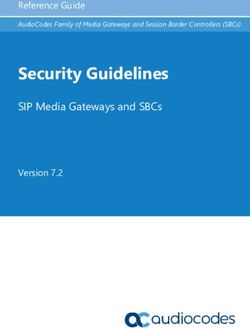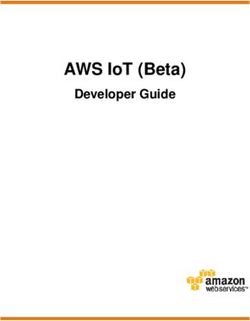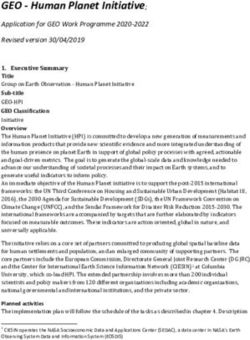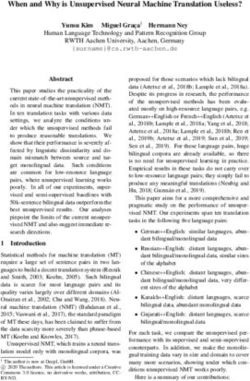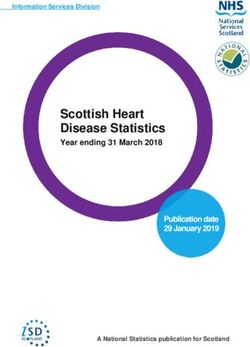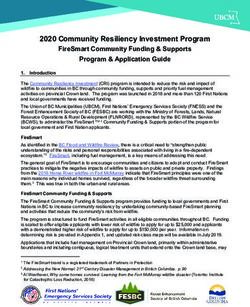Honeywell Mobility Edge Android 9 Administrator Guidance Documentation
←
→
Page content transcription
If your browser does not render page correctly, please read the page content below
1. Document Introduction 4
1.1 Evaluated Devices 4
1.2 Acronyms 4
2. Evaluated Capabilities 5
2.1 Data Protection 5
2.1.1 Full-disk Encryption 5
2.2 Lock screen 5
2.3 Key Management 6
2.3.1 KeyStore 6
2.4 KeyChain 6
2.5 Device Integrity 6
2.5.1 Verified Boot 7
2.6 Device Management 8
2.6.1 EMM/MDM console 8
2.6.2 DPC (MDM Agent) 8
2.7 Work Profile Separation 8
2.8 VPN Connectivity 9
2.9 Audit Logging 9
3. Security Configuration 9
3.1 Common Criteria Mode 9
3.2 Cryptographic Module Identification 11
3.3 Permissions Model 11
3.4 Common Criteria Related Settings 12
3.5 Password Recommendations 17
3.6 Honeywell Bug and Security Reporting Process 17
4. Bluetooth Configuration 18
5. Wi-Fi Configuration 19
6. VPN Configuration 20
7. Work Profile Separation 20
8. Secure Update Process 21
9. Audit Logging 22
10. FDP_DAR_EXT.2 - Sensitive Data Protection Overview 31
10.1 SecureContextCompat 31
11. API Specification 33
Page 2 of 4911.1 Cryptographic APIs 33
11.1.1 SecureCipher 34
11.1.2 FCS_CKM.2(1) - RSA 36
11.1.3 FCS_CKM.2(1) – ECDSA (Signature) 36
11.1.4 FCS_CKM.1 – ECDSA Key Establishment (Signature) 37
11.1.5 FCS_COP.1(1) - AES 37
11.1.6 FCS_COP.1(3) – RSA (Signature Algorithms) 38
11.1.7 FCS_CKM.1 – RSA Key Establishment (Signature Algorithms) 39
11.1.8 FCS_COP.1(4) - HMAC 39
11.2 Key Management 40
11.2.1 SecureKeyGenerator 40
11.3 FCS_TLSC_EXT.1 - Certificate Validation, TLS, HTTPS 41
11.3.1 Cipher Suites 42
11.3.2 Guidance for Bluetooth Low Energy APIs 43
12. Version Information 48
12.1 Software Version via HUpgrader App 48
12.2 Software and Hardware Versions via Settings App 48
12.3 Application Version via Settings App 49
Page 3 of 491. Document Introduction
This guide includes procedures for configuring NIAP Common Criteria on a Honeywell Mobility
Edge device.
1.1 Evaluated Devices
The evaluated devices are in the table below, all sharing the common Honeywell Mobility Edge
platform with the Android 9 operating system.
Product Model # CPU Kernel Android OS version Security Patch Level WFA #
CN80G CN80-L1N SDM660 4.4.153 Android 9.0 January 2021 WFA102378
CN80G CN80-L0N SDM660 4.4.153 Android 9.0 January 2021 WFA102377
CK65 CK65-L0N SDM660 4.4.153 Android 9.0 January 2021 WFA102376
CT60 CT60-L0N SDM660 4.4.153 Android 9.0 January 2021 WFA90429
CT60 CT60-L1N SDM660 4.4.153 Android 9.0 January 2021 WFA83421
CT40 CT40P-L0N SDM660 4.4.153 Android 9.0 January 2021 WFA100511
CT40 CT40P-L1N SDM660 4.4.153 Android 9.0 January 2021 WFA100512
Each of the hardware models included in this evaluation has the ability to run either an AOSP
(Android Open-Source Project) or a GMS (Google Mobile Services) version of the Android 9
operating system. The AOSP version is a purely open-source based version of Android that does not
contain any Google Mobile Services, which are a collection of Google applications and APIs. The
GMS version of software contains Google’s applications (such as Chrome, Gmail, Google Maps,
etc) along with an additional set of APIs. There is no special configuration required for a particular
hardware model to support GMS or AOSP and images can be interchanged on the same device
without any special provisioning. Both versions of the Operating System are included in this
evaluation.
To verify the build number on your device:
1. Tap on HUpgrader
2. The device will inform the user of the latest image version installed.
1.2 Acronyms
▪ AE – Android Enterprise
▪ AES – Advanced Encryption Standard
▪ API – Application Programming Interface
▪ CA – Certificate Authority
▪ DO – Device Owner
▪ DPC – Device Policy Controller
▪ EMM – Enterprise Mobility Management
▪ MDM – Mobile Device Management
▪ PKI – Public Key Infrastructure
▪ TOE – Target of Evaluation
Page 4 of 492. Evaluated Capabilities
The NIAP Common Criteria configuration adds support for several security capabilities which may
be required for your organization. Some of these capabilities include the following:
▪ Data Protection
▪ Screen Lock
▪ Key Management
▪ Device Integrity
▪ Device Management
▪ Work Profile Separation
▪ VPN Connectivity
▪ Audit Logging
2.1 Data Protection
Honeywell Mobility edge devices use industry-leading security features to protect user data using
FIPS validated security modules for both data-in-transit as well as data-at-rest. The platform creates
an application environment that protects the confidentiality, integrity, and availability of user data.
2.1.1 Full-disk Encryption
Encryption is the process of encoding user data on an Android device using an encryption key. With
encryption, even if an unauthorized party tries to access the data, they won’t be able to read it. The
TOE utilizes Full-Disk encryption (FDE) which allows the entire partition to be encrypted in case
the device is compromised.
The TOE also provides users with the ability to protect Data-At-Rest with AES encryption,
including all user and mobile application data stored in the user’s data partition. The TOE uses a
key hierarchy that combines a REK with the user’s password to provide protection to all user and
application cryptographic keys stored in the TOE. The TOE is architected in such a way that a
single operating system image can be loaded to each of the different device configurations (CN80G,
CT60, CT40, CK65 etc.) This architecture is designed in such a way as to allow runtime
configuration of the system to accommodate different display, keyboard, scan engine, wireless
connectivity etc. based on the SKU of the device. The SKU configuration of the device is stored in
a non-volatile EEPROM outside the application processor. This configuration is loaded during
manufacturing.
Direct Boot allows encrypted devices to boot straight to the lock screen and allows alarms to
operate, accessibility services to be available and phones to receive calls before a user has provided
their credentials.
2.2 Lock screen
Honeywell Mobility Edge NIAP validated government devices use passwords as the primary
authentication during the lock screen. Password complexity can be defined through an MDM
policy. The STIG guide can be used for instructions on how to configure password complexity
requirements. A common-access-card (CAC) can be used after a user authenticates through the
Lock Screen dependent on the necessary supporting applications being installed.
Page 5 of 49Android’s GateKeeper throttling is also used to prevent brute-force attacks. After a user enters an
incorrect password, GateKeeper APIs return a value in milliseconds in which the caller must wait
before attempting to validate another password. Any attempts before the defined amount of time has
passed will be ignored by GateKeeper. Gatekeeper also keeps a count of the number of failed
validation attempts since the last successful attempt. These two values together are used to prevent
brute-force attacks of the TOE’s password.
2.3 Key Management
2.3.1 KeyStore
The Android KeyStore class lets you manage private keys in secure hardware to make them more
difficult to extract from the device. The KeyStore enables apps to generate and store credentials
used for authentication, encryption, or signing purposes.
Keystore supports symmetric cryptographic primitives such as AES (Advanced Encryption
Standard) and HMAC (Keyed-Hash Message Authentication Code) and asymmetric cryptographic
algorithms such as RSA and EC. Access controls are specified during key generation and enforced
for the lifetime of the key. Keys can be restricted to be usable only after the user has authenticated,
and only for specified purposes or with specified cryptographic parameters. For more information,
see the Authorization Tags and Functions pages.
Additionally, version binding binds keys to an operating system and patch level version. This
ensures that an attacker who discovers a weakness in an old version of system or TEE software
cannot roll a device back to the vulnerable version and use keys created with the newer version.
On Honeywell Mobility Edge devices, the KeyStore is implemented in secure hardware. This
guarantees that even in the event of a kernel compromise, KeyStore keys are not extractable from
the secure hardware.
2.4 KeyChain
The KeyChain class allows apps to use the system credential storage for private keys and certificate
chains. KeyChain is often used by applications and system services including the
Chrome/Chromium browser, Virtual Private Network (VPN) apps, and many enterprise apps to
access keys imported by the user or by the mobile device management app.
Whereas the KeyStore is for non-shareable app-specific keys, KeyChain is for keys that are meant
to be shared across profiles. For example, your mobile device management agent can import a key
that the web browser application will use for an enterprise website.
2.5 Device Integrity
Device integrity features protect Honeywell Mobility Edge devices from running an operating
system image that has been compromised. With key business and workflow operations using mobile
devices for essential communication and core productivity tasks, keeping operating system integrity
in place is mandatory. Without operating system integrity, essential security controls can be
bypassed (such as access to the filesystem, application segmentation, app armor, etc.). Android
adopts several measures to guarantee device integrity at all times, including verified boot, kernel sec
comp protection, Android Keystore and Keymaster, etc.
Page 6 of 492.5.1 Verified Boot
Verified Boot is Android's secure boot process that verifies system software before running it. This
makes it more difficult for software attacks to persist across reboot as well as to ensure there are no
persistent malicious applications or software installed, and provides users with a safe state at boot
time. Each Verified Boot stage is cryptographically signed. Each phase of the boot process verifies
the integrity of the subsequent phase, prior to executing that code. Full boot of a compatible device
with a locked bootloader proceeds only if the OS satisfies integrity checks. Verification algorithms
used must be as strong as current recommendations from NIST for hashing algorithms (SHA-256)
and public key sizes (RSA-2048).
The Verified Boot state is used as an input in the process to derive disk encryption keys. If the
Verified Boot state changes (e.g. the user unlocks the bootloader), secure hardware prevents access
to data used to derive the disk encryption keys that were used when the bootloader was locked.
Verified Boot on compatible devices require rollback protection. This means that in case of an event
such as an OS compromise or physical attack an attacker cannot put an older, vulnerable, firmware
on the device and boot it. Additionally, rollback protection state is also stored in tamper-evident
storage.
Organizations can check the state of Verified Boot using KeyStore key attestation. This retrieves a
statement signed by the secure hardware attesting to many attributes of Verified Boot along with
other information about the state of the device.
Find out more about Verified Boot here.
Page 7 of 492.6 Device Management
The TOE leverages the device management capabilities that are provided through Android
Enterprise which is a combination of three components: your EMM/MDM console, a device policy
controller (DPC) which is your MDM Agent, and an EMM/MDM Application Catalog.
Components of an Android Enterprise solution.
2.6.1 EMM/MDM console
EMM solutions typically take the form of an EMM console—a web application that allows IT
admins to manage their organization, devices, and apps. To support these functions for Android,
you integrate your console with the APIs and UI components provided by Android Enterprise.
2.6.2 DPC (MDM Agent)
All Android devices that an organization manages through your EMM console must install a DPC
app during setup. A DPC is an agent that applies the management policies set in your EMM console
to devices. Depending on which development option you choose, you can couple your EMM
solution with Android's DPC or with a custom DPC.
Organizations can provision a fully managed or dedicated device using a DPC identifier (e.g.
"afw#"), according to the implementation guidelines defined in the Play EMM API developer
documentation.
▪ The EMM's DPC must be publicly available on Google Play, and the end user must be able
to install the DPC from the device setup wizard by entering a DPC-specific identifier.
▪ Once installed, the EMM's DPC must guide the user through the process of provisioning a
fully managed or dedicated device.
2.7 Work Profile Separation
Fully managed devices with work profiles are for company-owned devices that are used for both
work and personal purposes. The organization still manages the entire device. However, the
separation of work data and apps into a work profile allows organizations to enforce two separate
sets of policies. For example:
▪ A stronger set of policies for the work profile that applies to all work apps and data
▪ A more lightweight set of policies for the personal profile that applies to the user's personal
apps and data
Page 8 of 49For organizations that are using Honeywell Mobility Edge devices as a “single purpose” solution,
where the device is only used in support of a specific business workflow, usually there is no need
for managing separate business and personal profiles.
You can learn more about work profile separation in section 7.
2.8 VPN Connectivity
Device administrators can configure an “Always ON” VPN to ensure that data all data or all data
from a managed profile will always go through the configured VPN tunnel. Note: this feature
requires deploying a VPN client that supports the “Always ON” feature. Device administrators
can specify an arbitrary VPN package to be set as an Always On VPN. Administrators can use
managed configurations to specify the VPN settings for an application.
You can read more about VPN configuration options in section 6.
2.9 Audit Logging
Device Administrators can gather usage data from devices that can be parsed and evaluated for
malicious for anomalous and potentially malicious behavior. Activities logged include (among
others) Android Debug Bridge (adb) activity, application launch, and screen unlocks:
▪ Device Administrators can enable security logging for target devices, and the EMM's DPC
must be able to retrieve both security logs and pre-reboot security logs automatically.
▪ Device Administrators can review enterprise security logs for a given device and
configurable time window, in the EMMs console.
▪ Device Administrators can export enterprise security logs from the EMMs console.
Device Administrators can also capture relevant logging information by using Intents as well as
Logcat functions which do not require any additional configuration to be enabled.
You can see a detailed audit logging table in section 9.
3. Security Configuration
Honeywell Mobility Edge devices offer a rich built-in interface and an MDM interface for granular
security configuration. This section identifies the security parameters for configuring your device in
Common Criteria mode and for managing its security settings.
3.1 Common Criteria Mode
To configure the device into Common Criteria Mode, you must set the following options:
1. Require a lock screen password
▪ Please review the Password Management items in section 3.4 (Common Criteria Related
Settings)
2. Disable Smart Lock
▪ Smart Lock can be disabled using KEYGUARD_DISABLE_TRUST_AGENTS()
3. Disable Debugging Features (Developer options)
▪ By default, debugging features are disabled. The system administrator can prevent the
user from enabling them by using DISALLOW_DEBUGGING_FEATURES()
Page 9 of 494. Disable installation of applications from unknown sources
▪ This can be disabled by using DISALLOW_INSTALL_UNKNOWN_SOURCES()
5. VPN Full Tunnel Configuration
▪ In order to leverage full tunnel IPSEC VPN, the VPN client must be configured to route
all traffic (0.0.0.0) through the VPN application
6. Enable Audit Logging
▪ Audit Logging can be enabled using setSecurityLoggingEnabled.
▪ For certain items, Intents and Logcat can be used which don’t require any additional
enablement
Honeywell Mobility Edge devices can also be configured for NIAP Common Criteria mode by
simply scanning the QR Code below, after “Provisioning Mode” has been enabled. In order to
enable Provisioning Mode please refer to the user guide for your specific device.
For instructions on how to generate your own barcode to enable NIAP CC mode, please see below.
Honeywell Mobility Edge devices have several alternate methods in which to enable:
Common Criteria Mode via your MDM console:
1. Ask the MDM Administrator to edit the following item in DeviceConfig.xml
Modify item: DeviceConfig--->Other settings -->MDM Settings --> Enable_NIAP_Mode
Value sample: 1: Enable NIAP mode; 0: Disable NIAP mode
2. In MDM Administration Console, MDM Administrator will package this DeviceConfig.xml
and push this package to Honeywell Mobility Edge device
Common Criteria via Honeywell EZConfig:
1. Enable Provisioning Mode via:
Settings -- Honeywell Settings -- Provisioning Mode -- Turned On
2. Enter Power Tools -- EZConfig -- Generator -- Open DeviceConfig.xml and edit the
following item in DeviceConfig.xml:
Modify item: DeviceConfig--->Other settings -->MDM Settings -->
Enable_NIAP_Mode
Value sample: 1: Enable NIAP mode; 0: Disable NIAP mode
3. Open menu in EZConfig application, select Save then select Update Configure
Page 10 of 49Common Criteria via a scan of a barcode:
1. Import DeviceConfig.xml into Enterprise Provisioner tool and edit the following item in
DeviceConfig.xml
Modify item: DeviceConfig--->Other settings -->MDM Settings -->
Enable_NIAP_Mode
Value sample: 1: Enable NIAP mode; 0: Disable NIAP mode
2. Select generate barcode in Enterprise Provisioner tool
3. Scan the barcode
No additional configuration is required to ensure key generation, key sizes, hash sizes, and all other
cryptographic functions meet NIAP requirements.
3.2 Cryptographic Module Identification
The TOE implements CAVP certified cryptographic algorithms which are provided by the
following cryptographic components:
1. BoringSSL Library:
▪ BoringCrypto version 2.0
2. Android LockSettings service KBKDF
▪ Version 77561fc30db9aedc1f50f5b07504aa65b4268b88
3. Hardware Cryptography:
▪ TOE's Wi-Fi Chipset provides an AES-CCMP implementation
▪ The TOE's application processor (Snapdragon 660 [SDM660]) provides additional
cryptographic algorithms. The CAVP certificates correctly identify the specific
hardware.
The use of other cryptographic components beyond those listed above was neither evaluated nor
tested during the TOE's Common Criteria evaluation.
No additional configuration is needed in order for the cryptographic modules to be compliant.
3.3 Permissions Model
Android runs all apps inside sandboxes to prevent malicious or misbehaving application code from
compromising or interfering with other apps or the operating system. Because application
sandboxing is enforced at the kernel, this enforcement extends to the entire app regardless of the
specific development environment, APIs used, or programming language. A memory corruption
error in an application only allows arbitrary code execution in the context of that application, with
the permissions enforced by the OS.
Similarly, system components run in least-privileged sandboxes in order to prevent compromises in
one component from affecting others. For example, externally reachable components, like the media
server and WebView, are isolated in their own restricted sandbox.
Android employs several sandboxing techniques including Security-Enhanced Linux (SELinux),
seccomp, app armor, and file-system permissions.
The purpose of a permission is to protect the privacy and security of an Android user and their data.
Android apps must request permission to access sensitive user data (such as contacts and SMS), as
Page 11 of 49well as certain system features (such as camera and internet). Depending on the feature, the system
might grant the permission automatically or might prompt the user to approve the request.
A central design point of the Android security architecture is that no app, by default, has permission
to perform any operations that would adversely impact other apps, the operating system, or the user.
This includes reading or writing the user's private data (such as contacts or emails), reading or
writing another app's files, performing network access, keeping the device awake, and so on.
The DPC can pre-grant or pre-deny specific permissions using PERMISSION_GRANT_STATE
API’s. In addition, the end user can revoke a specific app’s permission by:
1. Tapping on Settings>Apps and notifications
2. Tapping on the particular app and then tapping on Permissions
3. From there the user can toggle off any specific permission
You can learn more about Android Permissions on developer.android.com.
3.4 Common Criteria Related Settings
The Common Criteria evaluation requires a range of security settings be available. Those security
settings are identified in the table below. In many cases, the administrator or user must have the
ability to configure the setting, but no specific value is required.
Security Setting Description Required API User Interface
Feature Value
Encryption Device Encrypts all N/A Encryption on by default
Encryption internal with no way to turn off
storage
Wipe Device Removes all No required wipeData() To wipe the device, go to
data from value Settings>System>Reset
device options and select Erase
all data (factory reset)
Wipe Remove all No required wipeData() called from
Enterprise enterprise data value secondary user
Data from device
Password Password Minimum No required setPasswordMinimumLe To set a screen lock go
Management Length number of value ngth() to Settings>Security &
characters in a location>Screen lock
password and tap on Password
Password Specify the No required setPasswordQuality() To set a screen lock go
Complexity type of value to Settings>Security &
characters location>Screen lock
required in a and tap on Password
password
Password Maximum No required setPasswordExpirationTi
Expiration length of time value meout()
before a
password must
change
Authenticatio Maximum 10 or less setMaximumFailedPass
n Failures number of wordsForWipe()
authentication
failures
Page 12 of 49Lock screen Inactivity to Time before No required setMaximumTimeToLoc To set an inactivity
lockout lock screen is value k() lockout go to
engaged Settings>Security &
location> and tap on the
gear icon next to Screen
lock then tap on
Automatically lock and
select the appropriate
value
Banner Banner Administrat setDeviceOwnerLockScr To set a banner go to
message or or user eenInfo Settings>Security &
displayed on defined text location>Lock screen
the lockscreen preferences>Lock screen
message. Set a message
and tap Save
Remote Lock Locks the Function lockNow() Tap the power button to
device must be turn off the screen which
remotely available locks the device
Show Disallows the Disable This is disabled by
Password displaying of default
the password
on the screen
of lock-screen
password
Notifications Controls Enable/Disa KEYGUARD_DISABL
whether ble are E_SECURE_NOTIFICA
notifications available TIONS()
are displayed options KEYGUARD_DISABL
on the E_UNREDACTED_NO
lockscreen TIFICATIONS
Control Control the use Enable/Disa KEYGUARD_DISABL
Biometric of Biometric ble are E_FINGERPRINT()
Fingerprint Fingerprint available
authentication options
factor
Certificate Import CA Import CA No required installCaCert() Tap on
Management Certificates Certificates value Settings>Security &
into the Trust location>Advanced>Enc
Anchor ryption & credentials
Database or and select Install from
the credential storage
storage
Remove Remove No required uninstallCACert() To clear all user installed
Certificates certificates value certificates tap on
from the Settings>Security &
Trust Anchor location>Advanced>Enc
Database or ryption & credentials
the credential and select Clear
storage credentials
To remove a specific
user installed certificate
tap on Settings>Security
&
location>Advanced>Enc
Page 13 of 49ryption &
credentials>Trusted
credentials. Switch to the
User tab, select the
certificate you want to
delete and tap on
Remove
Import Client Import client No required installKeyPair() Tap on
Certificates certificates value Settings>Security &
into Keychain location>Advanced>Enc
ryption & credentials
and select Install from
storage
Remove Remove client No required removeKeyPair() To remove a specific
Client certificates value user installed client
Certificates from Keychain certificate tap on
Settings>Security &
location>Advanced>Enc
ryption &
credentials>User
credentials. Switch to the
User tab, select the
certificate you want to
delete and tap on
Remove
Radio Control Wi- Control access Enable/Disa DISALLOW_CONFIG_ To disable Wi-Fi, tap on
Control Fi to Wi-Fi ble are WIFI() Settings>Network &
available internet and toggle
options Airplane mode to On
Control GPS Control access Enable/Disa DISALLOW_SHARE_L
to GPS ble are OCATION()
available DISALLOW_CONFIG_
options LOCATION()
Control Control access Enable/Disa DISALLOW_CONFIG_ To disable Cellular tap
Cellular to Cellular ble are MOBILE_NETWORKS on Settings>Network &
available () internet>Mobile network
options and tap on your carrier
and toggle to Off
Control NFC Control access Enable/Disa DISALLOW_OUTGOI To disable NFC tap on
to NFC ble are NG_BEAM() Settings>Connected
available devices>Connection
options preferences and toggle
NFC to Off
Control Control access Enable/Disa DISALLOW_BLUETO
Bluetooth to Bluetooth ble are OTH ()
available DISALLOW_BLUETO
options OTH_SHARING()
DISALLOW_CONFIG_
BLUETOOTH()
Control Control access Enable/Disa DISALLOW_SHARE_L
Location to Location ble are OCATION()
Service Service available DISALLOW_CONFIG_
options LOCATION()
Page 14 of 49Wi-Fi Specify Wi- Specify SSID No required WifiEnterpriseConfig()
Settings Fi SSIDs values for value
connecting to
Wi-Fi. Can
also create
white and
black lists for
SSIDs.
Set WLAN Select the CA No required WifiEnterpriseConfig()
CA Certificate for value
Certificate the Wi-Fi
connection
Specify Specify the No required WifiEnterpriseConfig()
security type connection value
security (WEP,
WPA2, etc.)
Select Specify the No required WifiEnterpriseConfig()
authentication EAP-TLS value
protocol connection
values
Select client Specify the No required WifiEnterpriseConfig()
credentials client value
credentials to
access a
specified
WLAN
Control Control access Enable/Disa setAlwaysOnVPNPacka
Always-on to Always-on ble are ge()
VPN VPN available
options
Hardware Control Control access Enable/Disa DISALLOW_UNMUTE
Control Microphone to ble are _MICROPHONE()
microphones available
options
Control Control access Enable/Disa setCameraDisabled()
Camera to camera ble are
available
options
Control USB Control access Enable/Disa DISALLOW_MOUNT_
Mass Storage to mounting ble are PHYSICAL_MEDIA()
the device for available
storage over options
USB.
Control USB Control access Enable/Disa DISALLOW_DEBUGG
Debugging to USB ble are ING_FEATURES()
debugging. available
options
Control USB Control access Enable/Disa DISALLOW_CONFIG_
Tethered to USB ble are TETHERING()
Connections tethered available
connections. options
Control Control access Enable/Disa DISALLOW_CONFIG_
Bluetooth to Bluetooth ble are TETHERING()
Tethered tethered available
Connections connections. options
Page 15 of 49Control Control access Enable/Disa DISALLOW_CONFIG_
Hotspot to Wi-Fi ble are TETHERING()
Connections hotspot available
connections options
Automatic Allows the Enable/Disa setAutoTimeRequired() Tap on
Time device to get ble are Settings>System>Date
time from the available & time and toggle
Wi-Fi options Automatic date & time
connection to On
Application Install Installs No required PackageInstaller.Session
Control Application specified value ()
application
Uninstall Uninstalls No required uninstall() To uninstall an
Application specified value application, tap on
application Settings>Applications &
notifications>See all.
Select the application
and tap on Uninstall
Application Specifies a list No required This is done by the
Whitelist of applications value EMM/MDM when they
that may be setup an application
installed catalog which leverages
PackageInstaller.Session
()
Application Specifies a list No required PackageInstaller.Session
Blacklist of applications value Info()
that may not
be installed
Application Specifies the No required DISALLOW_INSTALL
Repository location from value _UNKNOWN_SOURC
which ES()
applications
may be
installed
TOE Enrollment Enroll TOE in No required During device setup scan
Management management value EMM/MDM provided
QR code or enter
EMM/MDM DPC
identifier
Refer to section 2.5.2 for
more details
Unenrollment Unenroll TOE No required To unenroll a factory
from value reset must be performed
management on the device by going to
Settings>System>Reset
options and select Erase
all data (factory reset)
Allow Controls Enable/Disa DISALLOW_DEBUGG
Developer Developer ble are ING_FEATURES()
Mode Mode access available
options
Page 16 of 49Sharing Data Controls data Enable/Disa DISALLOW_CROSS_P
Between sharing ble ROFILE_COPY_PAST
Enterprise between E()
and Personal enterprise and
Apps work apps addCrossProfileIntentFilt
er()
3.5 Password Recommendations
When setting a password, you should select a password that:
● Does not use known information about yourself (such as, pet’s names, your name, kid’s
names or any information available in the public domain).
● Is significantly different from previous passwords (adding a ‘1’ or “!” to the end of the
password is not sufficient).
● Does not contain a complete word. (Password!).
● Does not contain repeating or sequential numbers and/or letters.
● Follows the DoD password guidelines.
3.6 Honeywell Bug and Security Reporting Process
Honeywell Mobility edge devices
Honeywell provides a Product Security Incident response page where customers are able to report
security findings, bugs, or any other potential security related issues. The web site is provided
below and describes the methodology for submitting findings as well as the process which
Honeywell follows to remediate them: https://www.honeywell.com/us/en/product-security
Page 17 of 494. Bluetooth Configuration
Follow the below steps to pair and connect using Bluetooth
Pair
1. Open your device’s Settings app .
2. Tap Connected devices > Connection preferences > Bluetooth. Make sure Bluetooth is
turned on.
3. Tap Pair new device.
4. Tap the name of the Bluetooth device you want to pair with your phone or tablet.
5. Follow any on-screen steps.
Connect
1. Open your device’s Settings app .
2. Tap Connected devices > Connection preferences > Bluetooth.
3. Make sure Bluetooth is turned on.
4. In the list of paired devices, tap a paired but unconnected device.
5. When your Honeywell device and the Bluetooth device are connected, the device shows as
"Connected" in the list.
Tip: If your Honeywell device is connected to something through Bluetooth, at the top of the
screen, you'll see a Bluetooth icon .
Page 18 of 49Remove Previously Paired Device
1. Open your device or Settings app .
2. Tap Connected devices > Previously connected devices
3. Tap the gear icon to the right of the device you want to unpair
4. Tap on Forget and confirm in the popup window by tapping on Forget device
For additional support information around Bluetooth please take a look at this support link.
5. Wi-Fi Configuration
Android supports the WPA2-Enterprise (802.11i) protocol, which is specifically designed for
enterprise networks and can be integrated into a broad range of Remote Authentication Dial-In User
Service (RADIUS) authentication servers.
Administrators can silently provision enterprise Wi-Fi configurations on managed devices,
including:
▪ SSID, via the EMM's DPC
▪ Password, via the EMM's DPC
▪ Identity, via the EMM's DPC
▪ Certificate for clients authorization, via the EMM's DPC
▪ CA certificate(s), via the EMM's DPC
Page 19 of 49Administrators can lock down Wi-Fi configurations on managed devices, to prevent users from
creating new configurations or modifying configurations.
Administrators can lock down Wi-Fi configurations in either of the following configurations:
▪ Users cannot modify any Wi-Fi configurations provisioned by the EMM, but may add and
modify their own user-configurable networks (for instance personal networks).
Users cannot add or modify any Wi-Fi network on the device, limiting Wi-Fi connectivity to just
those networks provisioned by the EMM.
If a WiFi connection unintentionally terminates, the end user will need to reconnect to re-establish
the session.
6. VPN Configuration
Android supports securely connecting to an enterprise network using VPN:
● Always-on VPN—The VPN can be configured so that apps don’t have access to the
network until a VPN connection is established, which prevents apps from sending data
across other networks.
o Always-on VPN supports VPN clients that implement VpnService. The system
automatically starts that VPN after the device boots.
o Device owners can direct all traffic to always be routed through a specified VPN.
o Additionally, users can manually set Always-on VPN clients that implement
VpnService methods using Settings>More>VPN. Always-on VPN can also be
enabled manually from the settings menu.
● Enterprise Always-on VPN – The VPN can be configured so that any application inside of
the work profile doesn’t have access to the network until a VPN connection is established,
which prevents apps from sending data across other networks.
o Outside of isolating traffic originating from or destined to the work profile (and
ignore traffic to and from the personal profile), this feature behaves identically to the
base Always-on VPN feature.
o Device owners can direct work apps inside of the Android Enterprise (Work) profile
to always connect through a specified VPN.
o Additionally, users can manually set Always-on VPN clients that implement
VpnService methods using, from within the Android Enterprise Profile,
Settings>More>VPN. Always-on VPN can also be enabled manually from the
settings menu.
7. Work Profile Separation
Work profile mode is initiated when the DPC initiates a managed provisioning flow. The work
profile is based on the Android multi-user concept, where the work profile functions as a separate
Android user segregated from the primary profile. The work profile shares common UI real estate
with the primary profile. Apps, notifications, and widgets from the work profile show up next to
their counterparts from the primary profile and are always badged so users have an indication as to
what type of app it is.
Page 20 of 49With the work profile, enterprise data does not intermix with personal application data. The work
profile has its own apps, its own downloads folder, its own settings, and its own KeyChain. It is
encrypted using its own encryption key, and it can have its own passcode to gate access.
The work profile is provisioned upon installation, and the user can only delete it by removing the
entire work profile. Administrators can also remotely instruct the device policy client to remove the
work profile, for instance, when a user leaves the organization, or a device is lost. Whether the user
or an administrator removes the work profile, user data in the primary profile remains on the device.
A DPC running in profile owner mode can require users to specify a security challenge for apps
running in the work profile. The system shows the security challenge when the user attempts to
open any work apps. If the user successfully completes the security challenge, the system unlocks
the work profile and decrypts it, if necessary.
Android also provides support for a separate work challenge to enhance security and control. The
work challenge is a separate passcode that protects work apps and data. Admins managing the work
profile can choose to set the password policies for the work challenge differently from the policies
for other device passwords. Admins managing the work profile set the challenge policies using the
usual DevicePolicyManager methods, such as setPasswordQuality() and
setPasswordMinimumLength(). These admins can also configure the primary device lock, by using
the DevicePolicyManager instance returned by the DevicePolicyManager.getParentProfileInstance()
method.
As with the primary profile, the work challenge is verified within secure hardware, ensuring that it’s
difficult to brute-force. The passcode, mixed in with a secret from the secure hardware, is used to
derive the disk encryption key for the work profile, which means that an attacker cannot derive the
encryption key without either knowing the passcode or breaking the secure hardware.
Honeywell recommends the corporate owned personal enabled (COPE) STIG is followed and
implemented in order for the device to properly be configured for a work-profile separation.
8. Secure Update Process
Local firmware updates (which includes, among others, baseband processor updates) are signed by
a public key that is ultimately protected by the OEM Public Key, a hardware protected key whose
SHA-256 hash resides inside the application processor. Should this verification fail, the software
update fails, and the update is not installed. Additionally, Honeywell Mobility Edge devices also
provide roll-back protection for local updates which prevent users from installing a previous version
of software.
Honeywell Mobility Edge devices leverage “A/B system updates”, also known as seamless updates.
This approach ensures that a workable booting system image remains on the disk during the local
update. This approach reduces the likelihood of an inactive device after an update, or an insecure
firmware from which a device boots.
Administrators must copy the firmware update package to Honeywell Mobility Edge devices or
push it through EMM console.
Page 21 of 499. Audit Logging
An MDM agent acting as Device Owner can control the logging
with DevicePolicyManager#setSecurityLoggingEnabled. When security logs are enabled, device
owner apps receive periodic callbacks from DeviceAdminReceiver#onSecurityLogsAvailable, at
which time a new batch of logs can be collected via
DevicePolicyManager#retrieveSecurityLogs. SecurityEvent describes the type and format of
security logs being collected.
The table below provides audit events:
Additional Audit
Requirement Auditable Events Log Events & Examples
Record Contents
FAU_GEN.1 Start-up and ():
shutdown of the
Start-up:
audit functions
LOGGING_STARTED (Thu Sep 27 14:10:17 EDT
2018):
Shutdown:
All logs are stored in memory. When audit
functions are disabled, all memory being used by
the audit functions is released by the OS, and so
this log cannot be seen.
All administrative See Management
actions Function Audits
sheet
Start-up and ():
shutdown of the
Start-up:
Rich OS
OS_STARTUP (Thu Sep 27 14:36:30 EDT 2018):
orange enforcing
Shutdown:
All logs are stored in memory. This log is not
capturable or persistent through boot, and thus isn't
available to an MDM Administrator.
FCS_CKM_EXT.1 [None] No additional
information
FCS_CKM_EXT.5 [None] No additional
information
FCS_CKM.1 [None] No additional
information
FCS_STG_EXT.1 Import or Identity of key. ():
destruction of key Role and identity
KEY_IMPORTED (Tue Mar 19 17:25:52 EDT
of requestor
2019): 1 USRPKEY_Test-Cert 1000
[No other events] ():
KEY_DESTROYED (Thu Sep 27 15:02:02 EDT
2018): 1
USRPKEY_android_pay_recent_unlock_key_2
10007
FCS_STG_EXT.3 Failure to verify Identity of key ():
integrity of stored being verified
KEY_INTEGRITY_VIOLATION (Fri Mar 22
key
20:38:19 EDT 2019):
Page 22 of 49USRPKEY_f5c08a18548827f10f70006a7f0aa00b0
902a75a 1000
FDP_DAR_EXT.1 [None] No additional N/A
information
FDP_DAR_EXT.2 Failure to No additional |
encrypt/decrypt information
06-15 11:37:30.672 6748 6902 E CipherCompat:
data
Failure to decrypt sensitive data:
GeneralSecurityException: Keystore operation
failed while trying to get RSA private key
06-15 11:39:20.142 6748 6902 E CipherCompat:
Failure to encrypt sensitive data:
GeneralSecurityException: Keystore operation
failed while trying to get RSA public key
FDP_STG_EXT.1 Addition or Subject name of ():
removal of certificate
CERT_AUTHORITY_INSTALLED (Thu Sep 27
certificate from
15:52:36 EDT 2018): 1 cn=certname rsa root
Trust Anchor
ca,1.2.840.113549.1.9.1=#161a726f6f7463612d727
Database
36140676f7373616d65727365632e636f6d,O=ORG
,l=catonsville,st=md,c=us
FIA_X509_EXT.1 Failure to validate Reason for failure |
X.509v3 of validation
02-21 19:12:35.488 1942 1973 W System.err:
certificate
javax.net.ssl.SSLHandshakeException:
java.security.cert.CertPathValidatorException:
Trust anchor for certification path not found.
03-22 18:56:23.043 31552 31571 W System.err:
java.security.cert.CertPathValidatorException:
Certificate has been revoked, reason:
UNSPECIFIED, revocation date: Tue Jan 15
12:30:07 EST 2019, authority:
emailaddress=server-ocsp-subsubca-
rsa@testsite.com, CN=server-ocsp-subsubca-rsa,
O=ORG, L=Catonsville, ST=MD, C=US, extension
OIDs: []
FMT_SMF_EXT.2 [None] [None]
FPT_NOT_EXT.1 [None] [No additional
information]
FPT_TST_EXT.1 Initiation of self- [None] ():
test
CRYPTO_SELF_TEST_COMPLETED (Thu Sep
27 14:10:17 EDT 2018): 1
Failure of self-test ():
CRYPTO_SELF_TEST_COMPLETED (Wed Mar
20 23:13:45 EDT 2018): 0
FPT_TST_EXT.2(1) Start-up of TOE No additional ():
(Selection is information
OS_STARTUP (Thu Sep 27 14:36:30 EDT 2018):
optional)
orange enforcing
[None] No additional
information
WLAN EP Audit
Logs:
Page 23 of 49FCS_TLSC_EXT.1/ Failure to establish Reason for failure |
WLAN an EAP-TLS
03-20 18:25:46.017 10553 10553 W
session
wpa_supplicant: TLS: Certificate verification
failed, error 26 (unsupported certificate purpose)
depth 0 for
'/C=US/ST=MD/L=Catonsville/O=ORG/CN=tl9-
16x.testsite.com/emailAddress=server-no-auth-eku-
rsa@testsite.com'
Establishment/ter Non-TOE |
mination of an endpoint of
Establishment:
EAP-TLS session connection
03-20 18:18:38.619 9135 9135 I wpa_supplicant:
wlan0: CTRL-EVENT-EAP-METHOD EAP
vendor 0 method 13 (TLS) selected
Termination:
03-20 18:28:56.358 10834 10834 I wpa_supplicant:
wlan0: CTRL-EVENT-DISCONNECTED
bssid=9c:4e:36:87:88:2c reason=1
locally_generated=1
FPT_TST_EXT.1/ Execution of this [no additional |
WLAN set of TSF self- information]
Performed as part of MDFPP self-tests
(note: can be tests.
performed by [None]
TOE or TOE
platform)
FTA_WSE_EXT.1 All attempts to 03-20 18:18:38.487 9135 9135 I wpa_supplicant:
connect to access wlan0: Trying to associate with SSID 'nanoPC-
points EAP'
FTP_ITC_EXT.1/ All attempts to Identification of Same as above
WLAN establish a trusted the non-TOE
channel endpoint of the
channel
The table below provides sample management function audits:
Required
REQUIREMENT FUNCTION AUDIT LOG
Value
FMT_SMF_EXT.1.1 Configure
Function 1 password policy
():
FMT_SMF_EXT.1.1 a. minimum Greater than PASSWORD_COMPLEXITY_SET (Thu Mar 21
Function 1a password length or equal to 8 00:32:16 EDT 2019): com.afwsamples.testdpc 0 0 8
393216 1 0 1 0 0 1
():
b. minimum
FMT_SMF_EXT.1.1 No required PASSWORD_COMPLEXITY_SET (Wed Oct 10
password
Function 1b value 14:53:19 EDT 2018): com.afwsamples.testdpc 0 0 0
complexity
65536 1 0 1 0 0 1
():
c. maximum
FMT_SMF_EXT.1.1 PASSWORD_EXPIRATION_SET (Wed Oct 10
password
Function 1c 14:53:50 EDT 2018): com.afwsamples.testdpc 0 0
lifetime
100000
Page 24 of 49Configure
FMT_SMF_EXT.1.1 10 minutes or
session locking
Function 2 less
policy
():
FMT_SMF_EXT.1.1 a. screen-lock PASSWORD_COMPLEXITY_SET (Wed Oct 10
Enabled
Function 2a enabled/disabled 14:53:19 EDT 2018): com.afwsamples.testdpc 0 0 0
65536 1 0 1 0 0 1
a. screen-lock |
enabled/disabled
04-04 17:21:03.110 1173 5842 I ActivityManager:
(after requiring a
FMT_SMF_EXT.1.1 No required START u0
password above,
Function 2a value {act=android.app.action.SET_NEW_PASSWORD
admin can
cmp=com.android.settings/.password.SetNewPassw
request the user
ordActivity} from uid 10160
set a password)
a. screen-lock #:
(after requiring a
FMT_SMF_EXT.1.1
password above, #64:
Function 2a
admin can act=android.app.action.ACTION_PASSWORD_C
forcibly set a HANGED flg=0x10 (has extras)
password)
():
FMT_SMF_EXT.1.1 b. screen lock 10 minutes or MAX_SCREEN_LOCK_TIMEOUT_SET (Wed
Function 2b timeout less Oct 10 14:42:18 EDT 2018):
com.afwsamples.testdpc 0 0 10000
b. screen lock ():
timeout
USER_RESTRICTION_ADDED (Wed Oct 10
(after setting a
14:56:10 EDT 2018): com.afwsamples.testdpc 0
FMT_SMF_EXT.1.1 max time, the
no_config_screen_timeout
Function 2b admin can
prevent
any user changes
with this)
():
c. number of
FMT_SMF_EXT.1.1 MAX_PASSWORD_ATTEMPTS_SET (Wed Oct
authentication 10 or less
Function 2c 10 14:42:26 EDT 2018): com.afwsamples.testdpc 0
failures
0 20
Enable/disable
FMT_SMF_EXT.1.1 Enable/
the VPN
Function 3 Disable
protection
():
FMT_SMF_EXT.1.1 USER_RESTRICTION_ADDED (Wed Oct 10
a. across device
Function 3a 14:49:57 EDT 2018): com.afwsamples.testdpc 0
no_config_vpn
enable/disable
FMT_SMF_EXT.1.1
[assignment: list
Function 4
of all radios]
():
FMT_SMF_EXT.1.1 Enable/disable Enable/ USER_RESTRICTION_ADDED (Wed Oct 10
Function 4a [Bluetooth] Disable 14:43:06 EDT 2018): com.afwsamples.testdpc 0
no_bluetooth
Page 25 of 49():
USER_RESTRICTION_ADDED (Wed Oct 10
FMT_SMF_EXT.1.1 Enable/disable Enable/ 14:47:22 EDT 2018): com.afwsamples.testdpc 0
Function 4b [GPS] Disable no_config_location
USER_RESTRICTION_REMOVED (Wed Oct 10
16:33:02 EDT 2018): com.afwsamples.testdpc 0
no_config_location
():
FMT_SMF_EXT.1.1 Enable/disable Enable/ USER_RESTRICTION_ADDED (Wed Oct 10
Function 4c [NFC] Disable 14:46:52 EDT 2018): com.afwsamples.testdpc 0
no_outgoing_beam
FMT_SMF_EXT.1.1 Enable/disable Enable/ User feature only
Function 4d [Wi-Fi] Disable
Enable/disable User feature only
FMT_SMF_EXT.1.1 Enable/
[Cellular/Mobile
Function 4e Disable
data]
():
Enable/disable
FMT_SMF_EXT.1.1 Enable/ USER_RESTRICTION_ADDED (Wed Oct 10
[microphone]
Function 5a Disable 14:55:44 EDT 2018): com.afwsamples.testdpc 0
a. across device
no_unmute_microphone
Enable/disable User feature only
[camera,
FMT_SMF_EXT.1.1 Enable/
microphone]
Function 5b Disable
c. On a per-app
basis
():
FMT_SMF_EXT.1.1 Transition to the
Function 6 locked state REMOTE_LOCK (Thu Oct 11 11:34:16 EDT
2018): com.afwsamples.testdpc 0 0
The act of wiping protected data resets the phone,
FMT_SMF_EXT.1.1 Full wipe of and no audit record available.
Function 7 protected data Wiping of phone available to the administrator via
an MDM API and to the user using factory reset.
Configure ():
application
USER_RESTRICTION_REMOVED (Wed Oct 10
installation
FMT_SMF_EXT.1.1 14:47:00 EDT 2018): com.afwsamples.testdpc 0
policy Disable
Function 8a no_install_unknown_sources
a. restricting the
sources of
applications
Configure ():
application
USER_RESTRICTION_ADDED (Wed Oct 10
installation
FMT_SMF_EXT.1.1 14:47:00 EDT 2018): com.afwsamples.testdpc 0
policy Enable
Function 8a no_install_unknown_sources
a. restricting the
sources of
applications
():
Configure
application USER_RESTRICTION_ADDED (Wed Oct 10
FMT_SMF_EXT.1.1 14:47:03 EDT 2018): com.afwsamples.testdpc 0
installation Enable
Function 8c no_install_apps
policy
c. denying
Page 26 of 49installation of
applications
Import ():
FMT_SMF_EXT.1.1
keys/secrets to KEY_IMPORTED (Fri Mar 08 11:37:39 EST
Function 9
secure key store 2019): 1 USRPKEY_client-rsa 1000
Destroy ():
FMT_SMF_EXT.1.1 imported
Function 10 keys/secrets in KEY_DESTROYED (Fri Mar 08 11:37:43 EST
secure key store 2019): 1 USRPKEY_client-rsa 1000
():
Import X.509v3 CERT_AUTHORITY_INSTALLED (Wed Oct 10
FMT_SMF_EXT.1.1 certificates into 14:45:25 EDT 2018): 1 cn=certname rsa root
Function 11 the Trust Anchor ca,1.2.840.113549.1.9.1=#161a726f6f7463612d727
Database 36140676f7373616d65727365632e636f6d,O=ORG
,l=catonsville,st=md,c=us
Remove ():
imported
CERT_AUTHORITY_REMOVED (Wed Oct 10
X.509v3
14:45:31 EDT 2018): 1 cn=certname rsa root
FMT_SMF_EXT.1.1 certificates and
ca,1.2.840.113549.1.9.1=#161a726f6f7463612d727
Function 12 [no other
36140676f7373616d65727365632e636f6d,O=ORG
certificates] from
,l=catonsville,st=md,c=us
the Trust Anchor
Database
FMT_SMF_EXT.1.1 Enroll TOE in Logs do not exist until after the MDM agent has
Function 13 management been installed and enabled security logging.
#:
#126:
act=android.intent.action.PACKAGE_REMOVED
dat=package:org.fdroid.fdroid flg=0x4000010 (has
extras)
+1ms dispatch +3ms finish
FMT_SMF_EXT.1.1 enq=2019-03-18 11:31:55 disp=2019-03-18
Remove apps
Function 14 11:31:55 fin=2019-03-18 11:31:55
extras:
Bundle[{android.intent.extra.REMOVED_FOR_A
LL_USERS=false,
android.intent.extra.DONT_KILL_APP=false,
android.intent.extra.UID=10172,
android.intent.extra.DATA_REMOVED=false,
android.intent.extra.user_handle=0}]
06-14 12:56:03.444 18996 20854 I SystemUpdate:
[Execution,InstallationIntentOperation] Received
intent: Intent {
act=com.google.android.gms.update.INSTALL_UP
FMT_SMF_EXT.1.1 Update system
DATE
Function 15 software
cat=[targeted_intent_op_prefix:.update.execution.In
stallationIntentOperation]
cmp=com.google.android.gms/.chimera.GmsIntent
OperationService }.
Page 27 of 49#:
#110:
act=android.intent.action.PACKAGE_ADDED
FMT_SMF_EXT.1.1 dat=package:org.fdroid.fdroid flg=0x4000010 (has
Install apps extras)
Function 16
+2ms dispatch +2ms finish
enq=2019-03-18 11:23:59 disp=2019-03-18
11:23:59 fin=2019-03-18 11:23:59
extras: Bundle[{android.intent.extra.UID=10172,
android.intent.extra.user_handle=0}]
#:
#259:
act=android.intent.action.PACKAGE_REMOVED
dat=package:org.fdroid.fdroid flg=0x4000010
pkg=com.afwsamples.testdpc (has extras)
+3ms dispatch 0 finish
FMT_SMF_EXT.1.1 Remove enq=2019-03-18 11:23:59 disp=2019-03-18
Function 17 Enterprise apps 11:23:59 fin=2019-03-18 11:23:59
extras:
Bundle[{android.intent.extra.REMOVED_FOR_A
LL_USERS=false,
android.intent.extra.DONT_KILL_APP=false,
android.intent.extra.UID=1210172,
android.intent.extra.DATA_REMOVED=false,
android.intent.extra.REPLACING=true,
android.intent.extra.user_handle=12}]
Configure the
FMT_SMF_EXT.1.1
Bluetooth trusted
Function 18
channel
a. disable/enable User feature only
FMT_SMF_EXT.1.1 the Discoverable
Function 18a mode (for
BR/EDR)
b. change the User feature only
FMT_SMF_EXT.1.1
Bluetooth device
Function 18b
name
():
KEYGUARD_DISABLED_FEATURES_SET
(FRI MAR 08 14:01:02 EST 2019):
Enable/disable com.afwsamples.testdpc 0 0
notifications in 0 = no restriction
FMT_SMF_EXT.1.1 Enable/
locked state 4 = disable unredated notifications ("Show all
Function 19 Disable
f. all notification content" setting selection greyed out)
notifications 8 = disable secure notifications ("Hide sensitive
content" & "Show all notification content" greyed
out)
12 = both 4 and 8 (but 8 supersedes 4 anyway)
FMT_SMF_EXT.1.1 Enable DAR N/A - DAR cannot be disabled
Function 20 protection
FMT_SMF_EXT.1.1 Enable/disable Enable/
Function 22 location services Disable
Page 28 of 49():
FMT_SMF_EXT.1.1 USER_RESTRICTION_ADDED (Wed Oct 10
a. across device
Function 22a 14:47:13 EDT 2018): com.afwsamples.testdpc 0
no_share_location
Enable/disable ():
the use of
FMT_SMF_EXT.1.1 KEYGUARD_DISABLED_FEATURES_SET
[Biometric Enable
Function 23 (Wed Oct 10 14:57:53 EDT 2018):
Authentication
com.afwsamples.testdpc 0 0 420
Factor]
():
Enable/disable USER_RESTRICTION_ADDED (Wed Oct 10
[Wi-Fi tethering, 14:58:21 EDT 2018): com.afwsamples.testdpc 0
FMT_SMF_EXT.1.1
USB tethering, Disable no_config_tethering
Function 25
and Bluetooth USER_RESTRICTION_REMOVED (Wed Oct 10
tethering] 16:37:47 EDT 2018): com.afwsamples.testdpc 0
no_config_tethering
():
USER_RESTRICTION_ADDED (Thu Oct 11
FMT_SMF_EXT.1.1 Enable/disable 11:48:28 EDT 2018): com.afwsamples.testdpc 0
Disable no_debugging_features
Function 26 developer modes
USER_RESTRICTION_REMOVED (Thu Oct 11
11:48:30 EDT 2018): com.afwsamples.testdpc 0
no_debugging_features
#:
FMT_SMF_EXT.1.1 Wipe Enterprise
Function 28 Data #30:
act=android.intent.action.MANAGED_PROFILE_
REMOVED flg=0x50000010 (has extras)
Enable/disable ():
FMT_SMF_EXT.1.1 [Hotspot Enable/ USER_RESTRICTION_ADDED (Wed Oct 10
Function 41 functionality, Disable 14:58:21 EDT 2018): com.afwsamples.testdpc 0
USB tethering] no_config_tethering
#:
FMT_SMF_EXT.1.1
from #14:
Function 44
management act=android.app.action.DEVICE_ADMIN_DISAB
LED flg=0x10
():
Enable/disable SettingsProvider: Notifying for 0:
FMT_SMF_EXT.1.1 content://settings/secure/always_on_vpn_app
the Always On Enable
Function 45 03-28 10:37:05.091 1400 1400
VPN protection
VSettingsProvider: Notifying for 0:
content://settings/secure/always_on_vpn_lockdown
|
Configure 05-28 18:57:54.859 1220 4568 I
FMT_SMF_EXT.1.1 Security Policy addOrUpdateNetwork: uid = 10161 SSID
Function 48 for each wireless "NetworkSSID" nid=-1
network: 05-28 18:58:31.667 1220 1539 I
addOrUpdateNetwork: uid = 10161 SSID
NetworkEAPTLS nid=-1
Page 29 of 49a. [selection: See Function 48
specify the
CA(s) from
which the TSF
will accept
WLAN
authentication
FMT_SMF_EXT.1.1 server
Function 48a certificate(s),
specify the
FQDN(s) of
acceptable
WLAN
authentication
server
certificate(s)]
FMT_SMF_EXT.1.1 See Function 48
b. security type
Function 48b
FMT_SMF_EXT.1.1 c. authentication See Function 48
Function 48c protocol
FMT_SMF_EXT.1.1 d. client See Function 48
Function 48d credentials
specify wireless See Function 48
networks
FMT_SMF_EXT.1.1
(SSIDs) to which
Function 49
the TSF may
connect
Page 30 of 4910. FDP_DAR_EXT.2 - Sensitive Data Protection Overview
Using the NIAPSEC library, sensitive data protection is enabled by default by using the Strong
configuration.
To request access to the NIAPSEC library, please reach out to Honeywell via:
https://www.honeywellaidc.com/resources/support
The library provides APIs via SecureContextCompat to write files when the device is either locked
or unlocked. Reading an encrypted file is only possible when the device is unlocked and
authenticated.
Saving sensitive data files requires a key to be generated in advance. Please see the Key generation
section for more information.
Supported Algorithms via SecureConfig.getStrongConfig()
File Encryption Key: AES256 - AES/GCM/NoPadding
Key Encryption Key: RSA4096 - RSA/ECB/OAEPWithSHA-256AndMGF1Padding
Writing Encrypted (Sensitive) Files:
SecureContextCompat opens a FileOutputStream for writing and uses SecureCipher (below) to
encrypt the data.
The Key Encryption Key, which is stored in the Android KeyStore, encrypts the File Encryption
Key which is encoded with the file data.
Reading Encrypted (Sensitive) Files:
SecureContextCompat opens a FileInputStream for reading and uses SecureCipher (below) to
decrypt the data.
The Key Encryption Key, which is stored in the AndroidKeystore, decrypts the File Encryption Key
which is encoded with the file data.
The File encryption key material is automatically destroyed and removed from memory after each
operation. Please see EphemeralSecretKey for more information.
10.1 SecureContextCompat
Included in the NIAPSEC library.
Encrypt and decrypt files that require sensitive data protection.
Supported Algorithms:
AES256 - AES/GCM/NoPadding
RSA4096 - RSA/ECB/OAEPWithSHA-256AndMGF1Padding
Page 31 of 49You can also read