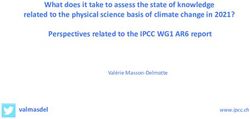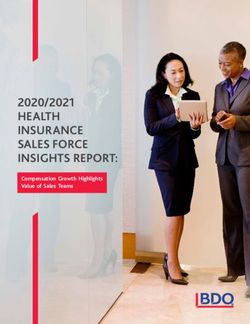HEADRUSH PEDALBOARD MINIMUM SYSTEM REQUIREMENTS RELEASE DATE: SEPTEMBER 2021
←
→
Page content transcription
If your browser does not render page correctly, please read the page content below
HeadRush Pedalboard
Latest Firmware Version: 2.3.1
Release Date: September 2021
Minimum System Requirements
• Windows 7 (32- or 64-bit) or macOS 10.11
• Host USB 2.0 port
File Backup Instructions
Important: Please back up all of your current rig, setlist, model preset, loop and/or impulse response (IR) files from
HeadRush Pedalboard to your computer before updating the firmware.
1. Connect your computer to the HeadRush Pedalboard’s USB port using a standard USB cable.
2. With your computer powered on, power on the HeadRush Pedalboard using the power switch.
3. Tap the button in the upper-right corner of the screen and then tap Global Settings.
4. In the Global Settings page, tap the ••• icon in the upper-right corner, and then tap USB Transfer. On your
computer, your HeadRush Pedalboard will appear as a mass-storage device called HeadRush.
Windows users: If this is the first time you’ve connected it to this computer, you may need to wait a minute
while it installs the class-compliant drivers.
5. Open the HeadRush drive. You can now freely click and drag contents between HeadRush and your computer.
Note that any changes you make to the contents of your HeadRush are immediate and cannot be cancelled.
6. IMPORTANT: When you are finished transferring contents, you must unmount/eject the HeadRush drive from
your computer. File corruption may occur if the drive is not properly ejected before continuing.
7. After the drive has been ejected, tap Sync on your HeadRush Pedalboard to "commit" any changes you made to
the contents of the HeadRush drive. An additional prompt will appear to confirm you have ejected the drive. Tap
Proceed to continue or Cancel to continue accessing files on your computer.
As the HeadRush Pedalboard analyzes and imports the files, a meter on the display will indicate its progress.
The normal Global Settings screen will reappear when the process is finished. Do not disconnect or power off
HeadRush Pedalboard during the sync process.
Firmware Update Instructions
1. Connect the USB port on your HeadRush Pedalboard to your computer, and ensure HeadRush Pedalboard and
your computer are powered on.
2. On your HeadRush Pedalboard, tap the ••• icon in the upper-right corner, and tap Global Settings.
3. In the Global Settings screen, tap the ••• icon in the upper-right corner again, and tap Firmware Update. In the
screen that appears, tap OK to continue. After restarting, the screen will show Update at the bottom edge.
4. Open the HeadRush Pedalboard 2.3.1 Updater application for your operating system—Windows or macOS.
(You may need to unzip an additional .zip file to access the actual application.)
5. When the updater window appears, click Update HeadRush Pedalboard. Do not disconnect or power off
HeadRush Pedalboard or your computer until the update is completed.
6. When the update is completed, the updater window will display Done, and your HeadRush Pedalboard will
restart. Click Done to close the updater window.
7. Confirm your HeadRush Pedalboard is using the latest firmware—tap the ••• icon in the upper-right corner, and
tap Global Settings. The firmware version will appear at the bottom of the screen as: HEADRUSH v2.3.1.
Congratulations—your HeadRush Pedalboard now has the latest firmware!
For additional help, visit headrushfx.com/support.
1Changes
Since Firmware Version 2.3.0
• Setlists can now be freely exported and imported between the HeadRush Pedalboard, Gigboard, and MX5
(Note: the Song View feature is still only available on the HeadRush Pedalboard).
• The burn-in protection feature for footswitch OLED displays is now enabled after 60 minutes (was 30 minutes).
• Bug Fixes:
o Resolved an issue where the footswitch mode setting (Stomp, Rig, etc.) would not be retained between
power cycles.
o Resolved an issue where two footswitches were unable to be pressed at the same time.
o Resolved an issue where a Scene LED would be incorrectly lit when loading a rig if the rig was previously
saved with a scene enabled and then saved again with the scene disabled.
o Resolved an issue where Scenes were occasionally not functioning correctly after importing a rig to a
different type of HeadRush device (e.g., Gigboard to Pedalboard).
o Resolved an issue where Ambiverb was still audible if a volume pedal was before it and set to 0%.
o Resolved an issue where Pedalboard would sometimes freeze on power off.
o Resolved an issue where Hands-Free mode would not update correctly if it was accessed while on the
Hardware Assign page after changing an assignment.
o Resolved an issue where Footswitches 9-11 would not stay lit in Rig mode.
o Resolved an issue where footswitch OLED displays would sometimes go blank when entering the Looper.
• Known Issues:
o Very Rare: Immediately after updating, Pedalboard may get stuck on the “Loading…” screen. To resolve
this, reboot the unit by holding the power button or disconnecting/reconnecting the power cable from the
Pedalboard, and then restarting the unit. If this happens, it will only happen once, and no user data will be
lost.
o Very Rare: After power on, the initial rig loaded may be missing its IR. To resolve this, reboot Pedalboard and
reload the rig, or reselect the IR on the IR block’s detail edit page. No user data will be lost.
2Since Firmware Version 2.1.3
• Added 2 new amp models to the Amp category:
o ’05 TANGERINE 30 CH1
o ’05 TANGERINE 30 CH2
• Added 5 new FX to the Distortion category:
o MX DIST
o D1 DIST
o K DRIVE
o ROUND FUZZ
o ANXIETY OD V2
• Added 3 new FX to the Modulation category:
o ACOUST SIM
o DETUNE
o OCTAVES UP
• Added AMBI VERB to the Delay/Reverb FX category.
• Updated Scene feature implementation: a scene’s LED status will now be retained if the rig is saved with the
scene enabled.
• Revised the Looper’s Feedback control to better support “Frippertronics”-style looping as follows:
o The Feedback control now only affects the loop when recording or overdubbing. This no longer affects
the loop when in playback.
o When Feedback is set to anything less than 100%, only one layer is added, and this layer is replaced
with lower gain variants of itself mixed with the new recording.
o If a feedback layer is peeled or undone, the lower layers’ volume returns to 100%.
o If the topmost layer was recorded with less than 100% feedback, the Insert feature is no longer
functional.
• Fixed a rare issue where unwanted noises (pops, clicks, etc.) could be heard when using the onboard USB Audio
Interface with certain Windows computers.
• Fixed an issue where the Hi-Lo parameter was not remembered when toggling the Anxiety OD block on and off.
• Fixed an issue where hidden Mac files appeared in the Looper’s Load/Save file browsers.
• Additional minor bug fixes, DSP optimization and UI improvements.
Since Firmware Version 2.1.2
• Fixed an issue where block presets from firmware v2.1 were not added when upgrading from firmware v2.0 or
earlier directly to v2.1.2.
Since Firmware Version 2.1.1
• Added compatibility for macOS 10.15 (Catalina) to the macOS firmware updater.
• Fixed a rare issue that could cause units to be stuck on the "Loading…" startup screen.
• Fixed a rare issue that could cause unexpected parameter changes in Hands-Free Mode.
3Since Firmware Version 2.1.0
• Minor bug fixes
Since Firmware Version 2.0.0
• Added 3 new amp models to the Amp category:
o 99 PV51 II LEAD
o 99 PV51 II CRUNCH
o 99 PV51 II CLEAN
• Added 140 new HeadRush Exclusive Cab IRs (impulse responses) to the IR category, based on the following
cabinets:
o 60S412A
o WHITEMOON112C
o WHITEMOON112OB
o JR112
o MKBASS212
o TREAD212
o TWIN212OB
• Added 3 new FX to the Expression category:
o CHORD WHAM
o FEED BACK
o TIME WARP
• Added 2 new FX to the Reverb/Delay category:
o REV DELAY
o PIT DELAY
• Added DROP TUNE to the Modulation category.
• Added ANXIETY OD to the Distortion category.
• Added NOISE FILTER to the Dynamics/EQ category.
• Added the ability to save and load loops.
• Added the ability to configure scenes to load block presets.
• Added the ability to sort impulse response files using subfolders created in USB transfer mode.
• Added the ability to select lower intervals while using the SMART HARM effect.
• Added the ability to control the device using external MIDI CC messages.
• Minor bug fixes, DSP optimization and UI improvements.
4Since Firmware Version 1.2.1
• Added 7 new amp models to the Amp category:
o 65 BLACK PRINCE o 82 LEAD 800 TS MOD
o 65 BLACK PRINCE REV o 85 M-2 LEAD CAP MOD
o 66 FLIP BASS o 92 TREADPLATE RAW
o 82 LEAD 800 50W
• Added 160 new HeadRush Exclusive Cab IRs (impulse responses) to the IR category, based on the following
cabinets:
o 60S 412 o FAWN 212
o BIRCH 115 o TANGERINE 212OB
o BIRCH 410 o TANGERINE 412
o BLACK LINE 810 o TREAD 412
• Added 3 new FX to the Modulation category:
o SMART HARM
o TRON FILTER
o RING MOD
• Added 2 new FX to the Reverb/Delay category:
o SHIMMER
o AIR DELAY
• Added AUTO SWELL to the Dynamics category.
• Enhanced the Setlist feature by adding the following:
o Added the ability to group preset rigs into Songs within a setlist.
o Added a new footswitch mode, Song View.
o Added Classic and Advanced options for viewing setlists on the 7” touch screen in Song View.
• Added the following options to the Global Settings page:
o Added the option to reverse Hybrid View.
o Added options to customize the overall color scheme used on the touch screen and LEDs.
• Added the ability to save in Hands-Free Mode by using a footswitch.
• Added the ability to toggle reverb and delay tails per effect within a rig.
• Added the ability to save expression pedal state (A/B) per rig.
• Added the ability to touch and drag to navigate parameters displayed on the 3 parameter knobs.
• Additional DSP optimization and UI improvements.
Since Firmware Version 1.2.0
• Minor bug fixes.
5Since Firmware Version 1.1.1
• Added Octaves effect to the Modulation model category.
• Added Global EQ settings to the Global Settings page.
• Added the ability to quickly select and audition impulse response files in Hands-Free Mode using foot-switches.
• Added the ability to select IR (1024) as an alternate output on the Global Settings page.
• Significantly reduced rig-switching time.
• The current view (Stomp View, Rig View, Hybrid View, or Setlist View) is now retained when you power off
HeadRush Pedalboard.
• Minor bug fixes and DSP optimizations.
Since Firmware Version 1.1.0
• Minor bug fixes.
Since Firmware Version 1.0.2
• Added 59 Tweed Prince to the Amp model category.
• Added Air Vibrato effect to the Modulation model category.
• Added More Wah effect to the Expression model category.
• Added Panner effect to the Expression model category.
• Added Gate effect to the Dynamics/EQ model category.
• Added the ability to import .tfx (Eleven® Rack) presets.
To import a .tfx preset, click and drag it to the Rigs folder when connected to a computer and the HeadRush
Pedalboard is in USB Transfer mode, and then tap Sync.
• Added the ability to customize the text on an OLED screen for a footswitch set to Stomp Mode.
To change the OLED text for a footswitch in Stomp Mode, enter the Hardware Assign page, and then tap
the outlined box that shows the current OLED text for one of the 8 footswitches.
• Added Scene feature, which is the ability to assign a single footswitch to control the On/Off parameter for
multiple models.
To assign a single footswitch to control the On/Off parameter for multiple models, enter the Hardware
Assign page, and then tap the Toggle/Hold parameter for one of the 8 assignable footswitches until it says
Scene. Then, tap the Edit text that appears on the footswitch to set which models will be turned on/off when
pressing the footswitch.
• Added the ability to make fine adjustments in Hands-Free Mode by using the two bottom-right footswitches
labeled – and +.
• Added the ability to delete models from the main screen by dragging and dropping them onto a Drag to Delete
bar that appears at the bottom of the screen.
• Added the ability to select 44.1kHz as a sample rate for USB Audio.
• Added the ability to use a search bar for faster access to finding rigs while creating or editing a setlist.
• Minor bug fixes and DSP optimizations.
6Since Firmware Version 1.0.1
• Added Screen Lock feature. This feature disables the touchscreen, and gives you a simple interface that shows
your current rig name, setlist name, and a customizable image.
To customize the Screen Lock image, while the HeadRush Pedalboard is in USB Transfer mode, place a .png,
.bmp, .jpg, or .jpeg file named LockScreenLogo in the root directory of the HeadRush drive. We recommend
using a 800x400-pixel image (it will be automatically scaled to this size after transferring it).
• Added the ability to place the looper before or after your signal chain. This gives you the ability to record a riff,
and then place it before the signal chain so you can sculpt your rig’s sound without having to physically play the
riff over and over again.
To set the looper’s location, while viewing the looper on the touchscreen, turn the third parameter knob (Loc)
to place it before (Pre) or after (Post) the signal chain.
• Added ability to truncate impulse response (IR) files to 1024 samples. When your IRs are truncated, they require
fewer DSP resources, which frees up more resources to load additional models and/or IRs to each rig.
To load a truncated IR, select IR 1024 instead of the normal IR setting when adding an IR to a rig.
• Added the ability to enable or disable confirmation messages that appear while changing your rig.
To enable or disable these messages, enter the Global Settings screen and set Reminders > Confirm
Unsaved to On (enabled) or Off (disabled).
• Added Side Comp effect to the Dynamics/EQ model category. This is a side-chain compressor effect, which
uses the HeadRush Pedalboard’s effects return as the side-chain input.
Note: When this effect is in your signal chain, the FX Loop will be disabled.
• Minor bug fixes and DSP optimizations.
Since Firmware Version 1.0.0
• Enabled USB audio recording and reamping features.
Important Note for Windows Users: Visit headrushfx.com/support and download and install the latest
Windows driver before using the USB Audio feature.
• Minor bug fixes.
7You can also read