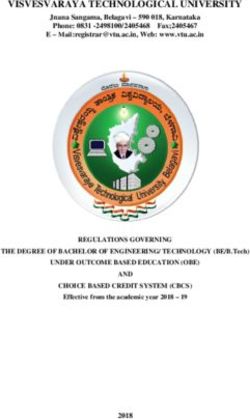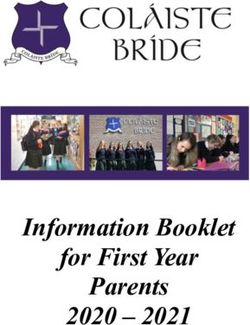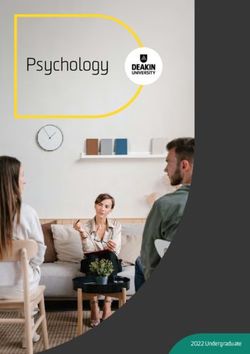Gawthorpe Community Academy - Computing Curriculum
←
→
Page content transcription
If your browser does not render page correctly, please read the page content below
Gawthorpe Community Academy
Computing Curriculum
1Gawthorpe Community Academy
Computing
Pupils should use computational thinking and creativity to understand and change the world. Computing has
deep links with mathematics, science, and design and technology, and provides insights into both natural and
artificial systems. The core of computing is computer science, in which pupils are taught the principles of
information and computation, how digital systems work, and how to put this knowledge to use through
programming. Building on this knowledge and understanding, pupils are equipped to use information technology
to create programs, systems and a range of content. Computing also ensures that pupils become digitally
literate – able to use, and express themselves and develop their ideas through, information and communication
technology – at a level suitable for the future workplace and as active participants in a digital world.
Pupils will be taught over a series of lessons which include:
• Online Safety
• Digital Literacy
• Basic computer skills
• Word processing skills
• Computer Science
* When using the words ‘Computer engineer’ we are referring to all: computer programmers, designers, scientists and formatters.
2Computing
Intent Statement Early Years Implementation Impact Research
SDP High priorities: Developing subject specific vocabulary. Consistent use of subject specific vocabulary. Revisiting common vocabulary
will allow the children to “Know
more and remember more”.
Curriculum • To deliver a balance of child initiated experimentation Children have the knowledge Ofsted
Early Years Outcomes are planned and delivered using opportunities and focus teaching through concrete, and skills to work like a ……… Curriculum
Chris Quigley Early Years Key Objectives. meaningful experiences research
(Please see document below for skills progression and • To work in the provision areas with the children observing, Children make sustained “Knowledge
vertical links.) scaffolding, modelling, guiding, inspiring and providing progress in computing. rich” curriculum
Supported by Focus Learning Challenge Sarah Quinn. resources to meet the needs of children at that moment in and
Child centred approach to teaching and learning is a time. “Vocabulary is
cyclical process and includes: • To provide a constant set of resources for children to practice knowledge.”
• Observations, and consolidate skills and development in positive terms
• Analysis of observations • To provide appropriate resources to enhance the “Closing the
• Using target tracker for gap analysis of child environment relevant to learning Vocabulary
development and curriculum coverage. To determine • To talk about learning in positive terms fostering the Gap” A
next steps. characteristics of effective learning. Making links between Quigley.
• Planning experiences and opportunities to support learning and revisiting objectives in different contexts.
observations and next steps. • Praising children's efforts and values in positive terms enabling
• This includes what the child’s interest are. the children to talk about their own learning and reflect on
• The environment is set up to connect with child's interests what they have achieved.
and their learning. • Use display to promote and reinforce learning
Fundamentals • Provide access to a range of programmable toys and
Computing knowledge and skills are taught progressively equipment
and revisited prior to new learning to develop • Completing a simple program using computers and
understanding. whiteboards.
• Using technology for purpose.
Basic Skills
Horizontal links between subjects are explicit during the
teaching of computing to ensure children build on prior Assessment
knowledge and utilize knowledge and skills learned from There is continuous formative assessment during lessons.
other subjects. Observations and explanations are recorded to inform early
learning outcomes.
Staff Knowledge
Computing lessons are delivered by staff who are
supported by the subject leader. This promotes confident
and effective delivery throughout the school, resulting in © Focus Education 2013 3
children engaging in their art learning.Computing
Intent Statement KS1 Implementation Impact Research
SDP High Priorities: Developing subject specific Consistent use of subject specific vocabulary. Revisiting Common vocabulary
vocabulary. will allow the children to “know
more and remember more”.
Curriculum Children have the knowledge “Closing the Vocabulary
National Curriculum statutory requirements In lessons, you will see : and skills to begin to work Gap” A Quigley.
are planned and delivered using the Twinkl • children practicing their skills and developing knowledge confidently with a wide range of
Planit scheme of work. through a wide range activities which are differentiated to software and hardware, working
Coverage of computing is outlined in the meet all needs; as a computer engineer*
overview. However computing teaching is • a combination of whole class teaching and individual choice
also included across the curriculum in areas is used to promote learning; Children make sustained
such as maths and science. Computing skills • Modelling is used to show children how to block make in progress in computing.
are used in all areas of the curriculum for coding, test and debug, use apps and programs effectively
research and presentation. and how to present and format work. Children have the
• Children handling and coding Bee-Bots and other understanding of how the skills
Fundamentals programmable toys. they are being taught can be
Computing knowledge and skills are taught • Children using and applying basic computer skills including used in a real life context.
progressively and revisited prior to new but not limited to using mouse, keyboard and monitor
learning to develop understanding. efficiently and being able to save and print.
Basic Skills
Horizontal links between subjects are made Assessment
explicit during the teaching of computing to Assessment for learning is used as a starting and end point for
ensure children build upon prior knowledge units of work.
and utilize the knowledge and skills learned Formative assessment is used during and after a lesson to inform
from other subjects. next steps, check understanding and inform current attainment
Staff Knowledge
Computing lessons are taught by
staff who are supported by the subject
leader. This promotes confident and effective
delivery throughout the school, resulting in
children engaging
4Computing
Intent Statement KS2 Implementation Impact Research
SDP High Priorities: Developing subject Consistent use of subject specific vocabulary. Revisiting Common vocabulary will
specific vocabulary. allow the children to “know more
and remember more”.
Curriculum Children have the knowledge and “Closing the Vocabulary Gap”
National Curriculum statutory In lessons, you will see : skills to begin to work confidently A Quigley.
requirements are planned and delivered • children practicing their skills and developing knowledge through with a wide range of software and
using the Twinkl Planit scheme of work. a wide range activities which are differentiated to meet all needs; hardware, working as a computer
• a combination of whole class teaching and individual choice is engineer*
Coverage of computing is outlined in the used to promote learning;
overview. However computing teaching • Modelling is used to show children how to block make in coding, Children make sustained progress in
is also included across the curriculum in test and debug, use apps and programs effectively and how to computing.
areas such as maths and science. present and format work.
Computing skills are used in all areas of • Children are taught how to use the internet safely and responsibly. Children have the understanding of
the curriculum for research and • Children are able to debug and evaluate their own programs, how the skills they are being taught
presentation codes and algorithms can be used in a real life context.
• A variety of hardware including microphones and digital
Fundamentals recording devices are used input audio/visual/code.
Computing knowledge and skills are
taught progressively and revisited prior to Assessment
new learning to develop understanding. Assessment for learning is used as a starting and end point for units of
work.
Basic Skills Formative assessment is used during and after a lesson to inform next
Horizontal links between subjects are steps, check understanding and inform current attainment
made explicit during the teaching of
computing to ensure children build upon
prior knowledge and utilize the
knowledge and skills learned from other
subjects.
Staff Knowledge
Computing lessons are taught by
staff who are supported by the subject
leader. This promotes confident and
effective delivery throughout the school,
resulting in children engaging
5Gawthorpe Community Academy
Computing in the Early Years
6Early Years Key Objectives
Personal, social and Communication Physical Literacy Mathematics Understanding of Expressive arts and
emotional and language development the world design
development
Making Listening and Moving and Reading Numbers People and Exploring and using
Relationships attention handling Read and Count reliably with communities media and
Play cooperatively Listen attentively Show good understand simple numbers from 1 to Talk about past materials
Form positive Listen to stories coordination sentences 20 and present events Make music and
relationships Anticipate key (large and small Use phonic Place numbers Show sensitivity to dance
Self Confidence events scale) knowledge to from 1 to 20 in the likes and Experiment with
and self-awareness Make relevant Move confidently decode regular order dislikes of others colour etc.
Try new activities responses – Negotiate space words Represent numbers Know the Being imaginative
with confidence appropriate Handle equipment Read some Add and subtract similarities and Use media and
Speak to others response and tools common irregular Solve problems differences materials
Ask for help Give attention to Health and self- words Shape, space and between imaginatively and
Managing feelings others care Demonstrate to measure themselves and use what they
and behaviour Understanding Understand the others an Use measurements others have learnt
Talk about feelings Follow instructions importance of understanding of Recognise, create The world Represent ideas,
Talk about Answer ‘how’ and exercise and diet reading and describe Learn in familiar thoughts and
behaviour ‘why’ questions for good health Writing patterns places feelings through
Describe behaviour about events Basic hygiene Use phonic Describe objects Similarities and design,
that is wrong Speaking knowledge to write and shapes difference in technology, art,
Work as part of a Can express ideas words places music, dance, role-
group or class to an audience Write some Observe and play and stories
Adjusts behaviour (express irregular common describe Represent own
appropriately) words environments ideas.
Describe events in Write simple Own environment
the past, present sentences animals and plants
and future Spell some words Technology
Develop narratives correctly Recognise the uses
and explanations Spell some words in of technology
Connecting ideas a phonetically Select technology
© Focus Education 2013 7
and events plausible way for a purposeEarly Years Outcomes
8Gawthorpe Community Academy
Progression in Computing
9Early Years Year 1 Year 2 Year 3 Year 4 Year 5 Year 6
• I can identify • I can explain • I can explain • I can explain • I can confidently • I can explain • I can
when a password what ‘Online what a ‘digital ‘Cyberbullying’ define, and what ‘phishing’ understand
is needed and Safety’ means. footprint’ is. • I can explain recognise, is and can that not all
why. • I can explain how • I can understand where cyberbullying. recognise the websites are
• I know the to communicate that people can cyberbullying • I can explain the signs. ‘secure’.
importance of safely online. use the can take place. appropriate • I can identify a • I can identify
keeping • I can explain who information I put • I can identify response to ‘spam’ email. warning signs
passwords to tell if I feel online. adverts online. hurtful • I can explain that suggest
private. unsafe online. • I can begin to • I can explain how messages/com what to do an unsecure
• I can recall the identify possible companies use ments online. with spam website.
‘SMART’ rules for dangers online. websites for their • I can access, email. • I can
online safety. • I can identify products. and use, a • I can explain confidently
Online Safety
• I can understand websites • I can create a trusted search the steps to explain what
what personal suitable/unsuitabl strong password. engine. take to avoid to do if I am
information e for my age. • I can explain why • I can explain spam emails. asked or told
should be kept • I can explain a strong what • I can create a something
safe online. when I should ask password is ‘plagiarism’ is. strong online which
• I can give advice an adult for their important. • I can explain password using makes me
to others about advice. • I can explain what ‘digital a set of given uncomfortable
keeping safe • I can begin to what privacy citizenship’ is. rules. .
online. explain who a settings are. • I can explain • I can • I can identify a
website is aimed • I can identify how to be a understand situation that I
at. online good digital that not may find
• I can identify communities I am citizen. everything I myself in where
unkind online part of. • I can identify see online is I need to
behaviour. • I can discuss the comments that true. remain vigilant.
positive and may be hurtful • I can identify • I can explain
negative aspects to others. unsafe online how
of online • I can reflect on behaviour. cyberbullying
communities. my own • can be as
messages to harmful as in-
ensure they are person
kind. 10
bullying.Early Years Year 1 Year 2 Year 3 Year 4 Year 5 Year 6
• I can identify what • I can describe • I can understand • I can identify • I can describe • I can evaluate • I can cross
technology is in the the effect of how to best use searches that early forms of webpages check
classroom instruction blocks technology to provide better animation • I can use the information
• I can identify and on a character present my work results when using before advanced using different
explain, the uses • I can predict the • I can identify the a search engine computers and feature of sources
of technology, in behaviour of a main features of • I can explain how analyse how Google’s web • I can provide
and around, my character, based a presentation searches return computers have search accurate
classroom on a sequence of • I can discuss results made a • I can describe crediting for
(including Twitter instructions what people • I can name difference. what is meant sources of
etc.) • I can identify and might want to means of online • I can explain by a podcastI information
• I can discuss practise the know about a communication how computer can evaluate • I can evaluate
what technology computer skills I website to • I can explain who software has what features whether
Digital Literacy
is in my home have learned decide whether it will be able to improved make good information is
and what is used is useful or not read my animation quality audio reliable or not
for. • I can explain communications techniques content • I can follow
• I can explain that what I like/dislike • I can identify the • I can analyse • I can analyse instructions
information can about a website ways, and and evaluate and identify given in
be retrieved from • I can choose investigate how, software improvements software
computers. appropriate we communicate • I can explain to an advert • I can describe
websites for online what digital the actions of
people my age • I can explain citizenship is a sequence of
what privacy • I can commands
settings are decompose a • I can interpret
• I can explain why problem into data and
a strong smaller parts make
password is comparisons
important
11Early Years Year 1 Year 2 Year 3 Year 4 Year 5 Year 6
Safe ‘Communicate Digital footprint Word order URL Phishing Crediting/Citation
Stranger safely’ Keywords Communicate Plagiarism SPAM Cross-check
Password Unsafe Appropriate/Inappr Bookmark ‘Online profile’ Virus Warning signs
Private Online opriate Favourite Digital citizen(ship) Trojan Privacy Policy
Camera ‘SMART rules’ Website/webpage/ Technology Trusted/reliable
Photograph Personal information address Cyberbullying
Digital Literacy- Including online safety
Top tip/advice ‘Rate and review’ Advertisements
Search ‘Kind/unkind Promote
Internet behaviour’ Privacy
Results Online Communities
‘Possible danger’ Targeted
Information Devices
Vocabulary
Links
‘online content’
Blog
Search engine
Navigate
Permission
12Early Years Year 1 Year 2 Year 3 Year 4 Year 5 Year 6
• I can turn on/off • I can use a trackpad • I can search the • I can save • I can create a • I can draw 3D shapes • I can create appropriate
digital equipment. • I can switch on and internet using one webpages and short computer • I can add detail to 3D animations
• I can handle shutdown a word share them animation using drawings • I can structure and control
technology with computer • I can follow links to safely one or more • I can add and the timing of events
Information Technology (Basic Computer Skills)
care. • I can explain the another web page. • I can bookmark stick figures manipulate 3D models • I can control when
• I can interact with differences • I can create content or favourite a • I can create a • I can create a objects need to be visible
technology between switching for an online blog webpage recorded webpage layout • I can sequence events to
purposefully and logging on and • I can make and edit • I can manipulate animation • I can add text to a create a story narrative
(navigating an off. shapes to create a windows involving a webpage • I can add voice sounds to
iPad). • I can launch an piece of art including viewing number of • I can add images to a enhance an animated
• I can use application and • I can rotate, resize 2 windows at moving webpage story
technology to manipulate windows and recolour shapes once characters on a • I can add hyperlinks, • I can add interactive user
take a picture. • I can save a file • I can use a range of • I can create background using both text and features to a scene or
• I can use • I can find and open tools in a computer secure • I can structure images, into a story
technology to a folder program to passwords specific timing webpage • I can use appropriate
record a video. • I can drag objects reproduce a style of • I can take of animations • I can publish and share software and other tools
• I can paint with
I can identify what technology is in the classroom
different colours and
art
• I can change the
screenshots
• I can use some
using a time
slider
my webpage
• I can use software to
effectively to write a film
script
brushes shade of a colour for of the main • I can use a create my own sounds • I can locate and check
• I can create shapes effect keyboard camera to by recording, editing appropriate digital
and fill areas • I can retrieve a file shortcuts create a short and playing content, and provide
• I can add text to a to edit in a stop motion • I can combine audio accurate crediting of
painting computer program animation film effects to create an sources
• I can use a • I can create a folder original radio jingle • I can use digital recording
computer program and save a file in my • I can research and plan devices to film and import
to make a poster folder digital content for a into video editing
• I can undo an • radio podcast software
action • I can use software to • I can plan, conduct and
create and present import video interviews as
digital content for a part of a short film
radio podcast • I can use video editing
• I can design and record software to create a short
a persuasive radio film
advert for a product or • I can use video editing
service software to turn a film
13
• I can present and project into a finished
evaluate audio content. movie and present it.Early Years Year 1 Year 2 Year 3 Year 4 Year 5 Year 6
Computer Shutdown Computer art Database Movie Maker Inference points Convert
Information Technology -Basic Computer Skills/Program Specific Skills
Laptop Launch Tools Screenshots Opening title Measure tool .mp3/.mp4
iPad/tablet Windows Retrieve Menu Duration SketchUp
On Save Software Shortcuts Credits Push/pull
Off File Rotate Audio Project Offset
Click Open Resize Video Crop Interpret
SMART/ Drag Duplicate Hyperlinks Snipping Tool Digital content
Whiteboard Objects Arrange Combine ‘Pan and zoom’ Podcast
Cursor Manipulate Audio content
Application Components Upload Broadcast
Mouse (mouse, trackpad, Print Preview Download
Vocabulary
Keyboard screen, monitor) Import/Export
Screen Folder
Double click Log on/off
Button Shutdown
Select Computer program
Undo/redo
Edit
Insert
Print
Image
14Early Years Year 1 Year 2 Year 3 Year 4 Year 5 Year 6
• I can use two hands • I can create a simple • I can use , • I can format images for • I can create a • I can enter data
to type on a presentation with text and a purpose complex 3D model and formulae into a
keyboard • I can add and format correctly • I can use formatting • I can create a 3D spreadsheet
• I can use the shift an image • I can edit using tools to create an model of my own • I can order and
key for capital letters • I can reorder slides , effective layout design present data based
Information Technology – Word Processing
• I can type symbols and present a , the arrow • I can use the spellcheck • I can draw and on calculations
• I can edit text presentation keys, undo and redo tool interpret a flowchart • I can add, edit and
• I can use undo and • I can search for files • I can align text • I can insert and format with the correct calculate data
redo and applications • I can use bullets and a table in a word symbols • I can use a
• I can select and • I can print using numbering processing document • I can create and spreadsheet to
format text different options • I can insert and • I can change a page edit a flowchart to solve problems
• I can format the format text boxes layout for a purpose- control a simulated • I can plan and
font- colour, size, • I can create slide orientation, size and device calculate a
style bold, italics and templates and using columns. • I can control spending budget
underline organise slides with • I can create hyperlinks multiple outputs at • I can design a
hyperlinks with a word document the same time spreadsheet for a
• I can add theme, • I can create the layout • I can use a decision specific purpose.
transitions and of a comic strip using symbol based on
animation to a photos in a desktop the status of an
presentation publisher input
• I can insert audio • I can edit and enhance • I can create a
and video into photos and text for flowchart program
slides. presentation containing a
• I can arrange and layer subroutine
objects, including titles • I can design, write
and backgrounds and debug my own
• I can add and arrange flowchart program
photos to a movie for a given task
presentation, with
animation effects
• I can add an audio
soundtrack and text
captions to a photo
sequence.
15Early Years Year 1 Year 2 Year 3 Year 4 Year 5 Year 6
text font shift uppercase spellcheck Children will explore microsoft excel
type edit presentation lowercase table and embed previous spreadsheet
symbol add/format align word processing vocabulary through formula
backspace reorder bullets orientation their webpage function
delete slide numbering columns/rows design. data
Information Technology – Microsoft Office Skills
space/space bar microsoft powerpoint justified cells calculations
capital letter/caps layout secure desktop publisher/ budget
lock source slide templates microsoft publisher cell reference
bold text box theme enhance graph
italics border design layer running total
underline outline branching soundtrack
insert transitions caption
document animations
Vocabulary
16Early Years Year 1 Year 2 Year 3 Year 4 Year 5 Year 6
• I can complete a • Children to continue • Children to apply • I can create and • I can create and • I can design and • I can investigate
simple using BeeBots to growing debug using the debug an algorithm program a and evaluate the
programming develop understanding programming skills move, repeat and to create a character game features of
sequence using of coding and into ‘Turtle Logo’ rotate commands procedure • I can design my programming
a range of programming moving program. • I can create and • I can create and own characters and software
technology • I can give or follow debug algorithms debug an algorithm backdrops
onto using ScratchJNR • I can program Kodu
(BeeBots, an algorithm to turn using pen up and that uses setpos to • I can add features
as an iPad/laptop using ‘when’ and
programming right or left- half pen down draw shapes or effects to
based program. ‘do’ instructions
games online). turns or quarter turns • I can create and • I can create and enhance a game
• I can create • I can use tools and
• I can use the debug algorithms debug an algorithm • I can create an
instructions using add features to
commands right 90 that draw regular with different original animated
pictures create an original
colours game with a
Computer Science
• I know what an and left 90 polygons
• I can create and specific goal landscape in Kodu
algorithm is • I can give, follow • I can create and
debug algorithms to debug an algorithm • I can program • I can analyse and
• I can see how a and complete an
algorithm draw shapes to fill areas with costume changes deconstruct code
product changes when
• I can use • I can create and colour for a sprite to work out it’s
I change the
recognised debug algorithms to • I can create and • I can add point purpose
instructions.
language in an draw patterns debug an algorithm scoring and levels to • I can program a
• I can de-bug my work.
algorithm • I can write a to write text game code. character to be
• I can program a Bee
• I can create test variable value • I can create and • I can create events
Bot to move controlled around a
and debug an where required debug an algorithm as a consequence
• I can describe and use custom track to
algorithm • I can use to draw arcs to another action
instructions to program reach a goal
• I can use the green calculations as • I can write a • I can use code to
a character • I can program a
flag to start variables program code to increase
• I can program a character to follow
• I can use • I can design, write the value of a
character to grow and an automatic path
commands to and debug my own variable
shrink
change the program by
• I can use instructions to
backdrop and add selecting
make characters move
sprites appropriate visual
at different speeds and
block commands to
distance • Children to apply
create a sequence
• I can use a repeat growing
• I can work with
instruction programming skills
variables
• I can create programs by being introduced • I can use sequence
with a sequence of to Scratch. and selection 17
linked instructionsReception Year 1 Year 2 Year 3 Year 4 Year 5 Year 6
Instructions Precise ‘Execute an action’ Polygons Animation Input/output ‘Interactive User
BeeBot Algorithm Complex instructions Patterns Timing/Time slider Flowchart Feature’
Arrow Program (verb) Half turn Variable Stop-motion Decision symbol Succession
Turn Debug Quarter turn Script/Script Area Frames/linked frames Status ‘When’ and ‘Do’
Error Sequence/linked Commands Webcam Subroutine instructions
instructions/ ‘Recognised Digital device Conventional Automatic path
Continuous loop language’ Interaction sequence Virtual environment
Step-by-step Test Procedure Modify Playability
Direct (verb) ‘Accurate instructions’ Setpo Costume
Direction Abbreviation Decompose ‘Game code’
Evaluate Rotate Repetition Consequence
Programming Variable Scoring system Coding language
Computer Science
Character Backdrop Numerical Logical
Vocabulary
Grow/shrink Project
Speed/distance
Repeat/repeat
instruction
Predict behaviour
Recorded sound
Navigate
Sprite
Position
Background
Blocks
Add/remove
Edit
Value
‘repeat forever’
Section
Effect
18Gawthorpe Community Academy
Computing Overview
19Gawthorpe Community Academy Computing Curriculum Overview
Autumn 1 Autumn 2 Spring 1 Spring 2 Summer 1 Summer 2
Year 1 Computer skills Painting Online Safety Word processing Skills Programming Toys Programming with
(Art) ScratchJR
Year 2 Internet Research Skills Curriculum Overview
Computer Art Online Safety Presentation Skills Preparing for Turtle logo Programming with Turtle
(Art) Logo and Scratch
Year 3 Internet Research & Drawing & Desktop Online Safety Presentation Skills Word Processing Programming with Turtle
Communication Publishing logo and Scratch
(Geography) (Art)
Year 4 Word Processing Animation Online Safety Programming Turtle Logo Scratch: Questions & Quizzes
(Art)
Data logging
Year 5 Flowol Radio Station Online Safety Internet Research and 3D Modelling – Sketch Up Scratch 3.0:Developing
(DT) (Science, Music & Literacy) Webpage Design (DT) Games
Year 6 Spreadsheets Film Making Online Safety Scratch: Animated Series KoDu Programming
(Science & Maths) (Literacy & DT)
Data logging
20National Curriculum Requirements of Computing at Key Stage 1
Pupils should be taught to:
• understand what algorithms are, how they are implemented as programs on digital devices, and that programs execute by
following precise and unambiguous of instructions
• create and debug simple programs
• use logical reasoning to predict the behaviour of simple programs
• Use technology purposefully to create, organise, store, manipulate and retrieve digital content
• recognise common uses of information technology beyond school
• use technology safely and respectfully, keeping personal information private; identify where to go for help and support when they
have concerns about context or contact on the internet or other online technologies
© Focus Education 2014 21National Curriculum Requirements of Computing at Key Stage 2
Pupils should be taught to:
• design, write and debug programs that accomplish specific goals, including controlling or simulating physical systems; solve
problems by decomposing them into smaller parts
• use sequence, selection, and repetition in programs; work with variables and various forms of input and output
• use logical reasoning to explain how some simple algorithms work and to detect and correct errors in algorithms and programs
• understand computer networks including the internet; how they can provide multiple services, such as the world-wide web; and the
opportunities they offer for communication and collaboration
• use search technologies effectively, appreciate how results are selected and ranked, and be discerning in evaluating digital
content
• select, use and combine a variety of software (including internet services) on a range of digital devices to design and create a
range of programs, systems and content, that accomplish given goals, including collecting, analysing, evaluating and presenting
data and information.
• Use technology safely, respectfully and responsibly; recognise acceptable/unacceptable behaviour; identify a range of ways to
report concerns about content and contact
© Focus Education 2014 22Twinkl Planit
Computing
23Knowledge, Skills and Understanding breakdown for
Computing: Year 1
Information technology (Basic computer
Online Safety Digital literacy
skills)
• Can they explain what ‘Online Safety’ means? • Can they describe the effect of instruction • Can they use a computer mouse or trackpad?
• Can they explain how to communicate safely blocks on a character? • Can they switch on and shutdown a computer?
online? • Can they predict the behaviour of a character, • Can they launch an application and manipulate
• Can they explain who to tell if they feel unsafe based on a sequence of instructions? windows?
online? • Can they identify and practise the computer • Can they save a file?
• Can they recall the ‘SMART’ rules for online skills I have learned? • Can they drag objects?
safety? • Can they identify and practise computer skills?
• Do they understand what personal information • Can they paint with different colours?
should be kept safe online? • Can they paint with different brushes?
• Can they give advice to others about keeping • Can they create shapes and fill areas?
safe online? • Can they make changes to improve their own
work?
• Can they add text to a painting?
• Can they use a computer program to make a
poster?
Information technology (Word processing) Computer Science
• Can they type on a keyboard.? • Can they create instructions using pictures?
• Can they type symbols and save files? • Can they say why it is important to be precise when writing an algorithm?
• Can they edit text? • Can they write instructions to program a person like a computer?
• Can they use a keyboard? • Can they program a Bee-Bot to move.?
• Can they select and format text? • Can they program a sequence to make a Bee-Bot move?
• Can they format the font? • Can they describe and use instructions to program a character?
• Can they program a character to grow and shrink?
• Can they use instructions to make characters move at different speeds and distance?
• Can they use a repeat instruction to make a sequence of instructions run more than once?
• Can they create programs that play a recorded sound?
• Can they create programs with a sequence of linked instructions? 24Knowledge, Skills and Understanding breakdown for
Computing: Year 2
Information technology (Basic computer
Online Safety Digital literacy
skills)
• Can they search the Internet to find results suitable for Can they follow links to another web page? Can they use a camera to take safe photos to use
children? Can they create content for an online blog? online?
• Can they search for information safely online? Can they create computer art?
Can they follow links safely online? Can they use a range of tools in a computer program
• Can they use an online blog safely and respectfully? to reproduce a style of art?
• Can they post positive comments and responses on a Can they make and edit shapes to create a piece of
blog? art?
Can they change the shade of a colour for effect?
Can they retrieve a file to edit in a computer program?
Can they use a range of skills to create a piece of art?
Can they use folders?
Can they search and print?
Information technology (Word processing) Computer Science
Can they organise ideas for a presentation? • Can they give and follow an algorithm to turn right or left?
Can they create a simple presentation with text? • Can they give and follow an algorithm to make half and quarter turns?
Can they add and format an image? • Can they give and follow an algorithm using the commands right 90 and left 90?
Can they reorder slides and present a presentation? • Can they give, follow and complete an algorithm?
• Can they use recognised language in an algorithm?
• Can they create, test and debug an algorithm?
• Can they create an algorithm to move or rotate the turtle?
• Can they create an algorithm and use the repeat command?
• Can they create an algorithm and add sound?
• Can they create an algorithm and use the repeat and say command?
• Can they create an algorithm and use the green flag to start?
• Can they create an algorithm and use the commands to change the backdrop and add sprites?
25Knowledge, Skills and Understanding breakdown for
Computing: Year 3
Information technology (Basic computer
Online Safety Digital literacy
skills)
• Can they explain how to stay safe when • Can they explain how searches return results? • Can they identify how word order affects search
communicating online? • Can they identify the ways, and investigate results?
• Can they explain why I need to be responsible how, we communicate online? • Can they save and share webpages?
online? • Can they evaluate slide layout and make • Can they draw with different shapes and lines?
improvements? • Can they order and group objects?
• Can they manipulate shapes and lines?
• Can they recognise effective layout?
• Can they combine text and images?
• Can they lay out objects effectively?
Information technology (Word processing) Computer Science
• Can they plan a branching story? • Can they create and debug an algorithm using the move, rotate and repeat commands?
• Can they create slide templates and organise • Can they create and debug algorithms using penup and pendown?
slides with hyperlinks? • Can they create and debug algorithms that draw regular polygons?
• Can they add theme, transitions and animation • Can they create and debug algorithms that draw shapes?
to a presentation? • Can they create and debug algorithms that draw regular polygons?
• Can they use action settings? • Can they create and debug algorithms to draw patterns?
• Can they insert audio and video?
• Can they use basic computer skills?
• Can they change the case of text?
• Can they align text?
• Can they use bullets and numbering?
• Can they use the key?
• Can they insert and format text boxes?
26Knowledge, Skills and Understanding breakdown for
Computing: Year 4
Information technology (Basic computer
Online Safety Digital literacy
skills)
• Can they explain ‘Cyberbullying’? • Can they analyse and evaluate software? • Can they create a short computer animation
• Can they create a strong password and explain • Can they describe early forms of animation using one or more moving stick figures?
why a strong password is important? before computers and how computers have • Can they create a recorded animation
• Can they explain what privacy settings are? made a difference? involving a number of moving characters on a
• Can they identify online communities they are background?
part of? • Can they structure specific timing of
• Can they discuss the positive and negative animations using a time slider?
aspects of online communities? • Can they use a camera to create a short stop-
motion animation film?
Information technology (Word processing) Computer Science
• Can they format images for a purpose? • Can they compare quizzes and decompose a problem into smaller parts?
• Can they use formatting tools to create an • Can they write and debug a program.?
effective layout? • Can they use sequence and selection?
• Can they use the spellcheck tool? • Can they write and debug a program which uses sequence and repetition?
• Can they insert and format a table in a word • Can they work with variables?
processing document? • Can they write and debug a program which uses sequence?
• Can they change a page layout for a purpose? • Can they write a program?
• Can they create hyperlinks within a word • Can they design, write and debug my own program by selecting appropriate visual block commands
document? to create a sequence?
• Can they create and debug an algorithm to create a procedure?
• Can they create and debug an algorithm that uses setpos to draw shapes?
• Can they create and debug an algorithm with different colours?
• Can they create and debug an algorithm to fill areas with colour?
• Can they create and debug an algorithm to produce text?
• Can they create and debug an algorithm to draw arcs?
27Knowledge, Skills and Understanding breakdown for
Computing: Year 5
Information technology (Basic computer
Online Safety Digital literacy
skills)
• Can they explain what ‘phishing’ is recognise • Can they evaluate webpages? • Can they create a webpage layout?
the signs? • Can they use the advanced feature of • Can they add text to a webpage?
• Can they identify a ‘spam’ email? Google’s web search? • Can they add images to a webpage?
• Can they explain what to do with spam • Can they describe what is meant by a podcast? • Can they add hyperlinks into a webpage?
email? • Can they evaluate what features make good • Can they publish and share my webpage?
• Can they explain the steps to take to avoid quality audio content? • Can they use software to create my own sounds
spam emails? • Can they analyse and identify improvements to by recording, editing and playing?
• Can they create a strong password using a set an advert? • Can they combine audio effects to create an
of given rules? original radio jingle.?
• Do they understand that not everything they • Can they research and plan digital content for
see online is true? a radio podcast?
• Can they identify unsafe online behaviour? • Can they use software to create and present
digital content for a radio podcast?
• Can they draw 3D shapes?
• Can they add detail to 3D drawings?
• Can they add and manipulate 3D models?
• Can they create a complex 3D model?
• Can they create a complex 3D model for my
own design?
Information technology (Word processing) Computer Science
• Can they draw and interpret a flowchart with • Can they create and edit a flowchart to control a simulated device?
the correct symbols? • Can they control multiple outputs at the same time?
• Can they use a decision symbol based on the • Can they design and program a character game?
status of an input? • Can they design an original character or backdrop for a game?
• Can they create a flowchart program • Can they add features or effects to enhance a game?
containing a subroutine? • Can they create an original animated game with a specific goal?
• Can they design, write and debug my own • Can they program costume changes for a sprite? 28
flowchart program for a given task? • Can they add point-scoring and levels to game code?Knowledge, Skills and Understanding breakdown for
Computing: Year 6
Information technology (Basic computer
Online Safety Digital literacy
skills)
• Do they understand that not all websites are • Can they locate and check appropriate digital • Can they use appropriate software and other
‘secure’? content, and provide accurate crediting of tools effectively to write a film script?
• Can they identify warning signs that suggest an sources? • Can they use digital recording devices to film
unsecure website. • Can they analyse and deconstruct code to and import into video editing software?
• Can they confidently explain what to do if I am work out its purpose? • Can they plan, conduct and import video
asked or told something online which makes me interviews as part of a short film?
uncomfortable? • Can they use video editing software to create a
• Can they explain how cyberbullying can be as short film?
harmful as in-person bullying? • Can they use video editing software to turn a
film project into a finished movie and present it?
Information technology (Word processing) Computer Science
• Can they enter data and formulae into a • Can they create appropriate animations for a story scene?
spreadsheet? • Can they structure and control the timing of events?
• Can they order and present data based on • Can they control when objects need to be visible?
calculations? • Can they sequence events to create a story narrative?
• Can they add, edit and calculate data? • Can they add voice sounds to enhance an animated story?
• Can they use a spreadsheet to solve problems? • Can they add interactive user features to a scene or story?
• Can they plan and calculate a spending • Can they investigate and evaluate the features of programming software?
budget? • Can they program Kodu using ‘When’ and ‘Do’ instructions?
• Can they design a spreadsheet for a specific • Can they use tools and add features to create an original landscape in Kodu?
purpose? • Can they program a character to be controlled around a custom track to reach a goal?
• Can they program a character to follow an automatic path?
29You can also read