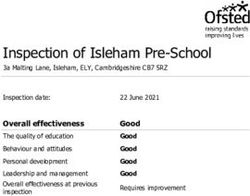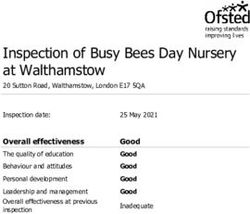FML Blackboard Module Templates - Blackboard Module Templates: A Student Guide for FML
←
→
Page content transcription
If your browser does not render page correctly, please read the page content below
University
of
Bradford
Centre
for
Educational
Development
Blackboard Module
Templates:
Student Guide
Contents
of
this
document
BLACKBOARD
MODULE
TEMPLATES:
.............................................................................................................
2
STUDENT
GUIDE
................................................................................................................................................
2
ABOUT
THIS
GUIDE
............................................................................................................................................
3
STAFF
EXPECTATIONS
OF
STUDENTS
.......................................................................................................................
3
GETTING
TO
BLACKBOARD
...................................................................................................................................
4
ABOUT
BLACKBOARD
.........................................................................................................................................
6
MY
MODULES
..................................................................................................................................................
8
THE
BLACKBOARD
STRUCTURE
.............................................................................................................................
9
SECTION
1:
ANNOUNCEMENTS
......................................................................................................................................
9
SECTION
2:
LEARNING
MATERIAL
................................................................................................................................
10
SECTION
3:
CONTACTS
...............................................................................................................................................
11
SECTION
4:
MODULE
HANDBOOK
................................................................................................................................
11
SECTION
5:
ASSESSMENT
...........................................................................................................................................
12
SECTION
6:
READING
LISTS
.........................................................................................................................................
14
SECTION
7:
ONLINE
TESTS
..........................................................................................................................................
15
SECTION
8:
DISCUSSION
BOARD/
MANAGEMENT
CAFÉ
...................................................................................................
16
SUBMISSION
OF
AN
ASSIGNMENT
........................................................................................................................
17
NEXT
STEPS
.....................................................................................................................................................
17
Updated: 24
July,
2015
2
Blackboard
Module
Templates:
Staff
Guide
University
of
Bradford
Centre
for
Educational
Development
About this Guide
This
booklet
was
created
by
Student
Change
Agents
in
collaboration
with
a
team
of
Academic
and
IT
Staff.
Its
purpose
is
to
help
students
familiarise
themselves
with
the
structure
of
Blackboard,
the
University
of
Bradford
Virtual
Learning
Environment
(VLE).
Initiated
as
a
Proposal
by
Student
Representatives,
this
booklet
is
part
of
a
project
that
involved
developing
a
common
structure
across
Faculty
of
Management
&
Law
Blackboard
modules,
which
soon
became
a
collaboration
between
staff
and
students.
Focus
Groups
were
conducted
in
order
to
determine
what
characteristics
this
common
structure
should
have
in
order
to
make
it
easier
to
use
for
everyone
involved.
An
important
purpose
of
this
project
is
to
encourage
similar
initiatives
within
the
Faculty;
we
want
students
to
be
an
active
part
in
shaping
their
own
learning
experience
here
at
Bradford.
We
believe
it
is
very
important
to
exchange
ideas
and
collaborate,
and
we
as
student
Change
Agents
can
guarantee
this
sort
of
experiences
give
you
great
skills
for
the
future.
Best
of
luck
in
your
online
and
offline
experience
here
at
Bradford
and
we
are
looking
forward
to
hearing
about
more
amazing
student-‐led
projects!
Theodora
and
Matt
Staff Expectations of Students
Students
are
expected
to:
1. Log
into
the
VLE
on
a
regular
basis
and
check
their
modules,
following
guidance
from
their
tutors.
2. Report
issues
with
any
module
on
the
VLE
to
the
lecturer,
School
Administrative
staff
or
IT
Service
Desk
as
appropriate.
3. Follow
guidance
and
refer
to
information
provided
on
the
VLE.
We
recommend
either
Firefox
or
Chrome
for
optimal
browsing
experience
for
viewing
Blackboard.
Updated: 24
July,
2015
3
Blackboard
Module
Templates:
Staff
Guide
University
of
Bradford
Centre
for
Educational
Development
Getting to Blackboard
To
access
your
modules
in
Blackboard:
1. Open
your
Web
browser
it
should
open
on
the
University
of
Bradford
internal
home
page.
If
the
internal
home
page
is
not
your
start
up
page
you
can
enter
the
website
url:
http://www.bradford.ac.uk/internal/
2. To
get
to
the
internal
website
from
the
external
website
you
can
click
the
internal
link
called
Current
Students
and
Staff,
you
may
need
to
enter
a
user
name
and
password
this
is
the
same
as
your
University
of
Bradford
login.
Internal
link
Figure
1:
This
shows
where
the
internal
link
to
University
of
Bradford
is
on
the
external
website.
3. On
the
right
hand
side
of
the
internal
home
page
you
will
see
a
Quick
Links
menu.
•
Link
to
Blackboard
Figure
2:
This
shows
where
the
link
to
Blackboard
is
placed
within
the
internal
website.
Updated: 24
July,
2015
4
Blackboard
Module
Templates:
Staff
Guide
University
of
Bradford
Centre
for
Educational
Development
4. Click
on
the
'Blackboard'
quick
link.
Login
to
Blackboard
using
your
password
and
user
name.
Test
your
browser
Login
to
Blackboard
Figure
3:
This
shows
the
Login
and
Test
Browser
button
when
in
Blackboard.
If
you’re
using
a
computer
on
Blackboard
for
the
first
time
we
advise
you
to
test
your
browser
using
the
Test
Browser
icon
given
on
the
logon
page.
Updated: 24
July,
2015
5
Blackboard
Module
Templates:
Staff
Guide
University
of
Bradford
Centre
for
Educational
Development
About Blackboard
Blackboard
is
your
Virtual
Learning
Environment
(VLE)
where
you
should
find
Module
material.
When
you
have
logged
onto
Blackboard
you
will
be
directed
to
the
home
page.
The
home
page
will
contain:
• A
Course
search
tool,
this
allows
you
to
search
modules
using
the
Module
ID
or
Module
name.
• The
‘My
Courses’
menu
shows
all
your
modules
where
you
are
a
student.
• The
navigation
bar
allows
you
to
navigate
through
Blackboard.
• In
the
top
right
hand
corner
there
is
a
power
sign
which
will
allow
you
to
log
out
of
Blackboard.
Logging
out
of
Blackboard
Navigation
Bar
Module
search
Your
modules
should
be
found
here
Figure
4:
This
shows
how
the
home
tab
would
look
in
Blackboard.
Updated: 24
July,
2015
6
Blackboard
Module
Templates:
Staff
Guide
University
of
Bradford
Centre
for
Educational
Development
Also
in
the
top,
right
you
will
see
a
drop
down
menu
arrow
alongside
your
name.
This
Global
Navigation
menu
contains
small
icon
links
on
the
left
side
which
mean
the
following:
• Recent
Activity,
this
is
any
recent
activity
that
your
lecturers
have
done
for
example
if
they
have
made
announcements,
an
assessment
has
been
uploaded
or
an
assessment
has
been
marked.
• Replies
from
discussions,
if
your
lecturer
chooses
to
use
a
discussion
board
you
will
get
notifications
of
replies
there.
• Announcements,
any
announcements
made
by
any
of
your
lecturers
will
be
shown
on
the
announcement
Content
Area.
• The
marks
link
will
show
any
marks
you
have
gained
from
assessments
or
online
tests.
Recent
Replies
from
activity
discussions
Announcements
Marks
Calendar
Figure
5:
This
shows
the
drop
down
menu
that
appears
under
the
users
name
in
Blackboard.
• The
Calendar
icon
is
a
diary
which
may
contain
key
dates
such
as
assessment
deadlines.
Updated: 24
July,
2015
7
Blackboard
Module
Templates:
Staff
Guide
University
of
Bradford
Centre
for
Educational
Development
My Modules
If
you
click
on
the
My
Modules
Content
Area
you
will
find
your
course
list.
The
course
list
is
split
into
two
elements
divided
by
semi
colons.
These
are
the
Module
ID
and
the
Module
Name,
the
Module
ID
is
a
unique
ID
than
is
given
to
each
module.
Module
ID Module
Name
Figure
6:
This
shows
the
My
Modules
tab
and
what
it
may
look
like.
Updated: 24
July,
2015
8
Blackboard
Module
Templates:
Staff
Guide
University of Bradford Centre for Educational Development The Blackboard Structure The following section explains the way Blackboard modules are currently structured and what you could expect to find in each of these sections. Section 1: Announcements This is the first thing you will see when you access one of your modules. In the announcements section, lecturers will post information that is relevant for the module, such as guest lectures approaching or general guidance for the following week. Please ensure you check this section regularly. Figure 7: This shows the Announcements tab within a module. Updated: 24 July, 2015 9 Blackboard Module Templates: Staff Guide
University of Bradford Centre for Educational Development Section 2: Learning Material If your module is a 20 credit module (running over both Semesters), you should see a folder under the ‘Learning Material’ Tab, called Semester 1 and then in Semester 2, a folder for it should appear. In each of these folders you will find everything you need to be fully prepared for the learning activities part of your course, such as lecturers or tutorials. By clicking one of the two folders (Semester 1 or Semester 2) you should be able to see the folders containing your lecture materials (this can be anything from Powerpoint slides to videos shown during lectures) and tutorial materials. Please make sure you always check these before attending a lecture or tutorial. Figure 8: This shows the Learning Material tab within a module. Under the ‘Lecture Material’ folder you will see the documents for any specific lecture (named ‘Lecture nr. X’ followed by the title of the lecture). You can download and print them, or you can bring them to lecture on an electronic device, but please make sure you check that with your lecturer beforehand. Lecturers usually make a lecture document available for you to see a couple of days before the lecture takes place, giving you enough time to prepare. Throughout your course, you will usually have a tutorial class that corresponds and builds on the content of a specific lecture. Please note that the tutorial may not take place the same week as the lecture it corresponds to, so please make sure you check that with you lecturer. The name of each tutorial document will always include the name/number of the lecture it corresponds to. Updated: 24 July, 2015 10 Blackboard Module Templates: Staff Guide
University of Bradford Centre for Educational Development Section 3: Contacts Getting help from the academic staff is an important part of higher education. This Tab will give you the contact details of your lecturers, teaching assistants and Student Representatives (Representative details will only be available in one module per year; you will be told by your Year Leader which one that is). Please take note of the office hours of staff that are available to you in order to ask for any clarifications regarding the module. Figure 9: This shows the Contacts tab and how it should look within every module. Section 4: Module Handbook Your module handbook is where you will find all the relevant information about the module. This complements any information on Blackboard and is essential for you to plan your work throughout the year. Make sure you read it and familiarise yourself with its content. Updated: 24 July, 2015 11 Blackboard Module Templates: Staff Guide
University of Bradford Centre for Educational Development Section 5: Assessment The ‘Assessment’ Tab contains the information required to complete all the assessments you will have to undertake over the course of the module (essays, exams and for some modules online tests). Within the Tab each assessment will have its own folder An essay folder, for example, will contain the question that you need to answer, including word count, any formatting particular to the individual essay (always check this as different essays can have different formatting requirements), and due date. Beyond the actual research needed this folder should contain everything that is needed to complete the assessment. The contents of an exam folder could include practice questions and past exam papers. It might also tell you what parts of the module will be assessed. What it will not include is the dates, times and places of exams, these are sent at a later date. Figure 10: This shows how the Assessment tab folders should be organised for students. Remember: This is just an example, essays may be due in semester 2 and exams could be in semester 1. Some modules will also have a folder and Tab for ‘Online Tests’, this is covered later in this booklet. Updated: 24 July, 2015 12 Blackboard Module Templates: Staff Guide
University
of
Bradford
Centre
for
Educational
Development
There
are
different
types
of
assessments
lecturers
can
assign
you.
Two
of
the
most
common
types
of
assessments
are
TURNITIN
assignments
or
Blackboard
tests
which
are
similar
to
multiple
choice
questionnaires.
TURNITIN
You
will
need
to
submit
your
assignment
through
this
link
which
will
be
provided
within
the
assessment
folder.
-‐ To
view
your
marks
and
feedback
you
will
need
to
click
on
the
view
button,
they
should
be
available
within
20
days
of
your
submission.
-‐ TURNITIN
will
also
provide
a
similarity
check;
this
is
to
check
if
your
work
has
any
similarities
to
others.
There
should
be
two
submission
links
made
available
to
you
as
Draft
and
Final
submissions.
Similarity
Name
of
Submit
View
Assessment
Marks/Feedback
Figure
11:
This
shows
how
the
Turnitin
assignment
submitted
page
would
look
for
students.
Updated: 24
July,
2015
13
Blackboard
Module
Templates:
Staff
Guide
University
of
Bradford
Centre
for
Educational
Development
Blackboard
Test
-‐ The
instructions
for
the
test
should
be
made
available
when
the
test
is
made
available.
Figure
12:
This
shows
the
start
page
of
how
a
Blackboard
Test
will
look.
Section
6:
Reading
Lists
Selecting
the
‘Reading
Lists’
Tab
within
a
module
will
give
you
access
to
a
link
for
the
complete
reading
list,
both
core
textbooks
and
recommended
further
reading.
Clicking
this
link
will
open
the
rebus:list platform
(see
below
for
an
example).
This
platform
is
linked
directly
to
the
library
resources,
so
you
can
find
out
if
a
book
is
available
to
borrow,
for
how
long
the
loan
period
is
and
where
in
the
library
it
is
located.
Figure
13:
This
shows
how
a
Rebus:list
link
should
look
when
you
have
opened
the
link.
Updated: 24
July,
2015
14
Blackboard
Module
Templates:
Staff
Guide
University of Bradford Centre for Educational Development Section 7: Online Tests Please note: This sections will not be available in all modules, as some do not have online tests as part of the assessment. For some of your modules, you will need to take some online tests. If that is the case, information about these tests can be found in a separate folder in the ‘Assessment Menu’ above ‘Reading Lists’, so please make sure you check this before attempting the test. Also, make sure you know how many attempts you have for each test, as this may differ across modules. Updated: 24 July, 2015 15 Blackboard Module Templates: Staff Guide
University of Bradford Centre for Educational Development Section 8: Discussion Board/ Management Café This is the place to find help with course related problems from other students. This can be on any subject related to the content covered by the module (Please keep it course related, this is not the place to organise extracurricular activities). For extra-‐curricular activities, you will be able to find a link on Blackboard to a Facebook Group we created. This will be administered by Student Representatives as well as a member of staff. Figure 14: This shows an example of how the Discussion Board will look within a module. Figure 15: This shows the Management Café tab and what it should look like. Updated: 24 July, 2015 16 Blackboard Module Templates: Staff Guide
University
of
Bradford
Centre
for
Educational
Development
Submission of an Assignment
You
will
be
able
to
submit
your
assignment
via
Turnitin
.
For
each
assignment,
you
will
find
a
special
link
to
Turnitin
in
the
Blackboard
folder
corresponding
to
that
assignment
(Assessment
Tab
-‐>
click
the
folder
with
the
name
of
the
assignment-‐>
click
the
Turnitin
Link
-‐>
follow
instructions).
Please
remember
that
you
DO
NOT
have
to
submit
a
Cover
Page
as
part
of
the
electronic
submission.
The
cover
sheet
you
will
find
under
Assessment
on
the
menu
panel
only
needs
to
be
included
in
the
paper
submission.
Next steps
Now
you
have
an
understanding
of
how
Blackboard
is
structured.
During
induction
week,
keep
an
eye
open
for
any
Blackboard
or
IT
Resources
training
sessions,
as
these
will
make
your
transition
to
university
life
a
lot
easier.
Also,
see
below
a
list
of
people
to
contact
if
you
have
questions
about
any
of
the
following:
1. Questions
about
rebus:list
and
library
resources-‐
Ellie
Clement,
our
Management
and
Law
Subject
Librarian.
e.l.clement@bradford.ac.uk
2. Questions
about
assignment
submissions
should
be
addressed
to
your
module
leader.
For
additional
information
about
Blackboard,
check
the
Help
tab
on
the
menu
of
your
screen,
as
shown
below.
Figure
16:
This
shows
the
help
tab
within
Blackboard.
Updated: 24
July,
2015
17
Blackboard
Module
Templates:
Staff
Guide
You can also read