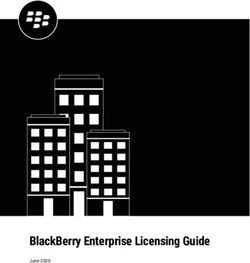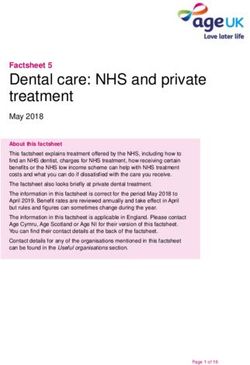FITNESS TRACKER S3600 - User Manual
←
→
Page content transcription
If your browser does not render page correctly, please read the page content below
Contents
Overview ......................................................................................... 3
Use.................................................................................................... 4
Device parts ..................................................................................... 6
About these operating instructions ............................................... 9
Proper use ..................................................................................... 10
Safety information ......................................................................... 11
Package contents ...........................................................................14
Getting started ...............................................................................14
Operation........................................................................................17
Main menu ..................................................................................... 18
Sport modes .................................................................................. 20
Additional functions with the MEDION® Fitness app .................. 22
Cleaning and care ......................................................................... 22
Storing the device when not in use ............................................. 22
Troubleshooting............................................................................ 23
EU Declaration of Conformity........................................................ 23
Disposal.......................................................................................... 24
Technical specifications ................................................................ 25
Dok./Rev.-Nr. 61777 S3600 Aldi UK Cover Final
Service information ...................................................................... 26
Legal Notice ................................................................................... 27
Privacy statement ......................................................................... 28Contents
Contents
Overview ......................................................................................................... 3
Use ................................................................................................................... 4
Device parts ..................................................................................................... 6
About these operating instructions ............................................................... 9
Proper use ......................................................................................................10
Safety information ......................................................................................... 11
Package contents ...........................................................................................14
Getting started ...............................................................................................14
Operation ........................................................................................................ 17
Main menu ......................................................................................................18
Sport modes .................................................................................................. 20
Additional functions with the MEDION® Fitness app ....................................22
Cleaning and care...........................................................................................22
Storing the device when not in use ...............................................................22
Troubleshooting .............................................................................................23
EU Declaration of Conformity .........................................................................23
Disposal ......................................................................................................... 24
Technical specifications ..................................................................................25
Service information ....................................................................................... 26
Legal Notice ....................................................................................................27
Privacy statement ......................................................................................... 28
7Contents 8
About these operating instructions
About these operating instructions
Thank you for choosing our product. We hope you enjoy using it.
Read the safety instructions carefully before using the device for the first
time. Note the warnings on the device and in the operating instructions.
Always keep the operating instructions close to hand. If you sell the device
or give it away, please ensure that you also pass on these operating instructions. They
are an essential component of the product.
Explanation of symbols
If a block of text is marked with one of the warning symbols listed below, the hazard
described in that text must be avoided to prevent the potential consequences
described there from occurring.
DANGER!
This signal word indicates a hazard with a high level of risk which, if not avoided, will
result in death or serious injury.
WARNING!
This signal word indicates a hazard with a medium level of risk which, if not avoided,
could result in death or serious injury.
NOTICE!
This signal word warns of possible damage to property.
This symbol gives you useful additional information on assembly or
operation.
Follow the instructions in the user manual!
Products that feature this symbol meet the requirements of the EC
directives (see section ‘Declaration of conformity’)
9Proper use
This symbol means that the packaging and/or device contains lithium
XX XXX XXXX XXXX
batteries or rechargeable batteries.
Proper use
This fitness tracker is an information technology device and can be
used in many different ways:
• Heart rate monitor
• Step counter
• Calorie consumption calculation
• Multi-sport mode (e.g. for walking, running, cycling)
• Sleep monitoring*
• Alarm clock*
• Notification when a message is received*
The device is only intended for private use and not for industrial/
commercial use. Please note that we shall not be liable in cases of
improper use:
Comply with all the information in this user manual, especially the
safety information. Any other use is considered improper and can
cause personal injury or property damage.
10Safety information
Safety information
Unauthorised persons
− Keep the device and its accessories out of the reach of children.
− This device can be used by children aged 8 years and above, by
people with reduced physical, sensory or mental capabilities,
or people who lack experience and/or knowledge, if proper
supervision is provided or if these people have been instructed
in how to use the device safely and have fully understood the
possible dangers.
− Children must not be allowed to play with the device.
− Do not allow children to clean the device or perform
maintenance tasks on it unless they are aged 8 years or older
and properly supervised.
− Keep the device out of reach of children under the age of 8.
General information
− Do not modify the device without our prior consent.
− Only use replacement parts or accessories that we have
supplied or approved.
− The device is designed to illustrate a range of physical data
(e.g. heart rate, calorie consumption). It must not be used for
medical diagnoses or the treatment or prevention of illness.
− Do not expose the device to extreme conditions.
Avoid:
– extremely high or low temperatures
– direct sunlight
– open flames.
− Do not use the device if there is visible damage to its housing or
the display.
− The device contains no user-maintainable parts. Never open
the device housing.
11Safety information − The rechargeable battery is an integral component of the device and users must not replace it themselves. − Never use optical equipment to look at the LEDs on the underside of the device. − To prevent the device from being damaged by excessive heat during charging, do not cover it. − Never put anything on top of the device and never exert any pressure on the display, as it might break. − Avoid touching the display with sharp objects. − Do not take the device apart or deform it. You could injure your hands or fingers, or battery fluid could get into your eyes or onto your skin. If you do come into contact with the battery fluid, rinse the affected area with plenty of water and contact your doctor immediately. − When using the device, keep it at least 20 cm from implanted pacemakers or defibrillators, for safety reasons, to prevent them being affected by it. − Prolonged contact with the skin may cause skin irritation or allergic reactions in some people. − Stop using the device if: – your hands or wrists hurt – itch – burn – or are numb or stiff, either while wearing it or afterwards. 12
Safety information
WARNING!
Risk of explosion!
Never throw the device into the fire! Risk of explosion!
− Do not use the device in potentially explosive atmospheres.
This includes petrol stations, fuel storage areas and areas
where solvents are processed, for example. This device must
also not be used in areas with particle-laden air (for example
flour or wood dust).
WARNING!
Risk of fire!
Risk of fire caused by an unintentional short-circuit.
− Stop using the device immediately and, if necessary, disconnect
it from the USB power supply:
– if the device produces unusual noises or smoke;
– if the device is damaged by a liquid or high moisture levels;
– in emergency situations.
− Repairs to your device should only be carried out by qualified
specialists.
13Package contents
Package contents
DANGER!
Risk of choking and suffocation!
There is a risk of choking and suffocation if plastic film or small parts
are breathed in or swallowed.
− Keep packaging away from children.
− Do not allow children to play with the packaging material.
− The packaging material is not a toy!
− Remove the product from the packaging and remove all packaging material.
− Check your purchase to ensure that all items are included. If anything is missing,
please contact our Service Centre within 14 days of purchase.
− Before each use, check the device for any damage. Contact our Service Centre if
you find any damage.
The following items are supplied with your product:
• Fitness tracker (strap with sensor unit)
• Quick start guide and warranty documents
Getting started
Remove all packaging materials.
− Remove the protective film from the device display.
DANGER!
Risk of choking and suffocation!
There is a risk of choking and suffocation if plastic film or small parts
are breathed in or swallowed.
− Keep packaging away from children.
− Do not allow children to play with the packaging material.
− The packaging material is not a toy!
14Getting started
Charging and using the device
NOTICE!
Risk of damage!
There is a risk of damage to the device if the fitness tracker is
handled incorrectly.
− The rechargeable battery is an integral component of the
device and users must not replace it themselves.
− Remove the sensor unit from the tracker by pulling it firmly if necessary.
− Connect the fitness tracker to a free USB port on your PC or laptop.
If necessary, use a USB extension (not included) to make it more
convenient to charge the fitness tracker.
− Make sure that the USB connection contacts 3 on the fitness tracker match the
contacts on the USB port on your PC or laptop (see Fig. C).
The fitness tracker vibrates briefly and the charging progress is shown on the display
1 . If the device does not charge, turn the display unit over if necessary and check
the operating state of your PC or laptop.
The device needs approximately 120 minutes to charge.
Tap the touch field 2 during charging to view the current charge level.
Setting up the fitness tracker
Insert the charged sensor unit with the pulse sensors 4 facing the inside of the
fitness tracker strap back into the holders on the strap (see Fig. D).
Place the fitness tracker around your wrist and fasten the strap.
The fitness tracker should not be too tight or too loose for your wrist. It is
worn in the same way as a conventional wristwatch.
To obtain the most accurate heart rate measurement, the fitness tracker
should be close to your wrist so that it cannot slip when you move.
15Getting started
Switching the device on
− Press and hold the touch field 2 on the fitness tracker for approx. 3 seconds
until the device vibrates and the display lights up.
The device is now switched on and the home screen with the time is shown on the
display 1 (see “Home screen” on page 18).
MEDION® Fitness app
− Download the associated MEDION® Fitness app to your smartphone/tablet free
of charge from the Apple App Store or Google Play Store.
Alternatively, use the QR code below to download the app automatically:
Apple App Store/Google Play Store
Connecting the device to the app via Bluetooth®
A Bluetooth® connection is an unencrypted wireless data transfer system which is
unprotected against unauthorised third parties.
Bluetooth pairing must be carried out when you first set up the device.
− Enable Bluetooth on your smartphone/tablet.
− Start the MEDION® Fitness app.
− Select the desired language in the app.
The fitness tracker menu language is adapted to your selection automatically.
You can now create a user account with MEDION® Fitness to take full
advantage of all the app’s functions and to save your activities and data in
the history so that this information can be retrieved again at a later date.
To create a user account, tap R E G I S T E R W I T H M E D I O N
F I T N E S S and then S I G N U P .
Then enter your personal information such as gender, age, weight, height
etc. to enable the calculations (for calorie consumption etc.) to be made
using your personal data.
− Now log into your MEDION Fitness user account or continue without registering.
− Activate the fitness tracker by tapping the touch field 2 so that the display
lights up.
− Press C O N N E C T in the app to start searching for devices.
16Operation
A shortlist of various device models is now shown on the display.
− Select the fitness tracker that you primarily use, in this case it is model S3600.
The app then starts to search for Bluetooth devices within range and displays a list of
the devices found.
− Select your fitness tracker S3600 from the list of devices.
A rotating circle is now displayed on your fitness tracker for 10 seconds.
− Within these 10 seconds, press and hold the touch field for at least 2 seconds to
confirm the connection between the devices.
Once the connection is successful, a green check mark is shown on the fitness
tracker display 1 .
If you do not confirm the connection on the fitness tracker within 10
seconds, you must repeat the connection process using the app.
Once the connection is successful, will appear on your fitness tracker and the
following text will be displayed in the app: T H E D E V I C E I S C O N N E C T E D
AND READY TO USE.
− Tap F I N I S H to finish establishing the connection.
If the fitness tracker is connected to a smartphone/tablet, the Bluetooth symbol
lights up white on the display 1 .
All measured data is synchronised with the MEDION® Fitness app automatically or
manually, if necessary.
If you would like further information or advice on using the MEDION®
Fitness app, please use the feedback function within the app. You can also
download the user manual for the MEDION® Fitness app from within the
app.
Operation
Basic functions
− When the display is switched off, tap the touch field 2 to switch it on
(see Fig. E).
− Tap the touch field to scroll through the menu items.
− Tap and hold the touch field to open a submenu, confirm your selection or switch
a function on/off.
17Main menu
Automatically switching the display on/off
− Raise your wrist to automatically switch on the display on your fitness tracker.
− Lower your wrist to switch off the display on your fitness tracker.
You can enable or disable this function under ENABLE ”HAND UP” GESTURE in
the device settings in the MEDION® Fitness app.
Home screen
Once switched on, the fitness tracker display starts on the home screen.
You can choose between various different home screen designs in the device settings
in the MEDION® Fitness app (see Fig. G).
The following descriptions refer to the use of the default design (see Fig. F).
The following information is displayed on the home screen (see Fig. F):
1 Battery charge level
2 Time
3 Weather forecast (Bluetooth connection with the MEDION® Fitness app and
an active internet connection on the smartphone/tablet PC required)
4 Bluetooth connection status
(If the Bluetooth connection is active, the Bluetooth symbol is constantly
displayed in white).
5 “Do not disturb” mode active
(All notifications on the fitness tracker are switched off)
Main menu
− Tap the touch field 2 to scroll through the menu items.
− Tap and hold the touch field to open the respective submenu.
The current daily step count is displayed under this menu item.
− On the step count display, tap and hold the touch screen to open the
data views for the following additional daily values:
• Number of steps
• Distance travelled
• Calories consumed
• Activity duration
18Main menu
− Scroll to this menu item to perform a current heart rate measurement.
Measurement starts automatically.
Once completed, the measurement result is shown on the display 1 .
− Scroll to this or another available sport mode menu item to start activity
recording in the selected sport mode (see “Activity recording” on page
20).
Additional sport modes are available for selection via the
MEDION® Fitness app (see “Sport modes” on page 20).
− Scroll to this menu item to use the stop watch function.
− Tap and hold the touch field for 2 seconds to open the stop watch
function.
− Tap the touch field 2 to start the stop watch.
− Tap the touch field while the stop watch is running to pause the stop
watch. Tap again to resume use of the stop watch.
− Press and hold the touch field for 2 seconds to exit the stop watch
function and to return to the main menu.
This menu item appears if an alarm has previously been programmed on the
MEDION® Fitness app. The programmed wake-up time and week day for the
next alarm is displayed.
− Press and hold the touch field 2 for 3 seconds to switch the wake-up
alarm on/off via the fitness tracker.
Alarms are shown in grey when switched off.
Use the MEDION® Fitness app to add or edit an alarm.
− Scroll to this menu item to switch off the fitness tracker.
− Press and hold the touch field 2 for 4 seconds.
The countdown to switch off is shown on the display 1 . The device switches
off after 3 seconds.
19Sport modes
Sport modes
The fitness tracker already provides you with a selection of different sport modes by
default.
Use the MEDION® Fitness app to select an activity from an extended range
(e.g. badminton, climbing, dancing etc.)**.
To measure the speed and distance travelled during cycling mode, the
fitness tracker must be connected to the app. Start your activity at the
same time as starting activity recording on the app.
Activity recording
− Select the desired sport mode on the fitness tracker menu, e.g. .
− Tap and hold the touch field 2 for 2 seconds to start activity recording.
Recording starts once the three-second countdown has elapsed.
If the battery level is too low to start activity recording, you will see a
corresponding message on the fitness tracker. In this case, fully charge the
battery straight away.
− During the activity, tap the touch field to switch between the following value
views:
• Number of steps, Calories consumed
• Distance travelled, Speed (required time per kilometre)
• Heart rate
− Tap and hold the touch field for 2 seconds to end activity recording.
Activities of less than 1 minute can not be saved.
The fitness tracker automatically ends sport mode if no activity has been
detected for 15 minutes.
** The range offered varies depending on the device model.
20Sport modes
You can also simply pause activity recording via the MEDION® Fitness app
and then resume activity at the same point.
After ending the activity, the following values are shown once on the fitness tracker.
• Number of steps, Calories consumed
• Distance travelled, Average speed (required time per kilometre)
• Heart rate, Activity duration
− Tap the touch field 2 to switch between the various value views.
After viewing the values, you return back to the main menu automatically.
ATTENTION! It is not possible to subsequently call up the values again on
the fitness tracker!
If the fitness tracker is connected to the MEDION® Fitness app, all
measured values are automatically transferred to the app or can be
manually synchronised with the app.
Notifications
Using the MEDION® Fitness app you can specify which applications should be
permitted to send you notifications on the fitness tracker.
This enables you to specify that you would like to receive notifications for incoming
e-mails, WhatsApp messages, SMS or calls. Equally the opposite also applies, you can
deselect unwanted notifications in the app settings.
− Tap the touch field 2 to view outstanding new notifications one by one.
Take care to ensure that “Do not disturb” mode is switched off in the
MEDION® Fitness app to receive notifications on the fitness tracker.
Incoming calls
Once you have given the necessary permissions in the MEDION® Fitness app,
incoming calls are indicated on the fitness tracker.
− Tap the touch field 2 to ignore an incoming call.
− While there is an incoming call, press and hold the touch field to reject the
incoming call via the fitness tracker.
21Additional functions with the MEDION® Fitness app
Switching off the fitness tracker
− Tap on the touch field 2 until the switch-off icon is displayed.
− Press and hold the touch field for 4 seconds.
The countdown to switch off is shown on the display 1 . The device switches off after
3 seconds.
Additional functions with the MEDION® Fitness
app
Additional functions are available for your fitness tracker with the MEDION® Fitness
app, such as the option to set an alarm, movement reminder or process daily goals.
For more information on using the MEDION® Fitness app, refer to the user
manual within the app. If you have any questions, use the integrated
feedback function.
Cleaning and care
NOTICE!
Risk of damage!
− Do not use any aggressive chemical agents, scouring agents or
hard sponges for cleaning.
− The heart rate measurement sensor surfaces 4 on the underside of the
fitness tracker must always be kept clean, since dirt may, if applicable, affect the
measurement.
Clean the fitness tracker’s external surfaces regularly with a damp cloth.
After use in chlorinated or salty water, rinse the fitness tracker thoroughly under
clean running water to prevent permanent damage.
Storing the device when not in use
− Switch off the fitness tracker when it is not in use and store it in a dry, dust-free
environment.
− Carry out a complete discharging and charging cycle each month. This prevents
the battery from completely discharging and becoming permanently damaged
making it unable to be charged again.
22Troubleshooting
Troubleshooting
Problem Possible cause Solution
The device cannot be The device battery is not − Charge the fitness tracker.
switched on. charged.
No/incorrect pulse The sensor surfaces are − Clean the sensor surfaces
measurement dirty. 4 .
The strap is too loose − Make sure that the strap
around the wrist. is not fastened too loosely
around your wrist.
Data transfer between No Bluetooth − Perform the Bluetooth
the fitness tracker and connection pairing again.
smartphone/tablet is − If necessary, uninstall
faulty. the MEDION® Fitness app
and then reinstall it with
subsequent Bluetooth
pairing.
Distance determined The step length has − Check the step length that
does not seem right been set incorrectly. has been set in the app and
correct this if necessary.
The calculation of Your personal data has − In the app, check the
calories burned is been stored incorrectly. gender, weight and height
incorrect/implausible. entered in your personal
data.
EU Declaration of Conformity
MEDION AG hereby declares that this device complies with the
fundamental requirements and the other relevant provisions of:
• Radio Equipment Directive 2014/53/EU
• RoHS Directive 2011/65/EU.
You can download the complete EU Declaration of Conformity at
www.medion.com/conformity.
23Disposal
Trademark information
The Bluetooth® word mark and logos are registered trademarks of Bluetooth SIG, Inc.
and are used by MEDION under licence.
The Android™ word mark and logos are registered trademarks of Google LLC and are
used by MEDION under licence.
Other trademarks are the property of their respective owners.
Disposal
PACKAGING
Your device has been packaged to protect it from damage in transit. The
packaging is made of materials that can be recycled in an environmentally
friendly manner.
DEVICE
Old devices that carry the symbol illustrated may not be disposed of in
ordinary household waste.
In accordance with Directive 2012/19/EU, these devices must be disposed
of correctly at the end of their service life.
This involves separating the materials in the devices for the purpose of
recycling and minimising the environmental impact.
Take old devices to a collection point for electrical scrap or a recycling
centre.
The integrated battery cannot be removed. Take the entire device for
disposal.
Contact your local waste disposal company or your local authority for more
information on this subject.
24Technical specifications
Technical specifications
CPU: Nordic NRF52832
Integrated battery: Li-Ion battery 3.7 V / 90 mAh
Operating temperature: 0°C to +40°C, max. 90% RH
Storage temperature: -10°C to 45°C
Battery charging time: Approx. 120 minutes
Battery capacity: Up to 7 days
Charge connection: USB 2.0
Power supply: 5V 500 mA
®
Bluetooth version: 4.2 LE
Bluetooth range: Approx. 10 m
Bluetooth frequency range: 2402 to 2480 MHz
Max. Bluetooth transmission power: -2.0 dBm
Protection class: IP68, immersion depth max. 1.5 m
Dimensions: 39 mm x 20 mm x 12 mm
Wrist circumference: Max. 230 mm
Weight incl. strap: 23 g
25Service information
Service information
Please contact our Customer Service team if your device ever stops working the way
you want or expect it to. There are several ways for you to contact us:
• In our Service Community, you can meet other users, as well as our staff, and
you can exchange your experiences and pass on your knowledge there.
You will find our Service Community at community.medion.com.
• Alternatively, use our contact form at www.medion.com/contact.
• You can also contact our Service team via our hotline or by post.
Opening times Hotline number UK
Mon – Fri: 08.00 – 20.00 0333 3213106
Sat – Sun: 10.00 – 16.00 Hotline number Ireland
1 800 992508
Service address
MEDION Electronics Ltd.
120 Faraday Park, Faraday Road, Dorcan
Swindon SN3 5JF, Wiltshire
United Kingdom
You can download this and many other sets of operating
instructions from our service portal at
www.medion.com/gb/service/start/.
You will also find drivers and other software for a wide range of
devices there.
You can also scan the QR code on the side of the screen, to
download the operating instructions onto your mobile device from
the service portal.
26Legal Notice
Legal Notice
Copyright © 2020
Date: 25.05.2020
All rights reserved.
These operating instructions are protected by copyright.
Mechanical, electronic and any other forms of reproduction are prohibited without the
written permission of the manufacturer.
Copyright is owned by the distributing company:
MEDION AG
Am Zehnthof 77
45307 Essen
Germany
Please note that you cannot use the address above for returns. Please always contact
our Customer Service team first.
27Privacy statement Privacy statement Dear customer, We wish to inform you that we, MEDION AG, Am Zehnthof 77, 45307 Essen, Germany process your personal data as a data controller. For matters regarding data protection, we are supported by our company data protection officer who can be contacted at MEDION AG, Datenschutz, Am Zehnthof 77, D – 45307 Essen; datenschutz@medion.com. We process your data for the purpose of warranty processing and associated processes (e.g. repairs) and therefore rely on processing your data for the sales contract concluded with us. Your data will be provided to repairers contracted to us for the purpose of warranty processing and associated processes. We generally store your personal data for a period of three years in order to fulfil your legal warranty rights. You have the right to be informed of the personal data concerned as well as the right to rectification, deletion, restriction of processing, the right to object to processing, as well as the right to data portability. In case of access and cancellation rights, restrictions apply according to S 34 and S 35 of BDSG (Federal Data Protection Act) (Art. 23 GDPR). In addition, there is a right of appeal to a competent data protection supervisory authority (Article 77 GDPR in conjunction with S 19 BDSG). The state official for data protection and freedom of information for MEDION AG is Nordrhein Westfalen, P box 200444, 40212 Düsseldorf, Germany. www.ldi.nrw.de. The processing of your data is necessary for warranty processing: it is not possible to process the warranty without the provision of the required data. 28
Great care has gone into the manufacture of this product and it should
therefore provide you with years of good service when used properly. In
the event of product failure within its intended use over the course of the
first 3 years after date of purchase, we will remedy the problem as quickly
as possible once it has been brought to our attention. In the unlikely event
of such an occurrence, or if you require any information about the product,
please contact us via our helpline support services, details of which are to be
found both in this manual and on the product itself.
GB IE
PRODUCED IN CHINA FOR:
MEDION AG
AM ZEHNTHOF 77
45307 ESSEN
GERMANY
AFTER SALES SUPPORT
3
704482
GB 0333 3213106 IE 1 800 992508
Standard local land- Free hotline
line call rate
www.medion.co.uk
MODEL: YEAR
MD 61777 06/2020 WARRANTYYou can also read