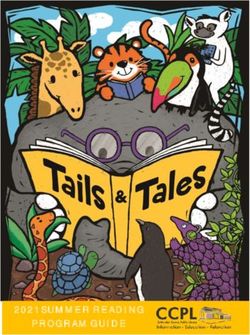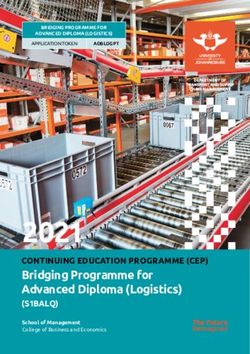EndNote 20 - Self-Study Material for Medical Students - SUB ...
←
→
Page content transcription
If your browser does not render page correctly, please read the page content below
EndNote 20 – Self-Study Material for Medical Students Managing references in the process of academic work February 2021
What? Why? What for?
• EndNote is a fee-based reference management programme, which you can
purchase here
• It allows you to collect, organise, and cite documents of any kind
• The programme generates a list of references in accordance with the
citation style you set
• It is compatible with the following operating systems: Windows, MacOS
• Synchronisation of documents and data enables collective work and storage
of data on the server
• Group function facilitates teamwork
• Are you a doctoral student at the University Medical Center Göttingen?
Then you are required to use the UMG citation style for EndNote
EndNote Self-Study MaterialSupport
Online:
• YouTube channel with EndNote tutorials
In the EndNote library:
• Menu option Help -> EndNote training portal
OpenClipart-Vectors- CC0
More:
• Technical support via Alfasoft
EndNote Self-Study MaterialEndNote library window
Left pane: "My Library" displays subgroups of references, helps to sort and organise the
sources
Central pane: displays the list of references
Right pane: displays metadata; allows you to select between a detailed view of a reference or
a preview, or to edit one of the PDF-files attached
Before you start, go to the menu option Edit -> Preferences -> Find Full Text
and enter the GBV-link at open url path:
https://sfx-49gbv.hosted.exlibrisgroup.com/sfx_sub
EndNote Self-Study MaterialGet started:
Exercise 1: OpenClipart-Vectors- CC0
• Search for terms Dementia and Age in the Göttingen University Catalogue
(GUK) and add the results (11-20) to your EndNote library
• Create a Custom Group for these references and organise them
• Assign a new keyword of your choice to one of the references
• Create a Smart Group based on the search query "Works of Gerald Hüther
from the year 2015"
• Search for Hüther, Gerald in the Göttingen University Catalogue (GUK), add
the first thirty results to your EndNote library, and see what happens
EndNote Self-Study MaterialAnswers to exercise 1:
• Open the Göttingen University Catalogue (GUK), type in Dementia and Age and go to the page 2
of the search results. (Tip: Use Firefox as your Browser!) Click Save on the left side of the page
and choose the format: Bibliographic management software: Endnote -> Save
• Select the menu option Groups in the EndNote library -> Create Group and assign it a name, e.g.
“Age-related diseases”
• Select the references you want to add to the group. Move the references to the new Custom
Group using the drag-and-drop method. Alternatively, you can select all references -> right-click ->
Add References To -> newly created group
• With a left-mouse click any book from the list. In the right field under the tab Edit you will see the
database fields that connect EndNote with entries describing the documents (metadata). Scroll to
the field Keywords, click right below the last keyword and press the return key. Enter a keyword of
your choice (e.g. treatment of dementia) and save it (Strg + S)
• User-provided keywords, comments etc. can also be searched through the search bar in EndNote!
• Menu Groups -> Create Smart Group -> Name Hüther 2015
First search field Author Hüther, Gerald, Second search field Year -> Text field 2015 -> Create
• Search for Hüther, Gerald in the Göttingen University Catalogue (GUK) and add the results (1-30)
to EndNote
EndNote Self-Study MaterialNext:
U.S. National Library of Medicine
Exercise 2:
• Search for all articles by Ulrich Sax in the PubMed database and add them
to your EndNote library
• Start a full-text search with EndNote
• View one PDF and add a comment
• Go to the PubMed database directly from EndNote and search for the
following keywords: Turner Syndrome Children
• Add the first 10 references to your EndNote library
• Annette Mende published an article on gout and fructose as its possible
cause in the Pharmazeutischen Zeitung Online. Add this webpage/this
article to your project
EndNote Self-Study MaterialAnswers to exercise 2
• First: enable the Import filter! Menu option Tools -> Import Filters -> Open Filter Manager
Tick the box to enable the filter PubMed NLM
• Open the PubMed database via the database system DBIS (Homepage of the Göttingen State
and University Library -> Search menu -> Databases DBIS) and type in Sax, Ulrich. Click save
and select the option all results and the format PudMed -> Create File
• Select the imported references, right-click and select find full text
• Open one of the PDF files (in the right-hand bar under the tab Summary) and click
markup/annotation. This will open the PDF settings. Now you can add a comment: click on the
sticky note icon and double-click where you want the comment to appear in the text -> type a
comment in the entry box and save it
• First: enable the Connection File! Menu option Tools -> Connection File -> Open Connection
Manager -> tick the box to enable PubMed NLM
• Go to the Online Search Mode in EndNote and select PubMed. Make a search query with any
fields and the search words Turner Syndrome Children. Mark the first 5 results and click on the “+”
icon in the top right corner. This way, the results will be imported to EndNote. You will find them
among recently added
EndNote Self-Study MaterialAnswers to exercise 2 - continued
• Search in Google for Mende Gicht Fructose and select suitable results
• Click on New Reference in the toolbar in EndNote and provide all the details about the website
(Especially the URLs! It is also recommended to set Journal Article as your document type and
fill out all the fields accordingly)
EndNote Self-Study MaterialAlmost done!
Exercise 3:
• Write a couple of sentences in a Word document
• Add citations in different places in the text passage (book, journal article)
• Change the citation style and note the differences
• Create a bibliography with EndNote
3dman_eu - CC0
EndNote Self-Study MaterialAnswers to exercise 3
mcmurryjulie - CC0
• Write a couple of sentences in a Word document
• Place the cursor in the text passage where you intend to add a citation and click Insert Citation
• Select the reference that is being cited from the search mask and add it to your Word
document
• Add another citation to your text. Use Go to EndNote to open the full view of your
EndNote library and select a reference. Then, click Insert citations and select the option
Insert selected citations in the Word document.
The bibliography will be created and updated automatically!
• Change the citation style by selecting a different style from the style search bar
• Select random references in your EndNote library and right-click on them
• Select Copy Formatted and paste it in an empty Word-document -> this way you can compile a
bibliography with EndNote from references of your choice
EndNote Self-Study MaterialJournal Term Lists
3dman_eu - CC0
• „Journal Term Lists“ help to save entries such as keywords, author names, and
journal titles
– With the journal term list – depending on the citation style – EndNote will automatically
convert a full journal title into an abbreviated version
– Term lists are filled in automatically as soon as a new author name, a keyword, or a journal
article is provided
– Term lists contain all author names, keywords, and journal titles that can be found in
the EndNote library
• Completing term lists:
– Menu Library -> Define Term Lists -> select Term List Journals -> click Import List -> select
Medical -> Open -> in the tab Terms refresh the view of the term list (two columns with titles
and abbreviations)
– Depending on which Output Style is selected later, EndNote will provide either a full
journal title or its abbreviation in the bibliography
EndNote Self-Study MaterialThe online version: EndNote Web
(www.myendnoteweb.com)
3dman_eu- CC0
• Important: first, create a backup copy of your EndNote library. Menu option
File -> Compressed Library, then select options With file attachments and All
references in library -> Next -> select the location
• Register with your email address and create an account
• You have access to comprehensive online guidelines
• With EndNote Web you can import references to any computer and
subsequently add them to the desktop version
• EndNote Web enables working in a team
• With the button Sync in the EndNote library, you can synchronise
references between the online and the desktop versions
• Check out this webinar on synchronising and library sharing (in
German)
• PDFs and Custom Groups are synchronised in EndNote Web, too
EndNote Self-Study MaterialFurther questions? 3dman_eu- CC0
• You will find helpful tools and techniques for academic work on the
website of the Göttingen State and University Library
• International Writing Centre of the University offers academic writing
support
• This set of video-tutorials on YouTube covers the topics of research
strategies and literature search (in German, subtitles can be translated into
English automatically)
• Two members of the Göttingen State and University Library published an
article on good scientific practice in the handbook CoScience (in German)
• The University of Göttingen offers materials (including a quiz) on the topic
of plagiarism (mostly in German)
• The University Medical Centre Göttingen has also drawn up the Formal
guidelines on writing a dissertation (in German)
EndNote Self-Study MaterialYou can always reach us online:
Medical Library (BBM)
• Overview of the services offered for medical students (in German)
• On the library website, you will find a more comprehensive list of
services offered digitally by the University Library (English and German)
geralt- CC0
• For individual appointments, please contact us via email
dhaerter@sub.uni-goettingen.de or by telephone (39-19527)
EndNote Self-Study MaterialBest of luck with your projects!
Göttingen State and University Library
Except where otherwise noted, the content of the
present self-study material is released under the CC
BY 4.0 licence.
https://creativecommons.org/licenses/by/4.0/
EndNote Self-Study MaterialYou can also read