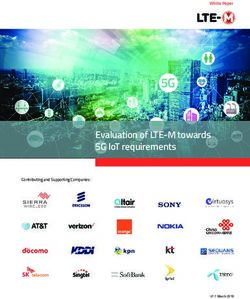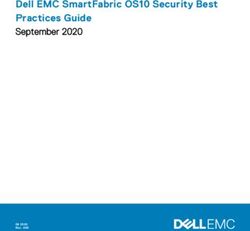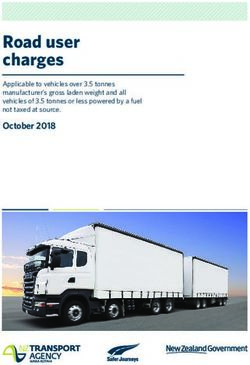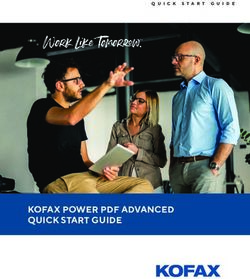Encrypted communication on the MP02 - Instruction manual - Punkt.
←
→
Page content transcription
If your browser does not render page correctly, please read the page content below
Encrypted communication on the MP02 Instruction manual
Contents
Part one
13 Spoken communication
4 Encrypted calls on the MP02 13 Making calls
13 Voice messages
6 Installing the software and 14
14
Search
Reset secure session
registering with Signal
6 Preparation 15 Written communication
6 Installing the Pigeon encryption software 15 Text messages
6 Activating Pigeon and registering with Signal 15 Conversations
8 Setting a passcode (PIN) 16 Mark all read
8 Securing the Signal account 16 Archiving or deleting conversations
16 Groups
9 Settings
9 Profile
19 Other features
9 Notifications 19 Attachments
9 Privacy 19 Note to Self
10 Attachments
10 Storage 20 Advanced settings
10 Advanced
11 Contacts 21 Appendix 1: list of symbols
11 Review auto-added Contacts 22 Appendix 2: Lost passcode
11 Inviting people to start using Signal
11 Confirm connections with other Signal users
(‘exchange private keys’)
12 Refresh
Encrypted communication on the MP02 - Instruction manual March 2021 2About this instruction manual ⏤ Version 1.0 (based on Pigeon version 1.0776) ⏤ Revision date March 2021 ⏤ Change First version Encrypted communication on the MP02 - Instruction manual March 2021 3
Encrypted calls on the MP02
The Signal Foundation The Signal application
Signal is a telecommunications platform with roots that go back This is a free app that can be installed on almost all
to 2010. It is run by a registered non-profit organisation, the desktop/laptop computers, tablets and smartphones. It gives
Signal Technology Foundation (usually shortened to ‘the Signal access to the Signal network.
Foundation’). They are based in California, USA.
Signal: bringing true
encryption to the world
of communication The Signal Protocol The Signal network
The Signal Protocol is an encryption system developed and used The Foundation’s servers and the millions of people with Signal-
by Signal. It is also licensed out to other companies, such as compatible devices together constitute a global network that
WhatsApp/Facebook and Skype. However, there are differences anyone can join free of charge. Unless specified otherwise, all
in how it is deployed. Signal stands out in two ways. Firstly, the references to Signal in this document refer to the Signal
‘metadata’ (who called whom, when, on what type of device, network.
etc.) is also 100% encrypted/unavailable – instead of being
harvested and sold. Secondly, encryption is always activated: it is
never necessary to select it as an extra option.
Encrypted communication on the MP02 - Instruction manual March 2021 4Pigeon: bringing Signal to Pigeon is closely based on the Signal app. It is designed specifically for accessing the Signal network from a voicephone: small
the MP02 screen and a keypad-only interface. Inevitably, some elements of Signal are not provided; the focus is on high-quality encrypted
phone calls, with encrypted messaging also available.
Pigeon provides encrypted communication with any other Signal user, to the same level of security. Signal calls are Internet-based
(VoIP), which means that they are free of charge (apart from any data charges that may arise).
This instruction manual: The MP02 does not have a Help feature. The text-based interface is very quick to use, once it is mastered, but in general it is not
bringing Pigeon to the guessable. This manual needs to be worked through carefully, from the beginning until the end. In addition, it assumes full
knowledge of the MP02’s main instruction manual. More information about Signal, any known software bugs, pending new
owners of MP02s features, etc., are available on the Punkt. website’s Support section.
Using Signal on the MP02 means foregoing a number of secondary features. But sometimes it is good to take a break from
The MP02: bringing the smartphones. And now it is possible to do that without missing out on the world’s leading communication encryption system.
focus-friendly option to
the Signal network
Encrypted communication on the MP02 - Instruction manual March 2021 5Installing the software and registering with Signal
Carefully read this section to the end before Installing the Pigeon encryption software long-press the Message key from the Home
commencing the set-up process. screen.)
1. Connect the MP02 to a power source, or ensure
that its battery is at least 30% charged. 3. Read the Software Disclaimer and Terms of Use
Preparation and Privacy texts, and then select ‘Continue’.
2. Connect to the Internet via Wi-Fi or the MP02’s
There are two separate stages to setting up encrypted 4G LTE data connection, as preferred. (Wi-Fi may 4. Select ‘Allow’ to permit Pigeon to access the
communication on the MP02: installing extra software, avoid unnecessary data charges.) MP02’s Contacts list, use and record audio, view
called Pigeon, and then registering with Signal. Before SMS, access photos/media/files and make/manage
3. From the Main menu, select Settings, then phone calls. More information about this is
proceeding, the following are required: Applications, then Manage. available in the Support section of the Punkt.
• Up-to-date operating system on the MP02 – v2.0 4. Wait for a few seconds while the MP02 checks for website.
(v02.00.0082) or later. available software. 5. The next step is to enter a phone number (mobile
• Connection to the Internet (preferably with both 5. When ‘Pigeon’ appears on the screen (scroll to find or land-line) suitable for receiving a one-off,
methods available: Wi-Fi for downloading the it, if necessary), select it. unencrypted verification code from Signal (SMS
software and then via the MP02’s own 4G LTE 6. Wait while the software is downloaded and text or auto-generated voice message). The Signal
connection for registering with Signal). installed. account will be linked to this phone number. It
• A phone number that can be used to receive a one- 7. When a message appears stating that the does not have to be the number of the MP02 that is
off unencrypted SMS text message or unencrypted installation process has finished, press the Punkt. currently being set up; it can only be linked to a
automated voice message. This does not need to be key to return to the Home screen. single Signal account. If the correct country code
the MP02’s phone number, although the has been automatically displayed, scroll down and
registration process is slightly simpler if it is. Activating Pigeon and registering with Signal select ‘Next’; otherwise press the Punkt. key and
However, for as long as it is linked to a Signal use the search feature to find the correct code.
account it will not be available for anyone else to 1. If the Internet connection for the software Enter the phone number itself, omitting the initial
use with Signal. Also, it will be visible to any other installation was via Wi-Fi, reconnect using the zero, and select ‘Next’ to send the account request
Signal user with whom messages are exchanged (a MP02’s 4G LTE connection if possible. If doing so to Signal. (From this point on, do not press the
prerequisite for making phone calls). while abroad, be sure to activate data roaming. End key until a Signal Profile has been set up as
(Wi-Fi can be used if necessary, but the this will cancel the registration process and a new
authentication process may be more complicated.) account request will need to be sent.)
2. From the Main menu, select ‘Pigeon’. (Short-cut:
Encrypted communication on the MP02 - Instruction manual March 2021 66. When the request is received by Signal, there may MP02 will autofill the confirmation receipt media) to see if there is a problem with their
be a requirement to negotiate a ‘Captcha’ test in text box automatically (dismiss the SMS server.
order to demonstrate that it is a bona fide notification). Select Next to send d. If an incorrect code is sent to Signal, the text
registration attempt. The test requires the confirmation of receipt to Signal. entry box will reappear.
registrant to select from a range of images, b. If a different phone number has been used, 8. Re-registering only: if the phone number is
according to a specific instruction. Use the 2, 4, 6 the verification code needs to be returned already linked to a Signal account that requires a
and 8 numerical keys to a) locate all the images manually. If the number is for a phone that PIN, this will be requested at this point.
that have been sent (not all will be visible on the can receive SMS messages, simply copy the
screen at once) and b) highlight an individual 9. Create a Signal Profile by filling in the ‘First
code into the MP02 over the greyed-out text name’ (mandatory, can be a nickname) and ‘Last
image so that it can be selected by pressing the and select ‘Next’ to send confirmation of
Punkt. key (or the 5 key). If the images fail to load, name’ (optional) fields. These will be sent
receipt to Signal. If the phone cannot receive (encrypted) to recipients of all calls and texts, but
press the 0 key to refresh. (This can also be done if SMS messages (i.e. is a land-line phone),
a 4x4 image test is loading; there is a possibility are not sent to the Signal Foundation. Use the Up
scroll down and select ‘Call me instead’ to and Down keys to move between the text fields.
that the replacement will be the easier 3x3 format.) request an auto-generated voice message
When all the required images have been selected, (It is not possible to have a Signal Profile image
that reads out the verification code (this when using the MP02.) Scroll to and select ‘Save’
press the 6 and 8 keys to move down to highlight option disappears when there are six digits in
what may either be ‘Verify’ or ‘Continue’ to finish the registration process.
the text box, there is a 60-second countdown
(depending on which version of the Captcha test before it can be used, and a second Captcha
has been sent) and press the Punkt. key. test may be required). When the call comes, Further information about registration is available
7. Once the Captcha test has been passed (it may take note down the code and send it back to on Support section of the Punkt. website.
a few attempts), Signal will then send an Signal as described above.
unencrypted SMS message containing the c. If the confirmation code does not arrive,
verification code to the number that has been check the phone number that was sent to
provided (there may be a short delay). Signal by scrolling down and selecting
Confirmation that this has been received needs to ‘Wrong number’. The phone number will be
be sent back to Signal: displayed, and it can be edited and resent if
a. If the phone number that was entered is that required. If it shows the correct number,
of the MP02 currently being set up, the check with Signal (their website and social
Encrypted communication on the MP02 - Instruction manual March 2021 7Setting a passcode (PIN) key once, then the Punkt. key – the text does registered phone number to the account. This process
not highlight prior to selection) and select requires that a passcode has been set, as described
IMPORTANT It is essential to set a Signal passcode ‘Create alphanumeric PIN’, then scroll back above.
before commencing use of the Signal service. It is up to recreate the cursor above the line and
necessary for two reasons: • Staying in the ‘Privacy’ sub-menu, select
enter a passcode comprising at least four ‘Registration Lock’.
1. To enable subsequent locking of the Signal account, letters, numbers or special characters (the last
can be accessed by pressing the Star key). • Scroll down and select ‘Turn on’.
i.e. protecting it from being taken over by a third Check that ‘Registration Lock ON’ is showing in the
c. Whichever format is chosen, the characters
•
party. ‘Privacy’ sub-menu.
2. To assist with setting up Pigeon again, in the event should be observed very carefully while they
of it being deleted and then reinstalled. are being entered (they are only visible for a Note: a Signal account is only as secure as the phone
short time), lest an input error occur twice in that it is linked to. For maximum security, ensure that
a row. Work slowly, and be particularly alert the MP02’s auto-lock feature and passcode protection
To set the passcode: to a character being accidentally duplicated or are activated at all times.
1. From the Pigeon menu, select ‘Settings’, then omitted.
‘Privacy’, then ‘Create a PIN’. 3. Scroll down and select ‘Next’ and re-enter the
2. Decide on passcode, and make multiple secure passcode, again checking the characters as they are
copies of it. It can be numerals-only or a entered. The MP02 will then encrypt the passcode
combination of numerals, letters and special and send it to the Signal server.
characters. It should be unrelated to real-world 4. Reminders: the MP02 will occasionally and with
things like birthdates, and not used for any other decreasing frequency prompt the user to re-enter
account. A password manager with two-factor the passcode as a way of assisting with the
authentication is recommended. memorisation process. It is recommended that this
a. For a numerals-only passcode, simply enter a feature be left on.
PIN of at least four different digits (no single-
step ascending or descending numbers, e.g. Securing the Signal account
3456 or 8765).
Finally, it is essential to protect the Signal account from
b. Alternatively, scroll down (press the Down
being taken over by someone else, by ‘locking’ the
Encrypted communication on the MP02 - Instruction manual March 2021 8Settings
From the Pigeon menu, select ‘Settings’ and go through Privacy hand, activating the read receipts feature is
each sub-menu in turn. retrospective: if messages have been exchanged with
Communication it turned off and it is then turned on (on both
Profile • Always relay calls When using Signal, calls are devices), read receipts will appear above all messages
always encrypted. Callers do not see each other’s IP received from the other party, on both sides, in all
This displays the Signal Profile (user name), which is addresses, but if the necessary steps are taken these conversations. (This change is only triggered when
what will be shown when communicating with other can be obtained by them, and potentially also by a both devices are connected to the network
Signal users. Review it, and then use the Back key to third party with access to sophisticated techniques. simultaneously.)
exit. (If a text box is highlighted, it will be necessary to When ‘Always relay calls’ is selected, calls will be
press the Back key repeatedly. The content of the text • Typing indicators When active, an animated ellipsis
relayed via Signal’s servers (similar to a VPN). This next to a Contact’s Signal Profile image indicates
box will appear to be deleted but no changes will be makes it impossible to obtain the other party’s IP
saved.) To amend the Signal Profile, scroll between the that they are composing a message. Again, this will
address. However, relaying calls may cause some apply to both sender and recipient and will only
text boxes and then select Save to finish. increase in latency and reduction in audio quality. appear when both parties have it switched on. Its
Notifications Press the Punkt. key to turn this feature on if state is indicated within the sub-menu. Simply select
maximum security is desired; its on/off state will be it to deactivate or reactivate it according to
Different sounds can be specified, and vibrating alert displayed within the horizontal-scrolling text. Select preference.
activated/deactivated, for: it again to turn off.
Generate link previews A link preview is an image
a. messages
•
Read receipts A pair of filled ticked circles above a
•
taken from the website that has been linked to. It is
b. calls sent message indicates that it has been opened on created when a message is being composed and a link
c. ‘Signal events’. (On the MP02, ‘Signal events’ refers the recipient’s device (and has most likely been read, to one of a list of popular websites has been
solely to when someone in the MP02’s main hence the feature’s name). ‘Read receipts’ could also included; an associated thumbnail image is
Contacts list joins Signal) be described as ‘Opened indicators’. For the feature automatically obtained from the linked-to website
It is strongly recommended that the ringtone and the to function, both parties need to have it turned on. (assuming the general Attachments settings permit
message notification sound for incoming Signal calls Deactivating it on the MP02 will remove all read this for the current type of Internet connection).
and texts be changed, in order to demarcate them from receipts from the device itself, but will have no effect Data usage is minimal. Turning it off will not prevent
unencrypted calls and texts. The MP02’s full range of on any read receipts that may be found on other the receipt of link previews from other devices; this
notification sounds is available to choose from; a filled devices showing which messages have been received can be achieved within the Attachments sub-menu,
white circle indicates which sound is set. by and opened on the MP02 in the past. On the other described below.
Encrypted communication on the MP02 - Instruction manual March 2021 9• Blocked Contacts Selecting this will display the Pigeon PIN the new connection. The acceptance settings can be
linked phone numbers of any Signal Contacts who It is essential to have a) created a numeric or overridden: an attachment can be accepted at any time
have been blocked. To block a Contact, select ‘Add alphanumeric Signal passcode (PIN), and b) activated by selecting it within its accompanying message.
blocked user’, select their name from the list and Registration Lock in order to protect the Signal account Attachments (and messages) are sent via the Signal
then select ‘Block’. To unblock a Contact, select their being taken over by a third party. If this has not already server, and will be held there for at least seven days.
Signal-linked phone number (doing this will reveal been implemented, follow the instructions described Documents cannot be opened on the MP02, but it is
their Signal Profile) and then select ‘Unblock’. above. possible to forward them to another device for viewing
Sealed sender • Change your PIN Selecting this will cause a repeat of there.
This refers to whether the sender’s address is hidden. the initial setting-up process. It can be exited by
This has for some years been inherent within the Signal pressing the Back key. Storage
system. PIN reminders These are generated by Pigeon to help
• This refers to how long received messages are retained
• Display indicators If activated, an indicator will be ensure that the passcode (PIN) is memorised by the MP02. Settings apply to all messages and are
displayed above a message to show that it was sent effectively. If preferred, they can be deactivated. entirely optional.
with Sealed Sender activated. Because this feature is Registration Lock This should be kept on at all
• Keep messages Sets a time limit for how long
now pretty much universal, this option can in most times, but if it is necessary to turn it off, this can be
•
cases be left switched off. messages are retained.
done here.
Allow from anyone If this is turned off, incoming • Conversation length limit Defines the maximum
•
messages from senders whose Signal-linked number number of messages that are retained. Once the limit
Attachments is reached, oldest messages are automatically deleted.
is not in the MP02’s main Contacts list will be
automatically blocked and deleted. The sender will be This governs whether the MP02 automatically accepts A single limit applies to all message threads.
informed that the message has not arrived. In order files enclosed with messages (images, audio, video or • Clear message history Permanently deletes all
to start communication, their Signal-linked phone documents – always automatically encrypted), when its received messages and media.
number must be added to the MP02’s main Contacts Internet connection is via each of the three options of
list. After a short period (or immediately, if ‘Refresh’ mobile data (home country), mobile data (roaming), Advanced
is selected from the ‘New message’ sub-menu), their and Wi-Fi. If the current Internet connection changes,
Signal Profile name will become visible within the the MP02 will automatically accept any pending Information about Advanced settings is provided at the
Pigeon Contacts list and messages can be received. attachments that are compatible with the settings for end of this document.
Encrypted communication on the MP02 - Instruction manual March 2021 10Contacts
Review auto-added Contacts listed phone number is not already linked to a Signal necessary step for enabling Signal’s exceptionally high
account; it can be sent to people individually or level of security. The messages do not have to be
As soon as Pigeon is installed, it creates a Signal collectively. retained afterwards, but in situations where the
Contacts list by automatically identifying which phone Contact’s Signal-linked phone number is not in the
numbers in the MP02’s main Contacts list are linked to • If sending to multiple Contacts, make a separate
note of their names. MP02’s main Contacts list (and therefore in the Signal
Signal accounts. Signal Contacts can only be included in Contacts list), this message thread will be the only way
the Signal Contacts list if they are already in the MP02’s • From the main menu, select ‘New message’ and then of communicating with the Contact and the only record
main Address Book. This means that Signal ‘Invite Contacts’. of their number.
communication can only begin once the recipient’s Read the horizontal-scrolling message. (It is not
Signal-linked number is in the MP02’s main Address
•
It is strongly recommended that the process of
possible to edit it.) exchanging private keys with all Signal Contacts be
Book.
• Select ‘Share with Contacts’. carried out as part of the Pigeon installation process,
Signal Contacts are all shown, in alphabetical order, • Select the Contact(s) to whom the message is to be creating a separate list of Contacts and working through
below the ‘New message’ menu (and also in the ‘New sent. Contacts whose phone numbers are already it methodically until completion. This should be done in
group’ menu). Note that if someone has given linked to a Signal account will not be listed. As each conjunction with establishing which MP02 Contacts
themselves a different name for their Signal Profile it Contact is selected, the circle next to the name will have a different phone number registered to Signal and
will be converted to the name they have in their entry in change from unfilled to filled. are therefore not appearing in the list of Signal
the MP02’s main Contacts list. Also, individuals who are Contacts, which Contacts are not registered to Signal at
in the MP02’s main Contacts list will not appear in the • Select ‘Send SMS to’, and then ‘Yes’ to confirm. all and should perhaps be encouraged to join, informing
Signal Contacts list if their Signal account is linked to a people that Signal is being used via a voicephone and
phone number that is not included in the main list. Confirm connections with other Signal users some smartphone-based features are not available, etc.
If a Contact’s Signal-linked number is different from
(‘exchange private keys’) their main telephone number(s), and is not used for any
Inviting people to start using Signal
In order to be able to make a Signal phone call to a other purpose, the MP02’s custom label feature can be
A pre-written text message is available, inviting people used to list it as ‘Signal’. Note also that Contacts who
Signal Contact, it is necessary to first exchange text
to start connecting via Signal. It is ready to be sent (in are already Signal users will have automatically been
messages (a minimum of one each way). This is done in
standard, unencrypted SMS format) to anyone who is alerted to the fact that this MP02 is now contactable via
order to ‘exchange private keys’, which ensures that
included in the MP02’s main Contacts list but whose Signal.
people are talking to whom they think they are and is a
Encrypted communication on the MP02 - Instruction manual March 2021 11If required, it is possible to ascertain whether private linked to Signal, has only recently been added to the
keys have been exchanged with a Signal Contact by MP02’s main Contacts list, it may be worth selecting
seeing whether a safety number has been created and ‘Refresh’ will cause the MP02 to update the Signal
shared with them. This is done via ‘Conversation Contacts immediately. This will also establish whether
settings’ in the Conversation contextual menu. any Contacts have very recently deregistered from
Signal.
Exchanging private keys with a Signal Contact :
• From the main menu, select ‘New message’, scroll
down and select the recipient’s name as listed with
Signal.
• Enter a message, and press the Punkt. key. (It may be
useful to include a reminder that a reply is necessary
before it is possible to make calls.)
• Scroll down and select Send.
• Await a reply. When it arrives, the process is
complete and it is possible to start making Signal
calls.
• If the other person happens to send the initial
message first, from the main menu simply scroll
down to their name. Select it, compose a message,
and select Send.
Refresh
Changes to the list of Signal Contacts may take a short
while to appear. If a Contact, whose phone number is
Encrypted communication on the MP02 - Instruction manual March 2021 12Spoken communication
The Signal protocol has its roots in a messaging-only when text has been entered into the message Punkt. key. This will immediately encrypt the
service; the ability to make calls was added later. For composition box but a reason exists for not recording and send it to the recipient(s).
that reason calls are most easily made via the list of sending it. Alternatively, cancel by pressing the Back key.
Conversations. • To end the call, press the End key. Received voice messages operate exactly like standard
Various options are available by scrolling down to the audio files received as attachments to written messages
Making calls •
(see below), and follow the same settings specifying
contextual menu that appears during phone calls:
A pre-written text message is available, inviting people whether they are automatically accepted via different
a. Call volume level (select, adjust by pressing types of Internet connection.
to start connecting via Signal. It is ready to be sent (in the Up and/or Down keys, and then press the
standard, unencrypted SMS format) to anyone who is Back key) To listen to a voice message:
included in the MP02’s main Contacts list but whose
listed phone number is not already linked to a Signal b. Hands-free speaker • Select the notification that appears on the MP02
account; it can be sent to people individually or Home screen (depending on settings), stating that
c. Mute (turns off the MP02’s microphone) there are new Pigeon messages.
collectively.
d. End the call (useful in situations where the This will lead to the Active Conversations List,
• There are three ways of making a call: End key has become soiled)
•
highlighting the Conversation with the most recent
a. If a Contact is listed in the Active activity.
Conversations List (or the Archived Voice messages
Conversations List) below the main menu, • Select this or any Conversation. This will open it and
highlight their name and press the Call key. To send a voice message: highlight its oldest unread message.
b. Any Contact can be called by selecting ‘New • Select a Contact or Group from the Active • When a voice message is located, select it to have the
message’, scroll down and select the Contact, Conversations List below the main menu. message begin to play. Press the Punkt. key again to
and – with the message composition box pause it.
• Scroll down to the contextual menu and select ‘Voice
visible but with no text in it – press the Call message’. The MP02 will immediately begin • To cause the play position to jump back to the
key. recording, while displaying a timer showing the beginning, leave that Conversation, re-enter it, and
c. A third option is to select ‘Call’ within the duration of the message. scroll back to the voice message.
contextual menu available when a • When the message has been recorded, press the • To adjust the volume level at which voice messages
Conversation is displayed. This can be useful are played, adjust the general phone volume via the
Home screen then Settings menu.
Encrypted communication on the MP02 - Instruction manual March 2021 13Search
• The MP02’s Pigeon search feature presents its
results in the following sources, in this order:
a. Names of Contacts with whom there are
current conversations.
b. Names from the Contacts list overall (some
duplication with the results from
conversations).
c. Words extracted from the content of
individual messages.
Reset secure session
This refreshes the connection with the other Signal user,
which is sometimes required by the Signal network.
Encrypted communication on the MP02 - Instruction manual March 2021 14Written communication
Text messages • The text composition box can be exited without message composition box, with the previous sent and
deleting entered text by repeatedly pressing the Up received messages above it. A message can be sent by
Signal text messages are always encrypted. They are key until the beginning of the text is reached, and pressing the Call key or by selecting Send from the
always sent via the Signal server, so there is no relaying then pressing the Back key. In predictive text mode, contextual menu below where it is also possible to create
option as there is with calls. it will be necessary to finish entering a word before a voice message or make a call.
Sending a text message: the Back key can be used in this way.
Various Conversation options are available via the
• Select a Contact (or a Group – see below) from any contextual menu. Their settings are specific to the
of the following. Conversations currently-displayed Conversation, and if it is deleted
an existing Conversation (message thread) in they will return to their default states. Note that when in
a. Sending an initial message will cause a conversation to
the Current Conversations List (CCL) below predictive text mode, an unfinished word will prevent
be created. Beneath the main menu, the MP02 displays a
the Main menu, if applicable (usually the the Down key from being available for scrolling down to
list of the individual Contacts and Groups with whom a
quickest option) the contextual menu.
Conversation is ‘active’, i.e. not archived. Conversation
b. the full list of Contacts accessible by partners are listed in chronological order; Conversations Conversation settings
selecting ‘New message’ from the main menu with the most recent activity are shown first. There can
only ever be one Conversation per individual Contact or • Disappearing messages Causes messages to self-
and searching or scrolling down (if there is delete from the recipient’s device after a preset time
already a Conversation with that Contact, Group at any one time.
(beginning from the moment that the message is
this will automatically jump to the end of it) A conversation can be archived by long-selecting and opened). It is not retroactive: messages sent prior to
c. the list of archived message threads, if then selecting “Archive selected”. To de-archive a activation will remain.
applicable conversation, send a message within it. Receiving a
message within it will have the same effect. • Mute notifications Silences the alert sound and
• Write the required message in the message prevents notifications relating to that thread from
composition box that will appear. A conversation can be deleted by long-selecting it and appearing on the MP02’s Home screen.
Press the Punkt. key or the Call key to immediately then selecting “Delete selected”. Contacts will not be
•
deleted by doing this, and it will still be possible to make • Custom notifications Applies different sounds and
send the encrypted message. (Pressing the Call key vibrating alert state specific to that Conversation.
with no text entered will cause the MP02 to make a phone calls (no need to exchange messages again).
Signal phone call instead.) Selecting a Conversation from the list will bring up the
Encrypted communication on the MP02 - Instruction manual March 2021 15• View safety number This is a security feature that Conversation is represented by a becircled number. If Groups
enables users to check that they are communicating all messages in the Conversation have been opened, a Signal Groups are stored on the Signal-registered devices
with the person they think they are. Selecting this temporal statement indicates how many hours ago or of each member. Any member can send a recorded or
and scrolling down will reveal a long number that on what date the most recent message was sent from written message; this will be received by everyone who is
should match the other person’s safety number. If or received by the MP02. in the Group. It is not possible to have Group phone
their device can read QR codes, they can use it to calls.
scan the code displayed above the safety number. • Selecting ‘Mark all read’ will remove the unread
message counts. If ‘Read receipts’ are enabled, these Creating a Signal Group
• Block An alternative way of adding a Contact or will be triggered – including on senders’ devices as
Group to the ‘blocked’ list, in addition to via the applicable. 1. To create a Group, select ‘New group’ from the main
Privacy sub-menu described above. menu.
Disappearing messages As above. Archiving or deleting conversations 2. Either by scrolling or using the search feature, select
Conversations can be archived or deleted in order to the Contacts who are to be added to the Group. (The
Reset secure session This refreshes the connection keep the list of current conversations short and easier to list of Contacts is a duplicate of the one available by
with the other Signal user, if required due to difficulties look through. Contacts will not be affected, and phone selecting ‘New message’.) As each Contact is added,
with the Signal network. calls with recipients will still be possible. the circle next to their Profile name will change from
unfilled to filled. Select again to undo.
Add to Contacts This adds the Signal Contact to the To archive or delete a Conversation, long-select it and
When all the required Contacts have been added,
•
3.
MP02’s main Contacts list, by either creating a new entry select the desired option.
or adding to an existing one as preferred. Only the phone select ‘Done’.
number is transferred, and it should be borne in mind • The list of archived Conversations can be viewed by Enter a name for the Group.
selecting ‘Archived conversations’ below the list of
•
that this number may not be the Contact’s number for
current conversations on the Pigeon main menu. The MP02 will be in predictive text mode;
use other than for Signal identification purposes. If this
•
change to multi-tap or numerical by pressing
is the case, it can be marked as such by using the MP02’s A Conversation can be dearchived either by a)
•
the Hash key (long-press to change language).
custom label feature. selecting it and sending a message or b) long-selecting Unusual characters can be accessed by
it again. pressing the Star key.
Mark all read
There is no way of retrieving a Conversation once it If possible, choose a name short enough to fit
In the CCL, the number of unread messages in each
• •
•
has been deleted. onto the MP02’s screen.
Encrypted communication on the MP02 - Instruction manual March 2021 16• Be aware that because there is no central the includer, they will not be added immediately; device. The Group’s Conversation will remain on ex-
register of Signal Groups, it is possible for they will instead receive an automated message members’ devices unless they also delete their copies.
Groups to have the same name as each other requesting confirmation. When a Group Conversation is displayed, the
and some people be members of both. For
this reason, a distinctive name may be
Using a Signal Group Conversation contextual menu contains the following
extra items.
beneficial. (If there is a problem with Messages can only be sent to the Group by replying
Conversation settings
•
members being in namesake Groups, the to a Conversation – either in the CCL or the
name can easily be renamed in the future.) Conversation archive. Groups are not included in the ‘Mentions’ – choose whether to receive notifications
Contacts list below ‘New message’.
•
4. When finished, select ‘Create group’. The MP02 will when mentioned (together with an ‘at’ symbol) in a
display a message input box, ready for sending a • A Group Conversation can be archived or deleted in message posted to the Group
message to the Group. If desired, exit by pressing the the same way as one-to-one Conversations. If a
Back key. ‘Add members’ (only effective if the user has
Conversation is deleted, messages to the Group will
•
administrator privileges) – specify whether ordinary
5. Check how the Group name looks in the CCL, still be received and the first one that arrives will members (not administrators) can add new people to
including when it is highlighted, and consider create a new Conversation. It will not be possible to the Group.
adjusting its length (see below for information on post to the Group from the MP02 until this new
how to do this). Conversation has been created; if desired, this can be • ‘Edit Group info’ (only effective if the user has
requested of another member. administrator privileges) – specify whether ordinary
New members members (not administrators) can amend the
• Members can be appointed as administrators by Group’s name, replace the profile image (on certain
• In order for a Signal user to join the Group, they need selecting ‘Edit group’, selecting their name, and then devices), create a Group link (on certain devices) and
to be added either by any member or specifically by selecting ‘Make admin’. eject other members.
members with administrator privileges, depending on A Group can be dissolved by ejecting all members
the Group’s settings. If necessary, their Signal-linked Edit group
•
apart from one administrator. This final member
phone number can be provided to an administrator cannot leave the Group, because they would have to
or the administrator’s phone number can be provided • Change the Group’s name.
appoint another administrator. Deleting the Group’s
to them. Conversation at this point means that it can never be • Add new members to the Group.
• If the includee has never exchanged messages with seen on the MP02 again, or ever posted to from any
Encrypted communication on the MP02 - Instruction manual March 2021 17Leave group
• Selecting this means that it is no longer possible to
send messages to this Group, and new messages sent
to it will no longer arrive.
• It will not delete the Group’s message thread on the
MP02; this can be done separately.
• Readmission to the Group will need to be effected by
another member.
• If departing from the Group would leave it without
an administrator, a replacement will need to be
appointed first.
There is no way of creating back-ups of Signal Contacts,
settings or received messages. The MP02’s main
Contacts list should be backed up regularly, so that in
the event of loss of the phone, these can be reinstalled.
Encrypted communication on the MP02 - Instruction manual March 2021 18Other features
Attachments Audio files cannot be played via the hands-free speaker.
The volume level can be adjusted via the MP02’s main
Message attachments up to 100 MB in size can be ‘Phone volume’ control, accessed via the ‘Settings’ menu
received by the MP02, but not created and sent from the Home screen. ‘Play’ and ‘pause’ are selected by
(received attachments can be forwarded). Only images, pressing the Punkt. key. To return to the beginning, exit
videos and audio files can be opened; as described in the and re-enter the thread: this will cause the audio
Settings section, documents cannot be opened but it is attachment to reset. If it has some text with it, this can
possible to forward them on to another device. In the be noted and then located by using the search feature, as
current version of Pigeon it is not possible to delete an an alternative to scrolling back to it.
attachment or delete the specific message it is attached
to; it is only possible to delete the entire Conversation. The minimalist video playback feature is controlled by
Attachments that have not yet been accepted are pressing the Punkt. key to play and pause. There is no
represented by a downward-facing arrow, with the fast-forward or rewind feature; the video will reset to
exception of audio files: these are shown as an empty the beginning once it has played to completion.
time-amplitude graph ready for a waveform to be added Note to Self
to it. Depending on the settings, an attachment may not
be auto-accepted; it can be manually downloaded at any This also leads to the message composer screen, with
time by selecting it within the message to which it is exactly the same options below (including voice
attached. messages) and is designed for creating aide-mémoires. A
series of notes can be created, written or audio. They are
Attachments are displayed within the message box of shown in the form of a standard thread of messages, and
the message they were sent with. Images will generally are accessed in the same way: via the Current
not fit within the screen and need to be scrolled Discussions List below the main menu.
through. They can be viewed in their entirety, shrunk to
fit the screen, by being selected – press the Punkt. key a
second time to remove the text shown at the top of the
screen. Press the Back key to return to the
Conversation.
Encrypted communication on the MP02 - Instruction manual March 2021 19Advanced settings
• Pigeon messages and calls This displays the phone removed: linked phone number, date of first
number to which the Signal account is linked, and registration, date of most recent use. Unless the
allows Pigeon to be deactivated/reactivated (but not account has previously been locked, the associated
deleted – that can be done by the MP02’s phone number will immediately become available for
‘Applications’ menu). If Pigeon is deactivated, other anyone to use with a new Signal account. Assuming
users will not be able to contact the MP02 via Signal; the number has not been claimed, the account can
any message threads that exist on their devices will also be reinstated immediately.
be unaffected. Assuming a PIN is set and the Signal
account is locked, the phone number and its
associated account will be protected against third
parties taking it over, but to begin using Signal
communication again it will be necessary to go
through the registration process and Signal Profile
creation once more.
• Advanced PIN settings Enables/disables PIN
protection. In almost all circumstances, the PIN
should be left enabled. It is required for a) locking
the Signal account against someone else taking it
over, and b) reinstating settings, Contacts lists and
Group memberships (not messages) in the event of
Pigeon being deleted and reinstalled.
• Pigeon [version number] upon Signal [version
number] Shows which version of Pigeon is installed
and which version of Signal it is based on.
• Delete account This causes the MP02’s linked Signal
account to be completely deleted, with all data
Encrypted communication on the MP02 - Instruction manual March 2021 20Appendix 1: list of symbols
Unfilled circle with moving ‘timer countdown’ indicator
Unlocked padlock
•
Message is in the process of self-destructing
•
Shows that a message has not been encrypted
Cancelled loudspeaker
Animated ellipsis
•
The thread has been muted (no notifications)
•
Someone is composing a message (this can be deactivated)
Envelope symbol partially obscured by a rectangle
Dotted, unfilled circle
•
•
Message is being sent Message sent using Sealed Sender
• Single unfilled, ticked circle • Downward-pointing arrow
Message has been placed in the outbox folder, ready for transmission A message attachment that has not yet been accepted
• Pair of unfilled, ticked circles • Head and upper torso with ‘+’ symbol
Message has been delivered Someone in the MP02’s main Contacts list has joined Signal
• Pair of filled, ticked circles
Message has been opened by recipient (only shown if both sender and recipient
have read receipts enabled)
Encrypted communication on the MP02 - Instruction manual March 2021 21Appendix 2: Lost passcode
The passcode is necessary for two things: recovering ‘Applications’ > ‘Manage’ > ‘Pigeon’, and then select 5. If an attempt to re-register with Signal is made too
settings, Contacts lists and Group memberships in the Uninstall. (If the passcode were available, this would soon, it will be necessary to wait for another seven
case of Pigeon being deleted and reinstalled, and re- result in only the loss of Contact verifications; days.
registering a number when that number is subject to a everything else would be recovered by reinstalling
registration lock. Pigeon and entering the passcode.) The act of As with the initial registration, phone numbers listed in
uninstalling will send a message to the Signal server, the MP02’s main Contacts list that are linked to Signal
If the passcode is entered incorrectly ten times in a row, telling it to cancel the registration of the linked will automatically appear in the list available via ‘New
Pigeon will be locked and further attempts will only be phone number after seven days unless there is an message’. Some will receive a ‘Signal event’ notification
possible once every 24 hours. attempt to re-register to that number before those informing them that this phone number has been
seven days have passed. (If an attempt is indeed registered with Signal, but note that this feature can be
As a necessary consequence of the exceptional level of disabled. It will again be necessary to exchange messages
security that Signal provides, there is absolutely nothing made, this will cancel that request to the server.) All
records (registered phone number, date of with people before making phone calls, and Groups will
that either the Signal Foundation or Punkt. can do to have to be rejoined by contacting members.
help if the passcode is forgotten and no record is registration, date of most recent use) will also be
available. There is no way of a) recovering the passcode deleted at that time.
or b) circumventing the need to enter it in order to 2. At some point during the subsequent week,
access encrypted messages, attachments and settings. download Pigeon again, but do not begin the
If the passcode is irretrievable, the following steps will installation process.
create a fresh install of Pigeon. All content will be 3. If the passcode is recovered, do reinstall Pigeon and
permanently lost, but the new Signal registration will be re-register with Signal immediately.
linked to the same phone number as before. The nearest
there is to message recovery is to ask Contacts to help 4. After seven full calendar days (starting from
by resending messages and attachments they have midnight at the end of the day when Pigeon was
previously sent or received. This should be requested as uninstalled), the linked number becomes available
soon as possible, lest they be automatically or manually for a Signal registration again, for anyone who is able
deleted from those Contacts’ devices. to receive a message to it. Install Pigeon and re-
register with Signal in exactly the same way as was
1. From the MP02’s main menu, select ‘Settings’ > done originally.
Encrypted communication on the MP02 - Instruction manual March 2021 22punkt.ch info@punkt.ch Tel +41 91 924 9003 Fax +41 91 924 9004 Punkt Tronics AG Via Losanna 4 CH-6901 Lugano Switzerland
You can also read