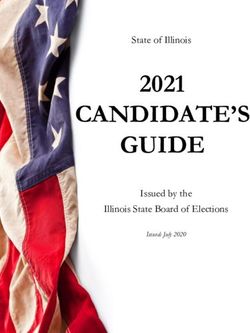ENCORE Enabling Communications in Real time Environment - ICT Division
←
→
Page content transcription
If your browser does not render page correctly, please read the page content below
ENCORE is a Single Integrated application
✔ Candidate nominations
✔ Candidate Scrutiny
Pre Poll
✔ Candidate Permissions
✔ Affidavit Portal
✔ Voter Turnout
Poll day
✔ Booth App
✔ Counting
✔ Trends & Results
Post Poll
✔ Index card module
2 ✔ Expenditure monitoringENCORE Login process
Officer Registration: Valid mobile number and email id of
officers are required.
○ ECI will register CEOs
○ CEO then register all DEOs
○ DEO then register all ROs
Officers will get the Registration link on email and OTP on mobile
number to set the password
3Application Preparation - Pitfalls
○ Forgot password issue: ROs can use 'Forgot password' option to set a new
password if forgotten.
○ Reset password issue: CEO user can send link for reset password in case
the RO user got changed or not able to use Forgot password option.
○ Wrong user details: ROs and CEO office to ensure the details of users at AC
and district level are correct. Form Printing, Result Panel issue.
○ Wrong AC- DISTRICT mapping: Ensure it is correct and verified.
○ Wrong Polling station data: ROs must take care that ENCORE use Polling
station data from EMS. So it should be updated well before Poll else will reflect
wrong in all ENCORE modules.
4Candidate Nominations
● Digitize Nomination forms
● Enter multiple nominations
applied by the candidates
● Upload Candidate affidavits
and counter affidavits
encore.eci.gov.in
6“
● All▸officers
activated
accounts
All Officers
mobilewell before
number
notification date
must
must have
andthe
be
valid
email id
Pre Check
▸ CEO need to login and register for Nominations
all DEOs for account creation
● Arrangement of Scanner to scan
and upload Candidate photo and
▸ Once all DEOs login activated.
affidavit.
DEOs need to login and register
all ROs for account creation.
7Candidate Nominations Process
● Returning officers need to digitize the candidate details (Name,
Father's Name, Address, Age, Photo), Party details etc. as
mentioned in the nomination papers.
● Candidate name, address need to be entered in hindi also.
● Multiple nominations management: If candidate has applied
multiple nominations. RO need to enter all nominations in the
system. Each nomination will be assigned a unique nomination id
8Candidate Nominations Process
● Returning Officer needs to upload the scanned copy of the
Candidate affidavit and counter affidavit.
● The affidavit need to be scanned in a single pdf file that must be
properly oriented, readable and less than 10 mb of size.
● Complete candidate profile and affidavits will also be available in
the public domain
● The information entered will be used in all the Statutory reports,
FORM 7A , Ballot generation, Voter helpline app and the Results
9Candidate Nominations - Pitfalls
● Wrong Candidate nomination details: ROs to ensure the correct
and timely entries of each nomination which will be widely
available through Affidavit portal, Voter helpline app & Results
portal
● Candidate names in HINDI: Hindi names are must to be entered
in UNICODE.
● Wrong Candidate photo: ROs should ensure to upload the
correct photo.
10Candidate Nominations - Pitfalls
● Party or Symbol not available in ENCORE: If such cases, ROs
Should immediately inform the ECI through the CEO office as
this needs to be updated in concern with the political party
division of ECI that may take time to process.
● Wrongly entered Multiple Candidate registration for multiple
Nominations of same candidate: ROs to ensure that if the same
candidate has applied multiple nominations then it should be
entered through multiple nominations option only.
11Candidate Nominations - Pitfalls
● Candidate not able to login Candidate App: Candidates will be
able to login with the mobile number provided in the nomination
paper and entered it in the ENCORE.
● Wrong uploading of Affidavit and Counter affidavit: ROs to
ensure correct uploading carefully as this data is public through
Affidavit portal and Voter helpline app. Must verify before and
after uploading.
● Poor scanning quality and file size: It should be clear, well
oriented and Max 10 mb of file size is allowed for each affidavit.
12Candidate Scrutiny 2
Candidate Scrutiny
● Mark Scrutiny Status,
Assign symbol
● Finalise the list of
contesting candidates
● Generate online Ballot and
Form 7A
encore.eci.gov.in
14“
● ROs must ensure that all
▸ All Officers must have valid
nominations data entered
mobile number is correct
and email id
● Verify
▸ CEO complete
need to candidate details
login and register
on the
allaffidavit
DEOs for portal.
account creation
▸ Once
● Ensure all DEOs
correct login activated.
affidavit is uploaded
DEOs
against need
each to login and register
candidate
all ROs for account creation.
15Candidate Scrutiny Process
● This module of ENCORE facilitates the Returning Officers to do
the scrutiny of the Nomination filed by the Candidate.
● Scrutiny: Each nomination is verified and the status is marked as
„Accepted‟ or „Rejected‟, on the day of scrutiny.
● Mark Validly nominated candidates: Out of accepted nominations
the valid nominations will be marked validly nominated as ‟Yes‟ to
single out the nomination out of multiple nominations applied by
the same candidate.
16Candidate Scrutiny Process
● Mark Withdrawal and assign symbol as per extant rules.
● Finalising the list of contesting candidates and online generation
of FORM 7A and ballot.
● While the Returning Officer is scrutinizing the candidate
nominations, the output of this application is displayed to the
candidate via Candidate app, to citizens Affidavit portal, Voter
Helpline and PwD App. Thus both the candidate as well as
citizens can follow the acceptance or rejection status of
Nomination.
17FORM 7A - Online generation 18
Candidate Scrutiny - Pitfalls
● Scrutiny status wrongly marked : ROs must ensure the correct
scrutiny status is marked and all nominations to be either
marked and accepted or rejected.
● Multiple nominations wrongly marked as „Rejected‟: ROs must
ensure that all multiple nominations applied by the same
candidates should be marked as „accepted‟ if documents of all
are correct. And after that only one should be marked as Validly
nominated „Yes‟
19Candidate Scrutiny - Pitfalls
● Contesting candidates list not finalised : ROs must ensure to
click the finalise button after complete verification of
candidates details as only after that the list will be available for
public view through affidavit portal.
● The contesting candidates details are not matched with FORM
7A: ROs must ensure that the data of contesting candidates and
the sequence should be exactly as per FORM 7A
20Candidate Affidavit Portal 3
Affidavit Portal
● Displays complete
candidate profile
● Scrutiny status
● Affidavits and Counter
affidavits
● Contesting candidates list
as per FORM 7A
● Size of the affidavit and
total download counts is affidavit.eci.gov.in
also available
22Candidate Affidavit Portal
Scrutiny Status of all nominations available for public view
23Candidate profile with Affidavit to download and view
is available for public view
24Affidavit Portal - Pitfalls
● Awareness for affidavit portal: All ROs must be aware of ECI Candidate
affidavit portal as this portal data is in public domain.
● Wrong data display: ROs must ensure correct data entry in ENCORE as
the same data is displayed on Affidavit portal.
● Affidavits not available: ROs must enter the details and upload the
affidavit in ENCORE on the same day as and when it is submitted by
the candidates.
● Affidavits are not downloadable: After uploading the affidavits in
ENCORE. ROs must check that it should be downloadable from
affidavit portal.
25Affidavit Portal - Pitfalls
● Incorrect Affidavit uploaded: ROs must ensure the correct
affidavit is uploaded against respective candidates. If by
chance wrong affidavit is uploaded, it should be replaced with
the new one immediately.
● Contesting candidates list is not displaying on portal: The list of
contesting candidates will be displayed only after its finalisation
in ENCORE. ROs must check the list and complete details on
affidavit portal immediately after finalisation
26Candidate Permissions 4
Candidate Permissions
Permission module allows
the candidates, political
parties or any
representatives of the
candidate to apply online
for the permission for
meetings, rallies,
temporary offices, and
others through SUVIDHA suvidha.eci.gov.in
Portal
28“
● Mapping of All master data
▸ All Officers must have valid
mobile number and email id
● Creation of all Nodal Officers.
▸ CEO need to login and register
all DEOs
● Uploading offor
all account creation
permission formats
▸ Once all DEOs login activated.
● Update the authorization level for
DEOs need to login and register
eachall
permissions
ROs for account creation.
29Permissions Process for Candidates
● Permission module allows the candidates, political parties or any
representatives of the candidate to apply online for the
permission for meetings, rallies, temporary offices, and others
through SUVIDHA Portal https://suvidha.eci.gov.in/.
● The application goes live after the election dates are announced.
● The Candidates can also track their application status through
the same portal and also by using Candidate App.
30Permissions Process for officers
● Returning officer has the facility to process these applied
permissions through ENCORE permission module
https://encore.eci.gov.in/ .
● Mark the status of the application as „Accepted‟ or „Rejected‟
along with the uploading of order copy for the applicant.
● Facility available for digitisation of offline form. if the applicant
has applied it manually and then process it online.
31Permissions Process for officers
● Before making the application live, the CEO, DEO and the
Returning officers have to update all the master data (Permission
assigned level, Police station, Approval authority, locations,
permission cell in charge etc.) that will be directly used in the
online application by the applicants.
● All the nodal officers need to be registered in the ENCORE that
will allow them to use the ENCORE Nodal app and to update their
comments( objection/ No objection) on the permissions applied.
32Permission module - Pitfalls
● Permission master data: CEO office should update required
documents and departments for NOC for each permission type.
(Not yet uploaded)
● ROs to update Nodal officer details for each department.
● Suvidha Nodal App: Nodal officer can use the App only if his
active mobile no. is registered for in ENCORE by RO for
respective department.
● Wrong AC- Police station mapping: DEOs need to do this
mapping correctly for each AC.
33Voter Turnout 5
Voter Turnout
● Two hourly Estimated voter
turnout
● End of Poll turnout (male,
female, others
● PS wise Voter turnout
encore.eci.gov.in
● Voter Turnout App
35“
● Polling station data must be
▸ All Officers must have valid
updated in EMS
mobile andand
number ENCORE
email id
● Electors
▸ CEO data
need must beand
to login updated
registerand
verified well before
all DEOs the Poll
for account day
creation
▸ Once allfor
● Mechanism DEOs login activated.
Correct data
DEOs need
collection fromto login and
Polling register
stations
all ROs for account creation.
36Voter Turnout Process
● It is a part of ENCORE that facilitates the Returning officers to
enter the two hourly „estimated voter turnout‟ percentages at the
specific intervals during the currency of Poll.
● If anyhow the entry for estimated turnout got missed then it can
be entered by the DEO login
● After the end of Poll, a detailed voter turnout consisting of male,
female and others voters are then entered into the system.
● Polling station wise voter turnout need to be entered once the
data from all presiding officers is compiled
37Voter Turnout Process
Two hourly Estimated Voter turnout intervals
Poll Turnout Report Cumulative Voter turnout Data entry time
Timings
9 AM Report Poll Start to 9 AM 7.30 AM to 9.30 AM
11 AM Report Poll Start to 11 AM 9.30 AM to 11.30 AM
1 PM Report Poll Start to 1 PM 11.30 AM to 1.30 PM
3 PM Report Poll Start to 3 PM 01.30 PM to 3.30 PM
5 PM Report Poll Start to 5 PM 04.30 PM to 5.30 PM
CLOSE OF POLL Poll Start to Close of Poll Anytime after 3 PM
38Voter Turnout App The turnout is auto-compiled as and when the Returning Officers enter the data. This simple and time-bound mechanism provides real-time dissemination of Voter Turnout trends to Election officers and Citizens directly through ECI Voter Turnout App 39
● Phase wise, State wise, District wise and Constituency wise Estimated turnout available ● Filters available for drill down reports ● Share facility available to share on facebook, twitter etc.. 40
Voter Turnout - Pitfalls
● Electors not updated: ROs to ensure the electors must be updated
well before Poll day else Voter turnout calculation will be affected
on Voter turnout app.
● Wrong voter turnout entry: ROs must ensure correct entries as it is
getting displayed directly to public through Voter turnout app.
● Delay or missed entries for estimated voter turnout: ROs must
ensure timely entry 2 hourly estimated voter turnout on specific
intervals defined.
41Booth App (ENCORE) 6
Booth App (ENCORE)
This module is used for
Officer registration for
Booth App
Monitoring of various
reports for Pre-Poll and Poll
day activities through
Dashboard
encore.eci.gov.in
43“
● Polling station data must be updated and
▸ All Officers
finalised in EMS andmust have valid
ENCORE
mobile number and email id
● Sector creation and its mapping with the
Polling
▸ CEO stations
need to login and register
all DEOs for account creation
● Polling station Locations and its mapping
with Polling stations
▸ Once all DEOs login activated.
DEOsofneed
● Capturing to login
Officers and
details register
in advance
all ROs
(SM, PRO, PO, for
BLO)account creation.
44Candidate Permissions Process
● Account creation (BLO, PRO, PO, SM)
● Alternate number can also be registered for all Booth app officers.
● Pre-poll and Poll day Monitoring through dashboard
Sl Modules User
No.
1. Login in ENCORE CEO, DEO, RO
2. Assign officer (SM, BLO, PRO, PO) RO
3. Exempt Polling stations for Booth App (if RO
required)
4. Dashboard monitoring CEO, DEO, RO
4546
47
Booth App (ENCORE) - Pitfalls
● User (BLO, SM, PO, PRO) not registered: ROs should take care that
user will not be able to use BOOTH APP if active mobile no. is not
registered in ENCORE
● Wrong Officer and Polling station mapping: Wrong mapping will
result in wrong data in BOOTH APP. This mapping should be done
correctly and verified by ROs.
● OTP for Login not received: If user is not getting OTP then RO can
set PIN through ENCORE and inform the user to get one time login.
48Booth App (ENCORE) - Pitfalls
● Sector magistrate app not showing all Polling stations under him:
ROs should ensure correct Setor and polling stations mapping else
it will reflect wrong polling stations.
● Wrong Polling station location and BLO mapping: ROs should
ensure correct mapping of Polling station location with BLOs, only
then the BLO app will show the data of all polling stations in that
location.
49Counting module 7
Booth Counting
The ENCORE counting
application is an end-to-end
application for returning
officers to digitize the votes
polled, tabulate the data
each round-wise and then
take out various statutory
reports of counting.
encore.eci.gov.in
51“
● Infra requirement at counting centre
▸ All Officers must have valid
● Sufficient power backup
mobile number and email id
● Proper internet facility with fixed IP
● Dedicated technical resources
▸ CEO need to login and register
● Verify Electors data (male, female,
all DEOs for account creation
others)
● Verify Contesting candidates details.
▸ Once allname,
Candidate‟s DEOsaddress,
login activated.
party name
DEOs need to login and register
in english and hindi both.
all ROs for account creation.
● Follow complete guidelines
52Pre counting Process
Step 1 Step 2 Step 3
Round Set up Account set up Table Assignment
Enter the number of Enter details of RO- Returning officer need
Rounds Scheduled for Computer Assistant to assign tables to all
AC the RO-Computer
Activate account and assistants and himself
Enter number of Polling set password and PIN
stations and Counting
tables in AC
53Counting day Process
Step 1
Step 2 Step 3
Table wise EVM
Round Declaration Postal Ballot Votes Step 4
Votes entry
entry Results Declaration
1.Enter the Table 1.Validate RDF 1.Enter Postal ballot 1.Verify Data from
wise EVM Votes (Round Declaration votes including physical records,
2.Print ‘Table wise Form) after ETPBS and Finalise.
Recording of completion of each 2.Postal Ballots votes 2.Enter the Winner
Votes’ (TRV) round. can be edited any Name and declare
3.Validate TRV and 2.Publish Round time during counting the Result.
Submit. Result after data before finalisation 3.Download 21E &
4.Repeat Step 1 to verification. 21 C and upload
3.Enter Rejected
3 till completion of 3.Round wise Trends signed copy in
Votes
Round will be available on encore(New suvidha
54
Results portalBooth Counting - Pitfalls
● Wrong Candidate and Party details: ROs must double check all the
details and provide certificate of data correctness to the CEO
office.
● Counting Infra problems in counting centres: ROs must check the
hardware and network as this may lead to slow connection and
delay in entries.
● Wrong data entered and finalized: ROs must carefully use finalize
option as after that no editing is allowed.
● Delay in entries: ROs must follow Commission's guidelines to enter
correct data on time. Verify 'Round Declaration Form', Publish in
55 ENCORE and then declare outside Counting hallBooth Counting - Pitfalls
● Round set up: Rounds should be set up a day before counting day.
Number. of rounds setup can be increased based on requirement
but can not be decreased if the entries has started.
● Correction before declaration and publishing of Round data by RO:
The user of assigned to that table (RO- Computer Assistant/ RO)
can update the data and verify it through TRV
● Correction after declaration and publishing of Round data by RO:
Only RO can update the data for any table by updating the values ,
Verifying TRV, RDF and then again need to press the “Publish
Round” Button.
56Results dissemination 8
Results Portal
The timely publication of the
round-wise information is vital
for establishing a single
source of authentic data.
ECI displays results through
ECI Results portal, Voter
helpline app and Election
results.eci.gov.in
Trends TV
58Trends & Results Dissemination
● The counting data entered in the ENCORE on the counting
day by the respective Returning Officers is available as
„Trends and Results‟ for public view through
○ ‟ECI Results website‟ http://results.eci.gov.in/ ,
○ Voter helpline mobile app
○ „Elections Trends TV‟ set up by the officers in States
and.
5960
61
Index card module 9
Index card module
It facilitates the Returning
Officer to fill the Index card
online after counting
It contains each and every
detail of elections from the
schedule of elections to the
declaration of results.
encore.eci.gov.in
63Index Card module Process ● The data entered online by the Returning officers for their constituency is verified by Chief Electoral Officer and then by the Statistical Division of ECI. ● The system is designed in such a way that it provides a great help to the verifying officers by showing the exceptions where the data is not entered correctly. ● This module helps the Election Commission to generate different statistical reports that are then published on the ECI website for Public view and analysis. 64
Index card module - Pitfalls
● Wrongly finalised data: If RO has wrongly finalised the data and
need to do more corrections, then a request need to be raised to
Statistical division of ECI for definalise.
● Data entered online is not matched with physical Index card copy:
ROs must ensure the data entered online should exactly match the
hard copy of Index card before finalising the data.
● Delay in entries: ROs should ensure to make the entries on time as
per the directions
65Expenditure monitoring 10
Expenditure monitoring
It is part of ENCORE for
monitoring of day to day
election expenditure incurred
by the candidates
The election expenditure
monitoring mechanism has
been put in place in each
constituency.
encore.eci.gov.in
67Expenditure module Process ● Maintenance of the day to day account of election expenditure by the candidate is mandatory. ● The account of election expenditure is required to be submitted within 30 days from the date of the declaration of the result ● DEO Scrutiny Report need to be entered and on the basis of that the system generates reports for the candidates that has not lodged the accounts or not lodged in time or manner. 68
Thanks!
Any questions?
▸ support@ecitech.in
69You can also read