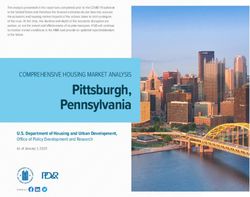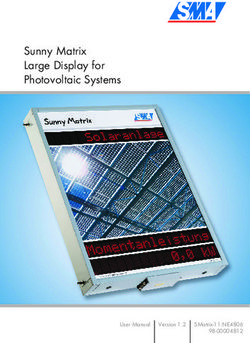Emerson Wireless 775THUM Adapter - Reference Manual 00809-0100-4075, Rev CE January 2023
←
→
Page content transcription
If your browser does not render page correctly, please read the page content below
Safety information
NOTICE
Read this manual before working with the product. For personal and system safety, and for optimum product
performance, make sure to thoroughly understand the contents before installing, using, or maintaining this product.
The United States has two toll-free assistance numbers and one international number.
Customer Central
800 999 9307 (7:00 a.m. to 7:00 p.m. CST)
North American Response Center
1-800-654-7768 (24 hours a day)
Equipment service needs.
International 1 952 906 8888
CAUTION
The products described in this document are NOT designed for nuclear-qualified applications.
Using non-nuclear qualified products in applications that require nuclear-qualified hardware or products may cause
inaccurate readings.
For information on Rosemount nuclear-qualified products, contact an Emerson Sales Representative.
WARNING
Explosions could result in death or serious injury.
Installation of this transmitter in an explosive environment must be in accordance with the appropriate local, national,
and international standards, codes, and practices. Review the Product Certifications section for any restrictions
associated with a safe installation.
Before connecting a Field Communicator in an explosive atmosphere, ensure the instruments are installed in
accordance with intrinsically safe or non-incendive field wiring practices.
Electrical shock can result in death or serious injury.
Avoid contact with the leads and terminals. High voltage that may be present on leads can cause electrical shock.
This device complies with Part 15 of the FCC Rules. Operation is subject to the following conditions. This device may
not cause harmful interference. This device must accept any interference received, including interference that may
cause undesired operation. This device must be installed to ensure a minimum antenna separation distance of 20 cm
from all persons.
NOTICE
The THUM Adapter and all other wireless devices should be installed only after the Emerson Wireless Gateway has
been installed and is functioning properly. Wireless devices should also be powered up in order of proximity from the
Gateway, beginning with the closest. This will result in a simpler and faster network installation.
During normal operation, or in fault condition, the THUM Adapter will cause a 2.5 V drop in the connected loop. It is
important to ensure that the power supply can provide at least 2.5 V more than the lift off voltage of the wired device
to make sure it works properly with the THUM Adapter installed. To determine the lift off voltage for the wired device,
review the wired device operation and installation manual.
2Reference Manual Contents
00809-0100-4075 January 2023
Contents
Chapter 1 Introduction...............................................................................................................................5
1.1 Using the Manual........................................................................................................................ 5
1.2 Features........................................................................................................................................ 5
1.3 Considerations............................................................................................................................. 6
Chapter 2 Configuration............................................................................................................................ 9
2.1 Safety messages.......................................................................................................................... 9
2.2 Connections................................................................................................................................. 9
2.3 Configure device sensor............................................................................................................. 9
2.4 Connection diagrams................................................................................................................10
2.5 Device network configuration................................................................................................. 11
®
2.6 HART menu tree...................................................................................................................... 13
Chapter 3 Mounting..................................................................................................................................15
3.1 Safety messages........................................................................................................................ 15
3.2 Direct mount.............................................................................................................................. 15
3.3 Remote mount...........................................................................................................................16
3.4 Power supply..............................................................................................................................17
3.5 Load resistor.............................................................................................................................. 18
3.6 Wiring diagrams........................................................................................................................ 18
3.7 Loop current test....................................................................................................................... 33
Chapter 4 Commissioning........................................................................................................................ 37
4.1 Safety messages........................................................................................................................ 37
4.2 Device network configuration................................................................................................. 37
4.3 Network status.......................................................................................................................... 38
4.4 Verify operation......................................................................................................................... 39
Chapter 5 Operation and maintenance................................................................................................. 41
5.1 Safety messages........................................................................................................................ 41
5.2 Startup sequence...................................................................................................................... 41
5.3 Advanced setup......................................................................................................................... 42
Chapter 6 Troubleshooting...................................................................................................................... 45
6.1 Overview.....................................................................................................................................45
6.2 Service support.......................................................................................................................... 47
Appendix A Specifications and reference data........................................................................................ 49
A.1 Functional specifications.......................................................................................................... 49
A.2 Physical specifications.............................................................................................................. 49
A.3 Performance specifications..................................................................................................... 51
Appendix B Dimensional Drawings........................................................................................................... 53
Appendix C Product Certifications.............................................................................................................55
C.1 European Directive Information............................................................................................. 55
C.2 Ordinary location certification from FM Approvals............................................................. 55
Emerson.com/Rosemount 3Contents Reference Manual
January 2023 00809-0100-4075
C.3 Telecommunication compliance (for wireless products only)............................................ 55
C.4 FCC and IC (for wireless products only).................................................................................55
C.5 Installing equipment in North America.................................................................................55
C.6 USA..............................................................................................................................................56
C.7 Canada........................................................................................................................................56
C.8 Europe........................................................................................................................................ 56
C.9 International.............................................................................................................................. 57
C.10 Brazil......................................................................................................................................... 57
C.11 China.........................................................................................................................................58
C.12 Japan......................................................................................................................................... 58
C.13 EAC - Belarus, Kazakhstan, Russia........................................................................................ 58
C.14 Republic of Korea.................................................................................................................... 59
C.15 India..........................................................................................................................................59
C.16 Combinations.......................................................................................................................... 59
Appendix D Ordering Information.............................................................................................................61
D.1 Online product configurator................................................................................................... 61
D.2 Specifications and options.......................................................................................................61
D.3 Model codes.............................................................................................................................. 61
D.4 Optimizing lead time................................................................................................................ 61
D.5 Required model components..................................................................................................61
D.6 Model..........................................................................................................................................61
D.7 Output........................................................................................................................................ 62
D.8 Housing...................................................................................................................................... 62
D.9 Mounting connection............................................................................................................... 62
D.10 PlantWeb functionality...........................................................................................................62
D.11 Certification............................................................................................................................. 63
D.12 Wireless update rate, operating frequency, and protocol................................................ 63
™
D.13 Omni-directional antenna and SmartPower solutions.................................................... 63
D.14 Accessories.............................................................................................................................. 63
Appendix E Dimensional drawings............................................................................................................65
4 Emerson.com/RosemountReference Manual Introduction
00809-0100-4075 January 2023
1 Introduction
1.1 Using the Manual
This manual is designed to assist in the installation, operation, and maintenance of
the Emerson™ Wireless 775 THUM™ Adapter.
Introduction
• Manual and transmitter overview
• Considerations
Configuration
• Device Sensor Configuration
• Device Network Configuration
Mounting
• Mount the Sensor
• Sensor Assembly/Leads
• Grounding
Commissioning
• Network Status
• Verify Operation
Operation and maintenance
• Startup Sequence
• Advanced Setup
Troubleshooting
• Troubleshooting recommended actions
• Service support
Specifications and reference data
• Specifications
• Dimensional Drawings
• Ordering Information
Product Certifications
• Product Certifications
• Installation Drawings
1.2 Features
• An installation-ready solution that provides rich wireless HART® data
• Works with any 2- or 4-wire HART devices
• Flexibility to meet your most demanding applications
Emerson.com/Rosemount 5Introduction Reference Manual
January 2023 00809-0100-4075
• Wireless output with > 99 % data reliability delivers rich HART data, protected by
industry leading security
• Gain access to additional HART information, such as diagnostics or multi-variable data
• Add wireless to almost any measurement point without affecting the approval of the
sub-device
• IEC 62591 (WirelessHART®) capabilities extend the full benefits of Plantweb™ to
previously inaccessible locations
1.3 Considerations
1.3.1 General consideration
The THUM™ Adapter is connected to a HART® sub-device. With simple HART configuration,
the THUM transmits the HART information from the sub-device into the Wireless network.
1.3.2 Commissioning consideration
The THUM™ Adapter can be commissioned before or after installation. It may be useful
to bench commission the THUM Adapter before installation to ensure proper operation
and to become familiar with the functionality. The instruments should be installed in
accordance with intrinsically safe or non-incendive field wiring practices, when required.
The THUM Adapter is powered when connected to a powered loop.
1.3.3 Mechanical consideration
When choosing an installation location and position for the transmitter, take into account
access to the device.
For best performance, the antenna should be vertical and have some space between
objects in a parallel metal plane such as a pipe or metal framework, as the pipes or
framework may adversely affect the performance of the antenna.
1.3.4 Electrical consideration
The THUM™ Adapter is connected into a powered 4–20 mA loop, powering itself by
scavenging power.
The THUM Adapter causes a voltage drop across the loop. The drop is linear from 2.25 volts
at 3.5 mA to 1.2 volts at 25 mA, but does not effect the 4–20 mA signal on the loop. Under
fault conditions, the maximum voltage drop is 2.5 volts.
1.3.5 Environmental consideration
Verify that the operating environment of the transmitter is consistent with the appropriate
hazardous locations certifications.
Table 1-1: Temperature Limits
Operating limit Storage limit
–40 to 185 °F –40 to 185 °F
–40 to 85 °C –40 to 85 °C
6 Emerson.com/RosemountReference Manual Introduction
00809-0100-4075 January 2023
1.3.6 Wireless considerations
Power up sequence
Power should not be applied to any wireless device until the Gateway is installed and
functioning properly. Wireless devices should also be powered up in order of proximity
from the Gateway, beginning with the closest. This will result in a simpler and faster
network installation. Enable active advertising on the Gateway to ensure that new devices
join the network faster. For more information see the Emerson Wireless 1420 Gateway
Reference Manual.
THUM™ Adapter position
If possible, the THUM Adapter should be positioned vertically, either straight up or straight
down, and it should be approximately 3 ft. (1 m) from any large structure, building, or
conductive surface to allow for clear communication to other devices. If the THUM Adapter
is mounted horizontally, wireless communication range may be decreased.
Figure 1-1: THUM Adapter Position
Conduit entry
When installing the THUM Adapter into the conduit entry of a wired device, use an
approved thread sealant. Thread sealant provides a water tight seal and lubrication to
ensure easy removal of the THUM Adapter.
M20 conduit adapter
When using the M20 Conduit Adapter on the THUM Adapter, use an approved thread
sealant and tighten wrench tight to the THUM Adapter. When installing the M20 conduit
adapter into a conduit, tighten to 32.5 Nm/25 ft-lb. to ensure water tight seal.
Field Communicator connections
In order for the Field Communicator to interface with the THUM Adapter, the wired device
must be powered. The Field Communicator must be put into poll mode and should use the
THUM Adapter address of 63.
Power supply
Minimum loop load of 250 Ohms.
The THUM Adapter communicates and derives power from a standard 4-20 mA/HART loop.
The THUM Adapter causes a small voltage drop on the loop which is linear from 2.25 V at
3.5 mA to 1.2 V at 25 mA. Under fault conditions, the maximum voltage drop is 2.5 V. The
THUM Adapter will not affect the 4–20 mA signal under normal or fault conditions as long
as the loop has at least a 2.5 V margin at the maximum loop current (25 mA for a typical
4-20 mA/HART device).
Emerson.com/Rosemount 7Introduction Reference Manual
January 2023 00809-0100-4075
Limit the power supply to 0.5 Amps maximum, and voltage to 30 Vdc.
Loop current THUM Adapter voltage drop
3.5 mA 2.25 V
25 mA 1.2 V
Load resistor
If required, add a load resistor as shown in Figure 3-6, Figure 3-9, or Figure 3-10. The
resistor should be adequately rated for the application (1W minimum) and be compatible
with the supplied splice connector which accepts wire sizes from 14 to 22 AWG.
When adding a load resistor, ensure that uninsulated conductors do not contact the
enclosure and/or other exposed metal parts.
1.3.7 Product recycling/disposal
Recycling of equipment and packaging should be taken into consideration. The product
and packaging should be disposed of in accordance with local and national legislation.
8 Emerson.com/RosemountReference Manual Configuration
00809-0100-4075 January 2023
2 Configuration
2.1 Safety messages
Instructions and procedures in this section may require special precautions to ensure
the safety of the personnel performing the operations. Information that potentially raises
safety issues is indicated by a warning symbol ( ). Please refer to the following safety
messages before performing an operation preceded by this symbol.
WARNING
Failure to follow these installation guidelines could result in death or serious injury.
Only qualified personnel should perform the installation
Explosions could result in death or serious injury.
Before connecting a field communicator in an explosive atmosphere, make sure that the
instruments are installed in accordance with intrinsically safe or non-incendive field wiring
practices.
Verify that the operating atmosphere of the transmitter is consistent with the appropriate
hazardous locations certifications.
Electrical shock could cause death or serious injury.
Use extreme caution when making contact with the leads and terminals
This device complies with Part 15 of the FCC Rules. Operation is subject to the following
conditions: This device may not cause harmful interference. This device must accept any
interference received, including interference that may cause undesired operation. This
device must be installed to ensure a minimum antenna separation distance of 20 cm from
all persons.
2.2 Connections
Section 2 details wiring the Emerson Wireless THUM Adapter to the different types of
compatible sub-devices.
2.3 Configure device sensor
The THUM™ Adapter, attached to a powered sub-device, receives HART® Communication
from a Field Communicator or AMS Device Manager.
Configure device sensor using Field Communicator
In order to communicate with the THUM Adapter, polling must be activated on the Field
Communicator. The default address for the THUM Adapter is 63. Also, note that any
configuration changes must be sent to the transmitter using the Send key (F2).
Emerson.com/Rosemount 9Configuration Reference Manual
January 2023 00809-0100-4075
Configure device sensor using AMS Wireless Configurator
AMS Wireless Configurator is capable of connecting devices directly using a HART
modem or the Gateway. For configuring through AMS Wireless Configurator, double-click
the device icon and select the Configure/Setup tab. AMS Configuration changes are
implemented when the Apply button is selected.
2.4 Connection diagrams
Bench hook-up
Connect the bench equipment as shown in either Figure 2-1 and Figure 2-2, and turn on
the field communicator by pressing the ON/OFF key or log into AMS Device Manager. The
Field Communicator or AMS Device Manager will search for a HART-compatible device and
indicate when the connection is made. If the Field Communicator or AMS Device Manager
fail to connect, it indicates that no device was found. If this occurs, refer to Commissioning.
Field hook-up
Field hook-up requirements are detailed in Figure 2-1 and Figure 2-2.
Figure 2-1: THUM Adapter Only, Powered by a Current Source
A
Green
B
Red
+
Black C
-
White
Yellow
D
A. THUM Adapter
B. Ground
C. 20 mA current source
D. HART modem
10 Emerson.com/RosemountReference Manual Configuration
00809-0100-4075 January 2023
Figure 2-2: THUM Adapter Only, Powered by a 24 V Power Supply with 1200 Ohm
Resistor to Limit Current to 20 mA
A
Green
Red
B +
Black
C
White
Yellow D -
E
A. THUM Adapter
B. Ground
C. 24 V power supply
D. 1200 ohm resistor
E. HART modem
The 1200 Ohm resistor should be adequately rated for the application (3 W minimum).
2.5 Device network configuration
2.5.1 Join device to network
In order to communicate with the Emerson Wireless Gateway, and ultimately the Host
System, the Emerson THUM™ Adapter must be configured to communicate over the
wireless network. This step is the wireless equivalent of connecting wires from a
transmitter to the host system.
Fast Keys 2, 1,1
Procedure
1. From the Home screen, select 2: Configure.
2. Select 1: Guided Setup.
3. Select 1: Join Device to Network.
2.5.2 Configure update rate
The Update Rate is the frequency at which a new measurement is taken and transmitted
over the wireless network. This by default is one minute. This may be changed at
commissioning, or at any time via AMS Wireless Configurator. The Update Rate is user
selectable from eight seconds to 60 minutes.
Fast Keys 2, 1, 2
Emerson.com/Rosemount 11Configuration Reference Manual
January 2023 00809-0100-4075
Procedure
1. From the Home screen, select 2: Configure.
2. Select 1: Guided Setup.
3. Select 2: Configure Update Rate.
2.5.3 Configure THUM™ Adapter long tag
The Long Tag is how the THUM Adapter will show up in the Gateway web interface. By
setting this parameter to a unique value, it will be easier to determine with which THUM
Adapter you are communicating. To do this, use the tag number of the wired device that
the THUM adapter is connected to followed by THUM (HARTTAG-THUM).
Fast Keys 2, 2, 4, 2
Procedure
1. From the Home screen, select 2: Configure.
2. Select 1: Manual Setup.
3. Select 2: Device Information tab.
4. Enter the Long Tag.
2.5.4 Wired device tag
For HART® 5 devices, the THUM™ Adapter uses the message field when reporting the HART
tag to the Gateway. To ensure that you can identify the wired device in the Gateway make
sure to write the tag information into the message field for all HART 5 devices. For HART 6
or newer devices the THUM Adapter reports the long tag as the HART tag to the Gateway.
12 Emerson.com/RosemountReference Manual Configuration 00809-0100-4075 January 2023 2.6 HART® menu tree Emerson.com/Rosemount 13
Configuration Reference Manual January 2023 00809-0100-4075 14 Emerson.com/Rosemount
Reference Manual Mounting
00809-0100-4075 January 2023
3 Mounting
3.1 Safety messages
Instructions and procedures in this section may require special precautions to ensure
the safety of the personnel performing the operations. Information that potentially raises
safety issues is indicated by a warning symbol ( ). Please refer to the following safety
messages before performing an operation preceded by this symbol.
WARNING
Failure to follow these installation guidelines could result in death or serious injury.
Only qualified personnel should perform the installation
Explosions could result in death or serious injury.
Before connecting a field communicator in an explosive atmosphere, make sure that the
instruments are installed in accordance with intrinsically safe or non-incendive field wiring
practices
Verify that the operating atmosphere of the transmitter is consistent with the appropriate
hazardous locations certifications
Electrical shock could cause death or serious injury.
Use extreme caution when making contact with the leads and terminals
This device complies with Part 15 of the FCC Rules. Operation is subject to the following
conditions: This device may not cause harmful interference. This device must accept any
interference received, including interference that may cause undesired operation.
This device must be installed to ensure a minimum antenna separation distance of 20 cm
from all persons.
3.2 Direct mount
Prerequisites
Install the HART device according to standard installation practices and the manufacturer’s
instructions. Use an approved thread sealant on all connections.
Procedure
1. Attach the THUM Adapter to the wired device as shown in Figure 3-1.
Emerson.com/Rosemount 15Mounting Reference Manual
January 2023 00809-0100-4075
Figure 3-1: Direct Mount
2. Connect the THUM Adapter to the HART wired device using the Wiring diagrams.
3. Close the housing cover on the HART wired device, so that metal touches metal, but
do not overtighten to prevent damaging the unit.
Note
Two splice connectors are included with the THUM Adapter. The first is a two
connection splice. The second is a three connection splice for use with a resistor,
if there is not enough resistance in the loop. Both of these splice connectors can
accept 14 to 22 gauge wire. See wired device reference manual for information on
the required loop resistance.
3.3 Remote mount
Prerequisites
Install the HART device according to standard installation practices and the manufacturer’s
instructions. Use an approved thread sealant on all connections.
Procedure
1. The THUM Adapter should be mounted as shown in Figure 3-2.
16 Emerson.com/RosemountReference Manual Mounting
00809-0100-4075 January 2023
Figure 3-2: Remote Mount
2. Ground the Remote Mount Kit per local practices.
3. Connect the THUM Adapter to the wired device using standard practices. Wire
running from the THUM Adapter to the wired device should be shielded or in
conduit when installed in electrically noisy environments.
4. Connect the THUM Adapter to the HART wired device using the Wiring diagrams.
5. Close the housing cover on the HART wired device, so that metal touches metal, but
do not overtighten to prevent damaging the unit.
Note
Two splice connectors are included with the THUM Adapter. The first is a two
connection splice. The second is a three connection splice for use with a resistor,
if there is not enough resistance in the loop. Both of these splice connectors can
accept 14 to 22 gauge wire. See wired device reference manual for information on
the required loop resistance.
3.4 Power supply
Minimum loop load of 250 Ohms.
The THUM Adapter communicates and derives power from a standard 4-20 mA/HART loop.
The THUM Adapter causes a small voltage drop on the loop which is linear from 2.25 V at
3.5 mA to 1.2 V at 25 mA. Under fault conditions, the maximum voltage drop is 2.5 V. The
THUM Adapter will not affect the 4-20 mA signal under normal or fault conditions as long
as the loop has at least a 2.5 V margin at the maximum loop current (25 mA for a typical
4-20 mA/HART device).
Limit the power supply to 0.5 Amps maximum, and voltage to 30 Vdc.
Loop current THUM Adapter voltage drop
3.5 mA 2.25 mA
25 mA 1.2 V
Emerson.com/Rosemount 17Mounting Reference Manual
January 2023 00809-0100-4075
3.5 Load resistor
If required, add a load resistor as shown in Figure 3-5, Figure 3-9 and Figure 3-13. The
resistor should be adequately rated for the application (1W minimum) and be compatible
with the supplied splice connector which accepts wire sizes from 14 to 22 AWG.
3.6 Wiring diagrams
Figure 3-3: Direct Mount Wiring Diagram for 2-Wire Device
A
B
Green
C
Red 4 -20 mA Loop +
Black
4 -20 mA Loop - F
White
Yellow
D
- PWR/COMM E
+ PWR/COMM
A. THUM Adapter
B. Wired device
C. Ground
D. Splice connector
E. Load resistor ≥ 250 W
F. Power supply
Note
In order for the THUM Adapter to function properly there must be at least 250 Ohms
resistance in the loop. If the 4–20 mA loop does not have the required resistance, wire a
resistor as shown in Figure 3-5, Figure 3-9, or Figure 3-13 as applicable.
18 Emerson.com/RosemountReference Manual Mounting
00809-0100-4075 January 2023
Figure 3-4: Remote Mount Wiring Diagram for 2-Wire Device
A
B
Red
Green Black
4 -20 mA Loop +
C White
4 -20 mA Loop -
Yellow F
D
E
+ COMM
To Wired Device
- COMM
A. THUM Adapter
B. Remote mount housing
C. Ground
D. Shield wire
E. Load resistor ≥ 250 Ω
F. Power supply
Emerson.com/Rosemount 19Mounting Reference Manual
January 2023 00809-0100-4075
Figure 3-5: Direct Mount Diagram for 2-Wire Device with Resistor
A
B
Green
C
Red 4 -20 mA Loop +
Black
4 -20 mA Loop -
White F
Yellow
E
- PWR/COMM
D
+ PWR/COMM
A. THUM Adapter
B. Wired device
C. Ground
D. Splice connector
E. Load resistor ≥ 250 Ω
F. Power supply
20 Emerson.com/RosemountReference Manual Mounting
00809-0100-4075 January 2023
Figure 3-6: Direct Mount Wiring Diagram for 2-Wire Device with Resistor
A
B
Red E
Green
White 4 - 20 mA Loop +
C Black 4 - 20 mA Loop -
Yellow +
F
-
D
+ COMM
To Wired Device
- COMM
A. THUM Adapter
B. Remote mount housing
C. Ground
D. Shield wire
E. Load resistor ≥ 250 Ω
F. Power supply
Emerson.com/Rosemount 21Mounting Reference Manual
January 2023 00809-0100-4075
Figure 3-7: Direct Mount Wiring Diagram for 4-Wire Passive Device
A
B D
Green 4 - 20 mA Loop +
C
Red
4 -20 mA Loop -
Black F
White
Yellow
E
COMM +
Power +
COMM -
Power -
A. THUM Adapter
B. Wired device
C. Ground
D. Splice connector
E. Load resistor ≥ 250 Ω
F. Power supply
Note
A passive loop exists when the wired device is not supplying power to the 4–20 mA loop. It
is important to verify if the wired device is operating in active or passive mode.
22 Emerson.com/RosemountReference Manual Mounting
00809-0100-4075 January 2023
Figure 3-8: Remote Mount Wiring Diagram for 4-Wire Passive Device
A
B
Green
4 -20 mA Loop +
C
4 -20 mA Loop -
+
F
-
D
E
+ COMM
To Wired Device
- COMM
A. THUM Adapter
B. Remote mount housing
C. Ground
D. Shield wire
E. Load resistor ≥ 250 Ω
F. Power supply
Emerson.com/Rosemount 23Mounting Reference Manual
January 2023 00809-0100-4075
Figure 3-9: Direct Mount Wiring Diagram for 4-Wire Passive Device with Resistor
A D
B
Green 4 - 20 mA Loop +
C
Red
4 -20 mA Loop - +
Black F
-
White
E
Yellow
COMM +
COMM -
Power +
Power -
A. THUM Adapter
B. Wired device
C. Ground
D. Splice connector
E. Load resistor ≥ 250 Ω
F. Power supply
24 Emerson.com/RosemountReference Manual Mounting
00809-0100-4075 January 2023
Figure 3-10: Remote Mount Wiring Diagram for 4-Wire Passive Device with Resistor
A
B
Green
4 - 20 mA Loop +
C
4 - 20 mA Loop -
+ F
-
D
E
+ COMM
To Wired Device
- COMM
A. THUM Adapter
B. Remote mount housing
C. Ground
D. Shield wire
E. Load resistor ≥ 250 Ω
F. Power supply
Emerson.com/Rosemount 25Mounting Reference Manual
January 2023 00809-0100-4075
Figure 3-11: Direct Mount Wiring Diagram for 4-Wire Active Device
A
B D
Green
C
Yellow
+
White F
-
Black
Red
E
COMM +
COMM -
Power +
Power -
A. THUM Adapter
B. Wired device
C. Ground
D. Splice connector
E. Load resistor ≥ 250 Ω
F. Input card
Note
An active loop exists when the wired device is supplying the power to the 4–20 mA loop. It
is important to verify if the wired device is operating in active or passive mode.
26 Emerson.com/RosemountReference Manual Mounting
00809-0100-4075 January 2023
Figure 3-12: Remote Mount Wiring Diagram for 4-Wire Active Device
A
B
Green
+ COMM
C To Wired Device
- COMM
D
4-20 mA Loop +
4-20 mA Loop - F
E
A. THUM Adapter
B. Remote mount housing
C. Ground
D. Shield wire
E. Load resistor ≥ 250 Ω
F. Input card
Emerson.com/Rosemount 27Mounting Reference Manual
January 2023 00809-0100-4075
Figure 3-13: Direct Mount Wiring Diagram for 4-Wire Active Device with Resistor
A
B D
Green
C
Yellow
+
White F _
Black
E
Red
Comm +
Comm -
Power +
Power -
A. THUM Adapter
B. Wired device
C. Ground
D. Splice connector
E. Load resistor ≥ 250 Ω
F. Input card
28 Emerson.com/RosemountReference Manual Mounting
00809-0100-4075 January 2023
Figure 3-14: Remote Mount Wiring Diagram for 4-Wire Active Device with Resistor
A
B
E
COMM +
C G
COMM -
D
4 - 20 mA Loop +
4 - 20 mA Loop - F
E
A. THUM Adapter
B. Remote mount housing
C. Ground
D. Shield wire
E. Load resistor ≥ 250 Ω
F. Input card
G. To wired device
Emerson.com/Rosemount 29Mounting Reference Manual
January 2023 00809-0100-4075
Figure 3-15: Direct Mount Wiring Diagram for 4-Wire Active Device with No 4-20 mA
Loop
A
B D
Green
C E
Yellow
White
Black
Red
COMM +
COMM -
Power +
Power -
A. THUM Adapter
B. Wired device
C. Ground
D. Splice connector
E. Load resistor ≥ 250 Ω
30 Emerson.com/RosemountReference Manual Mounting
00809-0100-4075 January 2023
Figure 3-16: Remote Mount Wiring Diagram for 4-Wire Active Device with No 4–20 mA
Loop
A
B
Red
D
Black
Green
C White
Yellow
+ COMM
To Wired Device
- COMM
A. THUM Adapter
B. Remote mount housing
C. Ground
D. Load resistor ≥ 250 Ω
Emerson.com/Rosemount 31Mounting Reference Manual
January 2023 00809-0100-4075
Figure 3-17: THUM Adapter only, Powered by a 24 V Power Supply with 1200 Ohm
resistor to limit current to 20 mA
A
C
Green
Red
+
Black F
-
White D E
Yellow
B
A. THUM Adapter
B. Junction box
C. Ground
D. 250 Ω resistor
E. 1200 Ohm resistor required
F. 24 V power supply
32 Emerson.com/RosemountReference Manual Mounting
00809-0100-4075 January 2023
Figure 3-18: THUM Adapter only, Powered by a 24 V Power Supply with 1200 Ohm
Resistor to Limit Current to 20 mA
A
B
Red
Black
+
Green
White
F
C
Yellow
-
E
D
A. THUM Adapter
B. Remote mount housing
C. Ground
D. 250 Ω resistor
E. 1200 ohm resistor required
F. 24 V power supply
3.7 Loop current test
To verify that the THUM Adapter will work under all conditions, a loop current test should
be performed. This test will exercise the loop under the highest possible voltage drop
conditions.
Procedure
1. Place loop in manual control.
2. Drive loop to high alarm level. For details, see wired device instruction manual.
• When the THUM Adapter is connected to a valve, this will need to be done at the
current source and not from the valve.
• When the THUM Adapter is connected to a transmitter, this will need to be
performed at the transmitter.
3. Place the THUM Adapter into fixed voltage drop mode.
Emerson.com/Rosemount 33Mounting Reference Manual
January 2023 00809-0100-4075
3.7.1 Perform loop current test using AMS Device Manager
(Fixed Voltage Drop)
Figure 3-19: AMS Device Manager Configure Screen
Procedure
1. Right-click on the THUM Adapter and select Configure.
2. When the menu opens, select Manual Setup from the window on the left and select
the Wired Device tab on the top.
3. Make sure the Time drop down menu at the bottom of the page has Current
selected.
4. Under the Voltage Drop drop down menu in the Smart Power Options box, select
Fixed Voltage Drop.
5. Select Apply to make any changes.
34 Emerson.com/RosemountReference Manual Mounting
00809-0100-4075 January 2023
3.7.2 Perform Loop Current Test Using Field Communicator
(Fixed Voltage Drop)
Procedure
1. When communicating to the THUM Adapter, select Configure → Manual setup →
Wired Device → Voltage Drop Mode.
2. In the method, select Fixed Voltage Drop.
Function Key sequence Menu items
Voltage Drop 2,2,2,2 Voltage Drop
3. Verify the current on the loop reaches the high alarm levels.
4. Place the THUM Adapter into variable voltage drop mode.
3.7.3 Perform loop current test using AMS Device Manager
(Variable Voltage Drop)
Figure 3-20: AMS Device Manager Configure Screen
Procedure
1. Right-click on the THUM Adapter and select Configure.
2. When the menu opens, select Manual Setup from the window on the left and select
the Wired Device tab on the top.
3. Make sure the Time drop down menu at the bottom of the page has Current
selected.
4. Under the Voltage Drop drop down menu in the Smart Power Options box, select
Variable Voltage Drop.
5. Select Apply to make any changes.
Emerson.com/Rosemount 35Mounting Reference Manual
January 2023 00809-0100-4075
3.7.4 Perform loop current test using field communicator
(Variable Voltage Drop)
Procedure
1. When communicating to the THUM Adapter, select Configure → Manual setup →
Wired Device → Voltage Drop Mode.
2. In the method, select Variable Voltage Drop.
Function Key sequence Menu items
Voltage Drop 2,2,2,2 Voltage Drop
3. Remove the loop from high alarm value.
36 Emerson.com/RosemountReference Manual Commissioning
00809-0100-4075 January 2023
4 Commissioning
4.1 Safety messages
Instructions and procedures in this section may require special precautions to ensure
the safety of the personnel performing the operations. Information that potentially raises
safety issues is indicated by a warning symbol ( ). Please refer to the following safety
messages before performing an operation preceded by this symbol.
WARNING
Failure to follow these installation guidelines could result in death or serious injury.
Only qualified personnel should perform the installation
Explosions could result in death or serious injury.
Before connecting a field communicator in an explosive atmosphere, make sure that the
instruments are installed in accordance with intrinsically safe or non-incendive field wiring
practices
Verify that the operating atmosphere of the transmitter is consistent with the appropriate
hazardous locations certifications
Electrical shock could cause death or serious injury.
Use extreme caution when making contact with the leads and terminals
This device complies with Part 15 of the FCC Rules. Operation is subject to the following
conditions: This device may not cause harmful interference. This device must accept any
interference received, including interference that may cause undesired operation.
This device must be installed to ensure a minimum antenna separation distance of 20 cm
from all persons.
4.2 Device network configuration
In order to communicate with the Emerson Wireless Gateway, and ultimately the
Information System, the transmitter must be configured to communicate with the wireless
network. This step is the wireless equivalent of connecting wires from a transmitter to the
information system.
Procedure
1. Using a Field Communicator or AMS Device Manager, enter the Network ID and
Join Key so that they match the Network ID and Join Key of the Gateway and other
devices in the network.
If the Network ID and Join Key are not identical, the Emerson Wireless 775 THUM™
Adapter will not communicate with the network.
2. The Network ID and Join Key may be obtained from the Gateway on the Setup →
Network → Settings page on the web server.
Emerson.com/Rosemount 37Commissioning Reference Manual
January 2023 00809-0100-4075
Figure 4-1: Gateway Network Settings
4.2.1 AMS Device Manager
Right-click on the THUM Adapter and select Configure. When the menu opens, select Join
Device to Network and follow the method to enter the Network ID and Join Key.
4.2.2 Field Communicator
The Network ID and Join Key may be changed in the wireless device by using the following
Fast Key sequence. Set both Network ID and Join Key.
Function Fast Key seques Menu Items
Wireless Setup 1, 4 Smart Power, Network ID, Set Join Key, Radio
State
4.3 Network status
If the THUM™ Adapter was configured with the Network ID and Join Key and sufficient time
for network polling has passed, the transmitter should be connected to the network. To
verify connectivity, open the Gateway’s integral web interface and navigate to the Explorer
page.
Figure 4-2: Gateway Explorer Page
38 Emerson.com/RosemountReference Manual Commissioning
00809-0100-4075 January 2023
This page will display the THUM Adapter's HART tag, PV, SV, TV, QV, and Update Rate. A
green status indicator means that the device is working properly. A red indicator means
that there is a problem with either the device or its communication path. For more detail
on a specific device, click on the tag name.
4.4 Verify operation
Operation can be verified using one of three methods: Field Communicator, the Wireless
Gateway’s integrated web interface, or via AMS Device Manager.
4.4.1 Verify operation using Field Communicator
For HART Wireless transmitter communication, a THUM Adapter DD is required.The Field
Communicator must be put into poll mode using the THUM Adapter address of 63. Use the
wired device documentation to connect the Field Communicator to the THUM Adapter.
Table 4-1: Field Communicator Connections
Function Fast Key sequence Menu items
Communications 3, 3 Join Status, Wireless Mode, Join Mode, Number of
Available Neighbors, Number of Advertisements
Heard, Number of Join Attempts
4.4.2 Verify operation using Emerson Wireless Gateway
If the THUM Adapter was configured with the Network ID and Join Key, and sufficient time
has passed for network polling, the transmitter will be connected to the network. To verify
device operation and connection to the network with the Gateway’s integrated web server,
open the Gateway’s integral web interface and navigate to the Explorer page.
Note
It may take several minutes for the device to join the network.
4.4.3 Verify operation using AMS Device Manager
When the device has joined the network, it will appear in the AMS Device Manager as
illustrated in Figure 4-3.
Emerson.com/Rosemount 39Commissioning Reference Manual
January 2023 00809-0100-4075
Figure 4-3: AMS Device Manger
4.4.4 Troubleshooting
If the device is not operating properly, refer to the Troubleshooting of the manual. The
most common cause of incorrect operation is the Network ID and Join Key. The Network ID
and Join Key in the device must match that of the Gateway.
The Network ID and Join Key may be obtained from the Gateway on the Setup → Network
→ Settings page on the web server. The Network ID and Join Key may be changed in the
wireless device by using the following Fast Key sequence.
Function Fast Key sequence Menu items
Wireless Setup 1, 4 Smart Power, Network ID, Set Join Key, Radio
State
4.4.5 Reference information
Note
In order to communicate with a Field Communicator, the wired device must be powered.
Table 4-2: THUM Adapter Fast Key Sequence
Function Fast Key sequence Menu items
Device Info 2, 2, 4, 3 Manufacturer, Model, Final Assembly Number,
Universal, Field Device, Software, Hardware,
Descriptor, Message, Date, Model Number I, II,
III, SI Unit Restriction, Country
Guided Setup 2, 1 Configure, Guided Setup, Join Device to Network,
Configure Update Rate, Zero Trim, Configure
Device Display, Configure Process Alarms
Manual Setup 2, 2 Configure, Manual Setup, Wireless, Pressure,
Device Temperatures, Device Information,
Display, Other
Wireless 2, 2, 1 Network ID, Join Device to Network, Configure
Update Rate, Configure Broadcast Power Level,
Power Mode, Power Source
40 Emerson.com/RosemountReference Manual Operation and maintenance
00809-0100-4075 January 2023
5 Operation and maintenance
5.1 Safety messages
Instructions and procedures in this section may require special precautions to ensure
the safety of the personnel performing the operations. Information that potentially raises
safety issues is indicated by a warning symbol ( ). Please refer to the following safety
messages before performing an operation preceded by this symbol.
WARNING
Failure to follow these installation guidelines could result in death or serious injury.
Only qualified personnel should perform the installation
Explosions could result in death or serious injury.
Before connecting a field communicator in an explosive atmosphere, make sure that the
instruments are installed in accordance with intrinsically safe or non-incendive field wiring
practices
Verify that the operating atmosphere of the transmitter is consistent with the appropriate
hazardous locations certifications
Electrical shock could cause death or serious injury.
Use extreme caution when making contact with the leads and terminals
This device complies with Part 15 of the FCC Rules. Operation is subject to the following
conditions: This device may not cause harmful interference. This device must accept any
interference received, including interference that may cause undesired operation.
This device must be installed to ensure a minimum antenna separation distance of 20 cm
from all persons.
5.2 Startup sequence
Because the Emerson™ Wireless 775 THUM™ Adapter is a power scavenging device,
different capabilities are available at different times after startup. Configuration is available
immediately after startup and includes Update Rate and Discovery method. All network
settings including Network ID and Join Key can not be set until the radio is completely
initialized. This may take up to three minutes after startup.
After the radio completes initialization, the THUM adapter begins to join the network.
Time to join the network depends on network size and number of devices and if active
advertising is turned on in the Gateway. After sufficient time to join has passed go to the
Explorer page on the Emerson Wireless Gateway to see if the THUM Adapter has joined.
Emerson.com/Rosemount 41Operation and maintenance Reference Manual
January 2023 00809-0100-4075
5.3 Advanced setup
5.3.1 Configure advanced update rate method
The Configure Update Rate method sets all three update rates based on one user input.
The Configure Advanced Update Rate method allows for each update rate to be set
independently of the other two. Values for all update rates are between eight seconds
and 60 minutes.
Note
Only one update rate can be set to eight seconds.
Fast Keys
2,2,1,3
In AMS Device Manager, select Manual Setup → Wireless.
5.3.2 4-20 mA current
This optimizes the THUM Adapter to the available loop current. There are two options
Variable Current Mode and Fixed Current Mode.
Fixed Current mode is user selectable. This mode is for when the current on the loop is
fixed and will not drop below 15 mA.
Note
If the current drops below 15 mA when the THUM Adapter is in fixed current mode, there
may be issues with network traffic, and the THUM Adapter may drop off of the wireless
network.
The HART® loop will not be affected.
Fast Keys
2,2,1,3
In AMS Device Manager, select Manual Setup → Wired Device.
5.3.3 Voltage drop
Fast Keys
2,2,2,2
This optimizes the THUM Adapter to the available voltage on the loop. There are two
options: Variable and Fixed.
Variable Mode Default Mode. In Variable mode the THUM drops between 2.25 V at 3.5 mA
and 1.2 V at 25 mA.
Fixed Mode In Fixed mode the THUM will always drop 2.25 volts. Fixed mode is used
for verifying that there is enough voltage on the loop in the loop check
procedure.
In AMS Device Manager, select Manual Setup → Wired Device.
42 Emerson.com/RosemountReference Manual Operation and maintenance
00809-0100-4075 January 2023
5.3.4 Discovery mode
The discovery mode is how the THUM Adapter determines which wired device it will
update.
Fast Keys
2,2,2,3
Discovery
Modes
First Device Default Mode. In First Device Found Mode, the THUM Adapter will update
Found for the first wired device that it finds on the wired bus. This mode is best
used when there is only one device on the wired bus. If more than one
wired device is found, the THUM Adapter will go into alert.
Fixed Polling In Fixed Polling Address Mode, the THUM will only update for a wired
Address device at specific HART polling address. Any address can be entered. If no
device is found at this address, the THUM Adapter will go into an alarm
state.
Fixed Mapping In Fixed Mapping mode, the user selects the long tag from a list of
devices that are currently on the wired bus. If the selected device goes
off line, the THUM will not start updating new device, and will go into an
alarm state.
In AMS Device Manager, select Manual Setup → Wired Device.
5.3.5 Configure HART polling method
Fast Keys
2,2,2,4
The Configure HART Polling method allows the user to select which commands the THUM
Adapter will update for the wired device. The user can select from pre-setup information
or select Custom and enter the HART command that they would like to have the THUM
Adapter update for the wired device.
In AMS Device Manager, select Manual Setup → Wired Device.
5.3.6 Configure router only mode
Fast Keys
2,2,5,2
This mode will set the THUM Adapter up as a router only device. The THUM Adapter will no
longer look for wired devices or update for any wired device that is on the HART loop. The
THUM Adapter will continue to send updates for itself and will also act as a wireless node in
the wireless network.
In AMS Device Manager, select Manual Setup → Other.
Emerson.com/Rosemount 43Operation and maintenance Reference Manual
January 2023 00809-0100-4075
5.3.7 HART polling address
Fast Keys
2,2,5,3
This is the HART Polling address of the THUM adapter. This can be changed from 0 to 63.
This is used when using wired HART communication to talk with the THUM. The THUM
Adapter default HART polling address is 63.
In AMS Device Manager, select Manual Setup → Other.
5.3.8 HART master
Fast Keys
2,2,5,4
Here is where the user can set the THUM Adapter to either a primary or secondary HART
master. The THUM is set to primary as default, if another primary master is on the HART
loop it may be necessary to change the THUM Adapter to a secondary master. This will not
affect the functionality of the THUM Adapter. The number of retries can be set to between
two and five.
In AMS Device Manager, select Manual Setup → Other.
44 Emerson.com/RosemountReference Manual Troubleshooting
00809-0100-4075 January 2023
6 Troubleshooting
6.1 Overview
Troubleshooting provides summarized maintenance and troubleshooting suggestions for
the most common operating problems.
If you suspect malfunction despite the absence of any diagnostic messages on the Field
Communicator display, follow the procedures described here to verify that transmitter
hardware and process connections are in good working order. Always deal with the most
likely checkpoints first.
WARNING
Failure to follow these installation guidelines could result in death or serious injury.
Only qualified personnel should perform the installation
Explosions could result in death or serious injury.
Before connecting a field communicator in an explosive atmosphere, make sure that the
instruments are installed in accordance with intrinsically safe or non-incendive field wiring
practices
Verify that the operating atmosphere of the transmitter is consistent with the appropriate
hazardous locations certifications
Electrical shock could cause death or serious injury.
Use extreme caution when making contact with the leads and terminals
This device complies with Part 15 of the FCC Rules. Operation is subject to the following
conditions: This device may not cause harmful interference. This device must accept any
interference received, including interference that may cause undesired operation.
This device must be installed to ensure a minimum antenna separation distance of 20 cm
from all persons.
6.1.1 Troubleshooting
Table 6-1: Troubleshooting Recommended Actions
Symptom Recommended action
Wired troubleshooting
Wired device does not turn on Check the wiring and connections between Emerson Wireless
when THUM Adapter is added to 775 THUM Adapter and wired device. Verify that enough voltage
loop is being supplied to power both the THUM Adapter and wired
device.
Wired Device does not function • Determine total voltage drop of system assume 2.5 volts for
properly through loop check THUM Adapter
• Verify that enough voltage is on the loop
Emerson.com/Rosemount 45Troubleshooting Reference Manual
January 2023 00809-0100-4075
Table 6-1: Troubleshooting Recommended Actions (continued)
Symptom Recommended action
Can not communicate with • Verify that wiring is correct
wired device or THUM Adapter
• Verify that enough voltage is being supplied to power both
THUM Adapter and wired device
• Verify that between 250 and 1100 Ohms resistance is present
Can not communicate with • Verify that wiring is correct
THUM Adapter
• Verify that enough voltage is being supplied to power both
THUM Adapter and wired device
• Verify that between 250 and 1100 Ohms resistance is present
• Verify that Field communicator or AMS Device Manager is set
to poll for THUM Adapter address Power Cycle device to try
again
Configuration troubleshooting
Can not configure THUM Make sure that the correct DD is loaded into the Field
Adapter with Field Communicator or AMS Device Manager
Communicator or AMS Device
Manager
THUM Adapter does not 1. Run the Configure Discovery Mode method to connect the
communicate with wired device THUM Adapter to wired device
2. Check the wiring and connections between THUM Adapter
and wired device
3. Verify that between 250 and 1100 Ohms resistance is present
for HART Communications
4. Verify that the wired device is functioning properly Power
Cycle device to try again
Duplicate HART Master 1. Verify that two primary masters are on the loop.
Detected
2. Then set the THUM Adapter into secondary master mode.
3. Power Cycle device to try again.
4. If THUM Adapter is in secondary master mode and Field
Communicator or AMS Device Manager is connected to loop
this error will occur.
5. The error will disappear after the Field Communicator or AMS
Device Manager is removed from the loop.
Wireless network troubleshooting
46 Emerson.com/RosemountYou can also read