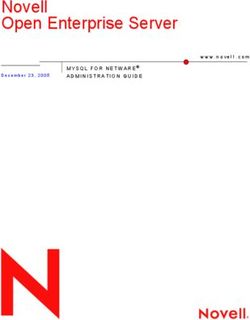Earlens Contact Hearing Solution User Manual
←
→
Page content transcription
If your browser does not render page correctly, please read the page content below
Earlens® Contact Hearing Solution User Manual
Earlens® Contact Hearing Solution User Manual
1Welcome
Thank you for choosing the Earlens Hearing Solution. This user manual is designed
to show you how to use and care for your new Earlens. We encourage you to carefully
read this entire booklet including the Warnings and Precautions sections to achieve
the maximum benefit from your new hearing technology.
If you have further questions that are not answered in this manual, please contact
your hearing professional or call the Earlens Concierge at 1-844-234-5367. You
can always access the most up-to-date version of the Earlens Patient Instructions for
Use (IFU) at www.earlens.com/IFU. The IFU contains results from Earlens clinical
studies and information regarding safe and effective EMC use.
2Contents
Getting to Know Your Earlens.................................4 Telephone and Cellphone Use.............................24
The Lens....................................................................6 Charging and Battery Life....................................26
The Processor and Ear Tip.....................................7 Cleaning and Maintenance................................... 27
The Charger..............................................................8 Daily Care...............................................................27
Mineral Oil..............................................................10 Oiling Instructions.................................................29
Using your Earlens Hearing Solution.................. 11 Avoiding Moisture & Heat.....................................32
Turning the Processor Off....................................11 Warranty.................................................................33
Turning the Processor On.....................................12 Troubleshooting....................................................... 34
Identifying Left or Right Device............................13 Warnings.................................................................... 37
Putting on the Processor and Ear Tip................14
Precautions............................................................... 39
Removing the Processor and Ear Tip.................16
Changing Volume and Program.........................17 Technical Information............................................. 43
Processor Alerts......................................................22 Device Labeling Symbols....................................... 44
3Getting to Know Your Earlens
The Earlens Hearing Solution uses a small Lens placed in your ear by a physician to
activate your natural hearing system. The behind-the-ear Processor collects sound
and transfers it to the Ear Tip, which converts the sound signal into an energy signal.
The Lens collects energy pulses that power the Lens to vibrate and gently activate
your natural hearing system.
There are important components to your Earlens that will be described in this
section: the Lens, the Processor, the Ear Tip, the Charger and mineral oil.
41
1 Sound enters the microphone on the Processor,
which processes the audio signal based on your
hearing needs.
2 The audio signal is then converted into pulses
2
of energy that are transmitted by the Ear Tip.
3 When the energy signal reaches the Lens, 3
it vibrates the eardrum gently at different
frequencies — resulting in rich, natural sound.
5The Lens
The Lens is powered by pulses of energy that contain sound information. When the
Lens detects the signal, it gently activates your natural hearing system, allowing you to
hear sound. To keep your Lens functioning properly, you must apply mineral oil daily,
or as directed by your provider, and avoid placing foreign objects in your ear (such
as Q-tips, bobby pins, and your fingernails).
6The Processor and Ear Tip
The Processor sits comfortably behind your ear. It collects and sends audio signals
through the Ear Tip. Those signals are received by the Lens.
Cable Microphones
Ear Tip
User Controls
Transmitter
Vent
Processor
7The Charger
The Charger can hold one or two devices. It features a USB-based AC wall power
adapter as its power source. The Charger includes an LED indicator display to let you
know the charging status of your Processor(s).
Charging
Status
Lid Indicators
Slot Slot
Micro-USB
Lid Release Power Supply
Button Plug-in
Front View of Charger Back View of Charger
8Charging Status Indicators
Charging Status Indicators What It Means
Charger connecting to Processor, it may take
One flashing light
up to 20 seconds to connect.
One solid light Battery charging and below 33% charged
Two solid lights Battery charging and above 33% charged
Three solid lights Battery charging and above 66% charged
Four solid lights Battery fully charged
Processor not charging; remove from
Four flashing lights Charger, re-insert into charging slot and
immediately press the top user control
Check that Charger is plugged in and
No lights
Processors are correctly in slots
9Mineral Oil
Mineral oil plays an important role in keeping the Lens in position
and properly working. Apply one pump of mineral oil daily, or as
directed by your provider. If you forget to apply the mineral oil
to your ear as advised, your Lens may stop working or fall out. In
the event that you forget to oil as scheduled, apply oil as soon as
possible and then resume as advised.
Detailed mineral oil use instructions are available in the Care and
Maintenance section of this manual.
10Using your Earlens Hearing Solution
Turning the Processor Off
To turn the Processor OFF,
push and hold the bottom
user control for 3 seconds.
3 Seconds
Bottom User Control
11Turning the Processor On
To turn the Processor ON, push and hold the top user control for 3 seconds.
3 Seconds
Top User Control
12Identifying Left or Right Device
To identify a left or right device, look at the color of the indicator in the Ear Tip.
Left Right
Blue indicates a Red indicates a
Left device Right device
13Putting on the Processor and Ear Tip
It is important
that the
Ear Tip
is placed
properly in
your ear.
1 2
Place the Processor Hold the Ear Tip between your thumb
behind your ear, where it and index finger with the colored dot
should rest comfortably. pointing up and the Positioning Lip
pointing toward the back of the head.
143 4
Slowly insert the Ear Tip into your ear Gently push the Ear Tip into your
canal. Gently pulling your outer ear up ear canal, pushing it as far as it will
and back may help with insertion. comfortably go, to ensure it is seated
in the correct position.
15Removing the Processor and Ear Tip
To remove the Processor and Ear Tip, grasp the Cable between your thumb and
index finger near the Ear Tip and gently pull it out of the ear canal.
16Changing Volume and Program
Your hearing professional can customize your user
controls based on your preferences and needs. Your user
controls can be set up to change volume, change programs
or to change both the volume and programs. Please speak
to your hearing professional how your user control settings
have been customized. The tables on the next few pages
can also serve as a helpful reference for instructions.
17User Control
Options Action/Press
Volume
= Short Press Up
Increase
Volume Short
=
Decrease Press Down Volume Cycle
Increase to Next
Volume &
Program
Program
Cycle to Next Long Press Up
= Power
Program (3 seconds) Volume
Decrease Off
Long Press Down
Power Off =
(3 seconds)
18User Control
Options Action/Press
Volume
= Short Press Up
Increase
Volume Short
=
Decrease Press Down Volume
Power
Volume Increase
Off
Only
Long Press Up
Power Off = Power
(3 seconds) Volume
Decrease Off
Long Press Down
Power Off =
(3 seconds)
19User Control
Options Action/Press
Cycle to
= Short Press Up
Next Program
Cycle to
Short
Previous = Cycle
Press Down
Program to Next Power
Program Program Off
Only
Long Press Up
Power Off = Cycle to Power
(3 seconds) Previous Off
Program
Long Press Down
Power Off =
(3 seconds)
20User Control
Options Action/Press
Disabled = Short Press Up
Short
Disabled =
Press Down
No Volume Power
Disabled
or Program Off
Control Long Press Up
Enabled Power Off = Power
(3 seconds)
Disabled Off
Long Press Down
Power Off =
(3 seconds)
21Processor Alerts
Your hearing professional can program your Processor(s) to have a number
of sound alerts that indicate a specific function. The following table provides a
description of each alert.
Alert Type Description of Alert What it Means
Power On 3 tone melody The Processor has powered on.
Power Off 4 descending tone melody The Processor has powered off.
6 tone melody OR a voice The battery is low and the
Battery alert that states “Battery” Processor will shut off in either
15 or 60 minutes.
22Alert Type Description of Alert What it Means
Volume Change 1 quick beep The volume has increased/decreased.
Default The volume is at the default
2 quick beeps
Volume Level programmed level.
You are at the minimum or maximum
Min/Max Volume 3 quick beeps
limits of your volume control.
P1 = 1 beep The program has changed.
P2 = 2 beeps
P3 = 3 beeps
Program Change
P4 = 4 beeps
OR voice alerts that say the
name of the program
23Telephone and Cellphone Use
There are a few ways you can try to use your phone with your Earlens.
1 Hold the upper portion of the phone over the microphones
on your Processor, with the mouthpiece pointed towards
your mouth.
242 If available, use the speaker phone feature on your phone.
3 Earlens features Made for iPhone compatibility. This feature allows you to take
phone calls and stream media from your Apple device directly to your Processor(s).
For the latest iOS and Apple device compatibility information, please go to
www.earlens.com/connectivity.
25Charging and Battery Life
The Processor battery will last an average of 20 hours. It takes 4 hours in the Charger
to completely recharge a fully depleted Processor battery. We highly recommend
charging your Processor(s) in a dry and low-humidity location.
1 To charge, place the Processor and Ear Tip into the Charger.
2 Wait until the indicator light turns solid to ensure the Processor is successfully
charging.
3 If four indicator lights flash, the Processor is not charging. Remove the Processor
from the Charger, place it back into the charging slot and immediately press the
top user control button. If the indicator lights continue to flash, contact your
hearing professional.
26Cleaning and Maintenance
Daily Care
1 Check that there is no wax or debris on the Ear Tip. If wax
or debris is present, use a soft cloth, a baby wipe or other
Isopropyl Alcohol (IPA) based wipes to remove.
If there is wax or debris in the Ear Tip vent or covering
2
the emitter, use a soft-bristle toothbrush, a pipe-cleaner
or a hearing aid cleaning tool to gently clear the debris. Only
perform cleaning when the device is off of the ear and do
not use a sharp brush or tool when cleaning the Ear Tip.
273 If you notice wax on the Ear Tip, use a soft cloth to wipe
the bowl of your ear. Never insert foreign objects into the
ear, such as Q-tips, bobby pins or your fingernails. Insertion
of foreign objects could result in pain, may damage your ear
and may cause damage to the Lens.
4 Wipe the Processor with a soft cloth if you notice any
moisture or debris.
5 Never use chemicals on the Processor or Ear Tip.
6 Use a soft cloth to wipe the Charger when necessary.
7 When applying hair products, lotions, or gels, first remove the
Processors from behind your ear. After application, ensure
your hands are clean before repositioning your Processors.
28Oiling Instructions
Oiling is required to keep the Lens in place and functioning properly. Apply one
pump of mineral oil daily, or as directed by your provider, to your ear canal.
Follow the instructions provided by your physician if he or she asks you to oil on a
different schedule. If you have difficulty applying the mineral oil, consider having
another person assist you.
Instructions for Oiling:
We recommend you oil your ears at bedtime, after you have removed your devices
for the day. After you oil, you may notice a slight decrease in your hearing, which
is temporary.
29• After oiling, your ears may feel a little
stuffy. This feeling should subside on its
own as the oil is absorbed.
• It is recommended that you reapply
mineral oil after you go swimming, take
a bath or enjoy any other activity that
causes your ear canals to fill with water.
1
• Use only the mineral oil and container
Before each use, prepare the
provided and/or recommended by your mineral oil dispenser by turning the
hearing provider or Earlens. nozzle until it can fit comfortably
into your ear.
301x 2 With your head in an upright position, place the cone
tip of the dispenser fully into the ear canal opening.
Dispense one pump of oil into the ear canal by
depressing the pump.
3 Remove the dispenser from the ear and tilt your head to
the side. Allow oil to run down to the eardrum by keeping
your head tilted for one to two minutes. You may hear
or feel the oil when it reaches the eardrum.
4 Repeat on the opposite ear.
1-2 Minutes
Note: Upon first use, prime the dispenser until oil
is dispensed.
31Avoiding Moisture & Heat
Moisture and heat can damage your Earlens. You can avoid this by taking these steps:
• Do not leave your devices in extreme heat.
• Do not wear your processor(s) in heavy rain, steam baths or showers.
• Do not dry your devices in a microwave or with any other heat source.
• Take off your processor(s) when applying hairspray, perfume, aftershave, insect
repellent or any other harsh chemical as it can damage your device.
• If there is moisture on any component, wipe it off.
32Warranty
Your Earlens Hearing Solution is covered by a warranty. Please talk to your hearing
provider about the details of your warranty. You can register your Earlens online
at: www.earlens.com/register
Warranty Period
Start Date: ______________________________________________________________________________________
End Date: _______________________________________________________________________________________
33Troubleshooting
Issue Possible Causes Possible Remedy
No sound Battery is Charge the Processor until at least 2 solid
not charged. lights appear. If 2 or more solid lights appear,
the battery is not the issue. Contact your
hearing professional.
Not loud enough The Ear Tip is Remove and re-insert the Ear Tip and check the
improperly inserted. position in a mirror if possible.
Volume is set If your device features volume user control
too low. functionality, increase the volume. If you
still require more volume, contact your
hearing professional.
34Issue Possible Causes Possible Remedy
Damage to Ear Tip Wear and tear. Contact your hearing professional.
or Cable
Sound distorted/ Battery is low. Charge the Processor until at least 2 solid lights
not clear appear.
Hearing aid is damaged. Contact your hearing professional.
Hearing aid setting is Contact your hearing professional.
not optimal.
Charger is flashing 4 A charging error has Remove Processor from Charger, re-insert into charging slot and
immediately press the top user control. It may take Processor up
lights occurred with either to 20 seconds to connect to Charger. If Charger begins to flash 4
the processor or lights again, this may indicate that the battery voltage is too low to
charger. charge. Remove Processor from Charger and re-insert. Wait for 4
flashing lights, then remove, replace and wait for 4 flashing lights.
Repeat this process of remove, replace and wait a total of at least
5 times, then remove, replace, and press the top user control
button. The Charger should recognize the Processor and begin to
charge. If the lights continue to flash, contact your hearing
professional or call the Earlens Concierge at 1-844-234-5367.
35Issue Possible Causes Possible Remedy
Whistling The Ear Tip is not Remove and re-insert the Ear Tip
(feedback) properly inserted. and check the position in a mirror if
possible. If the issue persists, contact
your hearing professional.
36Warnings
Before using the Earlens Contact Hearing Solution, make sure you read and
®
understand each of the following safety warnings:
• Earlens is considered MR unsafe. The Lens should be removed prior to an MRI exam or MRI
exposure. Only physicians trained in Ear, Nose & Throat procedures should place or
remove the Lens.
• You should not use therapeutic or medical diathermy using electromagnetic radiation (magnetic
induction coils or microwave) from the shoulders up with Earlens in place.
• Should any part of the Device become damaged, discontinue use and contact your
hearing professional.
• If you experience discomfort or pain in your ear, you should contact the ENT physician
immediately. Only physicians trained in Ear, Nose & Throat procedures should place or
remove the Lens.
37• Do not insert foreign objects into your ear, such as Q-tips, bobby pins or fingernails.
Insertion of foreign objects could result in pain and damage to the ear, damage to the Lens
or cause it to operate improperly.
• Contact your hearing professional if you experience discharge from the ear or persistent
discomfort or any other problems.
• Should the Processor become unusually warm or hot, promptly remove it, discontinue use
and contact your hearing healthcare professional.
• Do not crush, short circuit, modify or disassemble any component of the Earlens Hearing
Solution. Keep all components of the Earlens Hearing Solution out of the reach of children,
pets and others, to avoid risk of swallowing.
• Do not incinerate any component of the Earlens Hearing Solution or use near an open
flame. Handle waste from electronic equipment per local regulations.
38Precautions
Before using the Earlens Hearing Solution, make sure you read and understand each
of the following safety precautions.
• If you have known nickel sensitivity/allergy, please be aware that the Lens and Ear Tip
components contain nickel that is coated with a parylene barrier. If you develop an allergic
reaction, the Lens and Ear Tip should be promptly removed.
• The Lens and Ear Tip were tested for nickel leaching and found to be compliant and within
the safe levels identified in European standard EN1811. Traces of oxidation (discoloration)
may be visible on the Lens surface following prolonged wear. Testing indicated the oxidation
was not likely to affect the structural integrity of the Lens and Ear Tip within the 1 year
expected life.
• Only healthcare professionals trained in the fitting of hearing aids may fit the Processor
and Ear Tip.
39• Earlens is custom designed and intended to be used only by a single patient.
• The Ear Tip is designed to sit a set distance from the Lens. Sound output may deviate if
the Ear Tip is not inserted to the proper depth. If the sound output does deviate, you can
reposition the Ear Tip until optimal sound output is achieved.
• Earplugs or headphones can be used with the Lens in place as long as they are not over-
inserted and do not protrude deeply into the ear canal.
• You may shower, bathe or swim with the Lens in place. Ear plugs may be used to prevent
water from entering your ears so long as care is taken to not over-insert them. Removing
water from ears may be more difficult with the Lens in place.
• If you have small or unusually shaped ear canals, you may be at greater risk for ear canal
abrasions, either from the ear impression procedure or from Ear Tip use.
• You should avoid getting the Processor wet, as it may damage the device. You must remove
the Processor prior to showering, swimming, or bathing.
40• You may experience a reduction in your hearing levels when the Lens is in place but the
Processor is not activated.
• Do not direct streams of liquid (i.e. isopropyl alcohol, hydrogen peroxide, DeBrox) into your
ears, as this may cause the Lens to become dislodged or cause damage to the device.
• Failure to oil your ear canal daily may result in Lens displacement.
• Do not place any component of the Earlens Hearing Solution into a microwave, or near a
significant source of static electricity.
• Use only the Earlens Charger and AC wall adaptor provided. Although other adapters may
look similar, they may cause damage to the Earlens Hearing Solution.
• Handle the components carefully and prevent hard knocks. Do not drop them as it may
damage the Earlens Hearing Solution.
41• If the Earlens Processor fails to operate or if it appears damaged, including the presence of
battery leakage or swelling, promptly remove the Processor, discontinue use and contact
your hearing professional.
• Only clean the Processor with a soft cloth. Do not use chemicals (i.e. hairspray) in close
proximity or to clean the Processor.
• Keep Charger cord out of reach of individuals who may be at risk of strangulation.
• Electromagnetic fields produced by other electrical equipment such as cell phones, metal
detectors, microwaves, RFID systems and commercial theft detection systems (also known
as electronic article surveillance [EAS]) may interfere with the Earlens. In the event that you
perceive unexpected noise or interference in the presence of these devices, move away
from the source to mitigate the potential interference. If you have further concerns you
should remove the Processors and contact your hearing healthcare professional.
42Technical Information
Earlens Hearing Aid FCC ID: 2AGDU-EL2PIN
IC ID: 20825-EL2PIN
43Device Labeling Symbols
earlens.com/ifu
Refer to
Date of
Instruction MR Unsafe CE Mark
Manufacture
Manual
By Prescription
Serial Number Catalog Code
Only
Ingress Ingress
Protection Protection Batch Code
Code Code
44Humidity Non-Ionizing Product is a
Limitation Radiation Type BF Part
Atmospheric
FCC Approved
Pressure Caution
Equipment
Limitation
Storage Dispose
Temperature Electronic Keep Dry
Limit Waste Properly
45“Made for iPod,” “Made for iPhone,” and “Made for iPad” mean that an electronic accessory
has been designed to connect specifically to iPod, iPhone, or iPad, respectively, and has been
certified by the developer to meet Apple performance standards. Apple is not responsible for
the operation of this device or its compliance with safety and regulatory standards. Please
note that the use of this accessory with iPod, iPhone, or iPad may affect wireless performance.
Apple, the logo, AirPlay, iPhone, iPad, iPod are trademarks of Apple Inc., registered in the U.S.
and other countries.
46This device complies with part 15 of the FCC Rules. Operation is subject to the following two conditions:
(1) This device may not cause harmful interference, and
(2) This device must accept any interference received, including interference that may cause undesired operation.
CAUTION: Changes or modifications not expressly approved by Earlens Corporation for compliance could void the
user’s authority to operate the equipment.
NOTE: This equipment has been tested and found to comply with the limits for a Class B digital device, pursuant to
part 15 of the FCC Rules. These limits are designed to provide reasonable protection against harmful interference
in a residential installation. This equipment generates, uses and can radiate radio frequency energy and, if not
installed and used in accordance with the instructions, may cause harmful interference to radio communications.
However, there is no guarantee that interference will not occur in a particular installation. If this equipment does
cause harmful interference to radio or television reception, which can be determined by turning the equipment off
and on, the user is encouraged to try to correct the interference by one or more of the following measures:
• Reorient or relocate the receiving antenna.
• Increase the separation between the equipment and receiver.
• Connect the equipment into an outlet on a circuit different from that to which the receiver is connected.
• Consult the dealer or an experienced radio/TV technician for help.
• Earlens Contact Hearing Solution complies with part 18 of the FCC rules.
47Manufactured by: European Authorized Representative:
Earlens® Corporation, Inc. Medimark® Europe SARL
4045A Campbell Ave. 11, Rue Emile Zola, B.P. 2332
Menlo Park, CA 94025 USA F-38033 Grenoble Cedex 2 – France
+1 (844) 234-LENS
www.earlens.com
48www.earlens.com
49©2020 Earlens, Inc. All rights reserved. LBL00153vG March 2020
Patent Protected/Pending: www.earlens.com/patentsYou can also read