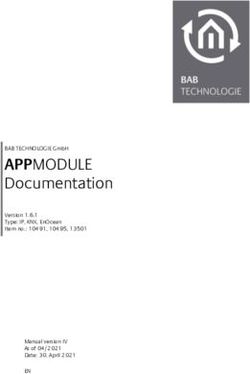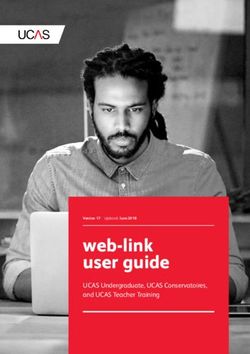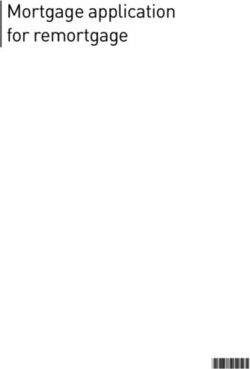Development Guide ServiceStage - HUAWEI TECHNOLOGIES CO., LTD - Issue Date - Help center index_HUAWEI CLOUD
←
→
Page content transcription
If your browser does not render page correctly, please read the page content below
Copyright © Huawei Technologies Co., Ltd. 2020. All rights reserved.
No part of this document may be reproduced or transmitted in any form or by any means without prior
written consent of Huawei Technologies Co., Ltd.
Trademarks and Permissions
and other Huawei trademarks are trademarks of Huawei Technologies Co., Ltd.
All other trademarks and trade names mentioned in this document are the property of their respective
holders.
Notice
The purchased products, services and features are stipulated by the contract made between Huawei and
the customer. All or part of the products, services and features described in this document may not be
within the purchase scope or the usage scope. Unless otherwise specified in the contract, all statements,
information, and recommendations in this document are provided "AS IS" without warranties, guarantees
or representations of any kind, either express or implied.
The information in this document is subject to change without notice. Every effort has been made in the
preparation of this document to ensure accuracy of the contents, but all statements, information, and
recommendations in this document do not constitute a warranty of any kind, express or implied.
Issue 01 (2020-08-04) Copyright © Huawei Technologies Co., Ltd. iServiceStage
Development Guide Contents
Contents
1 Java Chassis............................................................................................................................... 1
1.1 Overview.................................................................................................................................................................................... 1
1.2 Developer Guide...................................................................................................................................................................... 2
1.2.1 Accessing Applications to ServiceComb Engines.......................................................................................................2
1.2.2 AK/SK Encryption Storage................................................................................................................................................. 5
2 Spring Cloud Huawei.............................................................................................................. 8
2.1 Overview.................................................................................................................................................................................... 8
2.2 Using the Distributed Registry Center............................................................................................................................. 9
2.3 Using the Distributed Configuration Center................................................................................................................13
2.4 Accessing Gateways............................................................................................................................................................. 16
2.5 Registering Contracts........................................................................................................................................................... 17
2.6 Implementing Route Management................................................................................................................................ 18
2.7 Route Management Rules................................................................................................................................................. 20
3 Go chassis................................................................................................................................ 23
3.1 Monitoring Metrics............................................................................................................................................................... 23
3.2 Collecting and Viewing Logs............................................................................................................................................. 24
3.3 Locating Circuit Breaker......................................................................................................................................................25
4 Mesher..................................................................................................................................... 26
4.1 Overview.................................................................................................................................................................................. 26
4.2 Admin API Definition........................................................................................................................................................... 28
4.2.1 Overview............................................................................................................................................................................... 28
4.2.2 Health Check....................................................................................................................................................................... 28
4.2.3 Mesher Version................................................................................................................................................................... 30
4.2.4 Routing Information......................................................................................................................................................... 31
4.2.5 Metrics................................................................................................................................................................................... 32
4.3 Accessing CSE Through Multi-protocol......................................................................................................................... 34
4.3.1 gRPC....................................................................................................................................................................................... 34
4.4 Accessing Mesher Through Multi-language................................................................................................................ 34
4.4.1 Accessing Mesher Through PHP................................................................................................................................... 35
4.4.2 Accessing Mesher Through .NET.................................................................................................................................. 35
4.5 O&M.......................................................................................................................................................................................... 35
4.5.1 Viewing Logs....................................................................................................................................................................... 35
Issue 01 (2020-08-04) Copyright © Huawei Technologies Co., Ltd. iiServiceStage Development Guide Contents 5 Configuration Information About the Middleware Bound to Applications............ 36 Issue 01 (2020-08-04) Copyright © Huawei Technologies Co., Ltd. iii
ServiceStage
Development Guide 1 Java Chassis
1 Java Chassis
1.1 Overview
Developing microservices by CSE Java SDK greatly simplifies development to
facilitate product launch and provides out-of-the-box capabilities, such as high
availability and dynamic governance during microservice running.
CSE Java SDK is compatible with ServiceComb Java Chassis. This document
describes enhanced scalability and usability of CSE Java SDK, and integration with
other development frameworks. For details about how to use CSE Java SDK to
develop the first microservice, see Developing New Microservices Based on CSE
SDK.
In this document, CSE refers to CSE Java SDK and ServiceComb refers to
ServiceComb Java Chassis.
Obtaining the Version
Method 1. Configure the settings.xml file of Maven to use the CSE repository.
1. Add the following configuration to profile:
MyProfile //ID customized
HuaweiCloudSDK
https://mirrors.huaweicloud.com/repository/maven/huaweicloudsdk/
true
false
2. Add the following information to the mirrors node:
huaweicloud
*,!HuaweiCloudSDK
https://mirrors.huaweicloud.com/repository/maven/
Issue 01 (2020-08-04) Copyright © Huawei Technologies Co., Ltd. 1ServiceStage
Development Guide 1 Java Chassis
3. Add the activeProfiles configuration item.
MyProfile //The value must be the same as that of MyProfile in
step 1.
Method 2. Specify the Maven repository of CSE in the pom.xml file.
4.0.0
com.huawei.examples
dependency
0.0.1-SNAPSHOT
2.5.0
false
huaweicloudsdk-releases
huaweicloudsdk
https://repo.huaweicloud.com/repository/maven/huaweicloudsdk/
org.apache.servicecomb
java-chassis-dependencies
2.0.1
pom
import
org.apache.servicecomb
solution-basic
com.huawei.paas.cse
foundation-auth
${huaweicloudsdk-version}
1.2 Developer Guide
1.2.1 Accessing Applications to ServiceComb Engines
CSE is fully compatible with ServiceComb and provides more friendly
encapsulation and focuses on service logic, simplifying service development. To
Issue 01 (2020-08-04) Copyright © Huawei Technologies Co., Ltd. 2ServiceStage
Development Guide 1 Java Chassis
deploy ServiceComb to CSE and use CSE capabilities, you only need to configure
the microservice.yaml configuration file and add additional dependencies to pom,
but do not need to change any code.
● microservice.yaml
{project}/src/main/resources/microservice.yaml
NOTE
By default, the addresses of the service center, configuration center, and dashboard are
set in the microservice.yaml file according to actual requirements.
● pom.xml
{project}/pom.xml
Prerequisite
● You have obtained the AK/SK. For details about how to obtain the AK/SK, see
Managing Access Keys.
● You have obtained the project name. For details about how to obtain the
project name, see Viewing the Project Name and ID.
Configuring the AK/SK for Applications
To access microservices to the CSE service center, configuration center, and
dashboard on the cloud platform, you need to configure the AK/SK for
authentication.
Step 1 If the application is created by using the Container Application creation on
ServiceStage, the CSE automatically obtains authentication information from the
cluster where the application locates, and you do not need to configure the AK/SK.
In this case, skip Step 2 and Step 3.
Step 2 Obtain the AK/SK.
1. Register and log in to the console.
2. Move the pointer to the user name in the upper right corner and click My
Credentials.
3. On the Access Keys tab page, click Add Access Keys. The Add Access Keys
page is displayed.
4. Enter the password, or the email or short message verification code, and click
OK to receive the access key. Keep the access key secure.
Step 3 Set configuration items.
cse:
credentials:
accessKey: ak #Set it based on the actual AK and its encryption and decryption extension.
secretKey: sk #Set it based on the actual SK and its encryption and decryption extension.
akskCustomCipher: default #Extend the value of name for the implementation class of
com.huawei.paas.foundation.auth.credentials.AKSKCipher. Setting it to default indicates that the
key is in plaintext and does not need encryption or decryption.
This configuration item specifies the AK/SK of the application. To ensure
information security, you need to encrypt the AK/SK. For details about how to
Issue 01 (2020-08-04) Copyright © Huawei Technologies Co., Ltd. 3ServiceStage
Development Guide 1 Java Chassis
extend the AK/SK decryption mode, see How Do I Extend AK/SK Decryption
Methods?
----End
One-Click Configuration
You can complete configurations with a few clicks, quickly migrate applications
based on open-source versions into the cloud. Furthermore, you can use functions
provided by the cloud platform, such as dark launch and service governance.
Add dependencies to pom.xml to add and manage dependencies.
com.huawei.paas.cse
cse-dependency
2.3.58
pom
import
Add a dependency.
com.huawei.paas.cse
cse-solution-service-engine
You only need to configure dependency on cse-solution-service-engine. This
dependency can:
● Introduce dependent components.
● Add default configuration items. The default configuration includes the
processing chain and load balancing policy.
You can check the pom.xml file and the microservice.yaml file in the .jar
package to view introduced components and added configuration items. The
following sections provide details about the components and their functions.
Configuring the Service Center and Configuration Center Addresses to
Access the ServiceComb Engine
Connecting to the Service Center
The service center registers and discovers services. To view microservice directories
on the cloud platform, you need to access microservices to the service center.
● Add dependencies (in the pom.xml file).
If service center access is authenticated by using HTTPS or AK/SK, dependency
on the .jar package in the pom.xml is mandatory. If the HTTP protocol is used
and token verification is not required, you do not need to add dependencies in
the pom.xml file.
com.huawei.paas.cse
foundation-auth
● Enable configuration (in the microservice.yaml file.)
cse:
service:
Issue 01 (2020-08-04) Copyright © Huawei Technologies Co., Ltd. 4ServiceStage
Development Guide 1 Java Chassis
registry:
address: https://cse.xxxxxx # Set the service center address as needed.
This configuration item sets the service center address.
Connecting to the Configuration Center
The configuration center delivers configurations. You can use service governance
and dark launch functions only after accessing the configuration center.
● Add dependencies (in the pom.xml file).
If configuration center access is authenticated by using HTTPS or AK/SK,
dependency on the .jar package is mandatory. If the HTTP protocol is used
and token verification is not required, you do not need to add dependencies in
the pom.xml file.
com.huawei.paas.cse
foundation-auth
The .jar package is mandatory for accessing the configuration center.
org.apache.servicecomb
config-cc
● Enable configuration (in the microservice.yaml file.)
cse:
config:
client:
serverUri: https://cse.xxxxx # Set the service center address as needed.
This configuration item sets the configuration center address.
1.2.2 AK/SK Encryption Storage
Concept
The AK/SK encryption storage solution is based on the AES256 encryption and
decryption storage solution of the shared key. The encryption tool generates key
files, and uses the key files to encrypt the specified plaintext. For example, you can
use this method to encrypt the database password, and use the CSE SDK API to
decrypt the password.
Precautions
● If your JRE version is earlier than 1.8.151, download jce_policy-8.zip to
overwrite the file in {JAVA_HOME}\jre\lib\security.
● If your JRE version is 1.8.151 or later, remove annotation
crypto.policy=unlimited from the {JAVA_HOME}\jre\lib\security
\java.security file.
AK/SK Storage Solution
AK/SK authentication depends on the configured AK/SK. CSE supports user-
defined configurations by default. You can define a decryption API or use the
mechanisms provided by CSE by default. CSE provides two mechanisms, which are
plaintext and ciphertext, to define the encryption API. The API can be defined
using any of the following methods, in which, AK/SK encryption storage is
recommended:
Issue 01 (2020-08-04) Copyright © Huawei Technologies Co., Ltd. 5ServiceStage
Development Guide 1 Java Chassis
1. Add the following configuration in plaintext to the microservice.yaml file:
cse:
credentials:
accessKey: yourak
secretKey: yoursk
akskCustomCipher: default
2. Add the following configuration in ciphertext to the microservice.yaml file:
cse:
credentials:
accessKey: yourak #Plaintext
secretKey: yoursk #Ciphertext
akskCustomCipher: security
By default, the AK information cannot be encrypted. When the ciphertext is
read, the certificate.yaml file under CIPHER_ROOT is read first. For details,
see Procedure.
3. Add a class to implement the
com.huawei.paas.foundation.auth.credentials.AKSKCipher API. The class
contains two methods:
– String name();
Indicates the name definition of cse.credentials.akskCustomCipher which
needs to be added to the configuration file.
– char[] decode(TYPE type, char[] encrypted);
Indicates the decryption API. The Type field indicates AK or SK
(implement different encryption methods).
Add the following configuration to the microservice.yaml file:
cse:
credentials:
accessKey: yourak #AK information in plaintext or ciphertext.
secretKey: yoursk #SK information in plaintext or ciphertext.
akskCustomCipher: youciphername #returned name of the name() method in the
added class.
Add the SPI declaration of the decryption API. Create the
com.huawei.paas.foundation.auth.credentials.AKSKCipher file in the src/
main/resources/META-INF/services directory. Then, add the name of the
added class to the file, for example,
com.huawei.paas.cse.demo.pojo.client.CustomAKSKDepl.
Procedure
Step 1 Download the encryption and decryption tool which supports 64-bit Windows
OS and 64-bit Linux OS.
Step 2 Use the encryption and decryption tool to generate the key file.
Run the keytool gen -a yourak -s yoursk command to generate the root.key,
common_shared.key, and certificate.yaml files in the current directory.
NOTE
For details, run the keytool gen -h command to view help information.
Step 3 Copy root.key, common_shared.key, and certificate.yaml to the nodes in the
environment. You are advised to copy the files to the /opt/CSE/etc/cipher
directory. During local commissioning, you can copy the files to any directory of all
Issue 01 (2020-08-04) Copyright © Huawei Technologies Co., Ltd. 6ServiceStage
Development Guide 1 Java Chassis
nodes where microservices are deployed. If the microservice is deployed in a
container, mount volumes to the specified directory.
NOTE
certificate.yaml does not need to be placed under CIPHER_ROOT. If certificate.yaml is
placed under CIPHER_ROOT, AK and SK are read from certificate.yaml first. The project
information is parsed from the domain name of the service center by default. Note: In the
exclusive CSE edition, direct IP connection is used and cannot be parsed. Therefore, the IP
address needs to be manually added to the project.
If the file is not stored in CIPHER_ROOT, the AK, SK, and project information is obtained
from the microservice.yaml file of the microservice.
Step 4 Set the CIPHER_ROOT environment variable to the directory where the files are
stored in Step 3. Then, start the application.
Step 5 Log in to the CSE console and check whether the service is registered successfully.
You can also view application startup logs and check whether the log of successful
service registration exists.
----End
Issue 01 (2020-08-04) Copyright © Huawei Technologies Co., Ltd. 7ServiceStage
Development Guide 2 Spring Cloud Huawei
2 Spring Cloud Huawei
2.1 Overview
You can easily connect Spring Cloud applications to ServiceComb engines without
modifying code.
The advantages of accessing ServiceComb are as follows:
1. Enable you to focus on the development of service systems so that you do not
pay attention to middleware reliability evaluation, cluster deployment, and
O&M monitoring.
2. Ensure quick service delivery and agile development. You can use ServiceStage
to dynamically adjust resource usage based on the service scale to reduce
service risks.
3. Route management: Traffic can be distributed to different microservice
instances based on configurations to implement dark launch.
4. Service mesh: PHP, Python, Go, and .NET Core applications can be connected
to the registry center through service mesh and achieve unified governance
together with Spring Cloud applications.
This section describes the principle and process of accessing Spring Cloud
applications to ServiceComb engines.
Issue 01 (2020-08-04) Copyright © Huawei Technologies Co., Ltd. 8ServiceStage
Development Guide 2 Spring Cloud Huawei
spring-cloud-huawei is used for access. The starter mechanism of Spring Boot is
used for Spring Cloud extension. To connect your applications to the cloud, you
only need to import corresponding starter dependencies and make simple
configurations, but do not need to change any code. spring-cloud-huawei is
released in the Maven central repository. You can log in to the GitHub website to
view the latest release version.
Version is introduced. You are advised to use dependencyManagement to manage
dependencies in a unified manner.
com.huaweicloud
spring-cloud-huawei-dependencies
${project.version}
pom
import
Version mapping:
Spring Cloud Huawei supports all Spring Cloud series.
The Spring Cloud official website does not maintain the Edgware and Finchley
versions, and the corresponding Spring Cloud Huawei does not maintain these two
versions. In this case, only basic service access is provided. Bug fixing and security
issue resolving will not be supported.
You are advised to use Spring Cloud Hoxton (preferred) and Spring Cloud Huawei
corresponding to Spring Cloud Greenwich. In addition, new features are
preferentially updated in the corresponding Spring Cloud Hoxton version. For
Spring Cloud Greenwich, only basic bug fixing and security issue resolving are
provided.
2.2 Using the Distributed Registry Center
Spring Cloud Extension Mechanism
Service Provider Interface (SPI) is a built-in JDK mechanism for service discovery
and can be regarded as a type of specifications. You only need to define APIs in
specified directories and import standard JAR packages. This method is suitable for
third-party developers to implement extension.
However, SPI itself has some problems. For example, during JDK SPI
implementation, all extension points will be instantiated at a time, which increases
the application startup time and wastes resources.
Spring uses the SPI mechanism for extension. Different from other frameworks,
Spring emphasizes openness or scalability. In the Spring framework, many
components are integrated from external systems. Various starters are a collection
of such components. For example, you can use Consul, Eureka, ZooKeeper, and
ETCD for registry and discovery.
Issue 01 (2020-08-04) Copyright © Huawei Technologies Co., Ltd. 9ServiceStage
Development Guide 2 Spring Cloud Huawei
Spring Cloud depends on Spring Boot, and Spring Boot depends on Spring. Spring
Cloud scalability comes from @EnableAutoConfiguration in Spring Boot. The
loading procedure is as follows:
1. During the startup of Spring Boot, scan all META-INF/spring.factories files in
JAR packages in the class path.
2. Read the specified configuration and automatically create a bean based on
the condition in the configuration.
3. Put the bean into Spring Context. In this way, it is injected to the container
and can be used anywhere.
Spring Cloud Huawei provides multi-registry centers.
Getting Started
spring-cloud-huawei supports service registry and discovery in Spring Cloud
mode. You only need to modify some configuration files. The procedure is as
follows:
Step 1 Add the following dependencies.
com.huaweicloud
spring-cloud-starter-huawei-servicecomb-discovery
Step 2 Create a project or module and define a configuration file.
Define configurations by setting the application.yml file.
server:
port: 8080
spring:
application:
name: price
cloud:
servicecomb:
discovery:
enabled: true
address: https://cse.cn-xxxx-2.myhuaweicloud.com
serviceName: price
version: 0.0.1
healthCheckInterval: 30
credentials:
enabled: true
accessKey: your ak
secretKey: your sk
akskCustomCipher: default
project: cn-xxxx-2
Step 3 Add annotations for start classes. Example:
NOTE
Note: In the case of Eureka access, if the @EnableEurekaClient annotation is used, delete
it.
@SpringBootApplication
@EnableDiscoveryClient
Issue 01 (2020-08-04) Copyright © Huawei Technologies Co., Ltd. 10ServiceStage
Development Guide 2 Spring Cloud Huawei
public class Application {
public static void main(String[] args) {
SpringApplication.run(Application.class, args);
}
}
----End
Running the Demo
The following shows how to implement service registry and discovery based on a
project demo. spring-cloud-huawei-sample/discovery-demo provides three
projects and is used to simulate the scenario where Spring Cloud projects are
migrated to the registry center of Apache ServiceComb.
● price-provider: Price service for service providers; RESTful API.
● order-consumer: Order service for service consumers; RESTful API; invoking
price-provider to obtain price information through RestTemplate.
● product-consumer-feign: Product service for service consumers; RESTful API;
invoking price-provider to obtain price information through Feign.
Run the demo according to the following procedure:
Step 1 Download the local lightweight microservice engine, decompress it, and run
start.bat. Then you can access the following address to go to the console.
http://localhost:30106
Step 2 Respectively run the main function to start the three demo services.
1. Configure the actuator in the application.properties.
management.endpoints.web.exposure.include=*
management.endpoint.health.show-details=always
management.security.enabled=false
2. Check the service running status through the actuator.
http://127.0.0.1:8080/actuator/service-registry
If the service is normal, UP is displayed.
3. To change the service status to DOWN, run the following command:
curl -i -H "Content-Type: application/json" -X POST -d '{"status":"DOWN"}' http://localhost:8080/
actuator/service-registry
Step 3 Access the service registry center and check the instance running status. The
address is as follows:
http://127.0.0.1:30103
Step 4 Use the curl, browser, or Postman to verify the invocation.
Address of product-consumer-feign:
http://127.0.0.1:8089/product?id=11
Address of order-consumer:
http://127.0.0.1:8088/order?id=11
----End
Issue 01 (2020-08-04) Copyright © Huawei Technologies Co., Ltd. 11ServiceStage
Development Guide 2 Spring Cloud Huawei
Configuration Items
The following table lists the configuration items in the application.yaml file.
Configuration Item Key Default Value
Enabling ServiceComb spring.cloud.servicecomb.discovery. true
service discovery enabled
Registry center address. spring.cloud.servicecomb.discovery. -
You can use commas (,) address
to separate multiple
addresses.
Service name spring.cloud.servicecomb.discovery. If no service
serviceName name exists,
use the Spring
Cloud
application
name.
Application name spring.cloud.servicecomb.discovery. default
appName
Environment name server.env ""
Version spring.cloud.servicecomb.discovery. -
version
Enabling health check spring.cloud.servicecomb.discovery. true
healthCheck
Health check interval spring.cloud.servicecomb.discovery. 10s
healthCheckInterval
DNS-resolved IP address spring.cloud.servicecomb.discovery. false
(avoiding repeated DNS autoDiscovery
resolution)
Cross-app invoking spring.cloud.servicecomb.discovery. false
allowCrossApp
Name (AZ affinity. After spring.cloud.servicecomb.discovery. -
this parameter is datacenter.name
configured, instances in
the same AZ are
preferentially selected.)
Region (AZ affinity. After spring.cloud.servicecomb.discovery. -
this parameter is datacenter.region
configured, instances in
the same AZ are
preferentially selected.)
Issue 01 (2020-08-04) Copyright © Huawei Technologies Co., Ltd. 12ServiceStage
Development Guide 2 Spring Cloud Huawei
Configuration Item Key Default Value
AZ (AZ affinity. After this spring.cloud.servicecomb.discovery. -
parameter is configured, datacenter.availableZone
instances in the same AZ
are preferentially
selected.)
To interconnect with the professional engine, you need to configure the AK/SK for
IAM authentication. The AK/SK configuration items in the application.yaml file
are described as follows:
Configuration Item Key Default Value
Authentication spring.cloud.servicecomb.credentia false
enablement ls.enabled
Tenant AK spring.cloud.servicecomb.credentia -
ls.accessKey
Tenant SK spring.cloud.servicecomb.credentia -
ls.secretKey
Cipher (set it to default) spring.cloud.servicecomb.credentia default
ls.akskCustomCipher
Region spring.cloud.servicecomb.credentia ""
ls.project
2.3 Using the Distributed Configuration Center
Spring Cloud Huawei supports two configuration centers:
● Use the distributed configuration center provided by CSE.
a. Download the local lightweight microservice engine, which contains
the configuration center.
b. Connect to the CSE engine.
● Use the servicecomb-kie distributed configuration center to support the long
polling push model.
Set up the environment based on the Quick Start in the readme file.
Getting Started
Step 1 Add the following dependencies.
com.huaweicloud
spring-cloud-starter-huawei-config
Issue 01 (2020-08-04) Copyright © Huawei Technologies Co., Ltd. 13ServiceStage
Development Guide 2 Spring Cloud Huawei
Step 2 Create a project or module and define a configuration file.
You can define configurations by setting the bootstrap.yml file. In Spring Cloud,
the startup priority of the bootstrap.yml file is higher than that of the
application.yml file. The application.yml file can be used to configure service
registry and discovery.
spring:
application:
name: price
cloud:
servicecomb:
config:
serverAddr: https://cse.cn-east-3.myhuaweicloud.com
watch:
delay: 10000
credentials:
enabled: true
accessKey: your ak
secretKey: your sk
akskCustomCipher: default
Step 3 Obtain the value configured in the configuration center from the @Value
annotation.
@Value("${server.port}")
----End
Running the Demo
The following shows how to access the distributed configuration center based on
a project demo. spring-cloud-huawei-sample/config-demo is used to simulate
the scenario where ServiceStage is used to implement distributed configuration in
a Spring Cloud project.
Step 1 Create related configurations on ServiceStage, for example, dd in the demo. For
details, see Global Configuration.
Step 2 Modify the bootstrap.yml file and start the service.
spring:
application:
name: price
cloud:
servicecomb:
config:
serverAddr: https://cse.cn-east-3.myhuaweicloud.com
watch:
delay: 10000
credentials:
enabled: true
accessKey: your ak
secretKey: your sk
akskCustomCipher: default
Step 3 Implement verification.
Access the following address (the value of dd configured in the configuration
center will then be displayed):
Issue 01 (2020-08-04) Copyright © Huawei Technologies Co., Ltd. 14ServiceStage
Development Guide 2 Spring Cloud Huawei
http://127.0.0.1:8080/price?id=11
----End
Configuration Items
The following table lists the configuration items in the bootstrap.yaml file.
Configuration Item Key Default Value
ServiceComb start spring.cloud.servicecomb.config.en true
abled
Service name spring.cloud.servicecomb.discovery. If no service
serviceName name exists,
use
spring.applicat
ion.name.
Application name spring.cloud.servicecomb.discovery. default
appName
Environment name server.env ""
Version spring.cloud.servicecomb.discovery. -
version
Configuration center spring.cloud.servicecomb.config.se ""
address. You can use rverAddr
commas (,) to separate
multiple addresses.
Configuration center spring.cloud.servicecomb.config.se -
type. (The value can be rverType
kie, indicating the access
kie. It is connected to
config-center by
default.)
long polling (supported spring.cloud.servicecomb.config.en true
by only kie). ableLongPolling
To interconnect with the professional engine, you need to configure the AK/SK for
IAM authentication. The AK/SK configuration items in the bootstrap.yaml file are
described as follows:
Configuration Item Key Default Value
Authentication spring.cloud.servicecomb.credentia false
enablement ls.enabled
Tenant AK spring.cloud.servicecomb.credentia -
ls.accessKey
Issue 01 (2020-08-04) Copyright © Huawei Technologies Co., Ltd. 15ServiceStage
Development Guide 2 Spring Cloud Huawei
Configuration Item Key Default Value
Tenant SK spring.cloud.servicecomb.credentia -
ls.secretKey
Cipher (set it to default) spring.cloud.servicecomb.credentia default
ls.akskCustomCipher
Region spring.cloud.servicecomb.credentia ""
ls.project
2.4 Accessing Gateways
Spring Cloud supports gateways such as Netflix Zuul and Spring Cloud gateways.
To connect them to the service registry and discovery center of Cloud Service
Engine (CSE), you only need to import JAR packages and make simple
configuration, but do not need to modify any code.
Getting Started
You can connect a gateway to the registry center in the same way as a common
Spring Cloud application. No additional configuration is required. For details, see
Using the Distributed Registry Center.
Running the Demo
The following shows how to access gateway services based on a project demo.
spring-cloud-huawei-sample/gateway-demo is used to simulate the scenario
where ServiceStage is used to migrate Spring Cloud and Zuul gateway services to
the registry center of Apache ServiceComb.
● backend-service: Backend service.
● gateway-service: Spring Cloud gateway service.
● zuul-service: Netflix Zuul gateway service.
Run the demo according to the following procedure:
1. Download the local lightweight microservice engine, decompress it, and
run start.bat. Then you can access the following address to go to the console.
http://localhost:30106
2. Respectively run the main function to start the three demo services.
3. Access the following addresses:
Access the service through the Spring Cloud gateway: http://127.0.0.1:8082/
backend-service/hello
Access the service through the Netflix Zuul gateway: http://127.0.0.1:8083/
backend-service/hello
Check whether the expected result is returned.
You are advised to use ServiceComb edge service gateways. Based on performance
tests, Edge service gateways support higher concurrent traffic and provide better
performance than Spring Cloud and Netflix Zuul gateways.
Issue 01 (2020-08-04) Copyright © Huawei Technologies Co., Ltd. 16ServiceStage
Development Guide 2 Spring Cloud Huawei
2.5 Registering Contracts
Reasons for registering contracts:
1. View and export swagger API documents that are automatically generated
(without writing any code or making any configuration).
2. Enjoy better performance when interconnecting with edge service gateways
compared with Spring Cloud gateways. For details, see Performance Tests.
3. Enjoy the performance advantages brought by the reactive thread model
when interconnecting with Java chassis microservice applications.
Prerequisite
You have added the spring-cloud-starter-huawei-servicecomb-discovery
dependency.
Getting Started
For a Spring Cloud application, you only need to add the following dependencies.
1. Add the following dependencies.
com.huaweicloud
spring-cloud-starter-huawei-swagger
NOTE
Note: If you only need API management but do not need to connect Service Comb
Java-chassis applications or edge service gateways, you can implement asynchronous
contract registry through
spring.cloud.servicecomb.swagger.enableJavaChassisAdapter:false (default value:
true) to accelerate application startup.
2. After the contract registry succeeds, the registered swagger contract
information will be printed on the SDK side. Then go to the Cloud Service
Engine (CSE) console, choose Service Catalog, and view the service contract
in the registered microservice details.
Running the Demo
The following shows how to use a contract during interconnection with a Java-
chassis application and an edge service gateway based on a project demo. spring-
cloud-huawei-sample/swagger-demo is used to simulate the scenario where a
Spring Cloud application is connected to a Java-chassis application. The following
three services are involved:
● springcloud-provider: Spring Cloud provider service.
● javachassis-consumer: Java-chassis consumer service.
● edge-service: Edge service gateway service.
Run the demo according to the following procedure:
Issue 01 (2020-08-04) Copyright © Huawei Technologies Co., Ltd. 17ServiceStage
Development Guide 2 Spring Cloud Huawei
1. Download the local lightweight microservice engine, decompress it, and
run start.bat.Then you can access http://localhost:30106 to go to the
console.
2. Respectively run the main function to start the three demo services.
3. Access http://localhost:30106/#/cse/service/list to go to the local CSE
console. Then, go to the microservice details page and click the Schema tab
to view the contract information.
4. Access the following addresses:
http://localhost:18080/rest/swagger-provider/hello?name=123 (when the edge
service gateway is used to access services)
http://localhost:8082/consumer/hello?name=123 (when the Java chassis
consumer service is connected to the Spring Cloud service)
Check whether the expected result is returned.
Configuration Items
The following table lists the configuration items in the application.yaml file.
Configuration Item Key Default Value
Calling with Java chassis. spring.cloud.servicecomb.swagger. true
If this parameter is set to enableJavaChassisAdapter
false, the contract is
registered
asynchronously to speed
up the startup.
2.6 Implementing Route Management
For route management, flexible route definition rules are provided, which can be
used to implement dark launch easily.
Prerequisite
The local lightweight microservice engine is downloaded.
Getting Started
Step 1 Add the following dependencies for route management.
com.huaweicloud
spring-cloud-starter-huawei-router
Step 2 Create a project or module and define a configuration file.
You can configure routing rules by setting the application.yml file. For details, see
Route Management Rules.
servicecomb:
routeRule:
Issue 01 (2020-08-04) Copyright © Huawei Technologies Co., Ltd. 18ServiceStage
Development Guide 2 Spring Cloud Huawei
canary-provider: |
- precedence: 1 #Priority.
route: #Routing rule.
- weight: 80
tags:
version: 0.0.1
- weight: 20
tags:
version: 0.0.2
Step 3 Start services. The traffic is then allocated based on the configuration.
----End
Running the Demo
The following shows how to implement dark launch based on a project demo.
spring-cloud-huawei-sample/canary-demo is used to simulate the scenario
where ServiceStage is used to implement dark launch in a Spring Cloud project.
Step 1 Respectively modify the application.yml files of the canary-consumer, canary-
provider, and canary-provider-beta projects. For the canary-consumer project,
you also need to configure the bootstrap.yaml file for connecting to the
configuration center.
The following lists the configuration items in the application.yaml file.
server:
port: 8091
spring:
application:
name: consumer
cloud:
servicecomb:
discovery:
enabled: true #Enable service discovery.
address: https://cse.cn-north-4.myhuaweicloud.com:443 #Registry center address.
version: 0.0.2 #Service version.
healthCheckInterval: 30 #Heartbeat interval.
autoDiscovery: true # Avoid domain name resolution in the same Virtual Private Cloud
(VPC).
credentials:
enabled: true # Enable IAM authentication.
accessKey: yourak # Access Key ID (AK).
secretKey: yoursk # Secret Access Key (SK).
project: cn-north-4 # Region.
akskCustomCipher: default
The bootstrap.yaml file is used to specify the configuration center address.
spring:
application:
name: consumer
cloud:
servicecomb:
config:
serverAddr: https://cse.cn-north-4.myhuaweicloud.com # Configuration center address.
watch:
delay: 10000
credentials:
enable: true # Enable IAM authentication.
Issue 01 (2020-08-04) Copyright © Huawei Technologies Co., Ltd. 19ServiceStage
Development Guide 2 Spring Cloud Huawei
accessKey: yourak # AK.
secretKey: yoursk # SK.
akskCustomCipher: default # Region.
project: cn-north-4
For the canary-consumer project, you can also configure dark launch rules in the
application.yaml file and change routes to achieve expected traffic allocation. In
addition, dark launch supports both Feign and Hystrix, and no additional reference
or configuration is required. Example:
servicecomb:
routeRule:
canary-provider: |
- precedence: 2 #Priority.
route: #Routing rule.
- weight: 100
tags:
version: 0.0.1
Step 2 Respectively start the canary-consumer, canary-provider, and canary-provider-
beta services.
Step 3 Implement verification.
Access the following address:
http://127.0.0.1:8091/canary?id=11
The traffic is allocated as expected.
----End
The following table lists the configuration items in the application.yaml file.
Configuration Item Key Default Value
Header key to be servicecomb.router.header []
transparently
transmitted. The
specified header can be
transparently transmitted
to all downstream
microservices for route
management. It is of the
array type.
Route rules setting for a servicecomb.routeRule.[provider] -
specified calling service
2.7 Route Management Rules
Scenario
Through route management, you can perform dark launch to smoothly upgrade
versions.
Issue 01 (2020-08-04) Copyright © Huawei Technologies Co., Ltd. 20ServiceStage
Development Guide 2 Spring Cloud Huawei
Precautions
1. You need to access microservices to the configuration center before using the
dark launch function.
2. You can customize dark launch rules by setting the microservice.yaml file.
Example:
servicecomb:
routeRule:
provider: | #Service name.
- precedence: 2 #Priority.
match: #Matching policy.
headers: #Header matching.
region:
regex: 'regoin[0-9]*'
caseInsensitive: false # Whether the value is case-sensitive. The default value is
false, indicating that the value is case-sensitive.
type:
exact: gray
route: #Routing rule.
- weight: 100 #Weight value.
tags:
version: {version1}
app: {appId}
- precedence: 1
route:
- weight: 20
tags:
version: 0.01
tags: tag
- weight: 80
tags:
version: 0.02
Rule Description
● match specifies the requests to be matched. The matching condition is
header.
● header supports regular expressions for accurate matching.
● If match is not defined, any request can be matched.
● The forwarding weight is defined in routeRule.{targetServiceName}.route
and is configured by weight. The value of weight indicates the percentage.
The sum of the values must be equal to 100. If the sum is smaller than 100,
the value in the latest version is calculated.
● tags specifies a service group and is defined in routeRule.
{targetServiceName}.route. The configuration content includes version and
app.
● caseInsensitive determines whether a value is case-sensitive. false (default):
indicates that the condition is case-sensitive. true: indicates that the value is
not case-insensitive.
● A larger priority value indicates a higher priority.
Matching Process
In the preceding example, all requests for accessing the provider service are first
matched with the rule with the priority of 2. If the header contains the key which
Issue 01 (2020-08-04) Copyright © Huawei Technologies Co., Ltd. 21ServiceStage
Development Guide 2 Spring Cloud Huawei
is region, implement case-sensitive matching based on the regular expression rule.
If the header contains the key which is type, implement accurate matching based
on the string. If the matching succeeds, 100% traffic is allocated to the instances
corresponding to the versions and tags based on the route configuration. If the
matching fails, the rule with the priority of 1 is used. Different rules cannot have
the same priority.
Troubleshooting
If rule configurations are incorrect or no rule is matched, dark launch rules are
skipped. In this case, it can be regarded that no dark launch configuration exists.
If a rule is matched but no instance can be found based on versions or tags,
remaining traffic is automatically forwarded to the latest version.
Load Balancing Algorithm
Like Nginx, the smooth weighted round robin algorithm is used to evenly
distribute traffic to service instances.
Instance Tags Configuration
For microservice instances, you can specify tags by setting the microservice.yaml
file or through APIs of the service center.
instance_description:
properties:
tags:
tag_key: tag_value
Issue 01 (2020-08-04) Copyright © Huawei Technologies Co., Ltd. 22ServiceStage
Development Guide 3 Go chassis
3 Go chassis
3.1 Monitoring Metrics
Metrics are important monitoring data for service running. Go-chassis collects
metrics in Promethues exporter mode and exports them. In addition to system
metrics, such as QPS, latency, requests, CPU, and memory, the system also
supports collection of user-defined service metrics, such as the number of login
users, online users, and transactions.
Step 1 Enable the metric function. For details, see Metrics.
Step 2 When deploying a Go-chassis application component in a container on
ServiceStage, configure parameters in O&M Policy. Report Path is the path
configured in step 1. If the path is not configured, the default path is /metrics.
Report Port is the listening port of the application, as shown in the following
figure.
Step 3 After the configuration and deployment are complete, you can view detailed
metrics on AOM. On the AOM page, choose View Management > Metric
Monitoring.
Step 4 In the Select Metrics area, select and view the desired metrics.
In addition to viewing service metrics, you can view instance metrics.
----End
Issue 01 (2020-08-04) Copyright © Huawei Technologies Co., Ltd. 23ServiceStage
Development Guide 3 Go chassis
3.2 Collecting and Viewing Logs
When you use the ServiceStage to deploy a Go-chassis application component,
you can view related run logs on the Application Operations Management page.
Step 1 During application component deployment, expand Advanced Settings, click
O&M Monitoring, click Log Collection, and click Add Log Policy , as shown in
the following figure.
Step 2 In the Add Log Policy dialog box, enter the path where the running log locates in
Mounting Path.
As shown in the following figure, the application component runs in /home/
chassis, and the log path is set to log/chassis.log.
Step 3 Access the Application Operations Management service, choose Log
Management
Issue 01 (2020-08-04) Copyright © Huawei Technologies Co., Ltd. 24ServiceStage
Development Guide 3 Go chassis
Step 4 Select the cluster where the application component locates, enter an application
component name to search for the application component, and click View next to
mesher.log to view the application, as shown in the following figure.
----End
3.3 Locating Circuit Breaker
If an API on the server times out, a large number of concurrent requests are sent
from the client, or the server returns an error (caused by a network error or an
error user-defined status code), circuit breaker occurs.
If circuit breaker occurs, the API on the server is isolated from that on the client by
network. Then, the client does not access the API. You can analyze client and
server logs to locate faults and find the root causes.
Locating Method
Step 1 The API on the server is isolated. Check the server logs to find out what happened
when the API was called.
Step 2 Check the client logs.
● View the logs related to the Call got Error to check the error information
returned by the transport layer during the calling, such as the network error,
timeout, and error user-defined status code.
● If max concurrency is displayed, concurrent client requests exceed the
threshold.
----End
Alternatively, check metrics in Monitoring Metrics.
Possible Causes
● A deadlock occurs on the server.
● A large number of concurrent requests are sent from the client.
● The server response times out.
● The status code returned by the server complies with the error code defined in
Transport.
Issue 01 (2020-08-04) Copyright © Huawei Technologies Co., Ltd. 25ServiceStage
Development Guide 4 Mesher
4 Mesher
4.1 Overview
What Is Mesher?
Mesher provides the Service Mesh, which is a lightweight proxy service that runs
together with microservices in Sidecar mode.
Service mesh is defined by William Morgan.
A Service Mesh is a dedicated infrastructure layer for handling service-to-service
communication. It's responsible for the reliable delivery of requests through the
complex topology of services that comprise a modern, cloud native application. In
practice, the Service Mesh is typically implemented as an array of lightweight
network proxies that are deployed alongside application code, without the
application needing to be aware.
The concept of the Service Mesh as a separate layer is tied to the rise of the cloud
native application. In the cloud native model, a single application might consist of
hundreds of services; each service might have thousands of instances; and each of
those instances might be in a constantly-changing state. Not only is service
communication in this world incredibly complex, it's a pervasive and fundamental
part of runtime behavior. Managing it is vital to ensuring end-to-end performance
and reliability.
Issue 01 (2020-08-04) Copyright © Huawei Technologies Co., Ltd. 26ServiceStage
Development Guide 4 Mesher
The Service Mesh is a networking model that sits at a layer of abstraction above
TCP/IP. It assumes that the underlying L3/L4 network is present and capable of
delivering bytes from point to point. (It also assumes that this network, as with
every other aspect of the environment, is unreliable; the Service Mesh must
therefore also be capable of handling network failures.)
In some ways, the Service Mesh is analogous to TCP/IP. Just as the TCP stack
abstracts the mechanics of reliably delivering bytes between network endpoints,
the Service Mesh abstracts the mechanics of reliably delivering requests between
services. Like TCP, the Service Mesh does not care about the actual payload or how
it is encoded. The application has a high-level goal ("send something from A to
B"), and the job of the Service Mesh, like that of TCP, is to accomplish this goal
while handling any failures along the way.
Unlike TCP, the Service Mesh has a significant goal beyond "just make it work": it
provides a uniform, application-wide point for introducing visibility and control
into the application runtime. The explicit goal of the Service Mesh is to move
service communication out of the realm of the invisible, implied infrastructure,
and into the role of a first-class member of the ecosystem—where it can be
monitored, managed and controlled.
Why Do I Use Mesher?
● Service codes do not need to be reconstructed.
● Existing applications can be accessed.
● Common applications quickly become cloud-native.
● Service codes do no need to be modified.
Basic Implementation Principle
Mesher is the proxy of Layer 7 protocols. It runs in Sidecar mode in a pod where
applications reside, and shares network and storage resources with the pod.
1. Applications in the Pod use Mesher as the HTTP proxy to automatically
discover other services.
2. Instead of applications in the Pod, Mesher registers with the registration
center to be discovered by other services.
The network request process of a consumer and provider using Service Mesh is as
follows:
● Scenario 1. Only the consumer uses Mesher in Sidecar mode.
In this scenario, the provider needs to be available for service registration and
discovery, or uses the Java or Go chassis development framework. Otherwise,
the AccountService cannot be discovered.
The network request process between applications is as follows:
Store web -> Mesher -> Account service
● Scenario 2. Both the consumer and provider use Mesher in Sidecar mode.
In this scenario, the microservice development framework is not required.
The network request process between applications is as follows:
Store web -> Mesher -> Mesher -> Account service
Issue 01 (2020-08-04) Copyright © Huawei Technologies Co., Ltd. 27ServiceStage
Development Guide 4 Mesher
● Scenario 3. Only the provider uses Mesher in Sidecar mode.
In this scenario, the consumer needs to use the Java or Go chassis
development framework.
The network request process between applications is as follows:
Store web -> Mesher -> Account service
Precautions
Configurations need to be modified accordingly after applications are deployed on
the cloud. For example, when Mesher is not used, StoreWeb uses http://IP:port/ to
access AccountService. After Mesher is used, StoreWeb uses http://
AccountService:port/ to access AccountService, which is explained in detail in the
following.
4.2 Admin API Definition
4.2.1 Overview
Service Mesh Admin APIs provide routing query, health check, monitoring, and
other functions.
Configuration
Edit chassis.yaml to enable admin API server listening.
cse:
protocols:
grpc:
listenAddress: 127.0.0.1:40101
http:
listenAddress: 127.0.0.1:30101
rest-admin:
listenAddress: 127.0.0.1:30102 # listen addr use to adminAPI
Modify the mesher.yaml file to enable Admin APIs.
admin:
enable: true #Whether to enable APIs.
goRuntimeMetrics : true #Whether to enable monitoring during go running and export
metric data
4.2.2 Health Check
Business Function
This API is used to check the health status of Mesher.
URI
GET /v1/mesher/health
Issue 01 (2020-08-04) Copyright © Huawei Technologies Co., Ltd. 28ServiceStage
Development Guide 4 Mesher
Request
None
Response
Response Parameter
Table 4-1 describes the response parameters.
Table 4-1 Parameter description
Parameter Type Description
Health health Health status
Table 4-2 Health parameter description
Parameter Type Description
serviceName string Microservice name.
version string Microservice version.
status string The status can be green (healthy) or red
(unhealthy). After being disconnected from
the registration center, the status changes to
red.
connectedCo bool Whether to connect to the configuration
nfigCenterCli center.
ent
connectedM bool Whether to connect to the CSE dashboard.
onitoring
Response Example
{
"serviceName": "cart",
"version": "0.1",
"status": "green",
"connectedConfigCenterClient": false,
"connectedMonitoring": false
}
Status Code
Table 4-3 describes the status code.
Issue 01 (2020-08-04) Copyright © Huawei Technologies Co., Ltd. 29ServiceStage
Development Guide 4 Mesher
Table 4-3 Status code
Code Description
200 Request succeeded.
500 Internal error.
4.2.3 Mesher Version
Business Function
This API is used to check the version of Mesher.
URI
GET /v1/mesher/version
Request
None
Response
Response Parameter
Table 4-4 describes the response parameters.
Table 4-4 Parameter description
Parameter Type Description
text text Version number
Response Example
1.0
Status Code
Table 4-5 describes the status code.
Table 4-5 Status code
Code Description
200 Request succeeded.
500 Internal error.
Issue 01 (2020-08-04) Copyright © Huawei Technologies Co., Ltd. 30You can also read