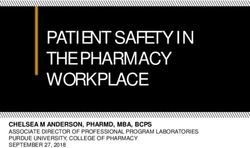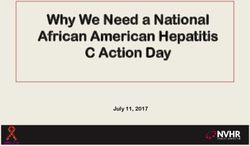CORONAVIRUS RESILIENCE PLANNING: USE OF NEAR ME VIDEO CONSULTING - ORGANISATION
←
→
Page content transcription
If your browser does not render page correctly, please read the page content below
CORONAVIRUS RESILIENCE
PLANNING:
USE OF NEAR ME VIDEO
CONSULTING – ORGANISATION
This document is one of a set of four resources to
support use of Near Me for coronavirus resilience:
1. Overarching organisational plan
2. Primary care plan
3. Outpatients plan
4. Inpatients plan
THIS DOCUMENT IS INTENDED FOR NEAR ME
IMPLEMENTATION TEAMS IN NHS BOARDS/HSCPS
ACTIONS FOR HEALTH BOARD/HSCPS:
1. Appoint an executive lead to provide strategic leadership for Near Me
2. Appoint a Near Me lead to provide technical advice
3. Form a project team for implementing Near Me quickly
4. Assess eHealth technical readiness for Near Me in primary and secondary care
5. Release staff to temporarily support fast Near Me introduction for next three months,
using the four resource documents (this one plus three others). Include project
management, eHealth and administrative staff
6. Plan for public communications about widespread use of Near Me
Version 1 March 2020INTRODUCTION
Near Me video consulting (powered by Attend Anywhere) can be used to reduce exposure to
coronavirus by enabling both patients and clinicians to consult while in isolation. It can also
increase organisational resilience by protecting the workforce and enabling support to be
provided from different geographical locations.
Scenarios where video consulting may be beneficial include:
• For those with flu like systems contacting their GP or 111 services, where a video
consultation can provide additional clinical information over and above what can be
achieved by phone.
• For patients with confirmed coronavirus or quarantined due to contact with an
infected person to have consultations at home to negate a home visit or attendance
at clinic.
• To continue services while reducing the number of people coming into healthcare
premises, who may be unknowingly carrying coronavirus.
• For patients in hospital with coronavirus, in situations where non hands-on care could
be given by video to reduce the number of clinical staff being exposed to infection
risk.
• For staff quarantined due to exposure but who are fit to be able to continue working.
• To enable additional health care support to be provided remotely to an area with a
significant outbreak of coronavirus (including out of hours, acute and primary care).
Consultations: place of Near Me
Telephone Near Me Step up Face to face
•First line to reduce • Video provides •For when video
infection spread additional clinical is insufficient
information,
eg, pallor, rash,
respiratory rate
This document describes:
1. Organisational preparations to use Near Me at scale
2. Three service models for use:
• Scheduled care consultations
• Unscheduled care consultations
• In-patient consultations
3. Planning template for introducing Near Me
This document is designed for the team leading the implementation of Near Me within an
organisation. It is not aimed at individual clinicians using the Near Me platform.NEAR ME FAST SCALE UP: SUMMARY OF ORGANISATION ACTIONS
Preparation Technical Patient entry Attending
1. Form a virtual 1. Set up Near Me infrastructure – 1. Decide how patient will 1. Clinician prepared
Implementation Group to organisational unit and waiting enter Near Me: before starting:
ensure all parts of system rooms • Website with “start • Logged into Near
are covered: call” button Me
• Emergency planning 2. Set up all clinicians / other • Direct link sent by • Video consulting
and/or public health relevant staff: email/text/letter/leaflet equipment
• eHealth: equipment and • Near Me accounts checked
networks • Training on video consulting 2. Decide on entry model: • Access to health
• Service manager(s) single point of entry or records in place
• Lead clinician for 3. Ensure all consulting staff have straight to clinician
service(s) video equipment: waiting areas 2. Arrangements for
• Depending on setting: • PC/laptop clinical support in
staff involved with • Webcam 3. For scheduled use: place if needed, eg,
patient booking, patient • Speaker/headset • Appointment coding bloods, BP check.
records, and reception • Chrome or Safari • Clinic templates and Refer to local service
• Internet connection (1.1/0.7 appointment or come to clinic?
2. Ensure strategic minimum bandwidth) scheduling
management support and • Correct computer settings • Appointment booking 3. Arrangements for
communications plan are in process prescription supply in
place. Communicate with 4. Organisation: • To enable existing place, if needed.
NHS24 and SAS if • Firewall access in place appointments to
appropriate • Network capacity in place switch to Near Me,
• Public-facing website for Near administrative support
3. Examine care pathways in Me “start call” button to contact patients
this document and plan • If needed, remote working
processes for specific use arrangements for clinicians to 4. For unscheduled use:
access clinical systems • Patient information on
4. Ensure all staff are aware of how to enter Near Me
how Near Me works and is system
to be usedCARE PATHWAYS
Near Me video consulting can be used in multiple ways which fall mainly into three care pathways:
• Scheduled appointments – both in primary and secondary care
• Unscheduled care – in primary care, secondary care and national drop-in care
• In-patient care
The following pathways describe a template process for each care pathway. It is essential that any organisation introducing Near Me maps its
own standard processes against the appropriate care pathway to ensure Near Me is embedded properly within the organisation.
SCHEDULED CARE
Clinic Either:
templates Single point
prepared On receiving of entry with
Clinician is
with Near information, receptionist
ready for
Me slots patient who Consultation Clinician
Patient Near Me
checks Near connects call takes place arranges
Decision Request to attends clinic
Booking Me works for and transfers as normal: further
made on book at (equipment
team book them to clinician treatment,
suitability of appoint- specific in place
appointment Clinician has eg, next
appointment ment time by and logged
and send If they access to appointment,
for video passed to pressing in)
patient cannot use it, clinical prescription
consultation booking / “start
information patient information supply,
(new or GP call” Or: Clinician
about how follows and records clinical tests
return reception button sees
to attend by process to outcomes in
patient) team on own Patient patient
Near Me change/ patient Clinician
device directly arrive and
cancel record ends call
connects
Switch any appointment, enters clinical
call
existing eg, phones service’s
appointment waiting area
by phoneUNSCHEDULED CARE
Either:
Either:
Information Calls are
Patient Clinician is
on website Patient answered by
decides to ready for
Public- guides checks Near Patient triaging staff Consultation Clinician
use the Near Me
facing patients on Me works for makes member who takes place arranges
Near Me calls
website suitability of them Near Me transfers to as normal: further
service (equipment
available video call by priority-based treatment,
(self- in place
with consultation If they pressing waiting areas Clinician has eg, next
selecting) and logged
information cannot use it, “start or to 999 access to appointment,
in)
about Near patient is call” clinical prescription
Me Or: directed to an button information supply,
Clinician
Patient alternative on own Or: and records clinical tests
sees
Public directed to point of device Patient outcomes in
patient
awareness Near Me contact, eg, directly patient Clinician
arrive and
raised service phone enters clinical record ends call
connects
following helpline service’s
call
telephone waiting area
triage
IN-PATIENT CARE
Clinician arranges
Video consulting
Clinician is ready further treatment,
device in place on Staff member takes Consultation takes
Patient for Near Me calls eg, next
ward (eg, standard ward device into place as normal:
admitted with (equipment in appointment,
Computer on patient’s room
coronavirus place and logged prescription
Wheels) tested for Clinician has
who requires in) supply, blood
Near Me Staff member access to clinical
non-hands tests. Then
starts Near Me call information and
on specialist Clinician sees clinical ends call
Weblinks on device direct to clinical records outcomes
support patient arrive and
to each clinical waiting area in patient record
connects call Ward device is
specialty
disinfectedPLANNING SUPPORT TEMPLATE
The following tables provide a template plan for setting up Near Me services. This should be used
alongside a review of the care pathway for the service (above).
ORGANISATIONAL PROCESSES
Near Me organisational structure
Identify administrative leads who will manage the Near Me system, ie, set up waiting areas,
set up new users and remove old ones. More than one person required for resilience. If skills
are not available in house, request support from the National VC team vc.support@nhs.net.
Decide how the Near Me waiting areas will be set up within the Attend Anywhere platform:
• For GP practices – one waiting area per practice is easiest which gives patients a single
point of entry to the Near Me system.
• For secondary care services – one waiting area per clinical service that is likely to
operate at scale, except for small services that could share. This could be direct entry for
patients or via a reception (see below).
Decide how patients will enter the services, either by a direct link to the clinic or via a
receptionist.
• For GP practices, there is usually one waiting area so a single link is default.
• For in-patient services, direct links to individual clinical service waiting areas can be
placed on the desktop of the device.
• For out-patient services, there is a choice. The single entry point is easier for/preferred
by patients but requires organisational support: either a receptionist to answer all calls
and transfer to clinical services, or a self-service website for patients. The receptionists
can also screen for call quality so clinician time is not wasted on poor calls.
Decide how patients will receive the URL for either the website where the call button is
located, or the direct URL to the clinic. Options include by letter, text, email or phone.
The simplest option is to direct the patient to the organisation’s own website where the Near
Me service should be clearly signposted.
Patient information
Put in place patient information about Near Me, eg, a link to the national patient-facing
website at www.nearme.scot or patient information leaflets.
Set up a process for patients to check they can use the Near Me system (ie, their video
calling device and internet connection works). This could be a link to the national website or
the organisation’s own testing button on its website.
Ensure patients know who to call if they can’t get Near Me to work. For GP appointments,
this should be the GP reception – who can then swap the consultation to a phone call (or
face to face if appropriate).
• For outpatient appointments, this should be the team who can re-arrange their
appointment to a phone or face to face consultation.
• Where a video consultation is clinically necessary (ie, to avoid transmission of the
virus) and the patient has technical issues, contact the National VC Team and log a
call on the patient’s behalf. Email vc.support@nhs.net or call on 01224 816666. The
VC team will contact the patient directly and provide best efforts technical support.Consider any alternative arrangements for patients who cannot access Near Me on their
own. This could include family/friend support or local NHS devices. If local devices are used,
consider how these will be managed/booked, and meet information governance and
infection control standards.
Raise public awareness about the Near Me system and encourage people to test it in
advance of needing it, in preparation for use.
Clinician/Staff set up
Identify a standard process for setting clinicians/staff up with a Near Me system log-in, eg,
service managers identify everyone requiring log-in and send list to Near Me administration
leads or the National VC Team. Make this information accessible, eg, put on the
organisation’s intranet site.
Ensure staff receive adequate training on how to use the underlying video consulting
platform (Attend Anywhere). Option to provide training include:
• Watch the training video on Youtube https://youtu.be/6IzAg0SHKFo
• Contact the National VC team to join a training session via video.
• Deliver local training from an experience user.
Identify who will ensure clinicians/staff are set up with all technical requirements for using
Near Me (see technical details below), and put in place. This will usually be someone in
your local eHealth team.
If a clinician is to work remotely (either a remote NHS premises or from home), identify
whether remote access to clinical information is in place: read/write access is required. If not,
define the process for setting this up and set up as relevant.
Ensure all Near Me users understand the need to consult from a confidential space with
good lighting.
Clinical criteria for use
Define clinical criteria for use. In normal use, this is made on an individual clinical decision
basis but consider if a general criteria is needed during a coronavirus outbreak. If so, ensure
it is clearly defined with clinician input.
For scheduled use and in-patient use: ensure all booking staff are aware of the clinical
criteria for use.
For unscheduled use: ensure the patient-facing website (where the “start call” button is
located) has clear information about clinical suitability for a video call.
Appointment booking process: scheduled care only
Define how Near Me appointments will be made and staff roles within this, for example the
booking team.
Update any systems (eg, paper forms or electronic systems) used in the booking process to
include the Near Me option.
Update appointment codes to include a Near Me/video option.Update clinic templates to include Near Me appointments – make appointment slots flexible
whenever possible to enable numbers to respond to patient demand rather than defining a
fixed number of Near Me slots in a clinic.
Ensure patient resources are in place, for example letter templates to explain the Near Me
appointment process.
Ensure any other parts of the booking system such as text reminders are updated with the
Near Me information.
TECHNICAL PROCESSES
Internet connectivity
Check internet connection is in place: either wired broadband or WiFi (preferred options) or
mobile data. Note there is a cost of using mobile data so sufficient data allowance must be in
place for regular calls.
Use the check tool to test connectivity https://nhs.attendanywhere.com/webrtctest. For NHS
sites this should return “Excellent”. If not, contact the organisation’s eHealth team for
support to improve the connection.
If you have connection problems or the picture or sound quality is poor, check internet
connection speed. Use a site to check, such as: www.speedtest.net or
www.broadbandspeedchecker.co.uk
Does it exceed the minimum of:
• Download speed of at least 1.1Mbps
• Upload speed of at least 0.7 Mbps
• Ping under 150ms
Hardware and software
Put in place video consulting equipment for all staff requiring it. Options to consider:
• Add webcams and speakers to fixed computers in consulting rooms
• Introduce moveable devices (laptops or tablets) to use in different rooms
• Second screens for the video call (ie, clinical system in one screen, video call in the
other) can be useful if time and resources permit.
Check hardware meets the following requirements:
• Computer operating Windows 7 or later, or Mac OS 10.11 or later
• Plus webcam, speaker or headset
Or Tablet operating Android 5.1 or later, or ioS 11.4 or later, or iPadOS 13 or later
Updated technical specifications available at:
https://nhs.attendanywhere.com/callers/Content/D_Articles/What%20you%20need%20to%2
0make%20a%20video%20call.htm
Check the appropriate internet browser is in place and is up to date:
• For Windows and Android devices: the Chrome browser (version 71 or later).
The chromium version of MS Edge released in January 2020 is also suitable.
This can be identified by the new edge icon (see right), older version of Edge
are not suitable.
• For Apple devices: the Safari browser (version 11.4 or later).FURTHER INFORMATION
Further information about setting up Near Me is available if required. The aim of this
document is to enable fast set up: previous documentation was designed around a slower
timescale so is more detailed.
1. Resource Centre with information about the underpinning platform (Attend
Anywhere): https://nhs.attendanywhere.com/resourcecentre/Content/Home.htm
2. Near Me national primary care resource pack:
Near Me Primary
Care resource pack v1 Oct 2019.pdf
3. Near Me example outpatients resource pack – NHS Highland:
NHS Highland Near
Me Outpatients manual Sept 2019.pdfYou can also read