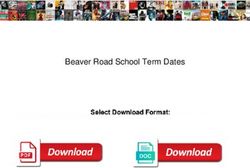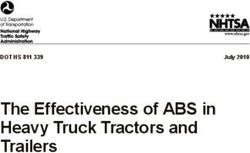Conversion Style manual - The mkgmap team
←
→
Page content transcription
If your browser does not render page correctly, please read the page content below
Conversion Style manual
The mkgmap teamConversion Style manual The mkgmap team Publication date 25 January 2021
Table of Contents
1. Introduction ............................................................................................................................................ 1
2. Designing the map ................................................................................................................................. 2
2.1. The Garmin Map ........................................................................................................................ 2
2.1.1. Resolution ........................................................................................................................ 2
2.1.2. Level ................................................................................................................................ 2
2.1.3. Overview Level ............................................................................................................... 3
3. The structure of a style ......................................................................................................................... 4
3.1. Files ............................................................................................................................................. 4
3.1.1. Top level folder ............................................................................................................... 4
3.2. The version file .......................................................................................................................... 4
3.3. The info file ................................................................................................................................ 4
3.4. The options file .......................................................................................................................... 5
3.4.1. Non command line options ............................................................................................. 5
3.5. The points file ............................................................................................................................ 5
3.6. The lines file ............................................................................................................................... 6
3.7. The polygons file ........................................................................................................................ 6
3.8. The relations file ........................................................................................................................ 6
4. Style rules .............................................................................................................................................. 7
4.1. Introduction ................................................................................................................................. 7
4.1.1. Tag and text values ......................................................................................................... 8
4.2. Tag tests ...................................................................................................................................... 8
4.2.1. Allowed operations .......................................................................................................... 8
4.2.2. Combining tag tests ......................................................................................................... 9
4.2.3. Comparing the values of two tags ................................................................................ 10
4.2.4. Functions ........................................................................................................................ 10
4.3. Action block ............................................................................................................................. 11
4.3.1. add .................................................................................................................................. 12
4.3.2. set ................................................................................................................................... 12
4.3.3. delete .............................................................................................................................. 12
4.3.4. deletealltags .................................................................................................................... 12
4.3.5. addlabel .......................................................................................................................... 12
4.3.6. name ............................................................................................................................... 13
4.3.7. addaccess ........................................................................................................................ 13
4.3.8. setaccess ......................................................................................................................... 13
4.3.9. apply ............................................................................................................................... 14
4.3.10. apply_once ................................................................................................................... 14
4.3.11. apply_first .................................................................................................................... 14
4.3.12. echo .............................................................................................................................. 15
4.3.13. echotags ........................................................................................................................ 15
4.4. Variables ................................................................................................................................... 15
4.4.1. Variable filters ............................................................................................................... 15
4.4.2. Symbol codes ................................................................................................................. 18
4.5. mkgmap internal tags ............................................................................................................... 19
4.5.1. Tags evaluated by mkgmap ........................................................................................... 19
4.5.2. Tags added by mkgmap ................................................................................................ 23
4.6. Element type definition ............................................................................................................ 25
4.6.1. level ................................................................................................................................ 26
iiiConversion Style manual
4.6.2. resolution ........................................................................................................................ 26
4.6.3. default_name .................................................................................................................. 27
4.6.4. road_class ....................................................................................................................... 27
4.6.5. road_speed ..................................................................................................................... 27
4.6.6. continue .......................................................................................................................... 28
4.6.7. continue with_actions .................................................................................................... 28
4.7. Including files ........................................................................................................................... 28
4.8. Finalize section ......................................................................................................................... 29
4.9. Style syntax extension if then else ........................................................................................... 30
4.10. Troubleshooting ...................................................................................................................... 30
4.11. Some examples ....................................................................................................................... 31
4.11.1. Simple examples .......................................................................................................... 31
4.11.2. More involved examples ............................................................................................. 31
5. Creating a style .................................................................................................................................... 33
5.1. Testing a style .......................................................................................................................... 33
5.1.1. Tests performed by check-styles ................................................................................... 33
5.2. Making a style package ............................................................................................................ 33
5.2.1. Zip archive ..................................................................................................................... 33
5.2.2. Simple file archive ........................................................................................................ 34
5.2.3. The Garmin Map ........................................................................................................... 34
5.2.4. Resolution ...................................................................................................................... 35
5.2.5. Level .............................................................................................................................. 35
6. About ................................................................................................................................................... 37
6.1. Licence ...................................................................................................................................... 37
6.2. Authors and acknowledgments ................................................................................................ 37
ivList of Tables
4.1. Full list of operations ......................................................................................................................... 8
4.2. Style functions .................................................................................................................................. 10
4.3. List of all substitution filters ............................................................................................................ 16
4.4. Highway symbol codes .................................................................................................................... 18
4.5. Tags for routable roads .................................................................................................................... 19
4.6. Tags that control the treatment of roads .......................................................................................... 21
4.7. POI address tags ............................................................................................................................... 22
4.8. Tags added by mkgmap ................................................................................................................... 23
4.9. Other internal tags ............................................................................................................................ 25
4.10. Road classes .................................................................................................................................... 27
4.11. Road Speeds ................................................................................................................................... 28
5.1. Resolutions ........................................................................................................................................ 35
vList of Examples
3.1. An example info file .......................................................................................................................... 4
3.2. An example options file ..................................................................................................................... 5
4.1. Finalize section in the lines file with access handling ..................................................................... 29
4.2. Internet cafes .................................................................................................................................... 31
4.3. Guideposts ........................................................................................................................................ 31
4.4. Car sales rooms ................................................................................................................................ 32
4.5. Opening hours in postcode field ...................................................................................................... 32
4.6. Mountain Passes depending on the way they belong to .................................................................. 32
5.1. Style package layout ........................................................................................................................ 34
viChapter 1. Introduction
This manual explains how to write a mkgmap style to convert between OSM tags and features on a
Garmin GPS device.
A style is used to choose which OSM map features appear in the Garmin map and which Garmin
symbols are used.
There are a few styles built into mkgmap, but as there are many different purposes a map may be used
for, the default styles in mkgmap will not be ideal for everyone, so you can create and use styles external
to mkgmap.
The term style could mean the actual way that the features appear on a GPS device, the colour, thickness
of the line and so on. This manual does not cover such issues, and if that is what you are looking for,
then you need the documentation for TYP files.
Few people will want to write their own style from scratch, most people will use the built in conversion
style, or at most make a few changes to the default style to add or remove a small number of features.
For general information about running and using mkgmap see the Tutorial document.
To be clear this is only needed for converting OSM tags, if you are starting with a Polish format file,
there is no style involved as the garmin types are already fully specified in the input file.
For general information about the OpenStreetMap project see the OpenStreetMap wiki [http://
wiki.openstreetmap.org].
1Chapter 2. Designing the map
You can completely change which features are displayed and at what zoom levels.
First you need to understand a little about the way that the zoom works in Garmin maps. There are two
concepts resolution and level.
2.1. The Garmin Map
Each Garmin map may contain several separate maps which are prepared at different levels of detail, the
most appropriate of these is displayed depending on the zoom selected by the user.
When creating the map, the map maker will choose which of these level maps is displayed according to
the resolution (or zoom) selected. For example, a map might contain three levels (0, 1 & 2); On the level
2 map (showing the largest area) a town might just be represented by a named dot; as the user zooms in,
the display might switch to the level 1 map showing an outline of the town. Zooming in further might
switch to the level 0 map, with the individual streets of the town shown.
In addition the GPS itself might decide when to show or hide individual features in each of the level
maps, especially with POIs. This is also affected by the detail setting in the map config menu.
2.1.1. Resolution
The first is resolution this is a number between 1 and 24 with 24 being the most detailed resolution and
each number less is half as detailed. So for example if a road was 12 units long at resolution 24 it would
be only 6 at resolution 23 and just 3 at resolution 22.
On a Legend Cx the resolution corresponds the these scales on the device:
Resolution Scale on device
16 30km-12km
18 8km-3km
20 2km-800m
22 500m-200m
23 300m-80m
24 120m-50m
It may be slightly different on different devices. There is an option to increase or decrease the detail and
if you change that from Normal then it will change the values above too.
2.1.2. Level
The next is level. This is a number between 0 and 16 (although perhaps numbers above 10 are not
usable), with 0 corresponding to the most detailed view. The map consists of a number of levels starting
(usually) with 0. For example 0, 1, 2, 3 and a different amount of detail is added at each level.
The map also contains a table to link the level to the resolution. So you can say that level 0 corresponds
to resolution 24.
This mapping is specified in the file options within the style directory in use. You can also specify it on
the command line, for example:
--levels=0:24,1:22,2:20
2Designing the map
This means that the map will have three levels. Level 0 in the map will correspond to resolution 24 (the
most detailed), level 1 will show at resolution 22 (between scales of 500m and 200m) and so on. The
lowest level needs to include at least an object, therefore the default lowest level of 16 will create a
broken map, if your osm input file has no information at zoom level 16 or lower included. Up to 8 levels
are allowed.
2.1.3. Overview Level
The next is overview-level. The meaning is the same as in level, but it is used for the creation of the
overview map. The overview map is used in PC programs like Basecamp or Mapsource, it improves the
drawing speed when looking at the whole map.
The GARMIN map contains only one overview map, so it should not contain too many details, else it
will reach size limits.
This mapping is specified in the file options within the style directory in use. You can also specify it on
the command line, for example:
--overview-levels=3:18,4:16,5:12
It is recommended to continue the numbers of the levels. Again, up to 8 levels are allowed.
3Chapter 3. The structure of a style
A style consists of a number of files in a single directory. The best way is to start out with an existing
style that is close to what you want and then work from there.
A style can be packed into a single file using the standard zip utilities that are available on every
operating system, or it can be written as one large text file using the single file style format. These
alternatives are explained in making a style package.
3.1. Files
These files are read in the order that they are listed here. In general, files that are read first take priority
over files read later. The only one of these files that is actually required is the version file, as that is
used to recognise the style. At least one of the points, lines or polygons files must be present or else
the resulting maps will be empty.
3.1.1. Top level folder
Choose a short name for your style, it should be one word or a couple of words joined by an underscore
or hyphen. This is how people will refer to the style when it is finished. Create a directory or folder with
that name. Then you must create one or more files in this directory as detailed below. Only the version
file is required.
3.2. The version file
This file must exist as it is used to recognise a valid style. It contains the version number of the style
language itself, (not the version number of your style, which you can specify in the info file if you so
wish). The current version number of the style language is 1. Make sure that there is a new line after the
number, place an empty line afterwards to be sure.
3.3. The info file
This file contains information about your style. It is all optional information, and there is only really any
point adding this information if you are going to distribute your style, or you have more than one style
that you maintain.
The file consists of key=value pairs in the same syntax as the command line option file. To summarise
you can use either an equal sign = or a colon : to separate the key from the value. You can also surround
the value with curly braces { } and this allows you to write the value over several lines.
version The version number of your style.
summary A short description of your style in one line.
description A longer description of your style.
base-style Do not use anymore. This was used to base a style on another one. However, it is
bug prone and behaves in a way that is not intuitive without a good understanding of
how things work. The preferred way to do this is to use the include mechanism. This
command will be removed altogether at some point in the future.
Example 3.1. An example info file
Here is an example based on the info file from the default style. You can see it uses both equal and
colon as separators, normally you would just pick one and use it consistently, but it doesn’t make any
4The structure of a style
difference which one you use. The description is written over several lines surrounded in curly braces.
Lines beginning with a hash symbol # are comments and are ignored.
#
# This file contains information about the style.
#
summary: The default style
version=1.0
description {
The default style. This is a heavyweight style that is
designed for use when mapping and especially in lightly covered
areas.
}
3.4. The options file
This file contains a number of options that should be set for this style as if they were set on the command
line. Only command line options that affect the style will have any effect. The current list is levels,
overview-levels, and extra-used-tags.
It is advisable to set up the levels that you want, as the default is not suitable for all kinds of maps and
may change in the future. Ideally, you should set the same levels as are used in your style files. For
example, if your style files use levels 12,16,20,22,23,24 then it’s a good idea to make sure your options
style file declares these levels explicitly.
Example 3.2. An example options file
levels = 0:24, 1:22, 2:20, 3:18
overview-levels = 4:17, 5:16, 6:15, 7:14, 8:12
extra-used-tags=
3.4.1. Non command line options
Most of the options are the same as the command line option of the same name and so you should see its
description in the option help. There are however some options that can only be set in this file (just the
currently).
extra-used-tags
A list of tags used by the style. You do not normally need to set this, as mkgmap can work out which
tags are used by a style automatically in most cases. It exists only to work around cases where this
doesn’t work properly.
3.5. The points file
This files contains a set of rules for converting OSM nodes to Garmin POIs (restaurants, bars, ATMs
etc). It can also contain rules for some kind of OSM nodes that may affect routing behavior, for example
barriers, traffic_calming, traffic_signals, etc.
If this file is not present or empty then there will be no POI’s in the final map.
The syntax of the file is described in the style rules section. Like all other files, a hash symbol #
introduces a comment.
5The structure of a style
3.6. The lines file
This file contains a set of rules for converting OSM ways to Garmin lines (roads, rivers, barriers, etc).
The syntax of the file is described in the style rules section.
3.7. The polygons file
This file contains a set of rules for converting polygons to Garmin areas (fields, buildings, residential
areas, etc). The syntax of the file is described in the style rules section.
3.8. The relations file
This file contains a set of rules to convert OSM relations. Unlike the points, lines and polygons files
this file does not lead directly to a Garmin object. Instead it is used to modify the ways or nodes that are
contained in the relation.
So for example, if the relation represents a route, then you might add one or more tags to all the ways
that make up the route so that they can be processed in the lines file specially.
The syntax of the file is also described in the style rules section, but the rules can only have an action
part, they must not have a type description part.
6Chapter 4. Style rules
Rules allow you to take a map feature in the OSM format, which uses a set of tags to describe the feature
into the format required by Garmin maps, where features are identified by a number.
The rules for converting points, lines and polygons are held in correspondingly named files, as described
in the structure of a style.
Each file contains a number of rules. Rules test the values of the tags of an OSM node, way or relation.
They also select a specific Garmin type based on the result of those tests and set mkgmap internal tags
(mkgmap:*) to assign specific attributes to a map element.
4.1. Introduction
Each rule starts off with an expression to test the value of one or more tags.
A rule is made up of two or three parts. The three possible parts are:
• The first part is required: this is a set of tests that are performed on the tags of the item to be
converted.
• The second part is the action block that can be used to do things with the tags of objects that match the
tests and is contained in curly braces {...}.
• The third part is the element type definition and sets the Garmin type and sometimes other parameters
that will be used if the tests match. This part is contained in square brackets [...].
If you want to add two or more different map elements you can do this with repeated square brackets
following one expression [...]
Here is an example of a rule containing all three sections:
natural=cliff { name '${name} cliff' | 'cliff' } [0x10501 resolution 22]
• The tests section is natural=cliff
• The action block is { name '${name} cliff' | 'cliff' }
• The element type definition is [0x10501 resolution 22]
As a general point, space and newlines don’t matter. There is no need to have rules all on the same line,
and you can spread them out over several lines and add extra spaces wherever you like if it helps to
make them easier to read.
Example with lots of extra space and newlines.
natural=cliff
{
name '${name} cliff'
| 'cliff'
}
[
0x10501
resolution 22
]
7Style rules
Example with all unneeded spaces removed.
natural=cliff{name'${name} cliff'|"cliff"}[0x10501 resolution 22]
4.1.1. Tag and text values
Tag names and vales are often single words consisting of letters and perhaps digits. If however a value
(or tag, although that is less common) contains a space or punctuation character then the whole value
must be enclosed in quotation marks. You can use either single quotes (') or double quotes (").
If your text contains a quote then you must use the other kind of quote around the value.
highway=primary
"highway"="primary" # quotes not needed, but do no harm
name='Main Street' # quotes needed to keep 'Main Street' as one thing
name="Ten O'Clock Tavern" # Double quotes used because text contains single quotes
4.2. Tag tests
The most common test is that a particular OSM tag has a given value. So for example if we have
highway=motorway
This means that we look up the highway tag in the OSM input file and if it exists and has the value
motorway then this test has matched.
You can also compare numeric quantities:
population > 10000
lanes >= 2
population < 10000000
Respectively, these mean: a population greater than ten thousand, a road with at least two lanes and a
population less than one million.
You may also use regular expressions:
ele ~ '\d*00'
This checks whether ele is a multiple of 100.
4.2.1. Allowed operations
The following table describes the operations that may be used.
Table 4.1. Full list of operations
Operation description and examples
tag=value This matches when a tag has the given value.
tag!=value This is true when the tag does not have the given value, or the tag
is not present at all.
tag=* Matches when the tag exists, regardless of its value.
tag!=* Matches when the tag does not exist.
tag < value Matches when the tag when converted as a number is less than
the given value. If the value is not numeric then this is always
8Style rules
Operation description and examples
false. This is also the case if value contains a unit. Conversion
for the maxspeed tag can be done with the maxspeedkmh() and
maxspeedmph() function (see Functions).
tag value, tag equal.
>= value
tag ~ REGEX This is true when the value of the tag matches the given regular
expression. The Java regular expression [http://docs.oracle.com/
javase/7/docs/api/java/util/regex/Pattern.html] syntax is
recognised. For example name ~ '.*[Ll]ane' would match
every name that ended in Lane or lane.
! (expr) The not operator (!) reverses the truth of the expression following.
That expression must be in parentheses.
4.2.2. Combining tag tests
Although it is possible to convert many OSM nodes and ways just using one tag, it is also often
necessary to use more than one.
For example, say you want to take roads that are tagged both as highway=unclassified and lanes>2
differently to roads that are just highway=unclassified. In this type of case, you might create two
separate rules as follows:
highway=unclassified & lanes>2 [0x06]
highway=unclassified [0x05]
This means that roads that are unclassified and have more than two lanes would use Garmin element
type 0x06, whereas unclassified roads without a lanes tag, or where it is less or equal than 2 would use
type 0x05.
It is important to note that the order of the rules is important here. The rules are matched in the order that
they occur in the style file and mkgmap stops trying to apply them after the first one that matches. If you
had the rules above in the reverse order, then the highway=unclassified rule would match first to any
OSM way with that tag/key pair, and the second rule would never get applied. Therefore, in general you
want the most specific rules first and simpler, more general rules later on to catch the cases that are not
caught by the more complex rules.
You can also combine alternatives into the one rule using a logical or, represented with a pipe (|) symbol.
For example
highway=footway | highway=path [0x07]
This means if the road has either the highway=footway tag or the highway=path tags (or both), then
the condition matches and mkgmap would use type 0x07 for the map. This works exactly the same as if
you had written two separate rules - one for footway and one for path - and indeed is converted to two
separate rules internally when mkgmap runs.
You are not limited to two tests for a given rule… you can combine and group tests in almost whatever
way you like. So for a slightly forced example the following would be possible:
place=town & (population > 1000000 | capital=true) | place=city
9Style rules
This would match if there was a place tag which had the value town and either the population was over
a million or it was tagged a capital, or there was a place tag with the value city.
There used to be some restrictions on the kind of expression you could use. Now the only
restriction is you must have at least one test that depends on a tag existing. So you cannot
match on everything, regardless of tags, or test for an object that does not have a tag.
4.2.3. Comparing the values of two tags
Sometimes you may want to compare the values of two tags, rather than the value of one tag with a fixed
value. Use a dollar sign to indicate that you want the tag value.
# If you had the following tags:
# name=Fford-y-Mor
# name:en=Terrace Road
# name:cy=Fford-y-Mor
name = $name:cy { } # this would match
name = $name:en { } # and this would not
This tests if the value of the name tag is the same as the welsh name tag (name:cy)
It is worth noting that the normal case
highway=primary
is exactly the same as
$highway=primary
4.2.4. Functions
Functions calculate a specific property of an OSM element.
Table 4.2. Style functions
Function NodeWay Rel. Description
length() x x Calculates the length in m. For relations its the sum of all
member length (including sub relations).
area_size() x Calculates area size in (garmin units)2. A non closed
way has an area_size() of 0. In case a polygon is an outer
part of a multipolygon the whole area size of all outer
multipolygon parts is returned.
The size of one (garmin unit)2 in m2 varies depending on
the latitude. Sample values:
5.71 m2 at latitude 0°
4.03 m2 at (+-)45°
2.85 m2 at (+-)60°
0.5 m2 at (+-)85°
is_complete() x true if all nodes of a way are contained in the tile. false if
some nodes of the way are missing in the tile.
10Style rules
Function NodeWay Rel. Description
is_closed() x true the way is closed (start and end point are the same).
false the way is not closed and cannot be processed as
polygon.
maxspeedkmh() x Retrieves the value of the maxspeed tag converted to km/h.
maxspeedmph() x Retrieves the value of the maxspeed tag converted to mph.
type() x x x Retrieves the type of the OSM element: node, way,
relation.
osmid() x x x Retrieves the id of the OSM element. This can be useful for
style debugging purposes. Note that due to internal changes
like merging, cutting etc. some element ids are changed and
some have a faked id > 4611686018427387904.
is_in(tag,value,method) x x true if the element is in polygon(s) having the specified
tag=value according to the method, false otherwise.
value can be '*' which matches any polgon having tag. The
methods available depend on the Style section:
polygons: all - all of the closed way is within the
polygon(s). any - some is within.
points: in - the node is within a polygon. in_or_on - it is
within or on the edge. on - it is on the edge.
lines: all - part of the way is within the polygon(s), none
is outside; it might touch an edge. all_in_or_on - none is
outside. on - it runs along the edge. any - part is within.
none - part is outside, none is inside.
A common case is a line outside the polygon that runs
to the edge, joining a line that is inside. The method to
match an outside line (none) allows part to be on the
edge, likewise, the method to match an inside line (all)
allows part to be on the edge. Compared to all, the method
all_in_or_on additionally matches lines which are only on
the edge of the polygon.
is_drive_on_left() x true the element is in a drive_on_left country. false
the element is not a drive_on_left country or the
information given in the tags mkgmap:admin_level2
and mkgmap:country could not be used to retrieve the
information.
The following rule matches for all service ways longer than 50m.
highway=service & length()>50
4.3. Action block
An action block is enclosed in braces { … } and contains one or more statements that can alter the
element being displayed; multiple statements are separated by ‘;’ symbol. When there is an action block,
the element type definition is optional, but if used it must come after the action block.
11Style rules
A list of all the command that can be used in the action block follows. In the examples you will see
notation of the form ${name}, this is how tag values can be substituted into strings, in a similar way to
many computer languages. For full details see the section on variable substitution.
4.3.1. add
The add command adds a tag if it does not already exist. This is often used if you want to set the value of
a tag as a default but do not want to overwrite any existing tag.
For example, motorways are one way by default so we need to add the oneway=yes tag in the style so
that is treated as one way by the device. But there are some stretches of motorway that are one-way and
these will be tagged as oneway=no. If we used set then that tagging would be lost, so we use add.
highway=motorway { add oneway=yes }
The other use is in in relations with the apply command.
All the same you can set any tag you want, it might be useful so you can match on it elsewhere in the
rules.
You can also use substitutions.
{add name='${ele}'; add name='${ref}';}
These two commands would set the name tag to the value of the ele tag if it exists, or to the value of the
ref tag if that exists.
You can also give a list of alternative expressions separated with a vertical bar in the same way as on the
name command. The first one that is fully defined will be used.
{add key123 = '${name:en}' | '${name}'; }
If key123 is not set it will set key123 to the value of the name:en tag if it exists and to the name tag if
not.
4.3.2. set
The set command is just like the add command, except that it sets the tag, replacing any existing value it
had.
4.3.3. delete
The delete command deletes a tag.
{ delete key123 }
4.3.4. deletealltags
The deletealltags command deletes all tags. Usually this stops all further processing of the element.
{ deletealltags }
4.3.5. addlabel
Each item in the Garmin map can have up to four labels. Usually only the first label is displayed. On
some Garmin units the second label is used for routing instructions. The third and fourth label are known
to be used for address search only. The four labels can be assigned by setting the tags mkgmap:label:n
where n is a number between 1 and 4.
12Style rules
The addlabel command assigns the first empty mkgmap:label:n tag with the given value.
{addlabel '${name} (${ref})' | '${ref}' | '${name}'}
If both the name and ref tags are are set, then the first alternative would be completed and the resulting
label might be Main St (A1). If just name was set, then the first two alternatives can not be fully and so
the final label might in that case be Main St.
Highway shields can be used in the first label only. You can use the notation ${tagname|highway-
symbol:box}. Valid symbols are interstate, shield, round, hbox, box and oval. The appropriate
kind of highway shield will be added to the value of tagname. The exact result of the way it looks is
dependent on where you view the map.
4.3.6. name
This sets the first label of the element but only if it is not already set. This is a helper action. The same
effect can be produced with different notations as it is shown in the following example where all three
lines have the same effect.
{name '${name} (${ref})' | '${ref}' | '${name}'}
{add mkgmap:label:1='${name} (${ref})' | '${ref}' | '${name}'}
mkgmap:label:1!=* {set mkgmap:label:1='${name} (${ref})' | '${ref}' | '${name}'}
4.3.7. addaccess
The "addaccess" action sets all unset mkgmap access restriction tags to the given value. This is a helper
action to avoid long action blocks.
{ addaccess 'no' }
is the same as
{
add mkgmap:foot=no;
add mkgmap:bicycle=no;
add mkgmap:car=no;
add mkgmap:taxi=no;
add mkgmap:truck=no;
add mkgmap:bus=no;
add mkgmap:emergency=no;
add mkgmap:delivery=no
}
4.3.8. setaccess
The "setaccess" action sets all mkgmap access restriction tags to the given value no matter if they
already have a value or not. This is a helper action to avoid long action blocks.
{ setaccess 'no' }
is the same as
{
set mkgmap:foot=no;
set mkgmap:bicycle=no;
set mkgmap:car=no;
set mkgmap:taxi=no;
set mkgmap:truck=no;
13Style rules
set mkgmap:bus=no;
set mkgmap:emergency=no;
set mkgmap:delivery=no
}
4.3.9. apply
The "apply" action only makes sense in relations. Say you have a relation marking a bus route, but none
of the ways that are in the relation have any special tags to indicate that they form part of that bus route,
and you want to be able to tell from looking at the map which buses go where. You can write a rule in
the relations file such as:
type=route & route=bus {
apply {
set route=bus;
set route_ref='${route_ref}';
}
}
Then in the lines file you will need to write a rule to match route=bus. All the relation rules are run
before any others so that this works.
The substitution ${route_ref} takes the value of the tag on the relation and applies it to each of the
ways in the relation.
The substitution $(route_ref) (with parenthesis, rather than curly braces) can be used for accessing the
value of the tag on the actually processed member of the relation, e.g.
type=route & route=bus {
apply {
set route=bus;
set name='$(name) ${route_ref}';
}
}
The "apply" action can be limited to members with a special role by adding role=rolevalue after the
apply keyword.
type=route & route=bus {
apply role=forward {
set route=bus;
set name='$(name) ${route_ref}';
}
}
4.3.10. apply_once
The apply_once action is like apply, but it will apply the action once per relation member. A round-trip
route relation may include the same ways multiple times, unless all member ways have been defined as
parallel one way streets.
4.3.11. apply_first
The apply_first action is like apply, but it will apply the action only to the first relation member as
appearing in the input file. In combination with the --add-pois-to-lines option this might be used with
route relations to mark the beginning of a route, presuming that the relation is complete and ordered so
that the first member is the start of the route.
14Style rules
4.3.12. echo
The echo action prints the element id plus a text to standard error. This can be used for quality checks
and debugging purposes.
highway=motorway_link & oneway!=* { echo "motorway_link without oneway tag" }
4.3.13. echotags
The echotags action prints the element id, all tags and values plus a text to standard error. This can be
used for style debugging purposes.
highway=living_street { echotags "This is a living_street" }
4.4. Variables
You can substitute the value of tags within strings in an action. A dollar sign ($) introduces the
substitution followed by the tag name surrounded by curly braces like so ${name}.
The most obvious use for variables is in setting the name of the element. You are able to use any
combination of tags to make the name from. Here we name a fuel station by its brand and the operator in
parentheses following.
amenity=fuel { name '${brand} (${operator})' } [ 0x2f01 ]
If the operator tag was not set, then the name would not be set because all substitutions in a string must
exist for the result to be valid. This is why the "name" command takes a list of possibilities, if operator
was simply replaced with a blank, then you would have an empty pair of parentheses. So you would fix
the previous rule by adding another name option.
amenity=fuel
{ name '${brand} (${operator})' | '${brand}' }
[ 0x2f01 ]
If only the brand tag exists, then the first option will be skipped and the second will be used.
4.4.1. Variable filters
The value of a variable can be modified by filters. The value of the tag can be transformed in various
ways before being substituted.
A filter is added by adding a vertical bar symbol "|" after the tag name, followed by the filter name, then
a colon ":" and an argument. If there is more than one argument required then they are usually separated
by colons too, but that is not a rule.
${tagname|filter:arg1:arg2}
You can apply as many filter expressions to a substitution as you like.
${tagname|filter1:arg|filter2:arg}
If the argument contains spaces or symbols it should be quoted.
${tagname|filter1:"arg with spaces"}
For backward compatibility, most cases where you have spaces or symbols do not actually need to be
quoted, however we would recommend that you do for clarity. If you need a pipe symbol or a closing
curly backet, then you must use quotes.
15Style rules
Table 4.3. List of all substitution filters
Name Arguments Description
def default If the variable is not set, then use the argument as a default
value. This means that the variable will never be ‘unset’ in
places where that matters.
${oneway|def:no}
conv m=>ft Use for conversions between units. With the argument m\=
\>ft the value is converted into feet, with the value being
assumed to be in meters, unless the value includes a unit
already. If any of the units are not recognised then the value is
unchanged.
${height|conv:"m=>ft"}
So if height is 10, then the result is 33, and if height is 10ft,
then the result is 10, as it is already in feet.
The possible units are:
• Length: m, km, ft (feet), feet, mi (miles).
• Speed: mph, km/h (or kmh, kmph), knots
• Weight: t, kg, lb (or lbs)
subst from=>to Substitutes all occurrences of the string from with the string
from~>to to in the tag value. The => operator can be used for an exact
matches while ~> accepts regular expressions in the from
attribute.
to can be empty to remove the from string altogether.
Example, if name ="Queen Street"
${name|subst:"Queen=>"} returns " Street"
${name|subst:"Queen=>King"} returns "King Street"
${name|subst:".*\s~>"} returns "Street"
part separator Split a value in parts and returns one or more part(s) of it. If
operator partnumber is negative, the part returned is counted from the
partnumber end of the split
If not specified, the default separator is ; and the first part is
returned (i.e. ${name|part:}=${name|part:;:1}).
If the operator is : the part specified by partnumber is
returned.
If the operator is < or > the correspondent number of parts
before or after the partnumber are returned
Example: if the value is "Aa#Bb#Cc#Dd#Ee"
${name|part:"#:1"} returns Aa
16Style rules
Name Arguments Description
${name|part:"#:-1"} returns Ee
${name|part:"#:2"} returns Bb
${name|part:"#:-2"} returns Dd
${name|part:"#>1"} returns Bb#Cc#Dd#Ee#
${name|part:"#ft"}
country-ISO Use to normalize country names to the 3 character ISO
1366 code. The filter has no arguments. It uses the list in
LocatorConfig.xml. Possible arguments are country names,
or ISO codes in 2 or 3 characters, for example "Deutschland",
"Germany", "Bundesrepublik Deutschland", or "DE" will all
return "DEU", also different cases like "GERMANY" or "
germany " will work.
If the value is not found in the list, then the value is
unchanged.
not-equal tag Used to check for duplicate tags. If the value of this tag is
equal to the value of the tag named as the argument to not-
equal, then value of this tag is set to undefined.
17Style rules
Name Arguments Description
place=* {
name '${name} (${int_name|not-equal:name})'
| '${name}'
}
In that example, if the international name is different to the
name then it will be placed in parenthesis after the name.
Otherwise there will just be the name as given in the "name"
tag.
substring start:end Extract part of the string. The start and end positions are
counted starting from zero and the end position is not
included.
${name|substring:2:5} If the "name" was "Dorset Lane",
then the result is "rse". If there is just the one number, then
the substring starts from that character until the end of the
string.
not-contained separator tag Used to check for duplicate values. If the value of this tag is
contained in the list being the value of the tag named as the
argument to not-contained, then value of this tag is set to
undefined.
type=route & route=bus & ref=* {
apply {
set route_ref='$(route_ref),${ref|not-contained:,:
}
}
Here, ref value is only added to route_ref when it is not
already contained in that list (with separator ,). Otherwise, the
value of route_ref is unchanged. This helps to get correct
labeling (no duplicates) for public transport lines where there
can be multiple relations with the same ref attribute (e.g. one
for the forward and one for the backward direction).
For example, if route_ref was already "1,2,150" and ref
would again be "150", this value would not be added to the
list as it is already there. In contrast, ref equal to "229"
would be added, so after that route_ref would have the
value "1,2,150,229"
4.4.2. Symbol codes
Here is a list of all the symbols that can be created with images to give an idea of where they should be
used. The actual symbol will depend on the device that it is displayed on.
Table 4.4. Highway symbol codes
Shield name Symbol Description
interstate US Interstate, digits only
18Style rules
Shield name Symbol Description
shield US Highway shield, digits
only
round US Highway round, digits
only
hbox Box for major roads
box Box for medium roads
oval Box for smaller roads
4.5. mkgmap internal tags
There are lots of tags prefixed with mkgmap:. Some of them need to be set in the style file to set specific
attributes of the Garmin map elements, e.g. access restrictions, labels, attributes required for address
search etc. Others are added to the OSM elements by mkgmap so that they can be evaluted in the style
files to change the processing.
4.5.1. Tags evaluated by mkgmap
These tags need to be set within the style file to set specific attributes of the Garmin map elements.
highway=* & (bicycle=no | bicycle=private) { set mkgmap:bicycle='no' }
This rule defines that the road cannot be used by bicycles.
Table 4.5. Tags for routable roads
Attribute mkgmap tag Example Notes
Labels mkgmap:label:1 Eastern Avenue Usually only the first
mkgmap:label:2 A112 label is displayed.
mkgmap:label:3 On some units the
mkgmap:label:4 second label of roads
is displayed as routing
instruction. All labels are
used for address search.
Country mkgmap:country GBR Three letter ISO code,
e.g. for GBR United
Kingdom
Region mkgmap:region London Borough of The regions name.
Waltham Forest Useful if there are
multiple cities with the
same name.
City mkgmap:city London
Street mkgmap:street High Road Leyton This value is used by
house number search to
match the addr:street
tag of an OSM element
19Style rules
Attribute mkgmap tag Example Notes
with house number to
the corresponding road.
It must be set so that
house number search is
working.
Zipcode mkgmap:postal_code E10 5NA
Access restrictions mkgmap:foot no These tags are evaluated
mkgmap:bicycle for routable lines (roads)
mkgmap:car only. By default access
mkgmap:taxi for a specific vehicle
mkgmap:truck type is allowed. Only in
mkgmap:bus case the value of the tag
mkgmap:emergency is no access is blocked
mkgmap:delivery for the given type.
Throughroute mkgmap:throughroute no If this tag is set to no
routing is allowed on
this road only if the start
or end point lies on the
road.
Carpool lane mkgmap:carpool yes If this tag is set to yes the
road is marked to have a
carpool lane. This does
not seem to work on all
units.
Toll road mkgmap:toll yes If this tag is set to yes the
road can be used only
when paying a specific
toll.
Unpaved mkgmap:unpaved yes If this tag is set to yes
the road is marked to be
unpaved. Some units can
avoid unpaved roads.
Ferry mkgmap:ferry yes If this tag is set to yes
the line is marked to be
a ferry line. Some units
can avoid ferry lines.
Road speed mkgmap:road-speed- 2 A value between 0
class and 7. Overrides the
road_speed definition
in the element type
definition if this tag is
set.
Road speed modifier mkgmap:road-speed +1 Modifies the road speed
class by the given value.
In case the value is
20Style rules
Attribute mkgmap tag Example Notes
prefixed with + or -
the road speed class is
modified. In case the
value does not start
with + or - the road
speed class value of the
element type definition
is overriden.
Road speed limiters mkgmap:road-speed- 5 Defines the minimum/
min maximum road speed
mkgmap:road-speed- class. This can be used
max to limit the modification
of the road speed class
(mkgmap:road-speed).
Road class mkgmap:road-class -1 Modifies the road class
defined in the element
type definition. In case
the value is prefixed with
+ or - the road class is
modified. In case the
value does not start with
+ or - the road class
value of the element type
definition is overriden.
Road class limiters mkgmap:road-class- 2 Defines the minimum/
min maximum road class.
mkgmap:road-class- This can be used to
max limit the modification
of the road class
(mkgmap:road-class).
Table 4.6. Tags that control the treatment of roads
Tag Description Required mkgmap option
mkgmap:way-has-pois true for ways that have at least link-pois-to-ways
one point with a tag access=*,
barrier=*, or highway=*
mkgmap:dead-end-check Set to false to disable the dead report-dead-ends
end check for a specific way
mkgmap:flare-check Set to true to force the flare check-roundabout-flares
check for a specific way, set to
false to disable it
mkgmap:dir-check Set to false to tell mkgmap to check-roundabouts
ignore the way when checking
roundabouts for direction
21Style rules
Tag Description Required mkgmap option
mkgmap:no-dir-check Set to true to tell mkgmap to check-roundabouts
ignore the way when checking
roundabouts for direction
mkgmap:synthesised Set to true to tell mkgmap that check-roundabouts, check-
this is an additional way created roundabout-flares
using the continue statement in an
action block and that it should be
excluded from checks
mkgmap:set_unconnected_type Set to none to remove unconected
roads from the map once that all
roads are known, or to a valid line
type if you want a normal line
instead of a road. Works also with
overlay lines for the same way.
Like
mkgmap:set_semi_connected_type
mkgmap:set_unconnected_type,
but matches for roads with
exactly one connection to other
roads
Table 4.7. POI address tags
Attribute mkgmap tag Example Notes
Name mkgmap:label:1 Pizza Express Names of the POI
mkgmap:label:2
mkgmap:label:3
mkgmap:label:4
Country mkgmap:country GBR Three letter ISO code,
e.g. for GBR United
Kingdom
Region mkgmap:region Nottinghamshire The regions name.
Useful if there are
multiple cities with the
same name.
City mkgmap:city Nottingham
Street mkgmap:street King Street
Housenumber mkgmap:housenumber 20
Zipcode mkgmap:postal_code NG1 2AS
Phone mkgmap:phone +44 115 999999 Phone number in any
format
Wikipedia [http://en.wikipedia.org/wiki/ISO_3166-1_alpha-3] has a list of all ISO 3166-1
alpha 3 codes
22Style rules
4.5.2. Tags added by mkgmap
Some tags are added by mkgmap to indicate some property calculated by mkgmap.
mkgmap:admin_level2=* { add mkgmap:country='${mkgmap:admin_level2}' }
The tag mkgmap:admin_level2 is added to each OSM element if the bounds option is set. In the rule
above it is used to assign the country location.
Table 4.8. Tags added by mkgmap
Tag Description Required mkgmap option
mkgmap:admin_level2 Name of the bounds
boundary=administrative
relation/polygon with
admin_level=2 the element is
located in
mkgmap:admin_level3 Name of the bounds
boundary=administrative
relation/polygon with
admin_level=3 the element is
located in
mkgmap:admin_level4 Name of the bounds
boundary=administrative
relation/polygon with
admin_level=4 the element is
located in
mkgmap:admin_level5 Name of the bounds
boundary=administrative
relation/polygon with
admin_level=5 the element is
located in
mkgmap:admin_level6 Name of the bounds
boundary=administrative
relation/polygon with
admin_level=6 the element is
located in
mkgmap:admin_level7 Name of the bounds
boundary=administrative
relation/polygon with
admin_level=7 the element is
located in
mkgmap:admin_level8 Name of the bounds
boundary=administrative
relation/polygon with
admin_level=8 the element is
located in
23Style rules
Tag Description Required mkgmap option
mkgmap:admin_level9 Name of the bounds
boundary=administrative
relation/polygon with
admin_level=9 the element is
located in
mkgmap:admin_level10 Name of the bounds
boundary=administrative
relation/polygon with
admin_level=10 the element is
located in
mkgmap:admin_level11 Name of the bounds
boundary=administrative
relation/polygon with
admin_level=11 the element is
located in
mkgmap:postcode Name of the postal code relation/ bounds
polygon the element is located in
mkgmap:residential Name of the residential relation/ none
polygon the element is located in
or yes if unnamed
mkgmap:area2poi The value is true if the POI is add-pois-to-areas
derived from a polygon
mkgmap:line2poi The value is true if the POI is add-pois-to-lines
derived from a line
mkgmap:line2poitype The tag is set for each POI add-pois-to-lines
generated from a line. Possible
values are: start, end, mid,
inner.
mkgmap:from-node:attname The attribute is set for each POI add-pois-to-lines
generated from a line. These are
the original attributes of the node
(part of the line) from which the
point was generated
mkgmap:way-length The tag is set for each POI add-pois-to-lines
generated from a line. It gives the
way length rounded to meters.
mkgmap:exit_hint true for the part on link roads process-exits
that should contain information
about the exit
mkgmap:exit_hint_name The name tag value of the links process-exits
exit node
mkgmap:exit_hint_ref The ref tag value of the links exit process-exits
node
24You can also read