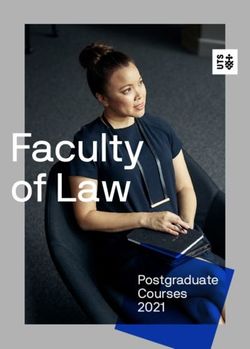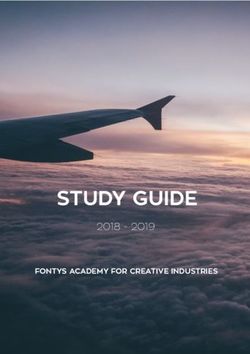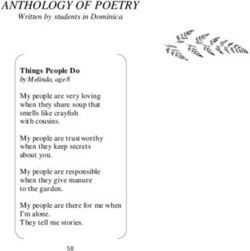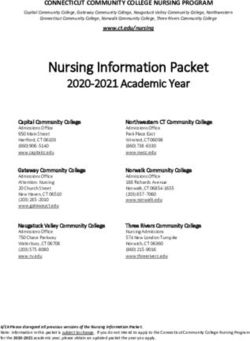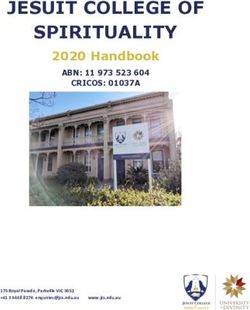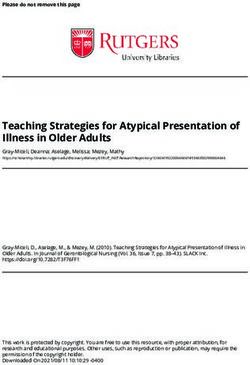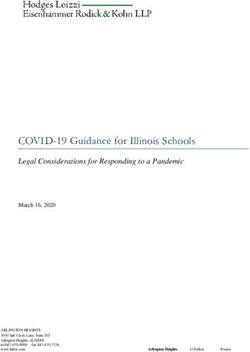Choosing Technology Tools to Meet Pronunciation Teaching and Learning Goals - Eric
←
→
Page content transcription
If your browser does not render page correctly, please read the page content below
MARLA TRITCH YOSHIDA
University of California, Irvine
Choosing Technology Tools
to Meet Pronunciation Teaching
and Learning Goals
For decades, researchers and teachers have suggested ways
to apply technology in teaching and learning pronuncia-
tion, and there are many useful tools that can be used for
this purpose. However, many teachers feel unsure about
how to teach pronunciation at all, and the idea of using
computers, mobile devices, or other technology may make
pronunciation teaching seem doubly intimidating. If we
look at technology from a different viewpoint, focusing
first on the pedagogical tasks that teachers need to per-
form and then choosing the most effective tools to support
each one, we can achieve better results for both teachers
and learners. Based on both research and the classroom
practice of experienced teachers, this article evaluates a
range of available tools to accomplish tasks such as pro-
viding a pronunciation model, recording and responding
to learners’ pronunciation practice, and offering indepen-
dent practice. The focus is on tools that are readily avail-
able to most classroom teachers, practical to learn and use,
and free or inexpensive.
A
s long ago as the late 1800s (Roby, 2004), language teachers
were looking for ways to apply newfangled sound-recording
technology in teaching. However, it was not long before dis-
illusionment set in. In 1918, a contributor to the Modern Language
Journal concluded that “The use of the talking machine in teaching
languages is by no means new … and the silent verdict brought in by
its general abandonment is that it is not worth the trouble it involves”
(Clarke, 1918, p. 116).
What is the situation 100 years later? We now have a vast array
of technological tools to assist in language teaching and pronuncia-
The CATESOL Journal 30.1 • 2018 • 195tion teaching in particular. We have also accumulated ample evidence
of the effectiveness of technology in teaching pronunciation (Hincks,
2003; McCrocklin, 2014; Mitra, Tooley, Inamdar, & Dixon, 2003; Neri,
Cucchiarini, & Strik, 2003; Neri, Mich, Gerosa, & Giuliani, 2008; Wal-
lace, 2016; and others). However, the sheer numbers and variety of the
available technologies may seem daunting to teachers who are simply
looking for effective tools to use in their classrooms. But if we look at
this topic in a different way, starting with the pedagogical tasks that
teachers and students need to perform and considering the most use-
ful tools to accomplish each one, technology can be considerably less
intimidating. As Levis (2007) points out, “CAPT [computer assisted
pronunciation teaching] applications are tools to meet instructional
goals, and the tool should be appropriate to the job” (p. 186).
Selecting Technology Tools
This article looks at technology tools from the viewpoint of teach-
ers who do not have the time, the means, or the desire to become
experts in phonetics or acoustic analysis. Their goal is to teach effec-
tively and to guide their students in making their pronunciation more
understandable. In order to choose the best tools to help classroom
teachers, we need to consider these criteria:
• Appropriateness to learning objectives: Will the tool support
the teacher in accomplishing specific teaching tasks? Will it
help students reach their pronunciation goals?
• Quality and accuracy: Does the tool provide accurate infor-
mation in keeping with sound principles of phonology and
pedagogy?
• Practicality of use: Is the tool easy to learn and use? Does it
work reliably and do what it claims to do?
• Cost: Is the tool free, inexpensive, or already available? Par-
ticularly in times of budget cuts and tight resources, this is an
important consideration.
The tools chosen for inclusion in this article meet these criteria overall;
where some do not measure up on some points, that has been noted.
This is not intended to be an exhaustive list of all available techno-
logical tools, but a selection of some that have proved useful and reli-
able. In addition, programs or websites designed as a complete course
in learning pronunciation are not included here. Inevitably, we must
acknowledge that technology changes so fast that by the time this is
read, some of it may be out of date, and new tools may have appeared.
196 • The CATESOL Journal 30.1 • 2018We will focus on the following pedagogical tasks that are a common
part of pronunciation teaching (Yoshida, 2016):
1. Providing a pronunciation model. Students need to hear ex-
amples of the pronunciation of individual sounds and words,
and also examples of longer stretches of meaningful connect-
ed speech. Tech tools can supplement the model that teach-
ers themselves provide.
2. Recording students’ pronunciation practice. Learners can ben-
efit from recording and listening to their own pronunciation
to help them develop the ability to self-correct (Celce-Mur-
cia, Brinton, & Goodwin, 2010). When this recording is done
through apps or websites that make the recordings part of a
creative project, motivation and interest can be increased.
3. Collecting and responding to students’ recorded practice.
Teachers often listen to learners’ recordings and give feed-
back as a guide for future practice. This process can be sim-
plified through tech tools.
4. Providing independent pronunciation practice. Dozens of
apps and websites are designed to aid students in indepen-
dent pronunciation practice, and some programs designed
for other purposes can also be adapted for pronunciation
practice.
Providing a Pronunciation Model
Models of Individual Sounds and Words
When introducing and practicing individual phonemes and
words, in addition to demonstrations by the teacher it is useful to
be able to show how sounds and words are produced through sound
recordings, sagittal section diagrams, and/or short videos. For many
sounds, it is difficult to see what is happening inside the mouth, and
tech tools can make it easier for students to understand the mechan-
ics of articulation. The use of these images has been shown to help
learners improve their ability to identify sounds and words (Levis,
2007). Three resources that provide a model and illustration of the
pronunciation of individual sounds and words are Sounds of Speech,
The Phonetics, and YouGlish.
Sounds of Speech. For many years, the best-known website for
demonstrating the pronunciation of sounds has been the Phonetics
Flash Animation Project of the University of Iowa. The website has
recently undergone a revision and is now available at http://soundsof
speech.uiowa.edu/. A related app, Sounds of Speech, is available for
The CATESOL Journal 30.1 • 2018 • 197Apple and Android devices and offers similar functions. There is no
charge for using the website; the app costs $3.99. Both the website and
the app include an animated sagittal section diagram for each pho-
neme, a written description of how the sound is produced, a short vid-
eo of a speaker saying the sound, and recorded example words. Figure
1 shows the pronunciation of /n/ from the Sounds of Speech website.
Figure 1. The pronunciation of /n/ as shown on the Sounds of
Speech website (http://soundsofspeech.uiowa.edu/). Reproduced by
permission of the University of Iowa.
The Phonetics. A similar app created by a team at the Tokyo Uni-
versity of Foreign Studies includes animated illustrations of the articu-
latory system in a three-dimensional “wire-frame” style, showing the
pronunciation of each phoneme along with recorded sample words.
The app does not include videos of an actual speaker, as Sounds of
Speech does, but full animations are included for a wide range of sam-
ple words and minimal pairs. Figure 2 shows the pronunciation of /n/
in The Phonetics. Users have a choice of hearing a man’s or woman’s
voice, and recordings can be played at normal speed or more slowly.
The Phonetics costs $7.99 and is available only for Apple devices.1
Both of these apps can be used as a model during classroom in-
struction or for student review and practice outside of class. In addi-
tion, dictionaries with sound recordings, such as the Merriam-Webster
Learner’s Dictionary (http://learnersdictionary.com/), the Longman
Dictionary of Contemporary English Online (http://www.ldoceonline
.com/), or any dictionary app or stand-alone electronic dictionary can
198 • The CATESOL Journal 30.1 • 2018Figure 2. The Phonetics: Sagittal section diagram for the
pronunciation of /n/. Reproduced by permission.
provide a convenient model of the pronunciation of individual words.
These are especially useful when learners want to check the pronun-
ciation of a new word on their own.
YouGlish. An additional useful resource that bridges the gap be-
tween individual words and authentic discourse is YouGlish (http://
youglish.com/). This free website acts as a contextualized pronounc-
ing dictionary that searches YouTube videos to provide examples of
the pronunciation of chosen words or phrases in natural contexts. Us-
ers search for a word or phrase, and YouGlish finds a selection of vid-
eos containing it. The videos are set to start playing slightly before the
chosen word appears, and users have the option of listening to just the
immediate context or the whole video. Subtitles are displayed, and the
videos can be played at normal speed, faster, or slower, although the
slower speed has a choppy, echoing quality. Users can specify whether
they want to search for examples in US, UK, or Australian English.2
The CATESOL Journal 30.1 • 2018 • 199Models of Connected Speech
However useful it may be to hear individual sounds and words,
students also need a model of longer stretches of authentic, connected
speech, which can be found in many online sources, including TED
Talks (http://www.ted.com), National Public Radio (http://www.npr
.org), the British Broadcasting Corporation (http://bbc.co.uk), You-
Tube (http://youtube.com), and others too numerous to mention.
These recordings allow students to hear multiple speech models in ad-
dition to their own teacher’s voice, which can increase their flexibility
in understanding many varieties of English (Levis, 2007). Authentic
videos provide useful material for shadowing—an activity in which
learners watch a short video multiple times, repeating after the speak-
ers with the goal of precisely imitating the sounds, pauses, and intona-
tion of their speech. Goodwin (2008) describes a successful procedure
in which students used shadowing by listening repeatedly to a chosen
one-minute video, analyzing it based on pronunciation features they
were studying, and imitating it repeatedly until they could come close
to the original. Derwing and Munro (2015) also recommend shadow-
ing as an effective practice technique.
Video-collection websites aimed at English learners, such as Eng-
lishCentral (https://www.englishcentral.com) and Voicetube (https://
www.voicetube.com), are good sources of short, authentic video clips
for imitation and shadowing. Both these sites offer a vast choice of
clips on many topics with subtitles and the ability to record the user’s
imitation of the clip. Voicetube is a free service; EnglishCentral has
both free and paid versions, with many of its features available only to
“premium members.”3
Teachers who use authentic videos as models will need to choose
carefully, thinking about questions such as these:
• Does the recording include the pronunciation points I want
to practice? (Sounds, word stress, intonation patterns, con-
nected speech, etc.)
• Does the speaker’s pronunciation provide the model I want
to present? Is it clear and spoken at a reasonable speed?
• Is the language overall at a level that my students will under-
stand?
• Is the topic of the video appropriate for my students and
learning purpose?
It is also helpful to know whether the source website allows the
recording to be played at a slower speed and whether a script is avail-
able. If not, the recording can certainly be used successfully, but these
features are a nice bonus.
200 • The CATESOL Journal 30.1 • 2018Recording Students’ Pronunciation Practice
Teachers often ask students to record their voices as part of pro-
nunciation practice, either with the goal of (a) listening to and ana-
lyzing or transcribing the recordings to increase their awareness and
ability to self-correct or (b) submitting the recordings to the teacher
for feedback. Recording sound has become incredibly easy in recent
years, as tape recorders have become a thing of the past, and com-
puters, tablets, and cell phones provide built-in sound and video-
recording capability. Even the free sound-recording program Audac-
ity (http://www.audacityteam.org), a favorite of many teachers for
more than a decade, has been superseded by easier ways of recording
sound—simple apps such as Sound Recorder for Windows, Quick-
Time Player for Mac, Voice Memos for iPhone, and many free sound-
recording apps for Android devices.
In addition to simple recordings of students’ pronunciation, re-
corded practice can also be done in more creative and communica-
tive ways. By producing a video or multimedia project to share with
classmates or others, learners believe that they are truly communi-
cating and that there is a purpose for their work. This can result in
stronger motivation than if only the teacher will hear the recording,
and it provides an extra incentive to use pronunciation in a way that
will be understood by listeners. Creating a project also increases the
probability that students will practice repeatedly as they rehearse and
perfect their final product.
Many tech tools allow learners to create projects combining pic-
tures, words, and sounds for purposeful pronunciation practice. The
following are just a few of the available tools:
Narrated Slideshows
If Microsoft PowerPoint or Apple Keynote are available, students
can use these tools to make their own narrated stories. The content
can be anything that fits the interests of the students, from fairy tales
to business communications. In both PowerPoint and Keynote, users
can record narration within the application or import sound recorded
elsewhere. The finished product can be viewed using the original pro-
gram or exported as a video to simplify sharing.
Adobe Spark
Available as a website (https://spark.adobe.com/) or as a free app,
Adobe Spark lets users create slide shows by choosing pictures or
icons, adding words, and then recording narration. Although similar
to PowerPoint and Keynote in concept, Adobe Spark has a simpler, ex-
tremely user-friendly interface that allows users to get started quickly
The CATESOL Journal 30.1 • 2018 • 201and produce slide shows easily. A large library of photos, simple draw-
ings, and background music is included, and users can also upload
their own pictures or videos. Finished slide shows can be viewed with-
in the website or app or downloaded as videos. Figure 3 shows the web
version of Adobe Spark. While anyone can use the Adobe Spark web-
site, the app version is now available only for Apple devices. An An-
droid version is expected soon, according to the company’s website.
Figure 3. The web version of Adobe Spark. Adobe product screen
shot reprinted with permission from Adobe Systems Incorporated.
Voki
Also available either online (http://www.voki.com) or as an app
for Apple or Android devices, Voki allows users to choose a “talk-
ing head” character, change its appearance and clothing, and then add
narration by recording their own voices or typing a script to be read
by an artificial voice. Figure 4 shows the Voki “Creator” panel. A pri-
mary audience for Voki is teachers who want to create short teaching
videos, but it can be used equally well by students to present informa-
tion or stories to others. A free version allows a limited number of
character choices, and paid versions offer more variety and a longer
recording time.
Puppet Pals
This child-friendly app for Apple devices lets users make a “pup-
pet show” by choosing characters and backgrounds, moving charac-
ters around, and recording dialogue for them. The finished puppet
show can be viewed within the app or exported as a movie. The basic
program is free, but users can buy extra sets of characters.
202 • The CATESOL Journal 30.1 • 2018Figure 4. The Voki “Creator” panel. Reproduced by permission.
Fotobabble
Using tools on the Fotobabble website (http://www.fotobabble
.com) or the iPhone app, users can upload photos, record comments
about them, and share them by email, text message, or social media
for an interesting way to record speaking and pronunciation practice.
In addition to helping students practice pronunciation while express-
ing their ideas creatively, these tools can also be used by teachers to
develop materials that explain course content or that provide a pro-
nunciation model for students to imitate. Students may feel more en-
gaged if they practice with materials made to fit their specific needs
by including words they particularly need to be able to say: names of
streets in their community, words related to their jobs or activities, or
even names of their favorite Starbucks beverages.
Collecting and Responding
to Students’ Recorded Practice
Receiving feedback is a necessary guide to students in identifying
pronunciation mistakes and trying to make their pronunciation more
intelligible (Hincks, 2003). Student recordings made for this purpose
can be sent to the teacher by email, but this necessitates downloading
and saving each recording, then giving feedback in writing or by mak-
ing another recording, and returning the feedback to students. This
certainly works, but teacher workload can be lessened by using one of
the following tools:
The CATESOL Journal 30.1 • 2018 • 203Learning Management Systems
In schools that already use a learning management system (LMS)
such as Canvas, Moodle, or Blackboard, students have the capabil-
ity to upload sound or video recordings to a central location. Teach-
ers can then comment on the recordings and upload their written or
recorded feedback to the LMS. In a typical LMS, recordings can be
uploaded either as assignments, in which case only the teacher has
access to them, or as part of a discussion forum that is visible to the
whole class. In the latter case, students are able to listen to each other’s
recordings and offer peer feedback, building valuable interaction and
support among class members, rather than in only one direction, from
teacher to students.
Schoology
If a schoolwide LMS is not available, teachers can easily create
their own site through a service such as Schoology (https://www
.schoology.com/). The discussion board feature, normally used to
share written comments on a given topic, also allows users to upload
sound or video recordings or link to a video stored elsewhere, such
as on YouTube. In this way, the recordings are collected in one con-
venient place, and the teacher can listen and respond to them, either
by “replying” and typing comments or by recording and uploading
feedback. Unfortunately, Schoology does not have the capability of
recording within the website; users will need to record sound using
another app and then upload the recorded file to the site. Schoology
offers both free and paid versions, though the free version offers all the
features that most teachers will need.
VoiceThread
VoiceThread is a free website that allows users to post pictures
for others to comment on by text, voice, or video (http://voicethread
.com/). For use in pronunciation practice, the teacher uploads a pic-
ture or video, which appears in the middle of the screen. Students sign
in and comment on the picture through sound or video recordings.
(Comments can also be typed, though this is not so useful for pronun-
ciation practice, of course.) Icons representing each comment appear
around the picture, and the teacher can click to hear each one and
respond with comments, as shown in Figure 5.
Providing Independent Pronunciation Practice
Automatic speech recognition (ASR) technology is designed to
recognize spoken words and respond or convert them to written text,
a process also known as “speech-to-text.” Anyone who has asked Siri
204 • The CATESOL Journal 30.1 • 2018Figure 5. VoiceThread. Reproduced by permission.
for information or dictated a text message or email has experienced
ASR. Many teachers and researchers have thought of using speech-to-
text dictation programs in teaching pronunciation. The assumption
is that if the transcription of a learner’s speech is mostly accurate, the
learner’s pronunciation is acceptably understandable. If many words
are transcribed incorrectly, a pronunciation problem must be present.
Research has shown positive results in using ASR for indepen-
dent pronunciation practice with international teaching assistants
(Wallace, 2016), middle-aged adult professionals (Hincks, 2003), and
children (Mitra et al., 2003; Neri et al., 2008). As learners dictate to the
program and notice words that were not transcribed as intended, they
become aware of general areas that cause misunderstanding and try
to adjust their pronunciation until their words are transcribed more
accurately. An additional advantage of ASR was pointed out by Mc-
Crocklin (2014), who found that independent practice with ASR in-
creases learner autonomy as it “allows students to experiment with the
language in a safe, private setting” (p. 32).
In the past, users who wanted to try ASR needed to buy a com-
mercial program such as Dragon Naturally Speaking, and of course,
such programs are still available. But recently, especially since the in-
troduction of Apple’s Siri in 2011, speech-to-text functions have be-
come available as built-in features of programs such as the following:
Computer Operating Systems
If Speech Recognition is enabled in Windows 10, ASR is avail-
able for use in Word and many other programs. For Macs using OS X
Mavericks or later, turning on the Enhanced Dictation feature allows
The CATESOL Journal 30.1 • 2018 • 205users to dictate text without being connected to the Internet. (Earlier
versions of Dictation on Macs require Internet access for dictation to
work.)
Smartphones or Tablets
Android and iOS devices use ASR through Siri (for Apple devic-
es) and Cortana (available for Android) so that users can dictate text
or give voice commands. Any of these speech-to-text tools can pro-
vide valuable independent practice, through either formal homework
assignments or student-initiated practice. For example, students can
be given an assignment to dictate an assigned passage using one of the
ASR tools and then compare the transcription to the original passage.
By highlighting and analyzing the words that were not transcribed as
intended, they can often get a rough idea of where their problems lie.
Do the mistaken words often contain /r/ and /l/? Are word-final con-
sonants often missing from the transcription? Students can also use
these tools on their own, choosing words they need to be able to say
clearly and dictating them repeatedly until they are able to adjust their
pronunciation to be transcribed more accurately.
Google Tools
Both Google Docs and Google Voice have limited ASR functions
that offer possibilities for teachers of pronunciation.
Google Docs. When used with the Chrome browser (but not
other browsers), Google Docs allows users to dictate words to be tran-
scribed into text by choosing Voice Typing in the Tools menu. Google
Docs’ ASR capability offers opportunities for formal or informal prac-
tice as suggested earlier, with the added advantage that transcriptions
are stored “in the cloud” so they can easily be shared and accessed
from multiple devices by students or teachers.
Google Voice. Some teachers have thought of using voicemail as
a way to collect student pronunciation homework, having students
call the teacher’s phone number and leave a recording. However,
teachers may be understandably reluctant to use their personal phone
numbers for this purpose. Google Voice offers a solution to this prob-
lem. Among its many features, Google Voice can assign the user a new
phone number for others to call. Teachers can give this number to
students, who call and leave recorded voice messages. The teacher can
both listen to the voice recordings and read transcriptions produced
by ASR on the Google website, or receive them by email or text. The
service is free and is available to anyone in the US, but not in other
countries. More information is available at https://voice.google.com/
about.
206 • The CATESOL Journal 30.1 • 2018Benefits and Drawbacks of Using ASR
It should be noted that feedback produced by ASR is general rath-
er than specific. Levis (2007) concluded that ASR does not yet have
the capability to evaluate particular pronunciation errors; it can only
give a general idea that something is wrong. This conclusion seems
equally valid a more than a decade later. An additional consideration
in using ASR programs with English learners is that these programs
have been designed for use by native speakers and “trained” through
the use of native speaker voices. This means that these programs are
not especially accurate in transcribing the speech of nonnative speak-
ers (Neri et al., 2003). On the other hand, this inability to understand
is exactly what makes ASR valuable. If the program could transcribe
nonnative speech into the intended words in spite of some inaccura-
cies of pronunciation, ASR would be like those of us who have become
so used to our ESL students’ pronunciation that we can understand
almost anything, even though a less-experienced listener might be
confused. The goal for using ASR in pronunciation teaching is not
to make the software adapt so that it can transcribe a learner’s words
perfectly but to help learners adapt their pronunciation to be under-
stood more easily.
Independent Pronunciation Practice Through Apps
Many apps and programs claim to analyze pronunciation and
rate its accuracy. However, most of these cannot deliver all that they
promise, and many give inaccurate judgments of users’ pronunciation
(Derwing & Munro, 2015). Kaiser (2017) tested and compared 105
pronunciation practice apps available for the Apple iPad, focusing on
a selection of 30 of them, and has reported his findings in an online
seminar sponsored by the Online Language Learning Research Net-
work and in reviews and summaries on his blog, Today’s English in
the World (https://djkaiserphd.wordpress.com/). Many of the apps are
free or very inexpensive, or have both free and paid versions with ad-
ditional features. His overall conclusions include:
1. There is no one “best app” that will fit the needs of every pro-
nunciation teacher or learner. Instead of searching for one
perfect app, it would be more productive to ask which apps
might be useful to integrate into pronunciation teaching.
2. Many apps that claim to improve pronunciation or analyze
pronunciation errors simply do not work or do not judge
pronunciation accurately. In many instances, apps accepted
incorrect pronunciations as correct and rejected correct
ones.
The CATESOL Journal 30.1 • 2018 • 2073. Most pronunciation practice apps in Kaiser’s study were
high-tech versions of audio-lingual–style repetition drills
and did not offer useful feedback. Most focused on individu-
al sounds and gave no attention to suprasegmentals.
4. Many apps have been developed with more attention to ap-
pearance and flash than to pedagogical principles. Some may
be the result of collaboration between a programmer with a
great idea and a content expert, possibly of questionable cre-
dentials. Kaiser (2017) concludes, “Despite many new ‘app
affordances’ in iOS devices, instruction is often at the service
of what is easier to program or what will ‘sell’ the app than
what is best pedagogy” (Slide #45).
In response to the above shortcomings, Kaiser (2017) suggests that
teachers ask these questions before using an app:
• What variety of English is used? (British, North American,
EIL)
• What is the up-front cost and what in-app costs or subscrip-
tions are hidden?
• Who developed the app and what credentials do they have?
(See developer website)
• Does the app address the learner’s goals?
• Is material accurate and pedagogically sound? (Slide #44)
Derwing and Munro (2015) similarly urge teachers to “read reviews
and recommendations from authoritative sources and then to screen
apps carefully before recommending them to students” (p. 124).
Finally, what about programs that display visual representations
of speech, such as spectrograms, waveforms, and pitch patterns? These
are used as part of many pronunciation apps, and they can also be
produced by more specialized tools such as Praat (http://www.praat
.org) (Boersma & Weenink, 2017), a free acoustic-analysis program
that was developed to meet the needs of phoneticians rather than of
language teachers or learners. Figure 6 shows the Praat screen with the
waveform, spectrogram, and pitch pattern for the sentence “What do
you want to do today?” At first glance, it seems that these graphic de-
pictions should be useful in letting learners compare their own speech
with a model and determine what they need to improve. Unfortu-
nately, this turns out not to be so simple. The displays produced by
Praat and other programs are not easy for teachers to understand and
interpret, and they are even more challenging for students. Derwing
208 • The CATESOL Journal 30.1 • 2018and Munro (2015) point out that “Reading and correctly interpreting
spectrograms requires considerable expertise in phonetics. For that
reason, these representations are unlikely to be of much use in the
classroom” (p. 127).
Figure 6. Praat analysis of “What do you want to do today?”
Reproduced by permission.
On the other hand, Imber, Maynard, & Parker (2017) report posi-
tive results in using Praat for pronunciation practice in university oral
language courses. However, they acknowledge that using Praat in this
way requires extensive training for both instructors and students—a
circumstance that will make it impractical in most teaching situations
as the learning curve is simply too steep. However, both Imber et al.
and Kaiser (2017) suggest that because visual pitch displays offer a
more direct picture of intonation and can be understood more intui-
tively than spectrograms or waveforms, they could be useful tools in
teaching intonation.
Conclusion
Technology can be a valuable tool in teaching and learning pro-
nunciation, but it is not a panacea. There are limitations to what any
tool can do and how it can be used. Derwing and Munro (2015) state,
“As has been reiterated many times in the CALL [computer-assisted
language learning] literature, technology cannot replace teachers, nor
is it necessarily better than, or even as good as, traditional instruc-
tional methods. … [We should] treat technology as one tool among
others” (p.130).
As a teacher, your best route is to choose the tools that work the
best for you and your students, not necessarily those that seem newest,
coolest, or flashiest. Try not to get too attached to a particular website
or app; it might disappear or stop working. For example, I would have
The CATESOL Journal 30.1 • 2018 • 209liked to discuss Voxopop (http://voxopop.com), a website that I have
used in the past for collecting and responding to student practice.
Unfortunately, it seems to have gone out of existence. By considering
which tools will best accomplish specific teaching goals, along with
the quality, accuracy, practicality, and cost of each tool, teachers can
find appropriate technology to support their pronunciation teaching
and their students’ learning.
Author
Marla Tritch Yoshida is a TEFL instructor and academic coordinator at
the University of California, Irvine Division of Continuing Education.
She has taught English as a second language and done teacher training
for 28 years in the US and Japan. She is the author of Beyond Repeat
After Me: Teaching Pronunciation to English Learners from TESOL
Press.
Notes
1
This app is a bit difficult to find on the Apple App Store; search for
“The Phonetics Interactive 3D models of oral visualization.” More in-
formation is available at http://d3492jnbjg00z1.cloudfront.net/.
2
See Karatay (2017) for a more complete review of YouGlish.
3
See Jin (2017) for a review of Voicetube and Mills (2011) for a review
of EnglishCentral.
References
Boersma, P., & Weenink, D. (2017). Praat: Doing phonetics by com-
puter (Version 6.0.30) [Computer program]. Retrieved from
http://www.praat.org
Celce-Murcia, M., Brinton, D. M., & Goodwin, J. M. (with Griner, B.).
(2010). Teaching pronunciation: A course book and reference guide
(2nd ed.). Cambridge, England: Cambridge University Press.
Clarke, C. C. (1918). The phonograph in modern language teaching.
The Modern Language Journal, 3, 116-122.
Derwing, T. M., & Munro, M. J. (2015). Pronunciation fundamentals:
Evidence-based perspectives for L2 teaching and research. Amster-
dam, The Netherlands: Benjamins.
Goodwin, J. (2008, September 23). A conversation with Janet Goodwin,
Applied Linguistics, UCLA [Video file]. Retrieved from https://
www.youtube.com/watch?v=6c6k54axw24
Hincks, R. (2003). Speech technologies for pronunciation feedback
and evaluation. ReCALL, 15(1), 3-20.
Imber, B., Maynard, C., & Parker, M. (2017). Using Praat to increase
210 • The CATESOL Journal 30.1 • 2018intelligibility through visual feedback. In M. O’Brien & J. Levis
(Eds.), Proceedings of the 8th Pronunciation in Second Language
Learning and Teaching Conference (pp. 195-213). Ames: Iowa
State University.
Jin, H. (2017). VoiceTube [Review]. In M. O’Brien & J. Levis (Eds.),
Proceedings of the 8th Pronunciation in Second Language Learning
and Teaching Conference. Ames: Iowa State University.
Kaiser, D. J. (2017, June 8). IPronounce: Understanding pronunciation
apps [Webinar]. Laureate-Cambridge Online Language Learning
Research Network (OLLReN). Retrieved from http://ollren.org/
events/past-events#s-lg-box-wrapper-1779271
Karatay, Y. (2017). YouGlish.com [Review]. In M. O’Brien & J. Levis
(Eds.), Proceedings of the 8th Pronunciation in Second Language
Learning and Teaching Conference (pp. 254-259). Ames: Iowa
State University.
Levis, J. (2007). Computer technology in teaching and researching
pronunciation. Annual Review of Applied Linguistics, 27, 184-202.
McCrocklin, S. (2014). Dictation programs for pronunciation learner
empowerment. In J. Levis & S. McCrocklin (Eds.), Proceedings of
the 5th Pronunciation in Second Language Learning and Teaching
Conference (pp. 30-39). Ames: Iowa State University.
Mills, D. J. (2011). English Central [Review]. TESL-EJ, 14(4). Re-
trieved from http://www.tesl-ej.org/wordpress/issues/volume14/
ej56/ej56m1/
Mitra, S., Tooley, J., Inamdar, P., & Dixon, P. (2003). Improving Eng-
lish pronunciation: An automated instructional approach. Infor-
mation Technologies and International Development, 1(1), 75-84.
Neri, A., Cucchiarini, C., & Strik, W. (2003). Automatic speech rec-
ognition for second language learning: How and why it actu-
ally works. In Proceedings of the 15th International Congress of
Phonetic Sciences (pp. 1157-1160). Barcelona, Spain: Universitat
Autònoma de Barcelona.
Neri, A., Mich, O., Gerosa, M., & Giuliani, D. (2008). The effective-
ness of computer assisted pronunciation training for foreign lan-
guage learning by children. Computer Assisted Language Learn-
ing, 21(5), 393-408.
Roby, W. B. (2004). Technology in the service of foreign language
learning: The case of the language laboratory. In D. H. Jonassen
(Ed.), Handbook of research for educational communications and
technology: A project of the Association for Educational Commu-
nications and Technology (pp. 523-541). Mahwah, NJ: Erlbaum.
Wallace, L. (2016). Using Google web speech as a springboard for
The CATESOL Journal 30.1 • 2018 • 211identifying personal pronunciation problems. In J. Levis, H. Le,
I. Lucic, E. Simpson, & S. Vo (Eds.), Proceedings of the 7th Pro-
nunciation in Second Language Learning and Teaching Conference
(pp. 180-186). Ames: Iowa State University.
Yoshida, M. (2016). Beyond repeat after me: Teaching pronunciation to
English learners. Alexandria, VA: Teachers of English to Speakers
of Other Languages.
212 • The CATESOL Journal 30.1 • 2018You can also read