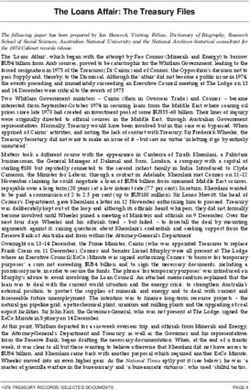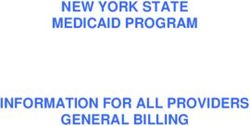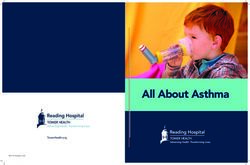Carrier Portal User Manual General Aviation - February 2021 - MEBAA
←
→
Page content transcription
If your browser does not render page correctly, please read the page content below
Copyright Notice
© SITA 2021
All rights reserved. Any use, republication or redistribution of content in this document is
expressly prohibited without the prior written consent of SITA. The SITA name, the SITA logo and
the following marks are trademarks, service marks or registered trademarks owned by the SITA
group of companies around the world: Affinity, AirlineConnect, AirportConnect, AirportVision,
Airport Management Solutions, CUTE, DesktopConnect, Maestro, WorldTracer.
Legal Notices
The relevant legal notices applicable to this document can be found in the Terms and Conditions
between API UAE [Advanced Passenger Information –UAE ] and SITA Information Networking
Computing B.V.
Document Versioning
Date Author Version Change Reference
First Draft for General Aviation
6-Sep-15 Swati Bourai 1 Carrier Registration and Upload
process
Added Appendix-B for Cancellation
of Records
12-Sep-15 Swati Bourai 1.1
Updated Section 6
14-Sep-15 Chris George 1.2 Added Flight Close Procedure
28-Nov-16 Chris George 1.3 Minor change in screenshots
30-July-20 Rajesh Mishra 2 Updated all screenshots
Updated Appendix A - APP Batch
format and travel type description
16-Nov-20 Chris George 2.1
Updated the NAIC Logo
7-Feb-21 Chris George 2.5 Updated Version 5 batch details
Figure 1: Change record and references for each document version
February 2021 Page 2 of 35
© SITA 2021: Proprietary and ConfidentialTable of Contents
Contents
1. Introduction ......................................................................................................................... 4
2. General Aviation Carrier Registration Process ........................................................................ 5
3. Add New Service on Carrier Portal ........................................................................................ 9
4. Open New Schedule ........................................................................................................... 11
5. Individual Check-in Process ................................................................................................. 13
6. APP Batch Upload Process .................................................................................................. 22
7. Verify/Enquire the Uploaded APP Batch .............................................................................. 25
8. Flight Close Procedure ........................................................................................................ 27
Appendix A - APP Batch format............................................................................................... 29
Fields Description: .................................................................................................................................................. 30
Appendix B - APP Batch Cancellation ...................................................................................... 34
Appendix C- SUPPORT ............................................................................................................ 35
February 2021 Page 3 of 35
© SITA 2021: Proprietary and Confidential1. Introduction
This document is intended to be a user guide for the Carrier Portal, which is a component of the
API UAE Project provided by SITA INC.
The purpose of this document is to describe the registration process of General Aviation
carrier.
The document will also describe various functions of Carrier Portal which can be used by General
Aviation Carrier:
1. General Aviation Registration Process
2. Add/open a new service
3. Open a new Schedule
4. Individual Check-in Process of GA carrier
5. Batch Upload Process of GA carrier
6. Verify/Enquiring the uploaded batch
This volume is prepared and will be maintained by SITA on behalf of APIUAE. Control of its release
is the responsibility of APIUAE.
February 2021 Page 4 of 35
© SITA 2021: Proprietary and Confidential2. General Aviation Carrier Registration Process
The Registration process will allow a new carrier to register details of their company, and of the
administrator who will manage users within the company
1. Open Carrier Portal Website from your browser,
site: https://carriers.apiuae.gov.ae/ucp/login.form
And click on the Request Carrier Registration hyperlink as shown in below screenshot.
2. In the next Screen , Specify the Carrier type of your carrier: Air/General Aviation/Ship/Bus
Select Carrier Type: General Aviation from the drop down menu for Private Airline/Jets as
shown below.
Provide other details like Carrier Code, Carrier Name and Data Capture and click next.
Kindly Note: Under Data Capture Field, tick mark all the check boxes as shown in above screenshot.
February 2021 Page 5 of 35
© SITA 2021: Proprietary and ConfidentialFields Details:
Field/Button Data Type Description
Carrier Type Input Field Drop down list of carrier types which may be:
• Air
• General aviation
• Ship/Cruise Vessel
•Bus/Coach.
Mandatory.
Carrier Code Input Field Carrier company code.
Length: three alphanumeric characters.
Mandatory.
Carrier Name Input Field Carrier company name.
Length 30 alphanumeric characters.
Mandatory.
Data Capture Input Field Data capture type that will be used by the carrier company. Options
available are:
• Individual APP - for carrying out individual APP transactions
• APP Batch - for carrying out batch APP transactions
• Individual CTA - for carrying out individual CTA transactions
• CTA Batch - for carrying out batch CTA transactions
• API Batch - for carrying out batch API transactions
At least one option must be selected.
3. Provide your/Administrator’s details. These details are of Carrier user’s who is registering the new
carrier or going to use the Carrier Portal.
Click on Register Button.
February 2021 Page 6 of 35
© SITA 2021: Proprietary and Confidential4. New Carrier is successfully registered and saved in Database.
Now the important step is to activate this Carrier and Administrator account created above.
5.Airline/Carrier needs to contact APIUAE Call center Team to activate their Carrier and provide the
Administrator account details by dropping mail to APIUAEcallcenter@manafth.ae mail id.
6. The API Call center team will provide the login credential for the carrier portal.
User can then be logged into to Carrier Portal Website with these login details and use the Carrier
Portal’s functionalities like submitting batches/opening schedule/creating new carrier user accounts.
CP login Details:
Carrier Code: GAA
User Id:GAA001
Password:******** (Provided by APIUAE Call center Team )
February 2021 Page 7 of 35
© SITA 2021: Proprietary and Confidential3. Add New Service on Carrier Portal
Before opening any schedule or to submit any APP records of either crew or Passenger, User needs to
open/add new Service first.
To Add new Service:
1. Login to Carrier Portal website.
2. In the Main Menu Page. Click on “Add New Service” to register a GA carrier.
Kindly Note: To understand the functions of all the Buttons under Menu Page in details please refer the
API UAE Carrier Portal User Manual Guide.
February 2021 Page 9 of 35
© SITA 2021: Proprietary and Confidential3.Enter the unique call sign number (Aircraft number). Enter the Aircraft Description and click on
“create” button.
4.Service is created .
Service has now been opened.
1. If user now wants to do individual APP check-in of passenger via Carrier Portal, he may follow Section
4 and Section 5belowi.e.To open a Schedule first and then submitting individual APP Records.
OR ELSE
2. If user wants to perform Batch APP check-in i.e to upload Batch file containing many records, he may
follow Section 6(Page no 21) below.
February 2021 Page 10 of 35
© SITA 2021: Proprietary and Confidential4.Open New Schedule
Please make sure before Opening new schedule, you have followed “Add New Service” process
as shown in Section 3 above.
To open New Schedule please follow below steps.
1.Click on Open New Schedule to open a new schedule
February 2021 Page 11 of 35
© SITA 2021: Proprietary and Confidential2.Provide the Aircraft details as shown below and click on Open.
3.Schedule has been Opened.
February 2021 Page 12 of 35
© SITA 2021: Proprietary and Confidential5. Individual Check-in Process
After the schedule has been opened as shown in Section 4above, user can submit individual APP records
on carrier portal
1.On Main menu page,click on “Service(Flight) Management and Individual APP transactions” as shown
below.
February 2021 Page 13 of 35
© SITA 2021: Proprietary and Confidential2.Search for the schedule you have opened in Section 4.
3.Select the schedule and click on “manifest” button as shown below.
3.Click on “New Checkin” Tab to checkin the Record.
February 2021 Page 14 of 35
© SITA 2021: Proprietary and Confidential4.Fill the details of the Passenger/Crew.
February 2021 Page 15 of 35
© SITA 2021: Proprietary and ConfidentialFill the required details
Complete the fields as follows:
Field Name Description and Validation
Traveler Type Traveler type: Passenger, Operating Crew, or Position Crew.
Document Type The type of travel document. Valid values are:
P: Passport
O: Other Travel Document
N: No Document
February 2021 Page 16 of 35
© SITA 2021: Proprietary and ConfidentialField Name Description and Validation
Nationality Nationality as indicated on the travel document.
You must enter a value in this field.
May be typed directly or selected from the dropdown list.
If you type in the Nationality, the drop-down list is automatically populated with
the entered Nationality.
Document Document Number of the travel document.
Number
You must enter a value in this field, unless the person has no travel document.
Document Expiry The date on which the travel document will expire as indicated on the travel
Date document.
This is an optional field.
Issuing State Issuing State as indicated on the travel document.
Mandatory if Document Type is set to ‘O’ and the traveler is a passenger.
May be typed directly or selected from the dropdown list.
If you type in the IssuingState, the drop-down list is automatically populated
with the entered IssuingState.
Family Name Family name or surname of person as indicated on the travel document.
You must enter a value in this field.
Only letters, hyphens, apostrophes and spaces allowed.
The name must start and end with a letter. You cannot enter combinations of
hyphens and apostrophes.
February 2021 Page 17 of 35
© SITA 2021: Proprietary and ConfidentialField Name Description and Validation
Given Names Given names of person as indicated on the travel document. Individual names
must be separated by a blank. If the given names are not known, a hyphen may
beentered.
You must enter a value in this field.
Only letters, hyphens, apostrophes and spaces are allowed.
The name must start and end with a letter. You cannot enter combinations of
hyphens and apostrophes.
Date of Birth The date of birth of the person as indicated on the travel document.
Must be a valid date.
The entered date must be less than or equal to current date and no more than
120 years old. If the day of the month is not known, the day may be replaced by
two hyphens. In addition, if the month is not known, the month may be
replaced by three hyphens.
Sex Gender of person as indicated on the travel document.
Country of Birth Country of birth of the person as indicated on the travel document. May be
typed directly or selected from the dropdown list.
If you type in the Country of Birth, the drop-down list is automatically populated
with the entered Country of Birth.
Reservation Reservation reference number as supplied by the carrier. This is an optional
System Code field.
Record Locator Reference number. This is an optional field.
February 2021 Page 18 of 35
© SITA 2021: Proprietary and ConfidentialField Name Description and Validation
Type of Arrival Type of Arrival is only requested if the user selected “P” for Passenger Type in
the Crew/Passenger Type and Flight screen.
The following options are available in the dropdown list:
Normal Arrival in UAE: The passenger is leaving the aircraft and entering UAE.
Transit on same aircraft out of UAE: The passenger is departing on the same
aircraft and is not entering UAE.
Transfer to other flight out of UAE: The passenger is departing on another
flight, and is not entering UAE.
Figure– Travel Document Details
5.Individual APP record has been submitted successfully and Passenger has received the positive
boarding Directive as well.
February 2021 Page 19 of 35
© SITA 2021: Proprietary and Confidential6.Click on back button above.The injected record will be displayed under the service as shown
below.
Kindly Note: The Boarding directive can be positive like OK TO BOARD, BOARD IF DOC OK or
negative as well like DO NOT BOARD, CONTACT UAE GOVERENMENT.
February 2021 Page 20 of 35
© SITA 2021: Proprietary and ConfidentialThe following figure provides a summary list of all the messages which may be sent in response
to a check-in request and a description of what you should do in response to this message:
Message Group Directive and Description
APP Communications Error Error. An attempt was made to send a message to the AP, but no connection was able to be
made. Revert to manual process.
Error. An attempt was made to send a message to the AP and that was successful. However, no
response was received back within the configured timeout period. Try again (within operations
guidelines).
AP Error Error. An attempt was made to send a message to the AP and that was successful. However,
the message contained an error: the type indicated by the value of the 6 series error code.
Insufficient Data Insufficient Data. If the AP does not receive all the data it requires for the check-in transaction it
will return an 8516 message and an Insufficient Data directive. Complete the data.
Normal Response OK to Board. Allow to travel.
- Positive
Board if Docs OK. Allow to travel if travel document is OK.
Override accepted. Allow to travel.
Normal Response Do not Board. Do not allow to travel.
- Negative
Contact Government. Contact UAE government operations centre.
Please go through with the CP User Manual (APPENDIX D) to understand the error messages
code in details.
February 2021 Page 21 of 35
© SITA 2021: Proprietary and Confidential6.APP Batch Upload Process
Please make sure before submitting APP batch,you have followed “Add New Service” process as
shown in Section 3 above.
To upload APP Batch file:
1.In the Main menu page, Click on “Submit Batch APP/CTA Transactions”.
February 2021 Page 22 of 35
© SITA 2021: Proprietary and Confidential2. Provide your batch reference to the submitting batch.Click on Browse button and locate your batch
file.Click submit.
Complete the following fields:
Field Name Description and Validation
Your Batch A description entered by you to identify the batch file
Reference
This field is optional.
You may enter any number or character combination.
Select Batch The file path location of the batch file.
File
You may enter the file path directly or use the ‘Browse’ button
to locate the required csv, xls or xlsx batch file.
Figure– Submit Batch of APP Transactions
To get a sample batch file for GA carrier .Please see APPENDIX-A APP Batch Format (Page 26 )
February 2021 Page 23 of 35
© SITA 2021: Proprietary and Confidential3.If the batch file is in correct format, the file will be uploaded as shown below.
Please note:
In case there is last minute change in status of crew or passenger who is boarding the craft i.e if
user wishes to cancel the movement of records after the upload, he can upload a cancellation
batch again to cancel the crew/passenger’s movement.
Please refer Appendix-B APP Cancellation batch format (Page 34) for details.
February 2021 Page 24 of 35
© SITA 2021: Proprietary and Confidential7.Verify/Enquire the Uploaded APP Batch
1.To enquire regarding the submitting batch file, Click on “Enquire Submitted APP/CTA Batch” button as
shown below
February 2021 Page 25 of 35
© SITA 2021: Proprietary and Confidential2.Click on the search button. Identify your batch reference which you provided at time of upload.
Click on the hyperlink as shown in below screenshot.
3.You can see the uploaded records.
February 2021 Page 26 of 35
© SITA 2021: Proprietary and Confidential8. Flight Close Procedure
The Flight Close function allows you to request the generation of a manifest message for a flight,
indicating that it is closed. There are two functions, one for inbound flights and one for outbound.
The generation of the requested manifest message is performed on the Application Processor and
will be transmitted to the appropriate government system in the required format without further
involvement from you. A manifest request may be generated by directly selecting the Flight Close
menu item or alternatively by selecting the ‘Close Service’ button after checking-in the last passenger
on a flight.
To generate a Flight Close, perform the following:
1. From the APP Function Menu screen, click the “Service Management and Individual APP Transactions”.
The system displays the List Services screen.
2. Enter the flight service details then click the “Search‟ button. The search results will be displayed as
follows:
3. Choose the flight to close by clicking the corresponding radio button on the screen.
4. Click on the “Close‟ button to send the request. Alternatively, click the “Menu‟ button to return to the APP
Function Menu screen.
Upon submission the application commences processing the request. You may receive one of the
following responses:
8.1 APP Communications Error
February 2021 Page 27 of 35
© SITA 2021: Proprietary and ConfidentialIf there is no network communication, you can either attempt to perform another request by clicking
on the ‘Back’ button, or alternatively click on the ‘Menu’ button to return to the APP Function Menu
screen.
8.2 Request Accepted and Queued
If the system is able to successfully submit the Flight Close to the AP and there are unclosed expected
movements for the submitted flight, the Flight Close is placed in the queue and the following screen
is displayed:
The only option you have from this screen is to click the ‘Back’ button and return to the APP
Function Menu.
8.3 No Movements Found
If the system is able to successfully submit the Flight Close to the AP but finds that there are no
unclosed expected movements for the submitted flight
February 2021 Page 28 of 35
© SITA 2021: Proprietary and ConfidentialAppendix A - APP Batch format
Please click on the icon below to download the Sample Batch File for GA Carrier you can refer.
GAV_V5.xlsx
Figure: Sample Batch for GA.xlsx
Fields Description:
Below is the description of the fields mentioned in above GA excel batch file.
No. Data Label Field Name Mandatory/ Data type /Max length Comments
Optional
1 ***VERSION 5 Mandatory
2 *** HEADER Mandatory
3 *** BATCH Batch Type Mandatory The batch type indicator. Permissible values are:
APP – Indicates APP batch
4 *TYPE Traveller Type Mandatory Alpha (1) The traveller type indicator for the sub-batch.
Permissible values are:
C = Operating crew
X = Positioning crew
P = Passenger
5 *CANCEL Transaction Type Conditional The presence of this data label indicates a
Cancellation sub-batch.
February 2021 Page 29 of 35
© SITA 2021: Proprietary and ConfidentialNo. Data Label Field Name Mandatory/ Data type /Max length Comments
Optional
6 *DIRECTION Direction Mandatory Alpha (1) O – Indicates Outbound
I – Indicates Inbound
7 * Aircraft – for General type with following possible values:
Aviation Carriers *FLIGHT – for Airlines
Vessel – for Maritime *AIRCRAFT – for General Aviation Carriers
Carriers *VESSEL – for Maritime Carriers
8 *DEP PORT Departure Port Mandatory Alpha (5)
9 *DEP DATE Departure Date Mandatory Alphanumeric (11) The date separator may also be "/" or "." or
Format omitted completely. This applies to all date fields
DD-MON-YYYY in this format in the batch.
10 *DEP TIME Departure Time Mandatory Numeric (4)
Format HHMM with
leading zeros.
11 *ARR PORT Arrival Port Mandatory Alpha (5)
12 *ARR DATE Arrival Date Mandatory Alphanumeric (11) The date separator may also be "/" or "." or
Format omitted completely. This applies to all date fields
DD-MON-YYYY in this format in the batch.
13 *ARR TIME Arrival Time Mandatory Numeric (4)
Format HHMM with
leading zeros.
14 *TB PORT Trans-border Port Conditional Alpha (5)
15 *TB DATE Trans-border Date Conditional Alphanumeric (11) The date separator may also be "/" or "." or
Format omitted completely. This applies to all date fields
DD-MON-YYYY in this format in the batch.
16 *TB TIME Trans-border Time Conditional Numeric (4)
Format HHMM with
leading zeros.
Transaction Batch 5– Header Data
February 2021 Page 30 of 35
© SITA 2021: Proprietary and ConfidentialAPP Transaction Batch – Body Data for GAV
No. Field Name Mandatory/ Data type /Max length Comments
Optional
1 Document Type Mandatory Alpha (1)
2 Nationality Mandatory Alpha (3)
3 Document Number Mandatory Alphanumeric (14)
4 Document Expiry Date Optional Alphanumeric (11) The date separator may also be "/" or "." or omitted
Format completely. This applies to all date fields in this format.
DD-MON-YYYY
5 Issuing State Optional Alpha (3)
6 Family Name Mandatory Alpha (24)
7 Given Names Mandatory Alpha (24)
8 Date of Birth Mandatory Alphanumeric (11) The date separator may also be "/" or "." or omitted
Format completely. This applies to all date fields in this format.
DD-MON-YYYY
9 Sex Mandatory Alpha (1)
10 Country of Birth Mandatory Alpha (3)
11 Travel Type Mandatory Alpha (1) Permissible values are:
N = Normal
T = Transit
X = Transfer
12 Override Conditional Alpha (1) Override code indicating that an earlier directive denying
permission to board is being overridden after consultation with
Border Control Agency or assessment of the situation against
published information. Only applies to Check-in transactions.
13 Response Conditional Alphanumeric When a processed batch is downloaded from the APP System,
(May include a series of error the result of the APP transaction is placed into this column.
messages)
February 2021 Page 31 of 35
© SITA 2021: Proprietary and ConfidentialNo. Field Name Mandatory/ Data type /Max length Comments
Optional
14 Additional Document Optional Alpha (1) Should be “V” for “Visa” for UAE.
Type
15 Additional Document Optional Alpha (1) Not used for UAE
Sub Type
16 Additional Document Optional Alphanumeric (14) Must be provided if additional document type is provided.
No
17 Additional Document Optional Alphanumeric (11) The date separator may also be "/" or "." or omitted
Issue Date Format completely. This applies to all date fields in this format.
DD-MON-YYYY
18 Additional Document Optional Alphanumeric (11) The date separator may also be "/" or "." or omitted
Expiry Date Format completely. This applies to all date fields in this format.
DD-MON-YYYY
19 Additional Document Optional Alpha (3) Should be UAE for UAE visas.
Issuing State
20 Document Sub type Optional Alpha (1) Should be one of:
D – Diplomatic
S – Special
M – Mission
Indicates the type of passport used for travel.
21 Issuing Date Optional Alphanumeric (11) The date separator may also be "/" or "." or omitted
Format completely. This applies to all date fields in this format.
DD-MON-YYYY
February 2021 Page 32 of 35
© SITA 2021: Proprietary and ConfidentialExample Version 5 APP Batch File Containing a single additional document
February 2021 Page 33 of 35
© SITA 2021: Proprietary and ConfidentialAppendix B - APP Batch Cancellation
In case there is last minute change in status of crew or passenger who is boarding the craft i.e if user wishes to cancel the movement of
records which he uploaded earlier, he may use the below cancellation batch format and upload the file again on Carrier Portal website.
User should only include those records in the file whose movement he wants to cancel.
Fig: APP Cancellation batch Format
February 2021 Page 34 of 35
© SITA 2021: Proprietary and ConfidentialAppendix C- SUPPORT
Technical Support
For any technical errors from the Carrier Portal the following SITA support contacts should be used.
SITA Contact Centre
In The United Arab Emirates contact phone number is 800-0441-4089, then dial zero and enter the key 611.
For other contact numbers please refer to www.sita.aero/content/call-us-support, then dial zero and enter the key 611.
For any other country not listed above, please call +1 514 282 6128, then dial zero and enter the key 611.
Email: ssd.amm.gsl@sita.aero.
Login Support
For problems related to Usernames or Passwords please contact your Carrier Portal Administrator of your carrier.
If you are a Carrier Portal Administrator and are experiencing problems with your Username or Password please contact API UAE Centre on
the following:
Within UAE: 800-API-UAE (800-274-823).
Outside UAE: 00971 800-API-UAE (00971 800-274-823).
Email: APIUAEcallcenter@manafth.ae
Registration Support
For any registration enquiries please contact API UAE Centre on the following:
Within UAE: 800-API-UAE (800-274-823).
Outside UAE: 00971 800-API-UAE (00971 800-274-823).
Email: APIUAEcallcenter@manafth.ae
February 2021 Page 35 of 35
© SITA 2021: Proprietary and ConfidentialYou can also read