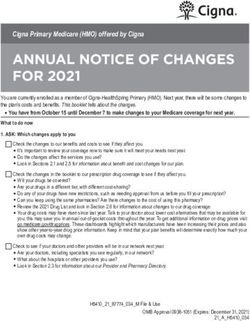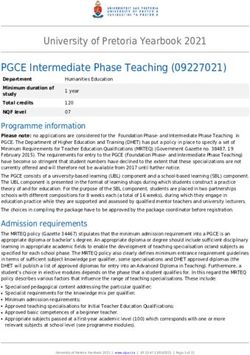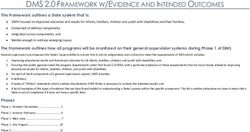Capitol Computer Systems, Inc - Year End 2018
←
→
Page content transcription
If your browser does not render page correctly, please read the page content below
Year End 2018
Capitol Computer Systems, Inc.
WHAT’S NEW IN SAGE 100
In This Issue
Sage 100 2018 Product Update 5 (2018.5) was released in mid‐November. Here’s a look at what’s
new in the latest version including automated bank reconciliations, job cost enhancements, and
Page 1
new features in Sage 100 Payroll.
What’s New in
Sage 100
Automated Bank Reconciliation
Pages 2 ‐ 5 For many companies, reconciling bank statements is a manual process can be time‐consuming,
Year End Tips & frustrating, and subject to mistakes. Every manual touch point is an opportunity for human error.
Resources
With Sage 100 2018.5, your bank reconciliation process can be automated and simplified with
Tips For Closing Sage Bank Feeds. This new feature enables you to connect directly to your bank feeds, automate
the Books transaction matching, and easily identify disparities which are flagged as they happen.
How to Backup The automated bank reconciliation feature is included standard for all Sage 100cloud customers
Your Data who will receive the new functionality automatically with the latest product update.
Module Closing Job Cost Enhancements
Order
Certified payroll reports are mandatory for all government‐funded projects and must be prepared
Year End FAQs and delivered on a weekly basis to ensure compliance with set wage requirements. The latest Job
Cost module update in Sage 100cloud 2018.5 makes it easier to flag information for inclusion as
Page 6 part of Certified Payroll Reports. In addition if you’re running the Sage 100cloud Payroll Module,
SageCRM.com you can now automatically generate Certified Payroll Reports that can be e‐filed directly from
Product to be within Sage 100cloud thanks to cloud‐connected integration with Aatrix (filing fees apply).
Retired
Another enhancement to the Sage 100 Job Cost module includes a Job Contractor Maintenance
Sage Summit feature that allows you to maintain records for each of the contractors you work with.
Returns in 2019
Sage 100 Payroll Updates
Enhancements made in Sage 100 Payroll Version 2.18.5 include:
Check and Direct Deposit Stub Sort Options – A sort by field has been added to the printing
window to allow sorting by Employee Number, Employee Name, and Employee Department.
Salary Equalization Utility ‐ used to adjust employees’ pay amounts in Time Track Entry records.
Payroll Conversion Wizard ‐ better mapping/conversion of local tax codes when importing data.
Get the Full Details
For full details of all updates and product fixes, download the What’s New document as well
as the detailed Release Notes. Be sure to contact us if you need help upgrading your system.Year End Tips and Resources
4 THINGS TO NOTE BEFORE CREATING A COPY COMPANY
CLOSING THE BOOKS FOR ARCHIVE/BACKUP
At a high level, here are 4 things to consider as you begin At year end, it’s useful to create an archive company using
closing the books on 2018 and start fresh in the new year. the Copy Company feature. This provides a readily accessible
copy (and backup) of the current year’s data even after you
1. Backup Your Data perform year end processing in your live company.
Executing a complete backup of your database is one of the To make a copy company, go to:
most important things you can do before starting any closing Library Master > Main Menu > Company Maintenance
process. You should also test the backup to ensure it was
performed successfully and the data is readable. 1. Create a new company code and company name
(description) that’s easy to identify and distinguish from
If you make a mistake, the only way to “reverse” year end the live/active company that you’re copying.
processing is to restore data from a backup.
2. Click the Copy button and enter the Company Code of
2. Follow the Module Closing Order your current year live (or “Source”) company.
A year end process in one module often writes data to 3. Select the modules you want to copy to your archive
another related module. Therefore, closing modules in the company. To create a complete archive/backup, you’ll
proper sequence is extremely important in order to avoid want to copy all modules. Click Proceed. Once the
unexpected results or damage to your data. process is finished, click Accept.
For more detail and guidance, refer to the Module Closing Note: For good measure, you might run a trial balance in
article on page 3 of this newsletter. each module and do a quick spot check to make sure all the
data that came over is balanced and accurate.
3. Follow the Module Closing Checklists
Watch the Video
Step‐by‐step checklists are available for most modules. Head over to YouTube to watch a recorded demonstration of
These checklists provide guidance on the sequence of the Copy Company process in action.
detailed tasks and procedures that should be performed
within each module.
Detailed checklists for each module can be accessed right
from within the Sage 100 Help system.
4. Get Help When Needed!
Be sure to Contact Us if you have any questions before,
during, or after you start year end processing. Especially if
you have customizations or 3rd party add‐on products that
are integrated with Sage 100, we can help you plan a closing
process for your specific system/installation.
Capitol Computer
Systems, Inc.Year End Tips and Resources
MODULE CLOSING YEAR END TIPS
Keeping Things In Order 4 Tips for a Successful Year End
A year end process in one module often writes data to Here are just a few tips to keep in mind as you begin year
another module. Therefore, the sequence in which you end processing in Sage 100.
close your Sage 100 modules is extremely important in order
to avoid the risk of damaging your data. 1. General Ledger Closing ‐ While it’s a good idea to
close modules in a timely fashion, the General Ledger
Important: Remember to back up your data before starting can remain open for as long as you need while awaiting
module closing procedures. Refer to the article on page 2 of final processing (or audit adjustments) in other modules.
this newsletter for guidance. A GL that’s still open for 2018 will NOT prevent you from
entering transactions for the new year.
1. Bill of Materials*
2. Work Order Processing* 2. Payroll Planning ‐ Even if your company is on a fiscal
3. Bar Code year, you’ll need to close out payroll at the end of the
calendar year. All W‐2’s and quarterly reports must be
4. Purchase Order Processing
printed before payroll is closed in order to process the
5. Sales Order Processing
first payroll for 2019.
6. Inventory Management
7. Material Requirements Planning (MRP)* NOTE: This does NOT apply to the new Payroll 2.0
8. Timecard module which allows two calendar years to be open so
9. Electronic Reporting/Magnetic Data* you don't have to run year‐end tax reports and W‐2's
10. Payroll (Quarter‐end processing) before processing payroll for 2019 (as was required with
the old payroll module).
11. Accounts Receivable
12. Accounts Payable 3. Check Your Version Number ‐ Closing procedures
13. Job Cost can vary depending on which version of Sage 100 you’re
14. Bank Reconciliation running. Here are steps to identify both your version
15. General Ledger number and service pack:
Select Help > About Sage 100
*Note: While there is no formal closing procedure in the Bill
of Materials, Work Order, MRP, and Electronic Reporting 4. Master Console ‐ Once you’re ready to close, you need
modules, all transactions in those modules should be posted to make sure all users are out of the system. That’s
before starting any closing procedures in the modules that where the Master Console comes in handy. This utility
follow them (i.e. Post transactions in Work Order before provides a snapshot of all users currently logged into
closing Purchase Order, Sales Order, and Inventory). Sage 100, the workstation being used, what programs/
tasks they’re using, and more. You can also broadcast a
Remember, this is just a general guideline. If you own
message to all users or even shut them down remotely.
modules that aren’t listed above or you run any third party
add‐on products, please contact us to discuss specific closing To launch the Master Console:
procedures for your company. Select File > Master ConsoleYear End Tips and Resources
4. In General Journal Entry or Transaction Journal Entry,
YEAR END FAQ’S enter the transaction to the reopened fiscal year and
period and update the journal entry.
For General Ledger & Reporting
5. Reprint year end reports when you’re finished
Here are answers to a handful of the most Frequently‐Asked 6. Go back to General Ledger Options Main tab and select
Questions (FAQs) regarding General Ledger and Reporting the current year in the Current Fiscal Year field, and the
when it comes to year end processing. current period in the Current Period field. Click Accept.
Can I print financial statements for the NEXT fiscal You’ve just re‐opened the closed fiscal year, posted a
year PRIOR to performing year end processing? journal entry, and reverted back (in step 6) to the current
YES. In the Fiscal Year field within the applicable report fiscal period and year.
window, simply select the fiscal year to print. Note: Closed fiscal years can only be reopened in the
General Ledger module.
DO NOT manually change the fiscal year in General Ledger
Options in order to print financial statements for the next
Can I process year end in General Ledger before I’m
fiscal year.
finished with the other modules?
After year end processing, can I delete accounts that NO. General Ledger should be the very last module you
will no longer be used in the new fiscal year and still close. Refer to the Module Closing Order article earlier in
run comparison statements? this newsletter for details on the proper closing sequence.
Information about prior fiscal years is stored by account
number. These account numbers must be retained for as long
as you require comparisons. TIP: How to Correct an Out of Balance
Instead of deleting, you can set the status of an account to General Ledger
Inactive which prevents future postings but still retains the
account number for comparisons. On the Main Tab in There are a variety of reasons that your general ledger can
Account Maintenance, select Inactive in the Status field get out of balance. In the video below, you’ll learn how to
and click Accept. discover and correct the out‐of‐balance situation including
instructions for making one‐sided journal entries.
Can I open a closed fiscal year to make General Ledger
postings/adjustments?
Watch the Video
YES. If you retained detail history for a prior fiscal year by
entering the ‘Years to Retain General Ledger History’ field
in GL Options, you can reopen and post to a closed fiscal year.
TO POST TO A CLOSED FISCAL YEAR:
1. Select General Ledger Setup menu > GL Options
2. On the Main tab, in the Current Fiscal Year field, select
the past fiscal year to reopen
3. In the Current Period field, select the accounting period
to post to and click Accept
Capitol Computer
Systems, Inc.Year End Tips and Resources
AFFORDABLE CARE ACT (ACA) SAGE 100 YEAR END CENTER
REPORTING & PROCESSING Sage has created a Year End Center that provides valuable
resources to guide you through a smooth year end closing
When it comes to the Affordable Care Act (ACA), there are a process in Sage 100 including:
variety of questions about how to track and report data in
order to remain in compliance. • Year End Tips and Checklists
• Video Tutorials and How‐to Articles
That’s why Sage has put together an ACA Resource Center • Live Chat With Tech Support
to help you understand the provisions and how to comply
• Tax Forms, Payroll, and Report Guidance
using your Sage 100 software. Here are some popular ACA
resources to consider reviewing. Take advantage of this free and valuable resource!
HOW TO SET UP ACA TRACKING IN SAGE 100
Step‐by‐step instructions for setting up Sage 100 for ACA Visit Year End Center
tracking and reporting.
Review Setup Procedure
SAGE 100 SUPPORTED
HOW DO I GENERATE THE REQUIRED FORMS?
Instructions for generating and printing required ACA forms
VERSIONS UPDATE
What versions of Sage 100 are currently being supported?
including 1094 and 1095.
What is the “end of life” date for the version that I’m running
Generating ACA Forms in Sage 100 now? Those questions are answered in the updated table of
supported versions and retirement dates below:
HOW TO REPORT EMPLOYER‐SPONSORED
HEALTHCARE COVERAGE ON THE W2 USING Sage 100 2018 2017 2016 2015
SAGE 100 Release Date Oct 2017 Oct 2016 Nov 2015 Apr 2015
Setting up Sage 100 Payroll to track and report the cost of Phone Support
9/30/2021 9/30/2020 9/30/2019
RETIRED
Retirement 9/30/2018
coverage under an employer‐sponsored group health plan.
Review Instructions Year End IRD
12/31/2020 12/31/2019 12/31/2018 12/31/2017
(Use eFiling & (Use eFiling & (Use eFiling & (Use eFiling &
Updates
Reporting) Reporting) Reporting) Reporting)
ACA VIDEO GALLERY
Tax Table 12/31/2019 12/31/2018 12/31/2017
A collection of “How‐To” videos for ACA setup, generating Updates
N/A
(2019Q4) (2019Q1) (2018Q1)
forms, and more using Sage 100.
Product
March 2019 March 2018 June 2017 June 2016
Video Gallery Updates
Hot Fixes 6/30/2020 6/30/2019 6/30/2018 6/30/2017
The resources and articles above are designed to provide
Online Support
general guidance on using Sage 100 for ACA compliance. Knowledge‐ Yes Yes Yes Yes
base
Be sure to consult with your accountant or tax advisor
for legal advice or guidance that’s personalized to your Get Complete Support Details ...
company‐specific requirements.SageCRM.COM PRODUCT TO SAGE SUMMIT RETURNS!
BE RETIRED
In a recent communication from Sage, the company
stated that they reviewed their CRM portfolio and
have decided to retire the SageCRM.com hosted/cloud
product as of August 31, 2019.
While technical support will continue to be available Next year will see the return of Sage Summit at two
through August 31st, after that date you will no longer locations in San Diego, CA and Atlanta, GA. These will
be able to access SageCRM.com. be the first Sage Summit conferences since 2017. During
2018, Sage replaced Sage Summit with a series of
In a statement, Sage said the decision will enable the
smaller, local events throughout the U.S. and Canada
company to focus time and resources more efficiently.
that was called Sage Sessions.
Sage CRM On‐Premises NOT Affected The return of Sage Summit in 2019 brings a multi‐day
The on‐premises version of Sage CRM that integrates conference that includes a keynote speech, welcome
with your Sage 100 or Sage 100cloud software is not reception, breakout sessions, networking opportunities,
affected. The only product that is being retired is and what Sage has described as a “scaled” (smaller?)
SageCRM.com which Sage hosted themselves on behalf tradeshow to showcase add‐on solutions.
of customers.
DATES, LOCATIONS, & REGISTRATION
Planning for Retirement San Diego, CA ‐ February 13‐15
If you’re currently using SageCRM.com, it’s Sheraton San Diego Hotel & Marina
recommended that you plan ahead and start your Registration Now Open ...
transition before August 31, 2019. Specifically, Sage
recommends that you backup your database and Atlanta, GA ‐ May 13‐15
download a copy to a separate location. Instructions for Hyatt Regency Atlanta
downloading your database can be found here. Registration Opens February 2019
Contact us to plan ahead or discuss transition options Both locations will feature the same content, schedule,
which can include migrating your data from and speakers. Early bird pricing for San Diego is $199
SageCRM.com to the Sage CRM On‐Premises product. before January 13, 2019 and $299 after that.
Full details here.
Capitol Computer
Capitol Computer Systems, Inc. Systems, Inc.
406 Second Street
New Cumberland, PA 17070
(717) 774‐7406 DianaL@CapitolCom.com | www.CapitolCom.com
®Copyright 2018, Juice Marketing, LLC. www.juice-marketing.com. All rights reserved. Sage, Sage logos, and Sage product names & services mentioned herein are registered trademarks or
trademarks of Sage Software, Inc. and/or its affiliates. Other product names mentioned are trademarks of their respective owners.You can also read