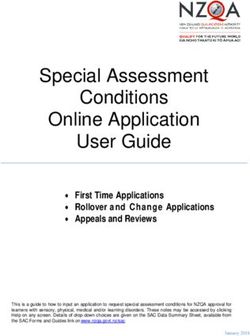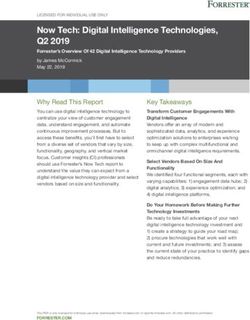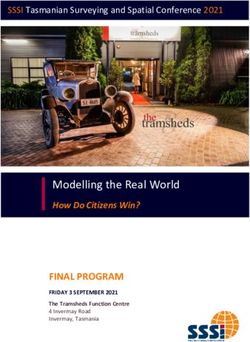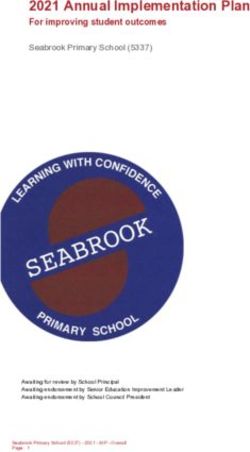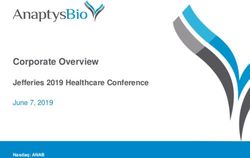Buy low. Sell high. Make a fortune.
←
→
Page content transcription
If your browser does not render page correctly, please read the page content below
EVE Trader for iPhone User Manual" 1
Buy low.
Sell high.
Make a fortune.
Trading in EVE online is simple. Buy stuff in one place
for a few ISK and then sell it for a few more. EVE
Trader shows you how much you paid for your trade
items, and how much you earned selling them. It also
generates reports to get an overview of you daily,
weekly or monthly cash flows and the ISK you made.
EVE Trader is available in the Apple App Store.
Eve Trader Version 1.5.4EVE Trader for iPhone User Manual" 2
Introduction! 3
Overview! 3
Total Wealth! 7
Transactions! 7
Transaction Details! 8
Item Statistics! 9
Item Details! 10
Item Settings! 11
Reports! 12
Market Orders! 13
Shopping cart ! 14
Assets by location! 15
Assets by Item! 16
Character Information! 16
Corporation Information! 17
Mail! 17
Tools and Settings! 17
Miscellaneous! 28
FAQ! 32
Eve Trader Version 1.5.4EVE Trader for iPhone User Manual" 3
Introduction
This is the user manual for the Eve Trader for iPhone
app. Have fun reading it. Hyperlinks in the text should
also work when reading it on the iPhone.
Overview
The Overview is the main screen of EVE Trader. From
here you have access to the accumulated trading data
for all characters and to the individual character
information. If you have any items in your shopping
cart, you will find them here as well.
On the overview window there are the following items:
Total Wealth
The first cell in the Overview screen shows the
accumulated wealth of all characters and corporations
and the items that are currently in stock.
Tap the cell to go to the Wealth Details screen and
drill deeper into that subject.
Please note that the total wealth number might
fluctuate. This is due to to caching issues in the app.
For best results, always wait until the Next Update
Eve Trader Version 1.5.4EVE Trader for iPhone User Manual" 4
message under the Data !om a" characters block displays
Now instead of a future date and time.
After downloading new transaction data, the net profit
from the downloaded transactions will be shown on
the right hand side of the total wealth. If that is not a
positive number, you should rethink your trading
strategy.
Data from all characters
Data displayed in the Transactions, Item Statistics and
Reports is either from the selected characters or all
data that is known to Eve Trader, depending on the
preference setting “Show all data”. They may or may
not include transactions marked as private, depending
on the preference setting “Include private”.
• Transactions
Tap to see a list of transactions
• Item Statistics
Display a list of all traded items, listing their buy and
sell prices and various profit calculations.
• Reports
A breakdown of transactions by days, weeks, months
or more, listing buy and sell volumes and profits
Eve Trader Version 1.5.4EVE Trader for iPhone User Manual" 5
• Market Orders
All market orders that were downloaded for the
selected characters
• Shopping Cart
The shopping cart is a scratch pad where you can put
some items and then see their value with a quick
glance. Useful for setting up contracts, when you
want to know that total buy or sell value of a number
of different items, for example. To add an item to the
shopping cart, select the item either in the Item
Statistics screen or in the Transaction Details screen,
then tap the “More...” button in the top right corner
and enter the desired number of items that you want
to place on the list. When you return to the overview
screen, it will be in the shopping cart. Adding an icon
multiple times will add the numbers in the cart.
Assets
Assets are the things you own in EVE Online.
Ever ything, ever ywhere. Your list of assets is
downloaded with every update of the transactions data.
You can browse your assets either by location or by
items:
Eve Trader Version 1.5.4EVE Trader for iPhone User Manual" 6
Characters
Only data from characters that are shown here is
downloaded. Tap a character to see more detailed
information on the Character Details screen. For each
character a “Wealth” value is shown, which is a sum of
the characters wallet and the amount of money in
market buy order escrows.
Corporations
Same as the characters section above, but for
coporations. Tap a corporation entry to see the
Corporation Details.
Tools and Settings
This takes you to a the settings screen where you can
setup your accounts, preferences and online markets.
Plus assorted other options that might be useful.
Toggle UI Scheme
Switches the color scheme between the EVE-inspired
black look and the old stock-table-view-look.
Support the development
Here you can find some options to make a (purely
optional) donation to the developer of the app.
Eve Trader Version 1.5.4EVE Trader for iPhone User Manual" 7
View Help PDF
Press this button to display this document on your
iPhone.
Total Wealth
This screen shows how the total wealth (visible on top
of the Overview screen) is made up. Basically it’s the
sum of all characters and corporations wallets, the
amount they have placed in escrow for buy orders and
the value of all items that are currently stocked
(according to Eve Traders calculations) based on their
buy price.
Transactions
All your buy and sell transactions, ordered by date,
showing how many items you traded and for what
price.
Great for a quick overview of your most recent
activities on the market, and you can tap any
transaction in the list to see some more Transaction
Details.
Tap the buttons in the top right corner to limit the
transaction list to only buy or sell transactions.
Eve Trader Version 1.5.4EVE Trader for iPhone User Manual" 8
See the preference settings “Show all data” and
“Include private” to find out which transactions are
shown here.
Swipe any transaction from left to right to change its
privacy status (i.e. change a private transaction to a
non-private one and vice versa).
Transaction Details
Details for one transaction. For sell transactions, the
average buy price of the item is used to calculate the
profit achieved with this transaction, for buy
transactions the current average sell price is assumed
to calculate a profit estimation.
The following information is shown here:
• Price
The actual buy or sell price of the item
• Buy/Sell cost
The assumed broker fee or sum of broker fee and
sales tax. Eve Trader cannot determine if a
transaction was bought directly on the market or if
it’s a result of a buy/sell order, so it always applies the
costs that are specified in the “Buy costs” and “Sell
costs” preferences for the character.
Eve Trader Version 1.5.4EVE Trader for iPhone User Manual" 9
• Sell/Buy Price
The average price for this item from previous
transactions. This price already includes the buy or
sell costs (tax and broker fee).
• Market Buy/Sell price
If you have selected buy and sell markets in the eve-
central market settings, prices from these markets
will be shown here as well for a quick reference.
The remaining fields should be self-explanatory.
Tap the first button with the item name to go to the
“Item Details” screen for this item.
A transaction can be marked as private. Private
transactions are only shown in the transaction lists and
used in profit and reports calculations if the “Include
private” preference setting is enabled.
Item Statistics
All the things you ever bought and sold, neatly
arranged in either alphabetical order or sorted by the
profit you made. The values in the three columns can
be configured individually to show different financial
properties. Tap the button above each column to see a
list of possible choices.
Eve Trader Version 1.5.4EVE Trader for iPhone User Manual" 10
Tap the buttons in the top right corner to sort the list
either by alphabet or by any of the three columns.
See the profit types for an in-depth explanation of how
the different values are calculated.
Tap any item in the list to see a more information
about the buy and sell prices and profits on the Item
Details screen.
Item Details
This screen shows the trading details for any selected
item. How much you paid for it, how much you sold it
for and how much ISK you made from trading it.
Different types of profit calculation are shown - see the
“Profit Types” for an explanation of what they mean.
Tap the “More...” button in the top right corner of the
screen to see the item settings and reference prices
from eve-central.com.
The list below the item details shows all the
transactions associated with this item. Tap any entry to
see the transaction details. Please not the this list may
show little or no transactions when viewing private
items.
Eve Trader Version 1.5.4EVE Trader for iPhone User Manual" 11
Item Settings
On the item settings screen you can adjust certain
things related to a specific item.
An item can be marked as private - it will then not be
shown in the Item Statistics screen, nor will any
transactions for that item be shown in the Transactions
screen. Private items can be viewed either by tapping
the “View Private Items’ button on the Tools and
Settings or by selecting “Include privates” in the
Preferences.
Tap the button “Add to shopping basket” to add this
item to your shopping cart. You will be prompted for
how many items you want to add to the cart.
Tap the button “Set custom stock quantity” to adjust
the amount of items that are currently in stock. This is
useful when you have bought a batch of items but used
some of them for yourself. Just enter the stock count
and maybe change the date when that new stock count
was valid and your quartermaster will be happy. Note:
this will be overridden if you choose to let EVE Trader
download your assets and update the item counts in
the Preferences.
Eve Trader Version 1.5.4EVE Trader for iPhone User Manual" 12
Tap the button “Set value” to manually set the item
value of an item. You can either enter a number
manually or get a current quote from the markets (your
buy market, Jita, Everywhere are queried until a valid
price is found).
The table shows reference prices from the systems
selected in the eve-central.com settings. The prices are
always current values from the last 24 hours or so.
Reports
Reports are generated for different timeframes, for
example per day, week or year. Every report shows how
much ISK you spent buying and selling things, the
difference between the two and the profit made from
the sales.
The first reports page shows one report for the most
recent day, week, month, quarter and year. Tap any of
these to see a list of reports for all days, weeks,
months, quarters and years. On the reports list (the
seconds screen) there will be a graphical representation
of the reports. Green bars represent sales, red bars
represent buy values, the yellow line is the total profit
and the blue line shows the net profit.
Eve Trader Version 1.5.4EVE Trader for iPhone User Manual" 13
Turn the iPhone around to landscape format to see a
bigger and more detailed diagram. Feel free to pinch
(to zoom) and drag (to scroll sideways) to see more
data. Please note that the scale will automatically
adjust, so the diagram might appear a bit jumpy.
The net profit here is calculated as difference between
the sell price and the average buy price for every item
sold (during the timeframe of the report). Example?
Alright, here we go.
Let’s say, today you have sold 2 units of Tritanium for
3.04 ISK and 5 units for 2.97 ISK. Your average buy
price for Tritanium is 2.54. So your net profit would be:
2 * (3.04 - 2.52) + 5 * (2.97 - 2.54) = 3.15
Amazing! Keep up the good work and you’ll be a
millionaire in no time!
Market Orders
A list of all the orders that are currently active.
Multiple orders for a single item type are combined
into one entry here. Use the switch in the top right
corner to see buy or sell orders.
‘nuff said.
Eve Trader Version 1.5.4EVE Trader for iPhone User Manual" 14
Shopping cart
This screen displays the list of items you have added to
your shopping cart (via the “+” button on the item
details screen).
Here you can see the worth of these items, calculated
from both your average buy and sell values. In the
header of the list you can see the sum of all values.
How you use this shopping cart is entirely up to you.
So far I can suggest two possibilities:
• Use as shopping list
When you have sold some item, go to it’s details
page, tap the “More...” button in the top right
corner , then “Add to Cart” and enter the number of
items you just sold. When you are ready to restock
your trade goods, take a look at your shopping cart
and you see all you need to buy again.
• Calculate contract prices
When you need to calculate a contract sale price or
collateral for a courier contract, put all the items in
the contract into your shopping list and you’ll get a
good idea of their worth.
Eve Trader Version 1.5.4EVE Trader for iPhone User Manual" 15
• But beware: when you have bought an item but not
sold it yet, EVE Trader has no idea about a possible
sell price. It will display for the
value and not include it in the total value.
Assets by location
Shows a list of all the places where you have
something. That can be stations or even open space in
a solar system. Along with the name, you will see the
total value of all items in the location. Tapping any
location takes you to a hierachical list of the items
stored there.
Assets in the hierachical item list can contain other
assets (ships can contain modules, containers can have
ammunition inside), and can be tapped to check out
what’s inside. They will show a value for themselves as
well as a value of their own worth plus everything that
is inside.
Items that contain no other items only show their own
value and take you to the item details view when
tapped.
Items can also be shown as a flat view (as opposed to
hierarchical), which just lists all the items in the given
Eve Trader Version 1.5.4EVE Trader for iPhone User Manual" 16
location and container along with their accumulated
value. Switching betwenn hierarchical and flat view is
done by tapping the “F” and “H” buttons in the top-
right corner.
Assets by Item
Shows you a list of all your assets, regardless of their
location. Tapping any item takes you to a list of
locations where that item can be found, tapping any of
the locations then shows you ALL items in that
location again.
Character Information
Tap any of the characters on the Overview to see this
page of slightly useless (at least from a trading point of
view) list of details about that character. Besides the
name, current number of skillpoints, current location
and the finishing date of the skill queue, you can see
the current amount of ISK in the characters wallet and
the value of his or hers open market orders (again,
adjusted by the buy and sell costs).
Also, from here you can get to a personalized list of
Transactions and Market Orders that were done by this
char or go ahead and read their ingame Mail.
Eve Trader Version 1.5.4EVE Trader for iPhone User Manual" 17
Corporation Information
Tap a corporation entry on the Overview to see some
corporation details, including wallet balances and other
stuff.
As in the Character Information, you can see a list of
Transactions and Market Orders done by the selected
corporation.
Mail
On the mail screen, see the list of in-game mail
messages with a short preview of the contents. Tap the
reload button in the top right corner to refresh the list
of messages. Tap any message to view it in all it’s
HTML glory.
Tools and Settings
Accounts setup
Use the account settings to configure your EVE Online
accounts and select characters that should be included
when downloading new data.
To add a new account, you can type in the Key ID and
the verification code manually (tap the “Add account...”
button first).
Eve Trader Version 1.5.4EVE Trader for iPhone User Manual" 18
It is also possible to create a contact in your address
book and put the account information there. it should
be a single line consisting of your key ID, a comma and
then the verification code. Example?
• Contact Name:
MyEve Account
• Notes:
12345,veryl0ngs7ring0fd1git5andL3tter5
Then tap the “Import from address book” button,
select your EVE contact and off you go.
Make sure your new API key allows access to
WalletTransactions, MarketOrders, CharacterInfo and
CharacterSheet. If any vital permissions are missing in
the API key, Eve Trader will let you know.
Accounts can be deleted in the usual way, either by
tapping the “Edit” button or by swiping left to right
over the account name. When you delete an account,
you will be presented with an option to delete all
transactions associated with characters in that account.
This deletion cannot be undone (only by reimporting
an earlier exported backup file), so think carefully if
that’s what you want to do.
Eve Trader Version 1.5.4EVE Trader for iPhone User Manual" 19
Once you have entered the account data, you can
export the accounts to a file. This file will contain your
API key data and is stored in the EVE Trader
Documents folder on your device in a file called
accounts.plist. If you have deleted your accounts, you
can always import this file again without having to
enter the key ID and verification code. After importing
accounts, please don’t forget to select your characters
again.
On the character selection page, you have the option
to check the accounts API key. This will tell you
whether the API key has the correct permissions for
EVE Trader to work properly.
Preferences
In the settings screen, the following preferences can be
set:
Settings
• Include private
Turn this switch on to make your private transactions
and items visible on the Transactions, Item Details
and Reports screens.
Eve Trader Version 1.5.4EVE Trader for iPhone User Manual" 20
• Force reload
The next time when you fetch data from the Eve
Online servers, this will ignore the internal cache and
get the data directly from the server. The server does
not like that and will probably not have any new data
for you anyhow, so use with extreme caution.
• Show all data
Usually EVE Trader will show you only data from
characters that are currently selected, so when you
deselect a character in the accounts setup, the
corresponding trade data will be hidden (but not
removed). Flip this switch on to see all the data EVE
Trader has ever downloaded.
• Owner image
Display an image of the owner of an asset in the asset
list
• Update item counts
In previous releases EVE Trader calculated the
number of items in stock based on the buy and sell
transactions and possibly a manually entered stock
count.
When this option is selected, EVE Trader will add all
Eve Trader Version 1.5.4EVE Trader for iPhone User Manual" 21
assets and open sell orders to calculate the current
number of stocked items. This will override any
custom stock count you may have entered in the past.
Advantage: you always know how many of an item
you have. But: you don’t know how many of these
items are for trading and which are for personal use.
Common Costs
• Transport costs
Set a value here to subtract a certain percentage of
your sell price from the profit to reflect the money
you spent on having your goods hauled from one
station to another.
For each character and corporation
Usually buying and selling takes place by putting orders
to the market in EVE Online. Every order demands a
broker fee and an additional sales tax for sell orders.
These fees vary with your skills, so you can enter them
here for every character.
You can find out the fees when you sell an item via
market order. They are listed near the bottom of the
advanced sell window, i.e.
Eve Trader Version 1.5.4EVE Trader for iPhone User Manual" 22
Broker’s Fee: 0.8%
Sales Tax: 0.6%
• Buy costs
In that case your buy costs would be 0.8% (broker’s
fee only)...
• Sell costs
and your sell costs 1.4% (sum of broker’s fee and sales
tax, 0.8% + 0.6%).
• D/L transactions / market orders / skill queue / assets
If some characters don’t do trading or training, you
can turn off the download of the appropriate data
here. Be advised that old data from this character will
not be erased and might still show up.
eve-central.com Settings
Here you can configure a list of markets from which
you want to check reference item prices. On the item
details page and in the transaction details you can then
view a list of reference prices for any given item from
all of the systems configured here. Tap the “+” button
to add new systems or tap any system to mark it as
“Buy” or “Sell” system. The buy price from the “Buy”
system is shown in the details of individual buy
Eve Trader Version 1.5.4EVE Trader for iPhone User Manual" 23
transactions under your item buy price for comparison.
Vice versa for the “Sell” system.
Too complicated? Here’s an example:
You usually buy stuff in Jita and sell it in ABC123. Set
Jita as “Buy” system and ABC123 as “Sell” system. Now
let’s say you buy a unit of Tritanium in Jita. The
transactions page for that buy order will show you how
much you paid for the Tritanium and what the current
average buy price in Jita is.
This market data is downloaded from eve-central.com.
The data displayed is always the percentile value, i.e.
the highest 5% of all buy orders and the lowest 5% of
all sell orders.
Tools
• Export Transactions
Tap here to create a text file of all the transactions
Eve Trader has stored. See here for information how
to backup and and restore your data to your
computer. It is highly recommended to regularly
backup your transactions and store them in a safe
place. Just in case.
Eve Trader Version 1.5.4EVE Trader for iPhone User Manual" 24
• Import Transactions
Im p o r t a l l t h e b a c k u p f i l e s . Ve r y u s e f u l i n
combination with the above export in case the
developer screws up and kills your data.
• View private transactions
View a list of transactions that are marked as private.
• View private items
View a list of items that are marked as private. Please
not that showing the transactions for a private item
ist not possible, so the transaction list under the item
details will remain empty.
Maintenance
• Recalculate Items
Trigger a calculation of item statistics and reports.
This is usually done on the fly during the normal
operation of the app, but if you encounter any
problems or inconsistencies, this might help to clear
up some problems.
Be warned though, this will take quite a while.
• Delete all transactions
If for some reason you feel the need to remove all
your transaction data, this is the way to do it. There
Eve Trader Version 1.5.4EVE Trader for iPhone User Manual" 25
is no way to get data older than 30 days back, except
for importing a backup file, so use this option only if
you know what you are doing.
• Delete all accounts
Remove all account data, including character and
corporation details. If your characters or corporations
show strange behaviour (like showing up multiple
times in the Overview), use this option to remove
them all and setup new accounts from the Account
setup page.
• Rebuild item names
From time to time item names change in EVE
Online, and the same item could then show up with
different names in the statistics, messing things up
quite a bit. When you notice some old names still
being used in Eve Trader, tap this button to clear
things up. This is complete harmless and non-
destructive (except for those pesky old item names),
it just takes a while since all the stats and reports
need to be recalculated.
• Reset Item Values
Usually an item value, once set, never changes (except
Eve Trader Version 1.5.4EVE Trader for iPhone User Manual" 26
for a manual entry in the item settings). This option
resets all item values back to 0.0 ISK. They will be
calculated and downloaded again and the next reload
and you’ll get updated market prices.
• Remove Donation Info
For those who like to see an ad or two in the
application, this is the button to remove all stored
registration information. Ads will reappear and you
will have to restore your purchase in the Donations
screen. This is very useful if... oh, who am I kidding,
this is just for easier debugging.
Donations
The development of EVE Trader has taken (and is still
doing so) a lot of effort and time. iAd advertisements
are displayed in the app to cover some of the costs that
have arisen so far. If you would like to express your
gratitude and support further development of this app,
feel free to use In-App-Purchases to send some money
to the developer. There are two distinct choices:
• Donate and remove ads
This makes a one-time donation of US$0.99 or the
equivalent in your currency and removes all ads from
Eve Trader Version 1.5.4EVE Trader for iPhone User Manual" 27
EVE Trader. If you ever need to reinstall EVE Trader
or use it on several iOS devices, you can always
restore that purchase without paying again.
• Another donation
This also donates US$0.99, but it can be purchased
multiple times. It will also remove advertisements
temporarily, but can NOT be restored after a reinstall
or on multiple devices. This is only for the really
grateful users and should only be purchased AFTER
buying the “Donate and remove ads” option, NOT
instead of it.
Of course, both In-App purchases are purely optional,
and the app has the same functionality, independent of
any donation choices.
Eve Trader Version 1.5.4EVE Trader for iPhone User Manual" 28
Miscellaneous
Backup and restore
It is a good idea to regularly backup your data (via the
“Export transactions” button on the “Overview”
screen) to make sure you don’t loose your collected
data in some kind of catastrophic iPhone failure. To
copy the data from your device to a computer, do the
following:
• Connect the iPhone to the computer and start
iTunes
• Select the iPhone in the left panel of iTunes
• On the top bar, select “Apps”, then scroll down until
you see section “File sharing”
• On the left side of the “File sharing” section, find the
EVE Trader app and select it
• On the right side you will see a list of files (or
“Documents”). Save all files ending in “.evetrader” to
your computer. Then delete all but the most recent
“.evetrader” file from the iPhone. This will speed up
the import, since EVE Trader will import all backup
files and then skip the duplicate transactions.
Eve Trader Version 1.5.4EVE Trader for iPhone User Manual" 29
• IMPORTANT: do not delete the EveTrader.sqlite
or the prefs.plist file. This are the database files that
EVE Trader needs and they contain all your data and
your preferences. The only exception from this rule is
when the developer tells you to remove these files.
If a Catastrophic iPhone Failure or a Royal Developer
Screwup has occurred, you can restore your data by
reinstalling EVE Trader and repeating the above steps
up to point where you don’t save any documents to
your computer, but copy the previously saved
“.evetrader” files back into the documents list. Then, in
t h e E V E Tr a d e r a p p , r e - e n te r y o u r a c co u n t s
information, select “Import Transactions” and you are
back on track.
Eve Trader Version 1.5.4EVE Trader for iPhone User Manual" 30
Profit types
• Average profit
Difference between average buy and sell prices
• Total profit
Difference between the total amount of ISK spent on
an item and the total ISK made by selling it.
On the reports screen, it’s the difference between the
total amount of ISK spent during a day/week/month/
whatever and the total amount of earned ISK.
• Net profit
The net profit is calculated as product of the number
of items bought and sold and the average profit per
item. Items that were bought but not sold are
considered as being still in stock and do not count
toward the net profit.
Example: you have bought 17 units of an item (lets
say, for 100 ISK each), but sold only 12 for 250 ISK
each. Net profit would be
12 * (250-100) = 1800 ISK. Easy, huh?
Item Value
EVE Trader 1.5 introduced the concept of item value.
In previous releases items in stock were contributing to
Eve Trader Version 1.5.4EVE Trader for iPhone User Manual" 31
your overall wealth with their average buy price, but
with the introduction of assets that concept was not
feasible any more, because there could me many items
with no associated buy price. Therefore that item value
is now calculated as follows:
• Buy price
If a buy price for an item is available, it is used as the
value of an item, same as before
• Downloaded from eve-central
If no buy price is available, EVE Trader tries to
lookup a price on eve-central.com. It first checks in
the system that you specified as Buy Market in the
eve-central.com settings, then in Jita and finally
everywhere.
The item value is calculated the first time EVE Trader
sees an item and after that it is never changed (except
manually, see Item Settings).
Eve Trader Version 1.5.4EVE Trader for iPhone User Manual" 32
FAQ
Why is there no
Well, I hadn’t really thought of . Tell me more about it and I’ll see if I can
build it into EVE Trader. Backing any suggestion with a
serious amount of ISK to my in-game character Reana
might also help.
Is it safe to enter my API key in EVE Trader?
EVE Trader only uses your API key to download the
data you see in the app from the EVE Online website.
The API key and the downloaded data are never sent
anywhere else, nor disclosed to anyone.
Also the API key can only be used to look at your data
in EVE Online. There is no way to change anything,
nor can your account be compromised by someone
knowing your API key.
You might want to look up the security details on
https://support.eveonline.com/api
The address book import is not working!
That’s probably because the account information in
the note field is not correctly formatted. For every
Eve Trader Version 1.5.4EVE Trader for iPhone User Manual" 33
account there must be one line with the user ID and
the full API key, separated by exactly one “,” character
(that’s a comma). I recommend to create one contact
in the address book for every EVE account you use
(you DO have more than one account, right? Every
serious player needs more than one, you know?),
otherwise the account names in EVE Trader will be the
same as the user ID, which looks pretty meaningless.
Why are there items named "Unknown" in my order list?
This should be a thing of the past. Beginning in version
1.1.1, EVE Trader will download missing item names
and display them in the market orders list. Sorted
alphabetically.
EVE Trader is great! Can I pay you money for it?
Well, now that you mention it, yes you can. Find the
“Support the development” button on the main screen,
where you can make a donation to support the past and
future development of EVE Trader. Please see the
Donations chapter for more information.
Eve Trader Version 1.5.4You can also read