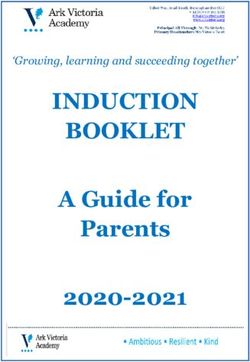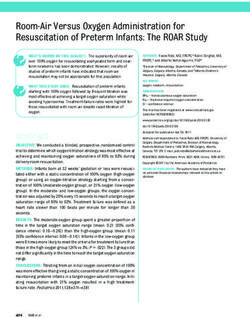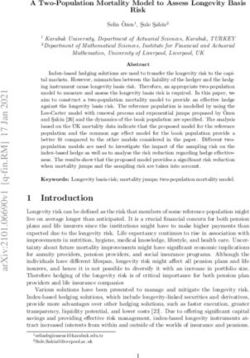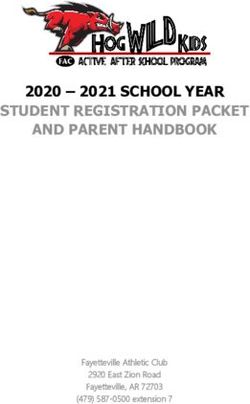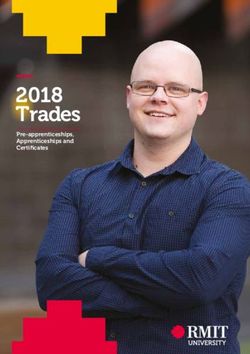Autodesk Maya 2018 - Creative Tools
←
→
Page content transcription
If your browser does not render page correctly, please read the page content below
Autodesk Maya 2018 With new enhancements and an ongoing focus on stability, Autodesk® Maya® 2018 software helps artists work faster and more efficiently. Powerful character creation tools in Maya continue to define modern CG entertainment production. Today, motion graphics artists are exploring the full power of Maya to take their designs to new levels of creativity. The journey to today’s top virtual reality experiences in games and entertainment starts in Maya – from virtual characters to stunningly realistic immersive environments. And artists in many disciplines are benefiting from a focus on stability and enhancements driven by user feedback. When you look at the new features and enhancements introduced over the past few releases of Maya, character creation tools have become more powerful and easier to use. The modeling, animation, and grooming workflows have seen significant improvements that not only help artists work faster but also help make character creation more fun. In addition to characters, the motion graphics workflow in Maya continues to evolve with a growing toolset that now includes rigid-body dynamics. On the rendering front, Maya 2018 includes the full features of Arnold 5 as its built-in renderer. Finally, we understand how important stability is to our customers. So, we have really focused on making sure that Maya 2018 is a release with stability you can count on. Character Creation in Maya Character creation has always been a core strength for Maya, and it’s getting better with each release. A rapid development of tools and enhanced features for character creation—along with a more artist-friendly UI and workflow—have further established Maya as a go-to solution for creating the most lifelike and believable characters. Updates to the modeling and animation workflows, as well as a new interactive grooming workflow for hair and fur, continue to push the boundaries of character creation in Maya. Modeling Character creation starts with modeling, and the modeling toolset in Maya has continued to take big strides over the last few releases in direct response to customer feedback. A reimagined sculpting toolset that helps modelers realize their vision more easily; the ability to sculpt directly on rigged characters; and an overhauled UV workflow are making modeling in Maya easier and more fun for artists. The sculpting toolset in Maya allows artists to shape and sculpt models more artistically and intuitively. And new in Maya 2018 are features that continue to enhance the sculpting toolset, such
as Topological Symmetry support, single top-level symmetry control, and vector displacement map stamps. Maya also features an improved shape authoring workflow, helping artists to fine-tune characters and animation more quickly and easily with the ability to perform pose-space deformation on rigged characters, for example. A new expanded UV toolset in Maya is designed to help take the pain out of working with UVs. The entire UV workflow in Maya has recently been overhauled with a more modern look and feel as well as new features. In Maya 2018, new tools for working with UVs allow artists to stack similar UV shells, automatically redistribute UVs for even spacing, and constrain the movement of UVs along edges. Animation 3D animation is an area where Maya has always been an industry leader. From humans to dragons and everything in between, Maya is a top choice when you need to create believable CG characters. And recent improvements to animation in Maya have taken an already widely adopted workflow to a whole new level. A few years ago we introduced parallel rig evaluation. Through an exhaustive process of analyzing hundreds of customer rigs, we were able to vastly improve the speed for both playback and character rig manipulation. With parallel rig evaluation, Maya can use all of the available cores on the machine. So the better the hardware, the faster animators can work. A white paper was released that explains the concept of Parallel Maya, and there is also a visualization of this concept on AREA.
After we improved animation performance in Maya, we added a new Quick Rig feature. Quick Rig helps make it easier to create Autodesk® HumanIK compatible biped rigs in Maya. Last year we introduced a new Time Editor and an updated UI for the Graph Editor. The Time Editor is a more flexible and powerful nonlinear animation editing system that replaced the Trax editor. You can work nondestructively with any kind of motion as you bring scenes to life with the ability to rearrange, remix, and experiment with animation, pose, and audio clips. The graph editor was overhauled and given a more modern look and feel with a cleaner curve display; improved interactivity with many visual elements; and streamlined views for easier curve organization. A new GPU back-end keeps it fast and interactive even when working with many densely-keyed curves. Together, the time editor and graph editor give you a unified animation experience that’s faster and easier to use. Maya 2018 continues to add to the animation story in Maya with timecode improvements. Six new non-integer framerates are now supported in Maya, NTSC Drop and Non-Drop formats, allowing you to use standard capture formats without having to convert data. We have also improved the accuracy of 64-bit Time Precision in Maya, and increased overall stability with at least 400 bug fixes.
Interactive Grooming Many characters require hair or fur. A new Interactive Grooming Toolset, first introduced in Maya 2017 and enhanced in both Maya 2017 update 3 and Maya 2018, brings a much more artist-friendly approach to grooming hair and fur. With the ability to sculpt and groom hair directly in the viewport, grooming characters in Maya is now much faster and more intuitive. Instead of waiting for a render to see if the groom looks right, artists get that immediate iterative feedback they love. Because this new workflow is far less technical than previous versions of XGen, it is much faster and easier to achieve the levels of detail in the groom that are all-important for achieving realism. And for artists, it’s all about the details. You can also generate game-ready hair cards from the interactive grooming toolset. Games artists can quickly convert a high-res groom into game-ready assets in days instead of weeks. Creating characters is easier and more fun with each release of Maya. Motion Graphics in Maya The motion graphics toolset in Maya continues to grow and mature. First we introduced the 3D type and SVG import/export tools. In the next Maya release we introduced MASH, a procedural, node-based toolset that allows designers, artists and Maya users to create unique animations, effects, and solutions to complex scattering problems by combining MASH nodes in a simple to use UI. More recently, we included a new and improved Adobe After Effects live link feature that
synchronizes camera and scene data with Maya and Adobe After Effects, allowing artists to spend far less time getting their work into Adobe After Effects even as changes are made in Maya. And now in Maya 2018, we are introducing a powerful new tool for artists and designers to bring fantastic new animation to their motion graphics work with the addition of dynamics to MASH. For the first time, rigid-body dynamics can be combined with procedural instancing, through simple and fast-to-manage dynamic properties and constraints over large numbers of instances. With just a few clicks, an artist can create complex arrangements of animated instances that can act dynamically, collide with each other, participate in dynamic forces, and be constrained. Additionally, improvements to MASH in Maya 2018 make it easier than ever to create complex procedural animations and effects. The World node allows artists to create natural arrangements of objects with clustering and ecosystem simulation. The Placer node allows artists the unique opportunity to artistically position and paint instances where they want them to be. When combined with the new MASH dynamics node in Maya 2018, it becomes simple for environment artists to paint rocks, leaves, or other instances onto landscapes so that they fall and collect naturally. Improvements to a number of MASH nodes in Maya 2018 makes it even easier for artists to create procedural animation without the need for keyframes, such as improvements to the Type tool that allow for automation of tough text situations like random number animations.
Finally, viewport 2.0 in Maya provides faster performance and greater image fidelity than you get with other 3D tools. Viewport 2.0 gives artists a better understanding of what their final scenes will look like, without wasting time on preview renders—making it easier to do great work while meeting the tight deadlines typical of motion-graphics projects. Viewport 2.0 can also be used as a real-time render engine for design-oriented work. Rendering in Maya Rendering great images can be a challenge. Optimizing image quality, managing complexity, and getting just the right look can be extremely time-consuming and create serious workflow bottlenecks for artists and studios. Last year we added Arnold to the Autodesk family, and included Arnold as the default renderer in Maya. Arnold is used by the biggest names in visual effects and animation to help solve complex rendering problems. With Arnold now included in Maya, it has become much easier for users to render great images, quickly and efficiently. Arnold has the capability to adapt readily to your existing pipeline. For technical users, Arnold is fully customizable, with a powerful API.
Arnold 5, the latest version of Arnold, is included with Maya 2018, introducing better samplers, improved speed, and simplified workflows that help make Arnold even easier to use. Arnold 5 also comes with new, more physically accurate shaders, such as a standard surface shader, a standard hair shader, and a volume shader. The Arnold core has also been overhauled, paving the way for more exciting things down the road. For more on what’s new in Arnold 5, watch this video. With Arnold plus the render setup system, which lets you automate the laborious task of setting up renders within a single window, Maya provides a powerful rendering experience that delivers the results you need. Whether you’re working on your latest film or quickly turning around motion graphics projects, it’s easier to create renders, then deliver what’s needed for compositing and finishing—including an industry-standard set of AOV outputs, for example—to achieve great final results. For those using other renderers, Maya remains an open-rendering platform of choice. Autodesk continues to collaborate with, and support, third-party renderers. Maya for Virtual Reality Virtual and mixed reality workflows are providing new opportunities for Maya users to create and explore their work in fully immersive environments. While the technology to help deliver these immersive experiences is rapidly changing, the fundamentals of storytelling required by virtual, augmented and mixed reality align very well with the core functionality in Maya.
Character and environment creation for VR When creating great VR experiences, film quality animation is key to achieving the feeling of presence. Maya helps enable VR content creators to focus on the story and create amazing characters with a proven 3D toolset. VR also inherently requires rich and compelling environments for users to explore and interact, and by using modeling tools in Maya, artists can create environments that not only look great but are optimized to run quickly in the real-time rendering environments that VR requires. Interop with Unreal and Unity for VR When working with Unreal or Unity, Maya artists can easily send data to the game engine using the Game Exporter. The Game Exporter helps enable artists to work quickly with the ability to send character animation clips and environments using a streamlined workflow based on FBX. Furthermore, Maya artists can use Alembic to send complex simulation data like cloth or liquids to game engines, which opens new creative possibilities in the interactive VR environment. Autodesk’s Journey to VR Autodesk’s Journey to VR explores the opportunities, challenges and cutting edge aspects of VR content creation. Addressing the many questions that surround this nascent medium – hype, tech, expertise, tools – Journey to VR gets hands-on and demystifies some of the scary perceptions of content creation for VR with tips, demos, and firsthand accounts from independent VR content creators, traditional VFX artists, CG artists, studio executives, and VR influencers. Whether you’re well versed in creating immersive experiences or just getting started, you’ll find something interesting on the Journey to VR blog.
Key New Features in Maya 2018
Modeling
All new UV Editor and workflow
The UV Editor interface has been completely overhauled for a more modern workflow.
This includes a new UV Toolkit with better tools and functionality. In addition to the
revamped UV Editor, a huge number of other improvements have been made in response to
customer feedback. These include:
• Menu organization: The menus along the top of the editor have been reorganized for a
more streamlined workflow. For more information, see UV Editor menu bar.
• Drag Select: It is now possible to drag select components either by activating Drag via
Tool Settings or by holding Tab and dragging across them with the left mouse button.
• Texture selection: It is now easier to switch between textures applied to the selected
geometry via the UV Editor's Texture menu. You can also instantly apply customized
checker patterns for easier UV adjustments. For more information, see UV Editor Textures
menu.
• Selection performance: Selecting and deselecting a high number of UVs on a dense mesh
in the UV Editor is now faster.
• We’ve addressed at least a hundred defects to help offer a smoother, more productive
experience.
New marking menus in the 3D Viewport
You can access new UV and UV Shell marking menus in the viewport by Shift + right-
clicking when in UV or UV shell selection mode. This is useful for quickly editing UVs and
UV shells without having to go to the UV Editor.
Cut and Sew edges in the Viewport
You can use the new 3D Cut and Sew UV tool to separate and attach UV edges directly on
polygon geometry in the scene view. This not only saves you time from having to go back
to the UV Editor, but also allows you to perform these actions using geometry as
reference points for cuts. For more information, see Separate and Attach UVs.Symmetrize Command
In addition to the Symmetrize Tool, there is now a Symmetrize command that you can use
to help make UVs symmetrical. For more information, see Symmetrize UVs.
Topological symmetry support for sculpting
You can now mirror sculpt operations on a topologically symmetrical mesh, even if it is
posed asymmetrically.
Quad Draw enhancements
A number of enhancements have been made to the Quad Draw Tool.
• You can now use the Multi-Cut tool on live surfaces, giving you a multitude of ways to cut
a surface while you’re retopologizing it.
• Surface visibility: Quad Draw overlays are now more visible on live surfaces. You can also
manually control the color and transparency. For more information, see Quad Draw Tool
Options.
• Quad Draw on selected: Activating the Quad Draw Tool while an object is selected now
uses that object for Quad Draw. You can use typical Quad Draw workflows to help create
new faces or place interpolated points on the surface. For more information, see Quad
Draw Tool.
Circularize tool
A new Circularize tool lets you align selected components radially; with a rich selection of
options, this tool has a variety of applications in technical and hard-surface modeling.
Animation
Time Editor
Create Walk cycles with Loop Progressive
A new looping option has been added to the Time Editor Looping functionality that lets
you extend animation continually: Loop Progressive. This new mode helps you quickly
create walk cycles from an animation clip lasting only a few steps.New Relocator option A new option, Edit Relocator has been added to the Time Editor Relocator menu to help you assign or change a clip animation locator. Modern Graph Editor New display option in the Graph Editor Outliner A new option in the Outliner Display menu is of interest to users who use the Graph Editor and Time Editor. An Organize by Clip option has been added to the Display menu to help you arrange an object's animation curve by Time Editor clip. Time Editor Clip Layers are shown as children of the clips that they are assigned to. Updated Curve Selection Based on customer feedback, curve selection in the Modern Graph Editor has been updated, as the earlier single-click method could help you move curves accidentally. Now, curve selection is a two-click process that helps reduce unintentional repositioning. Weighted Tangents Tangents are now non-weighted by default in the Graph Editor, in line with customer feedback. If you want to revert to the default curve type weighted, activate Weighted Tangent option in the Animation (Settings) preferences. Maya Time Improvements When building complex scenes, a lot of time is spent accounting for different frame rates and timing formats. Maya has updated how it handles time to make these processes less time-consuming by adding support for more frame rates and timecode options: Audio offset New support for BWAV audio format in the Import Options helps you import files that have an embedded sound offset.
Updated Time Preferences Two Channel Box menu options Sync Timeline Display and Sync Graph Editor Display, have been added to the Time Slider Preferences to help you synchronize your Channel Box selections in the Time Slider or the Graph Editor. 29.97 drop frame rate and many other timecode rates Maya now supports the 29.97 drop frame timecode and many other rates in the Working Units section of the Settings preferences window. Character Effects and Environment Building Interactive hair and fur grooming with XGen Create hair clumps and curls A new Clump modifier helps you generate realistic clumping effects in hair and fur. Clumping creates more natural-looking hair by breaking up the uniformity of its flow. Use the modifier to refine your groom by adding secondary clumping or by generating other interesting hair shapes and effects, such as, curls and coils. Control the size, shape, and distribution of the hair clumps using the modifier attributes, expressions, or control maps and masks. Game character-friendly tools Maya provides enhancements for using interactive grooming with games characters. After shaping hair and fur with the interactive grooming tools and modifiers, use the new Twist brush to help quickly optimize the hairs, guides, or wires before converting the groom to Maya geometry. The Twist brush helps you rotate the facing angle of hairs and guides along their length. This way, the resulting polygon strips properly cover the character mesh surface at all angles.
Collide objects with hair and fur
You can now collide hair and fur with mesh objects using a Collision modifier. Use
a Collision modifier to deform hair and fur around collision object such as hats, or
functionally, to prevent hairs from intersecting character meshes.
Cut modifier
Globally trim hairs to a specified length without affecting their shape by using the
new Cut modifier. You can choose to set the cut length in world space units or as a
percentage of the overall hair length. Use a mask or an expression to vary the cut length.
Merge sculpt layers
You can now merge multiple sculpt layers together to help create a layer that combines
the effects of individual layers.
Motion Graphics
Motion Graphics & Instancing
Motion graphics artists using MASH in Maya will find it to be faster, easier to use and
more fun than previous versions thanks to core improvements and a streamlining of
Mash’s UI. In addition, SVG and font support has been expanded to provide more support
for in use formats.
Rigid Body Dynamics
For the first time ever, Dynamics have been introduced to do instancing through MASH.
With a few clicks an artist can create complex arrangements of animated instances that
can act dynamically, collide with each other, participate in dynamic forces and be
constrained.
• Motion Graphics artists can bring the power and complexity of dynamic simulation to
creating previously impossible visuals, through an artist-focused UI that does not require
a degree in physics.
• Environment artists can take advantage of dynamic instances to help quickly populate
landscapes. Combined with the instance painting placer node introduced in Maya 2017Update 3, it becomes simple to paint rocks or leaves or other instances onto landscapes
so that they fall and collect naturally.
Live Link to Adobe After Effects
In addition to exporting JSON scripts, you can now link a Maya scene to the Adobe® After
Effects® tool in real time, enabling you to view the same scene in both applications
simultaneously. You can then make changes in Maya and have them appear in After
Effects instantaneously.
Type and SVG enhancements
• The UI for the bevel section has been revamped for an enhanced user experience.
• The SVG parser can now handle SVG files that contain HTML tags and SVG 2.0.
• You can use the new Generator to create procedural text using either the included options
or via a Python script.
MASH node enhancements
Distribute: Several new features have been added to the Distribute feature, such as:
• Volume distribution: Enables you to scatter points randomly within a spherical or cubic
volume.
• UV Space distribution: Enables you to distribute along UVs.
• Centre Distribution button: When distributing linearly, you can now center the distribution
on the grid.
• Voxelize setting: When using a Mesh distribution, you can now voxelize it in addition to
placing points on its surface.
• Calculate Rotations for Paint Effects: When using a Paint Effects distribution, you can
choose to automatically orient the points along the desired strokes. This is especially
useful for instancing new leaves or petals on plants.
Rendering
Render Setup enhancements
Upgraded Render settings and AOV overrides offer more fluent and simplified
production-ready workflows.Creating and adjusting collections and overrides You can now recursively match nested namespaces when populating your collection using an expression using the syntax ::. For example, foo::* now selects all nested namespaces that begin with foo. You can create an override on a value and connect a network to the override. For example, you can create a relative override on the color attribute and connect a texture to the override. In addition, both absolute and relative overrides can now be applied to connected attributes. Creating an override on the image path of a file node is easier as well: you can right-click Image Name in the Attribute Editor to create the override. You can also specify an override as a local render override so that it only applies to interactive rendering and not to batch rendering. For example, disable costly render settings such as motion blur, depth of field, or high sampling values for interactive fine- tuning without the need to re-enable your desired shot render settings for batch rendering. You can choose to ignore or respect this option when rendering a sequence of frames. Light Editor The Light Editor has been redesigned, making it easier to create light overrides. New Viewport 2.0 & UI features Maya no longer exposes the legacy Default and High-Quality viewports. Customers relying on the legacy viewports will be able to continue to use them. Viewport 2.0 in Maya 2018 introduces some key visualization improvements. For Layout, previs artists and animators, scenes with transparency-mapped cards—like trees and flowers or hair cards—can take advantage of the new transparent shadows that cast correct 1-bit shadows and ambient occlusion (SSAO) through cards with transparent texture maps, allowing for viewport shadows to be visualized in scenes that previously did not support them in Viewport 2.0. Simulation and Effects Bifrost
Extra velocity controls for meshes
There are new options in the Conversion attribute group of polygon meshes that are used
as emitters, colliders, guides, and other influences in a liquid simulation. These options
help provide more control over the velocity that the meshes contribute to a Bifrost
simulation.
• Velocity Scale helps you amplify or dampen the velocity inherited from the meshes'
animation and deformation.
• Enable Additional Velocity, Additional Velocity Mult, and Additional Velocity helps you add
velocity that is independent of the meshes' animation and deformation.
Initial State
You can use the result of a frame as the new starting point of a liquid simulation. This is
useful if the simulation would normally require a run-up, as in a waterfall for example.
Cache meshes
You can cache the mesh output of a Bifrost simulation as per-frame BIF files. To do so,
create a user cache for the simulation and make sure that Cache Elements: Mesh is
enabled in the Bifrost Compute and Cache Options window.
You can also export a mesh as per-frame BIF files.
Foam
When generating a mesh from foam, the bifrostVelocity channel is now exported as a
color set. In addition, there are new attributes for controlling foam.
BOSS
You can use BOSS to generate maps representing foam on top of an ocean surface.
See Generate BOSS foam maps.
• When applying a BOSS cache as a displacement map, you no longer need to flip the
image in Z by adjusting the Repeat UV in the place2dTexture node.
• The Cache Continuously option continuously writes and overwrites cache files for
solvers as you adjust settings and play back.
Autodesk, the Autodesk logo, and Maya are registered trademarks of Autodesk, Inc., and/or its subsidiaries and/or affiliates in the USA and/or other
countries. All other brand names, product names, and trademarks belong to their respective holders. Autodesk reserves the right to alter product and
services offerings, and specifications and pricing, at any time without notices, and is not responsible for typographical or graphical errors that may appear
in this document. © 2017 Autodesk, Inc. All rights reserved.You can also read