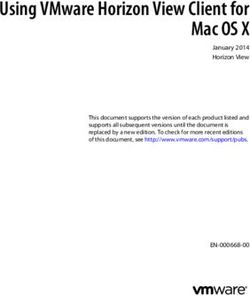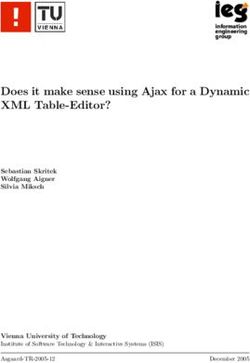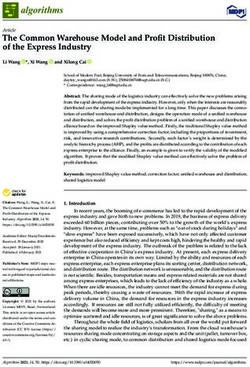Audio Power Amplifier - Stereo / Mono - Atlona
←
→
Page content transcription
If your browser does not render page correctly, please read the page content below
Version Information
Version Release Date Notes
1 Apr 2018 Initial release
2 Nov 2018 Firmware version 1.0.03; added auto power-on feature
3 Jul 2019 Updated for 1.0.14 firmware: atlona logo update, other internal fixes. Refer to
Release Notes for more information
AT-GAIN-60 2Welcome to Atlona!
Thank you for purchasing this Atlona product. We hope you enjoy it and will take an extra few moments to register
your new purchase.
Registration only takes a few minutes and protects this product against theft or loss. In addition, you will receive
notifications of product updates and firmware. Atlona product registration is voluntary and failure to register will not
affect the product warranty.
To register your product, go to http://www.atlona.com/registration
Sales, Marketing, and Customer Support
Main Office International Headquarters
Atlona Incorporated Atlona International AG
70 Daggett Drive Ringstrasse 15a
San Jose, CA 95134 8600 Dübendorf
United States Switzerland
Office: +1.877.536.3976 (US Toll-free) Office: +41 43 508 4321
Office: +1.408.962.0515 (US/International)
Sales and Customer Service Hours Sales and Customer Service Hours
Monday - Friday: 6:00 a.m. - 4:30 p.m. (PST) Monday - Friday: 09:00 - 17:00 (UTC +1)
http://www.atlona.com/
Operating Notes
IMPORTANT: Visit http://www.atlona.com/product/AT-GAIN-60 for the latest firmware updates and
User Manual.
©2019 Atlona, Inc. All Rights Reserved. All trademarks are the property of their respective owners.
Atlona reserves the right to make changes to the hardware, packaging, and documentation without notice.
AT-GAIN-60 3Atlona, Inc. (“Atlona”) Limited Product Warranty
Coverage
Atlona warrants its products will substantially perform to their published specifications and will be free from defects
in materials and workmanship under normal use, conditions and service.
Under its Limited Product Warranty, Atlona, at its sole discretion, will either:
• repair or facilitate the repair of defective products within a reasonable period of time, restore products to their
proper operating condition and return defective products free of any charge for necessary parts, labor and
shipping.
OR
• replace and return, free of charge, any defective products with direct replacement or with similar products
deemed by Atlona to perform substantially the same function as the original products.
OR
• refund the pro-rated value based on the remaining term of the warranty period, not to exceed MSRP, in cases
where products are beyond repair and/or no direct or substantially similar replacement products exist.
Repair, replacement or refund of Atlona products is the purchaser’s exclusive remedy and Atlona liability does not
extend to any other damages, incidental, consequential or otherwise.
This Limited Product Warranty extends to the original end-user purchaser of Atlona products and is non-transferrable
to any subsequent purchaser(s) or owner(s) of these products.
Coverage Periods
Atlona Limited Product Warranty Period begins on the date of purchase by the end-purchaser. The date contained on
the end-purchaser ‘s sales or delivery receipt is the proof purchase date.
Limited Product Warranty Terms – New Products
• 10 years from proof of purchase date for hardware/electronics products purchased on or after June 1, 2013.
• 3 years from proof of purchase date for hardware/electronics products purchased before June 1, 2013.
• Lifetime Limited Product Warranty for all cable products.
Limited Product Warranty Terms – Refurbished (B-Stock) Products and Discontinued Products
• 3 years from proof of purchase date for all Refurbished (B-Stock) and Discontinued hardware and electronic
products purchased on or after June 1, 2013.
Remedy
Atlona recommends that end-purchasers contact their authorized Atlona dealer or reseller from whom they
purchased their products. Atlona can also be contacted directly. Visit atlona.com for Atlona’s contact information
and hours of operation. Atlona requires that a dated sales or delivery receipt from an authorized dealer, reseller
or end-purchaser is provided before Atlona extends its warranty services. Additionally, a return merchandise
authorization (RMA) and/or case number, is required to be obtained from Atlona in advance of returns.
Atlona requires that products returned are properly packed, preferably in the original carton, for shipping. Cartons not
bearing a return authorization or case number will be refused. Atlona, at its sole discretion, reserves the right to reject
any products received without advanced authorization. Authorizations can be requested by calling 1-877-536-3976
(US toll free) or 1-408- 962-0515 (US/international) or via Atlona’s website at atlona.com.
Exclusions
This Limited Product Warranty excludes:
• Damage, deterioration or malfunction caused by any alteration, modification, improper use, neglect, improper
packaging or shipping (such claims must be presented to the carrier), lightning, power surges, or other acts of
nature.
AT-GAIN-60 4Atlona, Inc. (“Atlona”) Limited Product Warranty
• Damage, deterioration or malfunction resulting from the installation or removal of this product from any
installation, any unauthorized tampering with this product, any repairs attempted by anyone unauthorized by
Atlona to make such repairs, or any other cause which does not relate directly to a defect in materials and/or
workmanship of this product.
• Equipment enclosures, cables, power supplies, batteries, LCD displays, and any accessories used in conjunction
with the product(s).
• Products purchased from unauthorized distributors, dealers, resellers, auction websites and similar unauthorized
channels of distribution.
Disclaimers
This Limited Product Warranty does not imply that the electronic components contained within Atlona’s products
will not become obsolete nor does it imply Atlona products or their electronic components will remain compatible
with any other current product, technology or any future products or technologies in which Atlona’s products may
be used in conjunction with. Atlona, at its sole discretion, reserves the right not to extend its warranty offering in
instances arising outside its normal course of business including, but not limited to, damage inflicted to its products
from acts of god.
Limitation on Liability
The maximum liability of Atlona under this limited product warranty shall not exceed the original Atlona MSRP for
its products. To the maximum extent permitted by law, Atlona is not responsible for the direct, special, incidental or
consequential damages resulting from any breach of warranty or condition, or under any other legal theory. Some
countries, districts or states do not allow the exclusion or limitation of relief, special, incidental, consequential or
indirect damages, or the limitation of liability to specified amounts, so the above limitations or exclusions may not
apply to you.
Exclusive Remedy
To the maximum extent permitted by law, this limited product warranty and the remedies set forth above are
exclusive and in lieu of all other warranties, remedies and conditions, whether oral or written, express or implied.
To the maximum extent permitted by law, Atlona specifically disclaims all implied warranties, including, without
limitation, warranties of merchantability and fitness for a particular purpose. If Atlona cannot lawfully disclaim
or exclude implied warranties under applicable law, then all implied warranties covering its products including
warranties of merchantability and fitness for a particular purpose, shall provide to its products under applicable law.
If any product to which this limited warranty applies is a “Consumer Product” under the Magnuson-Moss Warranty
Act (15 U.S.C.A. §2301, ET SEQ.) or other applicable law, the foregoing disclaimer of implied warranties shall not
apply, and all implied warranties on its products, including warranties of merchantability and fitness for the particular
purpose, shall apply as provided under applicable law.
Other Conditions
Atlona’s Limited Product Warranty offering gives legal rights, and other rights may apply and vary from country to
country or state to state. This limited warranty is void if (i) the label bearing the serial number of products have been
removed or defaced, (ii) products are not purchased from an authorized Atlona dealer or reseller. A comprehensive
list of Atlona’s authorized distributors, dealers and resellers can be found at www.atlona.com.
AT-GAIN-60 5Important Safety Information The lightning flash with arrowhead symbol, within an equilateral triangle, is intended to alert the user to the presence of uninsulated “dangerous voltage” within the product’s enclosure that may be of sufficient magnitude to constitute a risk of electric shock to persons. Das Symbol des Blitzzeichens innerhalb eines gleichseitigen Dreiecks soll den Benutzer davor warnen, dass innerhalb des Gehäuses gefährlich hohe Spannung an berührbaren Teilen anliegt. Die Spannung ist hoch genug um bei Berührung zu einem gefährlichen elektrischen Schlag zu führen! 三角形內帶有箭頭符號的閃電,旨意在提醒用戶產品外殼內存在未絕緣的“危險電壓”可能會造成人體觸電危險 Вспышка молнии с символом стрелки в треугольнике предназначена для предупреждения пользователя о наличии неизолированного «опасного напряжения» в корпусе продукта, которое может иметь достаточную величину, чтобы представлять опасность поражения электрическим током для людей Le flash lumineux dans le symbole de la flèche du triangle équilatéral est destiné à alerter l’utilisateur de la présence d’une «tension dangereuse» non isolée dans l’enceinte du produit qui peut être suffisamment importante pour constituer un risque d’électrocution pour les personnes Il simbolo del lampo con la punta di una freccia, all’interno di un triangolo equilatero, avvisa l’utente della presenza di “tensioni pericolose” non isolate all’interno del contenitore del prodotto che possono essere sufficientemente elevate da costituire un rischio di folgorazione per le persone. El símbolo del rayo con punta de flecha dentro de un triángulo equilátero alerta al usuario de la presencia de “voltaje peligroso” no aislado en el interior del producto que puede ser de una magnitud suficiente como para constituir un riesgo de descarga eléctrica para las personas. AT-GAIN-60 6
Important Safety Information
9. Do not defeat the safety purpose of a polarized
CAUTION or grounding-type plug. A polarized plug has two
RISK OF ELECTRIC SHOCK
DO NOT OPEN blades with one wider than the other. A grounding
CAUTION: TO REDUCT THE RISK OF
type plug has two blades and a third grounding
ELECTRIC SHOCK prong. The wide blade or the third prong are
DO NOT OPEN ENCLOSURE OR EXPOSE
TO RAIN OR MOISTURE. provided for your safety. If the provided plug does
NO USER-SERVICEABLE PARTS
INSIDE REFER SERVICING TO not fit into your outlet, consult an electrician for
QUALIFIED SERVICE PERSONNEL. replacement of the obsolete outlet.
The exclamation point within an equilateral triangle is intended to alert the user to
the presence of important operating and maintenance instructions in the literature
10. Protect the power cord from being walked on
accompanying the product. or pinched particularly at plugs, convenience
receptacles, and the point where they exit from the
The information bubble is intended to alert the user to helpful or optional opera-
tional instructions in the literature accompanying the product. product.
11. Only use attachments/accessories specified by
Atlona.
1. Read these instructions.
12. To reduce the risk of electric shock and/or damage
2. Keep these instructions.
to this product, never handle or touch this unit or
3. Heed all warnings. power cord if your hands are wet or damp. Do not
expose this product to rain or moisture.
4. Follow all instructions.
13. Unplug this product during lightning storms or when
5. Do not use this product near water. unused for long periods of time.
6. Clean only with a dry cloth. 14. Refer all servicing to qualified service personnel.
Servicing is required when the product has been
7. Do not block any ventilation openings. Install in damaged in any way, such as power-supply cord or
accordance with the manufacturer’s instructions. plug is damaged, liquid has been spilled or objects
have fallen into the product, the product has been
8. Do not install or place this product near any heat
exposed to rain or moisture, does not operate
sources such as radiators, heat registers, stoves, or
normally, or has been dropped.
other apparatus (including amplifiers) that produce
heat.
FCC Statement
FCC Compliance and Advisory Statement: This hardware device complies with
Part 15 of the FCC rules. Operation is subject to the following two conditions: 1)
this device may not cause harmful interference, and 2) this device must accept any
interference received including interference that may cause undesired operation. This
equipment has been tested and found to comply with the limits for a Class A digital
device, pursuant to Part 15 of the FCC Rules. These limits are designed to provide
reasonable protection against harmful interference in a commercial installation.
This equipment generates, uses, and can radiate radio frequency energy and, if not
installed or used in accordance with the instructions, may cause harmful interference
to radio communications. However there is no guarantee that interference will not occur in a particular installation. If
this equipment does cause harmful interference to radio or television reception, which can be determined by turning
the equipment off and on, the user is encouraged to try to correct the interference by one or more of the following
measures: 1) reorient or relocate the receiving antenna; 2) increase the separation between the equipment and the
receiver; 3) connect the equipment to an outlet on a circuit different from that to which the receiver is connected;
4) consult the dealer or an experienced radio/TV technician for help. Any changes or modifications not expressly
approved by the party responsible for compliance could void the user’s authority to operate the equipment. Where
shielded interface cables have been provided with the product or specified additional components or accessories
elsewhere defined to be used with the installation of the product, they must be used in order to ensure compliance
with FCC regulations.
AT-GAIN-60 7Table of Contents
Introduction 9
Features 9
Package Contents 9
Panel Description 10
Installation 11
Audio Connectors 11
RS-232 12
Connection Instructions 13
Connection Diagrams 14
IP Configuration 15
Using the Rear Panel 15
Using Commands 16
Using the Web GUI 17
Basic Operation 19
LED Indicators 19
Locking the Front Panel 20
Power Modes 21
Powering On or Off 21
Input Signal Detection / Power On 22
Auto Power Down Mode 23
Factory Reset 23
The Web GUI 24
Introduction to the Web GUI 24
Menu Bar 25
Status page 26
Firmware page 27
Network page 28
Control page 30
Users page 32
Audio page 33
Appendix 34
Updating the Firmware 34
Rack Mount Installation 36
Default Settings 39
Specifications 40
Index 42
AT-GAIN-60 8Introduction
The Atlona Gain™ 60 (AT-GAIN-60) is a compact power amplifier designed for low or high-impedance applications.
A mode selector switch allows the Gain 60 to deliver two channels of 30 watts each into 4 or 8 ohms, or a single
channel of 60 watts at 24, 70, or 100 volts. This Class-D amplifier is energy efficient and ENERGY STAR qualified,
and is also convection-cooled without the need for fans. Additionally, the Gain 60 is UL 2043 plenum rated,
allowing convenient yet discreet installation in a plenum airspace above a drop ceiling. Balanced and unbalanced
audio inputs are provided for system design versatility. The Gain 60 is controllable via TCP/IP or RS-232, and can
be integrated with Atlona AV switchers and OmniStream™ AV systems for a wide variety of sound reinforcement
applications.
Features
• Selectable low or high-impedance operation.
» 2 x 30 watts @ 4 or 8 ohms.
» 1 x 60 watts @ 24, 70 or 100 volts.
• Selectable balanced and unbalanced audio inputs.
• Class-D efficient amplifier design.
• ENERGY STAR® qualified.
• Convection cooled – no need for fans.
• UL 2043 plenum-rated – allows installation above commercial drop ceilings.
• Automatic standby, configurable from 5 to 25 minutes of inactivity, to minimize power consumption.
• Rear panel input level control.
• Integrated protection circuitry automatically activates in the event of clipping, short circuit, thermal overload, and
more.
• Bass and treble tone controls.
• TCP/IP and RS-232 control of volume level, muting, and tone controls.
• Ideal for IP-based control from Atlona Velocity™ Control System.
• Front-panel button controls for input selection, mute, and volume control.
• Front panel signal status LEDs for power, input selection, mute, and real-time volume level.
• Compact, rack-mountable enclosure.
• Optional AT-RACK-1RU rack shelf – recommended for rack installation.
• Includes installation guide, captive screw connectors, and external universal power supply.
Package Contents
1 x AT-GAIN-60
2 x Captive screw connector, 2-pin
1 x Captive screw connector, 4-pin
2 x Captive screw connector, 5-pin
1 x 28 V / 3.4 A DC power supply
1 x Installation Guide
AT-GAIN-60 9Panel Description
1 2 4 6 7 8 9 11 13 15 16
Front Rear
L R
TX RX
CLASS 2 WIRING
24 / 70 / 100V OUT
-9 -4 L R
-14 -2
-19
-20
-22
dB
CLASS 2 WIRING
AUDIO IN 2 INPUT GAIN DC28V 3.4A
L R
TX RX
3 5 10 12 14 17
CLASS 2 WIRING
24 / 70 / 100V OUT
-9 -4 L R
-14 -2
1 PWR 10 AUDIO IN 2 (unbalanced)
-19
-20
-22
This LED indicator
AUDIOglows solid GAINgreen when the DC28V unit Connect RCA cables, from an analog line output,
dB
CLASS 2 WIRING
IN 2 INPUT 3.4A
is powered. When set to standby mode, this LED to these ports. Both analog stereo or two mono
indicator glows solid amber. connections are supported. Input impedance is
10 kΩ.
2 1/2
These LED indicators display the currently selected 11 AUDIO IN 1
input. The active input will be indicated by a solid Connect the included captive screw connector, from
green LED. a balanced / unbalanced analog line output, to this
port. Input impedance is 20 kΩ. Refer to Audio
3 INPUT Connectors (page 11) for wiring information.
Press this button to select the desired audio input.
12 INPUT GAIN
4 Mute LED Indicator Turn this pot to adjust the audio input gain in 4 dB
This LED indicator will glow solid red when the audio increments.
output is muted.
13 24 / 70 / 100V
5 MUTE Connect the included 2-pin captive screw connector
Press this button to mute the audio output. Press the from this port to a distributed speaker system.
button again to unmute the audio output. Before connecting the speakers, set the speaker
voltage using the OUTPUT MODE switch.
6 VOL
Press the up-arrow button to increase the output 14 4 / 8 Ω OUT
volume. Press the down-arrow button to decrease Connect the included 4-pin captive screw connector
the output volume. The LEDs on the Audio Output from this port to a pair of program / stereo speakers.
Indicator will change each time one of these buttons Before connecting the speakers, set the speaker
is pressed. impedance using the OUTPUT MODE switch.
7 Audio Output Indicator 15 OUTPUT MODE
Displays the output audio level. If the volume level Slide this switch to set the correct speaker
peaks at the red indicator (0 dB), then clipping will impedance or voltage setting before connecting the
occur. speakers.
8 LAN 16 RESET
Connect an Ethernet cable from this port to the Local Press and hold this button for 10 seconds to reset
Area Network (LAN). the unit to factory-default settings. Refer to Factory
Reset (page 23) for more information.
9 RS-232
Connect the included 3-pin captive screw connector 17 DC 28V
from this port to an RS-232 controller or automation Connect the included 28V DC power supply to this
system. Refer to RS-232 (page 12) for wiring power receptacle.
information.
AT-GAIN-60 10Installation
Audio Connectors
The AT-GAIN-60 provides two audio ports: one input and one output. The AUDIO IN 1 port can be used to connect
an audio digital signal processor (DSP) or other audio source device. Balanced or unbalanced wiring is supported.
The AUDIO IN 2 port is used to connect an analog audio source using RCA-type cables.
1. Use wire strippers to remove a portion of the cable jacket.
2. Remove at least 3/16” (5 mm) from the insulation of each wire.
3. Connect the wires as shown, using either balanced or unbalanced wiring.
AUDIO IN Balanced audio using XLR connectors
GND GND
+
2 1 2 1
Rear View Rear View
3 3
- -
+
Unbalanced audio using RCA connectors
- -
+ +
GND GND
Side View Side View
4 / 8 Ω OUT
Connect program/stereo speakers to the included 4-pin captive screw
connector, then connect the terminal block to the 4 / 8 Ω OUT port.
When connecting program / stereo speakers, set the MODE switch to
either 4 Ω or 8 Ω, depending upon the speaker impedance.
24 / 70 / 100V
Connect distributed speaker system to the included 2-pin captive screw
connector, then connect the terminal block to the 24 / 70 / 100V port.
When connecting program / stereo speakers, set the MODE switch to
24, 70, or 100V, depending upon the speaker voltage.
AT-GAIN-60 11Installation
RS-232
The AT-GAIN-60 provides RS-232 control between an automation system and an RS-232 device. This step is
optional.
1. Use wire strippers to remove a portion of the cable jacket.
2. Remove at least 3/16” (5 mm) from the insulation of the RX, TX, and GND wires.
3. Insert the TX, RX, and GND wires into correct terminal on the included captive screw block.
TX
RX
GND
5 3 2
AT-GAIN-60 12Installation
Connection Instructions
1. Connect an analog audio source to the AUDIO IN ports. Once connected, press the INPUT button on the front
panel, to switch between the RCA and the 5-pin captive screw port.
• RCA cables (unbalanced)
Connect shielded RCA-type cables from the audio source to the AUDIO IN 2 left/right RCA jacks.
• Balanced/Unbalanced
Connect the included 5-pin captive screw to the AUDIO IN 1 port. Use the desired wiring configuration, on
the previous page.
2. Determine the use-case scenario of the AT-GAIN-60. The AT-GAIN-60 can be configured as either one of the
following. Only one type of speaker connection is permitted at a time.
• Distributed speaker system (high impedance)
Set the OUTPUT MODE switch to the required voltage setting: 24, 70, or 100V. This mode is used for
commercial applications and longer speaker cable runs.
• Program speakers / stereo (low impedance)
Set the OUTPUT MODE switch to the impedance setting of the speakers being connected: 4Ω or 8Ω.
This mode is used for consumer applications and shorter speaker cable runs.
Refer to Connection Diagrams (page 14) for example applications.
Distributed speakers (high-Z)
L R
TX RX
CLASS 2 WIRING
24 / 70 / 100V OUT
-9 -4 L R
-14 -2
-19
-20
-22
dB
CLASS 2 WIRING
AUDIO IN 2 INPUT GAIN DC28V 3.4A
Program / stereo speakers (low-Z)
NOTE: The AT-GAIN-60 only supports one type of speaker connection at a time: high-impedance or
low-impedance.
3. Connect the speakers to the proper port on the AT-GAIN-60, based on the selection made in the previous step.
4. Connect the LAN port to a network switch for set up and control of the unit.
5. Connect the included power supply to the DC28V power receptacle.
6. Connect the IEC power cable to an available electrical outlet.
AT-GAIN-60 13Installation
Connection Diagrams
Program / Stereo Speakers Application
Program Speakers
ric
ne MS
GeER SYSTE
SPEAK
Laptop
ric
Tablet
ne MS
GeER SYSTE
SPEAK
(BYOD)
Vi
de
o
Au
Au
di
o
di
o
Au
di
o
LAY
DISP
AT-VGW-250
T
INPU
19V
DC
2
NET
1
ETHER
-C
USB
OUT
HDMI DP
OUT I3
W-250 MDP HDM
AT-VG I4
HDM
D
BYO
te
rn
he
AT-GAIN-60
Et
Vid
Et
eo
he
W
510
W-
ne
D-S
-UH
AT
t
AT-UHD-SW-510W
t
ne
er
h
LAN
Et
E
Po
t/
ne
er
h
Et
AT-VTP-800-WH
UHD/HD Display
Distributed Speakers Application
AT-VTP-550-BL
19V
DC
2
T
1
ETHERNE
OUT
E
HDMI
OUT
Po
-250 MDP
AT-VGW
t/
Eth
e erne
AT-VGW-250 rne
t Eth
t
e rne
Eth
LAN
dio AT-GAIN-60
Eth Au ric
Laptop HD
GeneSYSTEMS
SPEAKER
MI e rne
t ric
GeneSYSTEMS
SPEAKER
ric
GeneSYSTEMS
AT-HDVS-SC-RX
SPEAKER
Au ric Ceiling Speakers
dio
GeneSYSTEMS
SPEAKER
P
X-W
U-T
210
VS-
USB-C
-HD
AT
R
SCALE
4K
LAN
RS-232
RX TX
R
PW INPUT
K
>
LIN
<
HDMI
INPUT
1 ENTER
B-C PWR 2
US LINK
MENU
RX
VS-SC-
MI AT-HD
HD
se T Co
Ba ntr
HD HD ol
MI
AT-HDVS-210U-TX-WP
Display
IMPORTANT: When connecting speakers, either use a distributed speaker system or program/
stereo speakers. The AT-GAIN-60 does not support simultaneous distributed and program speaker
connections.
AT-GAIN-60 14Installation
IP Configuration
The AT-GAIN-60 is shipped with DHCP enabled. Once connected to a network, the DHCP server (if available), will
automatically assign an IP address to the unit. Execute the arp -a command at the Windows command line or use an
IP scanner to locate the AT-GAIN-60 on the network.
If the AT-GAIN-60 is unable to detect a DHCP server, within 15 seconds, then the unit will be assigned the following
IP configuration:
• IP address 192.168.1.254
• Subnet mask 255.255.0.0
• Gateway 192.168.1.1
If a static IP address is desired, the unit can be switched to static IP mode. Use one of the following procedures to
switch between DHCP and static IP mode. 192.168.1.254 is the default static IP address.
Using the Rear Panel
1. Make sure the AT-GAIN-60 is powered.
2. Press and hold the INPUT button for approximately 10 seconds.
L R
3. Release the IP RESET button once the PWR TX RX
LED indicator on the front panel begins to flash. The number of
flashes will indicate the currently selected IP mode.
CLASS 2 WIRING
24 / 70 / 100V OUT
-9 -4 L R
-14 -2
POWER LED flashes Description -19
-20
-22
dB
CLASS 2 WIRING
Four DHCP mode
AUDIO IN 2 INPUT GAIN DC28V 3.4A
Two Static IP mode
4. Once the unit has changed IP modes, the unit will automatically reboot.
5. The unit is now set to the new IP mode and ready for use.
AT-GAIN-60 15Installation
Using Commands
Use the IPStatic and IPDHCP commands to switch between DHCP and static IP mode using Telnet or RS-232.
Refer to the Application Programmers Interface documentation for more information. All commands and their
arguments are case-sensitive.
• Setting static IP mode
1. Connect to the AT-GAIN-60 using Telnet.
2. At the command line, execute the IPDHCP command using the off argument, as shown.
IPDHCP off
3. Execute the IPStatic command. This command requires three arguments: the desired IP address of the
AT-GAIN-60, the subnet mask, and the gateway address. All arguments must be entered in dot-decimal
notation. The following is an example:
IPStatic 192.168.1.112 255.255.255.0 192.168.1.1
4. The AT-GAIN-60 will automatically reboot. The unit is now set to static IP mode and ready for use.
• Setting DHCP mode
1. Connect to the AT-GAIN-60 using Telnet.
2. At the command line, execute the IPDHCP command using the on argument, as shown. All characters are
case-sensitive.
IPDHCP on
3. The AT-GAIN-60 will automatically reboot. The unit is now set to DHCP mode and will be assigned an IP
address by the DHCP server (if present).
AT-GAIN-60 16Installation
Using the Web GUI
The Network page (page 28) in the web GUI allows the option for the AT-GAIN-60 to use either DHCP or static IP
mode. In order to access the web GUI, the IP address of the AT-GAIN-60 must be known.
1. Open the desired web browser and enter the IP address of the AT-GAIN-60.
2. Log in, using the required credentials. The factory-default username and password are listed below:
Username: admin
Password: Atlona
3. Click the Network tab, located on the side menu bar.
• Setting static IP mode
a. Click OFF, next to DHCP.
b. Enter the required information in the IP Address, Subnet, and Gateway fields.
• Setting DHCP mode
a. Click ON, next to DHCP.
4. Click the Save button to save the changes.
AT-GAIN-60 17Installation 5. The following message box will be displayed: 6. Click OK to accept the changes or click Cancel to abort changes and return to the Network page. AT-GAIN-60 18
Basic Operation
LED Indicators
The LED indicators on the front panel, provide information on the current state of the AT-GAIN-60. Refer to the table
below for more information.
L R
LED Indicator State TX RX
Description
PWR Solid green Unit is powered.
CLASS 2 WIRING
24 / 70 / 100V OUT
-9 -4 L R
Solid amber -14
-19
-2
Unit is in low power consumption mode.
-20
-22
dB
Flashing green AUDIO IN 2 INPUT GAIN UnitCLASS
is in blink mode.
2 WIRING
DC28V 3.4A
Off Unit is not powered.
• Check the power cable between the AT-
GAIN-60 and the electrical outlet.
• Make sure that the electrical outlet is live.
1 Solid green The AUDIO IN 1 port is the active audio input.
Off The AUDIO IN 1 port is not the active audio input.
2 Solid green The AUDIO IN 2 ports (RCA) are the active audio
input.
Off The AUDIO IN 2 ports (RCA) are not the active
audio input.
MUTE Solid red Audio output is muted.
Off Audio muting is disabled.
Audio Output Solid green Acceptable range for output volume.
Indicators
Solid amber Output volume level is approaching audio clipping.
Solid red Audio clipping.
NOTE: All LED indicators on the front panel will flash rapidly when a firmware update is in progress.
Refer to Updating the Firmware (page 34) for more information.
AT-GAIN-60 19Basic Operation
Locking the Front Panel
The buttons on the front panel can be locked or unlocked. Locking the front-panel buttons prevents accidental
pressing of the buttons, which may occur when the unit is mounted in a rack environment. Locking and unlocking of
the front-panel buttons is managed through the web GUI or by executing the Lock and Unlock API commands. Refer
to the API documentation for more information.
1. Login to the web GUI. Refer to Introduction to the Web GUI (page 24) for more information.
2. Click Control, under the Settings menu, on the left side of the page.
3. Click LOCK to lock the front-panel buttons. To unlock the front-panel buttons, click UNLOCK.
Locking the front panel does not affect access to the web GUI or Telnet sessions.
AT-GAIN-60 20Basic Operation
Power Modes
The following section discusses the power mode features which have been integrated into the AT-GAIN-60.
Power modes are located under the Control tab within the web GUI.
1. Open the desired web browser and enter the IP address of the AT-GAIN-60.
2. Log in, using the required credentials. The factory-default username and password are listed below:
Username: admin
Password: Atlona
3. Click the Control tab, located on the side menu bar. The Control Settings section will be displayed.
Powering On or Off
Click the OFF option to power-off the AT-GAIN-60. When powered-off, audio output is disabled but the LAN port will
remain active. To power-on the AT-GAIN-60, after it has been powered-off, any one of the following methods may be
used:
• Set Power to the ON setting, in the web GUI.
• Execute the PWON command using RS-232 or Telnet.
• Press any of the buttons on the front panel to wake the unit.
AT-GAIN-60 21Basic Operation
Input Signal Detection / Power On
When enabled, Auto Power On mode will automatically power-on the AT-GAIN-60 when an input signal is detected
on either the AUDIO IN 1 or AUDIO IN 2 port. When the AT-GAIN-60 is powered-on from a low-power state, the
PWR, INPUT, and VOL LED indicators will be illuminated. By default this feature is enabled. The table below, lists
the minimum frequency / voltage requirements in order for the AT-GAIN-60 to be powered from a low-power state.
Setting Frequency Voltage
Balance 1 kHz 3 mV
Unbalance 1 kHz 1.5 mV
1. Login to the web GUI. Refer to Introduction to the Web GUI (page 24) for more information.
2. Click the Control tab, located on the side menu bar. The Control Settings section will be displayed.
3. Click the ON option, if not already selected, to enable Auto Power On mode.
4. Click OFF to disable this feature.
5. Click Audio in the side menu bar. The Audio section will be displayed.
6. Click the Input Selection drop-down list and select the desired initial input: Balance or Unbalance. Select the
Balance option to set the active audio input to the AUDIO IN 1 port. Select the Unbalance option to set the
AUDIO IN 2 port the active audio input.
IMPORTANT: When Auto Power On is set to ON and an audio signal is present, the AT-GAIN-60
cannot be powered-off in the web GUI or through a Telnet session. To control powering of the AT-
GAIN-60, regardless of whether or not an input signal is present, the Auto Power Off feature must be
set to OFF.
AT-GAIN-60 22Basic Operation
Auto Power Down Mode
Enabling this mode will automatically power-down the AT-GAIN-60 if no audio input signal is present on either the
AUDIO IN 1 port or the AUDIO IN 2 port, after the specified time interval. When the AT-GAIN-60 enters Auto Power
Down mode, the Power option will be set to OFF and the front-panel LED indicators will turn off. In Auto Power
Down mode, power consumption is limited to 1.2 W. By default this feature is enabled.
Note that when this mode is enabled, the AT-GAIN-60 only monitors the existence of an audio input signal, not the
physical audio connection. Refer to the next page for instructions.
1. Login to the web GUI. Refer to Introduction to the Web GUI (page 24) for more information.
2. Click the Control tab, located on the side menu bar. The Control Settings section will be displayed.
3. Click the ON option, next to Auto Power Off, if it is not selected.
4. Enter the time interval in the Auto Power Down Timer (min) field. This is the amount of time which must elapse
before the AT-GAIN-60 will power-down. This value can be set from 5 to 20 minutes. The default setting is 15
minutes.
Factory Reset
If necessary, the AT-GAIN-60 can be reset to factory-default settings. Note that the AT-GAIN-60 will be placed in
DHCP mode, as part of the reset procedure. The AT-GAIN-60 can also be reset through the web GUI. Refer to the
Control page (page 30) for more information.
1. Press and hold the RESET button on the back panel, using the end of a paper clip or other pointed object, for
approximately 10 seconds.
L R
TX RX
CLASS 2 WIRING
24 / 70 / 100V OUT
-9 -4 L R
-14 -2
-19
-20
-22
dB
CLASS 2 WIRING
AUDIO IN 2 INPUT GAIN DC28V 3.4A
2. Release the RESET button once a “clicking” sound is heard.
3. Factory reset is complete.
AT-GAIN-60 23The Web GUI
Introduction to the Web GUI
The AT-GAIN-60 includes a built-in web GUI. Atlona recommends that the web GUI be used to set up the
AT-GAIN-60, as it provides intuitive management of all features.
The AT-GAIN-60 is shipped with DHCP enabled. Once connected to a network, the DHCP server will automatically
assign an IP address to the unit. Use an IP scanner to determine the IP address of the AT-GAIN-60. If a static
IP address is desired, refer to IP Configuration (page 15). The default static IP address of the AT-GAIN-60 is
192.168.1.254.
1. Launch a web browser.
2. In the address bar, type the IP address of the AT-GAIN-60.
3. The Login page will be displayed.
4. Type admin, using lower-case characters, in the Username field.
5. Type Atlona in the Password field. This is the default password. The password field is case-sensitive. When the
password is entered, it will be masked. The password can be changed, if desired. Refer to Users page (page
32) for more information.
6. Click the Login button or press the ENTER key on the keyboard.
AT-GAIN-60 24The Web GUI
7. The Status page will be displayed.
8. To logout of the web GUI at any time, click Logout on the side menu bar. Once logged out, the AT-GAIN-60 will
display the login screen.
Menu Bar
The window on the left side of the screen is the menu bar. The menu system is divided into three sections:
Home, Settings, and Configuration. When the mouse is moved over each menu item, it will be highlighted in black.
Click the menu item to go that page.
Menu bar
AT-GAIN-60 25The Web GUI
Status page
Download Log
Click this button to download a log of command events to the computer’s hard disk.
Model
The SKU of this product.
Firmware
The current firmware version installed.
MAC Address
The MAC address of the AT-GAIN-60.
Serial Number
The serial number of the AT-GAIN-60.
Operating Time
The time in which the unit has been in the “on” state since it was last rebooted.
Save
Click this button to save the system settings to a local file. System settings files are saved in .bin (binary) format.
The default system settings filename is systemsettings.bin. It is recommended to save the system settings before
performing a firmware update.
Status (progress bar)
Displays the status of saving and loading system settings files.
Browse
Click this button to select the desired system settings file. Click the Load button to upload the settings file to the AT-
GAIN-60.
AT-GAIN-60 26The Web GUI
Firmware page
Current Firmware
The current firmware version installed.
Status (progress bar)
Displays the status of loading new firmware during a firmware update procedure.
Browse
Click this button to select the firmware file. Click the Load button to begin the update procedure. Refer to Updating
the Firmware (page 34) for more information.
Load
Click this button to upload the selected firmware file to the AT-GAIN-60. While the system settings file is being
loaded, the Status progress bar will display the current progress.
AT-GAIN-60 27The Web GUI
Network page
After pressing the Save button, a reboot message will appear at the top of the web GUI. The AT-GAIN-60 must be
rebooted when any of the network settings have changed.
DHCP
Click the ON button to enable DHCP. Click the OFF button to enable static IP mode. In static IP mode, the IP
Address, Subnet, and Gateway fields can be modified.
IP Address
Enter the IP address of the AT-GAIN-60 in this field. This field can only be changed when DHCP is set to OFF.
Subnet
Enter the subnet mask in this field. This field can only be changed when DHCP is set to OFF.
Gateway
Enter the gateway (router) IP address in this field. This field can only be changed when DHCP is set to OFF.
Telnet Port
Enter the Telnet listening port in this field. The default port is 23.
HTTP Port
Enter the HTTP listening port in this field. The default port is 80. This field cannot be modified.
IP Timeout
Enter the time-out interval (in seconds) in this field.
This field represents the time interval before the TCP/IP connection times out.
Hostname
Enter the desired hostname in this field. By default, the hostname is the product (SKU) plus the last five digits of the
unit serial number.
AT-GAIN-60 28The Web GUI Telnet Login Mode Click the ON button to prompt for username and password credentials. Username and password credentials are the same as the web GUI login credentials. Click the OFF button to create an open Telnet session that does not require login credentials. The default setting is OFF. Save / Cancel Click the Save button after any changes have been made. Click the Cancel button to abort changes. AT-GAIN-60 29
The Web GUI
Control page
Power
Click the ON button to power-on the AT-GAIN-60. Click the OFF button to power-off the unit.
Auto Power On
Settings this feature to ON will automatically power-on the AT-GAIN-60 when an incoming audio signal is detected.
The default setting is ON. Refer to Input Signal Detection / Power On (page 22) for more information.
Auto Power Down
Enables or disables auto power down mode. Refer to Auto Power Down Mode (page 23) for more information.
Auto Power Down Time (min)
Specify the time interval before the AT-GAIN-60 goes into auto power down mode. Refer to Auto Power Down Mode
(page 23) for more information. The default setting is 15 minutes.
Factory Default
Click this button to reset the AT-GAIN-60 to factory-default settings.
Blink
Click the Blink button to start blinking the PWR LED indicator. This feature is useful to identify the unit when multiple
units are being used.
Front Panel
Click to lock or unlock the buttons on the front panel. Locking the front panel buttons is useful in preventing
accidental button activation within rack environments.
AT-GAIN-60 30The Web GUI
RS-232
Sets the RS-232 settings used by the control device. The default settings are 115200, 8, None, 1.
Setting Description
Baud rate Sets the baud rate. The following options are available:
110, 300, 600, 1200, 2400, 4800, 9600, 14400, 19200, 38400, 57600, 115200.
Data bit Sets the number of data bits used to represent each character of data. The following
options are available: 5, 6, 7, or 8.
Parity Sets the parity bit, which can be included with each character to detect errors during
the transmission of data. The following options are available: None, Odd, or Even.
Stop bit Sets the stop bit. Stop bits are sent at the end of each character, allowing the client to
detect the end of a character stream. The following options are available: 1 or 2.
AT-GAIN-60 31The Web GUI
Users page
Current Username
The administrator username. This field cannot be changed.
Password
Enter the password for the administrator in this field. Special characters (e.g. #, %, @, &, etc.) are not permitted.
Change Admin Password
• Old password
Enter the current password in this field. The default password is Atlona.
• New Password
Enter the new password in this field.
• Confirm Password
Verify the new password by entering it in this field.
Save / Cancel
Click the Save button to apply all changes. Click the Cancel button to abort changes.
AT-GAIN-60 32The Web GUI
Audio page
Input Selection
Click this drop-down list to select the audio input: Balance or Unbalance. Select the Balance option to set the
active audio input to the AUDIO IN 1 port. Select the Unbalance option to set the AUDIO IN 2 port the active audio
input.
Equalization
Click and drag the Bass and Treble sliders to the desired settings. The Bass and Treble sliders have a range from
-10 to +10. Click and drag the Volume slider to adjust the output volume to the desired level. Volume can be
adjusted from 0 to 100. Note that the output volume is not measured in decibels. The default value is 30.
Auto Reset
Click this button to reset the Bass, Treble, and Volume to the default settings. Refer to Default Settings (page 39)
for more information.
Mute
Click this button to mute the audio output.
AT-GAIN-60 33Appendix
Updating the Firmware
The AT-GAIN-60 can only be updated through the web GUI.
IMPORTANT: As of this writing, Google Chrome is the only browser that is supported for firmware
updates. Other browsers will be supported in future versions of firmware.
Required items:
• Firmware
• IP address of the AT-GAIN-60
• Computer on the same network as the AT-GAIN-60
• Username and password to access the web GUI
1. Verify that an Ethernet cable is connected between the AT-GAIN-60 and the network. The computer used to
access the web GUI must be on the same network as the AT-GAIN-60.
2. Type the IP address of the AT-GAIN-60 into the web browser, as shown in the example below.
3. The login screen will be displayed. Login using the username and password. The default login credentials are:
Username: admin
Password: Atlona
AT-GAIN-60 34Appendix
4. Click Status in the menu bar on left side of the screen.
5. Click the Save button.
6. The Save As dialog box will be displayed. Select the folder where the file will be saved. Click the Save button to
save the file. The file is saved in .bin format and uses the default name of systemsettings.bin.
7. Click Firmware on the left side of the screen.
8. Click the Browse button to select the firmware file.
9. Click the Load button to begin the upgrade process. Once the update has been completed, the login screen will
be displayed.
WARNING: Power must not be disconnected or interrupted during the firmware update process.
AT-GAIN-60 35Appendix
Rack Mount Installation
The AT-GAIN-60 can be mounted in different ways, based on the number of units that are being installed.
In order to rack-mount the AT-GAIN-60, the AT-RACK-1RU will need to be purchased from atlona.com.
The AT-RACK-1RU can be used to either mount three AT-GAIN-60 unit at once or it can be used to mount two AT-
GAIN units.
IMPORTANT: Before mounting the AT-GAIN-60 to the AT-RACK-1RU, remove the rubber feet from
the bottom of the unit.
Mounting three AT-GAIN-60 units
AT-RACK-1RU
1. Turn the AT-GAIN-60 so that the
bottom of the unit is facing upward.
2. Locate the two sets of holes on
either side of the unit, as shown.
BOTTOM
Mounting Holes
Front of unit
AT-GAIN-60 36Appendix
3. Mount each of the AT-GAIN-60 units in the rack. Match the mounting holes on the bottom of each AT-GAIN-60
with the holes in the rack tray, marked in the illustration below.
TOP
Front of rack tray
4. Install the rack tray in the rack shelf and secure the rack tray with two screws on either side.
IMPORTANT: To prevent possible damage
to the device, rack, and/or screws, do not
overtighten or use high-torque devices
when securing the devices to the rack.
AT-GAIN-60 37Appendix
Mounting two AT-GAIN-60 units
The following provides an alternate method for mounting AT-GAIN-60 units closer together. This option provides
extra space in the AT-RACK-1U for cabling, etc.
1. Turn the AT-GAIN-60 so that the bottom of the unit is facing upward.
2. Locate the two sets of holes on either side of the unit. Refer to Rack Mount Installation (page 36) for the
location of the mounting holes.
3. Mount each of the AT-GAIN-60 units in the rack. Match the mounting holes on the bottom of each AT-GAIN-60
with the holes marked in the illustration below.
TOP
Front of rack tray
4. Install the rack tray in the rack shelf and secure the rack tray with two screws on either side.
IMPORTANT: To prevent possible damage
to the device, rack, and/or screws, do not
overtighten or use high-torque devices
when securing the devices to the rack.
AT-GAIN-60 38Appendix
Default Settings
The following table lists the factory-default settings for the AT-GAIN-60.
Feature Settings
Network DHCP ON
Static IP address 192.168.1.254
Subnet 255.255.0.0
Gateway 192.168.1.1
Telnet Port 23
HTTP Port 80
IP Timeout 300
Hostname AT-GAIN-60-[last five digits of serial number]
Telnet Login Mode OFF
Control Power OFF
Auto Power On ON
Auto Power Down ON
Auto Power Down Timer (min) 15
Blink Disabled
Lock UNLOCK
RS-232 Baud rate 115200
Data bits 8
Parity None
Stop bits 1
Users Admin username admin
Admin password Atlona
Audio Input Selection Balance
Equalization bands
Bass 0
Treble 0
Volume 30
AT-GAIN-60 39Appendix
Specifications
Connectors, Controls, and
Indicators
LAN 1 - RJ45
AUDIO IN 1 1 - 5-pin captive screw, balanced: 10 kΩ
AUDIO IN 2 2 - RCA-type, female, unbalanced: 20 kΩ
4 / 8 Ω OUT 1 - 4-pin, 5.08 mm lock-down screw connector
24 / 70 / 100V 1 - 5-pin, 3.5mm
Power 1 - 3.5 mm barrel, locking
INPUT GAIN 1 - Rotary pot
MODE 1 - Slider switch, 5-pole, 24V / 70V / 100V / 8 Ω / 4 Ω
RESET 1 - Push button, tact-type
INPUT 1 - Push button, tact-type
MUTE 1 - Push button, tact-type
VOL 2 - Push buttons, tact-type
PWR 1 - LED indicator, green
1 / 2 Input Indicators 2 - LED indicators, green
Mute Indicator 1 - LED indicator, red
Audio Level Indicator 1 - Multi-LED
Input Signal
Analog Input Balanced: 20 kΩ, unblanced: 10 kΩ
Input Gain Adjustable, -22 dB to 0 dB
CMRR 49 dB / 67 dB
Detection Threshold 0 dBV = 2.218 dBu
Output Signal
Distributed speakers (mono) 24 V / 70 V / 100 V
Program speakers (stereo) 4 Ω / 8 Ω, line-level
Power 24 V = 60 Vrms (high-Z)
70 V = 60 Vrms (high-Z)
100 V = 60 Vrms (high-Z)
4 / 8 Ω = 30 W per channel
Audio Processing
Audio Formats 24-bit uncompressed, selectable at 44.1, 48, 88.2, and 96 kHz sampling rate
Signal Processing Volume, Auto on/off signal sensing, 80 Hz HPF
2-band EQ Bass / Treble, adjustable: -10 to +10 dB
AT-GAIN-60 40Appendix
Audio Performance
Frequency Response 20 Hz - 20 kHz, ±0.2 / - 2 dB @ 4 Ω load
THD + N < 0.1% @ 1 kHz, 3 db below clipping
SNR > 95 dBA WTD
Damping Factor < 48 @ 8 Ω
Amplifier Type Class D
Temperature Fahrenheit Celsius
Operating 32 °F to 122 °F 0 °C to 50 °C
Storage -40 °F to 158 °F -40 °C to 70 °C
Humidity (RH) 90% RH, non-condensing
Power
Standby Mode Powers down after 5 - 25 minutes (adjustable) of no signal; complies with ENERGY
STAR power consumption limits of < 0.5 W in standby mode
Consumption 60 W (max.)
Standby Consumption < 1.2 W
Supply 100 - 240 V AC, 50/60 Hz, 60 W
Dimensions Inches Millimeters
HxWxD 1.69 x 5.00 x 7.95 43 x 127 x 202
Weight Pounds Kilograms
Device 3.15 1.43
Certification
Device CE, FCC, CB, RoHS, WEEE, FCC, ENERGY STAR®
AT-GAIN-60 41Index
A P
Appendix 34 Panel descriptions 10
Audio Password
connectors 11 changing 32
distributed speakers 11 default 24
impedance 11 Power modes
Auto power. See Power modes auto power-down 23
powering on/off 21
C
Configuration R
IP. See IP configuration Rack mount
Connection installation 36
diagram 14 Resetting
instructions 13 to factory-default 23
Contents
package 9
Customer support 3 S
Safety information 6
D Specifications 40
Default setttings 39
Description U
front / rear panel 10 Users
primary user name 24
F
FCC statement 7 W
Features 9 Warranty 4
Firmware Web GUI 24
displaying 26, 27
I
Input signal detection 22
Installation 11
IP configuration
using commands 16
using rear panel 15
using the web GUI 17
L
LED indicators 19
Locking
the front panel 20
O
Operating notes 3
AT-GAIN-60 42Toll free US International
atlona.com • 877.536.3976 • 41.43.508.4321
© 2021 Atlona Inc. All rights reserved. “Atlona” and the Atlona logo are registered trademarks of Atlona Inc. All other brand names and trademarks or registered trademarks are the property of their respective owners. Pricing, specifications and
availability subject to change without notice. Actual products, product images, and online product images may vary from images shown here.You can also read