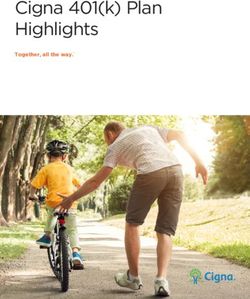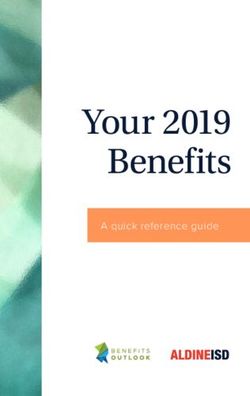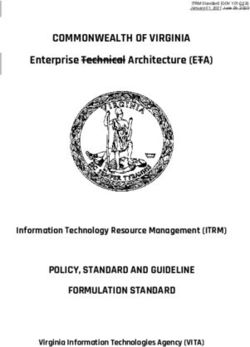AN1178: Frequency-On-the-Fly for Silicon Labs Jitter Attenuators and Clock Generators
←
→
Page content transcription
If your browser does not render page correctly, please read the page content below
AN1178: Frequency-On-the-Fly for Silicon
Labs Jitter Attenuators and Clock
Generators
A key feature of select Silicon Labs’ Jitter Attenuators and clock generators is the
ability to reconfigure certain outputs/DSPLLs without disturbing other outputs/DSPLLs. KEY POINTS
For example, some OTN Muxponder cards (like the one shown below) need to be
able to reconfigure different clients to different protocols with different data rates while • Update output frequency and other
keeping the rest of the clients uninterrupted. parameters on the fly
• No impact on other PLLs/MultiSynths
• Supported by easy to use tool kit
• This application note applies to
• Single-DSPLL devices
Si5395/94/92/91/80/45/44H/44/42H/42/
41/40
• Multi-DSPLL devices
Si5397/96/84/83/48/47/46
This type of operation is called frequency-on-the-fly (FOTF). This application note
describes how to use ClockBuilder Pro (CBPro) to automate and simplify that process.
Skyworks Solutions, Inc. • Phone [781] 376-3000 • Fax [781] 376-3100 • sales@skyworksinc.com • www.skyworksinc.com
1 Rev. 0.5 • Skyworks Proprietary Information • Products and Product Information are Subject to Change Without Notice • July 26, 2021 1AN1178: Frequency-On-the-Fly for Silicon Labs Jitter Attenuators and Clock Generators • Frequency-On-The-Fly (FOTF) Overview
1. Frequency-On-The-Fly (FOTF) Overview
The term “Frequency-on-the-fly” (FOTF) has different meanings depending on whether you are using a clock generator/single-PLL jitter
attenuator or a multi-PLL jitter attenuator.
Clock generators and single-PLL jitter cleaners have only one DSPLL but independent MultiSynth dividers. Outputs on one MultiSynth
can be reconfigured without affecting outputs on other MultiSynths.
÷INT OUT0A
MultiSynth ÷INT OUT0
MultiSynth ÷INT OUT1
÷FRAC
MultiSynth ÷INT OUT2
Input ÷FRAC DSPLL MultiSynth ÷INT OUT3
Output
Clocks ÷FRAC MultiSynth ÷INT OUT4
Clocks
÷INT OUT5
÷FRAC
÷INT OUT6
÷INT OUT7
÷INT OUT8
÷INT OUT9
÷INT OUT9A
Figure 1.1. Single-PLL Jitter Cleaners
Table 1.1. FOTF Support for Single-DSPLL Topology
Product Product Category FOTF Features
Si5391/41/40 Clock generators
Output frequency on one MultiSynth can be reconfigured without
Si5395/94/92/80/45/44/42 Single-PLL Jitter Cleaner
affecting clocks on the other MultiSynths.
Si5344H/42H Coherent Optical Clock
Skyworks Solutions, Inc. • Phone [781] 376-3000 • Fax [781] 376-3100 • sales@skyworksinc.com • www.skyworksinc.com
2 Rev. 0.5 • Skyworks Proprietary Information • Products and Product Information are Subject to Change Without Notice • July 26, 2021 2AN1178: Frequency-On-the-Fly for Silicon Labs Jitter Attenuators and Clock Generators • Frequency-On-The-Fly (FOTF) Overview
For multiple-PLL jitter cleaners, each PLL has a completely isolated timing path. Both the input and output (and some other parameters)
of each PLL can be changed without affecting the operation of the other PLLs.
÷INT OUT0
÷INT OUT1
÷FRAC DSPLL A
÷INT OUT2
Input ÷FRAC DSPLL B ÷INT OUT3 Output
Clocks ÷FRAC DSPLL C ÷INT OUT4 Clocks
÷INT OUT5
÷FRAC DSPLL D
÷INT OUT6
÷INT OUT7
Figure 1.2. Multiple-PLL Jitter Cleaners
Table 1.2. FOTF Support for Multiple-DSPLL Topology
Product Product Category FOTF Features
Si5397/96/47/46 Multi-PLL Jitter Cleaner The below features of each PLL can be changed without affecting
the clocks on the other PLLs.
• Input frequency
• Output frequency
Si5384/83/48 Network Synchronizer Clock • PLL bandwidth (normal, fastlock, holdover exit)
• LOL threshold
• OOF threshold
In the past, users who needed to configure frequency-on-the-fly would create multiple ClockBuilder Pro projects, export register files,
and write the difference between different register files to the device in order to switch between plans. This process was very manual
and error prone. Users also tended to miss important update registers and pre-/postambles and ended up achieving undesirable
results.
To help customers configure FOTF easily and reliably, Silicon Labs has created a tool to automate the process. The CBProFOTF1.exe
tool is one of several Command Line Interface (CLI) tools bundled with ClockBuilder Pro (CBPro). It is used to generate the register
files that customers need to setup the device for FOTF and switch between plans.
To use the CBPro tools, ensure you have the latest version of CBPro installed, available from https://www.silabs.com/products/develop-
ment-tools/software/clockbuilder-pro-software. The CLI tools are bundled in the CBPro installer and are automatically installed. To run
the CBProFOTF1 CLI from a DOS prompt, you need to ensure the CLI folder is in your Windows PATH. This is normally done as part of
the CBPro installation process. For installation instructions and tips, refer to the CBPro CLI User’s Guide:
C:\Program Files (x86)\Silicon Laboratories\ClockBuilder Pro\Docs\CBPro CLI User Guide.pdf
Check the version of CLI tool you are using with the "--version" function. Make sure you are using the latest FOTF tool.
Figure 1.3. CBProFOTF1.exe Tool
The version number listed is the same as the CBPro version.
Skyworks Solutions, Inc. • Phone [781] 376-3000 • Fax [781] 376-3100 • sales@skyworksinc.com • www.skyworksinc.com
3 Rev. 0.5 • Skyworks Proprietary Information • Products and Product Information are Subject to Change Without Notice • July 26, 2021 3AN1178: Frequency-On-the-Fly for Silicon Labs Jitter Attenuators and Clock Generators • Workflow
2. Workflow
The CBPro FOTF tool takes an existing base project file and performs the CLI calculations needed to generate the new register script.
Figure 2.1. Frequency on the Fly Workflow
Some customers preferred to calculate the divider values themselves and write to the device while other customers used the output
MUX to switch the output frequency among several multisynths to achieve their own versions of "FOTF". This application note does not
cover such customized cases but rather focuses on how to use the CLI FOTF automated tool to obtain readily available register files
that customers can use to write to the device.
Skyworks Solutions, Inc. • Phone [781] 376-3000 • Fax [781] 376-3100 • sales@skyworksinc.com • www.skyworksinc.com
4 Rev. 0.5 • Skyworks Proprietary Information • Products and Product Information are Subject to Change Without Notice • July 26, 2021 4AN1178: Frequency-On-the-Fly for Silicon Labs Jitter Attenuators and Clock Generators • Workflow
2.1 Single-PLL FOTF
As mentioned previously, only the output frequencies can be changed on single-PLL devices for FOTF operation. For example, let's say
you have a default frequency Plan #0 that gets downloaded to Si5345 after power up. Now say for a certain application you would like
to change frequencies of OUT4–OUT9 (all from N2 divider) from 148.5 MHz to 167.33 MHz, then to 156.25 MHz, while also keeping
other output frequencies undisturbed, as shown below.
Figure 2.2. Single FOTF Diagram
To perform this task, you will need to modify the files shown in the figure below to reflect your configuration change.
Sample files can be found at C:\Program Files (x86)\Silicon Laboratories\ClockBuilder Pro\CLI\Samples\FOTF-For-Single-PLL-Device.
You must copy the sample folder(s) to another folder on your hard drive. The folders will be read-only by default.
Figure 2.3. Single-PLL FOTF Files
Use the following steps to modify the files:
1. Define base configuration in CBPro and save the project (this is also referred to as Plan #0).
2. Define the changes you want to make in N2.txt.
3. Modify the batch script run.bat as needed and run from DOS prompt.
When run.bat is executed, it will create various register scripts and reports in the Output folder.
Each of these steps are described in detail in the following sections.
Base CBPro Project Plan
Define your base/default configuration in a CBPro project file.
Nx.txt
In this example, we are modifying the N2 divider. You will use this file to enter all the dynamic changes that you need.
Every N divider needs its own Nx.txt. Note that in the N2 Plan file that follows, output frequency is the only thing that is allowed to
change on a single-DSPLL device.
Skyworks Solutions, Inc. • Phone [781] 376-3000 • Fax [781] 376-3100 • sales@skyworksinc.com • www.skyworksinc.com
5 Rev. 0.5 • Skyworks Proprietary Information • Products and Product Information are Subject to Change Without Notice • July 26, 2021 5AN1178: Frequency-On-the-Fly for Silicon Labs Jitter Attenuators and Clock Generators • Workflow
Notice that the plan number starts at #1 because the base plan is your plan #0.
Notice that Plan #1 changes OUT4–OUT9 to 167.33 MHz (equivalent of 155.52*255/237M), and Plan #2 changes OUT4–OUT9 to
156.25 MHz.
Note: For more specific questions about the syntax, refer to CLI User Guide.
Run.bat
To modify and run the batch script, follow the syntax:
1. --project: put in the name of your CBPro project file.
2. --out-folder: put in the name of your output folder.
3. --create-out-folder: this will create a new folder if it does not already exist.
4. --plans-n2 N2.txt: define plans for the N2 MultiSynth. If doing FOTF on other MultiSynths, you must include these as using the
same --plans-nx syntax..
You can add a PAUSE at the end of the batch file in order to see the error message:
Skyworks Solutions, Inc. • Phone [781] 376-3000 • Fax [781] 376-3100 • sales@skyworksinc.com • www.skyworksinc.com
6 Rev. 0.5 • Skyworks Proprietary Information • Products and Product Information are Subject to Change Without Notice • July 26, 2021 6AN1178: Frequency-On-the-Fly for Silicon Labs Jitter Attenuators and Clock Generators • Workflow
If the script runs successfully, you end up with all the following files in the output folder:
Base-Plan-Register-Script.txt
Always write this file to the device first to get to base plan (Plan #0). Note that this register file might be different than the one
exported from your CBPro base project alone because the FOTF algorithm takes into account all frequency changes/combinations and
comes up with a common VCO frequency. Do not use the register script exported from your CBPro base project.
Nx-Register-Script-Planx.csv
Write this register file to switch plan. In our example, the N2-Register-Script-Plan1.csv and N2-Register-Script-Plan2.csv register scripts
are created for Plan #1 and Plan #2.
Nx-Register-Script-Base-Plan.csv
Write this register file to switch back to the base plan (Plan #0) settings for Nx only. The difference between this file and the Base-
Plan-Register-Script.txt is that this file only touches Nx and none of the other N dividers, whereas the Base-Plan-Register-Script.txt
configures everything within the device.
Base-Plan-Design-Report.txt and Nx-Report.txt
Includes plan report files that have all the details on internal divider values and VCO frequencies. Do not write these files to the device.
Nx-Setting-Diff-All-Plans.csv
Plan differences are in one spreadsheet and provide information for debugging and review. Do not write this file to the device.
Skyworks Solutions, Inc. • Phone [781] 376-3000 • Fax [781] 376-3100 • sales@skyworksinc.com • www.skyworksinc.com
7 Rev. 0.5 • Skyworks Proprietary Information • Products and Product Information are Subject to Change Without Notice • July 26, 2021 7AN1178: Frequency-On-the-Fly for Silicon Labs Jitter Attenuators and Clock Generators • Workflow
2.2 Multi-PLL FOTF
Multi-PLL FOTF allows customers to change many more parameters than just the output frequency. For example, a customer might like
to change both the input frequency and the output frequency. At the same time, the customer needs to update bandwidth and LOL/OOF
thresholds.
Sample files can be found at C:\Program Files (x86)\Silicon Laboratories\ClockBuilder Pro\CLI\Samples\FOTF-For-Multi-PLL-Device.
You must copy the sample folder(s) to another folder on your hard drive; they will be read-only by default.
Figure 2.4. Multi-PLL FOTF Files
You will need to modify these files to reflect your configuration change. Use the following steps to modify the files:
1. Define base configuration in CBPro and save the project.
2. Define the changes you want to make in DSPLLx.txt.
a. Input frequency
b. Output frequency
c. PLL Bandwidth
d. LOL limits
e. OOF limits
*LOS is not supported due to its complexity
3. Modify the batch script – run.bat as needed and run.
When run.bat is executed, it will create various register scripts and reports in the Output folder.
Each of these steps are described in detail in the following sections.
Base CBPro Project Plan
You need to define your base/default configuration in a CBPro project file.
DSPLLx.txt
You will use this file to enter all the dynamic changes that you need. The following figure lists all the changes that Plan #1 included: IN0,
OUT0, OUT1, bandwidth, and LOL and OOF thresholds.
Skyworks Solutions, Inc. • Phone [781] 376-3000 • Fax [781] 376-3100 • sales@skyworksinc.com • www.skyworksinc.com
8 Rev. 0.5 • Skyworks Proprietary Information • Products and Product Information are Subject to Change Without Notice • July 26, 2021 8AN1178: Frequency-On-the-Fly for Silicon Labs Jitter Attenuators and Clock Generators • Workflow
Note: DSPLLB.txt is not shown for simplicity.
Each DSPLL requires one dedicated text file. Within the file you can define multiple plans with different frequencies, such as bandwidth
settings. If you don’t specify a particular parameter, it will be inherited from the base project.
Notice that the plan number starts at #1 because the base plan is your plan #0.
Note: For more specific questions about the syntax, refer to CLI User Guide.
Run.bat
To modify and run the batch script, follow the syntax:
1. --project: put in the name of your CBPro project file.
2. --out-folder: put in the name of your output folder.
3. --create-out-folder: this will create a new folder if it does not already exist.
4. --plans-dsplla DSPLLA.txt --plans-dspllb DSPLLB.txt: define plans for DSPLL A and B. Use the --plans-dspllx syntax to define
plans for all PLLs you plan to do FOTF on.
You can add a PAUSE at the end of the batch file in order to see the error message:
Skyworks Solutions, Inc. • Phone [781] 376-3000 • Fax [781] 376-3100 • sales@skyworksinc.com • www.skyworksinc.com
9 Rev. 0.5 • Skyworks Proprietary Information • Products and Product Information are Subject to Change Without Notice • July 26, 2021 9AN1178: Frequency-On-the-Fly for Silicon Labs Jitter Attenuators and Clock Generators • Workflow
If the script runs successfully, you end up with all the following files in the output folder:
Base-Plan-Register-Script.txt
You must always write this file to the device first to get to base plan (Plan#0). Note that this register file might be different than the
one exported from your CBPro base project alone, because the FOTF algorithm takes into account all frequency changes/combinations
and comes up with a common VCO frequency. Do not use the register script exported from your CBPro base project.
DSPLLx-Register-Script-Planx.csv
Write this register file to switch plan:
Skyworks Solutions, Inc. • Phone [781] 376-3000 • Fax [781] 376-3100 • sales@skyworksinc.com • www.skyworksinc.com
10 Rev. 0.5 • Skyworks Proprietary Information • Products and Product Information are Subject to Change Without Notice • July 26, 2021 10AN1178: Frequency-On-the-Fly for Silicon Labs Jitter Attenuators and Clock Generators • Workflow
The first and second columns are Address and Value. The third column is Mask. If mask is 0xFF, no read-modify-write is required.
Otherwise, read register value first and then modify and write.
DSPLLx-Register-Script-Base-Plan.csv
Write this register file to switch back to the base plan (plan #0) settings for DSPLLx only. The difference between this file and the Base-
Plan-Register-Script.txt is that this file only touches DSPLLx and none of the other DSPLLs, whereas the Base-Plan-Register-Script.txt
configures everything within the device.
Base-Plan-Design-Report.txt and DSPLLx-Report.txt
Plan report files that have all the details on internal divider values and VCO frequencies. Do not write these files to the device.
DSPLLx-Setting-Diff-All-Plans.csv
Plan differences are in one spreadsheet and provide information for debugging and review. Do not write this file to the device.
Skyworks Solutions, Inc. • Phone [781] 376-3000 • Fax [781] 376-3100 • sales@skyworksinc.com • www.skyworksinc.com
11 Rev. 0.5 • Skyworks Proprietary Information • Products and Product Information are Subject to Change Without Notice • July 26, 2021 11AN1178: Frequency-On-the-Fly for Silicon Labs Jitter Attenuators and Clock Generators • FAQs
3. FAQs
Can I do FOTF when one input is shared between multiple DSPLLs?
No. You will see an error message like the following:
To solve the issue, you have to modify your base project to assign a dedicated input to each DSPLL.
X
What does the error message “All outputs must be manually assigned to an N divider to do FOTF” mean?
To do FOTF on single-PLL devices, you have to manually assign the N divider to each output in the base project.
What is the difference between FOTF and DCO?
A digitally controlled oscillator (DCO) is suitable for small frequency changes only. However, the output frequency change is glitchless.
Skyworks Solutions, Inc. • Phone [781] 376-3000 • Fax [781] 376-3100 • sales@skyworksinc.com • www.skyworksinc.com
12 Rev. 0.5 • Skyworks Proprietary Information • Products and Product Information are Subject to Change Without Notice • July 26, 2021 12AN1178: Frequency-On-the-Fly for Silicon Labs Jitter Attenuators and Clock Generators • FAQs
FOTF covers not only big frequency changes, but also bandwidth and alarm threshold changes. The output clock of the targeted PLL is
disabled temporarily during reconfiguration.
Do I need to write global pre- and postambles (0x0B24 and 0x0B25) when switching between plans?
No. The global pre- and postambles will disturb the operation of all the PLLs. The FOTF output files have all necessary pre- and
postambles and resets included already.
I have an OPN (Orderable Part Number) that comes with my base plan preloaded. Do I need to write “Base-Plan-Register-
Script.txt”?
Yes. You have to write the “Base-Plan-Register-Script.txt” because the FOTF tool takes all the frequency plans, not only the base plan,
into account and calculates the optimal VCO frequency and output divider values. These values might be different from the ones in the
NVM based on base plan only.
Can I update DSPLLB on the fly on Si5348?
No. DSPLLB on Si5348 provides the frequency reference for other PLLs, so you cannot update PLLB without affecting other PLLs.
However, DSPLLA, C, and D are completely separate.
Can I update DSPLLs that are in free-run mode on Si5397/96?
Yes. The FOTF tool supports output frequency updates on DSPLLs that are free-running.
Can I calculate the N divider value change myself and write to my single-PLL device?
Yes. This is similar to the DCO function. Refer to application note, "AN858: DCO Applications with Jitter Attenuators
Si5395/94/92/45/44/42 and AN959: DCO Applications with the Si5341/40 .
Skyworks Solutions, Inc. • Phone [781] 376-3000 • Fax [781] 376-3100 • sales@skyworksinc.com • www.skyworksinc.com
13 Rev. 0.5 • Skyworks Proprietary Information • Products and Product Information are Subject to Change Without Notice • July 26, 2021 13AN1178: Frequency-On-the-Fly for Silicon Labs Jitter Attenuators and Clock Generators • Conclusions
4. Conclusions
The CLI FOTF tool is a powerful tool that allows customers to change certain outputs/PLLs without affecting others. In this application
note, we walked through examples of how to to use the tool for both a single-PLL device and a multi-PLL device.
4.1 Additional Resources
• CBPro CLI User’s Guide – CBProFOTF1 help: From the DOS prompt, type CBProFOTF1 --help to view the FOTF user’s guide.
This guide is also available in the installer and includes overviews of other CLIs that may be helpful, including tools to write FOTF
register files to your system board using the CBPro Field Programmer.
• CBPro Tools and Support for In-System Programming – Si534x/8x/9x Frequency-On-The-Fly Example Walkthroughs
Figure 4.1. ClockBuilderPro Main Screen
Skyworks Solutions, Inc. • Phone [781] 376-3000 • Fax [781] 376-3100 • sales@skyworksinc.com • www.skyworksinc.com
14 Rev. 0.5 • Skyworks Proprietary Information • Products and Product Information are Subject to Change Without Notice • July 26, 2021 14ClockBuilder Pro
Customize Skyworks clock generators,
jitter attenuators and network
synchronizers with a single tool. With
CBPro you can control evaluation
boards, access documentation, request
a custom part number, export for
in-system programming and more!
www.skyworksinc.com/CBPro
Portfolio SW/HW Quality Support & Resources
www.skyworksinc.com/ia/timing www.skyworksinc.com/CBPro www.skyworksinc.com/quality www.skyworksinc.com/support
Copyright © 2021 Skyworks Solutions, Inc. All Rights Reserved.
Information in this document is provided in connection with Skyworks Solutions, Inc. (“Skyworks”) products or services. These materials, including the
information contained herein, are provided by Skyworks as a service to its customers and may be used for informational purposes only by the customer.
Skyworks assumes no responsibility for errors or omissions in these materials or the information contained herein. Skyworks may change its documentation,
products, services, specifications or product descriptions at any time, without notice. Skyworks makes no commitment to update the materials or
information and shall have no responsibility whatsoever for conflicts, incompatibilities, or other difficulties arising from any future changes.
No license, whether express, implied, by estoppel or otherwise, is granted to any intellectual property rights by this document. Skyworks assumes no liability
for any materials, products or information provided hereunder, including the sale, distribution, reproduction or use of Skyworks products, information or
materials, except as may be provided in Skyworks’ Terms and Conditions of Sale.
THE MATERIALS, PRODUCTS AND INFORMATION ARE PROVIDED “AS IS” WITHOUT WARRANTY OF ANY KIND, WHETHER EXPRESS, IMPLIED, STATUTORY, OR
OTHERWISE, INCLUDING FITNESS FOR A PARTICULAR PURPOSE OR USE, MERCHANTABILITY, PERFORMANCE, QUALITY OR NON-INFRINGEMENT OF ANY
INTELLECTUAL PROPERTY RIGHT; ALL SUCH WARRANTIES ARE HEREBY EXPRESSLY DISCLAIMED. SKYWORKS DOES NOT WARRANT THE ACCURACY OR
COMPLETENESS OF THE INFORMATION, TEXT, GRAPHICS OR OTHER ITEMS CONTAINED WITHIN THESE MATERIALS. SKYWORKS SHALL NOT BE LIABLE FOR
ANY DAMAGES, INCLUDING BUT NOT LIMITED TO ANY SPECIAL, INDIRECT, INCIDENTAL, STATUTORY, OR CONSEQUENTIAL DAMAGES, INCLUDING WITHOUT
LIMITATION, LOST REVENUES OR LOST PROFITS THAT MAY RESULT FROM THE USE OF THE MATERIALS OR INFORMATION, WHETHER OR NOT THE RECIPIENT
OF MATERIALS HAS BEEN ADVISED OF THE POSSIBILITY OF SUCH DAMAGE.
Skyworks products are not intended for use in medical, lifesaving or life-sustaining applications, or other equipment in which the failure of the Skyworks
products could lead to personal injury, death, physical or environmental damage. Skyworks customers using or selling Skyworks products for use in such
applications do so at their own risk and agree to fully indemnify Skyworks for any damages resulting from such improper use or sale.
Customers are responsible for their products and applications using Skyworks products, which may deviate from published specifications as a result of
design defects, errors, or operation of products outside of published parameters or design specifications. Customers should include design and operating
safeguards to minimize these and other risks. Skyworks assumes no liability for applications assistance, customer product design, or damage to any
equipment resulting from the use of Skyworks products outside of Skyworks’ published specifications or parameters.
Skyworks, the Skyworks symbol, Sky5®, SkyOne®, SkyBlue™, Skyworks Green™, Clockbuilder®, DSPLL®, ISOmodem®, ProSLIC®, and SiPHY® are trademarks or
registered trademarks of Skyworks Solutions, Inc. or its subsidiaries in the United States and other countries. Third-party brands and names are for
identification purposes only and are the property of their respective owners. Additional information, including relevant terms and conditions, posted at
www.skyworksinc.com, are incorporated by reference.
Skyworks Solutions, Inc. | Nasdaq: SWKS | sales@skyworksinc.com | www.skyworksinc.com
USA: 781-376-3000 | Asia: 886-2-2735 0399 | Europe: 33 (0)1 43548540 |You can also read