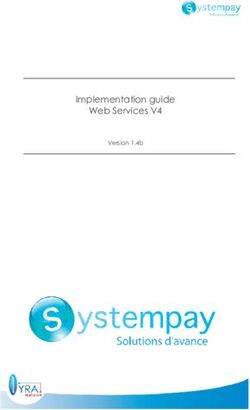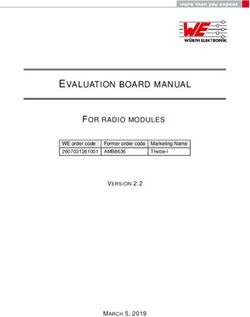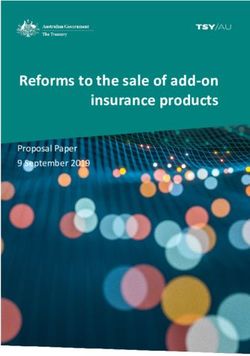AIY Projects Documentation - Release 2018-11-16 Google LLC - Read the Docs
←
→
Page content transcription
If your browser does not render page correctly, please read the page content below
AIY Projects Documentation
Release 2018-11-16
Google LLC
Apr 15, 2021Common APIs
1 aiy.board 3
2 aiy.leds 5
3 aiy.pins 11
4 Vision Kit overview 13
4.1 Software . . . . . . . . . . . . . . . . . . . . . . . . . . . . . . . . . . . . . . . . . . . . . . . . . 13
4.2 Vision Bonnet . . . . . . . . . . . . . . . . . . . . . . . . . . . . . . . . . . . . . . . . . . . . . . 13
4.3 Troubleshooting . . . . . . . . . . . . . . . . . . . . . . . . . . . . . . . . . . . . . . . . . . . . . 15
5 aiy.toneplayer 17
6 aiy.trackplayer 19
7 aiy.vision.annotator 25
8 aiy.vision.inference 27
9 aiy.vision.models 31
9.1 aiy.vision.models.dish_classification . . . . . . . . . . . . . . . . . . . . . . . . . . . . . . . . . . . 31
9.2 aiy.vision.models.dish_detection . . . . . . . . . . . . . . . . . . . . . . . . . . . . . . . . . . . . . 32
9.3 aiy.vision.models.face_detection . . . . . . . . . . . . . . . . . . . . . . . . . . . . . . . . . . . . . 32
9.4 aiy.vision.models.image_classification . . . . . . . . . . . . . . . . . . . . . . . . . . . . . . . . . 32
9.5 aiy.vision.models.inaturalist_classification . . . . . . . . . . . . . . . . . . . . . . . . . . . . . . . 33
9.6 aiy.vision.models.object_detection . . . . . . . . . . . . . . . . . . . . . . . . . . . . . . . . . . . . 33
10 Voice Kit overview 35
10.1 Software . . . . . . . . . . . . . . . . . . . . . . . . . . . . . . . . . . . . . . . . . . . . . . . . . 35
10.2 Voice Bonnet (Voice Kit V2) . . . . . . . . . . . . . . . . . . . . . . . . . . . . . . . . . . . . . . . 35
10.3 Voice HAT (Voice Kit V1) . . . . . . . . . . . . . . . . . . . . . . . . . . . . . . . . . . . . . . . . 36
10.4 Troubleshooting . . . . . . . . . . . . . . . . . . . . . . . . . . . . . . . . . . . . . . . . . . . . . 37
11 aiy.assistant 39
11.1 aiy.assistant.grpc . . . . . . . . . . . . . . . . . . . . . . . . . . . . . . . . . . . . . . . . . . . . . 40
11.2 aiy.assistant.library . . . . . . . . . . . . . . . . . . . . . . . . . . . . . . . . . . . . . . . . . . . . 41
11.3 aiy.assistant.auth_helpers . . . . . . . . . . . . . . . . . . . . . . . . . . . . . . . . . . . . . . . . 41
i12 aiy.cloudspeech 43 13 aiy.voice.audio 45 13.1 Recording . . . . . . . . . . . . . . . . . . . . . . . . . . . . . . . . . . . . . . . . . . . . . . . . 45 13.2 Playback . . . . . . . . . . . . . . . . . . . . . . . . . . . . . . . . . . . . . . . . . . . . . . . . . 46 13.3 Audio format . . . . . . . . . . . . . . . . . . . . . . . . . . . . . . . . . . . . . . . . . . . . . . . 48 14 aiy.voice.tts 49 15 API indices 51 Python Module Index 53 Index 55 ii
AIY Projects Documentation, Release 2018-11-16 This is the Python API reference for the AIY Projects library, which is provided with the Vision Kit and Voice Kit projects. For more information about the Vision and Voice kits, including assembly guides and makers guides, go to aiypro- jects.withgoogle.com. Common APIs 1
AIY Projects Documentation, Release 2018-11-16 2 Common APIs
CHAPTER 1
aiy.board
APIs to control the button (and button LED) that’s attached to the Vision Bonnet and Voice Bonnet/HAT’s button
connector. For example:
from aiy.board import Board, Led
def main():
print('LED is ON while button is pressed (Ctrl-C for exit).')
with Board() as board:
while True:
board.button.wait_for_press()
print('ON')
board.led.state = Led.ON
board.button.wait_for_release()
print('OFF')
board.led.state = Led.OFF
if __name__ == '__main__':
main()
class aiy.board.Board(button_pin=23, led_pin=25)
Bases: object
An interface for the connected AIY board.
button
Returns a Button representing the button connected to the button connector.
close()
led
Returns an Led representing the LED in the button.
class aiy.board.Button(channel, edge=’falling’, pull_up_down=’up’, debounce_time=0.08)
Bases: object
An interface for the button connected to the AIY board’s button connector.
3AIY Projects Documentation, Release 2018-11-16
close()
Internal method to clean up the object when done.
wait_for_press(timeout=None)
Pauses the script until the button is pressed or the timeout is reached.
Parameters timeout – Seconds to wait before proceeding. By default, this is None, which
means wait indefinitely.
wait_for_release(timeout=None)
Pauses the script until the button is released or the timeout is reached.
Parameters timeout – Seconds to wait before proceeding. By default, this is None, which
means wait indefinitely.
when_pressed
A function to run when the button is pressed.
when_released
A function to run when the button is released.
class aiy.board.Led
Controls the LED in the button. Get an instance from Board.led.
This class is primarily intended for compatibility with the Voice HAT (V1 Voice Kit), and it also
works on the Voice/Vision Bonnet. However, if you’re using only the Voice/Vision Bonnet, then you
should instead use aiy.leds, which provides more controls for the button’s unique RGB LED.
brightness(value)
Sets the button LED brightness
Parameters value – The brightness, between 0.0 and 1.0
state
Sets the button LED state. Can be one of the values below.
OFF
ON
BLINK
BLINK_3
BEACON
BEACON_DARK
DECAY
PULSE_SLOW
PULSE_QUICK
4 Chapter 1. aiy.boardCHAPTER 2
aiy.leds
APIs to control the RGB LED in the button that connects to the Vision/Voice Bonnet, and the privacy LED with the
Vision Kit.
These APIs are not compatible with the Voice HAT (V1 Voice Kit). To control the Voice HAT’s button LED, instead
use aiy.board.Led.
For example, here’s how to blink the button’s red light:
import time
from aiy.leds import Leds, Color
with Leds() as leds:
for _ in range(4):
leds.update(Leds.rgb_on(Color.RED))
time.sleep(1)
leds.update(Leds.rgb_off())
time.sleep(1)
For more examples, see leds_example.py.
These APIs are only for the RGB LED in the button and the Vision Kit’s privacy LED. To control LEDs you’ve
attached to the bonnet’s GPIO pins or the LEDs named LED_1 and LED_2 on the Vision/Voice Bonnet, instead use
aiy.pins.
class aiy.leds.Color
Bases: object
Defines colors as RGB tuples that can be used as color values with Leds.
BLACK = (0, 0, 0)
BLUE = (0, 0, 255)
CYAN = (0, 255, 255)
GREEN = (0, 255, 0)
PURPLE = (255, 0, 255)
5AIY Projects Documentation, Release 2018-11-16
RED = (255, 0, 0)
WHITE = (255, 255, 255)
YELLOW = (255, 255, 0)
static blend(color_a, color_b, alpha)
Creates a color that is a blend between two colors.
Parameters
• color_a – One of two colors to blend.
• color_b – One of two colors to blend.
• alpha – The alpha blend to apply between color_a and color_b, from 0.0 to 1.0,
respectively. That is, 0.0 makes color_a transparent so only color_b is visible; 0.5
blends the two colors evenly; 1.0 makes color_b transparent so only color_a is visi-
ble.
Returns An RGB tuple.
class aiy.leds.Leds(reset=True)
Bases: object
Class to control the KTD LED driver chip in the button used with the Vision and Voice Bonnet.
class Channel(state, brightness)
Bases: object
Defines the configuration for each channel in the KTD LED driver.
You should not instantiate this class directly; instead create a dictionary of Channel objects with the
other methods below, which you can then pass to update().
Parameters
• state – Either ON , OFF, or PATTERN .
• brightness – A value between 0 and 255.
OFF = 0
ON = 1
PATTERN = 2
static installed()
Internal method to verify the Leds class is available.
pattern
Defines a blink pattern for the button’s LED. Must be set with a Pattern object. For example:
with Leds() as leds:
leds.pattern = Pattern.blink(500)
leds.update(Leds.rgb_pattern(Color.RED))
time.sleep(5)
static privacy(enabled, brightness=255)
Creates a configuration for the privacy LED (channel 4).
You can instead use privacy_on() and privacy_off().
Parameters
• enabled – True to turn on the light; False to turn it off.
6 Chapter 2. aiy.ledsAIY Projects Documentation, Release 2018-11-16
• brightness – A value from 0 to 255.
Returns A dictionary with one Channel for the privacy LED (channel 4).
static privacy_off()
Creates an “off” configuration for the privacy LED (the front LED on the Vision Kit).
Returns A dictionary with one Channel for the privacy LED (channel 4).
static privacy_on(brightness=255)
Creates an “on” configuration for the privacy LED (the front LED on the Vision Kit).
Parameters brightness – A value from 0 to 255.
Returns A dictionary with one Channel for the privacy LED (channel 4).
reset()
Resets the LED driver to a clean state.
static rgb(state, rgb)
Creates a configuration for the RGB channels: 1 (red), 2 (green), 3 (blue).
Generally, you should instead use convenience constructors such as rgb_on() and rgb_pattern().
Parameters
• state – Either Channel.ON , Channel.OFF, or Channel.PATTERN .
• rgb – Either one of the Color constants or your own tuple of RGB values.
Returns A dictionary of 3 Channel objects, representing red, green, and blue values.
static rgb_off()
Creates an “off” configuration for the button’s RGB LED.
Returns A dictionary of 3 Channel objects, representing red, green, and blue values, all turned
off.
static rgb_on(rgb)
Creates an “on” configuration for the button’s RGB LED.
Parameters rgb – Either one of the Color constants or your own tuple of RGB values.
Returns A dictionary of 3 Channel objects, representing red, green, and blue values.
static rgb_pattern(rgb)
Creates a “pattern” configuration for the button’s RGB LED, using the light pattern set with pattern
and the color set here. For example:
with Leds() as leds:
leds.pattern = Pattern.blink(500)
leds.update(Leds.rgb_pattern(Color.RED))
time.sleep(5)
Parameters rgb – Either one of the Color constants or your own tuple of RGB values.
Returns A dictionary of 3 Channel objects, representing red, green, and blue values.
update(channels)
Changes the state of an LED. Takes a dictionary of LED channel configurations, provided by various
methods such as rgb_on(), rgb_off(), and rgb_pattern().
For example, turn on the red light:
7AIY Projects Documentation, Release 2018-11-16
with Leds() as leds:
leds.update(Leds.rgb_on(Color.RED))
time.sleep(2)
leds.update(Leds.rgb_off())
Or turn on the privacy LED (Vision Kit only):
with Leds() as leds:
leds.update(Leds.privacy_on())
time.sleep(2)
leds.update(Leds.privacy_off())
Parameters channels – A dictionary of one or more Channel objects. Use the rgb_ and
privacy_ methods to create a dictionary.
class aiy.leds.Pattern(period_ms, on_percent=0.5, rise_ms=0, fall_ms=0)
Bases: object
Defines an LED blinking pattern. Pass an instance of this to Leds.pattern.
Parameters
• period_ms – The period of time (in milliseconds) for each on/off sequence.
• on_percent – Percent of time during the period to turn on the LED (the LED turns on at
the beginning of the period).
• rise_ms – Duration of time to fade the light on.
• fall_ms – Duration of time to fade the light off.
The parameters behave as illustrated below.
rise_ms /----------\ fall_ms
/ \
/ on_percent \
#--------------------------------#
period_ms
static blink(period_ms)
Convenience method to create a blinking pattern.
Parameters period_ms – The period of time (in milliseconds) for each on/off sequence.
Returns A Pattern.
static breathe(period_ms)
Convenience method to create a breathing pattern (a blink that fades in and out).
Parameters period_ms – The period of time (in milliseconds) for each on/off sequence.
Returns A Pattern.
class aiy.leds.PrivacyLed(leds, brightness=32)
Bases: object
Helper class to turn Privacy LED off automatically.
When instantiated, the privacy LED turns on. It turns off whenever the code exits the scope in which this was
created. For example:
8 Chapter 2. aiy.ledsAIY Projects Documentation, Release 2018-11-16
# Turn the privacy LED on for 2 seconds
with PrivacyLed(Leds()):
time.sleep(2)
Parameters
• leds – An instance of Leds.
• brightness – A value between 0 and 255.
class aiy.leds.RgbLeds(leds, channels)
Bases: object
Helper class to turn RGB LEDs off automatically.
When instantiated, the privacy LED turns on. It turns off whenever the code exits the scope in which this was
created. For example:
# Turn on the green LED for 2 seconds
with RgbLeds(Leds(), Leds.rgb_on(Color.GREEN)):
time.sleep(2)
Parameters
• leds – An instance of Leds.
• channels – A dictionary of one or more Channel objects. Use the Leds.rgb_ and
Leds.privacy_ methods to create a dictionary.
9AIY Projects Documentation, Release 2018-11-16 10 Chapter 2. aiy.leds
CHAPTER 3
aiy.pins
11AIY Projects Documentation, Release 2018-11-16 12 Chapter 3. aiy.pins
CHAPTER 4
Vision Kit overview
The AIY Vision Kit is a do-it-yourself intelligent camera built with a Raspberry Pi and the Vision Bonnet.
After you assemble the kit and run the included demos, you can extend the kit with your own software and hardware.
Also see the Vision Kit assembly guide.
4.1 Software
To execute ML models and perform other actions with the Vision Kit, the system image includes the Python library
with the following modules:
• aiy.toneplayer: A simple melodic music player for the piezo buzzer.
• aiy.trackplayer: A tracker-based music player for the piezo buzzer.
• aiy.vision.annotator: An annotation library that draws overlays on the Raspberry Pi’s camera preview.
• aiy.vision.inference: An inference engine that communicates with the Vision Bonnet from the Rasp-
berry Pi side.
• aiy.vision.models: A collection of modules that perform ML inferences with specific types of image
classification and object detection models.
• aiy.board: APIs to use the button that’s attached to the Vision Bonnet’s button connector.
• aiy.leds: APIs to control certain LEDs, such as the LEDs in the button and the privacy LED.
• aiy.pins: Pin definitions for the bonnet’s extra GPIO pins, for use with gpiozero.
4.2 Vision Bonnet
4.2.1 Hardware
• SOC: Myriad 2450
13AIY Projects Documentation, Release 2018-11-16
• MCU: ATSAMD09D14 [I2 C address: 0x51]
• LED Driver: KTD2027A [I2 C address: 0x30]
• Crypto (optional): ATECC608A [I2 C address: 0x60]
• IMU: BMI160
4.2.2 Drivers
• MCU driver: modinfo aiy-io-i2c
• MCU PWM driver: modinfo pwm-aiy-io
• MCU GPIO driver: modinfo gpio-aiy-io
• MCU ADC driver: modinfo aiy-adc
• LED driver: modinfo leds-ktd202x
• Software PWM driver for buzzer: modinfo pwm-soft
• Myriad driver: modinfo aiy-vision
To reset MCU:
echo 1 | sudo tee /sys/bus/i2c/devices/1-0051/reset
To get MCU status message (including firmware version) and last error code:
cat /sys/bus/i2c/devices/1-0051/{status_message,error_code}
4.2.3 Pinout (40-pin header)
3.3V --> 1 2 3 4 5 6 9 10
11 12
13 14 15 16 17 18
SPI_MOSI --> 19 20 21 22
SPI_SCLK --> 23 24 25 26
ID_SDA --> 27 28 33 34 37 38
GND --> 39 40
Also see the Vision Bonnet on pinout.xyz.
14 Chapter 4. Vision Kit overviewAIY Projects Documentation, Release 2018-11-16 4.3 Troubleshooting See the Vision Kit help. 4.3. Troubleshooting 15
AIY Projects Documentation, Release 2018-11-16 16 Chapter 4. Vision Kit overview
CHAPTER 5
aiy.toneplayer
A simple melodic music player for the piezo buzzer.
This API is designed for the Vision Kit, but has no dependency on the Vision Bonnet, so may be used without it. It
only requires a piezo buzzer connected to aiy.pins.BUZZER_GPIO_PIN.
class aiy.toneplayer.Note(name, octave=4, bpm=120, period=4)
Bases: aiy.toneplayer.Rest
Simple internal class to represent a musical note.
Used in part with the TonePlayer class, this object represents a musical note, including its name, octave, and
how long it is played. End users shouldn’t have to care about this too much and instead focus on the music
language described in the TonePlayer class.
BASE_OCTAVE = 4
to_frequency(tuning=440.0)
Converts from a name and octave to a frequency in Hz.
Uses the specified tuning.
Parameters tuning – the frequency of the natural A note, in Hz.
class aiy.toneplayer.Rest(bpm=120, period=4)
Bases: object
Simple internal class to represent a musical rest note.
Used in part with the TonePlayer class, this object represents a period of time in a song where no sound is made.
End users shouldn’t have to care about this too much and instead focus on the music language described in the
TonePlayer class.
EIGHTH = 8
HALF = 2
QUARTER = 4
SIXTEENTH = 16
17AIY Projects Documentation, Release 2018-11-16
WHOLE = 1
to_length_secs()
Converts from musical notation to a period of time in seconds.
class aiy.toneplayer.TonePlayer(gpio, bpm=120, debug=False)
Bases: object
Class to play a simplified music notation via a PWMController.
This class makes use of a very simple music notation to play simple musical tones out of a PWM controlled
piezo buzzer.
The language consists of notes and rests listed in an array. Rests are moments in the song when no sound is
produced, and are written in this way:
r
The may be one of the following five characters, or omitted:
w: whole note h: half note q: quarter note (the default – if you don’t specify the length, we assume
quarter) e: eighth note s: sixteenth note
So a half note rest would be written as “rh”. A quarter note rest could be written as “r” or “rq”.
Notes are similar to rests, but take the following form:
are written using the upper and lower case letters A-G and a-g. Uppercase letters are the natural
notes, whereas lowercase letters are shifted up one semitone (sharp). Represented on a piano keyboard, the
lowercase letters are the black keys. Thus, ‘C’ is the natural note C, whereas ‘c’ is actually C#, the first black
key to the right of the C key.
The octave is optional, but is the numbers 1-8. If omitted, the TonePlayer assumes octave 4. Like the rests, the
may also be omitted and uses the same notation as the rest parameter. If omitted, TonePlayer
assumes a length of one quarter.
With this in mind, a middle C whole note could be written “C3w”. Likewise, a C# quarter note in the 4th octave
could be written as “c” or “c4q” or “cq”.
NOTE_RE = re.compile('(?P[A-Ga-g])(?P[1-8])?(?P[whqes])?')
PERIOD_MAP = {'e': 8, 'h': 2, 'q': 4, 's': 16, 'w': 1}
REST_RE = re.compile('r(?P[whqes])?')
play(*args)
Plays a sequence of notes out the piezo buzzer.
18 Chapter 5. aiy.toneplayerCHAPTER 6
aiy.trackplayer
A tracker-based music player for the piezo buzzer.
This API is designed for the Vision Kit, but has no dependency on the Vision Bonnet, so may be used without it. It
only requires a piezo buzzer connected to aiy.pins.BUZZER_GPIO_PIN.
class aiy.trackplayer.Arpeggio(*args)
Bases: aiy.trackplayer.Command
Plays an arpeggiated chord.
apply(player, controller, note, tick_delta)
Applies the effect of this command.
classmethod parse(*args)
Parses the arguments to this command into a new command instance.
Returns A tuple of an instance of this class and how many arguments were consumed from the
argument list.
class aiy.trackplayer.Command
Bases: object
Base class for all commands.
apply(player, controller, note, tick_delta)
Applies the effect of this command.
classmethod parse(*args)
Parses the arguments to this command into a new command instance.
Returns A tuple of an instance of this class and how many arguments were consumed from the
argument list.
class aiy.trackplayer.Glissando(direction, hz_per_tick)
Bases: aiy.trackplayer.Command
Pitchbends a note up or down by the given rate.
19AIY Projects Documentation, Release 2018-11-16
apply(player, controller, note, tick_delta)
Applies the effect of this command.
classmethod parse(*args)
Parses the arguments to this command into a new command instance.
Returns A tuple of an instance of this class and how many arguments were consumed from the
argument list.
class aiy.trackplayer.JumpToPosition(position)
Bases: aiy.trackplayer.Command
Jumps to the given position in a song.
apply(player, controller, note, tick_delta)
Applies the effect of this command.
classmethod parse(*args)
Parses the arguments to this command into a new command instance.
Returns A tuple of an instance of this class and how many arguments were consumed from the
argument list.
class aiy.trackplayer.NoteOff
Bases: aiy.trackplayer.Command
Stops a given note from playing.
apply(player, controller, note, tick_delta)
Applies the effect of this command.
classmethod parse(*args)
Parses the arguments to this command into a new command instance.
Returns A tuple of an instance of this class and how many arguments were consumed from the
argument list.
class aiy.trackplayer.PulseChange(direction, usec_per_tick)
Bases: aiy.trackplayer.Command
Changes the pulse width of a note up or down by the given rate.
apply(player, controller, note, tick_delta)
Applies the effect of this command.
classmethod parse(*args)
Parses the arguments to this command into a new command instance.
Returns A tuple of an instance of this class and how many arguments were consumed from the
argument list.
class aiy.trackplayer.Retrigger(times)
Bases: aiy.trackplayer.Command
Retriggers a note a consecutive number of times.
apply(player, controller, note, tick_delta)
Applies the effect of this command.
classmethod parse(*args)
Parses the arguments to this command into a new command instance.
Returns A tuple of an instance of this class and how many arguments were consumed from the
argument list.
20 Chapter 6. aiy.trackplayerAIY Projects Documentation, Release 2018-11-16
class aiy.trackplayer.SetPulseWidth(pulse_width_usec)
Bases: aiy.trackplayer.Command
Changes the pulse width of a note up or down by the given rate.
apply(player, controller, note, tick_delta)
Applies the effect of this command.
classmethod parse(*args)
Parses the arguments to this command into a new command instance.
Returns A tuple of an instance of this class and how many arguments were consumed from the
argument list.
class aiy.trackplayer.SetSpeed(speed)
Bases: aiy.trackplayer.Command
Changes the speed of the given song.
apply(player, controller, note, tick_delta)
Applies the effect of this command.
classmethod parse(*args)
Parses the arguments to this command into a new command instance.
Returns A tuple of an instance of this class and how many arguments were consumed from the
argument list.
class aiy.trackplayer.StopPlaying
Bases: aiy.trackplayer.Command
Stops the TrackPlayer from playing.
apply(player, controller, note, tick_delta)
Applies the effect of this command.
classmethod parse(*args)
Parses the arguments to this command into a new command instance.
Returns A tuple of an instance of this class and how many arguments were consumed from the
argument list.
class aiy.trackplayer.TrackLoader(gpio, filename, debug=False)
Bases: object
Simple track module loader.
This class, given a filename and a gpio will load and parse in the given track file and initialize a TrackPlayer
instance to play it.
The format of a track file is a plain text file consisting of a header, followed by a number of pattern definitions.
Whitespace is ignored in the header and between the patterns.
The header may contain a set of key value pairs like so:
title Some arbitrary song name speed order [. . . ] end
“title” specifies the title of the song. Optional. This isn’t actually used by the player, but is a nice bit of metadata
for humans.
“speed” sets the speed in ticks/row. Optional. The argument, must be an int. If this isn’t present, the
player defaults to a speed of 3.
“order” sets the order of the patterns. It is a single line of space separated integers, starting at 0. Each integer
refers to the pattern in order in the file. This keyword must be present.
21AIY Projects Documentation, Release 2018-11-16
The keyword “end”, which ends the header.
Patterns take the form:
pattern [E5] [cmnd [. . . ] . . . ] end
Patterns are started with the “pattern” keyword and end with the “end” keyword. Blank lines inside a pattern are
significant – they add time to the song. Any notes that were played continue to play unless they were stopped.
Each row of a pattern consists of a note followed by any number of commands and arguments. A note consists
of an upper or lowercase letter A-G (lowercase are sharp notes) and an octave number between 1 and 8. Any
time a note appears, it will play only on the first tick, augmented by any commands on the same row. Notes are
optional per row.
Commands are four letter lowercase words whose effect is applied every tick. A row may contain nothing but
commands, if need be. If the current speed is 3, that means each effect will occur 3 times per row. There may
be any number of commands followed by arguments on the same row. Commands available as of this writing
are as follows:
glis puls spwd arpg
[. . . ] vibr retg noff sspd jump stop
glis is a glissando effect, which takes in a (a positive or negative number) as a direction to go in
terms of frequency shift. The value is an integer that is how much of a shift in Hz to apply
in the given direction every tick.
puls changes the pulse width of the current PWM waveform in the given by the
in microseconds. is like to the glis command.
spwd sets the pulse width of the current PWM waveform directly. is the width of the pulse in microsec-
onds.
arpg performs an arpeggio using the currently playing note and any number of notes listed as arguments. Each
note is played sequentially, starting with the currently playing note, every tick. Note that to continue the arpeg-
gio, it will be necessary to list multiple arpg commands in sequence.
vibr performs a vibrato using the currently playing note. The vibrato is applied using the given in Hz,
and the given .
retg retriggers the note every tick the given number of . This allows for very fast momentary effects
when combined with glis, puls, and arpg and high speed values.
noff stops any previously playing note.
sspd sets the current playing speed in ticks per row.
jump jumps to the given row (offset from the start of the pattern) and continues playing.
stop stops the Player from playing.
COMMANDS = {'arpg': , 'glis':AIY Projects Documentation, Release 2018-11-16
add_order(pattern_number)
Adds a pattern index to the order.
add_pattern(pattern)
Adds a new pattern to the player.
Returns The new pattern index.
play()
Plays the currently configured track.
set_order(position, pattern_number)
Changes a pattern index in the order.
set_position(new_position)
Sets the position inside of the current pattern.
set_speed(new_speed)
Sets the playing speed in ticks/row.
stop()
Stops playing any currently playing track.
class aiy.trackplayer.Vibrato(depth_hz, speed)
Bases: aiy.trackplayer.Command
Vibrates the frequency by the given amount.
apply(player, controller, note, tick_delta)
Applies the effect of this command.
classmethod parse(*args)
Parses the arguments to this command into a new command instance.
Returns A tuple of an instance of this class and how many arguments were consumed from the
argument list.
23AIY Projects Documentation, Release 2018-11-16 24 Chapter 6. aiy.trackplayer
CHAPTER 7
aiy.vision.annotator
An annotation library that draws overlays on the Raspberry Pi’s camera preview.
Annotations include bounding boxes, text overlays, and points. Annotations support partial opacity, however only
with respect to the content in the preview. A transparent fill value will cover up previously drawn overlay under it, but
not the camera content under it. A color of None can be given, which will then not cover up overlay content drawn
under the region.
Note: Overlays do not persist through to the storage layer so images saved from the camera, will not contain overlays.
class aiy.vision.annotator.Annotator(camera, bg_color=None, default_color=None, dimen-
sions=None)
Bases: object
Utility for managing annotations on the camera preview.
Parameters
• camera – picamera.PiCamera camera object to overlay on top of.
• bg_color – PIL.ImageColor (with alpha) for the background of the overlays.
• default_color – PIL.ImageColor (with alpha) default for the drawn content.
bounding_box(rect, outline=None, fill=None)
Draws a bounding box around the specified rectangle.
Parameters
• rect – (x1, y1, x2, y2) rectangle to be drawn - where (x1,y1) and (x2, y2) are opposite
corners of the desired rectangle.
• outline – PIL.ImageColor with which to draw the outline (defaults to the configured
default_color).
• fill – PIL.ImageColor with which to fill the rectangel (defaults to None
• will not cover up drawings under the region. (which) –
25AIY Projects Documentation, Release 2018-11-16
clear()
Clears the contents of the overlay - leaving only the plain background.
point(location, radius=1, color=None)
Draws a point of the given size at the given location.
Parameters
• location – (x,y) center of the point to be drawn.
• radius – the radius of the point to be drawn.
• color – The color to draw the point in (defaults to default_color).
stop()
Removes the overlay from the screen.
text(location, text, color=None)
Draws the given text at the given location.
Parameters
• location – (x,y) point at which to draw the text (upper left corner).
• text – string to be drawn.
• color – PIL.ImageColor to draw the string in (defaults to default_color).
update()
Updates the contents of the overlay.
26 Chapter 7. aiy.vision.annotatorCHAPTER 8
aiy.vision.inference
An inference engine that communicates with the Vision Bonnet from the Raspberry Pi side.
It can be used to load a model, analyze local image or image from camera shot. It automatically unload the model
once the associated object is deleted. See image_classification.py and object_recognition.py as examples on how to
use this API.
class aiy.vision.inference.CameraInference(descriptor, params=None,
sparse_configs=None)
Bases: object
Helper class to run camera inference.
close()
count
engine
rate
run(count=None)
class aiy.vision.inference.FirmwareVersion(major, minor)
Bases: tuple
major
Alias for field number 0
minor
Alias for field number 1
exception aiy.vision.inference.FirmwareVersionException(*args, **kwargs)
Bases: Exception
class aiy.vision.inference.FromSparseTensorConfig(logical_shape, tensor_name,
squeeze_dims)
Bases: tuple
logical_shape
Alias for field number 0
27AIY Projects Documentation, Release 2018-11-16
squeeze_dims
Alias for field number 2
tensor_name
Alias for field number 1
class aiy.vision.inference.ImageInference(descriptor)
Bases: object
Helper class to run image inference.
close()
engine
run(image, params=None, sparse_configs=None)
class aiy.vision.inference.InferenceEngine
Bases: object
Class to access InferenceEngine on VisionBonnet board.
Inference result has the following format:
message InferenceResult {
string model_name; // Name of the model to run inference on.
int32 width; // Input image/frame width.
int32 height; // Input image/frame height.
Rectangle window; // Window inside width x height image/frame.
int32 duration_ms; // Inference duration.
map tensors; // Output tensors.
message Frame {
int32 index; // Frame number.
int64 timestamp_us; // Frame timestamp.
}
Frame frame; // Frame-specific inference data.
}
camera_inference()
Returns the latest inference result from VisionBonnet.
close()
get_camera_state()
Returns current camera state.
get_firmware_info()
Returns firmware version as (major, minor) tuple.
get_inference_state()
Returns inference state.
get_system_info()
Returns system information: uptime, memory usage, temperature.
image_inference(model_name, image, params=None, sparse_configs=None)
Runs inference on image using model identified by model_name.
Parameters
• model_name – string, unique identifier used to refer a model.
28 Chapter 8. aiy.vision.inferenceAIY Projects Documentation, Release 2018-11-16
• image – PIL.Image,
• params – dict, additional parameters to run inference
Returns pb2.Response.InferenceResult
load_model(descriptor)
Loads model on VisionBonnet.
Parameters descriptor – ModelDescriptor, meta info that defines model name, where to
get the model and etc.
Returns Model identifier.
reset()
start_camera_inference(model_name, params=None, sparse_configs=None)
Starts inference running on VisionBonnet.
stop_camera_inference()
Stops inference running on VisionBonnet.
unload_model(model_name)
Deletes model on VisionBonnet.
Parameters model_name – string, unique identifier used to refer a model.
exception aiy.vision.inference.InferenceException(*args, **kwargs)
Bases: Exception
class aiy.vision.inference.ModelDescriptor(name, input_shape, input_normalizer, com-
pute_graph)
Bases: tuple
compute_graph
Alias for field number 3
input_normalizer
Alias for field number 2
input_shape
Alias for field number 1
name
Alias for field number 0
class aiy.vision.inference.ThresholdingConfig(logical_shape, threshold, top_k,
to_ignore)
Bases: tuple
logical_shape
Alias for field number 0
threshold
Alias for field number 1
to_ignore
Alias for field number 3
top_k
Alias for field number 2
29AIY Projects Documentation, Release 2018-11-16 30 Chapter 8. aiy.vision.inference
CHAPTER 9
aiy.vision.models
A collection of modules that perform ML inferences with specific types of image classification and object detection
models.
Each of these modules has a corresponding sample app in src/examples/vision. Also see the instructions to run the
models with the Vision Kit.
9.1 aiy.vision.models.dish_classification
API for Dish Classification.
aiy.vision.models.dish_classification.get_classes(result, top_k=None, threshold=0.0)
Converts dish classification model output to list of detected objects.
Parameters
• result – output tensor from dish classification model.
• top_k – int; max number of objects to return.
• threshold – float; min probability of each returned object.
Returns
string, probability: float) pairs ordered by probability from highest to lowest. The number of
pairs is not greater than top_k. Each probability is greater than threshold. For example:
[(‘Ramen’, 0.981934) (‘Yaka mein, 0.005497)]
Return type A list of (class_name
aiy.vision.models.dish_classification.model()
31AIY Projects Documentation, Release 2018-11-16
9.2 aiy.vision.models.dish_detection
API for Dish Detection.
class aiy.vision.models.dish_detection.Dish(sorted_scores, bounding_box)
Bases: tuple
bounding_box
Alias for field number 1
sorted_scores
Alias for field number 0
aiy.vision.models.dish_detection.get_dishes(result, top_k=3, threshold=0.1)
Returns list of Dish objects decoded from the inference result.
aiy.vision.models.dish_detection.model()
9.3 aiy.vision.models.face_detection
API for Face Detection.
class aiy.vision.models.face_detection.Face(face_score, joy_score, bounding_box)
Bases: tuple
bounding_box
Alias for field number 2
face_score
Alias for field number 0
joy_score
Alias for field number 1
aiy.vision.models.face_detection.get_faces(result)
Returns list of Face objects decoded from the inference result.
aiy.vision.models.face_detection.model()
9.4 aiy.vision.models.image_classification
API for Image Classification tasks.
aiy.vision.models.image_classification.get_classes(result, top_k=None, thresh-
old=0.0)
Converts image classification model output to list of detected objects.
Parameters
• result – output tensor from image classification model.
• top_k – int; max number of objects to return.
• threshold – float; min probability of each returned object.
Returns
string, probability: float) pairs ordered by probability from highest to lowest. The number of
pairs is not greater than top_k. Each probability is greater than threshold. For example:
32 Chapter 9. aiy.vision.modelsAIY Projects Documentation, Release 2018-11-16
[(‘Egyptian cat’, 0.767578) (‘tiger cat, 0.163574) (‘lynx/catamount’, 0.039795)]
Return type A list of (class_name
aiy.vision.models.image_classification.get_classes_sparse(result)
Converts sparse image classification model output to list of detected objects.
Parameters result – sparse output tensor from image classification model.
Returns
string, probability: float) pairs ordered by probability from highest to lowest. For example:
[(‘Egyptian cat’, 0.767578) (‘tiger cat, 0.163574)
Return type A list of (class_name
aiy.vision.models.image_classification.model(model_type=’image_classification_mobilenet’)
aiy.vision.models.image_classification.sparse_configs(top_k=0, threshold=0.0,
model_type=’image_classification_mobilenet’)
9.5 aiy.vision.models.inaturalist_classification
API for detecting plants, insects, and birds from the iNaturalist dataset.
class aiy.vision.models.inaturalist_classification.Model
Bases: aiy.vision.models.inaturalist_classification.Model
compute_graph()
aiy.vision.models.inaturalist_classification.get_classes(result, top_k=None,
threshold=0.0)
aiy.vision.models.inaturalist_classification.get_classes_sparse(result)
aiy.vision.models.inaturalist_classification.model(model_type)
aiy.vision.models.inaturalist_classification.sparse_configs(model_type,
top_k=None, thresh-
old=0.0)
9.6 aiy.vision.models.object_detection
API for Object Detection tasks.
class aiy.vision.models.object_detection.Object(bounding_box, kind, score)
Bases: object
Object detection result.
BACKGROUND = 0
CAT = 2
DOG = 3
PERSON = 1
aiy.vision.models.object_detection.get_objects(result, threshold=0.3, offset=(0, 0))
aiy.vision.models.object_detection.get_objects_sparse(result, offset=(0, 0))
9.5. aiy.vision.models.inaturalist_classification 33AIY Projects Documentation, Release 2018-11-16 aiy.vision.models.object_detection.model() aiy.vision.models.object_detection.sparse_configs(threshold=0.3) 34 Chapter 9. aiy.vision.models
CHAPTER 10
Voice Kit overview
The AIY Voice Kit is a do-it-yourself intelligent speaker built with a Raspberry Pi and the Voice Bonnet (or Voice
HAT if using the V1 Voice Kit).
After you assemble the kit and run the included demos, you can extend the kit with your own software and hardware.
Also see the Voice Kit assembly guide.
10.1 Software
To interact with the Google Assistant, convert speech to text, and perform other actions with the Voice Kit, the system
image includes Python library with the following modules:
• aiy.assistant: A collection of modules that simplify interaction with the Google Assistant API.
• aiy.cloudspeech: APIs to simplify interaction with the Google Cloud Speech-to-Text service.
• aiy.voice.audio: APIs to record and play audio files.
• aiy.voice.tts: An API that performs text-to-speech.
• aiy.board: APIs to use the button that’s attached to the Voice Bonnet’s button connector.
• aiy.leds: APIs to control certain LEDs, such as the LEDs in the button and the privacy LED.
• aiy.pins: Pin definitions for the bonnet’s extra GPIO pins, for use with gpiozero.
10.2 Voice Bonnet (Voice Kit V2)
10.2.1 Hardware
• Audio Codec: ALC5645 [I2 C address: 0x1A]
• MCU: ATSAMD09D14 [I2 C address: 0x52]
35AIY Projects Documentation, Release 2018-11-16
• LED Driver: KTD2027B [I2 C address: 0x31]
• Crypto (optional): ATECC608A [I2 C address: 0x62]
• Microphone: SPH1642HT5H-1 x 2
10.2.2 Drivers
• MCU driver: modinfo aiy-io-i2c
• MCU PWM driver: modinfo pwm-aiy-io
• MCU GPIO driver: modinfo gpio-aiy-io
• MCU ADC driver: modinfo aiy-adc
• LED driver: modinfo leds-ktd202x
• Software PWM driver for buzzer: modinfo pwm-soft
• Sound drivers: modinfo rl6231 rt5645 snd_aiy_voicebonnet
10.2.3 Pinout (40-pin header)
3.3V --> 1 2AIY Projects Documentation, Release 2018-11-16
10.3.2 Schematics
• Main Board
• Microphone Board
10.3.3 Drivers
• googlevoicehat-codec.c
• googlevoicehat-soundcard.c
• googlevoicehat-soundcard-overlay.dts
Manual overlay load:
sudo dtoverlay googlevoicehat-soundcard
Load overlay on each boot:
echo "dtoverlay=googlevoicehat-soundcard" | sudo tee -a /boot/config.txt
10.3.4 Pinout (40-pin header)
3.3V --> 1 2 3 4 5 6 9 10
11 12AIY Projects Documentation, Release 2018-11-16 38 Chapter 10. Voice Kit overview
CHAPTER 11
aiy.assistant
APIs that simplify interaction with the Google Assistant API in one of two ways: using either aiy.assistant.
grpc or aiy.assistant.library, corresponding to the Google Assistant Service and Google Assistant Li-
brary, respectively.
Which of these you choose may depend on your intentions. The Google Assistant Service provides a gRPC interface
that is generally more complicated. However, the aiy.assistant.grpc API offered here does not provide access
to those APIs. Instead, it completely wraps the google.assistant.embedded.v1alpha2 APIs. It takes care of all the
complicated setup for you, and handles all response events. Thus, if all you want to build a basic version of the
Google Assistant, then using aiy.assistant.grpc is easiest because it requires the least amount of code. For an
example, see src/examples/voice/assistant_grpc_demo.py.
On the other hand, aiy.assistant.library is a thin wrapper around google.assistant.library. It
overrides the Assistant.start() method to handle the device registration, but beyond that, you can
and must use the google.assistant.library APIs to respond to all events returned by the Google Assis-
tant. As such, using aiy.assistant.library provides you more control, allowing you to build
custom device commands based on conversation with the Google Assistant. For an example, see
src/examples/voice/assistant_library_with_local_commands_demo.py.
Additionally, only aiy.assistant.library includes built-in support for hotword detection (such as “Okay
Google”). However, if you’re using the Raspberry Pi Zero (provided with the V2 Voice Kit), then you cannot use
hotword detection because that feature depends on the ARMv7 architecture and the Pi Zero has only ARMv6. So that
feature of the library works only with Raspberry Pi 2/3, and if you’re using a Pi Zero, you must instead use the button
or another type of trigger to initiate a conversation with the Google Assistant. (Note: The Voice Bonnet can be used
on any Raspberry Pi.)
Tip: If all you want to do is create custom voice commands (such as “turn on the light”), then you don’t need to
interact with the Google Assistant. Instead, you can use aiy.cloudspeech to convert your voice commands into
text that triggers your actions.
Note: These APIs are designed for the Voice Kit, but have no dependency on the Voice HAT/Bonnet specifically.
However, they do require some type of sound card attached to the Raspberry Pi that can be detected by the ALSA
subsystem.
39AIY Projects Documentation, Release 2018-11-16
11.1 aiy.assistant.grpc
Enables a conversation with the Google Assistant, using the Google Assistant Service, which connects to the Google
Assistant using a streaming endpoint over gRPC.
This gRPC service is typically more complicated to set up, compared to the Google Assistant Library, but this API
takes care of all the complexity for you. So you simply create an instance of AssistantServiceClient, then
start the Google Assistant by calling conversation().
This API provides only an interface to initiate a conversation with the Google Assistant. It speaks and prints all
responses for you—it does not allow you to handle the response events or create custom commands. For an example,
see src/examples/voice/assistant_grpc_demo.py.
If you want to integrate custom device commands with the Google Assistant using the gRPC interface, instead use the
Google Assistant Service directly. For an example, see this gRPC sample. Or instead of interacting with the Google
Assistant, you can use aiy.cloudspeech to convert your voice commands into text that triggers your actions.
class aiy.assistant.grpc.AssistantServiceClient(language_code=’en-US’, vol-
ume_percentage=100)
Bases: object
Provides a simplified interface for the EmbeddedAssistant.
Parameters
• language_code – Language expected from the user, in IETF BCP 47 syntax (default is
“en-US”). See the list of supported languages.
• volume_percentage – Volume level of the audio output. Valid values are 1 to 100
(corresponding to 1% to 100%).
conversation(deadline=185)
Starts a conversation with the Google Assistant.
The device begins listening for your query or command and will wait indefinitely. Once it completes a
query/command, it returns to listening for another.
Parameters deadline – The amount of time (in milliseconds) to wait for each gRPC request
to complete before terminating.
volume_percentage
Volume level of the audio output. Valid values are 1 to 100 (corresponding to 1% to 100%).
class aiy.assistant.grpc.AssistantServiceClientWithLed(board, language_code=’en-
US’, vol-
ume_percentage=100)
Bases: aiy.assistant.grpc.AssistantServiceClient
Same as AssistantServiceClient but this also turns the Voice Kit’s button LED on and off in response
to the conversation.
Parameters
• board – An instance of Board.
• language_code – Language expected from the user, in IETF BCP 47 syntax (default is
“en-US”). See the list of supported languages.
• volume_percentage – Volume level of the audio output. Valid values are 1 to 100
(corresponding to 1% to 100%).
conversation(deadline=185)
Starts a conversation with the Google Assistant.
40 Chapter 11. aiy.assistantAIY Projects Documentation, Release 2018-11-16
The device begins listening for your query or command and will wait indefinitely. Once it completes a
query/command, it returns to listening for another.
Parameters deadline – The amount of time (in milliseconds) to wait for each gRPC request
to complete before terminating.
volume_percentage
Volume level of the audio output. Valid values are 1 to 100 (corresponding to 1% to 100%).
11.2 aiy.assistant.library
Facilitates access to the Google Assistant Library, which provides APIs to initiate conversations with the Google
Assistant and create custom device commands commands.
This includes a wrapper for the Assistant class only. You must import all other Google Assistant classes directly
from the google.assistant.library module to handle each of the response events.
Note: Hotword detection (such as “Okay Google”) is not supported with the Raspberry Pi Zero (only with Raspberry
Pi 2/3). If you’re using a Pi Zero, you must instead use the button or another type of trigger to initiate a conversation
with the Google Assistant.
class aiy.assistant.library.Assistant(credentials)
Bases: google.assistant.library.Assistant
A wrapper for the Assistant class that handles model and device registration based on the project name in your
OAuth credentials (assistant.json) file.
All the Assistant APIs are available through this class, such as start() to start the Assistant, and
start_conversation() to start a conversation, but they are not documented here. Instead refer to the Google
Assistant Library for Python documentation.
To get started, you must call get_assistant_credentials() and pass the result to the Assistant
constructor. For example:
from google.assistant.library.event import EventType
from aiy.assistant import auth_helpers
from aiy.assistant.library import Assistant
credentials = auth_helpers.get_assistant_credentials()
with Assistant(credentials) as assistant:
for event in assistant.start():
process_event(event)
For more example code, see src/examples/voice/assistant_library_demo.py.
Parameters credentials – The Google OAuth2 credentials for the device. Get this from
get_assistant_credentials().
11.3 aiy.assistant.auth_helpers
Authentication helper for the Google Assistant API.
aiy.assistant.auth_helpers.get_assistant_credentials(credentials_file=None)
Retreives the OAuth credentials required to access the Google Assistant API.
11.2. aiy.assistant.library 41AIY Projects Documentation, Release 2018-11-16
If you’re using aiy.assistant.library, you must call this function and pass the result to the
Assistant constructor.
If you’re using aiy.assistant.grpc, you do not need this function because the
AssistantServiceClient calls this during initialization (using the credentials file at ~/assistant.
json).
Parameters credentials_file – Absolute path to your JSON credentials file. If None, it looks
for the file at ~/assistant.json. To get a credentials file, follow these instructions.
Returns The device OAuth credentials, as a google.oauth2.credentials.Credentials
object.
42 Chapter 11. aiy.assistantCHAPTER 12
aiy.cloudspeech
APIs that simplify interaction with the Google Cloud Speech-to-Text service so you can convert voice commands into
actions. To use this service, you must have a Google Cloud account and a corresponding credentials file. For more
information, see these setup instructions.
For an example, see src/examples/voice/cloudspeech_demo.py.
Note: These APIs are designed for the Voice Kit, but have no dependency on the Voice HAT/Bonnet specifically.
However, they do require some type of sound card attached to the Raspberry Pi that can be detected by the ALSA
subsystem.
class aiy.cloudspeech.CloudSpeechClient(service_accout_file=None)
Bases: object
A simplified version of the Google Cloud SpeechClient class.
Parameters service_accout_file – Absolute path to your JSON account credentials file. If
None, it looks for the file at ~/cloud_speech.json. To get a credentials file, these setup
instructions.
recognize(language_code=’en-US’, hint_phrases=None)
Performs speech-to-text for a single utterance using the default ALSA soundcard driver. Once it detects
the user is done speaking, it stops listening and delivers the top result as text.
By default, this method calls start_listening() and stop_listening() as the recording be-
gins and ends, respectively.
Parameters
• language_code – Language expected from the user, in IETF BCP 47 syntax (default
is “en-US”). See the list of Cloud’s supported languages.
• hint_phrase – A list of strings containing words and phrases that may be expected
from the user. These hints help the speech recognizer identify them in the dialog and
improve the accuracy of your results.
Returns The text transcription of the user’s dialog.
43AIY Projects Documentation, Release 2018-11-16
recognize_bytes(data, language_code=’en-US’, hint_phrases=None)
Performs speech-to-text for a single utterance using the given data source. Once it detects the user is done
speaking, it stops listening and delivers the top result as text.
Parameters
• data – The audio data source. Must be encoded with a sample rate of 16000Hz.
• language_code – Language expected from the user, in IETF BCP 47 syntax (default
is “en-US”). See the list of Cloud’s supported languages.
• hint_phrase – A list of strings containing words and phrases that may be expected
from the user. These hints help the speech recognizer identify them in the dialog and
improve the accuracy of your results.
Returns The text transcription of the user’s dialog.
start_listening()
By default, this simply prints “Start listening” to the log.
This method is provided as a convenience method that you can override in a derived class to do something
else that indicates the status to the user, such as change the LED state.
Called by recognize() when recording begins.
stop_listening()
By default, this simply prints “Stop listening” to the log.
This method is provided as a convenience method that you can override in a derived class to do something
else that indicates the status to the user, such as change the LED state.
Called by recognize() when recording ends.
44 Chapter 12. aiy.cloudspeechCHAPTER 13
aiy.voice.audio
APIs to record and play audio files.
Note: These APIs are designed for the Voice Kit, but have no dependency on the Voice HAT/Bonnet specifically.
However, many of the APIs require some type of sound card attached to the Raspberry Pi that can be detected by the
ALSA subsystem.
13.1 Recording
aiy.voice.audio.arecord(fmt, filetype=’raw’, filename=None, device=’default’)
Returns an arecord command-line command.
Parameters
• fmt – The audio format; an instance of AudioFormat.
• filetype – The type of file. Must be either ‘wav’, ‘raw’, ‘voc’, or ‘au’.
• filename – The audio file to play.
• device – The PCM device name. Leave as default to use the default ALSA soundcard.
aiy.voice.audio.record_file(fmt, filename, filetype, wait, device=’default’)
Records an audio file (blocking). The length of the recording is determined by a blocking wait function that
you provide. When your wait function finishes, so does this function and the recording.
For an example, see src/examples/voice/voice_recorder.py.
Parameters
• fmt – The audio format; an instance of AudioFormat.
• filename – The file where the recording should be saved.
• filetype – The type of file. Must be either ‘wav’, ‘raw’, ‘voc’, or ‘au’.
45AIY Projects Documentation, Release 2018-11-16
• wait – A blocking function that determines the length of the recording (and thus the length
of time that this function is blocking).
• device – The PCM device name. Leave as default to use the default ALSA soundcard.
aiy.voice.audio.record_file_async(fmt, filename, filetype, device=’default’)
Records an audio file, asynchronously. To stop the recording, terminate the returned Popen object.
Parameters
• fmt – The audio format; an instance of AudioFormat.
• filename – The file where the recording should be saved.
• filetype – The type of file. Must be either ‘wav’, ‘raw’, ‘voc’, or ‘au’.
• device – The PCM device name. Leave as default to use the default ALSA soundcard.
Returns The Popen object for the subprocess in which audio is recording.
class aiy.voice.audio.Recorder
Bases: object
done()
Stops the recording that started via record().
join()
record(fmt, chunk_duration_sec, device=’default’, num_chunks=None, on_start=None,
on_stop=None, filename=None)
Records audio with the ALSA soundcard driver, via arecord.
Parameters
• fmt – The audio format; an instance of AudioFormat.
• chunk_duration_sec – The duration of each audio chunk, in seconds (may be float).
• device – The PCM device name. Leave as default to use the default ALSA sound-
card.
• num_chunks – The number of chunks to record. Leave as None to instead record indef-
initely, until you call done().
• on_start – A function callback to call when recording starts.
• on_stop – A function callback to call when recording stops.
• filename – A filename to use if you want to save the recording as a WAV file.
Yields A chunk of audio data. Each chunk size = chunk_duraction_sec * fmt.
bytes_per_second
13.2 Playback
aiy.voice.audio.aplay(fmt, filetype=’raw’, filename=None, device=’default’)
Returns an aplay command-line command.
Parameters
• fmt – The audio format; an instance of AudioFormat.
• filetype – The type of file. Must be either ‘wav’, ‘raw’, ‘voc’, or ‘au’.
• filename – The audio file to play.
46 Chapter 13. aiy.voice.audioYou can also read