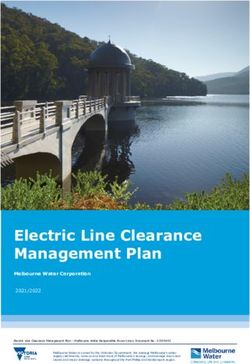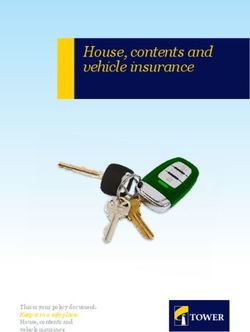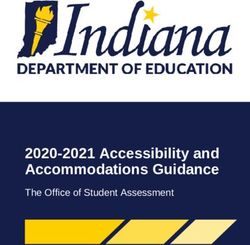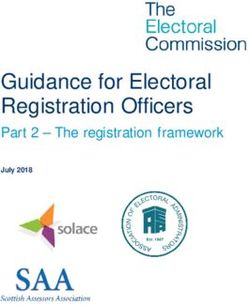Air gap Deployment Guide - SUSE CaaS Platform 4.5.0 - SUSE Documentation
←
→
Page content transcription
If your browser does not render page correctly, please read the page content below
Air gap Deployment Guide SUSE CaaS Platform 4.5.0
Air gap Deployment Guide: This guide describes deployment for SUSE CaaS Platform 4.5.0 in an air gap environment. SUSE CaaS Platform 4.5.0 by Markus Napp and Nora Kořánová Publication Date: 2020-09-11 SUSE LLC 1800 South Novell Place Provo, UT 84606 USA https://documentation.suse.com
Contents
v
About This Guide vi
1 Required Background vi
2 Available Documentation vi
3 Feedback vii
4 Documentation Conventions vii
1 Air gapped deployment 1
1.1 Process Checklist 1
1.2 Concepts 2
Network Separation 2 • Mirrored Resources 3 • RPM Package
Repository Mirroring 4 • Helm Chart and Container Image Mirroring 4
1.3 Requirements 5
Mirror Servers 5 • Networking 7 • Trusted Storage 8
1.4 RPM Repository Mirror 9
Mirror Configuration 9 • Client Configuration 10
1.5 Updating RPM Repository Mirror 10
1.6 Container Registry Mirror 11
Mirror Configuration 11 • Client Configuration 18
1.7 Helm Chart Repository Mirror 19
Mirror Configuration 19 • Client Configuration 19
1.8 Updating Registry Mirror For Helm Charts 20
1.9 Deploying SUSE CaaS Platform 23
Using the ISO 23 • Using AutoYaST 23
iii Air gap Deployment Guide1.10 Troubleshooting 23
Skopeo Fails Because Of Self Signed Certificate 23 • Registering An
Existing Node against Repository Mirroring Tool (RMT) 23 • Helm chart
connection terminated by HTTPS TO HTTP 24 • Helm Tiller container fails to
start 24 • Glossary 24
A Contributors 27
B GNU Licenses 28
B.1 GNU Free Documentation License 28
0. PREAMBLE 28 • 1. APPLICABILITY AND DEFINITIONS 28 • 2.
VERBATIM COPYING 30 • 3. COPYING IN QUANTITY 30 • 4.
MODIFICATIONS 31 • 5. COMBINING DOCUMENTS 33 • 6.
COLLECTIONS OF DOCUMENTS 34 • 7. AGGREGATION WITH INDEPENDENT
WORKS 34 • 8. TRANSLATION 34 • 9. TERMINATION 35
iv Air gap Deployment GuideWarning
This document is a work in progress.
The content in this document is subject to change without notice.
Note
This guide assumes a configured SUSE Linux Enterprise Server 15 SP2 environment.
Copyright © 2006 — 2020 SUSE LLC and contributors. All rights reserved.
Permission is granted to copy, distribute and/or modify this document under the terms of the
GNU Free Documentation License, Version 1.2 or (at your option) version 1.3; with the Invariant
Section being this copyright notice and license. A copy of the license version 1.2 is included in
the section entitled “GNU Free Documentation License”.
For SUSE trademarks, see http://www.suse.com/company/legal/ . All other third-party trade-
marks are the property of their respective owners. Trademark symbols (®, ™, etc.) denote trade-
marks of SUSE and its affiliates. Asterisks (*) denote third-party trademarks.
All information found in this book has been compiled with utmost attention to detail. However,
this does not guarantee complete accuracy. Neither SUSE LLC, its affiliates, the authors, nor the
translators shall be held liable for possible errors or the consequences thereof.
v SUSE CaaS Platform 4.5.0About This Guide
1 Required Background
To keep the scope of these guidelines manageable, certain technical assumptions have been
made. These documents are not aimed at beginners in Kubernetes usage and require that:
You have some computer experience and are familiar with common technical terms.
You are familiar with the documentation for your system and the network on which it runs.
You have a basic understanding of Linux systems.
You have an understanding of how to follow instructions aimed at experienced Linux ad-
ministrators and can ll in gaps with your own research.
You understand how to plan, deploy and manage Kubernetes applications.
2 Available Documentation
We provide HTML and PDF versions of our books in different languages. Documentation for our
products is available at https://documentation.suse.com/ , where you can also nd the latest
updates and browse or download the documentation in various formats.
The following documentation is available for this product:
Deployment Guide
The SUSE CaaS Platform Deployment Guide gives you details about installation and con-
figuration of SUSE CaaS Platform along with a description of architecture and minimum
system requirements.
Quick Start Guide
The SUSE CaaS Platform Quick Start guides you through the installation of a minimum
cluster in the fastest way possible.
Admin Guide
The SUSE CaaS Platform Admin Guide discusses authorization, updating clusters and indi-
vidual nodes, monitoring, logging, use of Helm and Tiller, troubleshooting and integration
with SUSE Enterprise Storage and SUSE Cloud Application Platform.
vi Required Background SUSE CaaS Platform 4.5.03 Feedback
Several feedback channels are available:
Bugs and Enhancement Requests
For services and support options available for your product, refer to http://www.suse.com/
support/ .
To report bugs for a product component, go to https://scc.suse.com/support/requests ,
log in, and click Create New.
User Comments
We want to hear your comments about and suggestions for this manual and the other
documentation included with this product. Use the User Comments feature at the bottom
of each page in the online documentation or go to https://documentation.suse.com/ , click
Feedback at the bottom of the page and enter your comments in the Feedback Form.
Mail
For feedback on the documentation of this product, you can also send a mail to doc-
team@suse.com . Make sure to include the document title, the product version and the
publication date of the documentation. To report errors or suggest enhancements, provide
a concise description of the problem and refer to the respective section number and page
(or URL).
4 Documentation Conventions
The following notices and typographical conventions are used in this documentation:
/etc/passwd : directory names and le names
: replace with the actual value
PATH : the environment variable PATH
ls , --help : commands, options, and parameters
user : users or groups
package name : name of a package
Alt , Alt – F1 : a key to press or a key combination; keys are shown in uppercase as on
a keyboard
vii Feedback SUSE CaaS Platform 4.5.0File Save As : menu items, buttons
Dancing Penguins (Chapter Penguins, ↑Another Manual): This is a reference to a chapter in
another manual.
Commands that must be run with root privileges. Often you can also prefix these commands
with the sudo command to run them as non-privileged user.
sudo command
Commands that can be run by non-privileged users.
command
Notices:
Warning
Vital information you must be aware of before proceeding. Warns you about security
issues, potential loss of data, damage to hardware, or physical hazards.
Important
Important information you should be aware of before proceeding.
Note
Additional information, for example about differences in software versions.
Tip
Helpful information, like a guideline or a piece of practical advice.
viii Documentation Conventions SUSE CaaS Platform 4.5.01 Air gapped deployment
An air gapped deployment is defined by not allowing any direct connection to the Internet or
external networks from the cluster during setup or runtime.
All data that is transferred to the cluster must be transferred in a secure fashion.
Note
Air gapped deployment can be performed with any of the other deployment types and
includes a set of steps that need to be performed before, or during the deployment steps
of the concrete deployment.
Important: Scope Of This Document
This document focuses on providing mirrors for the resources provided by SUSE and re-
quired for basic SUSE CaaS Platform functionality. If you require additional functionality,
you can use these instructions as an example on how to provide additional mirrors.
Providing a full set of mirroring instructions, for all usage scenarios, is beyond the scope
of this document.
1.1 Process Checklist
The steps that must be performed for an air gapped installation are:
1. Read the concepts section.
Section 1.2, “Concepts”
2. Deploy mirror servers on external and internal networks.
Section 1.3.1, “Mirror Servers”
3. Install Repository Mirroring Tool (RMT) on servers.
Section 1.4, “RPM Repository Mirror”
4. Configure container image registry on servers.
Section 1.6, “Container Registry Mirror”
5. Configure Helm Chart repository on internal mirror.
Section 1.7, “Helm Chart Repository Mirror”
1 Process Checklist SUSE CaaS Platform 4.5.06. Perform the Repository Mirroring Tool (RMT) update procedure to populate the RPM
repository.
Section 1.5, “Updating RPM Repository Mirror”
7. Perform the shared update procedure to populate the Helm chart repository and registry
services.
Section 1.5, “Updating RPM Repository Mirror”
8. Deploy SUSE CaaS Platform and configure the nodes to use the respective services on the
internal network.
Section 1.9, “Deploying SUSE CaaS Platform”
RPM Packages: Section 1.4.2, “Client Configuration”
Helm Charts: Section 1.7.2, “Client Configuration”
Container Images: Section 1.6.2, “Client Configuration”
1.2 Concepts
1.2.1 Network Separation
For an air gapped scenario we assume a network separation into three logical parts.
2 Concepts SUSE CaaS Platform 4.5.0Upstream
Outside the controlled network.
External
Inside the controlled network, outside the air gapped network.
Internal
Inside the air gapped network.
The following instructions will use these three terms to refer to parts of the infrastructure. For
example: "internal mirror" refers to the mirroring server on the air gapped network. The terms
air gapped and internal will be used interchangeably.
1.2.2 Mirrored Resources
In order to disconnect SUSE CaaS Platform from the external network, we provide ways for the
components to retrieve data from alternative sources inside the internal (air gapped) network.
You will need to create a mirror server inside the internal network; which acts as a replacement
for the default sources.
The three main sources that must be replaced are:
SUSE Linux Enterprise Server RPM packages
Provided by the SUSE package repositories
Helm installation charts
Provided by the SUSE helm chart repository ( https://kubernetes-charts.suse.com/ )
Container images
Provided by the SUSE container registry ( https://registry.suse.com )
You will provide replacements for these resources on a dedicated server inside your internal
(air gapped) network.
The internal mirror must be updated with data retrieved from the original upstream sources;
in a trusted and secure fashion. To achieve this, you will need an additional mirroring server
outside of the air gapped network which acts as a rst stage mirror and allows retrieving data
from the internet.
Updating of mirrors happens in three stages.
3 Mirrored Resources SUSE CaaS Platform 4.5.01. Update the external mirror from upstream.
2. Transfer the updated data onto a trusted storage device.
3. Update the internal mirror from the trusted storage device.
Once the replacement sources are in place, the key components are reconfigured to use the
mirrors as their main sources.
1.2.3 RPM Package Repository Mirroring
Mirroring of the RPM repositories is handled by the Repository Mirroring Tool (https://documen-
tation.suse.com/sles/15-SP2/single-html/SLES-rmt/#book-rmt) for SUSE Linux Enterprise Serv-
er 15. The tool provides functionality that mirrors the upstream SUSE package repositories on
the local network. This is intended to minimize reliance on SUSE infrastructure for updating
large volumes of machines. The air gapped deployment uses the same technology to provide the
packages locally for the air gapped environment.
SUSE Linux Enterprise Server bundles software packages into so called modules. You must enable
the SUSE CaaS Platform , SUSE Linux Enterprise Server and Containers Module modules
in addition to the modules enabled by default. All enabled modules need to be mirrored inside
the air gapped network in order to provide the necessary software for other parts of this scenario.
Repository Mirroring Tool (RMT) will provide a repository server that holds the packages and
related metadata for SUSE Linux Enterprise Server; to install them like from the upstream repos-
itory. Data is synchronized once a day to the external mirror automatically or can be forced
via the CLI.
You can copy this data to your trusted storage at any point and update the internal mirror.
1.2.4 Helm Chart and Container Image Mirroring
SUSE CaaS Platform uses Helm (https://www.helm.sh/) as one method to install additional soft-
ware on the cluster. The logic behind this relies on Charts , which are configuration les that
tell Kubernetes how to deploy software and its dependencies. The actual software installed using
this method is delivered as container images . The download location of the container image
is stored inside the Helm chart.
Container images are provided by SUSE and others on so called registries. The SUSE container
registry is used to update the SUSE CaaS Platform components.
4 RPM Package Repository Mirroring SUSE CaaS Platform 4.5.0To mirror container images inside the air gapped environment, you will run two container image
registry services that are used to pull and in turn serve these images. The registry service is
shipped as a container image itself.
Helm charts are provided independently from container images and can be developed by any
number of sources. Please make sure that you trust the origin of container images referenced
in the helm charts.
We provide helm-mirror (https://github.com/openSUSE/helm-mirror) to allow downloading all
charts present in a chart repository in bulk and moreover to extract all container image URLs
from the charts. skopeo (https://github.com/containers/skopeo) is used to download all the
images referred to in the Helm charts from their respective registry.
Helm charts will be provided to the internal network by a webserver and refer to the container
images hosted on the internal registry mirror.
Once mirroring is configured, you will not have to modify Dockerfile(s) or Kubernetes manifests
to use the mirrors. The requests are passed through the container engine which forwards them
to the configured mirrors. For example: All images with a prefix registry.suse.com/ will be
automatically pulled from the configured (internal) mirror instead.
For further information on registry mirror configuration, refer
to https://documentation.suse.com/suse-caasp/4.5/single-html/caasp-admin/#_configuring_con-
tainer_registries_for_cri_o .
1.3 Requirements
1.3.1 Mirror Servers
Note: Shared Mirror Server
If you have multiple SUSE CaaS Platform clusters or a very large number of nodes access-
ing the mirrors, you should increase the sizing of CPU/RAM.
Storage sizing depends on your intended update frequency and data retention model. If
you want to keep snapshots or images of repository states at various points, you must
increase storage size accordingly.
5 Requirements SUSE CaaS Platform 4.5.0You will need to provide and maintain at least two machines in addition to your SUSE CaaS
Platform cluster. These mirror servers will reside on the external part of your network and the
internal (air gapped) network respectively.
For more information on the requirements of a SUSE Linux Enterprise 15 server, refer
to: Installation Preparation (https://documentation.suse.com/sles/15-SP2/single-html/SLES-deploy-
ment/#part-prep) .
External
This machine will host the Repository Mirroring Tool (RMT) for RPM packages and
the container image registry for container images.
1 Host machines for the mirror servers.
SLES 15
2 (v)CPU
4 GB RAM
250 GB Storage
Internal (Air gapped)
This machine will host the Repository Mirroring Tool (RMT) for RPM packages, and
container image registry for container images as well as the Helm chart repository
les.
1 Host machines for the mirror servers.
SLES 15
2 (v)CPU
8 GB RAM
500 GB Storage
Important: Adjust Number Of Mirror Servers
This scenario description does not contain any fallback contingencies for the mirror
servers. Add additional mirror servers (behind a load balancer) if you require additional
reliability/availability.
6 Mirror Servers SUSE CaaS Platform 4.5.0PROCEDURE: PROVISION MIRROR SERVERS
1. Set up two SUSE Linux Enterprise Server 15 machines (https://documenta-
tion.suse.com/sles/15-SP2/single-html/SLES-installquick/#art-sle-installquick) one on the
internal network and one on the air gapped network.
2. Make sure you have enabled the Containers module (https://documenta-
tion.suse.com/sles/15-SP2/single-html/SLES-dockerquick/#Preparation) on both servers.
3. Make sure you have Repository Mirroring Tool installed (https://documenta-
tion.suse.com/sles/15-SP2/single-html/SLES-rmt/#cha-rmt-installation) on both server.
1.3.2 Networking
Note: Additional Port Configuration
If you choose to add more container image registries to your internal network, these
must run on different ports than the standard registry running on 5000 . Configure your
network to allow for this communication accordingly.
1.3.2.1 Ports
The external mirror server must be able to exchange outgoing traffic with upstream sources on
ports 80 and 443 .
All members of the SUSE CaaS Platform cluster must be able to communicate with the internal
mirror server(s) within the air gapped network. You must configure at least these ports in all
firewalls between the cluster and the internal mirror:
80 HTTP - Repository Mirroring Tool (RMT) Server and Helm chart repository mirror
443 HTTPS - Repository Mirroring Tool (RMT) Server and Helm chart repository mirror
5000 HTTPS - Container image registry
7 Networking SUSE CaaS Platform 4.5.01.3.2.2 Hostnames / FQDN
You need to define fully qualified domain names (FQDN) for both of the mirror servers in their
respective network. These hostnames are the basis for the required SSL certificates and are used
by the components to access the respective mirror sources.
1.3.2.3 SSL Certificates
You will need SSL/TLS certificates to secure services on each server.
On the air gapped network, certificates need to cover the hostname of your server and the
subdomains for the registry ( registry. ) and helm chart repository ( charts. ). You must add
corresponding aliases to the certificate.
Tip
You can use wildcard certificates to cover the entire hostname.
The certificates can be replaced with the self-signed certificate, or you can re-use the certificates
created by Repository Mirroring Tool (RMT) during the setup of the mirror servers.
Place the certificate, CA certificate and key le in /etc/rmt/ssl/ as rmt-server.crt , rmt-
ca.cert , and rmt-server.key .
These certificates can be re-used by all three mirror services.
Make sure the CA certificate is available to SUSE CaaS Platform system wide; so they can be
used by the deployed components.
You can add system wide certificates with following commands on all nodes:
sudo cp /etc/rmt/ssl/rmt-ca.crt /etc/pki/trust/anchors/
sudo update-ca-certificates
1.3.3 Trusted Storage
Transferring data from the external network mirror to the internal mirror can be performed in
many ways. The most common way is portable storage (USB keys or external hard drives).
8 Trusted Storage SUSE CaaS Platform 4.5.0Sizing of the storage is dependent on the number of data sources that need to be stored. Container
images can easily measure several Gigabytes per item; although they are generally smaller for
Kubernetes related applications. The overall size of any given RPM repository is at least tens of
Gigabytes. For example: At the time of writing, the package repository for SUSE Linux Enterprise
Server contains approximately 36 GB of data.
The storage must be formatted to a le system type supporting les larger than 4 GB .
We recommend external storage with at least 128 GB .
Note: Mount Point For Storage In Examples
In the following procedures, we will assume the storage (when connected) is mounted on
/mnt/storage . Please make sure to adjust the mountpoint in the respective command
to where the device is actually available.
Note: Handling Of Trusted Storage
Data integrity checks, duplication, backup, and secure handling procedures of trusted
storage are beyond the scope of this document.
1.4 RPM Repository Mirror
1.4.1 Mirror Configuration
Note: Deploy The Mirror Before SUSE CaaS PlatformCluster
Deployment
The mirror on the air gapped network must be running and populated before
PROCEDURE: CONFIGURE THE EXTERNAL MIRROR
1. Connect the external mirror to SUSE Customer Center as described in these in-
structions (https://documentation.suse.com/sles/15-SP2/single-html/SLES-rmt/#sec-rmt-mir-
roring-credentials) .
9 RPM Repository Mirror SUSE CaaS Platform 4.5.0Important: Mirror Registration
During the installation of Repository Mirroring Tool (RMT) you will be asked for
login credentials. On the external mirror, you need to enter your SUSE Customer
Center login credentials to register. On the internal mirror, you can skip the SUSE
Customer Center login since the registration will not be possible without an internet
connection to SUSE Customer Center .
2. You need to disable the automatic repository sync on the internal server. Otherwise it will
attempt to download information from SUSE Customer Center which can not be reached
from inside the air gapped network.
sudo systemctl stop rmt-server-sync.timer
sudo systemctl disable rmt-server-sync.timer
Now you need to perform the update procedure to do an initial sync of data between the up-
stream sources and the external mirror and the external and internal mirrors. Refer to: Section 1.5,
“Updating RPM Repository Mirror”.
1.4.2 Client Configuration
Follow these instructions (https://documentation.suse.com/sles/15-SP2/single-html/SLES-rmt/
#cha-rmt-client) to configure all SUSE CaaS Platform nodes to use the package repository mir-
ror server in the air gapped network.
1.5 Updating RPM Repository Mirror
Follow these instructions (https://documentation.suse.com/sles/15-SP2/single-html/SLES-rmt/#sec-
rmt-mirroring-export-import) to update the external server, transfer the data to a storage de-
vice, and use that device to update the air gapped server.
10 Client Configuration SUSE CaaS Platform 4.5.01.6 Container Registry Mirror
Note: Mirroring Multiple Image Registries / Chart Repositories
You can mirror images and charts from multiple registries in one shared internal registry.
We do not recommend mirroring multiple registries in a shared registry due to the po-
tential conflicts.
We highly recommend running separate helm chart and container registry mirrors for
each source registry.
Additional mirror registries must be run on separate mirror servers for technical reasons.
1.6.1 Mirror Configuration
The container image registry is provided as a container image itself. You must download the
registry container from SUSE and run it on the respective server.
Note: Which images to Mirror
CaaS Platform requires a base set of images to be mirrored, as they contain the core
services needed to run the cluster.
This list of base images can be found under the following link: https://documenta-
tion.suse.com/external-tree/en-us/suse-caasp/4/skuba-cluster-images.txt
Alternatively, the list can be obtained from skuba - just run this command on the machine
you have skuba installed on:
skuba cluster images
This will print out a list of the images skuba is expecting to use on the cluster to be
bootstrapped.
Mirror those and setup the crio-registries to point to the location they are mirrored at.
In addition to the base images used by skuba, Helm 2 also requires the helm-tiller
image. When using Helm 3 in an air-gapped deployment the helm-tiller image is not
required.
11 Container Registry Mirror SUSE CaaS Platform 4.5.0Important
These images need to be available in the external and internal mirrors at the time you
try to deploy SUSE CaaS Platform. Image tags will vary depending on the version of
kubernetes you install.
CATEGORY IMAGE URL
KUBEADM hyperkube registry.suse.com/caasp/
v4.5/hyperkube
KUBEADM pause registry.suse.com/caasp/
v4.5/pause
KUBEADM coredns registry.suse.com/caasp/
v4.5/coredns
KUBEADM etcd registry.suse.com/caasp/
v4.5/etcd
ADDONS cilium registry.suse.com/caasp/
v4.5/cilium-init
ADDONS cilium registry.suse.com/caasp/
v4.5/cilium-operator
ADDONS cilium registry.suse.com/caasp/
v4.5/cilium
ADDONS dex registry.suse.com/caasp/
v4.5/caasp-dex
ADDONS gangway registry.suse.com/caasp/
v4.5/gangway
ADDONS kured registry.suse.com/caasp/
v4.5/kured
MISC skuba-tooling registry.suse.com/caasp/
v4.5/skuba-tooling
12 Mirror Configuration SUSE CaaS Platform 4.5.0HELM helm-tiller registry.suse.com/caasp/
v4.5/helm-tiller
Note: Internal Registry Mirror Is Read Only
For security reasons, the internal registry mirror is configured in read-only mode.
Therefore, pushing container images to this mirror will not be possible. It can only serve
images that were previously pulled and cached by the external mirror and then uploaded
to the internal mirror.
You can modify and store your own container images on the external registry and transfer
them with the other container images using the same process. If you need to be able to
modify and store container images on the internal network, we recommend creating a
new registry that will hold these images. The steps needed to run your own full container
image registry are not part of this document.
For more information you can refer to: SLES15 - Docker Open Source Engine Guide:
What is Docker Registry? (https://documentation.suse.com/sles/15-SP2/single-html/SLES-
dockerquick/#sec-docker-registry-definition) .
We will re-use the nginx webserver that is running as part of Repository Mirroring Tool (RMT) to
act as a reverse proxy for the container image registry service and to serve the chart repository
les. This step is not necessary for the external host.
PROCEDURE: SET UP REVERSE PROXY AND VIRTUAL HOST
1. SSH into the internal mirror server.
2. Create a virtual host configuration le /etc/nginx/vhosts.d/registry-server-http-
s.conf .
Replace mymirror.local with the hostname of your mirror server for which you created
the SSL certificates.
upstream docker-registry {
server 127.0.0.1:5000;
}
map $upstream_http_docker_distribution_api_version $docker_distribution_api_version
{
'' 'registry/2.0';
13 Mirror Configuration SUSE CaaS Platform 4.5.0}
server {
listen 443 ssl;
server_name registry.`mymirror.local`;
access_log /var/log/nginx/registry_https_access.log;
error_log /var/log/nginx/registry_https_error.log;
root /usr/share/rmt/public;
ssl_certificate /etc/rmt/ssl/rmt-server.crt;
ssl_certificate_key /etc/rmt/ssl/rmt-server.key;
ssl_protocols TLSv1.2 TLSv1.3;
# disable any limits to avoid HTTP 413 for large image uploads
client_max_body_size 0;
location /v2/ {
# Do not allow connections from docker 1.5 and earlier
# docker pre-1.6.0 did not properly set the user agent on ping, catch "Go *"
user agents
if ($http_user_agent ~ "^(docker\/1\.(3|4|5(?!\.[0-9]-dev))|Go ).*$" ) {
return 404;
}
## If $docker_distribution_api_version is empty, the header is not added.
## See the map directive above where this variable is defined.
add_header 'Docker-Distribution-Api-Version' $docker_distribution_api_version
always;
proxy_pass http://docker-registry;
proxy_set_header Host $http_host; # required for docker
client's sake
proxy_set_header X-Real-IP $remote_addr; # pass on real client's IP
proxy_set_header X-Forwarded-For $proxy_add_x_forwarded_for;
proxy_set_header X-Forwarded-Proto $scheme;
proxy_read_timeout 900;
}
}
3. Create a virtual host configuration le /etc/nginx/vhosts.d/charts-server-http-
s.conf .
Replace mymirror.local with the hostname of your mirror server for which you created
the SSL certificates.
server {
14 Mirror Configuration SUSE CaaS Platform 4.5.0listen 443 ssl;
server_name charts.`mymirror.local`;
access_log /var/log/nginx/charts_https_access.log;
error_log /var/log/nginx/charts_https_error.log;
root /srv/www/;
ssl_certificate /etc/rmt/ssl/rmt-server.crt;
ssl_certificate_key /etc/rmt/ssl/rmt-server.key;
ssl_protocols TLSv1.2 TLSv1.3;
location /charts {
autoindex on;
}
}
4. Restart nginx for the changes to take effect.
sudo systemctl restart nginx
PROCEDURE: SET UP THE EXTERNAL MIRROR
1. SSH into the external mirror server.
2. Install docker , helm-mirror and skopeo .
sudo zypper in docker helm-mirror skopeo
3. Start the docker service and enable it at boot time:
sudo systemctl enable --now docker.service
4. Pull the registry container image from SUSE .
sudo docker pull registry.suse.com/sles12/registry:2.6.2
5. Save the pulled image to a .tar le.
sudo docker save -o /tmp/registry.tar registry.suse.com/sles12/registry:2.6.2
6. Connect the trusted storage to the external mirror. Copy the registry image onto the stor-
age.
mv /tmp/registry.tar /mnt/storage/registry.tar
15 Mirror Configuration SUSE CaaS Platform 4.5.07. Create basic authentication credentials for the container image registry.
Replace USERNAME and PASSWORD with proper credentials of your choosing.
sudo mkdir -p /etc/docker/registry/{auth,certs}
sudo docker run --entrypoint htpasswd registry.suse.com/sles12/registry:2.6.2 -Bbn
| sudo tee /etc/docker/registry/auth/htpasswd
8. Create the /etc/docker/registry/config.yml configuration le.
Note
Setting up a required authentication seems to break, when using CRI-O as the client,
so the internal registry does not use any authentication.
version: 0.1
log:
fields:
service: registry
storage:
cache:
blobdescriptor: inmemory
filesystem:
rootdirectory: /var/lib/registry
http:
addr: 0.0.0.0:5000
headers:
X-Content-Type-Options: [nosniff]
health:
storagedriver:
enabled: true
interval: 10s
threshold: 3
For more details on the configuration, refer to: Docker Registry: Configuration (https://doc-
s.docker.com/registry/configuration/)
9. Start the registry container.
sudo docker run -d -p 5000:5000 -v /etc/rmt/ssl:/etc/rmt/ssl:ro --restart=always --
name registry \
-v /etc/docker/registry:/etc/docker/registry:ro \
-v /var/lib/registry:/var/lib/registry registry.suse.com/sles12/registry:2.6.2
16 Mirror Configuration SUSE CaaS Platform 4.5.0PROCEDURE: SET UP INTERNAL MIRROR
1. SSH into the internal mirror server.
2. Install docker .
sudo zypper in docker
3. Start the docker service and enable it at boot time:
sudo systemctl enable --now docker.service
4. Connect the trusted storage to the internal mirror and load the registry container image
to the local le system.
sudo docker load -i /mnt/storage/registry.tar
5. Create the /etc/docker/registry/config.yml configuration le.
sudo mkdir -p /etc/docker/registry/
version: 0.1
log:
fields:
service: registry
storage:
cache:
blobdescriptor: inmemory
filesystem:
rootdirectory: /var/lib/registry
maintenance:
readonly:
enabled: true
http:
addr: 0.0.0.0:5000
headers:
X-Content-Type-Options: [nosniff]
tls:
certificate: /etc/rmt/ssl/rmt-server.crt
key: /etc/rmt/ssl/rmt-server.key
health:
storagedriver:
enabled: true
interval: 10s
threshold: 3
17 Mirror Configuration SUSE CaaS Platform 4.5.0For more details on the configuration, refer to: Docker Registry: Configuration (https://doc-
s.docker.com/registry/configuration/)
6. Start the registry container.
sudo docker run -d -p 5000:5000 -v /etc/rmt/ssl:/etc/rmt/ssl:ro --restart=always --
name registry \
-v /etc/docker/registry:/etc/docker/registry:ro \
-v /var/lib/registry:/var/lib/registry registry.suse.com/sles12/registry:2.6.2
Now, you should have the registries set up and listening on port 5000 on their respective servers.
1.6.2 Client Configuration
Important
The example provided with the installation is in the old v1 format of the CRI-O registries
syntax. You must replace/remove all content from the example le and build a new le
based on the v2 syntax.
The example below is written in the correct v2 syntax. registries.conf is written
using TOML (https://github.com/toml-lang/toml) .
Configure /etc/containers/registries.conf to setup the mirroring from reg-
istry.suse.com to the internal mirror . This needs to be done on all cluster nodes. Make
sure to adjust all the correct domain name for your local registry:
[[registry]]
prefix = "registry.suse.com"
location = "registry01.mydomain.local:5000/registry.suse.com"
[[registry]]
prefix = "docker.io"
location = "registry01.mydomain.local:5000/docker.io"
[[registry]]
prefix = "docker.io/library"
location = "registry01.mydomain.local:5000/docker.io"
[[registry]]
prefix = "quay.io"
location = "registry01.mydomain.local:5000/quay.io"
[[registry]]
prefix = "k8s.gcr.io"
18 Client Configuration SUSE CaaS Platform 4.5.0location = "registry01.mydomain.local:5000/k8s.gcr.io"
[[registry]]
prefix = "gcr.io"
location = "registry01.mydomain.local:5000/gcr.io"
For detailed information about the configuration format
see https://documentation.suse.com/suse-caasp/4.5/single-html/caasp-admin/#_configuring_con-
tainer_registries_for_cri_o .
1.7 Helm Chart Repository Mirror
Important
To make use of the helm charts, you must complete Section 1.6, “Container Registry Mirror”.
The helm charts will require images available from a registry mirror. The charts themselves are
served on a simple webserver and do not require any particular configuration apart from basic
networking availability and a hostname.
1.7.1 Mirror Configuration
Update the Helm chart repository by following the shared update procedure Section 1.8, “Updating
Registry Mirror For Helm Charts”.
1.7.2 Client Configuration
Add the webserver as a repo to helm .
This step needs to be performed on a machine where Helm is installed and configured to
talk to the Tiller server in the SUSE CaaS Platform cluster. For steps to install Helm 2 and
Tiller, reference https://documentation.suse.com/suse-caasp/4.5/single-html/caasp-admin/#_in-
stalling_tiller and be sure that the helm-tiller image has been mirrored as described in Sec-
tion 1.8, “Updating Registry Mirror For Helm Charts”.
To initialize Helm 2 before the helm-tiller image is ready, use the command:
helm init --client-only --skip-refresh
19 Helm Chart Repository Mirror SUSE CaaS Platform 4.5.0will be the user-defined name for this repository listed by Helm.
The name of the repository must adhere to Helm Chart naming conventions (https://doc-
s.helm.sh/chart_best_practices/#chart-names) .
helm repo add https://charts.
1.8 Updating Registry Mirror For Helm Charts
Note: Live Update Of Registry
There is no need to stop the container image registry services while doing the update
procedures. All changed images will be re-indexed automatically.
Helm charts and container images must be refreshed in the same procedure, otherwise charts
might refer to image versions that are not mirrored or you are mirroring outdated image versions
that cause the chart deployment to fail.
PROCEDURE: PULL DATA FROM UPSTREAM SOURCES
1. SSH into the mirror server on the external network.
2. Download all charts from the repository to the le system (e.g. /tmp/charts ).
This action will download all charts and overwrite the existing Helm chart repository URL.
Replace http://charts.mymirror.local with the hostname of the webserver providing
the Helm chart repository on the internal network.
mkdir /tmp/charts
cd /tmp/charts
helm-mirror --new-root-url http://charts.mymirror.local https://kubernetes-
charts.suse.com /tmp/charts
3. Translate the chart information into the skopeo format.
helm-mirror inspect-images /tmp/charts -o skopeo=sync.yaml --ignore-errors
20 Updating Registry Mirror For Helm Charts SUSE CaaS Platform 4.5.0Note: Ignoring Chart Errors
The helm-mirror tool will attempt to render and inspect all downloaded charts.
Some charts will have values that are lled from environment data on their source
repository and produce errors. You can still proceed with this step by using the --
ignore-errors ag.
4. Add helm-tiller to the image list.
Edit the sync.yaml le and add an entry for the helm-tiller image after any other en-
tries. Verify the version of the image matches the version used in helm init as doc-
umented in https://documentation.suse.com/suse-caasp/4.5/single-html/caasp-admin/#_in-
stalling_tiller and adjust the entry if needed.
registry.suse.com:
images:
caasp/v4.5/helm-tiller:
- 2.16.9
5. Download all the referenced images using skopeo .
mkdir /tmp/skopeodata
skopeo sync --src yaml --dest dir sync.yaml /tmp/skopeodata
skopeo will automatically create a directory named after the hostname of the registry
from which you are downloading the images. The final path will be something like /tmp/
skopeodata/registry.suse.com/ .
6. Populate the local registry with the downloaded data.
For --dest-creds you must use the credentials you created during Section 1.6.1, “Mirror
Configuration”.
skopeo sync --dest-creds USERNAME:PASSWORD \
--src dir --dest docker \
/tmp/skopeodata/registry.suse.com/ mymirror.local:5000
7. After the synchronization is done, you can remove the skopeodata directory.
rm -rf /tmp/skopeodata
21 Updating Registry Mirror For Helm Charts SUSE CaaS Platform 4.5.0PROCEDURE: TRANSFER DATA TO SECURE STORAGE
1. Connect the trusted storage to the external mirror.
2. Transfer the container image data to the trusted storage. This will remove all les and
directories that are no longer present on the external host from the trusted storage.
rsync -aP /var/lib/registry/ /mnt/storage/registry/ --delete
3. Transfer the helm chart data to the trusted storage.
rsync -aP /tmp/charts/ /mnt/storage/charts --delete
4. Connect the trusted storage to the internal mirror.
5. Transfer the container image data to the internal mirror. This will remove all les and
directories that are no longer present on the trusted storage from the internal mirror.
The target directory is /var/lib/registry .
rsync -aP /mnt/storage/registry/ /var/lib/registry/ --delete
6. Transfer the helm chart data to the internal mirror. This will remove all charts that do not
exist on the trusted storage. If you have added any charts to the location manually, please
back up these rst and restore after the sync from the trusted storage is done.
rsync -aP /mnt/storage/charts/ /srv/www/charts/ --delete
7. Set the le permissions and ownership to 555 and nginx:nginx .
sudo chown -R nginx:nginx /srv/www/charts sudo chmod -R 555 /srv/www/charts/
PROCEDURE: REFRESH INFORMATION ON THE SUSE CAAS PLATFORMCLUSTER
1. Update the repository information on the machine on which you are using Helm to install
software to the cluster.
helm repo update
You can now deploy additional software on your SUSE CaaS Platform Refer to: https://
documentation.suse.com/suse-caasp/4.5/single-html/caasp-admin/#software-installation .
22 Updating Registry Mirror For Helm Charts SUSE CaaS Platform 4.5.01.9 Deploying SUSE CaaS Platform Use the SUSE CaaS Platform Deployment Guide (https://documentation.suse.com/suse-caasp/4.5/ single-html/caasp-deployment/) as usual. Some of the considerations below apply; depending of the chosen installation medium. Make sure to add the CA certificate of your Repository Mirroring Tool (RMT) server during deployment. Refer to: Section 1.3.2.3, “SSL Certificates”. 1.9.1 Using the ISO From YaST register the node against the Repository Mirroring Tool (RMT) server. This will en- sure the node zypper repositories are pointed against Repository Mirroring Tool (RMT). More- over, all the available updates are going to be installed and there is no need to manually install updates right after the installation. 1.9.2 Using AutoYaST Ensure the admin node is registered against Repository Mirroring Tool (RMT), that will ensure the nodes that are provisioned by AutoYaST are registered against Repository Mirroring Tool (RMT) to have all the updates applied. 1.10 Troubleshooting 1.10.1 Skopeo Fails Because Of Self Signed Certificate If you are using a self-signed certificate for the registry you can use the --dest-cert-dir / path/to/the/cert parameter to provide the certificate. 1.10.2 Registering An Existing Node against Repository Mirroring Tool (RMT) Refer to: Section 1.4.2, “Client Configuration”. 23 Deploying SUSE CaaS Platform SUSE CaaS Platform 4.5.0
1.10.3 Helm chart connection terminated by HTTPS TO HTTP
When registry mirror is using virtual repository URL. You may need to manually modify the
Helm chart index.yaml and point the correct HTTPS base URL.
1.10.4 Helm Tiller container fails to start
If the URL for the helm-tiller image is not available when helm init is invoked, the pod for
Tiller may be stuck in the "ImagePullBackOff" state. To clear out the broken pod and prepare to
attempt helm init again, use the following command.
helm reset --force
1.10.5 Glossary
AWS Amazon Web Services. A broadly adopted cloud platform run by Amazon.
BPF Berkeley Packet Filter. Technology used by Cilium to filter network traffic at
the level of packet processing in the kernel.
CA Certificate or Certification Authority. An entity that issues digital certificates.
CIDR Classless Inter-Domain Routing. Method for allocating IP addresses and IP
routing.
CNI Container Networking Interface. Creates a generic plugin-based networking
solution for containers based on spec les in JSON format.
CRD Custom Resource Definition. Functionality to define non-default resources for
Kubernetes pods.
FQDN Fully Qualified Domain Name. The complete domain name for a specific com-
puter, or host, on the internet, consisting of two parts: the hostname and the
domain name.
GKE Google Kubernetes Engine. Manager for container orchestration built on Ku-
bernetes by Google. Similar for example to Amazon Elastic Kubernetes Service
(Amazon EKS) and Azure Kubernetes Service (AKS).
24 Helm chart connection terminated by HTTPS TO HTTP SUSE CaaS Platform 4.5.0HPA Horizontal Pod Autoscaler. Based on CPU usage, HPA controls the number of
pods in a deployment/replica or stateful set or a replication controller.
KVM Kernel-based Virtual Machine. Linux native virtualization tool that allows the
kernel to function as a hypervisor.
LDAP Lightweight Directory Access Protocol. A client/server protocol used to ac-
cess and manage directory information. It reads and edits directories over IP
networks and runs directly over TCP/IP using simple string formats for data
transfer.
OCI Open Containers Initiative. A project under the Linux Foundation with the
goal of creating open industry standards around container formats and run-
time.
OIDC OpenID Connect. Identity layer on top of the OAuth 2.0 protocol.
OLM Operator Lifecycle Manager. Open Source tool for managing operators in a
Kubernetes cluster.
POC Proof of Concept. Pioneering project directed at proving the feasibility of a de-
sign concept.
PSP Pod Security Policy. PSPs are cluster-level resources that control security-sen-
sitive aspects of pod specification.
PVC Persistent Volume Claim. A request for storage by a user.
RBAC Role-based Access Control. An approach to restrict authorized user access
based on defined roles.
RMT Repository Mirroring Tool. Successor of the SMT. Helps optimize the man-
agement of SUSE Linux Enterprise software updates and subscription entitle-
ments.
RPO Recovery Point Objective. Defines the interval of time that can occur between
to backup points before normal business can no longer be resumed.
RTO Recovery Time Objective. This defines the time (and typically service level
from SLA) with which backup relevant incidents must be handled within.
25 Glossary SUSE CaaS Platform 4.5.0RSA Rivest-Shamir-Adleman. Asymmetric encryption technique that uses two dif-
ferent keys as public and private keys to perform the encryption and decryp-
tion.
SLA Service Level Agreement. A contractual clause or set of clauses that deter-
mines the guaranteed handling of support or incidents by a software vendor or
supplier.
SMT SUSE Subscription Management Tool. Helps to manage software updates,
maintain corporate firewall policy and meet regulatory compliance require-
ments in SUSE Linux Enterprise 11 and 12. Has been replaced by the RMT and
SUSE Manager in newer SUSE Linux Enterprise versions.
STS StatefulSet. Manages the deployment and scaling of a set of Pods, and pro-
vides guarantees about the ordering and uniqueness of these Pods for a "state-
ful" application.
SMTP Simple Mail Transfer Protocol. A communication protocol for electronic mail
transmission.
TOML Tom’s Obvious, Minimal Language. Configuration le format used for config-
uring container registries for CRI-O.
VPA Vertical Pod Autoscaler. VPA automatically sets the values for resource re-
quests and container limits based on usage.
VPC Virtual Private Cloud. Division of a public cloud, which supports private cloud
computing and thus offers more control over virtual networks and an isolated
environment for sensitive workloads.
26 Glossary SUSE CaaS Platform 4.5.0A Contributors The contents of these documents are edited by the technical writers for SUSE CaaS Platform and original works created by its contributors (https://github.com/SUSE/doc-caasp/graphs/con- tributors) . 27 SUSE CaaS Platform 4.5.0
B GNU Licenses This appendix contains the GNU Free Documentation License version 1.2. B.1 GNU Free Documentation License Copyright © 2000, 2001, 2002 Free Software Foundation, Inc. 51 Franklin St, Fifth Floor, Boston, MA 02110-1301 USA. Everyone is permitted to copy and distribute verbatim copies of this license document, but changing it is not allowed. B.1.1 0. PREAMBLE The purpose of this License is to make a manual, textbook, or other functional and useful docu- ment "free" in the sense of freedom: to assure everyone the effective freedom to copy and redis- tribute it, with or without modifying it, either commercially or non-commercially. Secondarily, this License preserves for the author and publisher a way to get credit for their work, while not being considered responsible for modifications made by others. This License is a kind of "copyleft", which means that derivative works of the document must themselves be free in the same sense. It complements the GNU General Public License, which is a copyleft license designed for free software. We have designed this License to use it for manuals for free software, because free software needs free documentation: a free program should come with manuals providing the same freedoms that the software does. But this License is not limited to software manuals; it can be used for any textual work, regardless of subject matter or whether it is published as a printed book. We recommend this License principally for works whose purpose is instruction or reference. B.1.2 1. APPLICABILITY AND DEFINITIONS This License applies to any manual or other work, in any medium, that contains a notice placed by the copyright holder saying it can be distributed under the terms of this License. Such a notice grants a world-wide, royalty-free license, unlimited in duration, to use that work under the conditions stated herein. The "Document", below, refers to any such manual or work. Any member of the public is a licensee, and is addressed as "you". You accept the license if you copy, modify or distribute the work in a way requiring permission under copyright law. 28 GNU Free Documentation License SUSE CaaS Platform 4.5.0
A "Modified Version" of the Document means any work containing the Document or a portion of it, either copied verbatim, or with modifications and/or translated into another language. A "Secondary Section" is a named appendix or a front-matter section of the Document that deals exclusively with the relationship of the publishers or authors of the Document to the Document’s overall subject (or to related matters) and contains nothing that could fall directly within that overall subject. (Thus, if the Document is in part a textbook of mathematics, a Secondary Section may not explain any mathematics.) The relationship could be a matter of historical connection with the subject or with related matters, or of legal, commercial, philosophical, ethical or po- litical position regarding them. The "Invariant Sections" are certain Secondary Sections whose titles are designated, as being those of Invariant Sections, in the notice that says that the Document is released under this License. If a section does not t the above definition of Secondary then it is not allowed to be designated as Invariant. The Document may contain zero Invariant Sections. If the Document does not identify any Invariant Sections then there are none. The "Cover Texts" are certain short passages of text that are listed, as Front-Cover Texts or Back- Cover Texts, in the notice that says that the Document is released under this License. A Front- Cover Text may be at most 5 words, and a Back-Cover Text may be at most 25 words. A "Transparent" copy of the Document means a machine-readable copy, represented in a format whose specification is available to the general public, that is suitable for revising the document straightforwardly with generic text editors or (for images composed of pixels) generic paint programs or (for drawings) some widely available drawing editor, and that is suitable for input to text formatters or for automatic translation to a variety of formats suitable for input to text formatters. A copy made in an otherwise Transparent le format whose markup, or absence of markup, has been arranged to thwart or discourage subsequent modification by readers is not Transparent. An image format is not Transparent if used for any substantial amount of text. A copy that is not "Transparent" is called "Opaque". Examples of suitable formats for Transparent copies include plain ASCII without markup, Tex- info input format, LaTeX input format, SGML or XML using a publicly available DTD, and stan- dard-conforming simple HTML, PostScript or PDF designed for human modification. Examples of transparent image formats include PNG, XCF and JPG. Opaque formats include proprietary formats that can be read and edited only by proprietary word processors, SGML or XML for which the DTD and/or processing tools are not generally available, and the machine-generated HTML, PostScript or PDF produced by some word processors for output purposes only. 29 1. APPLICABILITY AND DEFINITIONS SUSE CaaS Platform 4.5.0
The "Title Page" means, for a printed book, the title page itself, plus such following pages as are needed to hold, legibly, the material this License requires to appear in the title page. For works in formats which do not have any title page as such, "Title Page" means the text near the most prominent appearance of the work’s title, preceding the beginning of the body of the text. A section "Entitled XYZ" means a named subunit of the Document whose title either is precisely XYZ or contains XYZ in parentheses following text that translates XYZ in another language. (Here XYZ stands for a specific section name mentioned below, such as "Acknowledgements", "Dedications", "Endorsements", or "History".) To "Preserve the Title" of such a section when you modify the Document means that it remains a section "Entitled XYZ" according to this definition. The Document may include Warranty Disclaimers next to the notice which states that this Li- cense applies to the Document. These Warranty Disclaimers are considered to be included by reference in this License, but only as regards disclaiming warranties: any other implication that these Warranty Disclaimers may have is void and has no effect on the meaning of this License. B.1.3 2. VERBATIM COPYING You may copy and distribute the Document in any medium, either commercially or non-com- mercially, provided that this License, the copyright notices, and the license notice saying this License applies to the Document are reproduced in all copies, and that you add no other condi- tions whatsoever to those of this License. You may not use technical measures to obstruct or control the reading or further copying of the copies you make or distribute. However, you may accept compensation in exchange for copies. If you distribute a large enough number of copies you must also follow the conditions in section 3. You may also lend copies, under the same conditions stated above, and you may publicly display copies. B.1.4 3. COPYING IN QUANTITY If you publish printed copies (or copies in media that commonly have printed covers) of the Document, numbering more than 100, and the Document’s license notice requires Cover Texts, you must enclose the copies in covers that carry, clearly and legibly, all these Cover Texts: Front- Cover Texts on the front cover, and Back-Cover Texts on the back cover. Both covers must also clearly and legibly identify you as the publisher of these copies. The front cover must present the full title with all words of the title equally prominent and visible. You may add other material 30 2. VERBATIM COPYING SUSE CaaS Platform 4.5.0
on the covers in addition. Copying with changes limited to the covers, as long as they preserve
the title of the Document and satisfy these conditions, can be treated as verbatim copying in
other respects.
If the required texts for either cover are too voluminous to t legibly, you should put the rst
ones listed (as many as t reasonably) on the actual cover, and continue the rest onto adjacent
pages.
If you publish or distribute Opaque copies of the Document numbering more than 100, you must
either include a machine-readable Transparent copy along with each Opaque copy, or state in
or with each Opaque copy a computer-network location from which the general network-using
public has access to download using public-standard network protocols a complete Transparent
copy of the Document, free of added material. If you use the latter option, you must take rea-
sonably prudent steps, when you begin distribution of Opaque copies in quantity, to ensure that
this Transparent copy will remain thus accessible at the stated location until at least one year
after the last time you distribute an Opaque copy (directly or through your agents or retailers)
of that edition to the public.
It is requested, but not required, that you contact the authors of the Document well before
redistributing any large number of copies, to give them a chance to provide you with an updated
version of the Document.
B.1.5 4. MODIFICATIONS
You may copy and distribute a Modified Version of the Document under the conditions of sec-
tions 2 and 3 above, provided that you release the Modified Version under precisely this License,
with the Modified Version filling the role of the Document, thus licensing distribution and mod-
ification of the Modified Version to whoever possesses a copy of it. In addition, you must do
these things in the Modified Version:
A. Use in the Title Page (and on the covers, if any) a title distinct from that of the Document,
and from those of previous versions (which should, if there were any, be listed in the
History section of the Document). You may use the same title as a previous version if the
original publisher of that version gives permission.
B. List on the Title Page, as authors, one or more persons or entities responsible for authorship
of the modifications in the Modified Version, together with at least ve of the principal
authors of the Document (all of its principal authors, if it has fewer than ve), unless they
release you from this requirement.
31 4. MODIFICATIONS SUSE CaaS Platform 4.5.0C. State on the Title page the name of the publisher of the Modified Version, as the publisher.
D. Preserve all the copyright notices of the Document.
E. Add an appropriate copyright notice for your modifications adjacent to the other copyright
notices.
F. Include, immediately after the copyright notices, a license notice giving the public permis-
sion to use the Modified Version under the terms of this License, in the form shown in
the Addendum below.
G. Preserve in that license notice the full lists of Invariant Sections and required Cover Texts
given in the Document’s license notice.
H. Include an unaltered copy of this License.
I. Preserve the section Entitled "History", Preserve its Title, and add to it an item stating at
least the title, year, new authors, and publisher of the Modified Version as given on the
Title Page. If there is no section Entitled "History" in the Document, create one stating the
title, year, authors, and publisher of the Document as given on its Title Page, then add an
item describing the Modified Version as stated in the previous sentence.
J. Preserve the network location, if any, given in the Document for public access to a Trans-
parent copy of the Document, and likewise the network locations given in the Document
for previous versions it was based on. These may be placed in the "History" section. You
may omit a network location for a work that was published at least four years before the
Document itself, or if the original publisher of the version it refers to gives permission.
K. For any section Entitled "Acknowledgements" or "Dedications", Preserve the Title of the
section, and preserve in the section all the substance and tone of each of the contributor
acknowledgements and/or dedications given therein.
L. Preserve all the Invariant Sections of the Document, unaltered in their text and in their
titles. Section numbers or the equivalent are not considered part of the section titles.
M. Delete any section Entitled "Endorsements". Such a section may not be included in the
Modified Version.
N. Do not retitle any existing section to be Entitled "Endorsements" or to conflict in title with
any Invariant Section.
O. Preserve any Warranty Disclaimers.
32 4. MODIFICATIONS SUSE CaaS Platform 4.5.0You can also read