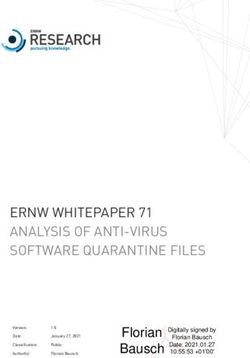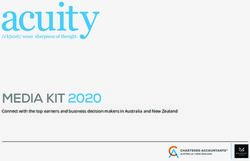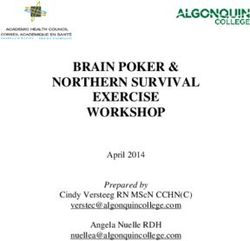Adopting DirectX in Visual LANSA applications
←
→
Page content transcription
If your browser does not render page correctly, please read the page content below
Newsletter
April 2013
Adopting DirectX in Visual
LANSA applications
Visual LANSA version 13 now has a choice of application rendering engine: the old
Win32 or the new DirectX.
Using DirectX as a rendering engine is a necessary step forward for the LANSA runtime,
and will help to keep Visual LANSA at the forefront of Windows application development
as point and click desktop applications make way for touch friendly web and tablet style
user interfaces.
With the inevitable rise of Windows 8, hybrid laptop/tablets and mobile computing,
application styles are changing rapidly, and version 13 introduces new user designed
controls, dynamic styles, mouse events, popups, animations and more.
Technology Insurance
With the change of a single flag, existing applications can start using the DirectX engine
and will run exactly as they did in version 12. LANSA has gone to great lengths to make
sure that “flicking the switch” and adopting the DirectX runtime, is as trouble free as
possible.
However, despite LANSA’s best efforts, there are few scenarios where the adoption of a
new technology has led to the occasional concession. This newsletter contains a
separate document (AdoptingDirectX.pdf) that outlines these issues and provides a
practical approach to managing the resulting development challenges.
This is a valuable document for all customers looking to incorporate DirectX as part of
their LANSA strategy.
Adopting DirectX in VL applications page 1 New LongRange version available page 11
Understanding Carousel in VL V13 page 2 Unicode and DBCS in LANSA V13 page 12
PNG Images in LANSA V13 page 6 Understanding Tree in VL V13 page 14
In V13 Deployment and 9 character Form page 7 Override File Library in VL page 18
VLF new feature in LANSA V13 page 8 Icons for your Mobile Applications page 19
This
Issue
LANSA Newsletter April 2013 Page 1WWW.LANSA.COM
Understanding Carousel and User
Designed Controls in Visual LANSA V13
Many modern user interfaces have gone far beyond showing simple columnar lists and
instead use free format panels of information, images, or both. Ebay item listings and
iTunes album view are both great examples of this. Rather than the user seeing a long
list of names, controls such as carousel can allow a user to browse through data
visually.
Given the requirements, it is no longer possible for a predefined control to match the
needs of the developer. Even something as simple as a carousel item is almost endlessly
configurable and control has to be handed over to the developer to determine how each
of the panels will appear.
User Designed Controls (UDC)
Carousel (prim_caro) is one of a number of new DirectX controls in version 13, which,
along with Book (prim_book) , Tree (prim_tree) and Tile (prim_tile), address the
growing need for greater interface flexibility. Developers still want the power and
simplicity of LANSA’s list handling, but, to incorporate the rise of touch enabled devices
and Windows 8, also need their screen designs to go far beyond the strictures put in
place by tradition controls such as Tree view (prim_trvw).
LANSA Newsletter April 2013 Page 2WWW.LANSA.COM
UDCs act just like lists, supporting Add_Entry, SelectList and the other typical list
commands. However, instead of the control determining the appearance of each item
and the columns of the list determining the fields, the developer is free to create a
design, or many different designs, to be added to the control, using whatever fields are
required. When an entry is added to the control, an instance of the design is created
and populated with the fields based on the current values.
The reusable part acting as the design for the UDC needs to implement a specific
interface.
Begin_Com Role(*EXTENDS #Prim_panl *Implements #Prim_caro.ICarouselDesign
*ListFields #ListFields)
Group_By Name(#ListFields) Fields(#Givename #Surname #Empimg #Empno)
This allows the UDC to communicate with the design instances at runtime, allowing
them to respond to a change of Focus or Selection. Each UDC has its own design
interface (prim_tile.iTileDesign, prim_tree.iTreeDesign etc.),
When the Carousel is defined, the design reusable part is specified on the Define_com.
This is enough for Visual LANSA to be able to hook up the necessary fields and manage
the underlying list.
Define_Com Class(#prim_caro) Name(#UDCCarousel)
This simple pattern is repeated on all UDCs with a control having a design and many
instances of the design being created at runtime as entries are added. However,
because of this, there is an overhead to using a UDC. Creating many component
instances is relatively expensive, and UDCs are best suited to UIs that are high
graphical but show a relatively small amounts of data per screen. For high volume
scenarios, other techniques are recommended.
Example
The following example is a simple form that uses a carousel and a track bar for
navigation. You will need the demonstration materials and it is assumed the partition
has long name support.
Firstly, create a reusable part called CarouselDesign and copy the code below (next
page). This will act as the design for each of the items.
LANSA Newsletter April 2013 Page 3WWW.LANSA.COM
Function Options(*direct)
Begin_Com Role(*EXTENDS #XDXBasePanel *implements #Prim_caro.ICarouselDesign
*ListFields #ListFields) Height(341) Layoutmanager(#Layout) Width(307)
* Fields mapped in when the entry is added to the Book
Group_By Name(#ListFields) Fields(#Givename #Surname #Empimg #Empno)
Define_Com Class(#Prim_atlm) Name(#Layout)
Define_Com Class(#Prim_atli) Name(#LayoutItem) Attachment(Center) Manage(#Content)
Marginbottom(2) Marginleft(20) Marginright(20) Margintop(12) Parent(#Layout)
Define_Com Class(#Prim_atli) Name(#LayoutItemBG) Attachment(Center)
Manage(#Background) Parent(#Layout)
Define_Com Class(#PRIM_ATLI) Name(#LayoutItemCaption) Attachment(Bottom)
Manage(#Name) Marginbottom(12) Marginleft(20) Marginright(20) Margintop(2)
Parent(#Layout)
Define_Com Class(#PRIM_Panl) Name(#Background) Displayposition(1) Height(341)
Layoutmanager(#Layout) Left(0) Parent(#COM_OWNER) Tabposition(1) Tabstop(False)
Top(0) Width(307)
Define_Com Class(#PRIM_Panl) Name(#Content) Displayposition(1) Height(263)
Left(20) Parent(#Background) Style(#ContentStyle) Tabposition(1) Tabstop(False)
Top(12) Width(267)
Define_Com Class(#prim_labl) Name(#Name) Alignment(Center) Caption('Employee
Name') Displayposition(2) Left(20) Parent(#Background) Style(#LargeText)
Tabposition(2) Tabstop(False) Top(279) Verticalalignment(Center) Width(267)
Define_Com Class(#prim_vs.Style) Name(#ContentStyle)
Backgroundbrush(#ContentBrush)
Define_Com Class(#prim_vs.ImageBrush) Name(#ContentBrush) Sizing(BestFit)
Define_Com Class(#prim_vs.Style) Name(#LargeText) Fontsize(14)
Define_Com Class(#Prim_bmp) Name(#Image) Reference(*Dynamic)
Mthroutine Name(OnAdd) Options(*redefine)
#Com_owner.Opacity := 30
#Com_owner.CursorWWW.LANSA.COM
* User Designed Control - Carousel
* Individual items are made by adding entries as per typical LANSA list processing
* Fields in the list are defined by the *ListFields parameter of the Design being
made
* Prim_caro defines the carousel
* #CarouselDesign defines the appearance of the items created
Define_Com Class(#prim_caro) Name(#UDCCarousel)
Displayposition(1) Height(442) Left(0) Navigationstyle(None) Parent(#COM_OWNER)
Tabposition(1) Top(0) Width(890)
* Trackbar used to navigate through the carousel
Define_Com Class(#prim_tkbr) Name(#TrackBar) Displayposition(2) Left(20)
Parent(#COM_OWNER) Tabposition(2) Tickstyle(None) Top(442) Value(1) Width(850)
Define_Com Class(#prim_atlm) Name(#Layout)
Define_Com Class(#PRIM_ATLI) Name(#ATLI_1) Attachment(Center) Manage(#UDCCarousel)
Parent(#Layout)
Define_Com Class(#PRIM_ATLI) Name(#ATLI_2) Attachment(Bottom) Manage(#TrackBar)
Marginleft(20) Marginright(20) Parent(#Layout)
Define_Com Class(#Prim_timr) Name(#TrackBarTimer) Interval(300)
* Simple white background - Defined locally for simplicity
* Styles are best defined as part of a Visual Style.
Define_Com Class(#prim_vs.style) Name(#Background) Normbackcolor(White)
Evtroutine Handling(#Com_owner.CreateInstance)
#TrackBarTimer.Stop
#Com_owner.Load
Endroutine
Mthroutine Name(Load) Help("Create carousel items") Access(*Private)
* Create Carousel Items
Select Fields(#Surname #Givename #empno) From_File(pslmst)
Fetch Fields(#empimg) From_File(pslimg) With_Key(#Empno)
* Adding an entry creates an instance of the design (#CarouselDesign)
* The fields specified by the *Listfields parameter in the design will be
populated in the design instance.
Add_Entry To_List(#UDCCarousel)
Endselect
#UDCCarousel.Items.Focus := True
Endroutine
Evtroutine Handling(#TrackBar.Changed)
* A timer is used so that mulitple changes to the trackbar aren't immediately
transmitted to the carousel, just the last one.
* This provides a smoother user experience.
#TrackBarTimer.Stop
#TrackBarTimer.Start
Endroutine
Evtroutine Handling(#UDCCarousel.ItemGotFocus) Item(#Item)
* Update the trackbar to match the carousel position.
#TrackBar.Value := #Item.Entry
Endroutine
Evtroutine Handling(#TrackBarTimer.Tick)
* When the timer fires, the user has stopped making changes to the trackbar
position.
* Update the carousel position and stop the timer.
#UDCCarousel.Items.Item.Focus := True
#TrackBarTimer.Stop
Endroutine
End_Com
LANSA Newsletter April 2013 Page 5WWW.LANSA.COM
PNG images in LANSA V13
Version 13 of Visual LANSA introduces full support for PNG format images.
When an application is executed with DirectX rendering, PNG images will be shown
correctly including any transparency embedded in to the image. This greatly improves
the appearance of applications, allowing backgrounds to appear through an image.
PNG images can be enrolled in the repository as Bitmaps.
Making your own images
Whilst making your own images is typically something best left to professional graphic
artists, it is nonetheless possible to take existing PNG images and to cut and paste bits
from a variety of images to make new ones. Free tools such as Paint.Net greatly simplify
this process.
LANSA images
The Visual LANSA IDE no longer uses icons and bitmaps. It now uses PNG format
images. These images, and a great many more are available on request. Contact LANSA
support to request the images.
Note:
The file contains over 7000 images ranging in size from 16x16 to 512x512. All images
are supplied as is.
LANSA Newsletter April 2013 Page 6WWW.LANSA.COM
V13 Deployment tool does not allow you to
enter a 9 character Form to Execute
In version 13, an issue has been found in the deployment tool with regards to 9
character Form Names. Although the deployment tool allows you to enter the full 9
characters, it will fail at build time with the following error:
This build error message is not correct, as form names/Object Identifiers can be up to 9
characters long. Note that when creating a long filename object, LANSA will
automatically generate an *8* character Identifier, so this will only affect users that
manually change the Identifier to something longer, or those with existing 9 character
form names from V12.
Solution
The issue is being fixed in the next release for V13, however in the meantime we
suggest you use the following workaround:
First, blank out the Form to Execute parameter
Then manually add a FORM= line to the X_RUN arguments:
LANSA Newsletter April 2013 Page 7WWW.LANSA.COM
VLF new feature in V13 - Launching
Applications from the status bar
Launching Applications from the Status Bar
When the Framework is executed using RenderType M, the launch button is
displayed in the status bar next to the other navigation pane view buttons:
When the launch button is clicked, applications in the Framework are arranged in the
status bar:
If an application has views, the view is visualised. If an application has no business
objects it is not shown.
The applications or views respond to two events:
Mouse hover
Click
Mouse hover
With a mouse hover a larger icon with the application/view caption appears:
LANSA Newsletter April 2013 Page 8WWW.LANSA.COM
When the larger image is clicked on, the business objects in the application pop up:
If the popup item is clicked, it triggers the default business object’s behaviour, as if you
clicked on the business object in the navigation pane.
You can also make the business object a favourite by checking the Favourite checkbox.
Note: the Business Object will be added to the first application that allows favourites in
the sequence they appear. If you need to add it to another application you need to use
either the Tree or List Navigation View.
Click
If you click on the application/view, the behaviour is exactly the same as clicking on the
larger image.
Removing a favourite business object
An application which has business objects that have been made favourites will have the
Favorite checkbox is ticked but disabled:
LANSA Newsletter April 2013 Page 9WWW.LANSA.COM
This is because one business object can be a favourite in more than one application.
To remove a business object from a favourite application, hover or click on the favourite
application:
Click the Remove button to remove the business object from the application's
Favourites.
Warning:
Due to space constraints, this navigation option may not be suited to Frameworks with
a large number of applications and/or applications with large number of business
objects. In those cases use any of the other three navigation pane views.
Enabling the Launch button
The display of the launch button is controlled in the Framework properties:
LANSA Newsletter April 2013 Page 10WWW.LANSA.COM
New LongRange version
available (Version 11 - RV11)
A new LongRange version is available and it contains lots of
new features:
1. General Appearance, Navigation and Functionality Improvements
Submit device language to the server
Submit current device language to server
Allow clear and search icons and associated events inside textbox fields.
More options to control title bar and command area
Allow buttons on the Navigation / Title Bar- one on right-hand side for actions
like Save, Done, Edit, etc.
Able to show/change this button and its associated action dynamically.
Improve and resize the action and command bars to better match Apple’s
‘recommended’ look.
Overflow menus
New image control properties
Next on keyboards for forward tabbing
Place tabs on bottom (iOS only)
“Dirty (modified) form content notified.
Allow enter (return) in input field to submit event to server (e.g.: Search
fields)
This newsletter contains a separate document (LongRange rv11.pdf) that outlines all
new LongRange features.
2. Complete the LongRange JavaScript API
Complete and release the LongRange JavaScript API for iOS and Android.
Include a new example schema and web accessible documentation – for RPG
and RDMLX. This feature allows customers and service people with JavaScript
skills to get maximum value from LongRange. It also increases the value that
LongRange can add to HTML5 based solutions.
JavaScript API enhanced to allow server side programs and JavaScript code to
‘communicate’ by exchanging properties and signalling events (ie: requested
actions).
LANSA Newsletter April 2013 Page 11WWW.LANSA.COM
Unicode and DBCS in LANSA V13
LANSA V13 introduced two new field types to support Unicode.
Nchar
An Nchar is a fixed-length character field, with a length between 1 and 65,535 (this is
the number of characters, not the byte length).
Nchar fields store alpha data of any code page. For example, in a list, an Nchar field
may have Japanese in one row, and French in another row.
Nchars are classified as Unicode strings.
Depending on the database type, Nchar may or may not treat trailing blanks as
significant. If trailing blanks are not desired, an Nvarchar field should be used.
Nvarchar
Nvarchar is a variable-length character field, with a maximum length between 1 and
65,535 (this is the number of characters, not the byte length).
Nvarchars store alpha data of any code page. For example, in a list, an Nvarchar field
may have Japanese in one row, and French in another row.
Nvarchars are classified as Unicode strings.
An Nvarchar retains any trailing blanks, they are significant. When concatenating an
Nvarchar with spaces on the end, those spaces are retained. But the space is NOT
SIGNIFICANT for comparisons.
LANSA Newsletter April 2013 Page 12WWW.LANSA.COM
Before LANSA V13, where we did not have Unicode string support, alpha fields in a
DBCS (Double Byte Character Set) language like Chinese or Japanese should have a
minimum length of 4 characters (Shift out = 1 byte, DBCS character = 2 bytes, Shift in
= 1 byte).
Unicode no longer requires Shift bytes. In general, 1 character tales 1 length value
(it’s not bytes any more), no matter which character it is, UNLESS it’s an Uncommon
Character. The characters are encoded as UTF-16. That’s 16 bits per character for
characters in Plane 0. This is almost all characters. For example, the only characters
missing from CJK (Chinese, Japanese and Korean) are some of the less common
characters in the Hong Kong Supplementary Character Set (HKSCS). For these
Uncommon Characters a further 16 bits is required for each of the characters. These are
called surrogate pairs.
If you are dealing with a descriptive field, the length is not usually critical as the
description can be shortened if necessary. LANSA takes care of limiting data in the Field
to the UTF-16 length. If a surrogate character is in the data then that restricts the
number of characters to 1 less. If you try and put more data in than specified it will be
truncated on a character boundary, just like an Alpha truncates on a DBCS boundary.
So the minimum length Unicode field that can contain any single Japanese character is
1.
If we use UNICODE in V13, should we still define a language as Japanese for
example as a DBCS language, or is that irrelevant when we use UNICODE?
Answer
You still need a Japanese language for Repository multi-lingual data. Firstly so that the
data is correctly checked in to IBM i – its stored natively on IBM i, it’s not Unicode.
Secondly, so that you can translate your app to another language.
LANSA Newsletter April 2013 Page 13WWW.LANSA.COM
Understanding the Tree User Design
Control in Visual LANSA V13
The Tree User Design Control (Prim_tree) allows the developer to utilize the power of
LANSA lists while producing a user interface that can go far beyond the traditional
columnar list appearance.
Like all user defined controls, Tree allows the developer to create a reusable part to act
as the design for each of the items. This means there are no real restrictions as to what
data is used, or how it can be displayed.
Example
Pre-requisite - This example makes use of repository objects that are part of
the Visual LANSA DirectX demonstration material.
LANSA Newsletter April 2013 Page 14WWW.LANSA.COM
For the purposes of this example, tree is being used as though it were a standard list,
with no child items being created. The items created show the data on two rows, rather
than side by side in two columns. This is a common pattern seen in modern user
interfaces, particularly those designed with a touch screen in mind. Rather than a wide
thin strip of data, a formatted tile is used to show the data in a more organised, efficient
and aesthetically pleasing way.
The first step is to create a design panel. This is really little more than a simple reusable
part. However, to enable the tree to communicate effectively with the design instances,
it is necessary for the design to implement the TreeDesign interface.
Begin_Com Role(*EXTENDS #Prim_panl *Implements #Prim_tree.iTreeDesign *ListFields
#ListFields)
Group_By Name(#ListFields) Fields(#Givename #Surname #Empimg #Empno)
This provides a series of methods that can be redefined to allow the reusable part to
perform some processing when the entry is added, selected, gets focus and so on.
To make data handling easier, the *ListFields parameter of the Begin_com can be used
to specify the fields that will be automatically mapped in to the design when the list
entry is added or updated.
Firstly, create a reusable part called TreeDesign and copy the code below. This will act
as the design for each of the items.
Function Options(*DIRECT)
Begin_Com Role(*EXTENDS #PRIM_PANL *implements #Prim_Tree.iTreeDesign *ListFields
#ListFields) Displayposition(1) Height(48) Layoutmanager(#Table) Left(0)
Tabposition(1) Top(0) Width(403)
* Fields mapped in when the entry is added to the tree
Group_By Name(#ListFields) Fields(#Givename #Surname #Empno #Deptment #DeptDesc)
Define_Com Class(#prim_vs.style) Name(#Bold) Bold(True)
Define_Com Class(#PRIM_PANL) Name(#ImagePanel) Displayposition(1) Height(48)
Image(#XDXImageEmployee32) Left(0) Parent(#COM_OWNER) Tabposition(1)
Tabstop(False) Top(0) Width(48)
Define_Com Class(#PRIM_LABL) Name(#Employee) Caption('Employee')
Displayposition(2) Ellipses(Word) Height(24) Left(48) Marginleft(2)
Parent(#COM_OWNER) Style(#Bold) Tabposition(2) Tabstop(False) Top(0)
Verticalalignment(Center) Width(355)
Define_Com Class(#PRIM_LABL) Name(#Department) Caption('Department')
Displayposition(3) Ellipses(Word) Height(24) Left(48) Marginleft(2)
Parent(#COM_OWNER) Tabposition(3) Tabstop(False) Top(24) Verticalalignment(Center)
Width(355)
Define_Com Class(#Prim_tblo) Name(#Table)
Define_Com Class(#Prim_tblo.Column) Name(#Column1) Parent(#Table) Units(Pixels)
Width(48)
LANSA Newsletter April 2013 Page 15WWW.LANSA.COM Define_Com Class(#Prim_tblo.Column) Name(#Column2) Parent(#Table) Define_Com Class(#Prim_tblo.Row) Name(#Row1) Parent(#Table) Define_Com Class(#Prim_tblo.Row) Name(#Row2) Parent(#Table) Define_Com Class(#Prim_tblo.item) Name(#Item1) Column(#Column1) Manage(#ImagePanel) Parent(#Table) Row(#Row1) Rowspan(2) Define_Com Class(#Prim_tblo.item) Name(#Item2) Column(#Column2) Manage(#Employee) Parent(#Table) Row(#Row1) Define_Com Class(#Prim_tblo.item) Name(#Item3) Column(#Column2) Manage(#Department) Parent(#Table) Row(#Row2) Mthroutine Name(OnAdd) Options(*Redefine) #Com_owner.Cursor
WWW.LANSA.COM
Add_Entry To_List(#UDCTree)
Endselect
Endroutine
Evtroutine Handling(#UDCTree.ItemGotFocus)
* Update the form caption with the data from the current list item
#Com_owner.Caption := ("&1 &2 (&3)").Substitute( #GiveName #Surname #Empno )
Endroutine
End_Com
LANSA Newsletter April 2013 Page 17WWW.LANSA.COM
Using the option to Override File
Library to Partition data library in
Visual LANSA
V13 contains the following enhancement
--------------------------------------------------------------------------------
CCS#: 0137308 (Enhancement)
Description: Changing the File Library name on Import
Originator: LANSA France
Detailed Description
Selection of the option "Override File Library to Partition Data Library" will import any
files into the Partition Data Library associated with the current partition. This feature is
particularly useful when importing LANSA files from an export created using an earlier
version of LANSA which would otherwise create the file in the library nominated in the
imports details column.
It has been reported that in some situations, after import, file libraries are changed to
"partition data library" even if "Override File Library To Partition Data Library" is
unchecked on the import.
The cause is that in V13, when exporting a file from iSeries with target PC, the
substitution variables are set to $$DTALIB$$, and accordingly they are imported to the
partition data library when imported into VL irrespective of whether the "Override File
Library to Partition Data Library" is checked or not.
The option on the import screen in VL will be enhanced to cater for the extra
consideration.
Until the improved screen is available, if you wish to use the "Override File Library to
Partition Data Library" to determine the library during an import, you can blank out the
Target Library field for all files in option 12 Review objects on the list before exporting
the list. This will be $$DTALIB$$ at the moment, and this is what is causing the file
library to be overridden to the partition data library.
LANSA Newsletter April 2013 Page 18WWW.LANSA.COM
Icons For Your Mobile Applications
LongRange provides a set of custom-made icons which you can use in your applications:
These icons can be found in the LongRange resource folder:
LongRange RPG: LongRange\resource under your aXes root folder.
LongRange LANSA: LongRange\resource under \webserver\images.
If you cannot find suitable icons in this collection, you can get icon sets on the web for
very little.
For example the company which created the LongRange icons, iconshock
(www.iconshock.com), sells a huge selection of stock icons and icon sets including icons
for iPhone/iPad and Android:
LANSA Newsletter April 2013 Page 19WWW.LANSA.COM
We cannot redistribute these icons for licensing reasons, but you can purchase them for
use in your own applications.
Another useful collection is www.glyphish.com:
LANSA Newsletter April 2013 Page 20WWW.LANSA.COM
Here is an example of a LongRange application which uses the Glyphish Pro icon set in
the tab bar on the bottom of the screen:
All icons must be copied to the LongRange\resource directory so that the LongRange
client running on a mobile device can find them.
LANSA Newsletter April 2013 Page 21WWW.LANSA.COM
Note for LongRange RPG
When using LongRange for RPG you need to make sure that any new icons you add to
your Resource folder have user *PUBLIC with *R rights only.
For example use command WRKLNK OBJ('/axes/LongRange/resource') then use
5=Display to display the files in the resource folder:
For each new icon file use 9=Work with authority to check that user *PUBLIC and *R
rights only.
When required use option 2=Change user authority to adjust.
LANSA Newsletter April 2013 Page 22You can also read