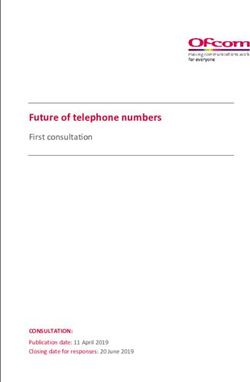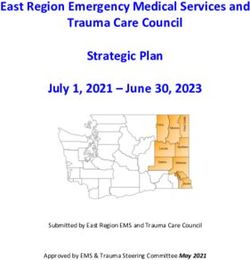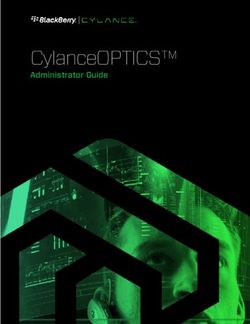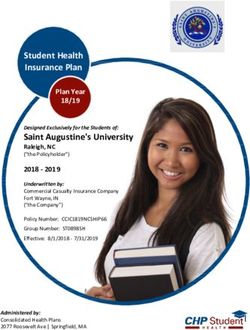Adobe ColdFusion 2021 Lockdown Guide - Written by Pete Freitag, Foundeo Inc.
←
→
Page content transcription
If your browser does not render page correctly, please read the page content below
Adobe ColdFusion 2021 Lockdown Guide Written by Pete Freitag, Foundeo Inc. © 2020 Adobe Systems Incorporated and its Licensors. All Rights Reserved. Adobe ColdFusion (2021 release) Lockdown Guide If this guide is distributed with software that includes an end user agreement, this guide, as well as the software described in it, is furnished under license and may be used or copied only in accordance with the terms of such license. Except as permitted by any such license, no part of this guide may be reproduced, stored in a retrieval system, or transmitted, in any form or by any means, electronic, mechanical, recording, or otherwise, without the prior written permission of Adobe Systems Incorporated. Please note that the content in this guide is protected under copyright law even if it is not distributed with software that includes an end user license agreement. The content of this guide is furnished for informational use only, is subject to change without notice, and should not be construed as a commitment by Adobe Systems Incorporated. Adobe Systems Incorporated assumes no responsibility or liability for any errors or inaccuracies that may appear in the informational content contained in this guide. Please remember that existing artwork or images that you may want to include in your project may be protected under copyright law. The unauthorized incorporation of such material into your new work could be a violation of the rights of the copyright owner. Please be sure to obtain any permission required from the copyright owner. Any references to company names in sample templates are for demonstration purposes only and are not intended to refer to any actual organization. Adobe, the Adobe logo, Adobe Content Server, Adobe Digital Editions, and Adobe PDF are either registered trademarks or trademarks of Adobe Systems Incorporated in the United States and/or other countries. Java is a trademark or registered trademark of Sun Microsystems, Inc. in the United States and other countries. Linux is the registered trademark of Linus Torvalds in the U.S. and other countries. Microsoft, Windows and Windows Server are either registered trademarks or trademarks of Microsoft Corporation in the United States and/or other countries. Macintosh and Mac OS are trademarks of Apple Inc., registered in the U.S. and other countries. All other trademarks are the property of their respective owners. Adobe Systems Incorporated, 345 Park Avenue, San Jose, California 95110, USA. Notice to U.S. Government End Users. The Software and Documentation are “Commercial Items,” as that term is defined at 48 C.F.R. §2.101, consisting of “Commercial Computer Software” and “Commercial Computer Software Documentation,” as such terms are used in 48 C.F.R. §12.212 or 48 C.F.R. §227.7202, as applicable. Consistent with 48 C.F.R. §12.212 or 48 C.F.R. §§227.7202-1 through 227.7202-4, as applicable, the Commercial Computer Software and Commercial Computer Software Documentation are being licensed to U.S. Government end users (a) only as Commercial Items and (b) with only those rights as are granted to all other end users pursuant to the terms and conditions herein. Unpublished-rights reserved under the copyright laws of the United States. For U.S. Government End Users, Adobe agrees to comply with all applicable equal opportunity laws including, if appropriate, the provisions of Executive Order 11246, as amended, Section 402 of the Vietnam Era Veterans Readjustment Assistance Act of 1974 (38 USC 4212), and Section 503 of the Rehabilitation Act of 1973, as amended, and the regulations at 41 CFR Parts 60-1 through 60-60, 60-250, and 60-741. The affirmative action clause and regulations contained in the preceding sentence shall be incorporated by reference.
Table of Contents
1 Introduction
1.1 Default File Paths and Usernames
1.2 Operating Systems and Web Servers
1.3 ColdFusion Version
1.4 Scope of Document
1.5 Applying to Existing Installations
1.6 Naming Conventions
2 ColdFusion On Windows
2.1 Installation Prerequisites
2.2 Install & Configure IIS
2.3 Run the Windows ColdFusion Installer
2.4 Install ColdFusion Hotfixes
2.5 ColdFusion 2021 Lockdown Tool Pre-requisites
2.6 Run the ColdFusion 2021 Server Auto-Lockdown Tool
2.7 Update JVM
3 ColdFusion Package Management
3.1 Package Management From a Security Perspective
3.2 Listing Installed Packages
3.3 Update Installed Packages
3.4 Remove Unnecessary Packages
4 ColdFusion Administrator Settings
4.1 Server Settings > Settings
4.2 Server Settings > Request Tuning
4.3 Server Settings > Caching
4.4 Server Settings > Client Variables
4.5 Server Settings > Memory Variables
4.6 Server Settings > Mappings
4.7 Server Settings > Mail
4.8 Server Settings > WebSocket
4.9 Server Settings > Charting
4.10 Data & Services > Data Sources
4.11 Data & Services > NoSQL Data Sources
4.12 Data & Services > ColdFusion Collections
4.13 Data & Services > Solr
4.14 Data & Services > Rest Services
4.15 Data & Services > PDF Service
4.16 Data & Services > Cloud Credentials
4.17 Data & Services > Cloud Configuration
4.18 Debugging & Logging > Debug Output Settings
4.19 Debugging & Logging > Developer Profile
4.20 Debugging & Logging > Debugger Settings
4.21 Debugging & Logging > Logging Settings
4.22 Debugging & Logging > Remote Inspection Settings
4.23 Event Gateways > Settings
4.24 Event Gateways > Gateway Instance
4.25 Security > Administrator
4.26 Security > RDS
4.27 Security > Sandbox Security
4.28 Security > User Manager
4.29 Security > Allowed IP Addresses
4.30 Security > Secure Profile
ColdFusion 2021 Lockdown Guide (2021-01-29) — Page -1 of 554.31 Security > IDP Configuration
4.32 Security > SP Configuration
4.33 Package Manager > Packages
4.34 Package Manager > Settings
5 Additional Lockdown Measures
5.1 To Configure the Builtin Web Server to bind to 127.0.0.1 only
5.2 To Run the Builtin Web Server over TLS
5.3 To Disable the Builtin Web Server
5.4 Deny ColdFusion Write Permission to Builtin Web Server wwwroot
5.5 Restrict ColdFusion File System Permissions
5.6 Lockdown the ColdFusion Add-on Services
5.7 Lockdown File Extensions
5.8 Additional URIs to Consider Blocking
5.9 Optionally Remove ASP.NET
5.10 Remove ASP.NET ISAPI Filters and Handler Mappings
5.11 Disable Unused Servlet Mappings
5.12 Additional Tomcat Security Considerations
5.13 Additional File Security Considerations
5.14 Adding ClickJacking Protection
5.15 Restricting HTTP Verbs
5.16 Security Constraints in web.xml
5.17 Limit Request Size
5.18 Distributed Mode or Reverse Proxy
5.19 HTTP Response Headers to improve Security
6 ColdFusion Lockdown on Linux
6.1 Linux Installation Prerequisites
6.2 Create a Dedicated User Account for ColdFusion
6.3 ColdFusion Installation
6.4 Access ColdFusion Administrator via a SSH Tunnel
6.5 Install ColdFusion Hotfixes
6.6 Install and Configure Apache Web Server
6.7 Run the Linux ColdFusion Auto Lockdown Tool
6.8 Update JVM
6.9 Auditing
6.10 Change umask
6.11 Additional Lockdown Steps
7 Performance Monitoring Toolset Security Considerations
7.1 Installing the PMT
7.2 ColdFusion Server Auto Discovery
7.3 PMT Datastore
7.4 Run PMT and PMT Datastore as Dedicated User
7.5 Update PMT JVM
7.6 Configure PMT Datastore to run on localhost (if applicable)
7.7 Update the PMT Software
8 API Manager Security Considerations
8.1 Install API Manager
8.2 Connect API Manager to IIS
8.3 Run API Manager as a Dedicated User
8.4 Update the API Manager JVM
8.5 Update the API Manager Software
9 Patch Management Procedures
10 Sources of Information
ColdFusion 2021 Lockdown Guide (2021-01-29) — Page 0 of 5511 Reference Tables
11.1 Tags that use /cf_scripts/ assets
12 Troubleshooting
12.1 ColdFusion cannot write files under the web root
12.2 Requesting a cfm results in a 404 after Lockdown tool
12.3 WebSockets are not working after running lockdown tool
12.4 Help Installing ColdFusion Hotfixes
13 Revision History
ColdFusion 2021 Lockdown Guide (2021-01-29) — Page 1 of 551 Introduction
The ColdFusion 2021 Lockdown Guide is written to help server administrators secure ColdFusion 2021 installations. In this document you will
find several tips and suggestions intended to improve the security of your ColdFusion server.
IMPORTANT: The reader is strongly encouraged to test all recommendations on an isolated test environment before deploying
into production.
1.1 Default File Paths and Usernames
This guide will provide example file system paths for installation, you should not use the same example installation paths provided in this
guide.
1.2 Operating Systems and Web Servers
This guide focuses on Windows 2019 / IIS 10, and RedHat Enterprise Linux (RHEL) 8 / Apache 2.4. Many of the suggestions presented in
this document can be extrapolated to apply to similar Operating Systems and Web Servers.
1.3 ColdFusion Version
This guide was written for ColdFusion 2021 Enterprise Edition.
1.4 Scope of Document
This document does not detail security settings for the Operating System, the Web Server, Databases, or Network Firewalls. It is focused on
security settings for the ColdFusion server only.
All suggestions in this document should be tested and validated on a non-production environment before deploying to production.
1.5 Applying to Existing Installations
This guide is written from the perspective of a fresh installation. When possible consider performing a fresh installation of the operating
system, web server and the ColdFusion server. If an attacker has compromised the existing server in any way you should start with a fresh
operating system installation on new hardware.
1.6 Naming Conventions
In this guide we will refer to the ColdFusion installation root directory as {cf.root} it corresponds to the directory that you select when
installing ColdFusion. The ColdFusion instance root is referred to as {cf.instance.root} in this guide, enterprise installations may
have multiple instances, but the default instance is {cf.root}/cfusion/
ColdFusion 2021 Lockdown Guide (2021-01-29) — 1 Introduction Page 2 of 552 ColdFusion On Windows
This section covers the installation and configuration of ColdFusion 2021 on a Windows 2019 server. If you are running Linux please start at
the section 5 ColdFusion Lockdown on Linux.
In this section we will perform the following:
Installation Prerequisites
Install & Configure IIS
Install ColdFusion
Run the ColdFusion Auto Lockdown Tool
Update the JVM
2.1 Installation Prerequisites
Before you begin the installation process please review the following:
Configure a network firewall (and / or configure Windows firewall) to block all incoming public traffic during installation.
Run the Microsoft Security Compliance Toolkit Policy Analyzer: https://www.microsoft.com/en-us/download/details.aspx?id=55319
and adjust settings as necessary.
Create separate partitions and / or drives for ColdFusion Installation, website assets, and log files. This may reduce what can be
compromised by a path traversal attack. It could also mitigate a denial of service attack that attempts to fill the main system drive.
Remove or disable any software on the server that is not required.
Run Windows Update and ensure all software running on the server is fully patched.
Ensure that all partitions use NTFS to allow for fine grained access control and auditing.
Download ColdFusion from adobe.com over HTTPS.
Verify that the MD5 or SHA checksum listed on adobe.com download page matches the file you downloaded. In PowerShell you can
run Get-FileHash installer-file-name.exe -Algorithm md5 to obtain the checksum.
2.2 Install & Configure IIS
IMPORTANT: Before configuring IIS ensure that public traffic is blocked by your network or OS firewall. You should only
enable public traffic after completing all the steps in the lockdown guide.
2.2.1 Install IIS Roles and Features
Open the Windows Server Manager application, under the Manage menu select Add Roles and Features. If IIS is not already installed
check Web Server (IIS).
A minimal set of IIS Role Services may include the following:
Common HTTP Features: Default Document
Common HTTP Features: HTTP Errors
Common HTTP Features: Static Content
Health and Diagnostics: HTTP Logging
Security: Request Filtering
Security: IP and Domain Restrictions
Application Development: .NET Extensibility 4.7 (or latest version)
Application Development: ASP.NET 4.7 (or latest version)
Application Development: CGI
Application Development: ISAPI Extensions
Application Development: ISAPI Filters
Management Tools: IIS Management Console
If the server application uses WebSockets also install:
Application Development: WebSocket Protocol
If you wish to add web server level authentication to any sites you should also install one of the Authentication modules such as:
Security: Windows Authentication
Select any additional IIS role services or features that your web applications require. You can always go back and add additional role
services later if necessary.
ColdFusion 2021 Lockdown Guide (2021-01-29) — 2 ColdFusion On Windows Page 3 of 552.2.2 Add WebSites to IIS
At a minimum create a web root directory for each website on the server file system. To increase isolation between websites you may
consider placing each site on a unique drive letter.
Next copy the website source code into each web root directory.
In IIS add your web site.
Test your IIS web site configuration by requesting a static file such as a txt or js file. At this point we have not yet connected IIS to
ColdFusion so ColdFusion files (cfm, cfc, etc) cannot be served yet.
2.2.3 Remove Default Web Site
You may remove the Default Web Site defined by IIS, as well as any Application Pools that are not in use.
2.3 Run the Windows ColdFusion Installer
2.3.1 ColdFusion Installer: Installer Configuration
On the Installer Configuration view select Server configuration unless you are deploying to an external JEE server (such as JBoss, Weblogic
or Websphere).
alt text
2.3.2 ColdFusion Installer: Deployment Type
Next select the appropriate Deployment Type that the server is licensed for. See https://www.adobe.com/go/cf_deployment_type for
details.
ColdFusion 2021 Lockdown Guide (2021-01-29) — 2 ColdFusion On Windows Page 4 of 55alt text
2.3.3 ColdFusion Installer: Server Profile
Next select Production Profile + Secure Profile and enter a comma separated list of IP addresses that are allowed to access the ColdFusion
Administrator.
alt text
Tip: if you want to allow localhost access to the ColdFusion Administrator, enter both the IPv4 127.0.0.1 and IPv6 ::1
version of localhost . Some browsers may use IPv6 by default for localhost .
The Secure Profile option provides a more secure foundation of default settings. You can review the settings it toggles here:
https://helpx.adobe.com/coldfusion/configuring-administering/administering-coldfusion-security.html
Some of the settings that the Secure Profile toggles could cause application compatibility issues. Just as you should with each step in this
guide, ensure that you have tested your application for such issues.
As of ColdFusion 11+ the Secure Profile settings can also be toggled from the ColdFusion Administrator.
2.3.4 ColdFusion Installer: Sub-components Installation
ColdFusion 2021 Lockdown Guide (2021-01-29) — 2 ColdFusion On Windows Page 5 of 55Only select Sub-components that your server applications require.
alt text
ODBC Service - Required when connecting to Access Databases. ODBC is not required for SQL Server, Oracle, MySQL, PostgreSQL.
Solr Service - Full text search engine used by cfindex , cfsearch and cfcollection tags.
PDFG Service - Webkit based PDF Rendering engine used by the cfhtmltopdf tag. The cfdocument and cfpdf tags do not use
the PDFG service.
Admin Component for Remote Start/Stop - Allows ColdFusion Builder or Server Manager AIR app to start or stop ColdFusion. Not
recommended for production servers.
.NET Integration Services - Allows createObject and cfobject to create instances of .NET objects and assemblies.
2.3.5 ColdFusion Installer: Enabling or Disabling Servlets
Keep all servlets unchecked (disabled) unless you use the cfreport tag. If you use the cfreport tag, then only the CF Reporting servlet
should be checked (enabled).
alt text
RDS - Used for development, allows remote access to the file system and databases. This should not be enabled on a production server.
JS Debug - Used for debugging, should not be enabled on a production server.
CF Reporting - Only required if the cfreport tag is used.
ColdFusion 2021 Lockdown Guide (2021-01-29) — 2 ColdFusion On Windows Page 6 of 552.3.6 ColdFusion Installer: Access Add-on Services Remotely
If you selected the PDFG ( cfhtmltopdf tag) or Solr ( cfsearch , cfindex , cfcollection tags) sub-components the ColdFusion 2021
Add-on Services windows service will be installed.
When the Access Add-on Services Remotely checkbox is unchecked, the Add-on Services are only accessible from the local machine,
localhost . If you want to allow access to the services from multiple ColdFusion servers (other than localhost), check the checkbox and
specify the IP addresses of the remote ColdFusion servers.
alt text
2.3.7 ColdFusion Installer: Select Installation Directory
Specify a file system path for the ColdFusion Installation root {cf.root} - consider avoiding the default C:\ColdFusion2021\ path.
Windows ColdFusion Installer: Select Installation Directory
2.3.8 ColdFusion Installer: Built-in Web Server Port Number
Select a non default port number. Ensure that the port number is blocked by your network/os firewall.
ColdFusion 2021 Lockdown Guide (2021-01-29) — 2 ColdFusion On Windows Page 7 of 55Windows ColdFusion Installer: Built-in Web Server Port Number
2.3.9 ColdFusion Installer: Performance Monitoring Toolset
Enter the hostname or internal IP address of the server for use with the performance monitoring toolset. This value can be changed later.
Windows ColdFusion Installer: Performance Monitoring Toolset
2.3.10 ColdFusion Installer: Administrator Credentials
Enter a username other than the default (admin) and select a strong password.
ColdFusion 2021 Lockdown Guide (2021-01-29) — 2 ColdFusion On Windows Page 8 of 55Windows ColdFusion Installer: Administrator Credentials
2.4 Install ColdFusion Hotfixes
Login to the ColdFusion Administrator via the built-in web server. For example: http://127.0.0.1:8500/CFIDE/administrator/ (replace
8500 with your port you selected during installation).
Click on Package Manager > Core Server > Check for Updates if any hotfixes are available select the latest hotfix, and click Download.
Tip: ColdFusion Hotfixes are cumulative, so if there are multiple hotfixes, you typically only need to install the latest one. Security
hotfixes may have additional steps such as updating the JVM or updating connectors - be sure to read each Security Bulletin for
details.
Run the hotfix installer from an elevated (Run as Administrator) Command Prompt or PowerShell terminal (replace hotfix_XXX.jar
with the actual hotfix file name):
Tip: You can verify the integrity of the downloaded hotfix by running Get-FileHash hotfix_XXX.jar -Algorithm md5 (in
PowerShell), see that the checksum matches the value found in Adobe ColdFusion update feed:
https://www.adobe.com/go/coldfusion-updates
x:\cf2021\jre\bin\java -jar x:\cf2021\cfusion\hf-updates\hotfix_XXX.jar
Visit: https://www.adobe.com/support/security/ and read any pertinent ColdFusion Security Bulletins. Confirm that all required security
patches have been applied.
Some hot fixes or updates may require you to run the ColdFusion Web Server Configuration Tool to Upgrade the connector. Carefully
review the hotfix release notes to determine if there are any additional steps that should be performed.
Consult the ColdFusion Hotfix Installation Guide for troubleshooting hotfix installation issues:
https://coldfusion.adobe.com/post.cfm/coldfusion-hotfix-installation-guide
2.4.1 Downloading Hotfixes Via Proxy
If your server requires a proxy server to connect to the internet you may need to add the following JVM Arguments (in ColdFusion
Administrator under Server Settings > Java and JVM) and then restart ColdFusion to use your proxy server:
-Dhttp.proxyHost=proxy.example.com -Dhttp.proxyPort=12345 -Dhttp.proxyUser=u -Dhttp.proxyPassword=p
2.4.2 Servers Without a Public Internet Connection
If your server is air-gapped, or does not have a public internet connection you can locate the hotfix_XXX.jar file url using the ColdFusion
Update Feed: https://www.adobe.com/go/coldfusion-updates. Download the hotfix_XXX.jar file on a computer with internet access,
verify the checksum, and then transfer it to the server.
ColdFusion 2021 Lockdown Guide (2021-01-29) — 2 ColdFusion On Windows Page 9 of 552.5 ColdFusion 2021 Lockdown Tool Pre-requisites
Before running the ColdFusion 2021 Auto-Lockdown Tool, make sure you have done the following:
Installed ColdFusion 2021 with Secure Profile Enabled
Login to the ColdFusion Administrator at least once.
Setup a website in IIS for each site that will use ColdFusion on the server.
2.6 Run the ColdFusion 2021 Server Auto-Lockdown Tool
The Auto Lockdown Tool Performs the following steps for you:
Connects ColdFusion to the Web Server (wsconfig)
Sets the ColdFusion Service identity to run as a dedicated account, optionally creates the account for you.
Sets file system permissions for your web root and ColdFusion installation directory
Adds Request Filtering Rules to block various URIs
Adds a Connector Shared Secret
Optionally Change the Tomcat Shutdown Port
Configures a new cf_scripts alias
Changes Registry Permissions
Before you run the tool, make sure have completed the pre-requisites in the previous section.
Download and run the latest copy of the ColdFusion 2021 Server Auto-Lockdown Tool:
https://www.adobe.com/support/coldfusion/downloads.html
2.6.1 Lockdown Installer: ColdFusion Installation Directory
Choose the directory that ColdFusion was installed to.
Lockdown Installer: Select Installation Directory
2.6.2 Lockdown Installer: ColdFusion Updates
Choose Yes / Automatic to ensure that ColdFusion has been updated to the latest hotfix. Adobe recommends that you install ColdFusion
updates before running the Lockdown tool.
ColdFusion 2021 Lockdown Guide (2021-01-29) — 2 ColdFusion On Windows Page 10 of 55Lockdown Installer: ColdFusion Updates
2.6.3 Lockdown Installer: ColdFusion Configuration
Select the instance that you want to lockdown.
Lockdown Installer: ColdFusion Configuration
2.6.4 Lockdown Installer: Web Server Configuration
Select the type of web server you are using, IIS in this case.
ColdFusion 2021 Lockdown Guide (2021-01-29) — 2 ColdFusion On Windows Page 11 of 55Lockdown Installer: Web Server Configuration
2.6.5 Lockdown Installer: Websites in IIS
Select the websites that you wish to connect ColdFusion to and to lockdown.
Tip: you can hold shift or ctrl when clicking to select sites
Lockdown Installer: Websites in IIS
2.6.6 Lockdown Installer: IIS Application Pool Detail
Verify that the application pool names are correct for each the website.
ColdFusion 2021 Lockdown Guide (2021-01-29) — 2 ColdFusion On Windows Page 12 of 55Lockdown Installer: IIS Application Pool Detail
2.6.7 Lockdown Installer: IIS Websites Webroot Detail
Verify that the web root paths are correct for each website.
Lockdown Installer: IIS Websites Webroot Detail
2.6.8 Lockdown Installer: ColdFusion Administrator Configuration
Enter the ColdFusion Administrator username and password specified during the ColdFusion Installation. Also ensure that the builtin web
server port is correctly specified (default port is 8500).
ColdFusion 2021 Lockdown Guide (2021-01-29) — 2 ColdFusion On Windows Page 13 of 55Lockdown Installer: ColdFusion Administrator Configuration
2.6.9 Lockdown Installer: OS Administrator Account Details
Enter the Administrator username, password and server name or domain.
Lockdown Installer: IIS Websites Webroot Detail
2.6.10 Lockdown Installer: ColdFusion Runtime User
Create a unique username for the user account that ColdFusion will run as. Specify the domain, and a strong password.
ColdFusion 2021 Lockdown Guide (2021-01-29) — 2 ColdFusion On Windows Page 14 of 55Lockdown Installer: ColdFusion Runtime User
2.6.11 Lockdown Installer: Shutdown Port
Choose Yes and Enter a random port number that is not in use.
Lockdown Installer: ColdFusion Runtime User
2.6.12 Confirm that the Auto Lockdown Tool Ran Successfully
Open the {cf.root}/lockdown/{cf.instance}/Logs/ folder and review the log files to confirm that the installer completed without
fatal errors. Specifically look in the log file(s) that begin with ServerLockdown_ and look for a line containing: Successfully locked down
ColdFusion!
2.6.13 Check User Account Permissions
When the lockdown installer creates a Windows user account for ColdFusion to run as, it does not check the box Deny this user permissions to
log on to Remote Desktop Session Host server in the User Account Properties.
Open the Computer Management app, under Local Users and Groups find the user account and click Properties. Select the Remote Desktop
ColdFusion 2021 Lockdown Guide (2021-01-29) — 2 ColdFusion On Windows Page 15 of 55Services Profile tab and then check the box.
You may also check the box User Cannot Change Password on the General tab of the User Properties window.
2.6.14 Request Filtering
The Lockdown Tool will replace the /cf_scripts mapping with a randomly generated URI. However the URI /cf_scripts should
still be blocked at the web server level.
Add /cf_scripts as a Deny Sequence to the Request Filtering in the URL tab. Consider blocking additional URIs discussed in the
Additional Lockdown Measures section.
2.6.15 Additional Resources for the Auto Lockdown Tool:
https://helpx.adobe.com/coldfusion/using/server-lockdown.html
https://coldfusion.adobe.com/2018/07/server-auto-lockdown/
2.7 Update JVM
Oracle releases Java security updates on a quarterly basis, most of these updates include security vulnerabilities that could be exploited in a
server environment.
Important Note: As of 2019 Oracle no longer allows commercial use of Java without a license. However ColdFusion “Customers
shall be supported on Oracle Java SE without having to contract for support directly with Oracle in order to run ColdFusion”.
Details here: https://coldfusion.adobe.com/2019/01/oracle-java-support-adobe-coldfusion/
2.7.1 Download and Install Java
Picking the correct version As of this writing Java 11 is the latest supported LTS release of Java. Java 9, 10, 12, 13, 14 and 15 are all
non LTS versions and are only supported for a short time (6 months). Learn more here: https://www.petefreitag.com/item/911.cfm
Download the latest LTS version of Java from https://www.adobe.com/support/coldfusion/downloads.html that ColdFusion 2021
supports (Java 11 at the time of this publication). Select the java zip distribution and download.
Tip: Verify the checksum by running powershell: Get-FileHash jdk-11.0.9_windows-x64_bin.zip -Algorithm
sha256
Extract the java zip file you download to a permanent location, for example C:\Java\jdk-11.0.9\
2.7.2 Update ColdFusion Server JVM
Tip: Make a backup of the {cf.instance.root}/bin/jvm.config file and the {cf.root}/cfusion/jetty/jetty.lax
file before making changes. If you type the path incorrectly ColdFusion will fail to start.
Login to the ColdFusion Administrator, then click on Server Settings then Java and JVM. Update the Java Virtual Machine Path setting to
point to the new JVM, for example: C:\Java\jdk-11.0.9\
Restart ColdFusion. Visit the System Information page of ColdFusion administrator to confirm that the JVM has been updated.
If you need to revert your changes and go back to the default JVM, replace jvm.config with your backup and restart/start ColdFusion.
Repeat for each ColdFusion instance.
Test your sites again.
2.7.3 Disable Unused Services
Open the Windows Services Application. Review each service, and disable any services that are not used.
ColdFusion 2021 Application Server - this is the primary ColdFusion service, this should stay running.
ColdFusion 2021 Add-on Services - this service powers the PDFg Service ( cfhtml2pdf tag), as well as Solr Service ( cfsearch ). If
you do not use these features you may disable this service.
ColdFusion 2021 ODBC Agent - this can be disabled in most cases, only necessary if you have Microsoft Access ODBC datasources.
Most datasources will use a JDBC driver (SQL Server, Oracle, MySQL, etc) not ODBC.
ColdFusion 2021 ODBC Server - this can be disabled in most cases, only necessary if you have Microsoft Access ODBC datasources.
ColdFusion 2021 Lockdown Guide (2021-01-29) — 2 ColdFusion On Windows Page 16 of 55Most datasources will use a JDBC driver (SQL Server, Oracle, MySQL, etc) not ODBC.
ColdFusion 2021 .NET Integration Service - this service allows integration with .NET classes via the cfobject tag or
createObject() function. If you do not use this integration and the service is installed set the startup type to disabled.
To disable a service, right click on it in the Services list, select Properties then set the Startup Type to Disabled. If the service is running, hit the
Stop button.
Lockdown Installer: ColdFusion Runtime User
Lockdown Installer: ColdFusion Runtime User
Verify that each ColdFusion service is set to Log On As the user account that was specified in the Auto-Lockdown tool.
Test your application again to ensure it is still working properly after making changes.
2.7.4 Update JVM for ColdFusion Add-on Services
If you disabled the ColdFusion 2021 Add-on Services service in the previous step, or you did not install it, skip to the next step.
The ColdFusion 2021 Add-on Services is used for Solr ( cfsearch , cfcollection , cfindex ) or the PDF Service ( cfhtmltopdf ) and
runs in a separate process from the ColdFusion 2021 Application Server service. The Add-on Services will use the JVM that was shipped with
ColdFusion {cf.root}/jre by default.
ColdFusion 2021 Lockdown Guide (2021-01-29) — 2 ColdFusion On Windows Page 17 of 55Locate the file {cf.root}/cfusion/jetty/jetty.lax and make a backup of it. Next right click on jetty.lax and open it with
Notepad or any plain text editor. Look for a line that defines the property lax.nl.current.vm for example:
lax.nl.current.vm=C:\\CF2021\\jre\\bin\\javaw.exe
Change it to point to javaw.exe on your new JVM. Ensure that you use two backslashes \\ to separate folders. For example:
lax.nl.current.vm=C:\\java\\jdk-11.0.XX\\jre\\bin\\javaw.exe
Restart the ColdFusion 2021 Add-on Services service.
Test your sites again.
For additional information on updating the JVM please see:
https://www.petefreitag.com/item/860.cfm
https://coldfusion.adobe.com/post.cfm/how-to-change-upgrade-jdk-version-of-coldfusion-server
https://www.carehart.org/blog/client/index.cfm/2014/12/11/help_I_updated_CFs_JVM_and_it_wont_start
ColdFusion 2021 Lockdown Guide (2021-01-29) — 2 ColdFusion On Windows Page 18 of 553 ColdFusion Package Management
The ColdFusion 2021 release includes a new package management system. Packages can be installed, updated or removed from either the
ColdFusion Administrator or a commandline cfpm utility located in the {cf.home}/bin/ directory. Packages contain optional features
of the ColdFusion server.
When you install ColdFusion using the Windows GUI installer, all packages are installed by default. When you install from a zip file using
the cfinstall utility only required packages are installed.
3.1 Package Management From a Security Perspective
From a security perspective you should make sure that the packages you have installed are updated to the latest version.
You will also want to make sure that you remove or uninstall any packages that your application does not require. This reduces the
potential attack surface of your server should a vulnerability exist in one of the packages.
3.2 Listing Installed Packages
Locate the cfpm.bat (Windows) or cfpm.sh (Linux) in the {cf.home}/bin/ directory and execute it to start a new cfpm cli session. If
it loads properly you should have a prompt:
cfpm>
At the prompt type list and hit enter. Type quit to exit.
If you prefer a GUI, you can view the list of installed packages in the ColdFusion Administrator by clicking on the Package Manager icon.
3.3 Update Installed Packages
Using the cfpm cli run the command update packages to update all installed packages to the latest version.
If any packages were updated, test your applications again.
3.4 Remove Unnecessary Packages
The cfpm tool has a code scanner which can determine which packages are required to run the given code. The scanner also takes into
account certain ColdFusion Administrator settings, such as datasources to determine which database drivers are required.
3.4.1 Scan Code for Required Packages
Run the cfpm scan command to scan your application source code to determine what packages are required:
cfpm> scan /path/to/code/ http://127.0.0.1:8500
Where /path/to/code/ is a file system path pointing to the source code, and http://127.0.0.1:8500 is the path to your builtin
web server. The output of the above command will be a list of package names that cfpm finds to be required by your code.
Compare the list of installed packages ( cfpm list ) with the list of packages required by the code. You can uninstall any packages that
may be installed but are not required by your code.
3.4.2 Removing Installed Packages
Remove any unnecessary packages by running:
cfpm> uninstall packageName
Where packageName is the name of the package you wish to remove. If you only require a small number of packages and have many
installed you can uninstall all packages by running:
ColdFusion 2021 Lockdown Guide (2021-01-29) — 3 ColdFusion Package Management Page 19 of 55cfpm> uninstall all
Then add necessary packages:
cfpm> install adminstrator,sqlserver
You may need to restart your ColdFusion server for some package installations to be completed. The tool will indicate this in the
output.
Restart ColdFusion and test your applications again.
ColdFusion 2021 Lockdown Guide (2021-01-29) — 3 ColdFusion Package Management Page 20 of 554 ColdFusion Administrator Settings
In this section several recommendations are made for ColdFusion server settings. It is important to understand that changes to some of
these settings may affect how your website functions, and performs. Be sure to understand the implications of all settings before making
any changes.
4.1 Server Settings > Settings
Setting Suggestion Additional Info
Timeout Requests After Checked / 5 Sec. Set this value as low as possible. Any templates
(such as scheduled tasks) that might take
longer, should use the cfsetting tag. For
example:
Use UUID for CFToken Checked When unchecked the cftoken values are
sequential and make it fairly easy to hijack
sessions by guessing a valid CFID / CFTOKEN
pair.
Disable CFC Type check Unchecked Developers may rely on the argument types,
enabling this setting might allow attackers to
cause new exceptions in the application. This
setting may be enabled if the developer(s) have
built the application to account for this.
Performance may degrade when this setting is
Unchecked.
Disable access to internal Checked The internal ColdFusion Java components may
ColdFusion Java components allow administrative duties to be performed.
Some developers may write code that relies on
these components to be enabled. This practice
should be avoided as these components are not
documented.
Prefix serialized JSON with Checked :// This setting helps prevent JSON hijacking, a
vulnerability which was exploitable in very old
browsers (IE9 and below). ColdFusion AJAX
tags and functions automatically remove the
prefix. If developers have written CFC functions
with returnformat="json" or use the
serializeJSON function, the prefix will be
applied, and should be removed in the client
code before processing. Developers can override
this setting at the application level.
Maximum Output Buffer size 1024KB or lower A lower output buffer size may reduce the
memory footprint in some applications. Keep in
mind that once the output buffer is flushed tags
that modify the response headers will throw an
exception.
Enable In-Memory File System Unchecked if not used If your applications do not require in memory
file system uncheck this checkbox.
Memory Limit for In-Memory Tuned based on JVM heap size and Ensure that you have allocated sufficient JVM
Virtual File System feature usage heap space to accommodate the memory limit.
Memory Limit per Application Tuned based on JVM heap size and Ensure that you have sufficient JVM heap space
for In-Memory Virtual File feature usage to accommodate the memory limit.
System
Watch configuration files for Unchecked If your configuration requires this setting to be
changes (check every N seconds) enabled (if using WebSphere ND vertical cluster
for example), increase the time to be as large as
possible. If an attacker is able to modify the
configuration of your ColdFusion server, their
changes can become active within a short
period of time when this setting is enabled.
ColdFusion 2021 Lockdown Guide (2021-01-29) — 4 ColdFusion Administrator Settings Page 21 of 55Setting Suggestion Additional Info
Enable Global Script Protection Understand Limits, checked This setting provides very limited protection
against certain Cross Site Scripting attack
vectors. It is important to understand that
enabling this setting does not fully protect your
site from all possible Cross Site Scripting
attacks.
Disable creation of unnamed Checked Applications should have a name so they can be
applications isolated from each other.
Allow adding application Unchecked Keep unchecked to improve application
variables to Servlet Context isolation.
Default ScriptSrc Directory /not-default/ Because the scripts directory also contains
CFML source code, you should create a virtual
directory / alias at a non-default location. The
default values are /cf_scripts/scripts or
/cf2018_scripts or /cf2021_scripts
and /CFIDE/scripts in prior versions of CF.
Default Maximum Thread Count Tuned Set to 1 if not using parallel functions
For Parallel Functions
Allowed file extensions for cfm This setting restricts the file extensions which
CFInclude tag get compiled (executed) by a cfinclude tag.
Any file file extensions not matching this list are
statically included, any CFML source code
would not be executed. Take care to ensure that
you have specified any file extensions of files
that contain CFML code and are included with
cfinclude . This setting was added in CF2018
Update 3. It can be defined at an application
level as well via
this.blockedExtForFileUpload . If your
code also uses the .cfml file extension to
cfinclude files, then set to cfm,cfml .
Blocked file extensions for CFFile * or list This setting restricts what file extensions are
uploads allowed to be uploaded by ColdFusion. If you
do not allow file uploads you should set this to
* to block all extensions. If you do allow
uploads, ensure that all executable file
extensions (such as cfm, cfc, etc) are specified as
a comma separated list. You can use :empty-
extension to block file uploads without an
extension. This setting can be defined at an
application level as well.
Application.cfc/Application.cfm Depends on Application Consult with developers to select the best
lookup order setting that works for your Application layout.
If your Applications only have
Application.cfc or Application.cfm
files in the web root, then set to In webroot.
Executor Pool: Core Pool Size Tuned If you do not use the async features set to 1,
otherwise tune the value based on avaliable
CPU threads.
Executor Pool: Maximum Pool Tuned If you do not use the async features set to 1,
Size otherwise tune the value based on available
CPU threads.
Azure Service Bus: Core Pool Size Tuned If you do not use the Azure Service Bus set to 1,
otherwise tune the value based on available
CPU threads.
Azure Service Bus: Maximum Tuned If you do not use the Azure Service Bus set to 1,
Pool Size otherwise tune the value based on available
CPU threads.
Missing Template Handler Custom Template The missing template handler HTML output
should be equivalent to the 404 error handler
specified on your web server.
ColdFusion 2021 Lockdown Guide (2021-01-29) — 4 ColdFusion Administrator Settings Page 22 of 55Setting Suggestion Additional Info
Site-wide Error Handler Custom Template When blank, the site-wide error handler may
expose information about the cause of
exceptions. Specify a custom site-wide error
handler that discloses the same generic message
to the user for all exceptions. Be sure to log and
monitor the actual exceptions thrown.
Maximum number of POST As low as your application allows Set this to the maximum number of form fields
request parameters you have on any given page. Allowing too
many form fields may allow for a DOS attack
known as HashDOS. See
https://www.petefreitag.com/item/808.cfm
Maximum size of post data As low as possible If your application does not deal with large
HTTP POST operations (such as file uploads, or
large web service requests), reduce this size to
1MB. If the application does allow uploads of
files set this to the maximum size you want to
allow. You should also be able to specify a
HTTP Request size limit on your web server.
Request Throttle Threshold 1MB ColdFusion will throttle any request larger than
this value. If your application requires a large
number of concurrent file uploads to take place,
you may need to increase this setting.
Request Throttle Memory Tuned On a 32 bit installation the default value would
be close to 20% of the heap. 64 bit servers allow
for much larger heap sizes. Aim for 10% of the
maximum heap size as an upper limit for this
setting.
Allow REST Discovery Unchecked if not used. This setting enables the end point
/rest/_api_listing or
/api/_api_listing to allow the
ColdFusion API manager to get a listing of
REST apis. ColdFusion Administrator
authentication is required.
Enable mobile’s server workflow Unchecked Use of this feature should be carefully
considered on production servers. The mobile
key is accessible to the client, making it difficult
to protect.
Enable CORS Unchecked When this checkbox is checked it will add the
following HTTP response headers: Access-
Control-Allow-Origin: * , Access-
Control-Allow-Headers: Content-
Type, Access-Control-Allow-Headers,
Authorization, X-Requested-With and
Access-Control-Allow-Methods: GET,
OPTIONS, HEAD, PUT, POST to all CFML
responses. This in most cases is overly
permissive (allows cross site requests on all
origins), use the web server or CFML
application logic to send these response
headers.
Mobile server context Non default If you have Enable mobile’s server workflow
checked, set the mobile server context value to a
non default (not /cfmobile ) value.
4.2 Server Settings > Request Tuning
The Request Tuning settings can mitigate the impact Denial of Service (DOS) attacks against your server.
Setting Suggestion Additional Info
ColdFusion 2021 Lockdown Guide (2021-01-29) — 4 ColdFusion Administrator Settings Page 23 of 55Setting Suggestion Additional Info
Maximum number of Tuned based on hardware When this setting is too high or too low the
simultaneous Template requests ability to perform a denial of service attack
increases. When too low requests will be
queued when the server is placed under load.
When too high requests may not be queued
under load causing the CPU time of all requests
to increase significantly (known as context
switching). Find a good medium by performing
load tests against your production environment,
use the value that has the ability to serve the
most requests per second.
Maximum number of 1 if not using Flash Remoting otherwise If your applications do not use flash remoting
simultaneous Flash Remoting tuned. set this value to 1 and disable flash remoting. If
requests you do use flash remoting use a load testing
approach to find the optimal value for this
setting. Note that the Server Monitor feature in
Enterprise makes use of flash remoting.
Maximum number of 1 if not publishing SOAP web services If your applications do not publish SOAP web
simultaneous Web Service otherwise tuned services set this value to 1. Otherwise tune this
requests setting using load tests.
Maximum number of 1 if not using Remote CFC function This setting applies only to CFC functions that
simultaneous CFC function requests, otherwise tuned have access=remote specified, when they are
requests invoked via a HTTP request, for example:
/example.cfc?method=MethodName . The
ColdFusion AJAX proxy uses this method to
invoke CFCs. If your applications do not make
use of this feature set to 1. Otherwise use load
testing to find the optimal value for this setting.
Maximum number of 1 Keep at 1 unless using cfreport heavily.
simultaneous Report threads
Maximum number of threads 1 if not using cfthread , tuned otherwise
available for CFTHREAD
Timeout requests waiting in 5 seconds (Match Request Timeout) This setting can generally be set equivalent to
queue after the Timeout Requests After value specified in
the Settings section. A lower setting here may
decrease the effectiveness of DOS attacks.
Request Queue Timeout Page Custom Template Specify a HTML file giving the user a message
to wait and retry their request again. The
message should not disclose the fact that the
queue timed out.
4.3 Server Settings > Caching
Setting Suggestion Additional Info
Trusted Cache Checked Enabling trusted cache improves performance
by caching CFML code for the duration of the
server process (unless manually cleared). This
may also mitigate a situation where an attacker
attempts to change a file on the server, the new
code would not execute until the server is
restarted or the cache is cleared.
Redis Cache Settings Password Specified if used If you have a Redis Server specified, ensure that
the server is configured to require a password.
4.4 Server Settings > Client Variables
Setting Suggestion Additional Info
ColdFusion 2021 Lockdown Guide (2021-01-29) — 4 ColdFusion Administrator Settings Page 24 of 55Setting Suggestion Additional Info
Default Storage Mechanism for None / Cookie Set to None if possible. When applications have
Client Sessions client management enabled a large amount of
data can accumulate on the server. This can
lead to a storage failure if disks become full.
Because the registry is typically located on the
system partition it is not recommended to use
the Registry. Client variable values stored in
cookies can be tainted so they should not be
used for sensitive variables. Use session
variables instead.
4.5 Server Settings > Memory Variables
Setting Suggestion Additional Info
Use J2EE session variables Checked if JEE interoperability required When checked ColdFusion will use the session
management of the underlying JEE container
(eg Tomcat). Instead of using CFID and
CFTOKEN the JSESSIONID cookie is used.
When J2EE sessions are enabled certain features
such as application specific session cookie
settings (this.sessionCookie in Application.cfc)
do not apply. The functions SessionRotate and
SessionInvalidate do not operate on J2EE
sessions.
Enable Session Variables Unchecked only if not using sessions Most applications require session variables,
however if none of the applications on the
server require session variables then you may
uncheck this box.
Session Storage In Memory or Redis When using Redis to store sessions take extreme
care to ensure that the datastore is protected by
network firewalls and a strong password.
Maximum Timeout: Session Less than 2 days The default of two days is generally too long for
Variables sessions to persist. Lower session timeouts
reduce the window of risk of session hijacking.
Default Timeout: Session 20 minutes or less Twenty minutes is a good default value,
Variables however applications requiring a high level of
security may require a lower timeout value.
Cookie Timeout -1 By setting to -1 ColdFusion will set the session
cookie as a browser session cookies, which is
valid as long as the users browser window is
open.
HTTPOnly Checked Session cookies should always be marked as
HTTPOnly to prevent JavaScript or other client
side technologies from accessing their values
(on supported clients).
Secure Checked if all sites use HTTPS A client will only transmit a secure cookie over
a secured connection (HTTPS)
Disable updating ColdFusion Checked if all sites use HTTPS You can use this feature to prevent a developer
internal cookies using from overriding your global session cookie
ColdFusion tags/functions. security settings. Check this only if all
applications will use the same settings.
Cookie Samesite default value lax or strict The strict option is the most secure, the lax
option still improves security but compromises
by relaxing some restrictions to improve
usability. Avoid using none, as this may make
your applications more susceptible to CSRF
attacks.
ColdFusion 2021 Lockdown Guide (2021-01-29) — 4 ColdFusion Administrator Settings Page 25 of 554.6 Server Settings > Mappings
Remove any mappings your applications do not require, such as /gateway
4.7 Server Settings > Mail
Consider using SSL or TLS to connect to the mail server to encrypt the email in transit.
Consider enabling Log all mail messages sent by ColdFusion
4.8 Server Settings > WebSocket
Disable the WebSocket Service if you do not use the cfwebsocket tag.
4.9 Server Settings > Charting
Consider changing the Disk cache location to a non default path. The ColdFusion user will require read and write permission to the path
specified if cfchart is used.
4.10 Data & Services > Data Sources
Remove the example data sources if they are defined: cfartgallery , cfbookclub , cfcodeexplorer , cfdocexamples .
Ensure that the database user that ColdFusion connects as, also has limited permissions to only what is necessary. You should not use sa
or root accounts.
Setting Suggestion Additional Info
Login Timeout (sec) 5 Seconds Decrease this value to be less than the Timeout
Requests after setting.
Query Timeout (seconds) Not 0 Specify an upper limit to mitigate DOS attacks.
Allowed SQL Enable only operations required by the The CREATE, DROP, ALTER, GRANT, and
application, eg SELECT , INSERT , REVOKE operations are not commonly required
UPDATE , DELETE in web applications.
4.11 Data & Services > NoSQL Data Sources
Consider enabling TLS/SSL, and avoid setting the Auth Mechanism to NONE.
4.12 Data & Services > ColdFusion Collections
Remove the example collection: bookclub if it exists.
4.13 Data & Services > Solr
Consider using a HTTPS connection to the Solr server, especially if it is located on a remote server.
Consider running the Solr service on an external server and a non default port for additional isolation.
4.14 Data & Services > Rest Services
Consider changing the default Rest Path to something other than /rest/ or block the default path on your web server if you do not use
ColdFusion 2021 Lockdown Guide (2021-01-29) — 4 ColdFusion Administrator Settings Page 26 of 55ColdFusion REST services.
4.15 Data & Services > PDF Service
If the PDF Service is used to generate PDFs containing sensitive data, or if the PDF service running on a remote server, ensure that HTTPS is
enabled.
Consider running the PDF service on an external server and a non default port for additional isolation.
4.16 Data & Services > Cloud Credentials
In the Cloud Credentials page of the ColdFusion Administrator you can create an alias that references an AWS or Azure Cloud credential.
The credentail alias is used by the getCloudService(cloudCred, cloudConfig) function as the cloudCred argument. The
cloudCred can also be passed as a structure.
Servers running directly on AWS or Azure should consider assigning Roles to the server instance. For example in AWS you can assign an
IAM role to an EC2 instance. The instance will be granted temporary credentials at boot which will be granted to the role assigned. To use
the Azure/AWS IAM instance role you will need to pass a structure to the getCloudService() function with credentials obtained from
the Azure/AWS metadata service.
4.17 Data & Services > Cloud Configuration
The Cloud Configuration administrator allows you to define configuration for specific cloud services.
4.17.1 AWS Specific Cloud Configuration
The following configuration options exist for all AWS service types:
Setting Suggestion Additional Info
API Call Attempt Timeout Specified Generally this value should be less than the
default request timeout.
API Call Timeout Specified Generally this value should be less than the
default request timeout.
Connection Acquisition Timeout Specified Generally this value should be less than the
default request timeout.
Connection Max Idle Time Specified Appropriate value based on the heuristics of
the application. If cloud services are only used
for infrequent background processing then a
lower value can be used.
Connection Timeout Specified Depends on the latency of the network
connection from your server to the cloud
services. A few seconds should be appropriate
in most cases.
Connection Time to Live Specified Appropriate value based on the heuristics of
the application. If cloud services are only used
for infrequent background processing then a
lower value can be used.
Socket Timeout Specified Depends on the latency of the network
connection from your server to the cloud
services. A few seconds should be appropriate
in most cases.
Max Connections Specified Tuned based on the number of available CPU
threads, and feature usage.
Retry Policy 4 Avoid excessively high values.
4.17.2 AWS S3 Cloud Configuration
ColdFusion 2021 Lockdown Guide (2021-01-29) — 4 ColdFusion Administrator Settings Page 27 of 55These configuration settings apply to AWS S3 Cloud Configurations.
Setting Suggestion Additional Info
Path Style Access Enabled Unchecked Path Style access to S3 buckets has been
deprecated by AWS, so it should be avoided.
Accelerate Mode Enabled - Enable only if you have S3 bucket acceleration
enabled for the bucket.
Dual Stack Enabled - Enable only if your network supports IPv6
Checksum Validation Enabled Checked Checksum validation will ensure that both the
client (ColdFusion) and the server (AWS S3)
agree that the contents of the transferred file
match.
Chunked Encoding Enabled Checked Chunked encoding may use less disk i/o
resources, test to determine which is more
optimal.
4.17.3 Azure BLOB Cloud Configuration
These configuration settings apply to Azure BLOB Cloud Configurations.
Setting Suggestion Additional Info
Concurrent Request Count Specified Set an upperbound reasonable for your
application heuristics and server CPU
capabilities. Unless you are doing asynchronus
or multithreaded programming the value
should not be higher than the maximum
number of simultaneous requests.
Timeout Interval (ms) Specified Generally this value should be less than the
default request timeout.
Maximum Execution time (ms) Specified Generally this value should be less than the
default request timeout.
Use Transactional Content Checked Check to enforce Content-MD5 header.
Disable content validation Unchecked Use the Content-MD5 header.
Store Blob Content Checked Use the Content-MD5 header on Uploads.
Absorb Conditional Errors on Unchecked Unchecked to prevent suppression of errors.
Retry
Skip Etag Locking Unchecked Don’t skip etag validation.
Enable Logging Checked Consider enabling logging if appropriate for
your application.
4.17.4 Azure Service Bus Cloud Configuration
These configuration settings apply to Azure Service Bus Cloud Configurations.
Setting Suggestion Additional Info
Operation Timeout Specified Generally this value should be less than the
default request timeout. Tune as appropriate /
acceptable for your applications.
4.17.5 Cloud Configuration Retry Policies
Many of the Cloud Configurations allow you to specify retry policies in the event that a connection to the service fails. Ensure that the retry
policy selected is not going to cause a cascading downtime in the event that a cloud service is experiencing downtime or high latency.
4.18 Debugging & Logging > Debug Output Settings
Setting Suggestion Additional Info
ColdFusion 2021 Lockdown Guide (2021-01-29) — 4 ColdFusion Administrator Settings Page 28 of 55You can also read