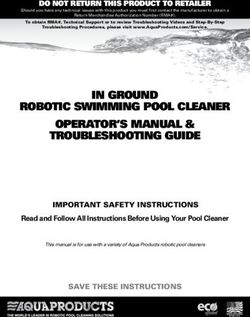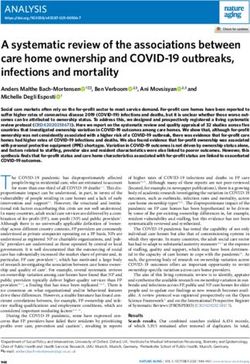Administering SQL Server 2005 Database Engine
←
→
Page content transcription
If your browser does not render page correctly, please read the page content below
03_0672329565_ch01.qxd 9/7/07 8:30 AM Page 11
CHAPTER 1
Administering SQL
Server 2005 Database
Engine
Although SQL Server 2005 is composed of numerous components,
one component is often considered the foundation of the product.
The Database Engine is the core service for storing, processing,
and securing data for the most challenging data systems. Likewise,
it provides the foundation and fundamentals for the majority of the
core database administration tasks. As a result of its important role
in SQL Server 2005, it is no wonder that the Database Engine is
designed to provide a scalable, fast, and highly available platform
for data access and other components.
This chapter focuses on administering the Database Engine
component and managing the SQL server properties and database
properties based on SQL Server 2005 Service Pack 2. Database
Engine management tasks are also covered.
Even though the chapter introduces and explains all the manage-
ment areas within the Database Engine, you are directed to other
chapters for additional information. This is a result of the
Database Engine component being so large and intricately
connected to other features.
What’s New for the Database Engine
with Service Pack 2
■ Upon the launch of SQL Server 2005, the installation of
SQL Server 2005 Integration Services (SSIS) was warranted
if organizations wanted to run maintenance plans. This has03_0672329565_ch01.qxd 9/7/07 8:30 AM Page 12
12 CHAPTER 1 Administering SQL Server 2005 Database Engine
since changed. Integration Services is no longer required because
maintenance plans are now a fully supported feature within the
Database Engine.
■ Many enhancements have been made to maintenance plans in SQL
Server 2005 with SP2 including support for environments with multi-
ple servers, logging on to remote servers, and providing users with
multiple schedules. Previously, maintenance plans could be run only on
a server-only installation after SSIS was installed.
■ A new storage format is introduced with the release of SP2 to increase
functionality and minimize disk space. The new format, known as
vardecimal, stores decimal and numeric data as variable-length
columns.
■ Logon triggers are included with SP2. In addition, SQL Server 2005
Enterprise Edition now has a Common Criteria Compliance Enabled
option that follows common criteria for evaluating SP_CONFIGURE. See
Common Criteria Certification in Books Online for more information.
■ Supported with SQL Server 2005 SP2 for the first time is the
sqllogship application, which is responsible for operations involving
backup, copy, and restore procedures. In addition, the application
performs cleanup jobs for a log shipping configuration.
■ Plan cache improvements are part of the Database Engine enhance-
ments with SP2, improving system performance and improving the use
of the physical memory readily available to database pages. Plan cache
improvements also can return XML query plans with an XML nesting
level greater than or equal to 128 by using the new sys.dm_exec_
text_query_plan table-valued function. This feature is supported in
SQL Server 2005 Express Edition SP2.
■ SQL Server Management Studio (SSMS) for Relational Engine
features the following:
■ The Table.CheckIdentityValue() is supported only with the
Express Edition of SQL Server 2005 and is involved in generat-
ing a schema name for an object name that meets the criteria.
■ The Column.AddDefaultConstraint() feature is also supported
only with the Express Edition of SQL Server 2005. This feature
is responsible for working against table columns for SQL Server
2000 database instances.03_0672329565_ch01.qxd 9/7/07 8:30 AM Page 13
Administering SQL Server 2005 Server Properties 13
Administering SQL Server 2005 Server
Properties
The SQL Server Properties dialog box is the main place you, as database
administrator, configure server settings specifically tailored toward a SQL
Server Database Engine installation.
You can invoke the Server Properties for the Database Engine by following
these steps:
1. Choose Start, All Programs, Microsoft SQL Server 2005, SQL Server
Management Studio.
2. Connect to the Database Engine in Object Explorer.
3. Right-click SQL Server and then select Properties.
The Server Properties dialog box includes eight pages of Database Engine
settings that can be viewed, managed, and configured. The eight Server
Properties pages include
■ General ■ Connections
■ Memory ■ Database Settings
■ Processors ■ Advanced
■ Security ■ Permissions
Note
Each SQL Server Properties setting can be easily scripted by clicking the
Script button. The Script button is available on each Server Properties
page. The Script options available include Script Action to New Query
Window, Script Action to a File, Script Action to Clipboard, and Script Action
to a Job.
The following sections provide examples and explanations for each page
within the SQL Server Properties dialog box.
Administering the General Page
The first Server Properties page, General, includes mostly informational facts
pertaining to the SQL Server 2005 installation, as illustrated in Figure 1.1.
Here, you can view the following items: SQL Server Name; Product Version03_0672329565_ch01.qxd 9/7/07 8:30 AM Page 14
14 CHAPTER 1 Administering SQL Server 2005 Database Engine
such as Standard, Enterprise, or 64 Bit; Windows Platform such as Windows
2000 or Windows 2003; SQL Server Version Number; Language Settings;
Total Memory in the Server; Number of Processors; Root Directory; Server
Collation; and whether the installation is clustered.
FIGURE 1.1
Administering the Server Properties General page.
Administering the Memory Page
Memory is the second page within the Server Properties dialog box. As
shown in Figure 1.2, this page is broken into two sections: Server Memory
Options and Other Memory Options. Each section has additional items to
configure to manage memory; they are described in the following sections.
Administering the Server Memory Options
The Server Memory options are
■ Use AWE to Allocate Memory—If this setting is selected, the SQL
Server installation leverages Address Windowing Extensions (AWE)
memory.03_0672329565_ch01.qxd 9/7/07 8:30 AM Page 15
Administering SQL Server 2005 Server Properties 15
■ Minimum and Maximum Memory—The next items within Memory
Options are for inputting the minimum and maximum amount of
memory allocated to a SQL Server instance. The memory settings
inputted are calculated in megabytes.
FIGURE 1.2
Administering the Server Properties Memory page.
The following Transact-SQL (TSQL) code can be used to configure Server
Memory Options:
sp_configure ‘awe enabled’, 1
RECONFIGURE
GO
sp_configure ‘min server memory’, “MIN AMOUNT IN MB”
RECONFIGURE
GO
sp_configure ‘max server memory’, “MAX AMOUNT IN MB”
RECONFIGURE
GO03_0672329565_ch01.qxd 9/7/07 8:30 AM Page 16
16 CHAPTER 1 Administering SQL Server 2005 Database Engine
Note
The information in double quotes needs to be replaced with a value specific
to this example. This applies to this Transact-SQL example and subsequent
ones to follow in this chapter.
Other Memory Options
The second section, Other Memory Options, has two memory settings
tailored toward index creation and minimum memory per query:
■ Index Creation Memory—This setting allocates the amount of
memory that should be used during index creation operations.
■ Minimum Memory Per Query—This setting specifies the minimum
amount of memory in kilobytes that should be allocated to a query.
Note
It is best to let SQL Server dynamically manage both the memory associ-
ated with index creation and for queries. However, you can specify values
for index creation if you’re creating many indexes in parallel. You should
tweak the minimum memory setting per query if many queries are occurring
over multiple connections in a busy environment.
Use the following TSQL statements to configure Other Memory Options:
sp_configure ‘index create memory, “NUMBER IN KB”
RECONFIGURE
GO
sp_configure ‘min memory per query, “NUMBER IN KB”
RECONFIGURE
GO
Administering the Processors Page
The Processor page, shown in Figure 1.3, should be used to administer or
manage any processor-related options for the SQL Server 2005 Database
Engine. Options include threads, processor performance, affinity, and parallel
or symmetric processing.03_0672329565_ch01.qxd 9/7/07 8:30 AM Page 17
Administering SQL Server 2005 Server Properties 17
FIGURE 1.3
Administering the Server Properties Processor page.
Enabling Processors
Similar to a database administrator, the operating system is constantly multi-
tasking. Therefore, the operating system moves threads between different
processors to maximize processing efficiency. You should use the Processor
page to administer or manage any processor-related options such as parallel
or symmetric processing. The processor options include
■ Enable Processors—The two processor options within this section
include Processor Affinity and I/O Affinity. Processor Affinity allows
SQL Server to manage the processors; therefore, processors are
assigned to specific threads during execution. Similar to Processor
Affinity, the I/O Affinity setting informs SQL Server on which proces-
sors can manage I/O disk operations.03_0672329565_ch01.qxd 9/7/07 8:30 AM Page 18
18 CHAPTER 1 Administering SQL Server 2005 Database Engine
Tip
SQL Server 2005 does a great job of dynamically managing and optimizing
processor and I/O affinity settings. If you need to manage these settings
manually, you should reserve some processors for threading and others for
I/O operations. A processor should not be configured to do both.
■ Automatically Set Processor Affinity Mask for All Processors—If
this option is enabled, SQL Server dynamically manages the Processor
Affinity Mask and overwrites the existing Affinity Mask settings.
■ Automatically Set I/O Affinity Mask for All Processors—Same
thing as the preceding option: If this option is enabled, SQL Server
dynamically manages the I/O Affinity Mask and overwrites the exist-
ing Affinity Mask settings.
Threads
The following Threads items can be individually managed to assist processor
performance:
■ Maximum Worker Threads—The Maximum Worker Threads setting
governs the optimization of SQL Server performance by controlling
thread pooling. Typically, this setting is adjusted for a server hosting
many client connections. By default, this value is set to 0. The 0 value
represents dynamic configuration because SQL server determines the
number of worker threads to utilize. If this setting will be statically
managed, a higher value is recommended for a busy server with a high
number of connections. Subsequently, a lower number is recommended
for a server that is not being heavily utilized and has a small number of
user connections. The values to be entered range from 10 to 32,767.
■ Boost SQL Server Priority—Preferably, SQL Server should be the
only application running on the server; thus, it is recommended to
enable this check box. This setting tags the SQL Server threads with a
higher priority value of 13 instead of the default 7 for better perform-
ance. If other applications are running on the server, performance of
those applications could degrade if this option is enabled because those
threads have a lower priority.
■ Use Windows Fibers (Lightweight Pooling)—This setting offers a
means of decreasing the system overhead associated with extreme03_0672329565_ch01.qxd 9/7/07 8:30 AM Page 19
Administering SQL Server 2005 Server Properties 19
context switching seen in symmetric multiprocessing environments.
Enabling this option provides better throughput by executing the
context switching inline.
Note
Enabling fibers is tricky because it has its advantages and disadvantages
on performance. This is derived from how many processors are running on
the server. Typically, performance gains occur if the system is running a lot
of CPUs, such as more than 16; whereas performance may decrease if
there are only 1 or 2 processors. To ensure the new settings are optimized,
it is a best practice to monitor performance counters, after changes are
made.
These TSQL statements should be used to set processor settings:
sp_configure ‘affinity mask’, “VALUE”;
RECONFIGURE;
GO
sp_configure ‘affinity 1/0 mask’, :”VALUE”;
RECONFIGURE;
GO
sp_configure ‘lightweight pooling’, “0 or 1”;
RECONFIGURE;
GO
sp_configure ‘max worker threads’, :”INTEGER VALUE”;
RECONFIGURE;
GO
sp_configure ‘priority boost’, “0 or 1”;
RECONFIGURE;
GO
Administering the Security Page
The Security page, shown in Figure 1.4, maintains server-wide security
configuration settings. These SQL Server settings include Server
Authentication, Login Auditing, Server Proxy Account, and Options.03_0672329565_ch01.qxd 9/7/07 8:30 AM Page 20
20 CHAPTER 1 Administering SQL Server 2005 Database Engine
FIGURE 1.4
Administering the Server Properties Security page.
Server Authentication
The first section in the Security page focuses on server authentication. At
present, SQL Server 2005 continues to support two modes for validating
connections and authenticating access to database resources: Windows
Authentication Mode and SQL Server and Windows Authentication Mode.
Both of these authentication methods provide access to SQL Server and its
resources.
Note
During installation, the default authentication mode is Windows. The
authentication mode can be changed after the installation.
The Windows Authentication Mode setting is the default Authentication
setting and is the recommended authentication mode. It tactfully leverages
Active Directory user accounts or groups when granting access to SQL
Server. In this mode, you are given the opportunity to grant domain or local03_0672329565_ch01.qxd 9/7/07 8:30 AM Page 21
Administering SQL Server 2005 Server Properties 21
server users access to the database server without creating and managing a
separate SQL Server account. Also worth mentioning, when Windows
Authentication mode is active, user accounts are subject to enterprise-wide
policies enforced by the Active Directory domain, such as complex pass-
words, password history, account lockouts, minimum password length,
maximum password length, and the Kerberos protocol. These enhanced and
well-defined policies are always a plus to have in place.
The second Authentication Option is SQL Server and Windows Authenti-
cation (Mixed) Mode. This setting, which is regularly referred to as mixed
mode authentication, uses either Active Directory user accounts or SQL
Server accounts when validating access to SQL Server. SQL Server 2005 has
introduced a means to enforce password and lockout policies for SQL Server
login accounts when using SQL Server Authentication. The new SQL Server
polices that can be enforced include password complexity, password expira-
tion, and account lockouts. This functionality was not available in SQL
Server 2000 and was a major security concern for most organizations and
database administrators. Essentially, this security concern played a role in
helping define Windows authentication as the recommended practice for
managing authentication in the past. Today, SQL Server and Windows
Authentication mode may be able to successfully compete with Windows
Authentication mode.
Note
Review the authentication sections in Chapter 12, “Hardening a SQL Server
2005 Environment,” for more information on authentication modes and
which mode should be used as a best practice.
Login Auditing
Login Auditing is the focal point on the second section on the Security page.
You can choose from one of the four Login Auditing options available: None,
Failed Logins Only, Successful Logins Only, and Both Failed and Successful
Logins.
Tip
When you’re configuring auditing, it is a best practice to configure auditing
to capture both failed and successful logins. Therefore, in the case of a
system breach or an audit, you have all the logins captured in an audit file.
The drawback to this option is that the log file will grow quickly and will
require adequate disk space. If this is not possible, only failed logins
should be captured as the bare minimum.03_0672329565_ch01.qxd 9/7/07 8:30 AM Page 22
22 CHAPTER 1 Administering SQL Server 2005 Database Engine
Server Proxy Account
You can enable a server proxy account in the Server Proxy section of the
Security page. The proxy account permits the security context to execute
operating system commands by the impersonation of logins, server roles, and
database roles. If you’re using a proxy account, you should configure the
account with the least number of privileges to perform the task. This bolsters
security and reduces the amount of damage if the account is compromised.
Additional Security Options
Additional security options available in the Options section of the Security
page are
■ Enable Common Criteria Compliance—When this setting is
enabled, it manages database security. Specifically, it manages features
such as Residual Information Protection (RIP), controls access to login
statistics, and enforces restrictions where, for example, the column
titled GRANT cannot override the table titled DENY.
Note
Enable Common Criteria Compliance is a new feature associated with SQL
Server 2005 Service Pack 2 Enterprise Edition.
■ Enable C2 Audit Tracing—When this setting is enabled, SQL Server
allows the largest number of the success and failure objects to be
audited. The drawback to capturing for audit data is that it can degrade
performance and take up disk space.
■ Cross Database Ownership Chaining—Enabling this setting allows
cross database ownership chaining at a global level for all databases.
Cross database ownership chaining governs whether the database can
be accessed by external resources. As a result, this setting should be
enabled only when the situation is closely managed because several
serious security holes would be opened.
Administering the Connections Page
The Connections page, as shown in Figure 1.5, is the place where you
examine and configure any SQL Server settings relevant to connections. The
Connections page is broken up into two sections: Connections and Remote
Server Connections.03_0672329565_ch01.qxd 9/7/07 8:30 AM Page 23
Administering SQL Server 2005 Server Properties 23
FIGURE 1.5
Administering the Server Properties Connections page.
Connections
The Connections section includes the following settings:
■ Maximum Number of Concurrent Connections—The first setting
determines the maximum number of concurrent connections allowed to
the SQL Server Database Engine. The default value is 0, which repre-
sents an unlimited number of connections. The value used when
configuring this setting is really dictated by the SQL Server hardware
such as the processor, RAM, and disk speed.
■ Use Query Governor to Prevent Long-Running Queries—This
setting creates a stipulation based on an upper limit criteria specified
on the time period in which a query can run.
■ Default Connection Options—For the final setting, you can choose
from approximately 16 advanced connection options that can be either
enabled or disabled, as shown in Figure 1.5.03_0672329565_ch01.qxd 9/7/07 8:30 AM Page 24
24 CHAPTER 1 Administering SQL Server 2005 Database Engine
Note
For more information on each of the default Connection Option settings,
refer to SQL Server 2005 Books Online. Search for the topic “Server
Properties Connections Page.”
Remote Server Connections
The second section located on the Connections page focuses on Remote
Server settings:
■ Allow Remote Connections to This Server— If enabled, the first
option allows remote connections to the specified SQL Server.
■ Remote Query Timeout—The second setting is available only if
Allow Remote Connections is enabled. This setting governs how long
it will take for a remote query to terminate. The values that can be
configured range from 0 to 2,147,483,647. Zero represents infinite.
■ Require Distributed Transactions for Server-to-Server
Communication—The final setting controls the behavior and protects
the transactions between systems by using the Microsoft Distributed
Transaction Coordinate (MS DTC).
Administering the Database Settings Page
The Database Settings page, shown in Figure 1.6, contains configuration
settings that each database within the SQL Server instance will inherit. The
choices available on this page are broken out by Fill Factor, Backup and
Restore, Recovery, and Database Default Locations.
Default Index Fill Factor
The Default Index Fill Factor specifies how full SQL Server should configure
each page when a new index is created. The default setting is 0, and the
ranges are between 0 and 100. The 0 value represents a table with room for
growth, whereas a value of 100 represents no space for subsequent insertions
without requiring page splits. A table with all reads typically has a higher fill
factor, and a table that is meant for heavy inserts typically has a low fill
factor. The value 50 is ideal when a table has plenty of reads and writes. This
setting is global to all tables within the Database Engine.
For more information on fill factors, refer to Chapter 8, “SQL Server 2005
Maintenance Practices” and Chapter 9, “Managing and Optimizing SQL
Server 2005 Indexes.”03_0672329565_ch01.qxd 9/7/07 8:30 AM Page 25
Administering SQL Server 2005 Server Properties 25
FIGURE 1.6
Administering the Server Properties Database Settings page.
Backup and Restore
The Backup and Restore section of the Database Settings page includes
■ Specify How Long SQL Server Will Wait for a New Tape—The
first setting governs the time interval SQL Server will wait for a new
tape during a database backup process. The options available are Wait
Indefinitely, Try Once, or Try for a specific number of minutes.
■ Default Backup Media Retention—This setting is a system-wide
configuration that affects all database backups, including the transla-
tion logs. You enter values for this setting in days, and it dictates the
time to maintain and/or retain each backup medium.
Recovery
The Recovery section of the Database Settings page consists of
■ Recovery Interval (Minutes)—Only one Recovery setting is avail-
able. This setting influences the amount of time, in minutes, SQL03_0672329565_ch01.qxd 9/7/07 8:30 AM Page 26
26 CHAPTER 1 Administering SQL Server 2005 Database Engine
Server will take to recover a database. Recovering a database takes
place every time SQL Server is started. Uncommitted transactions are
either committed or rolled back.
Database Default Locations
Options available in the Database Default Locations section are
■ Data and Logs—The two folder paths for Data and Log placement
specify the default location for all database data and log files. Click the
ellipses on the right side to change the default folder location.
Administering the Advanced Page
The Advanced Page, shown in Figure 1.7, contains the SQL Server general
settings that can be configured.
FIGURE 1.7
Administering the Server Properties Advanced Settings page.03_0672329565_ch01.qxd 9/7/07 8:30 AM Page 27
Administering SQL Server 2005 Server Properties 27
Miscellaneous Settings
Options available on the Miscellaneous section of the Advanced page are
■ Allow Triggers to Fire Others—If this setting is configured to True,
triggers can execute other triggers. In addition, the nesting level can be
up to 32 levels. The values are either True or False.
■ Cursor Threshold—This setting dictates the number of rows in the
cursor that will be returned for a result set. A value of 0 represents
that cursor keysets are generated asynchronously.
■ Default Full-Text Language—This setting specifies the language to
be used for full-text columns. The default language is based on the
language specified during the SQL Server instance installation.
■ Default Language—This setting is also inherited based on the
language used during the installation of SQL. The setting controls the
default language behavior for new logins.
■ Max Text Replication Size—This global setting dictates the
maximum size of text and image data that can be inserted into
columns. The measurement is in bytes.
■ Scan for Startup Procs—The configuration values are either True or
False. If the setting is configured to True, SQL Server allows stored
procedures that are configured to run at startup to fire.
■ Two Digit Year Cutoff—This setting indicates the uppermost year that
can be specified as a two-digit year. Additional years must be entered
as a four digits.
Network Settings
Options available on the Network section of the Advanced page are
■ Network Packet Size—This setting dictates the size of packets being
transmitted over the network. The default size is 4096 bytes and is
sufficient for most SQL Server network operations.
■ Remote Login Timeout—This setting determines the amount of time
SQL Server will wait before timing out a remote login. The default
time is 30 seconds, and a value of 0 represents an infinite wait before
timing out.03_0672329565_ch01.qxd 9/7/07 8:30 AM Page 28
28 CHAPTER 1 Administering SQL Server 2005 Database Engine
Parallelism Settings
Options available on the Parallelism section of the Advanced page are
■ Cost Threshold for Parallelism—This setting specifies the threshold
above which SQL Server creates and runs parallel plans for queries.
The cost refers to an estimated elapsed time in seconds required to run
the serial plan on a specific hardware configuration. Set this option
only on symmetric multiprocessors. For more information, search for
“cost threshold for parallelism option” in SQL Server Books Online.
■ Locks—The default for this setting is 0, which indicates that SQL
Server is dynamically managing locking. Otherwise, you can enter a
numeric value that sets the utmost number of locks to occur.
■ Max Degree of Parallelism—This setting limits the number of proces-
sors (up to a maximum of 64) that can be used in a parallel plan execu-
tion. The default value of 0 uses all available processors, whereas a
value of 1 suppresses parallel plan generation altogether. A number
greater than 1 prevents the maximum number of processors from being
used by a single query execution. If a value greater than the number of
available processors is specified, however, the actual number of avail-
able processors is used. For more information, search for “max degree
of parallelism option” in SQL Server Books Online.
■ Query Wait—This setting indicates the time in seconds a query will
wait for resources before timing out.
Administering the Permissions Page
The Permissions Page, as shown in Figure 1.8, includes all the authorization
logins and permissions for the SQL Server instance. You can create and
manage logins and/or roles within the first section. The second portion of this
page displays the Explicit permission based on the login or role.
For more information on permissions and authorization to the SQL Server
2005 Database Engine, refer to Chapter 13, “Administering SQL Server
Security.”03_0672329565_ch01.qxd 9/7/07 8:30 AM Page 29
Administering the SQL Server Database Engine Folders 29
FIGURE 1.8
Administering the Server Properties Permissions page.
Administering the SQL Server Database
Engine Folders
After you configure the SQL Server properties, you must manage the SQL
Server Database Engine folders and understand what and how the settings
should be configured. The SQL Server folders contain an abundant number
of configuration settings that need to be managed on an ongoing basis. The
main SQL Server Database Engine top-level folders, as shown in Figure 1.9,
consist of
■ Databases ■ Replication
■ Security ■ Management
■ Server Objects ■ Notification Services03_0672329565_ch01.qxd 9/7/07 8:30 AM Page 30
30 CHAPTER 1 Administering SQL Server 2005 Database Engine
FIGURE 1.9
Viewing the Database Engine folders.
Each folder can be expanded upon, which leads to more subfolders and thus
more management of settings. The following sections discuss the folders
within the SQL Server tree, starting with the Databases folder.
Administering the Databases Folder
The Databases folder is the main location for administering system and user
databases. Management tasks that can be conducted by right-clicking the
Database folder consist of creating new databases, attaching databases,
restoring databases, and creating custom reports.
The Databases folder contains subfolders as a repository for items such as
system databases, database snapshots, and user databases. When a Database
folder is expanded, each database has a predefined subfolder structure that
includes configuration settings for that specific database. The database struc-
ture is as follows: Tables, Views, Synonyms, Programmability, Service
Broker, Storage, and Security.
Let’s start by examining the top-level folders and then the subfolders in
subsequent sections.03_0672329565_ch01.qxd 9/7/07 8:30 AM Page 31
Administering the SQL Server Database Engine Folders 31
Administering the System Databases Subfolder
The System Databases subfolder is the first folder within the Database tree.
It consists of all the system databases that make up SQL Server 2005. The
system databases consist of
■ Master Database—The master database is an important system data-
base in SQL Server 2005. It houses all system-level data, including
system configuration settings, login information, disk space, stored
procedures, linked servers, the existence of other databases, along with
other crucial information.
■ Model Database—The model database serves as a template for creat-
ing new databases in SQL Server 2005. The data residing in the model
database is commonly applied to a new database with the Create
Database command. In addition, the tempdb database is re-created with
the help of the model database every time SQL Server 2005 is started.
■ Msdb Database—Used mostly by the SQL Server Agent, the msdb
database stores alerts, scheduled jobs, and operators. In addition, it
stores historical information on backups and restores, SQL Mail, and
Service Broker.
■ Tempdb—The tempdb database holds temporary information, includ-
ing tables, stored procedures, objects, and intermediate result sets.
Each time SQL Server is started, the tempdb database starts with a
clean copy.
Tip
It is a best practice to conduct regular backups on the system databases.
In addition, if you want to increase performance and response times, it is
recommended to place the tempdb data and transaction log files on differ-
ent volumes from the operating system drive. Finally, if you don’t need to
restore the system databases to a point in failure, you can set all recovery
models for the system databases to Simple.
Administering the Database Snapshots Subfolder
The second top-level folder under Databases is Database Snapshots. Database
snapshots are a new technology introduced in SQL Server 2005. A snapshot
allows you to create a point-in-time read-only static view of a database.
Typical scenarios for which organizations use snapshots consist of running
reporting queries, reverting databases to state when the snapshot was created03_0672329565_ch01.qxd 9/7/07 8:30 AM Page 32
32 CHAPTER 1 Administering SQL Server 2005 Database Engine
in the event of an error, and safeguarding data by creating a snapshot before
large bulk inserts occur. All database snapshots are created via TSQL syntax
and not the Management Studio.
For more information on creating and restoring a database snapshot, view the
database snapshot sections in Chapter 17, “Backing Up and Restoring the
SQL Server 2005 Environment” (online).
Administering a User Databases Subfolder
The rest of the subfolders under the top-level Database folder are all the user
databases. The user database is a repository for all aspects of an online trans-
action processing (OLTP) database, including administration, management,
and programming. Each user database running within the Database Engine
shows up as a separate subfolder. From within the User Database folder, you
can conduct the following tasks: backup, restore, take offline, manage data-
base storage, manage properties, manage database authorization, shrink, and
configure log shipping or database mirroring. In addition, from within this
folder, programmers can create the OLTP database schema, including tables,
views, constraints, and stored procedures.
Note
Database development tasks such as creating a new database, views, or
stored procedures are beyond the scope of this book, as this book focuses
only on administration and management.
Administering the Security Folder
The second top-level folder in the SQL Server instance tree, Security, is a
repository for all the Database Engine securable items meant for managing
authorization. The sublevel Security Folders consist of
■ Logins—This subfolder is used for creating and managing access to
the SQL Server Database Engine. A login can be created based on a
Windows or SQL Server account. In addition, it is possible to config-
ure password policies, server role and user mapping access, and
permission settings.
■ Server Roles—SQL Server 2005 leverages the role-based model for
granting authorization to the SQL Server 2005 Database Engine.
Predefined SQL Server Roles already exist when SQL Server is
deployed. These predefined roles should be leveraged when granting
access to SQL Server and databases.03_0672329565_ch01.qxd 9/7/07 8:30 AM Page 33
Administering the SQL Server Database Engine Folders 33
■ Credentials—Credentials are used when there is a need to provide
SQL Server authentication users an identity outside SQL Server. The
principal rationale is for creating credentials to execute code in assem-
blies and for providing SQL Server access to a domain resource.
For more information on the Security folder, authorization, permission
management, and step-by-step instructions on how to create logins, server
roles, and credentials, refer to Chapter 13.
Administering the Server Objects Folder
The third top-level folder located in Object Explorer is called Server Objects.
Here, you create backup devices, endpoints, linked servers, and triggers.
Backup Devices
Backup devices are a component of the backup and restore process when
working with OLTP databases. Unlike the earlier versions of SQL Server,
backup devices are not needed; however, they provide a great way for manag-
ing all the backup data and transaction log files for a database under one file
and location.
To create a backup device, follow these steps:
1. Choose Start, All Programs, Microsoft SQL Server 2005, SQL Server
Management Studio.
2. In Object Explorer, first connect to the Database Engine, expand the
desired server, and then expand the Server Objects folder.
3. Right-click the Backup Devices folder and select New Backup Device.
4. In the Backup Device dialog box, specify a Device Name and enter the
destination file path, as shown in Figure 1.10. Click OK to complete
this task.
This TSQL syntax can be used to create the backup device:
USE [master]
GO
EXEC master.dbo.sp_addumpdevice @devtype = N’disk’,
@logicalname = N’Rustom’’s Backup Device’,
@physicalname = N’C:\Rustom’’s Backup Device.bak’
GO
For more information on using backup devices and step-by-step instructions
on backing up and restoring a SQL Server environment, refer to Chapter 17.03_0672329565_ch01.qxd 9/7/07 8:30 AM Page 34
34 CHAPTER 1 Administering SQL Server 2005 Database Engine
FIGURE 1.10
Creating a backup device with SQL Server Management Studio.
Endpoints
Applications must use a specific port that SQL Server has been configured to
listen on to connect to a SQL Server instance. In the past, the authentication
process and handshake agreement were challenged by the security industry as
not being robust or secure. Therefore, SQL Server 2005 introduces a new
concept called endpoints to strengthen the communication security process.
The Endpoint folder residing under the Server Objects folder is a repository
for all the endpoints created within a SQL Server instance. The endpoints are
broken out by system endpoints, database mirroring, service broker, Simple
Object Access Protocol (SOAP), and TSQL.
The endpoint creation and specified security options are covered in Chapter 13.
Linked Servers
As the enterprise scales, more and more SQL Server 2005 servers are intro-
duced into an organization’s infrastructure. As this occurs, you are chal-
lenged by providing a means to allow distributed transactions and queries03_0672329565_ch01.qxd 9/7/07 8:30 AM Page 35
Administering the SQL Server Database Engine Folders 35
between different SQL Server instances. Linked servers provide a way for
organizations to overcome these hurdles by providing the means of distrib-
uted transactions, remote queries, and remote stored procedure calls between
separate SQL Server instances or non–SQL Server sources such as Microsoft
Access.
Follow these steps to create a linked server with SQL Server Management
Studio (SSMS):
1. Choose Start, All Programs, Microsoft SQL Server 2005, SQL Server
Management Studio.
2. In Object Explorer, first connect to the Database Engine, expand the
desired server, and then expand the Server Objects Folder.
3. Right-click the Linked Servers folder and select New Linked Server.
4. The New Linked Server dialog box contains three pages of configura-
tion settings: General, Security, and Server Options. On the General
Page, specify a linked server name, and select the type of server to
connect to. For example, the remote server could be a SQL Server or
another data source. For this example, select SQL Server.
5. The next page focuses on security and includes configuration settings
for the security context mapping between the local and remote SQL
Server instances. On the Security page, first click Add and enter
the local login user account to be used. Second, either impersonate the
local account, which will pass the username and password to the
remote server, or enter a remote user and password.
6. Still within the Security page, enter an option for a security context
pertaining to the external login that is not defined in the previous list.
The following options are available:
■ Not Be Made—Indicates that a login will not be created for user
accounts that are not already listed.
■ Be Made Without a User’s Security Context—Indicates that a
connection will be made without using a user’s security context
for connections.
■ Be Made Using the Login’s Current Security Context—
Indicates that a connection will be made by using the current
security context of the user which is logged on.
■ Be Made Using This Security Context—Indicates that a
connection will be made by providing the login and password
security context.03_0672329565_ch01.qxd 9/7/07 8:30 AM Page 36
36 CHAPTER 1 Administering SQL Server 2005 Database Engine
7. On the Server Options page, you can configure additional connection
settings. Make any desired server option changes and click OK.
Note
Impersonating the Windows local credentials is the most secure authen-
tication mechanism, provided that the remote server supports Windows
authentication.
Triggers
The final folder in the Server Objects tree is Triggers. It is a repository for all
the triggers configured within the SQL Server instance. Again, creating trig-
gers is a development task and, therefore, is not covered in this book.
Administering the Replication Folder
Replication is a means of distributing data among SQL Server instances. In
addition, replication can also be used as a form of high availability and for
offloading reporting queries from a production server to a second instance of
SQL Server. When administering and managing replication, you conduct all
the replication tasks from within this Replication folder. Tasks include
configuring the distributor, creating publications, creating local subscriptions,
and launching the Replication Monitor for troubleshooting and monitoring.
Administering, managing, and monitoring replication can be reviewed in
Chapter 6, “Administering SQL Server Replication.”
Administering the Notification Services Folder
Notification Services is used for developing applications that create and send
notifications to subscribers. Because Notification Services is a SQL Server
component, Chapter 4, “Administering SQL Server 2005 Notification
Services,” is dedicated to administering Notification Services.
Administering Database Properties
The Database Properties dialog box is the place where you manage the
configuration options and values of a user or system database. You can
execute additional tasks from within these pages, such as database mirroring
and transaction log shipping. The configuration pages in the Database
Properties dialog box include03_0672329565_ch01.qxd 9/7/07 8:30 AM Page 37
Administering Database Properties 37
■ General ■ Permissions
■ Files ■ Extended Properties
■ Filegroups ■ Mirroring
■ Options ■ Transaction Log Shipping
The upcoming sections describe each page and setting in its entirety. To
invoke the Database Properties dialog box, perform the following steps:
1. Choose Start, All Programs, Microsoft SQL Server 2005, SQL Server
Management Studio.
2. In Object Explorer, first connect to the Database Engine, expand the
desired server, and then expand the Databases folder.
3. Select a desired database such as AdventureWorks, right-click, and
select Properties. The Database Properties dialog box, including all the
pages, is displayed in the left pane.
Administering the Database Properties General Page
General, the first page in the Database Properties dialog box, displays infor-
mation exclusive to backups, database settings, and collation settings.
Specific information displayed includes
■ Last Database Backup
■ Last Database Log Backup
■ Database Name
■ State of the Database Status
■ Database Owner
■ Date Database Was Created
■ Size of the Database
■ Space Available
■ Number of Users Currently Connected to the Database
■ Collation Settings
You should use this page for obtaining factual information about a database,
as displayed in Figure 1.11.03_0672329565_ch01.qxd 9/7/07 8:30 AM Page 38
38 CHAPTER 1 Administering SQL Server 2005 Database Engine
FIGURE 1.11
Viewing the General page in the Database Properties dialog box.
Administering the Database Properties Files Page
The second Database Properties page is called Files. Here, you can change
the owner of the database, enable full-text indexing, and manage the database
files, as shown in Figure 1.12.
Managing Database Files
The Files page is used to configure settings pertaining to database files and
transation logs. You will spend time working in the Files page when initially
rolling out a database and conducting capacity planning. Following are the
settings you’ll see:
■ Data and Log File Types—A SQL Server 2005 OLTP database is
composed of two types of files: data and log. Each database has at least
one data file and one log file. When you’re scaling a database, it is
possible to create more than one data and one log file. If multiple data
files exist, the first data file in the database has the extension *.mdf
and subsequent data files maintain the extension *.ndf. In addition, all
log files use the extension *.ldf.03_0672329565_ch01.qxd 9/7/07 8:30 AM Page 39
Administering Database Properties 39
FIGURE 1.12
Configuring the database files settings from within the Files page.
Tip
To reduce disk contention, many database enthusiasts recommend creating
multiple data files. The database catalog and system tables should be
stored in the primary data file, and all other data, objects, and indexes
should be stored in secondary files. In addition, the data files should be
spread across multiple disk systems or Logical Unit Number (LUN) to
increase I/O performance.
■ Filegroups—When you’re working with multiple data files, it is possi-
ble to create filegroups. A filegroup allows you to logically and physi-
cally group database objects and files together. The default filegroup,
known as the Primary Filegroup, maintains all the system tables and
data files not assigned to other filegroups. Subsequent filegroups need
to be created and named explicitly.
■ Initial Size in MB—This setting indicates the preliminary size of a
database or transaction log file. You can increase the size of a file by
modifying this value to a higher number in megabytes.
■ Autogrowth Feature—This feature enables you to manage the file
growth of both the data and transaction log files. When you click the03_0672329565_ch01.qxd 9/7/07 8:30 AM Page 40
40 CHAPTER 1 Administering SQL Server 2005 Database Engine
ellipses button, a Change Autogrowth dialog box appears. The config-
urable settings include whether to enable autogrowth, and if auto-
growth is selected, whether autogrowth should occur based on a
percentage or in a specified number of megabytes. The final setting is
whether to choose a maximum file size for each file. The two options
available are Restricted File Growth (MB) or Unrestricted File Growth.
Tip
When you’re allocating space for the first time to both data files and trans-
action log files, it is a best practice to conduct capacity planning, estimate
the amount of space required for the operation, and allocate a specific
amount of disk space from the beginning. It is not a recommended practice
to rely on the autogrowth feature because constantly growing and shrinking
the files typically leads to excessive fragmentation, including performance
degradation.
■ Database Files and RAID Sets—Database files should reside only on
RAID sets to provide fault tolerance and availability, while at the same
time increasing performance. If cost is not an issue, data files and
transaction logs should be placed on RAID 1+0 volumes. RAID 1+0
provides the best availability and performance because it combines
mirroring with stripping. However, if this is not a possibility due to
budget, data files should be placed on RAID 5 and transaction logs
on RAID 1.
Increasing Initial Size of a Database File
Perform the following steps to increase the data file for the AdventureWorks
database using SSMS:
1. In Object Explorer, right-click the AdventureWorks database and select
Properties.
2. Select the File Page in the Database Properties dialog box.
3. Enter the new numerical value for the desired file size in the Initial
Size (MB) column for a data or log file and click OK.
Creating Additional Filegroups for a Database
Perform the following steps to create a new filegroup and files using the
AdventureWorks database with both SSMS and TSQL:03_0672329565_ch01.qxd 9/7/07 8:30 AM Page 41
Administering Database Properties 41
1. In Object Explorer, right-click the AdventureWorks database and select
Properties.
2. Select the Filegroups page in the Database Properties dialog box.
3. Click the Add button to create a new filegroup.
4. When a new row appears, enter the name of new the filegroup and
enable the option Default.
Alternatively, you can use the following TSQL script to create the new
filegroup for the AdventureWorks database:
USE [master]
GO
ALTER DATABASE [AdventureWorks] ADD FILEGROUP [SecondFileGroup]
GO
Creating New Data Files for a Database and Placing Them
in Different Filegroups
Now that you’ve created a new filegroup, you can create two additional data
files for the AdventureWorks database and place them on the newly created
filegroup:
1. In Object Explorer, right-click the AdventureWorks database and select
Properties.
2. Select the Files page in the Database Properties dialog box.
3. Click the Add button to create new data files.
4. In the Database Files section, enter the following information in the
appropriate columns:
Columns Value
Logical Name AdventureWorks_Data2
File Type Data
FileGroup SecondFileGroup
Size 10 MB
Path C:\
File Name AdventureWorks_Data2.ndf
5. Click OK.03_0672329565_ch01.qxd 9/7/07 8:30 AM Page 42
42 CHAPTER 1 Administering SQL Server 2005 Database Engine
Note
For simplicity, the file page for the new database file is located in the root
of the C: drive for this example. In production environments, however, you
should place additional database files on separate volumes to maximize
performance.
You can now conduct the same steps by executing the following TSQL
syntax to create a new data file:
USE [master]
GO
ALTER DATABASE [AdventureWorks]
➥ADD FILE (NAME = N’AdventureWorks_Data2’,
➥FILENAME = N’C:\AdventureWorks_Data2.ndf’,
➥SIZE = 10240KB , FILEGROWTH = 1024KB )
➥TO FILEGROUP [SecondFileGroup]
GO
Configuring Autogrowth on a Database File
Next, to configure autogrowth on the database file, follow these steps:
1. From within the File page on the Database Properties dialog box, click
the ellipses button located in the Autogrowth column on a desired data-
base file to configure it.
2. On the Change Autogrowth dialog box, configure the File Growth and
Maximum File Size settings and click OK.
3. Click OK on the Database Properties dialog box to complete the task.
You can use the following TSQL syntax to modify the Autogrowth settings
for a database file based on a growth rate at 50% and a maximum file size
of 1000MB:
USE [master]
GO
ALTER DATABASE [AdventureWorks]
MODIFY FILE ( NAME = N’AdventureWorks_Data’,
MAXSIZE = 1024000KB , FILEGROWTH = 50%)
GO03_0672329565_ch01.qxd 9/7/07 8:30 AM Page 43
Administering Database Properties 43
Administering the Database Properties Filegroups Page
As stated previously, filegroups are a great way to organize data objects,
address performance issues, and minimize backup times. The Filegroup page
is best used for viewing existing filegroups, creating new ones, marking file-
groups as read-only, and configuring which filegroup will be the default.
To improve performance, you can create subsequent filegroups and place data
and indexes onto them. In addition, if there isn’t enough physical storage
available on a volume, you can create a new filegroup and physically place
all files on a different volume or LUN if Storage Area Network (SAN) is
being used.
Finally, if a database has static data, it is possible to move this data to a spec-
ified filegroup and mark this filegroup as read-only. This minimizes backup
times; because the data does not change, SQL Server marks this file group
and skips it.
Note
Alternatively, you can create a new filegroup directly in the Files page by
adding a new data file and selecting New Filegroup from the Filegroup drop-
down list.
Administering the Database Properties Options Page
The Options page, shown in Figure 1.13, includes configuration settings on
Collation, Recovery Model, and other options such as Automatic, Cursor, and
Miscellaneous. The following sections explain these settings.
Collation
The Collation setting located on the Database Properties Options page speci-
fies the policies for how strings of character data are sorted and compared,
for a specific database, based on the industry standards of particular
languages and locales. Unlike SQL Server collation, the database collation
setting can be changed by selecting the appropriate setting from the Collation
drop-down box.
Recovery Model
The second setting within the Options page is Recovery Model. This is an
important setting because it dictates how much data can be retained, which
ultimately affects the outcome of a restore.03_0672329565_ch01.qxd 9/7/07 8:30 AM Page 44
44 CHAPTER 1 Administering SQL Server 2005 Database Engine
FIGURE 1.13
Viewing and configuring the Database Properties Options page settings.
Understanding and Effectively Using Recovery Models
Each recovery model handles recovery differently. Specifically, each model
differs in how it manages logging, which results in whether an organization’s
database can be recovered to the point of failure. The three recovery models
associated with a database in the Database Engine are
■ Full—This recovery model captures and logs all transactions, making
it possible to restore a database to a determined point-in-time or up-to-
the-minute. Based on this model, you must conduct maintenance on
the transaction log to prevent logs from growing too large and disks
becoming full. When you perform backups, space is made available
once again and can be used until the next planned backup.
Organizations may notice that maintaining a transaction log slightly
degrades SQL Server performance because all transactions to the data-
base are logged. Organizations that insist on preserving critical data
often overlook this issue because they realize that this model offers
them the highest level of recovery capabilities.03_0672329565_ch01.qxd 9/7/07 8:30 AM Page 45
Administering Database Properties 45
■ Simple—This model provides organizations with the least number of
options for recovering data. The Simple recovery model truncates the
transaction log after each backup. This means a database can be recov-
ered only up until the last successful full or differential database
backup. This recovery model also provides the least amount of admin-
istration because transaction log backups are not permitted. In addition,
data entered into the database after a successful full or differential
database backup is unrecoverable. Organizations that store data they do
not deem as mission critical may choose to use this model.
■ Bulk-Logged—This recovery model maintains a transaction log and is
similar to the Full recovery model. The main difference is that transac-
tion logging is minimal during bulk operations to maximize database
performance and reduce the log size when large amounts of data are
inserted into the database. Bulk import operations such as BCP, BULK
INSERT, SELECT INTO, CREATE INDEX, ALTER INDEX
REBUILD, and DROP INDEX are minimally logged.
Since the Bulk-Logged recovery model provides only minimal logging
of bulk operations, you cannot restore the database to the point of
failure if a disaster occurs during a bulk-logged operation. In most situ-
ations, an organization will have to restore the database, including the
latest transaction log, and rerun the Bulk-Logged operation.
This model is typically used if organizations need to run large bulk
operations that degrade system performance and do not require point-
in-time recovery.
Note
When a new database is created, it inherits the recovery settings based on
the Model database. The default recovery model is set to Full.
Next, you need to determine which model best suits your organization’s
needs. The following section is designed to help you choose the appropriate
model.
Selecting the Appropriate Recovery Model
It is important to select the appropriate recovery model because doing so
affects an organization’s ability to recover, manage, and maintain data.03_0672329565_ch01.qxd 9/7/07 8:30 AM Page 46
46 CHAPTER 1 Administering SQL Server 2005 Database Engine
For enterprise production systems, the Full recovery model is the best model
for preventing critical data loss and restoring data to a specific point in time.
As long as the transaction log is available, it is possible to even get up-to-the-
minute recovery and point-in-time restore if the end of the transaction log is
backed up and restored. The trade-off for the Full recovery model is its
impact on other operations.
Organizations leverage the Simple recovery model if the data backed up is
not critical, data is static or does not change often, or if loss is not a concern
for the organization. In this situation, the organization loses all transactions
since the last full or last differential backup. This model is typical for test
environments or production databases that are not mission critical.
Finally, organizations that typically select the Bulk-Logged recovery model
have critical data, but logging large amounts of data degrades system
performance, or these bulk operations are conducted after hours and do not
interfere with normal transaction processing. In addition, there isn’t a need
for point-in-time or up-to-the-minute restores.
Note
It is possible to switch the recovery model of a production database and
switch it back. This would not break the continuity of the log; however, there
could be negative ramifications to the restore process. For example, a
production database can use the Full recovery model and, immediately
before a large data load, the recovery model can be changed to Bulk-Logged
to minimize logging and increase performance. The only caveat is that the
organization must understand it lost the potential for point-in-time and up-to-
the-minute restores during the switch.
Switching the Database Recovery Model with SQL Server
Management Studio
To set the recovery model on a SQL Server 2005 database using SSMS,
perform the following steps:
1. Choose Start, All Programs, Microsoft SQL Server 2005, SQL Server
Management Studio.
2. In Object Explorer, first connect to the Database Engine, expand the
desired server, and then expand the database folder.
3. Select the desired SQL Server database, right-click on the database,
and select Properties.
4. In the Database Properties dialog box, select the Options page.You can also read