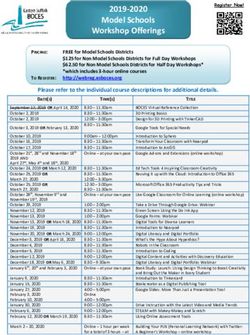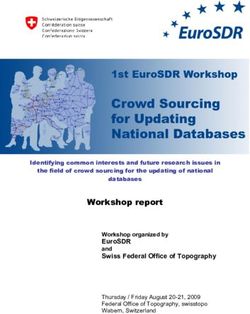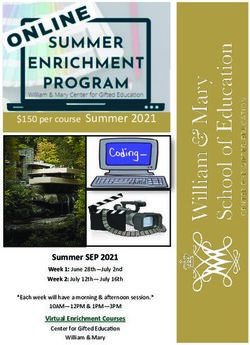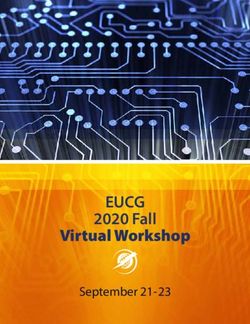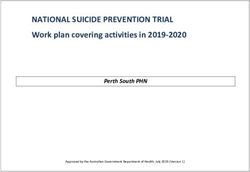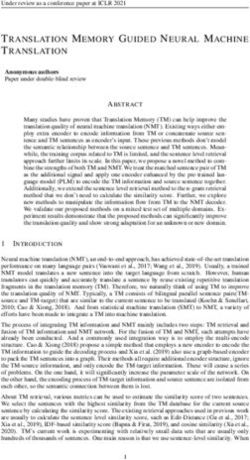Academic Technology Services Training Catalog - NOVA Online
←
→
Page content transcription
If your browser does not render page correctly, please read the page content below
2020
Academic Technology Services
Training Catalog
Improving information flow, sharing, and collaboration
Contents
CLASSROOM, HANDS-ON WORKSHOPS................................................................................................................ 2
ONLINE, INSTRUCTOR-FACILITATED WORKSHOPS ............................................................................................... 3
WEBINARS ............................................................................................................................................................. 4
ONLINE AND VIDEO LEARNING ............................................................................................................................. 9
CONTACT INFORMATION:
Academic Technology Services
Northern Virginia Community College
3922 Pender Drive, Fairfax, VA 22030-0967
Email: TechnologyTrainingCenter@nvcc.edu
Follow Academic Technology Services on Twitter.
For additional resources, tutorials, webinars and workshops, visit the Technology Training Center site.
Updated 1/23/2020FACULTY AND STAFF PROFESSIONAL DEVELOPMENT OPPORTUNITIES
Workshops provide a group learning experience for acquiring skills in selected applications and technologies.
All hands-on workshops will be conducted at 3922 Pender Drive, Fairfax, VA. Not all workshops are offered
every month. Check the registration page for current offerings and register today!
CLASSROOM, HANDS-ON WORKSHOPS
Adobe Acrobat Pro Basics removing backgrounds, using the Content-Aware
Participants will learn to create Adobe PDF files Fill tool, creating warped text, and using the
from Microsoft Office files by dragging and Refine Edge Feature. Prerequisites: Adobe
dropping files and by converting and combining Photoshop – Core Skills.
different types of files. Viewing, editing, and
deleting pages, reducing file size, moving pages
Adobe Photoshop Intermediate
with page thumbnails, and sharing PDF files will The topics we will cover in this hands-on,
also be covered. classroom workshop include: combining
images and removing backgrounds,
Adobe Acrobat Pro Advanced understanding the importance of layers,
Participants will learn to create and edit fillable transforming and editing combined images,
forms from an existing document and from adding a selection from one image to another,
scratch, use appropriate field types and field
content-aware fill using three different tools,
properties, and create and apply digital
and -- the most deceptively difficult thing in
signatures.
Photoshop -- how to select hair. Yes, hair. Like
Adobe Design: Illustrator & the stuff on your head. It's so hard to do! But
Photoshop there's a new tool that makes it easier.
This introductory workshop will familiarize the
learner with the basics of Illustrator and
Adobe Photoshop Skills Practice:
Photoshop and the more commonly used tools. Masking
Participants will learn to work with files, color, and Learn how to use layer masks, type masks,
type, as well as creating, moving, reordering, and clipping masks, and adjustment masks to edit your
deleting layers. images in Photoshop.
Adobe Photoshop for ABSOLUTE MS Excel Advanced
This workshop is for users interested in learning to
Beginners
use Chart Tools, work with Sparklines, use
Designed for the person who has never used
Photoshop before, this hands-on workshop conditional formatting, create and work with
covers: digital image terminology, navigating the PivotTables, add Report Filters, create a Pivot
Photoshop interface, working with files, color, Chart, and use What-If Analysis.
format types, creating, moving, reordering and
deleting layers. MS Excel Basics
Learn to organize and store data in spreadsheets;
Adobe Photoshop Beyond the Basics understand Excel terminology; perform basic
It is assumed that participants will already be operations such as create and open workbooks
familiar with the basics of Photoshop. This and worksheets; modify columns, rows, and cells;
workshop will cover combining images and create simple formulas; work with cell references
2020 Technology Training Workshop and Training Catalog | Page 2 Digital Badge Certificateand basic functions; use the Function Library; and NOVA branding templates and demonstrate
generate graphs and charts. knowledge of ADA accessibility best practices.
Upon successful completion of this workshop,
MS Excel Dashboards
participants will earn a digital badge. A Digital
An interactive dashboard is a graphical summary
of various pieces of important information. In this Badge is a visual representation of the
hands-on workshop, students will create and Excel knowledge and skills gained. The
dashboard using a combination of Excel data requirements are met by submitting a
tables, pivot tables, charts, and slicers. PowerPoint presentation, using the NOVA
branding template, add five slides of
MS Excel Graphs & Charts “content”, and demonstrate abilities such as
Learn how to use Excels charting functions to
linking to outside resources.
transform your data into interesting and
accessible tables and charts. MS Word Basics
This is a hands-on workshop which introduces the
MS Excel Intermediate MS Word interface and basic procedures. Word
This workshop is for users already familiar with
processing is an essential skill for any job. This
the Microsoft workspace and terminology and
workshop is beneficial to users interested in
experienced in performing the basic procedures.
learning how to navigate the Word interface;
This workshop focuses on developing complex
create, edit, save, and print files; copy and paste
formulas in Excel, creating formulas using relative
texts and graphics; and format and print files.
and absolute cell references, and sorting and
filtering data. This workshop is beneficial to SharePoint 2016 Basics
users engaged in research and the How is SharePoint used at NOVA? What does
compilation and manipulation of massive SharePoint do? Participants will learn to access
amounts of data and information. This is a SharePoint at NOVA, manage create, edit, and
hands-on workshop delete documents and files, Check Out and Check
In documents, create folders, discuss Versioning
MS PowerPoint Basics, NOVA and working with Alerts and calendars.
Branding and ADA Accessibility
SharePoint Advanced
Participants will create and edit PowerPoint
This workshop is designed to teach users how to
slides, using templates, add animation and go beyond the basics of SharePoint to create tasks
transitions. They will be introduced to basic and workflows, as well as use the discussion
design considerations, how to employ the board. Prerequisites: Introduction to SharePoint
ONLINE, INSTRUCTOR-FACILITATED WORKSHOP
Hoonuit Learning skills assessments and allows users to set up
This is a hands-on workshop on Hoonuit (formerly Favorites and assign customized individual and
Atomic Learning), which is on-demand technology group training programs. Hoonuit is beneficial for
training on the use of computer applications, users interested in learning technologies such as
technology integration and professional Firefox, Safari, Internet Explorer, Google,
development. The training consists of short video Windows, Microsoft Office, Photoshop, Adobe,
tutorials with accompanying audio scripts and eBooks, and many more.
2020 Technology Training Workshop and Training Catalog | Page 3 Digital Badge CertificateWEBINARS
10 Useful Functions in Outlook Socrative, to assessing comprehension of
You use Outlook every day. Learn 10 tips to make video materials, in Edpuzzle, to online creation
your email more readable, more organized, and of basic worksheets with Wizer.Me Students
more helpful. will receive a digital badge once they
participate in a Socrative "quiz bowl"
ADA Accessibility in Emails
As part of the Americans with Disabilities Act of Best Practices to Use YouTube in the
1990, all NOVA communications to students,
Classroom
faculty, and staff must be accessible to people
The session will introduce participants to best
with disabilities. Please join us to learn what to do
(and NOT to do) when writing email, including practices when using YouTube with classroom
using alt text for graphical elements and Word’s instruction. The topics covered will include:
built-in accessibility checker tool. creating a YouTube playlist, how to "flip" the
classroom with YouTube videos, the video
ADA Accessibility in MS Office editing features and how to create your own
This webinar will demonstrate how to use the YouTube channel.
built-in accessibility checking tools in Word,
Excel, and PowerPoint to ensure your Captioning YouTube Videos
documents are fully optimized for use by ADA accessibility requirements state that all
college videos must be captioned. How to use
people with visual disabilities.
YouTube’s automatic captioning, how to manually
ADA Accessibility in MS Word caption, and how to upload a captioned file.
This webinar will demonstrate a sample of the
most popular Accessible Word Templates fully Create ADA Accessible Flyers
optimized for use by people with visual Making flyers ADA accessible to everyone,
disabilities. regardless of disability, is the right thing to do
AND it's the law. Specifically, the Americans
Acrobat Adobe Pro with Disabilities Act of 1990. Because NVCC is
No more retyping documents from scratch. Edit a government entity, we are included under
existing PDFs. Turn PDFs into editable Word, that law. All documents for students, faculty,
Excel, and PowerPoint files. Convert paper and staff must be made ADA accessible. In this
scanned PDFs into editable documents. Convert webinar, we will teach you how.
PDFs to image files.
Create and Edit Fillable Forms with
Alternative Approaches for Adobe Acrobat Pro
Assessments Does your office use outdated or generic forms?
The session will introduce several programs Create fillable PDFs and convert PDFs into
which apply different methodologies for editable Word, Excel, and PowerPoint files.
instruction and assessment. Participants will Convert paper scanned PDFs into editable
be introduced to a variety of alternative documents while keeping fonts and layouts
assessment programs ranging from simple intact. Convert PDFs to image files, including
competitive quiz-like layouts, in Kahoots and
Updated 1/23/2020JPEG and PNG. Learn to create customized staff environment. Staff with responsibilities
fillable documents with Adobe Acrobat. such onboarding for new employees will
benefit from an innovative and engaging
Create Online Surveys approach. Faculty will learn how to use
Learn how to create online surveys using Google
gamification with material reviews, self-
Forms, Canvas, Survey Monkey, and Doodle.
assessments, and formative assessments.
Creative Commons: What is it?
How can you find copyright-free images and other Google Earth
creative materials? How can you apply Creative Google Earth maps the Earth with images
Commons to your own materials? obtained from satellite imagery, aerial
photography and geographic information system
Digging Deeper with Google Sheets (GIS) onto a 3D globe. “Explore the world, right in
and Forms your browser.”
This workshop is a deeper look at how to use
Google Keep
Google Sheets and Forms in instruction for
Learn how to use the Google Keep app to quickly
assessing student learning and content
capture and share information using voice
knowledge. This workshop will show you how to
recognition, transcription, typing, or your
create quizzes or surveys, add images and videos
camera’s phone. Learn to capture, edit, share, and
to questions, and grade quizzes or survey results
collaborate on your notes on any device,
automatically. This workshop will also focus on
anywhere. Organize your notes with labels and
best practices and program add-ons you and your
colors. Get reminded about a note at the right
students can use to enhance their learning. You
time or place. These and other creative ways to
should have a good working knowledge of Google
use Keep for organization and productivity will be
Drive and Google Docs before attending this
shared.
workshop if you have not previously taken “Access
and Use VCCS Google Apps” or “Manage Content Google Smarter for More Reliable
with Google Drive.”
Search Results
Use symbols and Boolean operators to make your
How to Create Digital Storytelling
search results more precise; use Google Scholar to
The session will introduce participants to
find relevant sources from academic research.
software to enhance digital storytelling in the
classroom. Digital storytelling uses various Health Apps
technologies to create and “tell a story”. The Learn about free apps for Android and iOS to help
approach encourages the integration of tools you meet your goals to move more, eat better,
to create innovative, collaborative, engaging and be happier.
works of verbal art. Resources such as FlipGrid,
Storyboard That, and Google Drawings will be
How to Blog
Learn how to use Blogger, Tumblr, and
introduced.
WordPress.
Gamification with Google Slides How to Compare Two Versions of a
The workshop will demonstrate how to
Word Document or Excel Spreadsheet
integrate Google Slides into a game-like
You can easily compare documents in MS
environment. Participants will learn how
Word or Excel to note changes between them.
gamification can be used in the classroom and
Learn to use the "Compare Documents" tool
2020 Technology Training Workshop and Training Catalog | Page 5 Digital Badge Certificatein Word and the "Spreadsheet Inquire" add-in brand templates for MS Word and PowerPoint to
in Excel to quickly generate a report of the create letters, handouts, posters, and slides.
differences between documents.
How to Use Twitter
How to Create Infographics Learn how to join Twitter, tweet, retweet,
Use free, online tools Canva.com, Easel.ly, follow other users, like other users' tweets,
Piktochart and Visualize.me to create beautiful and view your Twitter statistics. Tweet like a
and compelling infographics. pro!
How to Create a Professional LinkedIn Ignite Your Instruction with Google
Profile Slides
Participants will learn the basic layout of the Participants will understand how to create
LinkedIn program, how to complete the multimedia-rich and interactive lessons using
demographic content and its interactive Google Slides. They will also learn to innovate
functions. Tips to create a professional profile their instruction and explore various features
will be offered as well as an introduction to of Google Slides which encourage interactive
“LinkedIn Learning” instruction and learning. The innovative
enhancements introduced will be Pear Deck,
How to Create a QR Code Q&A Tool in Presenter Mode and the ever
QR codes, those black & white checkerboard
popular game of Jeopardy.
patterns, can be used to open a URL, display text,
activate a coupon code, play an audio file, open Introduction to Google Docs
the App store, add a vCard contact to the user’s
This workshop will focus on how to use basic
Contacts list, or join a Wi-Fi network. Learn the
functions of Google Docs, including creating a
difference between a bar code and a QR (Quick
new document, uploading and downloading
Response) code and how to create your own using
free sites. documents, converting documents to a
Google format, and sharing documents for
How to Create Visio Org Charts collaborative work. Participants will also be
How to create organizational charts in Visio using introduced to Google Drive and have the
the manual chart creation tool or the upload opportunity to share their documents to
Wizard. demonstrate they can effectively access and
use their Google Drive and Google Docs-the
How to Use the New NOVA Brand
Digital Badge requirement. You will be asked
Templates
to login to MyNOVA and Gmail / Google Drive
Consistency is the hallmark of effective brand
implementation. This holds true for both visual using VCCS Credentials. This is an interactive
and textual communication. To make it easier for webinar - you will be asked to participate in
everyone at NOVA to support the NOVA brand, live collaborations and activities within the
the NOVA Marketing and Creative Services team session.
has designed a number of templates to help you
unify the look and feel of brand collaterals and Introduction to Google Forms
maintain consistency across broad groups of This workshop will introduce participants to
information. Learn how to find and use the new Google Forms and how to use the basic
functions of Forms, including creating a new
2020 Technology Training Workshop and Training Catalog | Page 6 Digital Badge Certificateform, form customization, various question session is a digital badge course which
types, settings features such as making the requires participants to log into their Office
form a graded quiz, how to collect responses 365 account and create an active document to
and generate reports from respondents. share with the instructor.
Participants will also be introduced to Google
Drive and have the opportunity to share their
Introduction to MS Sway
Microsoft describes Sway as "an easy-to-use
Form to demonstrate they can effectively
digital storytelling app for creating interactive
access and use Google Drive and Forms-the
reports, presentations, personal stories and
digital badge requirement. You will be asked more." Think of it as a more modern version of
to login to MyNOVA and Gmail / Google Drive PowerPoint. Join us to see it in action and learn
using VCCS Credentials. This is an interactive how it can work for you.
webinar - you will be asked to participate in
live collaborations and activities within the Manage Content with Google Drive
session. This Webinar will show you to store and manage a
variety of content such as documents, images, and
Introduction to Google Slides videos. You will learn key features of Google Drive
This workshop will focus on how to use basic such as creating and uploading files, managing
functions of Google Slides, including creating folders, organizing content, supported file
formats, file sizes, and conducting keyword
a new presentation, converting PowerPoints to
searches.
a Google format, employing the NOVA
branding, how to incorporate ADA best Mindfulness Apps
practices and sharing presentations for According to Wikipedia, "Mindfulness is the
collaborative work. Participants will also be psychological process of bringing one's attention
introduced to Google Drive and have the to experiences occurring in the present moment,
opportunity to share their presentation with which can be developed through the practice of
other participants to demonstrate they can meditation and other training." Get happier,
effectively access and use Google Drive and calmer, and less stressed with one of these free
apps.
Google Slides-the digital badge requirement.
You will be asked to login to MyNOVA and MS Excel Dropdown Selection Lists
Gmail / Google Drive using VCCS Credentials. Work more efficiently and prevent data entry
This is an interactive webinar - you will be errors in worksheets by using dropdown lists
asked to participate in live collaborations and in cells. Dropdowns allow people to pick an
activities within the session. item from a list that you create.
Introduction to Microsoft Office 365 MS Excel: Frequently Used Functions
Microsoft Office 365 is a subscription-based SUM, AVERAGE, COUNT, DATE and NOW, DAYS,
cloud service that is FREE to faculty and staff. MATCH, TRANSPOSE, ROUND, AND/OR/IF,
This software provides Word, Excel, CONCATENATE.
PowerPoint, OneNote and OneDrive. The
session will demonstrate how to access Office MS Excel and Google Sheets
365, explain the differences between locally Compatibility
These two spreadsheet rivals are becoming more
installed and cloud based programs. The
and more compatible. Learn how to save and edit
2020 Technology Training Workshop and Training Catalog | Page 7 Digital Badge CertificateExcel files in Google Sheets and download Google MS Word Tips and Tricks
Sheets to Excel. Learn what functions are and This webinar will demonstrate useful tips and
aren’t available when switching formats. tricks using MS Word.
MS Excel Statistical Analysis Online, Self-paced Coding Resources
Excel offers a wide range of statistical functions Interested in learning to code? There are many
you can use to calculate a single value or an array free, online resources to help you get started. In
of values in your Excel worksheets. This workshop this one-hour introduction, we'll look at Code.org,
will cover functions to calculate variability, Scratch, Code Academy, Coursera, edX, and Khan
relative standing, correlation and regression. Academy.
MS Excel: Tips & Tricks Snipping, Speedtesting, and Other
This webinar will demonstrate useful tips and
Tips
tricks using MS Excel.
Four very useful things to know in one tips & tricks
webinar: How to use SnipIt and the Snipping Tool,
MS Excel: VLookup and Pivot Tables
Are you creating complex Excel spreadsheets? how to test your internet speed, how to copy your
Work for efficiently by using Vlookup and Pivot internet favorites from one computer to another,
Tables. and how to use and encrypt a flash drive.
MS Excel: XLOOKUP Travel Apps for the Road Trip
Join us for a whirlwind tour of useful apps to load
Here's a scenario: Let's say you have two sets
onto your mobile device before hitting the road.
of data. One is a list of students and their
addresses; one is a list of students and their Using Social Media at NOVA
phone numbers. Is there a way to combine Learn the rules and tools for posting to social
these to create a single spreadsheet with all media as a NOVA employee. Topics will include
the information? XLOOKUP to the rescue! the NOVA social media policy, ADA compliance,
copyright, Facebook, Twitter, Instagram, YouTube,
The Excel XLOOKUP function performs
LinkedIn, and NOVA blogs.
lookups in vertical or horizontal ranges. It is a
more robust and flexible successor to older What’s new in iOS13?
functions like VLOOKUP, HLOOKUP, and This presentation will introduce users to the look,
LOOKUP. XLOOKUP supports approximate feel, and functionality of Apple’s iOS13.
and exact matching, and wildcards (*?) for
partial matches.
Zoom for Instruction (Canvas
Integration)
MS Outlook Scheduling Meetings Learn how to use the integrated Zoom tool
Participants will learn to schedule single or within Canvas to schedule, host, and attend a
recurring meetings, invite attendees, use the Zoom web conference. Topics include
Scheduling Assistant to find the best time, and set customizing your settings, adding the Zoom
a reminder alert.
tool to your Canvas course, and enabling
MS Word Mail Merge closed captioning.
Use Word’s mail merge function to customize
documents and emails with the recipient’s name,
Zoom for Meetings
Learn how to schedule, host, and attend a Zoom
address, etc. Merge information from a
web conference. Topics include customizing your
spreadsheet into a standard form letter.
2020 Technology Training Workshop and Training Catalog | Page 8 Digital Badge Certificatesettings, using your Personal Conference Room, the playback range on your recorded
and enabling closed captioning. meetings.
Zoom Special Features
Learn how to use Zoom special features
including polling, breakout rooms, and editing
ONLINE AND VIDEO LEARNING
Hoonuit (formerly Atomic Learning) from this page
http://www.nvcc.edu/ITHD/faculty/training/atomic/index.html, click the “FACULTY: Hoonuit” link and log in
with your NVCC LAN credentials.
How to Protect Your Files from Cyber Attacks by Using the College Shared Drive (04:00)
https://vod02.nvcc.edu/Watch/howtoprotectyourfiles
Zoom Video Tutorials
How to Join a Meeting https://youtu.be/vFhAEoCF7jg
How to Schedule a Meeting https://youtu.be/ZAYv8sVPTxU
Host Meeting Controls https://youtu.be/4w_pRMBEALE
Sending an Outlook Meeting invitation https://youtu.be/r9blzoJPC1c
Using Closed Captioning https://youtu.be/a06O8JmpPZA
2020 Technology Training Workshop and Training Catalog | Page 9 Digital Badge CertificateYou can also read