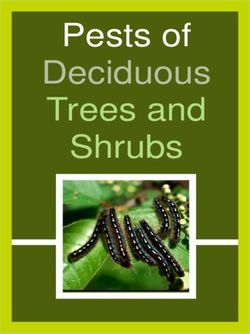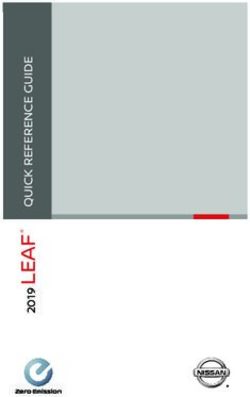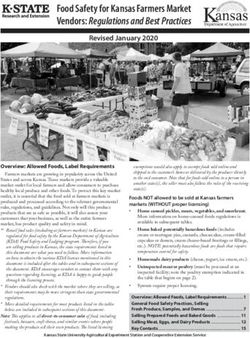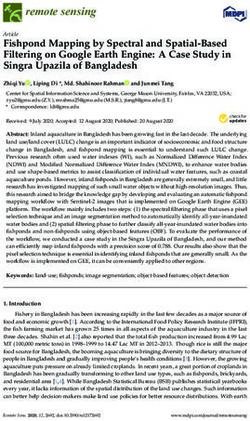21.5" Full High Definition LED LCD TV with DVD Player - INSTRUCTION MANUAL
←
→
Page content transcription
If your browser does not render page correctly, please read the page content below
21.5” Full High Definition
LED LCD TV with DVD Player
Model Number: AT215D-0216
INSTRUCTION MANUAL
www.tempo.org
AUS 1300 886 649 Model: AT215D-0216 Product Code: 53113 02/2016Welcome
Congratulations on choosing to buy a BAUHN® product. All products
brought to you by BAUHN® are manufactured to the highest standards
of performance and safety and, as part of our philosophy of customer
service and satisfaction, are backed by our comprehensive 1 Year
Warranty.
We hope you will enjoy using your purchase for many years to come.
AFTER SALES SUPPORT www.tempo.org
AUS 1300 886 649 Model: AT215D-0216 Product Code: 53113 02/2016
iRemote Control
1 POWER: Set the unit in standby mode;
press it again to switch it on. 3 4
2 GOTO: Jump to a different chapter of
the DVD. 1 38
3 ANGLE: View DVD playback from
different angles, if the DVD has this 2 37
feature.
4 REPEAT: Repeat a different chapter/ 5 36
title or the entire DVD. 6 35
7 34
5 FAV: Press to display your favourite
8 33
program in DTV mode. 9 32
6 TEXT: Switch between TV and Teletext 10 31
mode.* 11 30
7 SUBTITLE: Enable/disable subtitles. 12 29
8 SIZE / ZOOM: Change the picture size. 13 28
9 MEDIA: Select USB mode. 27
10 : PLAY/PAUSE in TIMESHIFT and
USB mode. 14
11 RECORD: Record programs in DTV
mode.
D-SETUP: Display the main disc menu.
15 26
12 : Stop playing. 25
13 MENU: Display the main TV menu.
14 / / / : Press the UP/DOWN/
16 24
RIGHT/LEFT buttons to navigate
the on-screen menus and adjust the
system settings to your preference. 23
Press OK to confirm your selection.
15 SOURCE: Switch the input source.
16 VOL +/-: Turn the volume up/down.
17 NUMBER BUTTONS (0-9): Press
17
to select a TV channel directly when
watching TV. The channel changes
after 2 seconds. 18 22
18 -/--: Switch the digits.
19 21
19 LANG/AUDIO: Switch the available
20
sound-track language (DTV/DVD).
20 P-MODE: Cycle through the different
picture modes.
21 S-MODE: Cycle through the different
sound modes.
www.tempo.org
ii AUS 1300 886 649 Model: AT215D-0216 Product Code: 53113 02/2016Remote Control (Cont.)
22 : Return to the previous channel.
3 4 23 DISPLAY: Display information of the
current program.
1 38 24 CH+/-: Press to play the next or previous
channel; press repeatedly to scan through
2 37 the channels.
25 MUTE: Mute the sound. Press again or
5 36 press V+ to restore the sound.
6 35
26 EPG: Launch the Electronic Program
7 34
8
Guide (DTV).
33
9 D.MENU: Display the main disc menu.
32
10 31 27 OK: Confirm selection.
11 30 28 EXIT: Exit from the main TV menu
12 29 displayed on the screen.
13 28 TITLE: Display the DVD title menu (DVD).
27 29 : Play the previous file.
30 : Play next file.
14 31 : Move fast backward.
32 : Move fast forward.
33 ASPECT: Press to zoom in and out of the
15 26 picture.
25 34 SUBPAGE: Manually jump to the previous
or next subpage of Teletext.
35 FREEZE: Hold the picture.
16 24
36 SLEEP: Set the TV sleep timer.
37 A-B: Repeat DVD scenes of your
23 preference.
38 TV / RADIO: Switch the unit between TV
and radio.
: Open or close the disc compartment
(DVD).
17
* Teletext or Austext is no longer available, nor is
there any plan for a replacement teletext service
18 22 in Australia. For more information, please
visit the websites of the Australian channel
19 21 providers.
20
However, one teletext option, “closed captions”,
is still working on most Australian television
channels. This service allows you to activate
subtitles while watching normal television
programs that provide it.
www.tempo.org
iii AUS 1300 886 649 Model: AT215D-0216 Product Code: 53113 02/2016Remote Control (Cont.)
Using the Remote Control
Inserting Batteries
Install the batteries as illustrated in Fig. 1, right.
Push
• Open the cover at the back of the remote control unit
completely. Open
• Insert two AAA size batteries according to the polarity
markings (+ / -) inside the compartment. Make sure
the batteries are correctly aligned and properly
pushed into place so they can power the remote
control unit.
• Slide the cover back into position.
NOTE: W hen testing the remote control unit after
replacing the batteries, make sure the TV is
properly connected to the mains power supply.
Battery Service Life
Press
• The service life of batteries depends on usage and
environmental conditions. They should normally last
for about one year.
• If the remote control fails to work even when it is
operated near the TV, replace the batteries.
Precautions When Using Batteries
• Do not use old and new batteries together.
• Do not use different types of batteries (for example, Manganese and
Alkaline batteries) together.
• Note that there are chargeable and non-chargeable batteries. Do not
attempt to charge non-chargeable batteries.
• Remove the batteries from the remote control unit if you do not intend to
use the unit for a long time.
• When discarding used batteries, follow any guidelines for recycling and
disposal of batteries that apply in your local area.
• Keep batteries away from children and pets.
• Never throw batteries into a fire or expose them to fire or other sources of
extreme heat.
www.tempo.org
AUS 1300 886 649 Model: AT215D-0216 Product Code: 53113 02/2016 ivRemote Control (Cont.)
Using the Remote Control
To use the remote control, point it towards the
remote sensor at the front of the television.
The remote control has a range of up to Remote Control
approximately six metres (6m) from the TV at an Sensor
Sensor
angle of up to 30 degrees each to the right and
left of the sensor, as illustrated on the right.
The remote control will not operate if its path is
blocked.
NOTES:
• Do not drop, step on or otherwise impact the
remote control. This may damage the parts or
lead to malfunction.
• The operating distance may vary according to
the brightness of the room.
• Do not point bright lights at the remote control
sensor.
• Do not place objects between the remote
control and the remote control sensor.
• Do not use this remote control while
simultaneously operating a remote control of
other devices.
www.tempo.org
v AUS 1300 886 649 Model: AT215D-0216 Product Code: 53113 02/201621.5” Full High Definition
LED LCD TV with DVD Player
Warranty Details
The product is guaranteed to be free from defects in workmanship and parts
for a period o
f 12 months from the date of purchase. Defects that occur within
this warranty period, under normal use and care, will be repaired, replaced
or refundedat our discretion. The benefits conferred by this warranty are in
addition to all rights and remedies in respect of the product that the consumer
has under the Competition and Consumer Act 2010 and similar state and
territory laws.
Our goods come with guarantees that cannot be excluded under the
Australian Consumer Law. You are entitled to a replacement or refund for a
major failure and to compensation for any other reasonably foreseeable loss
or damage. You are also entitled to have the goods repaired or replaced if the
goods fail to be of acceptable quality and the failuredoes not amount to a
major failure.
www.tempo.org
AUS 1300 886 649 Model: AT215D-0216 Product Code: 53113 02/2016
viContents
Welcome i
Remote Control ii
Warranty Details vi
General Safety Instructions 1
Installation 5
Controls and Connections 7
Getting Started 14
Basic Operations 15
Electronic Program Guide (EPG) 17
Recording 18
USB Mode 21
Menus 24
DVD Mode 37
FAQs 46
Specifications 48
Repair and Refurbished Goods or Parts Notice 49
www.tempo.org
vii AUS 1300 886 649 Model: AT215D-0216 Product Code: 53113 02/2016General Safety Instructions
Read this manual thoroughly before first use and keep it in a safe place for
future reference, along with the completed warranty card, purchase receipt
and carton. The safety precautions enclosed herein reduce the risk of fire,
electric shock and injury when correctly adhered to.
Follow all instructions and take notice of all the warnings.
The lightning flash with an arrowhead
symbol within an equilateral triangle is
intended to alert you to the presence
of non-insulated dangerous voltage
within the product’s enclosure that
may be of sufficient magnitude to
constitute a risk of electric shock to
persons.
The exclamation point within an equi-
lateral triangle is intended to alert you
To reduce the risk of electric shock, do not remove to the presence of important operating
the cover (or back). and maintenance (servicing) instruc-
This unit contains no user-serviceable parts inside. tions in the literature accompanying
Refer all servicing to qualified service personnel only. the product.
IMPORTANT WARNINGS AND CAUTIONS!
• Only connect this TV to a mains socket with a protective earthing connection.
• To prevent damage which may result in fire or an electric shock hazard, do not
expose this appliance to rain or moisture.
• Do not change or modify the appliance in any way.
• Only use the attachments/accessories specified by the manufacturer.
This set employs an optical laser beam system in the disc mechanism
designed with built-in safeguards. Do not attempt to disassemble.
Exposure to this invisible laser light beam may be harmful to the
LASER SAFETY
human eye.
This is a Class-1 laser product. Use of controls, adjustments or
procedures other than those specified herein may result in hazardous
laser light beam exposure.
This TV set with DVD player should not be adjusted or repaired by
anyone except qualified service personnel. The laser mechanism in the
set corresponds to the stylus (needle) of a record player. Although this
product uses a laser pick-up lens, it is completely safe when operated
according to directions.
Installation
• Follow instructions: Only install this TV set in accordance with the
instructions in this manual. If a television is not positioned in a sufficiently
stable location, it can be potentially hazardous due to falling and causing
injury, particularly to children.
www.tempo.org
AUS 1300 886 649 Model: AT215D-0216 Product Code: 53113 02/2016 1General Safety Instructions (Cont.)
• This TV is equipped with standard wall-mounting points, and we recommend
that a wall bracket be installed between the TV and the wall to prevent
the TV from falling from a cabinet. (The bracket is not included.)
• To prevent injuries from your television falling, take a few simple precautions:
• Do not place the TV on tall furniture (e.g., on a cupboard or bookcase)
without anchoring both the furniture and the TV to a suitable support.
• Only use furniture that can safely support the television.
• Ensure the TV is not overhanging the edge of the supporting furniture.
• Educate children about the dangers of climbing on furniture to reach TV
controls.
• Do not place the TV on cloth or other materials.
• When deciding on where to put the TV set, make sure the place is:
• Well ventilated, and away from damp and cold conditions.
• Protected from overheating and away from direct sunlight.
• Away from moisture drips or splashes.
• Protected from excessive dust or grease.
• Bookcase: Do not install this equipment in a confined space such as a
bookcase or similar unit.
• Heat: Do not install the TV set near heat sources such as radiators, stoves
or other audio visual equipment (including amplifiers) that produce heat.
• Water: Do not place containers with liquids (such as vases) or with small
metallic objects on top of the unit. If liquid enters the unit or any metal
object falls into the unit, it may result in short-circuit, fire or electric shock.
• Fire or explosion: Do not use or store flammable or combustible materials
near the unit. Doing so may result in fire or explosion. Do not place any
naked flame sources, such as lit candles, cigarettes or incense sticks on
top of the TV set.
• Antenna: Install the antenna away from high-voltage power lines and
communication cables and make sure it is installed securely. If the antenna
touches a power line, contact with the antenna could result in fire, electric
shock or serious injury.
• Ventilation: Install the unit at an adequate distance from the wall to ensure
sufficient ventilation. If the temperature inside the unit rises, it may result in fire.
Electrical Safety and Cord Handling
• Power adapters: Only use the unit with the AC and Car adapter that are
supplied with the unit.
www.tempo.org
2 AUS 1300 886 649 Model: AT215D-0216 Product Code: 53113 02/2016General Safety Instructions (Cont.)
•V oltage: Before installing this TV set, make sure your outlet voltage
corresponds to the voltage stated on the appliance rating label.
• Protect from moisture: To reduce the risk of fire or electric shock, do
not expose this appliance to rain or moisture; do not use it anywhere near
water; do not touch the power plug with wet hands.
• Damage: Do not use a damaged power cord, plug or loose outlet. Doing so
may cause an electric shock.
• Power outlet: Do not plug several devices into the same outlet. Doing so
may cause the outlet to overheat and start a fire. Make sure the outlet is
readily accessible during operation of the equipment.
• Power plug: Make sure the plug is properly installed before inserting it fully
into the outlet. A loose or improperly inserted power plug may cause a fire.
• Protect the cord: Do not bend, twist or kink the power cord excessively.
Do not allow anything to rest on or roll over the power cord and antenna
cable. Doing so may cause a fire or an electric shock. Do not run the power
cord near heat-producing appliances such as radiators, stoves or irons. The
excessive heat could melt the insulation and expose live wires, resulting in
fire or electric shock.
• Disconnect: Always grasp the plug when disconnecting the power cord.
Pulling the cord can damage the internal wire and may cause a fire.
• Lightning storms: Unplug this TV during lightning storms or when unused
for long periods of time. Not doing so may result in fire or electric shock.
Usage Conditions and Restrictions
• Adjustments: Follow the instructions in this manual when installing and
adjusting the TV set. Only adjust those controls that are covered in this
manual, as improper adjustment of other controls may result in damage.
If this happens, unplug the TV set and have it serviced by appropriately
qualified personnel, or phone the after sales support line for advice.
• Ventilation: Do not cover the ventilation openings with items such as
newspapers, tablecloths, curtains etc., as this could impede ventilation.
• Cabinet slots: Do not insert objects of any kind into this unit through the
cabinet slots, as they could touch the current-carrying parts or short-circuit
parts, resulting in fire, electric shock or damage to the unit.
• Smoke or odour: If you notice any unusual odours or smoke around
the unit, immediately disconnect the unit from the outlet and contact the
service centre. Failure to do so may result in fire or electric shock.
www.tempo.org
AUS 1300 886 649 Model: AT215D-0216 Product Code: 53113 02/2016 3General Safety Instructions (Cont.)
• When not in use: When not using the unit for long periods of time,
disconnect the power cord from the wall outlet. Dust could accumulate
over time on the unit and cause it to generate heat and ignite, or deteriorate
insulation, which in turn may result in an electrical fire.
• Moving: When moving the unit, be sure to turn it off and unplug it from the
wall outlet. Moving the unit with the power cord connected to the outlet
may cause damage to the cord, resulting in fire or electric shock.
• Batteries: When removing the batteries from the remote control, make sure
to keep them out of reach of infants and children. Seek medical attention
immediately if a child has swallowed a battery.
• Usage restriction: This product is not intended for use by persons (including
children) with reduced physical, sensory or mental capabilities, or lack of ex-
perience and knowledge, unless they have been given supervision or instruc-
tions concerning use of the product by a person responsible for their safety.
• Children: Supervise young children to ensure they do not play with the TV.
Cleaning and Maintenance
• Unplug: To reduce the risk of fire and electric shock, always unplug the TV
before cleaning.
• Cleaning: Only use a soft, dry cloth for cleaning the TV; do not use a damp
cloth. Never clean with industrial strength polish, wax, benzene, paint
thinner, air freshener, lubricant, detergent or other chemicals. Wipe off any
moisture, dirt or dust on the power plug pins with a clean, dry cloth.
• Repair: If the unit requires repair, contact the after sales support line; never
disassemble or modify the unit or attempt to service it yourself.
• Service: Refer all servicing to qualified service personnel. Servicing is
required when the TV has been damaged in any way, such as when the
power supply cord or plug is damaged, liquid has been spilled or objects
have fallen into the TV, when the TV has been exposed to rain or moisture,
does not operate normally, or has been dropped.
Disc Protection
• Store your discs in a cool area to avoid damage from heat.
• Do not touch the playback side of the disc.
• Do not attach tape or paper to the disc. To clean off dust, slightly moisten a
soft cloth and finish with a dry cloth.
• Do not use any type of solvent, commercially available benzene or antistatic
spray for vinyl LPs, as these may damage the discs.
• See the DVD Mode section for more disc cleaning and handling tips.
www.tempo.org
4 AUS 1300 886 649 Model: AT215D-0216 Product Code: 53113 02/2016Installation
Your TV is packaged with the stand and the cabinet separated. Before using
the TV, install the stand as described below, or if you want to mount it to a
wall, see page 6 for mounting advice; the wall mount itself is not supplied.
IMPORTANT!
• Make sure the TV set is unplugged from the power supply before
installing or removing the stand.
• The TV panel may be awkward to install on your own. We recommend
you ask someone to help with installation and/or removal of the stand.
Attaching the Stand
Step 1
Place a soft cushioned material on top
of a flat surface to prevent damaging the
screen panel. Then place the TV screen
flat on top, with the screen side facing
down, as illustrated on the right (1).
Step 2
Align the stand leg to the installation
point, as illustrated on the right (2).
Step 3
Tighten the screws (supplied) with a
screwdriver to affix the stand to the
panel, as illustrated on the right (3).
CAUTION!
Do not apply excessive force as this may
damage the screw holes.
www.tempo.org
AUS 1300 886 649 Model: AT215D-0216 Product Code: 53113 02/2016 5Installation (Cont.)
Wall-Mounting Instructions
IMPORTANT!
• Make sure the TV set is unplugged from the power supply before wall-
mounting it and removing the stand.
• We recommend you contact a professional for assistance when wall-
mounting the TV. We assume no liability for any eventual damage to the
product or injury to yourself if you mount the TV on your own.
• The TV set is equipped with holes on the back panel for use with wall-
mounting brackets (not included). Please use the illustration below as a
reference when buying wall-mounting brackets.
• Use four standard M4*10mm screws (or longer, depending on the mounting
bracket) to mount this TV.
Back of the TV
NOTE: T
he screws in the package are for securing the TV stand only. If
you are wall-mounting the TV, please consult a qualified installer
for further instructions on bracket support and wall support.
www.tempo.org
6 AUS 1300 886 649 Model: AT215D-0216 Product Code: 53113 02/2016Controls and Connections
Front View
LCD
display
screen
Power Indicator:
IR (infra-red) sensor In standby mode the
for remote control. indicator light is red; when
switching on the unit the
indicator light will illuminate
blue.
Rear View Side View
Disc Slot: Insert a
disc according to
the marking next to
the slot.
Increase/decrease the volume level or
move left/right in the Settings menu.
Select the previous/next
channel or move up/down in
the Settings menu.
Select the input source.
Enter the Settings menu.
Eject button, to eject the disc.
Play or pause the DVD.
Turn the TV on and off.
NOTE: S
ee page 8 for a detailed description of all sockets on the back panel.
www.tempo.org
AUS 1300 886 649 Model: AT215D-0216 Product Code: 53113 02/2016 7Controls and Connections (Cont.)
Main Unit Back View Controls and Sockets
11
10
9
8
1 2 3 4 5 6 7
1 POWER INPUT
2 HEADPHONES OUTPUT
3 PC AUDIO INPUT
4 PC (VGA) INPUT: Connect to a PC or other device with a VGA interface.
5 YPbPr INPUT (COMPONENT): Supports both SD and HD (High Definition)
picture quality.
6 OPTICAL S/PDIF OUTPUT: Connect to an external digital audio device.
7 ANTENNA INPUT: For connection of the external antenna.
8 HDMI INPUT: Provides an all digital video/audio connection between the TV
and any HDMI device, such as a DVD player, gaming console or A/V receiver.
9 USB INPUT: Connect a USB storage device for PVR recording and
multimedia file playback.
10 VIDEO INPUT (COMPOSITE): Supports Standard Definition (SD) picture
quality connections.
11 AUDIO L/R INPUT: Shared between Composite and Component video.
www.tempo.org
8 AUS 1300 886 649 Model: AT215D-0216 Product Code: 53113 02/2016Controls and Connections (Cont.)
IMPORTANT!
• Ensure all cables are disconnected from the main unit before connecting
the TV to an AC power source.
• Read through the instructions before connecting the TV to other
equipment.
Connecting to an AC Power Source
Main Unit
To Power Outlet
Connecting to a car power source
Main unit
To car power
outlet
To DC 12V jack
Car Adaptor
www.tempo.org
AUS 1300 886 649 Model: AT215D-0216 Product Code: 53113 02/2016 9Controls and Connections (Cont.)
Connecting an External Antenna
For best picture quality, we recommend connecting the TV set to an external
antenna.
Antenna
Outdoor
antenna
Indoor amplifier
antenna
amplifier
Power plug 75Ω
of antenna antenna
amplifier plug
Composite Video (CVBS) Connection
AV Cable
(included)
For basic connection, use the
composite Audio L/R (white/red) and
CVBS (yellow) cable to connect the
unit with other devices.
www.tempo.org
10 AUS 1300 886 649 Model: AT215D-0216 Product Code: 53113 02/2016Controls and Connections (Cont.)
HDMI Connection
(ARC)
HDMI Cable
(not included)
Use HDMI cable to connect the
unit with other devices to receive
high-definition multimedia signal.
PC/VGA Connection
VGA Cable
(not included)
www.tempo.org
AUS 1300 886 649 Model: AT215D-0216 Product Code: 53113 02/2016 11Controls and Connections (Cont.)
Optical (S/PDIF) Connection
Use an optical cable to connect the unit with an amplifier or other
audio decoding device for digital audio signal output.
(Optical cable is not included).
Component (YPbPr) Connection
YPbPr Cable
(not included)
Audio Cable
(not included)
www.tempo.org
12 AUS 1300 886 649 Model: AT215D-0216 Product Code: 53113 02/2016Controls and Connections (Cont.)
USB Connection
Insert a USB memory device into the USB port for PVR recording,
time-shifting and playback of video/music/photo multimedia files.
(ARC)
USB Device
(not included)
Earphone Connection
EARPHONE Cable
(not included)
www.tempo.org
AUS 1300 886 649 Model: AT215D-0216 Product Code: 53113 02/2016 13Getting Started
IMPORTANT! Make sure all relevant equipment is properly connected (as
illustrated on the previous pages) before connecting the unit
to a wall socket and turning on the power.
Powering the TV
To turn the power on or off:
• Plug the power cord into a suitable power point, then turn on the power
at the outlet.
• Press the POWER button, on the right lower side of the back panel (or
on the remote control, making sure to aim it at the sensor at the front of
the TV); the indicator will glow blue. Press it again to power off (standby
mode); the indicator will glow red.
First Use
When you switch on the TV for the first time, the First Time Setup menu will
be displayed on the screen, as illustrated below.
• OSD language: Use the / buttons to select your OSD language and
then use the button to go to the next item.
• Country: Use the / buttons to select the country you are living in and
then use the button to go to the next item.
• Auto scan: Use the / buttons to select the type of scan (ATV, DTV, DTV
+ ATV) and then use the button to go to the next item.
• Press OK to begin scanning for stations.
• To exit channel tuning, press the EXIT button and use the / buttons to
select YES; select NO to continue tuning.
• When auto searching is complete, your TV will show the first channel
found.
www.tempo.org
14 AUS 1300 886 649 Model: AT215D-0216 Product Code: 53113 02/2016Basic Operations
Selecting an Input Source
• Press the SOURCE button at the right lower side of the back panel, or on the
remote control, to display the input source list.
• Press the / buttons to select the desired input source, and then press OK to
confirm your selection from the following options: DTV, ATV, AV, YPbPr, DVD,
HDMI, PC, USB.
NOTE: W hen you switch on this TV for the first time, you need to select the
language and the country to auto-search for all the DTV programs in
your area. See opposite for instructions.
Channel Selection
• Press the CH+/- button to select the next/previous channel.
• Alternatively, press the number buttons to select a channel directly (press the
-/-- button repeatedly to select the first or second digit).
Volume Control
• Press the VOL+/- button to adjust the volume level.
• Press the MUTE button to mute the sound, press it again to restore sound.
Picture and Sound Mode
• Press the P-MODE button on the remote control repeatedly to select the
picture mode directly (available options: Standard, Mild, Personal, Dynamic).
• Press the S-MODE button on remote control repeatedly to select the sound
mode directly (available options: Standard, Music, Personal, Movie).
Sleep Time Setting
• Press the SLEEP button on the remote control repeatedly to select the
desired sleep time directly (available options: Off, 5min, 15min, 30min, 60min,
90min, 120min, 240min).
Video and Audio Settings
• Press the ASPECT button repeatedly to select the desired video size directly
from the following options: Auto, 4:3, Just scan, 16:9, Zoom1, Zoom2.
(Available sizes may vary for different input sources.)
NOTE: If there is no signal, pressing this button will be ineffective and the
available video size may be different for different input sources.
• Press the AUDIO button repeatedly to select the desired audio language.
NOTE: T he channel you are watching must support multi-audio languages.
Information Display
• Press the DISPLAY button to display information about the current program.
www.tempo.org
AUS 1300 886 649 Model: AT215D-0216 Product Code: 53113 02/2016 15Basic Operations (Cont.)
Favourites List
• While viewing a channel, press the FAV
button on the remote control to enter the
Favourites List menu.
• Press the / to select the favourite
category and / buttons to select the
channel and press OK to watch it.
• To add a channel to Favourites list:
• Navigate to Menu > Channel > Favourite
Manager and click OK.
• Press the / / / buttons to
add channels to favourite category 1/2/3/4
respectively.
• Press the EXIT button to save the changes
and exit.
Quick Select
• While viewing a channel, press the OK
button to enter the Channels List directly.
• Press the / buttons to select the channel
and press OK to watch it.
Teletext
• Press the TEXT button on the remote
control to view the available teletext
information. Press OK to hide the
information.
NOTE: See the note on page iii for important
information about teletext services in Australia.
TV/Radio (for DTV mode only)
• Press the TV/RADIO button on the remote control to switch the unit
between TV and radio mode.
Subtitle
• Press the SUBTITLE button on the remote control to enter the Subtitle menu.
NOTE: T he channel you are watching must support multi-subtitles.
www.tempo.org
16 AUS 1300 886 649 Model: AT215D-0216 Product Code: 53113 02/2016Electronic Program Guide (EPG)
Freeze
• During normal playback, press the FREEZE button on the remote control to
hold the picture, press it again to resume normal playback.
EPG TV Guide (for DTV mode only)
EPG stands for Electronic Program Guide. It is supplied by the program
providers and offers information about the programs to be broadcast. You can
access it in digital mode by pressing the EPG button on the remote control.
• Press the EPG button to display the EPG interface (above). The area at the
top will display information about the selected program or channel, and the
columns below will display the list of available channels and their programs
at various times lots.
• Before you can view any EPG information, you have to ‘activate’ every
channel for which you want to view program information. To do this, use the
/ buttons to select a channel in the left column, then press OK to confirm.
• Press the / buttons to switch between columns.
• Press the / buttons to select a different channel/program in the list.
• Press the RED button to display the TV guide of the previous day.
• Press the GREEN button to display the TV guide of the next day.
• Press the YELLOW button to enter the schedule list page.
• Press the BLUE button to schedule a reminder for the selected program.
• Press the RECORD button to schedule a recording for the selected program.
• Press the OK button to display full program information.
• Press EXIT to exit the EPG menu.
www.tempo.org
AUS 1300 886 649 Model: AT215D-0216 Product Code: 53113 02/2016 17Recording
One-Touch Recording (in DTV mode only)
IMPORTANT!
Before you can record with this TV set (including time-shift recording), you
must have inserted a FAT32 formatted USB storage device into the USB port.
First, insert your USB memory device into the USB port.
When Watching a Program in DTV Mode:
• Press the RECORD button on the remote control to start recording directly.
Press it again to display information about the current recording.
• Press the STOP button to display a dialogue box: select Yes to stop
recording, select No to dismiss the dialogue box.
• When a program is being recorded in the background (while the TV is in
standby mode), the LED light will flash blue and red.
To Watch a Recorded Program:
• Press the INDEX button on the remote control to display the PVR Settings
page. (Alternatively, go to the Setup Menu and select PVR Settings.)
• Highlight File Manager and press OK to enter it (see page 34).
• Use the / buttons to select a recorded file and press OK to start playback
in full screen mode.
Scheduled Recording (in DTV mode only)
See instructions under EPG on the previous page or press the INDEX button,
select Schedule Recording and follow the instructions on page 35.
www.tempo.org
18 AUS 1300 886 649 Model: AT215D-0216 Product Code: 53113 02/2016Recording (Cont.)
Time-Shift Recording and Playback (in DTV mode only)
IMPORTANT!
Before you can record with this TV set (including time-shift recording), you
must have inserted a FAT32 formatted USB storage device into the USB port.
The Time-Shift function allows you to pause the live TV signal, then resume
playback at your convenience.
• First, insert your USB memory device into the USB port.
When Watching a Program in DTV Mode:
• Press the button on the remote control to initiate Time-Shift mode and
pause the program.
• Press the button again to resume playback; the tool bar pictured below
will appear on the screen.
• Use the / buttons to select Play, then and press OK to play the program
in time-shift mode.
• Use the / keys, then press OK to select a function such as Fast Forward
from the on-screen toolbar.
• To stop time-shift, press the STOP button on the remote control to display
a dialogue box, then select Yes to exit time-shift mode and return to live TV
signal, or select No to dismiss the dialogue box.
NOTE: T
he USB storage device will not retain recorded data after exiting the
time-shift function.
www.tempo.org
AUS 1300 886 649 Model: AT215D-0216 Product Code: 53113 02/2016 19Recording (Cont.)
Important Notes
When using the USB/Media function, remember the following important points:
• We strongly recommend you back up all data in the USB storage device
to another storage device so you do not risk losing any data in case of an
unexpected device failure or accident. We do not assume liability for any
loss of data due to misuse or malfunction. Data backup is your personal
responsibility.
• You cannot change to a channel from another broadcaster or select
another function while in recording mode.
• If the signal is interrupted or removed while in recording mode, the record-
ing will stop until the signal is established. This may cause you to lose
program content.
• Do not turn the TV off during recording, otherwise the TV will exit the
time-shift function and turn to standby mode.
• The file recorded can only be used in this TV. Do not copy it to any other
device.
• When you are in time-shift recording mode, you may experience some
difficulty with a scheduled recording at different times without removing
the USB recording device. You will need to remove the USB device as it is
required to reset after each recording to protect the device from damage.
If you see the message ‘DISK NOT READY’ displayed, remove the device,
reconnect and proceed with your recording.
• Some USB storage devices may not be compatible for smooth operation
with this TV.
• For large file sizes and large capacity storage devices, the loading speed
may be longer. The recognition speed of a USB storage device may vary
depending on the device.
• When connecting or disconnecting the USB storage device, ensure the TV
is not in USB mode, otherwise the USB device or the files stored in it may
be damaged.
• Only use a USB storage device formatted in a FAT32 file system provided
with the Windows operating system. If it is formatted by a different utility
program that is not supported by Windows, it may not be recognised.
• Ensure any USB devices connected to the TV do not use/exceed 500mA
power rating.
• If an “Unsupported File” message is displayed, the file format or codec is
unsupported or corrupted.
www.tempo.org
20 AUS 1300 886 649 Model: AT215D-0216 Product Code: 53113 02/2016USB Mode
Media Playback
• First, insert a USB memory device into the USB port.
• Press the SOURCE button on the back panel, or on the remote control, to
switch the unit to USB mode. (Alternatively, press the MEDIA button on the
remote control to enter USB mode directly.)
• Press the / / / buttons to move the cursor.
• Press the EXIT button to return to the previous menu page.
Photo
• Press the / buttons to select Photo in the main menu, then press OK to
enter it. Photo files can only be played in this menu category.
• Use the / / / buttons to select the desired folder or file, then press OK
to open the folder or start playing the file.
When Playing Photo Files:
• Press the DISPLAY button on the remote control to hide/display the on-screen
tool bar.
• Press OK repeatedly to switch between Slide Show and Single View.
• Press the / buttons to play the previous/next file.
• Press the / buttons to rotate a photo clockwise/counterclockwise.
NOTE: You can rotate a photo only when slide show is paused.
• Press the BLUE button on the
remote to display the Quick Menu,
press it again to dismiss the menu.
• Interval Time: Set the slide show
interval time.
• Repeat: Select the repeat mode.
• Slide Show Effect: Select the slide show effect.
• Background Music: Turn on/off background music.
www.tempo.org
AUS 1300 886 649 Model: AT215D-0216 Product Code: 53113 02/2016 21USB Mode (Cont.)
Music
• Press the / buttons to select Music in the main menu, then press OK to
enter it. Music files can only be played in this menu category.
• Use the / / / buttons to select the desired folder or file, then press OK
to open the folder or start playing the file.
When Playing Music Files:
• Press the CH+/- button on the remote control to switch between Player and
File List.
• Press the BLUE button on the remote control to display the Quick Menu,
press it again to dismiss the menu.
Repeat: Select the repeat mode.
Background Music: Turn on/off background music.
www.tempo.org
22 AUS 1300 886 649 Model: AT215D-0216 Product Code: 53113 02/2016USB Mode (Cont.)
Movie
• Press the / buttons to select Movie in the menu, then press OK to enter.
Movie files can only be played in this menu category.
• Use the / / / buttons to select the folder or file, then press OK to open
the folder or start playing the file.
When Playing Movie Files:
• Press the DISPLAY button on the remote control to hide/display the tool bar.
• Press the / buttons to select the preferred option, then press OK to
confirm.
Text
• Press the / buttons to select Text in the main menu, then press OK to enter.
• Use the / / / buttons to select the folder or file, then press OK to open
the folder or start playing the file.
When Playing Text Files:
• Press the / buttons to display the previous/next page.
• Input your desired page using the number buttons, then press OK to go to
the desired page.
• Press the BLUE button on the
remote to display the Quick Menu,
press it again to dismiss the menu.
• Repeat: Select the repeat mode.
• Background Music: Turn on/off background music.
• Encode Type: Select the encode type.
Remote Operations When Playing Multimedia Files:
• Press the button to play or pause playback.
• Press the button to stop playback.
• Press the button to move fast backward.
• Press the button to move fast forward.
• Press the button to play the previous file.
• Press the button to play the next file.
NOTE: T o play your multimedia files, make sure you have selected the correct
icon in the main media playback menu.
www.tempo.org
AUS 1300 886 649 Model: AT215D-0216 Product Code: 53113 02/2016 23Menus
This TV set contains different settings menus where you can program your
preferred settings. Once you have programmed any settings, the unit will
retain them in its memory until you change them, even when switching the
unit to standby mode. This means you can always operate the system under
the same conditions.
Menu Navigation
• Press the MENU button on the back panel, or on the remote control, to display
the main menu.
• Press the / buttons to select different submenus.
• Press OK or to enter the submenu page.
• Press the / buttons to select the preferred option.
• Press the / buttons to adjust the value.
• Press the MENU button to return to the previous menu page.
• Press the EXIT button to exit the menu page.
There are menus for television operation in DTV and ATV mode (pages 25-33),
for PC mode (page 36) and for DVD mode (pages 44-45).
• Press the SOURCE button on the back panel, or on the remote control, to
display the input source list.
• Press the / buttons to select the desired input source from the options
available.
NOTE: W hen you switch on this TV for the first time, you need to select the
language and the country to auto-search for all the available channels
in your area. See page 14 for first time installation instructions.
www.tempo.org
24 AUS 1300 886 649 Model: AT215D-0216 Product Code: 53113 02/2016Menus (Cont.)
Picture Menu (DTV & ATV mode)
Picture Mode: Available options:
Standard, Mild, Personal, Dynamic.
Brightness / Contrast /
Sharpness /
Saturation: These
values can be
adjusted from 0-100.
NOTE: When these
values are adjusted,
picture mode will
automatically switch
to Personal.
Hue: Use thisitem to adjust the colour tone (for NTSC system only) from
-50 to 50.
Color Temp: U se this item to adjust the optimum colour temperature for
suitable viewing. Available options: Normal, Cool, Warm.
Aspect Ratio: Use this item to adjust the video size. Available options:
Auto, 4:3, Just scan, 16:9, Zoom1, Zoom2.
Screen Mode (HDMI mode only)
The item is used to adjust the screen mode in HDMI mode.
Available options: Auto, Video, PC.
NOTE: If there is no signal, pressing the ASPECT button on the remote
control will not work. The available video size may be different in
different input sources.
Advanced Settings:
NR (Noise Reduction):
Available options:
Off, Weak, Medium, Strong.
MPEG NR (MPEG Noise
Reduction):
Available options: Off, Weak,
Medium, Strong.
Dynamic Contrast:
Available options: Off, Weak,
Medium, Strong.
www.tempo.org
AUS 1300 886 649 Model: AT215D-0216 Product Code: 53113 02/2016 25Menus (Cont.)
Sound Menu (DTV & ATV mode)
Sound Mode: Available options: Standard, Music, Personal, Movie.
Treble / Bass: Use these items to adjust the levels of higher-pitched sounds
(Treble) and lower-pitched sounds (Bass) from -50 to 50.
NOTE: When the Treble or Bass values are changed, sound
mode will automatically switch to Personal.
Balance: Use this item to adjust the audio output between the left and right
speaker from -50 to 50.
Surround Sound: Use this item to turn on/off Surround Sound simulation.
EQ Setting: U
se this item to set the equalizer. Available EQ Modes: Off, Rock,
Pop, Jazz, User.
AVL (Auto Volume Level): Use this item to
turn on/off AVL.
S/PDIF: Use this item to select the SPDIF
audio output type.
Available options: Off, Auto,
PCM.
AD (Audio Description): Press the OK
button (or the button) to enter
this item. Then you can set the
AD switch to ON or OFF.
NOTE: Audio description for visual representation works only
with programs that contain related narration information (for
people with visual impairments).
Sound Type: Use this item to select the desired sound Type.
Available options: Stereo, Dual I, Dual II, Mixed.
www.tempo.org
26 AUS 1300 886 649 Model: AT215D-0216 Product Code: 53113 02/2016Menus (Cont.)
Channel Menu (DTV & ATV mode)
Auto Scan
• Press OK or to enter. Then select your
country, scan type and start scanning.
Manual Scan
• Press OK or to enter. Then select digital or
analog manual scan.
Digital Manual Scan
• Press OK or to enter.
Digital Scan: Press / to select the channel.
Start: Start scanning.
Frequency: This is not user adjustable.
Strength: This displays the signal strength of
the current channel. It is not user adjustable.
Analog Manual Scan
• Press OK or to enter.
Analog Scan: Press / to fine tune.
Channel to Save: Select the channel number
to be saved.
Colour System: Select the colour system (PAL
in Australia).
Sound System: Select the sound system.
AFC: Turn on/off automatic fine tuning.
Start: Start scanning.
NOTE: Colour System, Sound System and AFC
can only be adjusted if there is a signal.
www.tempo.org
AUS 1300 886 649 Model: AT215D-0216 Product Code: 53113 02/2016 27Menus (Cont.)
Channel Edit
• Press OK or to enter.
• Press the / button to highlight the desired
channel.
• Press the RED button on the remote
control to delete the highlighted channel.
• Press the GREEN button on the remote
control to skip the highlighted channel.
• Select the channel you wish to move. Press
the BLUE button on the remote control to
enter Move mode.
Use the / buttons to select the preferred
position, then press the BLUE button
again to move the channel.
Favourite Manager
• Select Favorite Manager and press OK to
enter.
• Press the / button to highlight the desired channel.
• Press the / / / buttons on the remote control to add the
channel to favourite category 1/2/3/4 respectively.
Signal Information
This item is used to display signal details, such as Channel Number,
Frequency, Quality and Strength.
www.tempo.org
28 AUS 1300 886 649 Model: AT215D-0216 Product Code: 53113 02/2016Menus (Cont.)
Lock Menu (DTV & ATV mode)
• Press OK or to enter the Lock menu.
• Input the factory default password “0000” using the number buttons on the
remote control.
• Press the / button to select the preferred item.
NOTE: If you forget the password, use the master password “4711”.
Enable
• Use this item to enable/disable the lock system.
Channel Locks
• Press OK or to enter.
• Press the / button to select the channel you want to lock.
• Press OK repeatedly to lock/unlock the highlighted channel.
Parental Rating
• Use this item to select the desired program rating. Available options:
No Block, Block G+, Block PG+, Block M+, Block MA+, Block AV+,
Block R+, Block All+.
Lock Keyboard
• Use this item to turn on/off the key lock on this unit.
www.tempo.org
AUS 1300 886 649 Model: AT215D-0216 Product Code: 53113 02/2016 29Menus (Cont.)
Hotel Mode
• Press OK or to enter.
• Press the / button to select the
desired item.
• Press the / button to adjust the
value.
• Press OK or to enter the submenu.
• Press the MENU button to return to
the previous page.
Active Hotel Mode: Turn on/off Hotel Mode.
Max Vol: Set the maximum volume level.
Default Vol: Set the default volume level.
Source Lock: Turn on/off the lock on available sources.
Default Source: Set the default source.
Default DTV Program: Set the default digital program.
Default ATV Program: Set the default analog program.
Backup to USB: Backup the data to USB memory device.
Restore from USB: Restore data from USB memory device and then your
TV will switch to STANDBY mode.
Recall: Recall the default settings of Hotel Mode.
New Password
• Input your new password using the number buttons on the remote control and
confirm it again to set your private password.
Clear Lock
• Use this item to clear your current lock settings.
www.tempo.org
30 AUS 1300 886 649 Model: AT215D-0216 Product Code: 53113 02/2016Menus (Cont.)
Setup Menu (DTV & ATV mode)
OSD Language
• Use this item to select the desired on-screen display language.
Audio Languages
• Press OK or to enter. Then you can select the desired primary and
secondary audio language (only adjustable if there is a signal).
Subtitle
• Press OK or to enter. Then you can select the desired primary and
secondary subtitle language and turn on/off the Hearing Impaired function
when this mode is on (only adjustable if there is a signal).
Teletext
• Press OK or to enter. Then you can select the desired digital Teletext
language and decoding page language. (See the note on page iii for more
information about Teletext in Australia.)
Blue Screen
• Turn on/off blue screen.
Time Settings
• Press OK or to enter.
• Press the / button to select the desired item.
• Press the / button to adjust the value.
OSD Time: This item is used to select desired OSD menu duration.
Available options: Off, 10/20/30/60 seconds.
Sleep Timer: This item is used to adjust the Sleep Timer.
Available options: Off, 5/15/30/60/90/120/240 minutes.
www.tempo.org
AUS 1300 886 649 Model: AT215D-0216 Product Code: 53113 02/2016 31Menus (Cont.)
Auto Sleep: This item is used to select desired Auto Sleep (standby)
duration. Available options: Off, 3/4/5 hours.
Time Zone: This item is used to select your desired time zone.
Time: Press OK or to enter it.
Press the / button to select the desired item.
Press the / button to adjust the value.
uto Sync: Synchronise the time with your channel if Auto Sync is on.
A
When Auto Sync is off, you can adjust the Date and Time manually.
To Adjust the Date and (or) Time:
• Highlight the date and (or) time and press OK to enter the adjusting page.
• Press the / button to adjust it.
• Press OK to confirm the setting; press EXIT to cancel it.
HDMI CEC Control
• To use the HDMI CEC function, make sure the HDMI device (amplifier, etc.) is
connected correctly.
• Press the SOURCE button on the unit or remote control to select HDMI input
source.
HDMI CEC Control: This item is used to turn on/off HDMI CEC (Consumer
Electronic Control).
ARC: This item is used to turn on/off Audio Return Channel. When ARC is on,
the TV can return the audio to the connected HDMI device (amplifier, etc.).
CEC Menu Control: Press OK or to enter it.
www.tempo.org
32 AUS 1300 886 649 Model: AT215D-0216 Product Code: 53113 02/2016Menus (Cont.)
• Home Menu: Display the Home menu of the connected CEC device.
• Option: Display the Option menu of the connected CEC device.
• Content: Display the Content menu of the connected CEC device.
Device List: This item is used to display the available device that connected.
www.tempo.org
AUS 1300 886 649 Model: AT215D-0216 Product Code: 53113 02/2016 33Menus (Cont.)
PVR Settings
File Manager
• Press the / button to select a recorded file.
• Press the RED button on the remote control to play the highlighted
file from the beginning.
• Press the GREEN button to delete the highlighted file.
• Press the YELLOW button to delete all recorded files.
• Press the BLUE button to zoom in/out.
Device List
• In this item you can check the
available space and file system of
your memory device connected to
USB port.
• Press the RED button on the
remote control to format your USB
memory device.
www.tempo.org
34 AUS 1300 886 649 Model: AT215D-0216 Product Code: 53113 02/2016Menus (Cont.)
Scheduled Record
• Press the GREEN button to delete the highlighted option.
• Press the YELLOW button to delete all.
• Press the / button to select a schedule.
• Press OK to edit the highlighted Scheduled Recording.
Frequency: Press the / buttons
to select the desired mode: Off,
Once, Daily, Weekly, Weekday.
Channel: Press the / buttons to
select the desired channel.
Start Time: Press the / / /
buttons to select the desired start
date and time of the recording.
End Time: Press the / / /
buttons to select desired end date
and time of your scheduled recording.
NOTE: After successful completion, select Save to save the settings.
First Time Setup
This item is used to recall the First Time Setup page (see page 14 for details).
Reset
This item is used to reset to factory default settings.
Software Update (USB)
This item is used to update software through a USB memory device.
www.tempo.org
AUS 1300 886 649 Model: AT215D-0216 Product Code: 53113 02/2016 35Menus (Cont.)
PC Mode
• Connect a personal computer to this unit and power on both the computer
and this unit.
• Press the SOURCE button on the back panel, or on the remote control, to
select PC input source.
• Press the MENU button to display the main menu, then select Picture using
the / buttons.
• Use the / buttons to highlight PC Setting, then press OK or to enter.
• Press the / buttons to select the preferred item.
• Press OK or to enter the submenu, press the / buttons to adjust the
value.
Auto Adjust
Use this item to adjust the PC screen automatically.
H Position
Use this item to adjust the horizontal position value from -30 to 30.
V Position
Use this item to adjust the vertical position value from -30 to 30.
Phase
Use this item to adjust the phase value from 0 to 31.
Clock
Use this item to adjust the signal transfer speed from -30 to +30.
NOTE: F or other menu operations in PC mode, please refer to the menu
operations of DTV mode.
NOTE: A signal must be connected in order to change these settings.
www.tempo.org
36 AUS 1300 886 649 Model: AT215D-0216 Product Code: 53113 02/2016DVD Mode
Press the SOURCE button on the back panel, or on the remote control, to
switch the unit to DVD mode.
Basic DVD Movie Playback
• Before placing a disc into the disc compartment, make sure there is no
disc inside. Hold the disc without touching either of its surfaces, position
it with the readable (mirror) side facing towards you, then the disc will
automatically enter into the disc compartment; or you can press the OPEN
button on the remote control to put the disc into the disc compartment.
• Once the disc is in the disc compartment, the player starts reading the disc
immediately.
• When a menu screen appears on the unit, press the / / / buttons, or
the number buttons, to select the chapter/track number, then press OK to
confirm.
• To stop playing and return to the menu screen, press the TITLE or D.MENU
button on the remote control.
Stopping Play
• Press the STOP button to stop playback.
NOTE: When the player is stopped, it records the point on the DVD where
STOP was pressed (RESUME function). Press the PLAY button
again to resume playback from this point. When the disc is ejected
or STOP is pressed again, the RESUME function will be cleared.
Skipping Ahead or Backward
Skipping ahead: During playback, press the button to skip the next
chapter (DVD) or track (Video CD/CD).
Skipping backward: During playback, press the button to skip the
previous chapter (DVD) or track (Video CD/CD).
www.tempo.org
AUS 1300 886 649 Model: AT215D-0216 Product Code: 53113 02/2016 37DVD Mode (Cont.)
Fast Forward/Fast Backward
• During playback, press the or buttons to fast backward/forward.
• Press button to resume normal play.
Pause/Play
• During playback, press the button to pause playback, press it again to
resume normal playback.
Viewing From Different Angles
Some DVDs may contain scenes which have been shot simultaneously from a
number of different angles.
• For discs that support multiple angles, press the ANGLE button to view the
same scene from a different angle.
Go To
• Press the GOTO button repeatedly to select the item you want to set and
enter a time number, chapter number, track number, etc., then press OK.
Accordingly, the disc will be played from the selected point.
Display
• Press the DISPLAY button to display the playing status of your disc.
Change Subtitle Language
Some DVDs have multiple subtitle languages recorded. To change the subtitle
language to a different language from the one selected:
• Press the SUBTITLE button during playback: the screen will display the
current language. Press the SUBTITLE button again to change the language
or turn subtitles off.
NOTE: W hen no subtitles are recorded, pressing this button will have no
effect.
www.tempo.org
38 AUS 1300 886 649 Model: AT215D-0216 Product Code: 53113 02/2016DVD Mode (Cont.)
Repeat Play
• Press the REPEAT button during playback, it will repeat play one chapter or
one title (for DVD disc), or repeat play the track (for VCD/CD).
A-B Repeat Play
This button lets you repeat sections between two specific points (A-B repeat).
• Press the A-B button during playback at the point where repeat play is to
be started (A).
• Press the A-B button at the point where repeat play is to be ended (B).
Repeat play of the selection between points A and B starts.
• Press the A-B button again to return to normal play.
Zoom Play
This function allows you to zoom into
the picture to enlarge it, or zoom out.
• Press the ZOOM button when
playing, the screen shows:
• Use the navigation buttons to scroll
across the enlarged picture.
Changing the Audio Soundtrack Language (on DVD/VCD discs)
It is possible to change the audio soundtrack language to a different language
from the one selected at the initial settings. (This function works only with
discs on which multiple audio soundtrack languages are recorded.)
• When playing a disc, press the LANG button to select the desired
soundtrack language, if available.
NOTE: W hen no soundtrack languages are recorded, pressing this button
will have no effect.
www.tempo.org
AUS 1300 886 649 Model: AT215D-0216 Product Code: 53113 02/2016 39DVD Mode (Cont.)
Media File Playback
Music File Playback
• Insert a disc which contains music files and after a few seconds, the screen
will show all the folders on the disc.
• Use the / / / buttons to select the folder you want to play, then press
OK to confirm.
• Use the / / / buttons to select the desired song from the files
displayed in this folder, then press the or OK button to start playback.
• On the file selection page, press the or buttons to turn to the
previous or next page.
• Press the REPEAT button on the remote control to change the play mode.
- SINGLE: play one file only.
- REPEAT ONE: repeat one file.
- REPEAT FOLDER: all the files in the folder will be played repeatedly.
- FOLDER: all the files in the folder will be played.
NOTE: The available repeat modes may vary for different discs.
www.tempo.org
40 AUS 1300 886 649 Model: AT215D-0216 Product Code: 53113 02/2016DVD Mode (Cont.)
Movie File Playback (movie files stored on a data CD)
• Insert a disc which contains
movie files and after a few
seconds, the screen will show all
the folders on the disc.
• Use the / / / buttons to
select the folder you want to
play, then press the OK button to
confirm.
• Use the / / / buttons to
select the desired movie file from
the files displayed in this folder,
then press the or OK button
to start playback.
• During normal playback, press the or button to play the previous or
next file.
• Press the REPEAT button on the remote control to change the play mode.
- SINGLE: Play one file only.
- REPEAT ONE: Repeat one file.
- REPEAT FOLDER: All the files in the folder will be played repeatedly.
- FOLDER: All the files in the folder will be played.
NOTE: The available repeat modes may vary for different discs.
• Press the D.MENU button to return to the play list page.
www.tempo.org
AUS 1300 886 649 Model: AT215D-0216 Product Code: 53113 02/2016 41You can also read