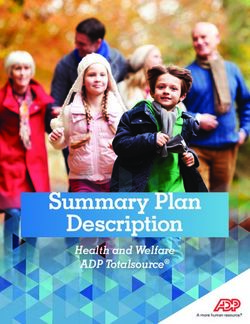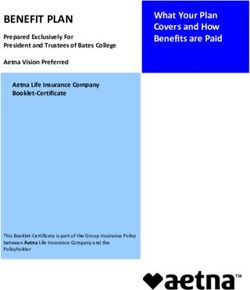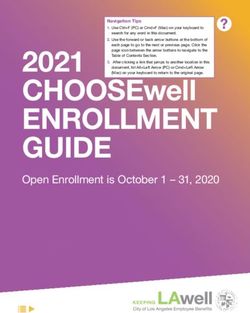2022 Open Enrollment User Guide - October 2021 - Bloomberg Professional Services
←
→
Page content transcription
If your browser does not render page correctly, please read the page content below
Bloomberg U.S. Benefits – 2022 Open Enrollment Guide
This enrollment guide provides instructions on how to make your 2022 U.S. Benefit Elections. Please
review each section carefully.
✔ INTRODUCTION
2022 Highlights and Changes
✔ REVIEW YOUR CURRENT ELECTIONS
✔ ENROLL IN YOUR 2022 BENEFITS
Medical
Dental / Vision
Flexible Spending Account – Health & Dependent Care
Life Insurance
Supplemental Life – Employee
Supplemental Life – Spouse/Domestic Partner (DP)
Supplemental Life – Child(ren)
Long Term Disability (LTD)
✔ ADD DEPENDENTS
✔ REVIEW AND SIGNINTRODUCTION
2022 Highlights and Changes
The 2022 U.S. Benefits Open Enrollment period runs from 10/18/2021 through 11/5/2021.
Unlike previous years, this year is an ACTIVE OPEN ENROLLMENT. You will be waived out of
your current 2021 medical/prescription, dental, vision, Health and Dependent Care FSA
elections. You must re-enroll yourself and your dependents, if applicable, in order to be covered in
2022. Please also note the following:
• Spouse/DP medical contribution: A $1,500 annual ($62.50 per paycheck) Spouse/Domestic
Partner (DP) Contribution applies to all employees covering a spouse or DP under the
Bloomberg medical plan.
• Health Track opens 10/13/2021: In order to receive a credit towards your 2022 healthcare
contribution, you must complete Health Track by 11/5/2021. Visit BU HEALTH TRACK 2022
in the Terminal. Please note: this year, if you decide to cover your spouse/DP under the
medical plan for 2022 and you complete Health Track, you will only waive a portion of your
healthcare contribution. This is because you will still be responsible for paying the annual
$1,500 ($62.50 per paycheck) spousal contribution. Completing Health Track does not waive
the spousal contribution.
• Employee Supplemental Life Insurance: You have a one-time opportunity to enroll in
Employee Supplemental Life Insurance at 1x your total compensation or increase your existing
Employee Supplemental Life Insurance by 1x your total compensation, without being subject to
the Evidence of Insurability (EOI) process.
• Additional Benefits: Although you will not see tiles for Health Advocacy, Telemedicine, Back-
Up Care, and Business Accidental Death & Dismemberment (AD&D) on the Open Enrollment
screen, rest assured you are enrolled! You can learn more about these programs and other
benefits offerings by visiting HR on the Terminal.
• MYHR Access: If you are working from home you must remote log in (using BBE) to the
terminal to access the full functionality of MYHR. If you are in the office simply run
MYHR and enter your terminal credentials to log in.
• Questions: submit {SDSK ASKH (keyword: Benefits} to reach our Global People Services
team.REVIEW YOUR CURRENT ELECTIONS Prior to making your 2022 elections, review your current benefits, covered dependents and beneficiaries. To review your current benefit elections, login to MYHR and on the home page click the ‘Benefits’ icon. Click on ‘Benefit Elections’ in the ‘View’ box. Your current benefits, covered dependents, costs and beneficiaries will be displayed.
ENROLL IN YOUR 2022 BENEFITS
Access the Bloomberg benefit platform, Workday, by typing MYHR in the Terminal. Find the
‘Change Benefit for Open Enrollment’ action in your inbox and click on ‘Let’s Get Started’.
Review each benefit tile.
Available actions during 2022 Open Enrollment:
● Enroll – indicates you must enroll yourself and your dependents, if applicable, in order to be
covered in 2022.
● Manage – indicates you are able to make changes to this benefit and/or add a beneficiary, if
applicable.Click on a Benefit Tile and Make Your 2022 Election. Start with Medical. Medical – You must re-elect medical in order to be covered in 2022. On the ‘Plans Available’ screen, choose ‘Select’ if you want coverage or ‘Waive’ if you do not want coverage under the plan. Click ‘Confirm and Continue’. If you choose ‘Select’, your eligible dependents currently available in MYHR will be displayed on the ‘Dependents’ screen. Click the box next to their name if you want to cover them in 2022. If you wish to cover eligible dependents not displayed, review the ADD DEPENDENTS section of this guide.
Spouse/Domestic Partner (DP) Medical Contribution
If you elect coverage for your spouse or DP under the Bloomberg medical plan, you will be
responsible for a $1,500 annual contribution which will be deducted from each semi-monthly
paycheck ($62.50 pre-tax if you cover a spouse or $62.50 post-tax if you cover a DP, in line with IRS
regulations). If you choose not to cover your spouse/DP, the contribution does not apply.
The ‘Plan cost per paycheck’ amount under ‘Dependents’ is your per pay contribution for medical
coverage before your Heath Track credit is applied.
If you have completed Health Track, within 1 business day your credit will be displayed under
‘Projected Total Credits’ (top of the screen).
To determine your per pay medical contribution subtract ‘Projected Total Credits’ from the ‘Plan cost
per paycheck’.
NOTE:
• ‘Projected Total Credits’ displayed at the top of each screen is the credit you receive for
completing Health Track and electing medical coverage. Note there is no employee
contribution for dental or vision coverage.
• The ‘Projected Total Cost Per Paycheck’ displayed at the top of each screen is your overall
projected cost for all your benefit elections.
Follow the instructions on the screen for more information. When you are finished making your
election, click ‘Save’ to save your changes. Proceed to the dental and vision tiles.Dental / Vision – You must re-elect dental and vision in order to be covered in
2022.
On the ‘Plans Available’ screen, choose ‘Select’ if you want coverage or ‘Waive’ if you do not want
coverage under the plan. Click ‘Confirm and Continue’.
If you choose ‘Select’, your eligible dependents currently available in MYHR will be displayed on the
Dependents screen. Click the box next to their name if you want to cover them in 2022.
If you wish to cover eligible dependents not displayed, review the ADD DEPENDENTS section of this
guide.
NOTE:
• There is no ‘Plan cost per paycheck’ amount displayed on the dental or vision screens
because dental and vision are provided to you and your eligible dependents at no cost;
however, you do need to re-enroll to be covered in 2022.
• The ‘Projected Total Credits’ displayed at the top of each screen is the credit you receive for
completing Health Track and electing medical coverage.
• The ‘Projected Total Cost Per Paycheck’ displayed at the top of each screen is your overall
projected cost for all your benefit elections.
Follow the instructions on the screen for more information. When you are finished making your
election, click ‘Save’ to save your changes. Once you have made your dental and vision elections,
click on the FSA tiles and / or the Life Insurance and LTD tiles.HCFSA / DCFSA Benefit – you must re-elect FSAs in order to be covered in 2022. On the ‘Plans Available’ screen, choose ‘Select’ if you want coverage or ‘Waive’ if you do not want coverage under the plan. Click ‘Confirm and Continue’. The next screen displayed is the ‘Contribute’ screen. Enter the Annual Amount you wish to contribute for the 2022 plan year. The annual amount you choose will be divided over your 2022 paychecks. Follow the instructions on the screen for more information. When you are finished making your election click ‘Save’ to save your changes. Proceed to next tile. Life Insurance – You are automatically enrolled. You are automatically enrolled in basic life insurance. Click on the tile to learn more about this plan. Take this opportunity to review and update your beneficiaries.
Supplemental Life Insurance – You are defaulted to your 2021 coverage.
If you do nothing, your current election will rollover to 2022.
To make a change: On the ‘Plans Available’ screen, choose ‘Select’ if you want coverage or ‘Waive’
if you do not want coverage under the plan. Click ‘Confirm and Continue’.
The next screen displayed is the ‘Coverage' screen. Select the Coverage you wish to elect.
During the 2022 Open Enrollment period, you have a one-time opportunity to enroll in Employee
Supplemental Life Insurance at 1x your total compensation, or increase your existing Employee
Supplemental Life Insurance by 1x your total compensation, without being subject to the Evidence of
Insurability (EOI) process. Review the following before making your election:
• The Employee Supplemental Life Insurance plan maximum is the lesser of 8x total
compensation or $2,000,000.
• Elections made over 1x your total compensation will be subject to EOI. The vendor, Securian,
will contact you directly regarding EOI in December, if applicable.
• If you take advantage of this one-time opportunity, your life insurance premium will increase
beginning with your 1/15/2022 paycheck.
Important Note: to determine your Employee Supplemental Life coverage amount, use your 'salary' which, for this
benefit, is defined as 'total compensation'. Your total compensation is calculated by adding your annual base payeffective 1/1/2021, plus your Bloomberg incentive bonus paid on 2/28/2021, if applicable. If you were hired after 1/1/2021, your Supplemental Life coverage amount is calculated using your annual base pay. Your Employee Supplemental Life coverage amount and cost are updated annually in March when your total compensation is updated. Follow the instructions on the screen for more information. When you are finished making your election click ‘Save’ to save your changes. Proceed to the next tile.
Supplemental Life Spouse/DP – You are defaulted to your 2021 coverage. If you do nothing, your current election will rollover to 2022. To make a change: On the ‘Plans Available’ screen, choose ‘Select’ if you want coverage or ‘Waive’ if you do not want coverage under the plan. Click ‘Confirm and Continue’. The next screen displayed is the ‘Coverage' screen. Select the Coverage you wish to elect. If you are adding coverage or increasing coverage, your spouse/DP will be required to complete an Evidence of Insurability (EOI) form, which supplies proof that your spouse/DP is in good health. Securian will contact you directly if your election requires EOI. Follow the instructions on the screen for more information. When you are finished making your election click ‘Save’ to save your changes. Proceed to next tile. Supplemental Life Child(ren) – You are defaulted to your 2021 coverage. If you do nothing, your current election will rollover to 2022. To make a change: On the ‘Plans Available’ screen, choose ‘Select’ if you want coverage or ‘Waive’ if you do not want coverage under the plan. Click ‘Confirm and Continue’. The next screen displayed is the ‘Coverage' screen. Select the Coverage you wish to elect. Follow the instructions on the screen for more information. When you are finished making your election click ‘Save’ to save your changes. Proceed to next tile. LTD – You are defaulted to your 2021 coverage. If you do nothing, your current election will rollover to 2022. To make a change: On the ‘Plans Available’ screen, "Select" the ‘Non-Taxable Benefit’ if you would like to receive the benefit tax-free income if you become disabled. You will pay the premium through payroll deductions. "Select" the ‘Taxable Benefit’ to receive the benefit as taxable income if you become disabled. Bloomberg pays the premiums. Follow the instructions on the screen for more information. When you are finished making your election, click ‘Save’ to save your changes. Proceed to next tile.
ADD DEPENDENTS For benefits that allow you to enroll your eligible dependents, the ‘Dependent’ screen will be displayed following the ‘Plans Available’ screen. Click on ‘Add New Dependent’ to continue. Next you must choose whether to use an existing beneficiary / emergency contact or if you wish to create a new dependent. Click on the ‘Use as Beneficiary’ box if you plan to designate the new dependent later as a beneficiary. Click 'Ok' when done. The ‘Add My Dependent From Enrollment’ screen will be displayed. Required information is indicated with a red asterisk (*). Complete the form and click 'Save' when done.
REVIEW AND SIGN
After you have made all your elections click ‘Review and Sign’ at the bottom left of the tile screen to
review a summary of your changes.
Review each bullet below to ensure that you have successfully completed your enrollment.
● Confirm that your elections are correct as after the Open Enrollment deadline you will not
be able to change your elections unless you experience a qualifying life event (marriage,
divorce, birth, etc.). If you need additional time to consider enrollment within your Open
Enrollment election window, do not click ‘Submit’; instead click ‘Save for Later’. Return to your
MYHR Inbox Task when ready.
● Provide your ‘Electronic Signature.
● View your Benefits Statement. After you submit your benefit elections, you can print and/or
save your benefit summary by clicking ‘View 2022 Benefits Statement’. The details can be
saved in a PDF format to print/download. If you did not download your confirmation statement
while making your Open Enrollment elections, during the Open Enrollment period you can click
on ‘Change Open Enrollment’ from the Benefit worklet and submit your elections again which
will present you with your Benefits Statement. See below.
● To make changes to your benefit elections during the Open Enrollment period, click on
the Benefits icon found on the MYHR homepage, then click on the ‘Change Open Enrollment’
button found in the ‘Current Cost’ box.You can also read