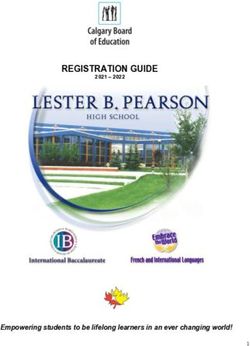2022 BYOD ICT INFORMATION - Churchlands Senior High School
←
→
Page content transcription
If your browser does not render page correctly, please read the page content below
BYOD ICT INFORMATION BOOKLET Pg. 2
WELCOME
Churchlands SHS is a school leader in incorporating technology to enhance the learning experience for students.
We want students to create rather than just consume information. The school implemented a very successful
student one to one laptop program in 2009. From that time, Churchlands has invested significantly in a teaching
and learning programme with laptops being an invaluable tool. In essence teacher’s pedagogical practise has
changed with the expectation that all students will have access to a laptop during class.
The school has embraced the use of technology to emphasise 21st Century Skills and to reinforce the General
Capabilities of the Australian Curriculum i.e.;
• Applying Social and Ethical protocols and practices when using ICT (Information and Communication
Technologies).
• Investigating with ICT.
• Creating with ICT.
• Communicating with ICT.
• Managing and operating ICT (source: http://www.australiancurriculum.edu.au).
The school utilises many online resources such as SEQTA (our Learning Management System) and is fully
integrated with Office 365 especially the use of Class notebook for teachers to distribute and receive information
to and from students. Hence it is essential that all students have a working laptop with them to facilitate their
learning.
We have found that in Years 7-9, the focus of ICT is to create information, whilst in Years 10-12 the students are
usually consumers of information.
This will be part of your evaluation process when you purchase a device. What processor? Is it touch and stylus
enabled? What screen size? How heavy is the unit? Ultimately you will need to ensure the device purchased will
enable your child to participate and be productive in the class activities.
(source: Microsoft)
There will be discussions regarding “Business Grade” vs “Consumer Grade” vs “Educational Robustness”, the
expected life cycle of the unit, warranty repair times, ensuring all software is preloaded and appropriately
configured. There will be compromises made in the purchasing decision.
ICT | CHURCHLANDS SHSBYOD ICT INFORMATION BOOKLET Pg. 3
Whilst we understand the concern raised by some parents regarding the cost associated with purchasing a unit,
it must be emphasised at Churchlands SHS we believe in equality of educational opportunity and wish to ensure
every child achieves their learning potential. To assist with this the school has a loan fleet of day use laptops
available from the library.
From 2016 Churchlands SHS has offered two approaches for parents to purchase a laptop for their children. We
will continue to offer the successful “full Service” model from Stott & Hoare and also a “on your own” model where
a laptop, as long as it meets the minimum specifications, can be purchased from any vendor.
From the onset we must reinforce each unit needs to have:
• 5 GHz Wi-Fi capability.
• Minimum 256GB Hard Disk Drive (SSD Recommended)
• 8GB RAM
• Windows 10 (x64) Operating system.
• Microsoft Office 365, full versions installed. This is available free for students.
• At least 6 hours of battery life at moderate utilisation
• A “corporate” grade Anti-virus e.g. McAfee, Symantec, Trend, Webroot etc.
• Units must have a physically connected “full” keyboard, so students can be productive in class
For more information please see the BYOD minimum specification page 7
ICT | CHURCHLANDS SHSBYOD ICT INFORMATION BOOKLET Pg. 4
Full-Service Model via Stott and Hoare
Since 2014 the school has partnered with Stott and Hoare (a local company) to assist the school in supplying
laptops to parents and students at Churchlands, via a full-service model. Ensuring students were able to access
and complete the learning tasks set for them by their teachers. This is the school’s preferred model for parents
to purchase devices.
Advantages
• Units have been assessed and found suitable by the school.
• The units are known to work within our environment.
• Warranty repair and re-imaging (3 years).
• Business and Educational robustness.
• Drop off and pickup from the school for purchases and warranty issues.
• School software is preloaded and preconfigured.
• Laptops can be reimaged back to the original state if something goes wrong at no additional cost.
• Online and a person to speak to for ordering or warranty issues.
• 2-day service level agreement for warranty repair time. (Conditions apply).
• Ability to obtain hot swap units with the school software pre-installed.
• Interest free period available (there will be some processing costs).
Disadvantages
• Lack of choice.
• Potentially high up-front cost.
On Your Own Model via Minimum Specifications
Parents and students also have had the choice to purchase a windows laptop from any vendor as long as it
meets the minimum specifications set by the school.
SUPPORT: It must be stressed from the onset if parents choose to opt to go it on their own there can be no
support from the school and school personnel apart from:
• Ensure Wi-Fi is enabled, and your child can connect i.e. correct username and password (max 10 mins).
• Provide a list of software and order of installation.
• Provide some useful FAQ on the school website.
Advantages
• Greater choice in terms of model and specifications.
• Potentially lower upfront costs.
Disadvantages
• No support from the school if things do not work.
• Need to purchase, load and configure software. (Nb Office 365 is available at no cost via the school’s
Office365 Subscription)
• You are on your own to sort out warranty claims or resolve issues.
ICT | CHURCHLANDS SHSCHURCHLANDS SHS ICT ACCEPTABLE USE POLICY
The school’s ICT resources exist to provide access to distribute material from another source unless
curriculum related information. By using these resources authorised to do so by the copyright owner.
students are agreeing to use computers, the network, the
Internet and peripherals in a responsible and appropriate • I will not damage or disable the computers,
manner. computer systems or computer networks of the
school, the Department of Education or any other
If you use the online services of the Department of organisation.
Education YOU MUST AGREE to the following rules.
Infringement will mean cancellation of network • I will not alter any file or application on the
privileges for a period of time. Additional disciplinary computer. I will report any damage I notice to any
action may also be taken. ICT resources to my teacher.
• I will ask the permission of a staff member to • I will use my own username to logon to the
access ICT resources. network. I will not access other people’s online
services accounts. I will not give anyone my
• I will follow the instructions of teachers. password and I will not let others use my online
services account.
• I will only use online services for purposes which I understand that I am responsible for all activity in
support my learning and educational research. my online services account. I will tell my teacher if I
think someone has interfered with or is using my
• I will not reveal personal information, including
online services account.
names, addresses, photographs, credit card details
and telephone numbers of myself or others. • When I have finished using a computer I will log
off. It is my responsibility to ensure my user
• I will use online facilities (including emails) in an
appropriate manner and not access, send or account is secure. I understand that the school and
redistribute inappropriate materials. Examples of the Department of Education may monitor any
inappropriate content include violent, racist, sexist, information sent or received and can trace activity to
pornographic, offensive, disturbing or intimidating the online services accounts of specific users. I
content. Also content that encourages dangerous or understand that I will be held responsible for my
illegal activity, downloading files (games, music, actions while using online services and for any
programs etc), chatting with friends (backwards and breaches caused by allowing any other person to use
forwards), sending games, or inappropriate links. my online services account.
• I will not attempt to access inappropriate material • I will always abide by the students online in
public Schools policy
online or try to access Internet sites that have
been blocked by the school or the Department of • I will bring my laptop to School everyday fully
Education. charged and with up to date software
• If I find any information that is inappropriate or • I will always keep an up to date backup of my
makes me feel uncomfortable, I will tell a teacher work that is saved somewhere other than my
about it. School Laptop
• I will use my device for educational activities and • I understand I may be held legally liable for
not leisure while at school. offences committed using online services.
• I will not use the Department’s online services for • I will not record audio/video of students or staff
personal gain or illegal activity, to bully, offend or without their permission
intimidate others or send inappropriate materials
including software that may damage computers, • I will only connect officially approved devices to
data or networks. the school network.
• Storage devices (this also includes web based email
attachments) must be scanned for viruses. • I have read and agree to the use of the websites
and applications as stated in the Third party
• I will be courteous and use appropriate language websites & apps list available on the school
in all Internet communications. I will make sure that website
any email that I send or any work that I wish to have
published is polite, carefully written and well Use of Student Personal Devices: Devices not purchased by the school
and/or maintained by the school e.g. personal computer, smart phone,
presented. wireless devices etc are not supported by ICT staff, unless there are
exceptional circumstances and approved by the appropriate Associate
• I will abide by copyright law, ensuring that I will not Principal and Learning Support Coordinator.
copy and/or distribute another’s work without
correctly acknowledging them. I will not use or ICT SUPPORT To access ICT support, students may visit the ICT
office from 8:00 am till 9:05 am, at recess and at lunch times.Software Installation
Please note students should not uninstall any software from this list
Software Rationale
Windows 10 Home or above (64 Bit) Windows S is not compatible with the school environment
Cyberhound Certificate This certificate allows secure connection to the School Wifi.
The certificate is found by logging into SEQTA & accessing the
Onedrive Student folder/ICT/Cyberhound Certificates.
Microsoft Office 365 including Word, Excel, Powerpoint, This is available at no cost via the school’s Office365
Onenote, Publisher & Onenote plugin Learning Tools for Subscription.
Onenote https://www.onenote.com/learningtools • Word - Word processor
*Language Packs (Chinese, Japanese, French) • Excel - Spreadsheet application
• Publisher - Desktop publishing application
How do I download and install office on my laptop? • PowerPoint - Presentation application
You can navigate to the O365 home screen via the Churchlands • OneNote - Electronic note making and multimedia
website. Clicking on the Student option and then O365 will take container. Learning tools allows support for English
you there. Once signed in, select the Install Office button (top
right of screen) and it will install. • Outlook – Email and personal information manager
Acrobat Reader https://get.adobe.com/reader/ To open pdf Documents
Adobe Digital Editions Software program used to read ebooks
https://www.adobe.com/au/solutions/ebook/digital-
editions/download.html
Pearson Reader+ Contact your Science teacher for login and download details if
required. You will be supplied with the license once Pearson is
purchased through the book list.
Java Runtime Environment https://java.com/en/download/ Enabled execution of Java applications
Corporate grade antivirus Paid subscription ensuring you have support & updates
NAPLAN Browser Year 7 & Year 9 students must have the NAPLAN Locked
https://www.assessform.edu.au/layouts/Technology/LockedDown Down Browser installed. Please check NAPLAN website for
Browser.aspx latest version.
VLC Player https://www.videolan.org/vlc/ Open source media player and multimedia framework
Audacity including LAME MP3 codec Digital audio editor and recording application
http://www.audacityteam.org/download/
GIMP https://www.gimp.org/downloads// Raster graphics editor. Used to retouch and edit images.
Lanschool Available via USB installation at parent/teacher request.
Contact ICT via website for more information.
Other software may be installed at the discretion of parents. This
should not interfere with school software.
To configure additional Language packs, please follow the
following instruction:
1. Open Word
2. Go to File, then options
3. Choose Language from the side menu
4. On the Languages page, choose the language you wish
to install from the drop down menu, then click add
5. In the languages list, click on the “Not Enabled” under
the Keyboard column.
In the window that opens, click add language, then find the
language you want to add. Double click on the language, then
you are done.BYOD Minimum Specifications
Minimum
Component Requirement Notes
Since the units will only be connected to the wi-fi it can be home addition. x64
architecture to fit within our existing school environment
Windows 10 NB: Some parents may opt for a MacBook however please be aware not all the
Operating System Home required software (especially the OneNote plugins) will work on a Mac and
support from ICT will be limited. Please note current Gen Macs do not
(x64)
support Touchscreen functionality which is encouraged at the school.
Chromebooks and iPads are not supported and will not work at the school.
Units must be able to connect to a Cisco n/ac standard wireless access point.
Wi-Fi a/n/ac 5 GHz NB: Must be 5Ghz Compatible
Units must remain charged for a full school day with moderate use. Please
remember battery charge will deteriorate over time. The more capacity the better. It
Battery 6 hrs would be good if your warranty also includes battery replacement.
NB: The school does not offer charge facility
The better the processor e.g. Intel core i3/i5 the better the learning experience for
CPU Intel celeron 6th Gen your child. Please be aware some cheaper units offer AMD processors that may
(Processor) or above not be optimised for a mobile use and can be very power hungry.
For optimal experience intel i5 11th Gen is recommended
Once again a balance between weight, usability, battery life. Too small you require
11.6” WXGA 1366 x lots of scrolling, too large uses too much battery and cannot be placed safely on
Screen size the school desk.
768
For optimal school use about a 12” screen is recommended.
Keyboard, touchpad Again, for productivity it is suggested at least 10-point touch enabled screen, with
Input stylus input. Students may also opt for an external mouse.
Please consider having at least one USB charge port and HDMI or display port.
Good to have at least 2 USB ports.
Output 1 x USB 3.0
You may also wish to consider a docking station at home to connect other
peripherals including external monitor
To enable having more than one application open
RAM 8 GB For optimal experience 16GB RAM is
recommended.
Solid-state drive gives better performance and uses less battery. In addition,
Storage 256 GB since it has no moving parts it may not break down.
For optimal experience a 500GB SSD is recommended
Antivirus A paid for corporate grade anti-virus is highly recommended. The school uses
Trend micro and Webroot for example. If Antivirus has VPN functionality this must
be disabled before joining the school network.
Recommended Suggestions
Your child will need to carry this to and from school every day, need to balance
Weight Under 2 kg weight, robustness, usability, recommended the weight of the unit is kept to under
1.5 kg
Padded carry case,
Carry case with rigid corners Must fit inside your child’s school bag, Tanc cases are very robust.
For the expected NB Most consumer grade units have a 12-month Return To Base warranty with no
Warranty life of the unit (1–3 timelines on repair times. Upgrade to NBD onsite warranty repair with a guarantee
year) repair time.
Highly recommended you seek accidental damage protection where available. May
Insurance be covered via credit card or home insurance please check
Portable Hard drive For backups
Computrace or
something similar If unit was left behind, lost, stolen.BYOD Options
lenovo thinkpad l13 yoga gen2 lenovo thinkpad l13 yoga gen2 lenovo thinkpad x13 yoga gen2 lenovo thinkpad x13 yoga gen2
Processor Intel® Core i3-1115G4 Intel® Core i5-1135G7 Intel® Core i5-1135G7 Intel® Core i7-1165G7
Screen 13.3” FHD Screen (1920x1080) 13.3” FHD Screen (1920x1080) 13.3” FHD+ Screen (1920x1200) 13.3” FHD+ Screen (1920x1200)
RAM 8GB RAM 8GB RAM 8GB RAM 16GB RAM
SSD 256GB PCIe SSD 256GB PCIe SSD 256GB PCIe SSD 512GB PCIe SSD
Graphics Intel UHD Graphics Intel Iris XE Graphics Intel Iris XE Graphics Intel Iris XE Graphics
Camera 720p Webcam (with Privacy Shutter) 720p Webcam (with Privacy Shutter) 720p Webcam (with Privacy Shutter) 720p Webcam (with Privacy Shutter)
& World Facing Camera & World Facing Camera
Fast Charge 65W RapidCharge 65W RapidCharge 65W RapidCharge 65W RapidCharge
Wifi Wifi 6 AX Wifi 6 AX Wifi 6 AX Wifi 6 AX
Bluetooth Bluetooth 5.1 Bluetooth 5.1 Bluetooth 5.1 Bluetooth 5.1
Operating System Windows® 10 Pro Windows® 10 Pro Windows® 10 Pro Windows® 10 Pro
HDMI 2.0 HDMI 2.0
1 x Thunderbolt 4 1 x Thunderbolt 4 HDMI 2.0 HDMI 2.0
3 x USB 3.2 3 x USB 3.2 2 x Thunderbolt 4 2 x Thunderbolt 4
Ports Headphone/mic jack Headphone/mic jack 2 x USB 3.2 2 x USB 3.2
MicroSD slot MicroSD slot Headphone/mic jack Headphone/mic jack
Mini RJ-45 Ethernet Mini RJ-45 Ethernet
Touchscreen Yes Yes Yes Yes
Pen Included Yes - Dockable Yes - Dockable Yes - Dockable Yes - Dockable
Weight 1.44kg 1.44kg 1.2kg 1.2kg
Estimated Battery Life Up to10.3 Hours Up to10.3 Hours Up to12.2 Hours Up to12.2 Hours
Chassis Mil-spec tested, Reinforced ports and hinges, Mil-spec tested, Reinforced ports and hinges, Mil-spec tested, Reinforced ports and hinges, Mil-spec tested, Reinforced ports and hinges,
Spill Resistant keyboard Spill Resistant keyboard Spill Resistant keyboard Spill Resistant keyboard
Bundle Price (Inc. GST) $1,429 $1,569 $1,829 $2,119
churchlandsshs@stotthoare.com.au | www.stotthoare.com.au/BYOD | 1800 924 000You can also read