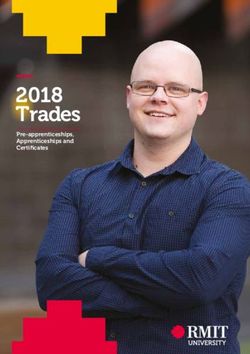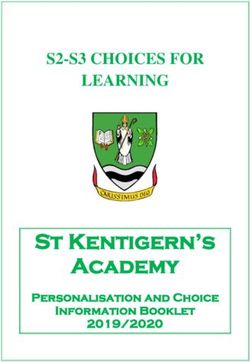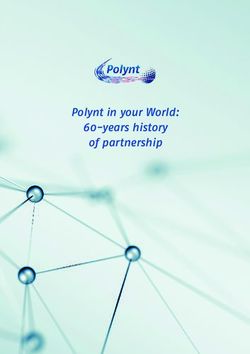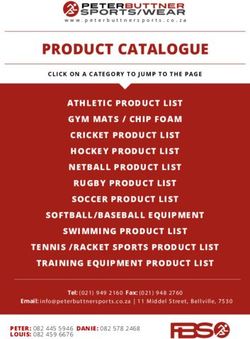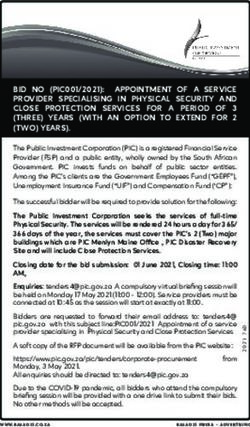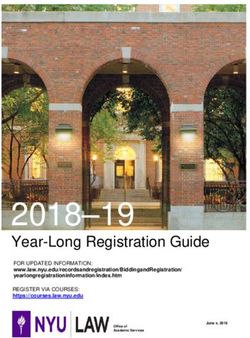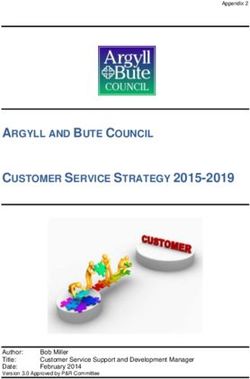2020 Guide to staying safe online - You are the key to our cyber safety. Play your role.
←
→
Page content transcription
If your browser does not render page correctly, please read the page content below
—
2020 Guide
to staying safe
online
You are the key to
our cyber safety.
Play your role.
—
What’s next...
1
[V1206] A5 Cyber Safety Booklet 201219.indd 1 1/7/20 13:25—
Introduction
It’s important we understand the basics of cyber security and
take personal responsibility for keeping our staff, students and
partners information safe. Even a single cyber incident could
do huge damage to the University’s reputation.
Phishing tactics and scams that play on human weakness
are our greatest cyber risk. Cyber threat actors (the bad
guys) continue to look for easy access to our systems,
making us all targets. They succeed because not
everyone is aware of the risk, or we ignore advice, which
unfortunately gives the bad guys access to our systems
and information.
Changing behaviours to limit our exposure to cyber risks is
important. It could be an email, phone call, SMS – remain
alert, be suspicious, and if your intuition says there’s
something wrong, listen to it!
Do not disclose any personal or RMIT information online or
via email without verifying the recipient first and validating
their right to have that information. Your digital world should
mirror the security of your physical world. You wouldn’t
leave your front door open, welcome strangers into your
home or leave confidential papers in your letterbox. The
online world is no different.
This is the fourth edition of our annual Cyber Security
Guide. Please familiarise yourself with the information,
advice and tips, which are based on recent cybercriminal
threats and tactics. Some simple behavioural changes
may well be the difference between your own safety and
wellbeing and years of regret.
Thank you for helping us to create a strong human firewall
where we remain united in our purpose of staying safe online.
Tony Aramze
Chief Information Security Officer
3
[V1206] A5 Cyber Safety Booklet 201219.indd 3 1/7/20 13:25—
Harry
the hacker
It’s another ordinary day for Harry the vendors. Checking what other access he
professional hacker. His job today is to has collected, he finds he can view our HR,
access RMIT systems and steal sensitive student records and research databases.
or confidential information such as After setting up a few vendors, Harry copies
accounts payable and human resources. the information he thinks will be valuable.
To keep his mum happy, he accesses the
Harry opens an email containing RMIT academic register and adds his name to the
account usernames and passwords that 2014 Masters graduates.
he purchased from the dark web. Logging
into each account, he checks which have Sally, returning to work the following day,
system access. It’s ‘pay day’ within 10 is horrified to find out that thousands of
seconds – one of these accounts belongs students and staff have received a phishing
to Sally, a senior staff member with access email from her account.
to HR and payment systems. As part of
her role, Sally has access to authorise RMIT data has been compromised and our
the creation of vendors in RMIT’s vendor reputation may be damaged because we
payment system. However, Harry is have lost data and jeopardised the integrity of
quickly annoyed to find out he needs two graduation records. Your data and personal
similarly ranking staff’s approval to setup information may now be in the wrong hands.
payments to his newly created vendor.
How did this happen? While the email came
To get a second account, Harry sends out a from a real, but compromised, RMIT account,
phishing email (often used to steal user data, the URL inside of the phishing email belonged
login credentials and credit card numbers) to Harry the hacker. Our colleagues failed to
to other staff and students using Sally’s heed the warnings of an unexpected email
compromised account. Masquerading as asking to confirm login details and did not
an RMIT Human Resources staff member, verify the validity of the URL address.
Harry tries to trick these staff to log-in to a
fake RMIT page. We all need to be cyber alert to protect our
valuable information.
Several RMIT staff comply with his
request, and after a few hours Harry
has his second account. Harry now
has access to create and pay his new
4
[V1206] A5 Cyber Safety Booklet 201219.indd 4 1/7/20 13:25Learn how you can boost your
cyber protection knowledge and
skills through the information,
advice and tips in this guide:
1 Deadlock your front door
2 Scammers lay bait. Don’t get caught!
3 A pledge to personal protection
4 Spilling the beans
5 Harm’s way is a dangerous journey
6 I’m sensitive and I’d like to stay that way
7 #Security pilgrimage
8 Help, I need somebody!
5
[V1206] A5 Cyber Safety Booklet 201219.indd 5 1/7/20 13:251 Deadlock
your
front door
Like your front door at home, your password secures your
online world. The longer the password, the stronger it is.
A passphrase or sentence, rather than a single word or an
arbitrary mix of letters, numbers and symbols, makes it harder
for hackers to access your data.
A passphrase uses a sequence of words in a phrase, such as
Star/home-gate96:Samjack-5431. It should comprise at least
four words and at least 13 characters. Aim to include upper
and lowercase letters, numbers, symbols and even spaces.
But don’t use the same passphrase on all your accounts – it’s
the first thing a cybercriminal checks on cracking a password.
Passphrases also don’t belong on sticky notes on your PC or
in your wallet.
6
[V1206] A5 Cyber Safety Booklet 201219.indd 6 1/7/20 13:25Think! Is your front door always unlocked?
More ways to protect your passphrase
1. Use a password manager. 4. Cover the keypad.
This is an app you can install on your When entering a PIN or password in
computer, tablet or smartphone that public, cover the keypad. You never
helps you generate, manage and store know who may be able to view video
your passwords securely. You only have surveillance of public areas.
to remember one passphrase, which you
use to access the password manager. 5. Use the ‘Notify me’ tool.
The website haveibeenpwned.com has
2. Use multifactor authentication (MFA). a great tool, ‘Notify me’, that will send
This security measure requires two or you an alert if any of your email accounts
more proofs of identity before access or passwords are compromised. It will
is granted to an account. It could be a also tell you where the data breach
code from an SMS, a token, biometrics occurred so you can promptly update
(e.g. fingerprint), a link in an email, a passphrases. Go to
random pin, or something similar. Not https://haveibeenpwned.com
every business offers MFA, but all the big
social media platforms do. Visit
MFA set-up guidelines online.
3. Decline prompts to ‘save your
password’. This feature may leave an
open door to malicious activity if your
computer is compromised.
Extra protection for your RMIT email account
From time to time, RMIT will enforce a password reset after a cyber incident. The reset will
be much easier for you if you have set up ‘self-service password reset’ (SSPR). Search for
‘self-service password reset’ on the staff or student website.
7
[V1206] A5 Cyber Safety Booklet 201219.indd 7 1/7/20 13:252 Scammers lay bait.
Don’t get caught!
Phishing catches thousands of Australians
Cybercriminals are smart. They use social engineering
– an assortment of malicious activities based on
psychological techniques – to try to manipulate you into
trusting them, so you do what they want.
‘Phishing’ is a technique using email, texts, social media or
telephone calls that aims to trick you into revealing valuable
data such as usernames, passwords, bank account and/
or credit card details. The cybercrim blasts out messages to
one or many email addresses or mobile numbers they have.
Emails are a primary method for phishing attacks against
RMIT staff and students. Cybercriminals can ‘spoof’ RMIT
email addresses of people you know so it looks like it comes
from someone you trust and deal with regularly. Therefore,
don’t assume everything you receive is legitimate.
For example, cybercrims have tried to trick RMIT by
pretending to be a supplier providing new bank details or
sending an unexpected invoice or an email asking staff to
click on a link to download an invoice – which can let them
into our whole system!
Phishing works often enough for cybercrims to keep using it, so
you need to be able to identify when you are being phished.
8
[V1206] A5 Cyber Safety Booklet 201219.indd 8 1/7/20 13:25Think! Do you welcome strangers into your home
without checking who they are and what
they want?
How to identify a ‘phishing’ expedition
There are tell-tale signs that identify a phishing message. Think S-C-A-M! when you see
any of these top four tricks:
1. Sender. Is the sender known to you and 3. Act. Is the request asking you to
were you expecting an email from them? do something urgently, such as
provide login or personal information,
2. Response. Is there an undesirable authenticate something, authorise a
impact if you don’t respond? payment, or just click on this link?
4. Motive. Is the email playing to your
emotions, such as panic or fear of
consequences, rather than logic?
The dangers lurking in email
However, no matter how good the phishing email looks, it can’t hide everything. If you
have any doubt about the legitimacy of an email, here are some more detailed checks
you can do to see if you are being phished.
1. Check the email’s domain address. 2. If it is an RMIT address, validate it.
The domain address is the part that Use an RMIT directory search to find
comes after the ‘@’ symbol, e.g. rmit. the contact details of the ‘sender’. Call
edu.au. Is it legitimate? Use your web them via telephone or Skype to verify
browser to see if the domain name if they sent the email and made the
actually exists. DO NOT use any link in request. DO NOT use ‘Reply’ on the
the email to check the domain address. email to contact them.
When checking a domain address, 3. Check the ‘From’ field.
the correct domain needs to appear Any email where the ‘reply to’ address
after the https:// and before the first is different to the sender’s address
‘/’. In most cases, anything after the (‘From’ field) is phishing. If in doubt,
first single ‘/’ can be disregarded and check at https://isitphishing.org
is often used by scammers to confuse
you (see phishing image example).
Send us your phish!
Forward all suspicious emails received in your RMIT mailbox to reportphishing@rmit.edu.au
If it is found to be malicious, our cyber experts will take the necessary action to contain the risk.
9
[V1206] A5 Cyber Safety Booklet 201219.indd 9 1/7/20 13:25Here’s what phishing emails look like
This is an image of real phishing email. By hovering your mouse cursor over the ‘Click
here’ link the real URL is displayed. DO NOT CLICK.
This email is from secureedu.zzz.com. RMIT uses filter tools to help weed out bad
au and NOT rmit.edu.au. The ‘rmit.edu. emails, attachments and known phishing
au’ domain name should be immediately emails and to verify links as safe before
after the ‘http://’ and before the first ‘/’ they get to your inbox. However, no tool is
in the address. It is shown here as the perfect. If an email looks suspicious to you,
second domain listing, which is part of the then there’s a good chance it is. Don’t click
deception. The discrepancy means it is a on any links, do more in-depth checks, and
phishing email and should NOT be opened. if you have any doubt forward it to
reportphishing@rmit.edu.au
Sharpen your detecting skills
■ Practise your phishing awareness skills at https://phishingquiz.withgoogle.com
■ Keep an eye out for our dedicated detection honing skill sessions, which will be held
throughout the year across campuses.
For more details, go to rmit.edu.au/cybersecurity
10
[V1206] A5 Cyber Safety Booklet 201219.indd 10 1/7/20 13:25Quick phishing checklist
1. Were you expecting the communication 5. Is the sender asking you to open an
(email, text message, phone call)? attachment or access a website via
links in the email sent?
2. Is the sender asking you to
provide information? 6. Is the link legitimate?
(Requesting you to check or confirm (Hover your cursor over the link and
login details on your account; check the address.)
requesting a payment; wanting an
update to bank account details?)
3. Is there a sense of urgency?
4. Is the sender asking for information
that is inconsistent with their role or
need to know?
TIP
■ Never enter your username and password into a website
where you have been directed by a link in a message,
particularly email and SMS messages.
■ Don’t disclose your login details through an email, SMS or
over the phone TO ANYONE. No legitimate organisation
will ask you to do this.
11
[V1206] A5 Cyber Safety Booklet 201219.indd 11 1/7/20 13:253 A pledge to
Personal
protection
There are several ways, in addition to your
password, you can improve security when
using internet connections, applications
and devices.
Internet connections
1. WPA2. home network or Eduroam* – to access
Set your home router to WPA2, rather sensitive accounts such as online banking.
than WPA, so you have the highest
security and encryption standards 3. Entering sensitive data online.
available. Refer to your router’s user If you need to provide sensitive
manual for instructions. information online, check the URL starts
with ‘https’ or has a padlock symbol in
2. Public WiFi. the address bar. This signifies you have
Public WiFi is generally not secure, even a secure connection.
if you have to use a security code to
access it. Don’t use it to access any 4. Security tips.
personal information or accounts as this More tips to ensure your home WiFi
may allow other people to gain access and internet connections remain
to it. Treat the WiFi at cafes, airports, secure can be found on the Australian
hotels, shopping centres or similar as Government’s Stay Smart Online
unsafe; only use it for activities such as website at:
general browsing of sports, weather https://www.staysmartonline.gov.au/
and news. Only use secure or trusted Search: Wi-Fi and internet connections
connections – such as RMIT WiFi, your
12
[V1206] A5 Cyber Safety Booklet 201219.indd 12 1/7/20 13:25Think! Your front door may be locked but are your
windows and other external doors open?
Applications
1. Review your application settings. 3. Use App Store and Google Play.
Turn off anything not required, especially Download apps and upgrades from
settings that give unnecessary access to Apple’s App Store or Google Play only.
your calendar, camera, contacts, location, Do not install apps, certificates or any
microphone, storage and telephone. executable file from links in emails, social
media, text messages or pop-up ads.
2. Turn on multifactor authentication.
(also called two-step verification). Use 4. Review your privacy settings.
MFA on Office 365, Google and any After every software or application
personal accounts or applications you upgrade, review your privacy settings.
access. MFA double-checks you are An upgrade may put your settings back
the person you are claiming to be and to default and give unauthorised access
provides a greater level of security. to your contacts, photos, camera or
You’ll find the option to switch on MFA other features.
in the security or privacy settings of your
online accounts.
Devices
1. Automatic updates. charge your devices. Malware can be
Set your smartphone, tablet, laptop and easily transferred to your device by using
desktop for automatic updates of the another person’s accessories or those
operating system. purchased from non-reputable dealers.
2. Disable auto-connect. 5. Avoid public USB ports.
WiFi and Bluetooth auto-connect should Free USB ports for device recharging
be disabled when not in use. are often available in airports and hotels.
However, they can easily transfer
3. Safeguard your devices. malware to your device and compromise
Keep your devices with you at all times. your data. Stick to your device’s power
Do not leave devices unattended in adapter and cable and use a standard
public, in a hotel room or in a car. electrical power point.
Even leaving devices in a hotel safe is
not recommended. 6. RMIT computers.
If you are using an RMIT computer that
4. Cables and adapters. is constantly on, restart your machine
Only use cables and adapters once a week to allow new software to be
purchased from reputable retailers to installed and help keep your data safe.
*Eduroam is a secure WiFi network available in many Australian and international educational locations. 13
[V1206] A5 Cyber Safety Booklet 201219.indd 13 1/7/20 13:254 Spilling
the beans
Protect and respect sensitive data.
Store and share data safely
RMIT provides staff and students with excellent tools that
enable safe storage, sharing and access to electronic files
through OneDrive, SharePoint and myDesktop.
OneDrive file storage
OneDrive app All staff and students are provided with an Office 365
licence, which includes cloud storage in OneDrive and
OneDrive files can be accessed SharePoint. This means you can store work and study-
on your mobile devices.
Download the OneDrive app
related files for easy access from any device, without
from the App Store (iOS) or multiple copies floating around.
Google Play (Android).
The University recommends that personal work-related files
such as drafts and works in progress be stored in OneDrive.
RMIT staff can share OneDrive files and folders to enable
colleagues to access files. Staff can also use a new feature
in Office 365 to classify information using data protection
sensitivity labelling. This allows you to transmit, store and
give others access to data based on its sensitivity.
To access OneDrive, use your RMIT email address and
network password to log in via https://portal.office.com,
then select ‘OneDrive’.
14
[V1206] A5 Cyber Safety Booklet 201219.indd 14 1/7/20 13:25Think! Do you leave your personal information lying
in the street?
SharePoint sites
SharePoint app SharePoint is a useful site for files that require shared access
for a team or workgroup. Separate sites are recommended
SharePoint folders can be for each unit or workgroup. Every SharePoint site comes
accessed on your mobile device.
Download the SharePoint app
with a ‘documents library’, where you can set up folders
from the App Store (iOS) or and manage who can access your team’s files.
Google Play (Android).
Setting up a ‘public site’ means ALL RMIT staff and
students will have access to the content, so be careful
when uploading documents. Don’t upload documents
containing sensitive information to a site with ‘public’
settings. Make sure the folder’s settings only allow access
to the people you choose.
myDesktop
myDesktop is a secure virtual RMIT desktop that
automatically gives you access to your files as if you
were on campus. It can be accessed from any browser,
anywhere. Go to mydesktop.rmit.edu.au and log in with
your email address and network password.
myDesktop is ideal for working or accessing RMIT files on
a public PC but be sure to disconnect (log off) once you’ve
finished so others can’t access your information.
THE DANGERS USBs and flash drives are not a safe storage option for
sensitive information as they are easily lost. Others may
OF PORTABLE unknowingly share a USB stick that carries a malware
STORAGE infection, which can then infect a computer when
inserted into a port.
DEVICES
Planting infected drives in carparks, airports, events or
streets is a tactic used by cybercriminals. Resist the
temptation of a freebie if you see one lying around.
15
[V1206] A5 Cyber Safety Booklet 201219.indd 15 1/7/20 13:255 Harm’s way is a
dangerous
journey
Stay protected when travelling
Travelling overseas makes you more vulnerable to cybercrime;
about 20 per cent of travellers experience some form of
cybercrime. Similar to when you leave your home, taking a few
extra precautions will help reduce your risk.
Before you leave
Download software updates. As well as being cheaper, it
also means you have the best protection available.
During your journey
Plan to use your smartphone as a secure internet
connection for your laptop. Learn how to do it, buy a suitable
international roaming data plan, and avoid large downloads
so you don’t incur excess data charges. This precaution will
mean you won’t need to use unsecure public WiFi.
Take all your electronic devices, including any security
tokens, onboard with you when flying. Always store your
security token separately from your device, such as in your
coat pocket or personal carry-on luggage, rather than the
laptop case.
16
[V1206] A5 Cyber Safety Booklet 201219.indd 16 1/7/20 13:25Think! Do you travel overseas and leave your oven
or iron on?
However, if you are travelling to a destination where there
may be data interception by the country’s government, we
recommend that you do not travel with any devices. If you
are travelling for RMIT work purposes, loan laptops and
mobile devices can be booked through the Service Desk.
As long as roaming is available in the destination country,
the device will come with a suitable international roaming
data plan.
On the ground
Bluetooth connectivity in rental cars may leave your device
vulnerable to hackers. Personal information such as contact
lists may be retained even after a connection has been
terminated so it’s best not to connect your phone to a
rental car.
When you get home
Defer your social media travel posts until you are safely
home and be sure to restrict the visibility of your posts to
people you trust.
MORE For more travel tips, see the international travel pages at
TRAVEL TIPS rmit.edu.au/cybersecurity
17
[V1206] A5 Cyber Safety Booklet 201219.indd 17 1/7/20 13:256 I’m sensitive
and I’d like to
stay that way
Respect data privacy and confidentiality
Around your workstation
Many staff deal with sensitive or confidential information
at their workstations. It’s our responsibility to protect this
information and the privacy and confidentiality of the people
about whom this information is about.
When you are finished with a confidential paper document,
return it to its secure location (e.g. lockable cabinet), shred
it, or put it in the confidential waste bin for secure disposal.
Don’t leave it visible on your desk while you are at a
meeting or getting lunch, and certainly not overnight.
Your workstation should be locked when you are away
from it. You can lock it by holding the Windows and ‘L’ key
together. You are responsible for any activity done under
your username, so lock it before you leave it.
18
[V1206] A5 Cyber Safety Booklet 201219.indd 18 1/7/20 13:25Think! Do you keep your blinds open at night?
Email and social media
1. Classify and protect according to sensitivity.
Office 365 allows RMIT staff users to classify emails
and documents according to the sensitivity of data.
To find out more on how to use this feature, go to
rmit.edu.au/staff/services-and-tools/its/passwords-
and-security/data-protection
2. Update group email lists.
If you manage a group email list, update its records
immediately when a colleague leaves or changes role.
Using outdated lists may put confidential data into the
wrong hands and result in regulatory fines against RMIT.
3. Be careful using email auto-prompts.
Auto-prompts are an easy way to populate an email
address field, but it’s also easy to select an incorrect
name from your sender list. Sensitive data can be
easily compromised.
4. Take care with social media posts. Images with
computer screens, notice boards or people in the
background have unwittingly compromised security
and confidentiality when posted on social media.
19
[V1206] A5 Cyber Safety Booklet 201219.indd 19 1/7/20 13:25Think! Start your journey here.
7 #Security
pilgrimage
Cyber safety checklist
You’ve now got the latest information to help thwart the
cybercriminals who are constantly looking for a way into
RMIT’s computer systems. Here’s a summary of the
security measures discussed in the previous pages.
Don’t take the bait Deadlock the door
Think S-C-A-M: ■ Switch to passphrases.
Make your RMIT password a strong
■ Sender – Is the sender known and is passphrase of at least 13 characters.
the email expected from them?
■ Make it unique to your RMIT login.
■ Consequence – Is there an impact if
you don’t respond? ■ Never share it with anyone.
■ Act – Is the request asking you to ■ Set up Self Service Password Reset
do something? for your RMIT login.
■ Motive – Is the email playing to your ■ Use a password manager to
emotions, such as panic or fear of securely manage your passwords.
consequences, rather than logic?
20
[V1206] A5 Cyber Safety Booklet 201219.indd 20 1/7/20 13:25Take the pledge Safeguard the beans
■ Avoid public WiFi ■ Use OneDrive
re. except for browsing news, sports to store work and study files for easy
and weather. access from any device.
■ Enter sensitive information ■ Use SharePoint (staff)
only if the URL starts with ‘https’ or has to share files for a team or workgroup.
a padlock symbol in the address bar. Remember that a ‘public’ SharePoint
site can be seen by ALL RMIT staff
■ Turn on MFA and students.
(multifactor authentication)
in your Office 365 and wherever it is ■ Use myDesktop,
offered in an online account. RMIT’s secure virtual desktop, to
access your RMIT files from any
■ Review application browser, anywhere. Remember to
and privacy settings log-off when you’re finished.
whenever an app is updated.
■ Be wary of USBs.
■ Use App Store They can easily transmit malware
and Google Play directly. once plugged in and ‘lost’ USBs are a
Do not install anything from links in email, favourite ploy of cybercriminals.
social media, texts or pop-up ads.
■ Set automatic updates Close the blinds
for your mobile devices’
operating systems.
■ Confidential documents
■ Disable auto-connect should be secured in lockable cabinets
for WiFi and Bluetooth when not in use. or securely disposed of after use. Do
not leave them on your desk when at a
■ Avoid public USB ports to recharge.
meeting or out at lunch.
Use your own power adapter, cable
and a standard electrical power point. ■ Lock your workstation
when you are away from it. You are
responsible for any activity under your
Stay out of harm’s way username.
■ Classify and protect
■ Download software updates sensitive data and emails using a
before you go. new Office 365 feature.
■ Use your smartphone ■ Update group email lists
as a secure internet connection when a colleague leaves or
for your laptop. changes role.
■ If data interception ■ Email auto-prompts
is likely to be a problem (staff), make it easier to select the wrong
book RMIT loan devices. name from a sender list.
■ Don’t use Bluetooth ■ Backgrounds matter
to connect to rental cars. in social media posts.
■ Social media posts
should be left until you get home.
21
[V1206] A5 Cyber Safety Booklet 201219.indd 21 1/7/20 13:258 Help,
I need somebody!
RMIT Service and Support is HERE
All staff and students are encouraged to report any suspicious
online requests or incidents that may lead to a data breach
as soon as possible.
Forward any suspicious emails (phishing) to:
reportphishing@rmit.edu.au
For help or to report a data or security incident, contact:
RMIT ITS Service and Support Centre
rmit.edu.au/its/ithelp
+61 3 9925 8888
■ To book a cyber awareness team briefing,
email RMIT Information Security Office
■ To become a Cyber Ambassador or to learn more about
our Ambassador program, email RMIT Information Security
■ Join us on Yammer: RMIT Cybersecurity Awareness
■ For more information on cyber security including useful
links and tips refer: rmit.edu.au/cybersecurity
22
[V1206] A5 Cyber Safety Booklet 201219.indd 22 1/7/20 13:25Think! Call the experts. If you mess up, ‘fess up.
We won’t judge.
Help external to RMIT
Australian residents
Financial fraud: Contact your bank or financial institution.
If you’ve sent money or your personal banking details to a
scammer, contact your bank or financial institution immediately.
For more financial security tips and information go to:
commbank.com.au/security
Identity theft:
Contact IDCARE, a free government-funded service.
Scam victim: SCAMWATCH and ACORN (Australian
Cybercrime Online Reporting Network)
Sign up for free scam alerts and keep updated on the latest
threats to Australians to help minimise your risk of becoming a
cyber-victim at the Australian Government’s Stay Smart Online
website: https://www.staysmartonline.gov.au/alert-service
Vietnam residents
Contact the Vietnam Computer Emergency Response Team,
http://www.vncert.gov.vn
Consult the Police Department for High-Tech Crime
Prevention (under the Ministry of Public Security).
Contact the Authority of Information Security.
Barcelona/European residents
Go to Europol at https://www.europol.europa.eu/report-a-crime/
report-cybercrime-online and select the link for your country.
23
[V1206] A5 Cyber Safety Booklet 201219.indd 23 1/7/20 13:25Remember, data never sleeps and
the internet doesn’t forget.
24
[V1206] A5 Cyber Safety Booklet 201219.indd 24 1/7/20 13:25You can also read