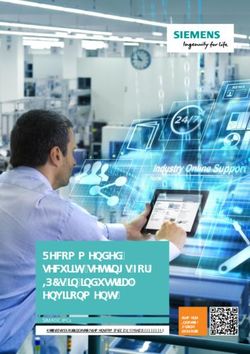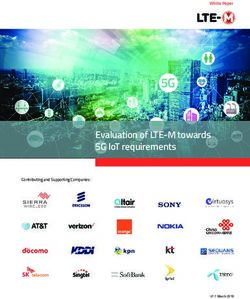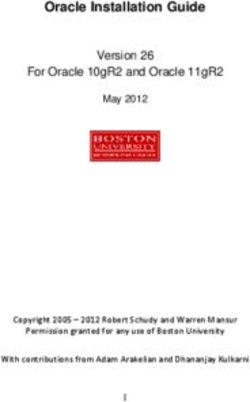2018 GRAND CHEROKEE QUICK REFERENCE GUIDE - Mopar
←
→
Page content transcription
If your browser does not render page correctly, please read the page content below
VEHICLE USER GUIDE — IF KEYLESS ENTER-N-GO —
EQUIPPED PASSIVE ENTRY
Vehicle User Guide NOTE: Introduction To Keyless
Vehicle User Guide features are not available
Access your Owner’s Information – right while the vehicle is moving. If you try to access
Enter-N-Go
through your Uconnect 4C or 4C NAV touch- while the vehicle is in motion, the system The Keyless Enter-N-Go — Passive Entry sys-
screen radio — If Equipped. displays: Feature not available while the vehicle tem is an enhancement to the vehicle’s key fob.
is in motion. This feature allows you to lock and unlock the
To access the Vehicle User Guide on your
Uconnect Touchscreen: Push the Uconnect Pre-Installed Features vehicle’s door(s) without having to push the key
fob lock or unlock buttons as well as starting
Apps button, then push the Vehicle User Guide • Your User Guide • Available when and stopping the vehicle with the push of a
icon on your touchscreen. No Uconnect regis- — Updated in and where you button.
tration is required. real-time need it
• Touchscreen • Customizable
convenience interface
• Maintenance • Multilingual
schedules and
information
• Comprehensive
icon & symbol
glossary
Vehicle User Guide Touchscreen Icon NOTE:
Uconnect screen images are for illustration
purposes only and may not reflect exact soft-
ware for your vehicle.To Unlock Using The Driver’s Or To Lock Using The Driver’s Or
Passenger’s Front Door Handle Passenger’s Front Door Handle
• Both front door handles have buttons lo-
cated on the outside of the handle. With one
of the vehicle's Keyless Enter-N-Go key fobs
located outside the vehicle and within 5 ft
(1.5 m) of the driver's or passenger front
door handle, push the door handle button to
lock all four doors and liftgate.
• DO NOT grab the door handle when pushing
the door handle lock button. This could
unlock the door(s).
Do NOT Grab Handle When Locking
Grab The Door Handle To Unlock
With a valid Keyless Enter-N-Go Key Fob lo-
cated outside the vehicle and within 5 ft
(1.5 m) of the driver or passenger side door
handle, grab either front door handle to unlock
the door automatically.SPEED CONTROL
Adaptive Cruise Control (ACC)
— If Equipped
If your vehicle is equipped with Adaptive Cruise
Control, the controls operate exactly the same
as the standard cruise control, with one differ-
ence. You can set a specified distance you
would like to maintain between you and the
vehicle in front of you.
• If the ACC sensor detects a vehicle ahead,
ACC will apply limited braking or accelera-
tion automatically to maintain a preset fol-
lowing distance while matching the speed of
Push The Door Handle Button To Lock the vehicle ahead.
Adaptive Cruise Switches
• After pushing the door handle lock button, NOTE:
1 — Adaptive Cruise Control (ACC) On/Off
you must wait two seconds before you can Your vehicle will not exceed the cruise speed
2 — Distance Setting – Decrease
lock or unlock the vehicle. This will allow you you have set. 3 — Distance Setting – Increase
to pull on the vehicle’s door handle to verify • If the sensor does not detect a vehicle di-
that the vehicle is locked. rectly ahead of you, it functions like a stan-
dard cruise control system, maintaining the For further information, and applicable warn-
For further information, and applicable warn-
speed you set. ings and cautions, please refer to the Owner’s
ings and cautions, please refer to the Owner’s
Manual at www.mopar.com/en-us/care/
Manual at www.mopar.com/en-us/care/
owners-manual.html (U.S. Residents) or
owners-manual.html (U.S. Residents) or
www.owners.mopar.ca (Canadian Residents).
www.owners.mopar.ca (Canadian Residents).SAFETY FEATURES
Forward Collision Warning With cluster display along with a brake jerk warning Turning LaneSense On Or Off
(previously enabled in the Uconnect Settings).
Mitigation — If Equipped When the system senses the driver applying the
The default status of LaneSense is “off”. The
LaneSense button is located on the center
The Forward Collision Warning (FCW) system brakes to avoid a probable collision, additional
stack.
can provide the driver with active braking, au- brake force will be provided to the vehicle.
dible and visual warnings (within the instru- When the system determines a collision with LaneSense Warning Message
ment cluster display) and may apply a brake the vehicle in front of you is no longer probable, The LaneSense system will indicate the current
jerk to warn the driver when it detects a poten- the warning message will be deactivated. lane drift condition through the instrument
tial frontal collision. The warnings and limited
NOTE: cluster display. The instrument cluster display
braking are intended to provide the driver with
The FCW feature can be customized and turned will provide a visual warning depicting the un-
enough time to react and avoid or mitigate the
potential collision. off through the Uconnect System touchscreen. intentional lane departure.
The system status can be selected to: “Off”, For further information, and applicable warn- When both lane markings are detected and the
“Only Warning”, and “Warning & Braking”. ings and cautions, please refer to the Owner’s driver unintentionally drifts out of the lane (no
“Warning & Braking” status with “Medium” Manual at www.mopar.com/en-us/care/ turn signal applied), the LaneSense system
sensitivity are the default settings, but can be owners-manual.html (U.S. Residents) or provides a haptic warning in the form of torque
changed within the Uconnect settings under www.owners.mopar.ca (Canadian Residents). applied to the steering wheel to prompt the
“Safety and Driving Assistance”. driver to remain within the lane boundaries.
LaneSense — If Equipped The driver may manually override the haptic
FCW monitors the information from the
warning by applying torque into the steering
forward-looking sensor, as well as the Elec- The LaneSense system is operational at speeds
wheel at any time. When only a single lane
tronic Brake Controller (EBC) and wheel speed above 37 mph (60 km/h) and below 112 mph
sensors, to calculate the probability of a colli- (180 km/h). The LaneSense system uses a marking is detected and the driver unintention-
sion. When the system determines that a colli- forward looking camera to detect lane markings ally drifts across the lane marking (no turn
sion is probable, a warning message (both au- and measure vehicle position within the lane signal applied), the LaneSense system provides
dible and visual) will be displayed within the boundaries. a visual warning through the instrument clusterPARKSENSE
display to prompt the driver to remain within ParkSense Active Park Assist • During a semi-automatic maneuver, if the
the lane. When only a single lane marking is driver touches the steering wheel after being
detected, a haptic (torque) warning will not be System instructed to remove their hands from the
provided. The ParkSense Active Park Assist system is steering wheel, the system will cancel, and
the driver will be required to manually com-
NOTE: intended to assist the driver during parallel and
plete the parking maneuver.
The LaneSense system can be customized and perpendicular parking maneuvers by identify-
turned off through the Uconnect System touch- ing a proper parking space, providing audible/ • The system may not work in all conditions
screen. visual instructions, and controlling the steering (e.g. environmental conditions such as
wheel. The ParkSense Active Park Assist system heavy rain, snow, etc., or if searching for a
For further information, and applicable warn- parking space that has surfaces that will
is defined as “semi-automatic” since the driver
ings and cautions, please refer to the Owner’s absorb the ultrasonic sensor waves).
maintains control of the accelerator, gear selector
Manual at www.mopar.com/en-us/care/ • New vehicles from the dealership must have
owners-manual.html (U.S. Residents) or and brakes. Depending on the driver's parking
maneuver selection, the ParkSense Active Park at least 30 miles (48 km) accumulated be-
www.owners.mopar.ca (Canadian Residents). fore the ParkSense Active Park Assist system
Assist system is capable of maneuvering a ve-
is fully calibrated and performs accurately.
hicle into a parallel or a perpendicular parking
This is due to the system’s dynamic vehicle
space on either side (i.e., driver side or passen-
calibration to improve the performance of
ger side). the feature. The system will also continu-
NOTE: ously perform the dynamic vehicle calibra-
tion to account for differences such as over
• The driver is always responsible for control- or under inflated tires and new tires.
ling the vehicle, responsible for any sur-
rounding objects, and must intervene as
required.
• The system is provided to assist the driver
and not to substitute the driver.Enabling And Disabling The ParkSense Active To disable the ParkSense Active Park Assist ParkSense Rear Or ParkSense
Park Assist System system, push the ParkSense Active Park Assist
switch again (LED turns off).
Front And Rear Park Assist — If
The ParkSense Active Park Assist system can
Equipped
be enabled and disabled with the ParkSense When the ParkSense Active Park Assist system
Active Park Assist switch, located on the switch is enabled the “Active ParkSense Searching - • The four ParkSense sensors, located in the
panel below the Uconnect display. Push OK to Switch to Perpendicular” message rear fascia/bumper, monitor the area behind
will appear in the instrument cluster display. the vehicle that is within the sensor’s field of
You may switch to perpendicular parking if you view.
desire. Push the OK button on the left side • The six ParkSense sensors, located in the
steering wheel switch to change your parking front fascia/bumper, monitor the area in
space setting. You may switch back to parallel front of the vehicle that is within the sensors’
parking if you desire. field of view.
NOTE: • The rear sensors can detect obstacles from
The ParkSense Active Park Assist system auto- approximately 12 inches (30 cm) up to
matically defaults to looking for vehicles on the 79 inches (200 cm) from the rear bumper
right. To search for a parking spot on the left, use while the vehicle is in REVERSE, while the
ParkSense Active Park Assist Switch front sensors can detect obstacles from ap-
the left turn signal.
Location proximately 12 inches (30 cm) up to
For further information, and applicable warn- 47 inches (120 cm) from the front fascia/
To enable the ParkSense Active Park Assist ings and cautions, please refer to the Owner’s bumper in the horizontal direction, depend-
system, push the ParkSense Active Park Assist Manual at www.mopar.com/en-us/care/ ing on the location, type and orientation of
switch once (LED turns on). owners-manual.html (U.S. Residents) or the obstacle. When an obstacle is detected,
www.owners.mopar.ca (Canadian Residents). a warning will display in the instrument
cluster and a chime will sound (when Sound
and Display is selected from the CustomerSTARTING AND OPERATING
Programmable Features section of the Transmission Gear Selector and To activate AutoStick mode, move the gear
Uconnect System screen). As the vehicle selector into the MANUAL (M) or SPORT (S)
moves closer to the object, the chime rate AutoStick position (beside the DRIVE position), or tap one
will change from single 1/2 second tone, to Your vehicle is equipped with a fuel efficient of the shift paddles on the steering wheel (if
slow, to fast, to continuous. equipped). Tapping the (-) shift paddle (if
8-speed transmission. The gear selector lo-
• If the system detects a potential impact with cated in the center console also features a equipped) to enter AutoStick mode will down-
an object, the vehicle brakes may be manual mode called AutoStick. shift the transmission to the next lower gear,
applied. while tapping (+) to enter AutoStick mode will
For further information, and applicable warn- retain the current gear. The current transmis-
ings and cautions, please refer to the Owner’s sion gear will be displayed in the instrument
Manual at www.mopar.com/en-us/care/ cluster. In AutoStick mode, you can use the
owners-manual.html (U.S. Residents) or gear selector (in the MANUAL or SPORT posi-
www.owners.mopar.ca (Canadian Residents). tion), or the shift paddles (if equipped), to
manually shift the transmission. Tapping the
gear selector forward (-) while in the MANUAL
(M) or SPORT (S) position, or tapping the (-)
shift paddle (if equipped), will downshift the
transmission to the next lower gear. Tapping the
selector rearward (+) (or tapping the (+) shift
paddle, if equipped) will command an upshift.
Transmission Gear Selector
1 — Lock Button
2 — Transmission Gear SelectorFor further information, and applicable warn- • When the Fuel Economy (ECO) mode is en-
ings and cautions, please refer to the Owner’s gaged, the vehicle control systems will be
Manual at www.mopar.com/en-us/care/ able to change the following:
owners-manual.html (U.S. Residents) or • The transmission will upshift sooner and
www.owners.mopar.ca (Canadian Residents). downshift later
• For vehicles equipped with the 5.7L
Shift Paddles
ECO Mode Hemi, 4 cylinder mode will be enabled
under certain conditions.
• The Fuel Economy (ECO) mode can improve
NOTE: • The overall driving performance will be
the vehicle’s overall fuel economy during
The shift paddles may be disabled (or re- more conservative.
normal driving conditions.
enabled, as desired) using the Uconnect Per-
sonal Settings. • Base Vehicles: Press the ECO switch in the Engine STOP/START System
center stack of the instrument panel to turn
To disengage AutoStick, return the gear selec- the system off. An amber light on the switch (ESS)
tor to the DRIVE position, or press and hold the will indicate that ECO mode is disengaged. The STOP/START system was developed to re-
(+) shift paddle (if equipped, and the gear Press the ECO switch in the center stack of duce emissions and will turn back ON every
selector is already in DRIVE) until "D" is once the instrument panel a second time to turn time the ignition is turned OFF and then back
again indicated in the instrument cluster. You ECO mode back on. ON again. The system defaults back ON at
can shift in or out of AutoStick at any time • SRT Vehicles: Press the ECO switch in the every ignition cycle.
without taking your foot off the accelerator center stack of the instrument panel to turn
pedal. This vehicle has been upgraded with a heavy
the system on. An amber light on the switch
duty starter, enhanced battery, and other up-
will indicate that ECO mode is engaged.
Press the ECO switch in the center stack of graded engine parts, to handle the additional
the instrument panel a second time to turn engine starts.
ECO mode back off.will illuminate when the system is off. The fer to the “Starting and Operating” section
light on the switch will turn off when system of your Owner’s Manual for a complete list of
is on. possible events in which the engine does not
autostop.
What are possible reasons the engine does not
autostop? How do I know I am in an autostop?
• The hood is ajar. • The engine will shut down, the tachometer
will move to the zero position and the STOP/
• Driver’s door is open. START telltale will illuminate in the instru-
• Driver’s seat belt is unbuckled. ment cluster.
• The transmission is not in a forward gear. How do I start the engine while in an autostop?
• The vehicle is in 4LO transfer case mode (if • While in a forward gear, the engine will start
equipped). when the brake pedal is released or the
• The vehicle has not reached a speed of throttle pedal is depressed. The transmis-
STOP/START Off Switch 5 mph (8 km/h) after the previous autostop. sion will automatically re-engage upon en-
gine restart.
The system will stop the engine automatically • Cabin heating or cooling is in process and an
during a vehicle stop if the required conditions acceptable cabin temperature has not been For further information, and applicable warn-
are met. achieved. ings and cautions, please refer to the Owner’s
Manual at www.mopar.com/en-us/care/
Releasing the brake pedal or pressing the ac- • Many of these reasons are displayed as a
owners-manual.html (U.S. Residents) or
celerator pedal will start the engine. STOP/START message in the instrument
www.owners.mopar.ca (Canadian Residents).
cluster display within the STOP/START sec-
How do I manually turn off/on the engine STOP/ tion. The system must be in the “STOP/
START system? START READY” state to autostop. To access
• Press the STOP/START OFF switch (located the STOP/START section of the instrument
on the switch bank). The light on the switch cluster display, use the display controls. Re-DIESEL
Diesel Engine Starting • Remote start operation of your vehicle will • Your vehicle is equipped with a factory-
also automatically activate the glow plugs as installed block heater. Depending on vehicle
• Your vehicle is equipped with state-of-the art required and no additional steps are ordering location and options, it may or may
ceramic glow plugs to ensure quick vehicle required. not have the AC cord for this heating ele-
starting. ment. If not, it may be purchased and in-
• Activation of these glow plugs may result in Starting And Operating Your stalled by your authorized MOPAR dealer.
some delay of vehicle cranking until glow Diesel Engine In Very Cold • For further information, and applicable
plug warming is complete. This length of warnings and cautions, please refer to the
time may be less than 1 second in warm Environments Diesel Supplement at www.mopar.com/
environments with a warm engine and may • Your vehicle has been designed to operate in en-us/care/owners-manual.html (U.S. Resi-
be as long as 5 seconds in very cold environ- very cold environment’s but some cold dents) or www.owners.mopar.ca (Canadian
ments with a cold engine. weather precautions may be required. Residents).
• There are no additional steps required to • Climatized fuel or fuel treatment may be
cycle your vehicle’s glow plugs; the entire required for operation with temperatures un- Diesel Selective Catalytic
pre-heat process is automated. der -10°F (-23°C) (see “Fuel Operating Reduction (SCR)
• To start your vehicle, press and hold the Range/ Requirements” section of the Own-
brake pedal while pressing the ENGINE er’s Manual). • Your Jeep is equipped with an SCR system to
START/STOP button once. reduce Nitrous Oxide (NOx) exhaust emis-
• Use of an engine block heater is recom-
sions and meet the latest EPA and California
• The “Wait to Start” telltale will be illumi- mended for routine operation under -10°F
exhaust emissions requirements.
nated in the instrument cluster. (-23°C) and is required for cold starting
under -20°F (-28°C). • This system uses Diesel Exhaust Fluid (DEF)
• When the “Wait to Start” telltale goes out,
to convert NOx to harmless gases prior to
vehicle cranking will commence.
release from the exhaust system.• DEF consumption varies with vehicle usage • The DEF gauge may also not immediately NOTE:
in much the same way as diesel fuel does - update after a refill if the temperature of the Never allow DEF to be added to the diesel fuel
under most driving conditions, your DEF DEF fluid is below 12°F (-11°C). The DEF tank. Do not attempt to start your engine if DEF
tank will have a range of 10,000 miles line heater will possibly warm up the DEF is accidentally added to the diesel fuel tank as
(16093 km) or more. fluid and allow the gauge to update after a it will result in severe damage to your engine.
• Your vehicle has been delivered to you with a period of run time. Under very cold condi- Never “top-off’ the DEF tank after a normal DEF
full tank of DEF and it is recommended that tions, it is possible that the gauge may not fill. If DEF is spilled, it should be cleaned with
reflect the new fill level for several drives. mild soap and water to prevent corrosion or
it is re-filled by your authorized Jeep dealer
damage to components and finished surfaces.
at every regular oil change interval of • Should your DEF level become low enough to
10,000 miles (16093 km). limit your vehicle’s ability to operate, a series For further information, and applicable warn-
• A DEF level gauge can be accessed at any of increasing warning messages will be dis- ings and cautions, please refer to the Owner’s
time within the instument cluster display. played in the instrument cluster. For a com- Manual at www.mopar.com/en-us/care/
plete listing of DEF level warnings and mes- owners-manual.html (U.S. Residents) or
• Should you run your vehicle out of DEF, a www.owners.mopar.ca (Canadian Residents).
sages, please see your Diesel Supplement.
minimum of 2 gallons (7.6 liters) of DEF is
required for the vehicle to re-start. The DEF • A “Service DEF - See Dealer” message is not
filler is located within the fuel-filler housing, DEF level related. It is used to indicate the
is adjacent to the diesel fuel-filler neck and SCR system is not functioning properly due
has a blue screw-on cap. Only fill the DEF to poor-quality DEF or other reasons. If not
tank with API-certified DEF fluid. corrected by an authorized dealer, it will
limit the vehicle’s ability to operate.
• The DEF gauge may take up to five seconds
to update after adding a gallon or more of
Diesel Exhaust Fluid (DEF) to the DEF tank.
If you have a fault related to the DEF system,
the gauge may not update to the new level.
See your authorized dealer for service.SEATS
Memory Seats To Set A Memory Position: NOTE:
1. Cycle the vehicle’s ignition to the ON/RUN Memory seats can be programmed/stored while
The memory seat feature allows you to set two the engine is running.
position (Do not start the engine).
different driver’s seating positions (excluding
lumbar position), outside mirrors, radio station 2. Adjust all memory profile settings. For further information, and applicable warn-
preset settings and tilt/telescoping steering col- ings and cautions, please refer to the Owner’s
3. Push and release the S (set) button. Manual at www.mopar.com/en-us/care/
umn positions (if equipped). The memory seat
buttons are located on the driver’s door panel. 4. Push and release the 1 or 2 button within owners-manual.html (U.S. Residents) or
five seconds. www.owners.mopar.ca (Canadian Residents).
To Program A Key Fob To The Memory Position:
1. Cycle the vehicle’s ignition to the OFF posi-
tion.
2. Select the desired memory profile, 1 or 2.
3. Push and release the S (set) button on the
memory switch, then within five seconds,
press and release the 1 or 2 button accord-
ingly.
4. Push and release the lock button on the key
fob within 10 seconds.
Memory Seat ButtonsWINDSHIELD WIPER/WASHER LIGHTS
FEATURES
Wiper/Washer Controls Rain Sensing Wipers Automatic High Beam — If
The multifunction lever is located on the left This feature senses moisture on the windshield Equipped
side of the steering column. and automatically activates the wipers for the
driver. The feature is especially useful for road This system automatically controls the opera-
splash or overspray from the windshield wash- tion of the headlamp high beams as oncoming
ers of the vehicle ahead. Rotate the end of the vehicles approach.
multifunction lever to one of four settings to • The Automatic High Beam Headlamp Con-
activate this feature. trol can be turned on or off using the
For further information, and applicable warn- Uconnect System.
ings and cautions, please refer to the Owner’s • Push the turn signal lever away from you.
Multifunction Lever Manual at www.mopar.com/en-us/care/
• With the headlight switch in the “AUTO”
Front Wiper Operation owners-manual.html (U.S. Residents) or
position, the high beams are controlled
www.owners.mopar.ca (Canadian Residents).
The front wipers are operated by rotating a automatically.
switch, located on the end of the lever. • Pull the turn signal lever toward you to
manually deactivate the system.
Rear Wiper Operation
• To improve system recognition of crossing
The rear wiper/washer is operated by rotating a traffic, and to limit use in a residential area,
switch, located on the middle of the lever. the vehicle must be moving at a speed
greater than 20 mph (32 km/h) before the
Automatic High Beam Module (AHBM) be-
gins requesting high beam activation.FRONT USB PORT/AUDIO JACK
(AUX) PORT
NOTE: USB Port This feature allows an iPod or external USB
If the windshield or Automatic High Beam device to be plugged into the USB port. The
Headlamp Control mirror is replaced, the mirror USB port supports certain iPod and iPhone
must be re-aimed to ensure proper perfor- devices. The USB port also supports playing
mance. See a local authorized dealer. music from external USB devices. Some iPod
software versions may not fully support the USB
port features. Please visit Apple’s website for
iPod software updates. Connect your iPod or
compatible device using a USB cable con-
nected to the USB port. USB memory sticks
with audio files can also be used. Then, audio
from the device can be played on the vehicle’s
sound system while providing the artist, track
title, and album information on the radio dis-
play (if available on device). When connected,
the iPod/USB device can be controlled using
the radio or steering wheel audio controls to
Uconnect Media Hub
play, skip to the next or previous track, browse,
1 — USB Port One and list the contents.
2 — AUX Jack
3 — USB Port TwoSIRIUSXM GUARDIAN — IF
EQUIPPED
AUX/Audio Jack Activation
The AUX/audio jack provides a means to con- To use SiriusXM Guardian emergency, remote
nect a portable audio device, such as an and security services, you must activate your
MP3 player, to the vehicle’s sound system. This SiriusXM Guardian account.
requires the use of a 3.5 mm stereo audio patch
1. Press the Apps icon on the bottom of your
cable. AUX mode is entered by pushing the
Media button. Once in Media mode, select the in-vehicle touchscreen.
AUX button when the audio jack is connected. 2. Select the “Activate Services” icon from
Volume on the connected device may need to your list of apps.
be adjusted to optimize audio quality.
3. Select “Customer Care” to speak with a
SiriusXM Guardian Customer Care agent
who will activate services in your vehicle, or
select “Enter Email” to activate on the web.
Mobile App
Once you have activated your services, you’re
only a few steps away from using remote ser- To use SiriusXM Guardian remote services,
vices. download the Uconnect Mobile app:
• Once downloaded, use your Owner Account
login and password to open the app.
• Include similar language: You will use your
SiriusXM Guardian PIN to execute these
remote services.• Press the “Location” button on the bottom In-Vehicle Features • Remote Horn & Lights allows you to sounds
menu bar of the app to bring up a map to your horn and flash your lights to easily find
SiriusXM Guardian enhances your ownership
locate your vehicle or send a location to your your car.
Uconnect Navigation, if equipped. and driving experience by connecting your ve-
hicle to an operable network. When connected • Receive monthly Vehicle Health Reports,
• Press the “Settings” side menu in the upper and Alerts whenever a problem is detected
to an operable network, you have access to:
left corner of the app to bring up app settings under the hood.
and access the Assist Call Centers. • SOS Call: Connect to a live agent who con-
tact emergency services and stays on the Security Services
For further information:
line with you until help arrives. The Uconnect Mobile App helps you activate
• U.S. residents visit: siriusxm.com/guardian
• Customer Care Assistance: Speak with a live features from a distance. The remote services
• Canadian residents visit: agent when you press the ASSIST button on are:
siriusxm.ca/guardian/ your rearview mirror to get Roadside Assis-
• Receive text or email notifications if your
tance or support.
Features vehicle's security alarm goes off.
Remote Services • Receive stolen vehicle assistance, using
SiriusXM Guardian keeps you connected to your GPS technology to help authorities locate
vehicle. You have access to safety, remote and SiriusXM Guardian helps you activate features
from a distance. The remote services are: your vehicle if it is stolen.
security services.
• Vehicle Finder helps you find where you SiriusXM Guardian remote services can be used
parked your car. with the Uconnect app from virtually anywhere.
• Send & Go allows you to send preset desti- For further information on SiriusXM Guardian
nations to your navigation system for easy or the Uconnect Mobile App, refer to your
access on the go. Uconnect Owner’s Manual Supplement.
• Remote Door Lock/Unlock lets you unlock or
lock your doors from any distance.JEEP VEHICLE OWNERS
MOBILE APP
Vehicle Finder And Send & Go Send & Go NOTE:
The Owner’s Mobile App content is applicable
Two of the most convenient remote features of Send & Go allows you to search for a destination
on your mobile device and then send the route to vehicles sold in the U.S. market and are not
the Uconnect Mobile App are Vehicle Finder available from the Canadian App Store or
and Send & Go. to your vehicle’s built-in navigation system. To
send a navigation route to your vehicle: Google Play Store.
Vehicle Finder
1. Press the “Location” tab on the Uconnect
Vehicle Finder allows you to find the location of Mobile App bottom bar.
Key Features
your vehicle when you have lost it. You can also • Owner Information For Your Vehicle
2. Either type in the destination you would like
sound the alarm and flash the lights to make • Accident Assistant
to navigate to, or search through one of the
finding your vehicle even easier. To find your
categories provided. • Online Service Scheduling
vehicle:
3. Select the destination you want to route to • Roadside Assistance
1. Press the “Location” tab on the Uconnect
from the list that appears.
Mobile App bottom bar. • Maintenance History
4. Press the “Send To Vehicle” button, and • And More
2. Select the “Vehicle” icon to determine the
then confirm the destination by pressing
location of your vehicle. To get this FREE application, go directly to the
“Yes,” to send the navigation route to the
3. Select the “Find Route” button that ap- Uconnect Navigation in your vehicle. App Store or Google Play Store and enter the
pears, once your vehicle is located. search keyword “Jeep”.
5. Finally, confirm the route inside your vehicle
4. Select your preferred Navigation App to by pressing the “Go Now” option on the The Jeep Vehicle Owner’s Information Applica-
route a path to your vehicle. pop-up that appears on the touchscreen, tion is the essential app for owners of Jeep
when the vehicle is started. brand vehicles. The app puts driver and life-
style information right in the palm of your hand,
anywhere you go. Whether it’s providing infor-
mation about specific product features, taking
a tour through your vehicle’s equipment, stay-ing up to date on your vehicle’s health, knowing • Easily document and email an accident
what steps to take following an accident, or report.
scheduling your next appointment, we know • A parking reminder that allows you to drop a
you’ll find the app an important extension of pin on your location and navigate back to
your Jeep vehicle. Simply download the FREE your vehicle.
app, select your make and model and enjoy the • Contact customer care with one click.
ride. • Access to vehicle heritage, parts, accesso-
ries, and social media networks.
Features/Benefits • Schedule your next service appointment.
• Available for free on iOS and Android smart- • Available in English and Spanish.
phones and tablets.
*App supports selected vehicles from model
• Select Jeep brand vehicles from model year year 2011 to present.
2011 to current model year.
To get this FREE application, go directly to the
• You can also add other Chrysler, Dodge,
App Store or Google Play Store and enter the
Ram, FIAT, or Alfa Romeo vehicles.*
search keyword “Jeep”.
• Easy access to vehicle information anywhere
you go using categories, bookmarks, search
and an A-Z index.
• Vehicle information such as operating in-
structions, maintenance, service history, ve-
hicle controls and emergency procedures.
• Find a dealer or an FCA-certified repair
facility.Whether it’s providing information about specific product features, taking a tour through your
vehicle’s heritage, knowing what steps to take following an accident, or scheduling your next
appointment, we know you’ll find the app an important extension of your Jeep ® brand vehicle.
Simply download the app, select your make and model and enjoy the ride.
To get this app, go directly to the App Store or Google Play and enter the search keyword “JEEP”
(U.S. residents only).
www.jeep.com ⁄en ⁄owners (U.S.) provides special offers tailored to your needs, customized vehicle galleries,
personalized service records and more. To get this information, just create an account and check back often.
Get warranty and other information online – you can review and print or download a copy of the Owner’s
Manual, Navigation ⁄ Uconnect manuals and the limited warranties provided by FCA US LLC for your vehicle
by visiting www.mopar.com (U.S.) or www.owners.mopar.ca (Canada). Click on the applicable link in the
“Popular Topics” area of the mopar.com (U.S.) or www.owners.mopar.ca (Canada) homepage and follow
the instructions to select the applicable year, make and model of your vehicle.
DOWNLOAD A FREE ELECTRONIC COPY of the most up-to-date Owner’s Manual,
Quick Reference Guide
Fourth Edition
GRAND CHEROKEE
18WK-QRG-AA
media and warranty booklet by visiting:
www.mopar.com/en-us/care/owners-manual.html (U.S. residents);
www.owners.mopar.ca (Canadian residents).
Jeep.com (U.S.)
Jeep.ca (Canada)
©2017 FCA US LLC. All Rights Reserved.
Jeep is a registered trademark of FCA US LLC.You can also read