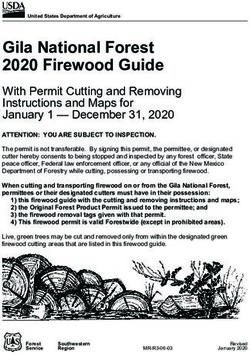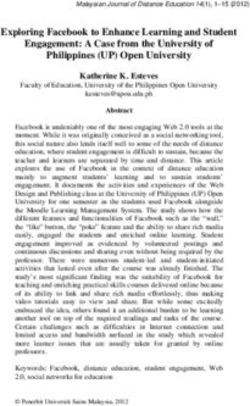The Woodland Inspires 1:1 Chromebook Program and Student Handbook 2017-2018
←
→
Page content transcription
If your browser does not render page correctly, please read the page content below
Table of Contents
1.0 Woodland Inspires Vision Page 3
2.0 General Policies and Procedures Page 4
2.1 General Precautions Page 4
2.2 Unauthorized Use or Damage Page 5
2.3 Student Responsibilities Page 5
2.4 Parent Responsibilities Page 5
2.5 Chromebook Identification Page 5
2.6 No Expectation of Privacy Page 5
2.7 Content Filter Page 6
2.8 Music, Videos, Games… Page 6
2.9 Inappropriate Content Page 6
2.10 End of Year Device Return Page 6
3.0 Using Your Chromebook Page 7
3.1 Using Your Chromebook at School Page 7
3.2 Using Your Chromebook at Home Page 7
3.3 Screen Care Page 7
3.4 Charging Your Chromebook Page 7
3.5 Chromebooks Left at Home Page 7
3.6 Chromebooks Undergoing Repair Page 8
3.7 Photos/Screensavers Page 8
3.8 Sound Page 8
3.9 Deleting Files/Apps Page 8
3.10 Printing Page 8
4.0 Education Page 9
4.1 Digital Citizenship Page 9
4.2 Google Applications Page 9
4.3 Chrome Apps/Extensions Page 9
4.4 Schoology Page 9
4.5 Standardized Assessment Page 9
4.6 Managing Files & Saving Student Work Page 9
5.0 Student and Parent Care and Use Checklist Page 10
6.0 Acceptable Use Policy Page 11
7.0 Google Consent Signature Document Page 13
8.0 Chromebook Parent/Student Pledge Page 16
21.0 Woodland Inspires Vision
Woodland Inspires Philosophy of Learning
Technology plays a vital role in the daily life of each student, parent, staff member, and
resident in the Woodland Community. Access to technology at school for Woodland
students has always been limited to the availability of a few computer labs, computers in
the libraries, and some mobile carts. At home our families have a spectrum of technology
access ranging from having a single parent non-smart phone to some students having
multiple devices of their own. With this spectrum, Woodland needs to lead access for
students in the form of a one-to-one program. The Woodland Board of Education voted on
September 22, 2015, to formally begin the Woodland Inspires initiative within sixth through
eighth grade. On September 27, 2017 the Woodland Board of Education approved the
expansion of Woodland Inspires for our 4th and 5th grade students.
Woodland Inspires is primarily an instructional initiative and secondarily a technology
initiative. Our goal is to enhance the depth, complexity, and comprehensiveness of our
students’ academic, social, and personal growth through the support of technology.
Specifically, the vision for Woodland Inspires includes:
• Developing effective problem solvers
• Increasing the variety of communication skills
• Freedom of student choice and exploration of a student’s own thoughts
• Personalization of learning,
• Blending traditional and digital methods
A technology review committee working through 2014 and 2015 developed these vision
elements after numerous site visits and conversations. Again, the focus is not primarily on
learning technology itself, but rather how to use technology to deepen the quality of
student learning.
A 2014 technology research meta-study from Stanford University aligns to the Woodland
Inspires Vision. The research reviewed more than 70 studies and found mixed to minimal
results of numerous one to one technology programs for student learning. Only when one-
to-one computer programs focused on the following three elements, did they find the
programs to be effective:
• Using technology for interactive learning
• Using technology to explore or create, rather than rote practice
• Maintaining a proper blend of teacher and technology
At Woodland, we will continue to use effective and engaging instructional strategies with
our students by infusing traditional and digital methods to prepare them for 21st century
college and careers.
32.0 General Policies and Procedures
Students are responsible for the general care of the Chromebook they have been issued by
Woodland School District. The Chromebooks have been setup and will be used by an
individual student only. No one will be able to sign in to the Chromebook except the
student. Family members and friends should not have use of the Chromebook.
Chromebooks that are broken or fail to work properly must be taken to the technology
department for an evaluation of the equipment. Never try to repair the Chromebook
yourself or have someone outside the district work on it, as this could void the warranty.
Take your Chromebook to the technology department as soon as possible if needed for
repairs.
2.1 General Precautions
Chromebooks are intended for use at school each day. Protect the Chromebook at all times
and follow general expectations regarding the device:
• The Chromebook is school property and all users will follow the policies within
the Student Handbook and Chromebook agreement.
• Do not share passwords or usernames.
• Do not loan devices to other students.
• Do not borrow a device from another student.
• Power cords, cables, or removable storage devices must be inserted carefully into
the Chromebook to prevent damage.
• Chromebooks must remain free of any writing, drawing, stickers, or labels that
cannot be removed without damaging the device.
o Administrators or teachers may do spot checks for compliance at any time.
o Woodland School District will make labels available through the ROAR
Store or through the teachers for personalization of the Chromebook.
o At this time there is only one vendor that sells the Chromebook covers.
They can be purchased online and information will be provided.
§ There are several colors available; however, ORANGE is a reserved
color of the district and cannot be used.
• No food or drink is allowed next to your Chromebook.
• Vents cannot be covered.
• Students should never carry their Chromebooks while the screen is open.
• Chromebooks must have a Woodland District 50 inventory tag on them at all
times and this tag must not be removed or altered in any way. If the inventory
tag is removed, disciplinary action may result.
• Chromebooks must never be left in an unlocked locker or any unsupervised area.
• Chromebooks are very sensitive to extreme heat and cold. Leaving devices in
cars, direct sunlight, may expose them to these conditions and is potentially
harmful to the device and should be avoided.
• Do not stack any books or other heavy materials on top of the Chromebook as it
could cause the device to break.
• Chromebooks should not be left out or used near pets.
• District owned Chromebooks should never be repaired outside of the district or
taken to a third-party computer repair service.
42.2 Unauthorized Access and/or Damage to Chromebooks of Other Students
• Access to another person’s account, device, or computer without their
consent or knowledge is considered hacking and is unacceptable.
• If a student accidentally or purposefully damages or breaks another
student’s Chromebook and/or charger, the student who caused the damage
is responsible for all expenses related to repairs or replacement of the
Chromebook and/or charger.
2.3 Student Responsibilities
• Students are responsible for the general care of the Chromebook they have issued
by the district.
• Students are expected to use Chromebooks in an appropriate manner to ensure no
damage to the devices.
• Students are expected to fully charge their Chromebooks at night and bring them to
school each day. They are expected to bring their Chromebooks to each class unless
otherwise directed by the teacher.
• If a student’s Chromebook is broken or fails to work properly, the student is
responsible for reporting the issue immediately and taking the device to the
Technology Department. See Section 3.6 Chromebooks Undergoing Repair
• Students are expected to use Chromebooks in a responsible manner through
obeying school rules and the Woodland School District Acceptable Use Policy.
• The Chromebooks will be repaired at no fee for accidental damage. Intentional
damage or vandalism causing a repair will be charged to the family up to the full
replacement cost.
2.4 Parent Responsibilities
A Chromebook has been issued to your child for the duration of the school year to improve
and personalize his or her education as part of the Woodland Inspires 1:1 Program. It is
essential to follow the Acceptable Use Policy and ensure the safe operation of the district’s
Chromebook. In order for your child to use the Chromebook in class and at home, you must
be willing to:
• Review the Acceptable Use Policy with your child
• Supervise your child’s use of the Chromebook at home
• Take precaution to protect and store the Chromebook at home
• Ensure your child brings the Chromebook to school fully charged
2.5 Chromebook Identification
The district will maintain a log of all district owned Chromebooks including serial
number, asset tag number and barcodes, and name and ID number of the student
assigned to the Chromebook. Do NOT remove any tags on the Chromebook that are
secured. Altering, defacing, or destroying the Woodland Identification Tag or
Chromebook Barcode will result in disciplinary action.
2.6 No Expectation Of Privacy
The District may, without prior notice or consent, log, supervise, access, view, monitor,
5and record use of student Chromebooks at any time for any reason related to the
operation of the District. By using a Chromebook, students agree to such access,
monitoring, and recording of their use. Students should not have a expectation of
confidentiality or privacy with respect to any usage of a Chromebook, regardless of
whether that use is for district related or personal purposes, other than as specifically
provided by law. The district does not have the ability to activate the camera remotely
but will review all logs and reports available.
• Monitoring Software
o Teachers, school administrators, and the technology staff may use
monitoring software that allows them to view the screens and activity on
student Chromebooks at school.
2.7 Content Filter
Students are bound by the District Acceptable Use Policy and this handbook whenever
using their Chromebook. Although the district will be using a web filter that is compliance
with the federally mandated Children’s Internet Protection Act (CIPA), students should
work at home in plain sight of their parents an not behind a closed door.
2.8 Music, Videos, Games, Apps, Extensions, or Programs
Illegal downloading and distribution of copyrighted works are serious offenses that
carry with them the risk of substantial monetary damages and, in some cases, criminal
prosecution. Copyright infringement also violates the District’s internet service
provider's terms of service and could lead to limitation or suspension of the District’s
internet service. See more about copyright issues at www.respectcopyrights.org.
2.9 Inappropriate Content
Parents should set expectations for appropriate apps, content, music, and videos on their
student’s device. Inappropriate content will not be allowed on devices. Apps rated 17+ or
games with an ESRB rating of Mature are not allowed. NC-17 rated movies, 17+ rated apps,
TV MA rated content, and Explicit Content is blocked on student Chromebooks. Any
violation of this policy will result in deletion and disciplinary action.
2.10 Returning the Chromebook at the End of the Year
Teachers will arrange for students to return the device at the end of the school year and
check it in with the Technology Department and the Learning Resource Center. More
information will follow later in the year.
63.0 Using Your Chromebook
3.1 Using Your Chromebook at School
Chromebooks are intended for use at school each day. In addition to teacher expectations
for Chromebook use, school messages, announcements, calendars, and schedules may be
accessed using the Chromebook. It should be brought to all classes unless otherwise
specified by a teacher
3.2 Using Your Chromebook at Home
Students are encouraged to use their Chromebooks at home or outside the school district.
A wifi Internet connection will be required for a majority of the Chromebook use. Some
activities can be done without internet and students will receive instructions on how to use
the Chromebook storage for working offline.
3.3 Screen Care
• The Chromebook screens can be damaged if subjected to heavy objects, rough
treatment, some cleaning solvents, and other liquids. The screens are particularly
sensitive to damage from excessive pressure on the screen.
• Do not grasp screen by wrapping your hand around the screen (your thumbs could
shatter the screen).
• Do not lean on top of the Chromebook when it is closed.
• Do not place anything near the Chromebook that could put pressure on the screen.
• Clean the screen with a soft, dry cloth or anti-static cloth (do not use any cleaning
solvents).
• Do not “bump” the Chromebook against lockers, walls, car doors, floors, etc.
• Do not poke the screen with anything that will mark or scratch the screen surface.
• Do not place anything on the keyboard before closing the lid (e.g. pens, pencils, or
disks).
3.4 Charging Your Chromebook
• Chromebooks must be brought to school fully charged each day.
• Students need to charge their Chromebook each evening.
• In cases where use of the Chromebook has caused batteries to become
discharged, students may be able to connect their Chromebooks to a power
outlet in class.
• Repeat violations may result in disciplinary action.
3.5 Chromebooks Left at Home
• If students leave their Chromebook at home, they are responsible for getting the
coursework completed as if they had their Chromebook present.
• Students will need to contact their teacher for the day to checkout a loaner
device from the newly created Wildcat Rescue Center in the LRC.
• If a student leaves their Chromebook at home for two consecutive days, they
may be required to bring in the device, and the teacher will verify possession of
the assigned Chromebook.
73.6 Chromebooks Undergoing Repair
If a Chromebook needs repair, the student will notify the teacher and take the Chromebook
to the Wildcat Rescue Center in the LRC.
• Chromebook loaners may be issued to students when they leave their school-issued
Chromebook with the Tech Department for repairs.
• In order to receive a loaner Chromebook, students must present their ID for
checkout.
• These loaners are given on a short-term basis until the original Chromebook has
been repaired.
• The student will be responsible for any damage or loss to the loaner Chromebook
while it is in their possession.
• Teachers will document each time a loaner is checked out to a student.
• Students that obtain a loaner will be responsible for returning the device before or
after school when receiving originally assigned Chromebook.
The Technology Department will notify the student when repairs are complete and the
device can be picked up. Reports of abuse will be reported to the Assistant Principal.
3.7 Photo Library / Screensavers / Background Photos
• Inappropriate media should not be on the device and may not be used as a
screensaver or background photo.
• The Chromebook should not be used to take photos, post them online or
manipulate them to embarrass the target.
3.8 Sound
Sound must be muted at all times unless permission is obtained from the teacher
for instructional purposes. Headphones may be used at the discretion of the
teacher.
3.9 Deleting Files/Apps
Do not delete any apps, folders or files that you did not create or that you do not recognize.
Deletion of certain files or apps will interfere with your ability to complete certain
coursework and may inadvertently affect your grades.
3.10 Printing
Students will not be printing at home or at school. Students will be publishing all work
digitally and will share their work with their teachers and peers.
84.0 Education
The primary use of Chromebooks in the classroom is for educational purposes. Students
will develop an awareness of appropriate use of the device and learn how to navigate
available tools for education.
4.1 Digital Citizenship
All students will participate in Digital Citizenship course the first three weeks of the
program.
4.2 Google Applications
The students will be using Google Apps for Education, which is a suite of applications and
collaboration tools. This includes Google Docs (word processing), Spreadsheets, Slides,
Drawings and Forms. All work will be stored in the cloud through individual Google
Accounts managed by the School District. Students will only be able to communicate with
Woodland Staff and Students.
4.3 Chrome Apps and Extensions
Students are allowed to install appropriate Chrome apps and extensions from the Chrome
Web Store, but are responsible for the web apps and extensions they install. Inappropriate
material will result in disciplinary action. Some apps will be available to use when the
Chromebook is not connected to the WiFi.
4.4 Schoology
The students will be using Schoology, which is a learning management system for
communication, assignments, tests, quizzes, etc. It is a virtual classroom for the teacher
and students to work and collaborate for learning inside and outside the classroom. The
environment is password protected and has an area specific to Woodland Intermediate and
Middle School staff and students.
4.5 Standardized Assessments
Students may use devices for standardized testing i.e. PARCC and MAP etc.
4.6 Managing Files and Saving Work
The majority of the student’s work will be saved in the Google Drive or in Schoology and
can be accessed from any computer with an Internet connection. The student’s ID and
Password will secure all.
Some files may be stored on the Chromebook’s hard drive. Teachers will be instructing
students on how to use the Chromebook’s storage capabilities.
95.0 Chromebook Use, Care, and Classroom Routines
Locker / Cubbies ü Chromebook should be stored on its side standing
up or on top of books
ü Never pile things on top of the Chromebook
ü Never leave it in the bottom of the locker
ü Never leave the locker set to open without entering
the combination
Hallways ü Properly secure the Chromebook while you carry it
ü Never leave the Chromebook unattended for any
reason
Classroom ü Center the Chromebook on the desk
ü Always close the lid of the Chromebook before
standing up or leaving your device. Closing the
device ensures that the next time it’s opened it will
need to be logged in
Home ü The power cord/charger remains at home
ü Charge the Chromebook fully each night
ü Use the Chromebook in a common room of the
house
ü Store the Chromebook on a desk or table – never
the floor
ü Protect the Chromebook from extreme heat/cold,
food/drinks, and pets
Prohibited DO NOT…
Actions ü Put stickers or additional markings on the device,
batteries, or power cord/chargers
ü Deface school issued equipment in any way. This
includes but is not limited to marking, painting,
drawing, or marring any surface of the
Chromebook
ü Alter, deface, or destroy the Woodland
Identification Tag/Chromebook Bar Code
ü If such action occurs, the student will be billed the
cost of the replacement
10Woodland District
50
Acceptable Use
Guidelines
Access and Use of District Information Network
Systems
Definition
Woodland District #50 network systems will include all computer hardware and software owned
and operated by the district, district electronic mail (email), district web sites, district on line services and
bulletin board systems and electronic information systems (e.g. Internet). “Use” of the district network
systems includes use of or obtaining access to the system from any electronic device, computer and all other
WIFI technologies.
Authority
The district’s information network systems were established to comprise part of the school
curriculum, facilitate communication between the school and community, and enhance the
administration of the district. The information network systems do not constitute a public forum. The
district reserves and retains the right to regulate the content and links to the Information Network
System. The district has the right to and does monitor the use of the Information Network System. Except
as provided by federal and state statutes protecting the confidentiality of student’s records, no user of the
Information Network Systems has an expectation of privacy in connection with such use.
Responsibility
The Woodland Board of Education recognizes that while the Internet and on-line services afford
access to legitimate sources of information for academic and educational purposes, they also enable
access to material that may be illegal, obscene or indecent. The use of the components of the district’s
Information Network Systems and the Internet shall be consistent with the district’s Strategic Plan and
curriculum adopted by the Board of Education. Prohibitions
District students, employees, contractors, and guests are expected to act in a responsible, ethical
and legal manner in accordance with Federal and State law, district policy, and the District Acceptable Use
Guidelines.
Specifically, the following uses are prohibited:
a. Use of the network to facilitate illegal activity
b. Use of the network for commercial or for-profit purposes
c. Use of the network for product advertisement or political lobbying
d. Use of the network for hate mail, discriminatory remarks, and offensive or
inflammatory communication including sexting and cyber-bullying
e. Unauthorized or illegal installation, distribution, reproduction, or use of copyrighted
materials
f. Use of the network to access obscene or pornographic material
g. Use of inappropriate language or profanity on the network
h. Use of the network to transmit material likely to be offensive or objectionable to
recipients
I. Use of the network to intentionally obtain or modify files, passwords, and data
belonging to other users
j. Impersonation of another user, anonymity and pseudonyms
k. Use of the network to fraudulently copy communications, or modify materials is in
violation of copyright laws
L. Loading or use of unauthorized games, programs, files, or other electronic media
11m. Use of the network to disrupt the work of others
n. Destruction, modification, or abuse of network hardware and software
o. Quoting personal communications in a public forum without the original
author’s prior consent
p. The illegal use of copyrighted software by students and district employees is
prohibited. Any software to or downloaded from the network shall be subject to “fair
use” guidelines.
To protect the integrity of the system, the following guidelines shall be followed:
• The district has the right to and does monitor the use of the Information Network Systems
• Employees and students shall not reveal their passwords to another individual
• Users are not to use a computer that has been logged onto using another student or staff
name.
• Users are to use computers to which they are permitted access.
• Any user identified as a security risk having history of problems with other computer
systems may be denied access to the network.
• Staff should only use the district's network to contact students about school-related
information.
• Staff will not engage in non-school related communications with current or former
students under the age of 18, on social networking sites, through blogs, wiki pages, text
messaging, or other forms of online communication.
The district accepts no liability or other responsibility for costs related to commercial services
accessible on the Internet, that are metered surcharges, or any other costs which might be related to sue of
the Inter net. No one is to incur charges that may in any fashion be invoiced to the district without prior
approval from an administrator.
Safety
• To the greatest extent possible, users of the network will be protected from irrelevant or
inappropriate messages (i.e. spam).
• Any network user who receives threatening or unwelcome communications shall
immediately bring them to the attention of a teacher or administrator.
• Network users shall not publish or reveal personal information about themselves or
others on the network.
• Network users shall not engage in instant messaging nor participate in chat rooms or
video conferences, without prior express permission while on school property.
Woodland’s primary concern in maintaining network access is that student safety and security not
be compromised at any time. Some of the most effective safety measures can best be implemented by
students themselves. Parents are encouraged to discuss the following safety measures with their child(ren):
1. Students should not give out their personal information such as their name, age, home
address, telephone number, photograph, their parents' work address or telephone number,
or the name or location of the school over the Internet or through email. Students
should not give out such personal information about other individuals over the Internet or
through email.
2. Students should immediately inform their parents or a member of the district staff if
they come across any information on the Internet or in an email that makes them feel
uncomfortable. Students should not respond to any email or other message that makes
them feel uncomfortable.
3. Students should never agree to meet someone in person whom they have "met" online
without parental knowledge, permission, and supervision.
Violation of Acceptable use Guidelines
Use of the Information Network Systems is a privilege not a right. Inappropriate use will result in
a revocation of network privileges. The Director of Technology may close an account at any time
should inappropriate activity be detected.
Violation of acceptable use guidelines may be subject to consequences including but not limited to
discipline, loss of system use privileges, and referral to law enforcement authorities and/or legal action.
12Woodland Inspires School District 50
Google Apps for Education Permission
Form
for Student Email, Online Documents, Calendar, Videos and Sites
Dear Parents/Guardians,
Woodland School District 50 will be utilizing “Google Apps for Education” for students,
teachers, and staff. This permission form describes the tools and student responsibilities
for using these services. As with any educational endeavor, a strong partnership with
Parents is essential to a successful experience.
The following services are available to each student and hosted by Google as part of
Woodland School District 50 online presence in Google Apps for Education:
• Email - an individual email account for school use only, managed by Woodland
School District 50. Students will only be able to communicate with Woodland Staff
and Students.
• Calendar - individual calendar to organize schedules, daily activities,
and assignments.
• Docs/Drive - word processing, spreadsheet, drawing, and presentation toolset very
similar to Microsoft.
• Sites - an individual and collaborative website creation tool
• Video - access and storage for project videos
Using these tools, students collaboratively create, edit and share files and websites for
school related projects and communicate via email with other students and teachers.
Google Apps for Education is available at home, the library, or anywhere with Internet
access. School staff will monitor student use of Apps when students are at school. Parents
are responsible for monitoring their child’s use of Apps when accessing programs from
home. Although our current web filters give staff the ability to track home use and URL’s
and can be reviewed at School. Students are responsible for their own behavior at all
times.
Federal laws govern technology use in Woodland School
District 50 Including: Children's Online Privacy Protection Act
(COPPA)
COPPA applies to commercial companies and limits their ability to collect personal
information from children under 13. By default, advertising is turned off for Woodland
School District 50 presence in Google Apps for Education. No personal student
information is collected for commercial purposes. This permission form allows the
school to act as an agent for parents in the collection of information within the school
context. The school's use of student information is solely for education purposes.
--COPPA – http://www.ftc.gov/privacy/coppafaqs.shtm
Child Internet Protection Act (CIPA)
13The district is required by CIPA to have technology measures and policies in place that
protect students from harmful materials including those that are obscene and
pornographic. This means that student mail containing harmful content from
inappropriate sites will be blocked.
-- CIPA - http://fcc.gov/cgb/consumerfacts/cipa.html
Family Educational Rights and Privacy Act (FERPA)
FERPA protects the privacy of student education records and gives parents the rights to
review student records.
Under FERPA, schools may disclose directory information but parents may request the
school not disclose this information. --FERPA –
http://www.ed.gov/policy/gen/guid/fpco/ferpa
Guidelines for the responsible use of Google Apps for Education by students:
1. Official Email Address. All students will be assigned a username@stu.dist50.net email
account. This account will be considered the student's official D50 email address until
such time as the student is no longer enrolled with Woodland School District 50.
2. Conduct. Students are responsible for good behavior just as they are in a traditional
school building.
Students are not permitted to use obscene, profane, threatening, or disrespectful
language. Communication with others should always be school related. Students should
notify the teacher of anything inappropriate or that makes them uncomfortable. Bullying
will not be tolerated, and the privacy of others should be respected at all times. (Please
refer to the Student Handbook)
3. Access Restriction. Access to, and use of, student email is considered a privilege
accorded at the discretion of Woodland School District 50. The District maintains the
right to immediately withdraw the access and use of these services, including email,
when there is reason to believe that violations of the law or District policies have
occurred. In such cases, the alleged violation will be referred to a building administrator
for further
Investigation.
4. Security. Woodland School District 50 cannot, and does not guarantee 100% the
security of electronic files located on Google systems. Although Google does have a
powerful content filter in place for email, and the district is using a web filter product the
District cannot assure that users will never be exposed to unsolicited information. But
we will make every effort to follow recommendations and to be in compliance with all
laws.
5. Privacy. Woodland School District 50 and all electronic users should treat
electronically stored information in individuals' files as confidential and private. Users of
student email are strictly prohibited from accessing files and information other than
their own. The District reserves the right to access the user’s Google account, including
current and archival files of user data, at will of when deemed appropriate by
administrators.
14Woodland School District 50
Google Apps for Education Permission Form
for Student Email, Online Documents, Calendar, Videos and Sites
Parents and Students Sign and Return to School
Student’s School: (Please circle) Elementary East Elementary West Intermediate Middle
Student Name: (Print)
By signing below, I confirm that I have read and understand the following:
Under FERPA and corresponding Illinois law, a student's education records are protected from disclosure to
third parties. I understand that my student's education files/records stored in Google Apps for Education may be
accessible to someone other than my student and Woodland School District 50 by virtue of this online
environment. My signature below confirms my consent to allow my student's education files/records to be
stored by Google.
I understand that by participating in Google Apps for Education, information about my child will be collected
and stored electronically. I have read the privacy policies associated with use of Google Apps for Education
(http://www.google.com/a/help/intl/en/edu/privacy.html). I understand that I may ask for my child's account to
be removed at any time.
YES, I give permission for my child to be assigned a full Woodland School District 50 Google Apps for
Education account. This means my child will receive email account and access to Google Docs, Calendar,
Videos and Sites.
NO, I do not give permission for my child to be assigned a full Woodland School District 50 Google
Apps for Education account. This means my child will NOT receive an email account or access to Docs,
Calendar, Videos and Sites.
Parent Signature: Grade:
15Woodland Inspires Student and Parent Pledge
Student Name: _______________________________________ Team: __________________________________
Student Parent
Affirmatives
Initials Initials
We have reviewed the Woodland Inspires Handbook and will follow the
expectations and recommendations. I understand I will have no
assumption of privacy. Everything I do will be reviewable.
We will agree to safe Chromebook use at home. We will only use the
Chromebook in common areas in our house and I will be supervised. I
will not use the Chromebook alone in my room. We will have set times
for use and set times the Chromebook will be turned off.
I will be aware of what I post online. Website and social media venues
are very public. What I contribute leaves a digital footprint for all to
see. I will not post anything I wouldn’t want friends, parents, teachers,
future college, or employers to see.
I will follow the District’s Responsible Use Guidelines when writing
online. It is acceptable to disagree with other’s opinions; However, I will
do it in a respectful way. I will make sure that criticism is constructive
and not hurtful. I understand what is inappropriate in the classroom is
inappropriate online. I will not go into chat rooms.
I will be safe online. I will never give out personal information,
including, but not limited to, last names, phone numbers, addresses,
exact birth dates, and pictures. I will not share my password with
anyone.
I will do my own work. I will not use other people’s intellectual
property without their permission. I know it is a violation of Copyright
Law to copy and paste other’s work into my own without proper
permissions granted. I will cite all sources.
I will verify permissions have been granted for pictures or they
are part of Open Source. I understand that pictures may also be
protected under Copyright Law.
I recognize how I represent myself online is an extension of myself.
I will not misrepresent myself by using another’s identity.
If I encounter inappropriate material online while on school district
property that makes you feel uncomfortable, or is not respectful, I will
report it to my teacher or school administrator immediately. If this
happens at home I will tell a parent immediately.
Student Signature: ___________________________________________ Date: _____________________
Parent Signature: ____________________________________________ Date: ___________________17
You can also read