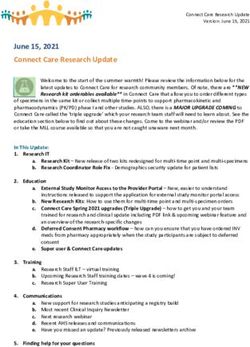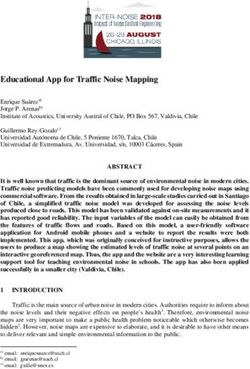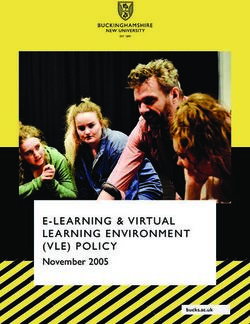20.0 Software update (NOS 63) - Release notes
←
→
Page content transcription
If your browser does not render page correctly, please read the page content below
© Navico
Simrad Multifunction Display Software Update
20.0
Software versions and file names
Model Ver Filename
NSO evo3 20.0 : NSS_evo3-20.0-63.1.291-Standard-1.upd
NSO evo2 20.0 : NSO_evo3-20.0-63.1.291-Standard-1.upd
NSS evo3 20.0 : NSS_evo3-20.0-63.1.291-Standard-1.upd
*Version loaded at the factory on these new MFDs
NSO evo3s MFD* 20.0 : NSO_evo3S_MFD-19.3-63.1.206-Standard-1.upd
NSO evo3s MPU* 20.0 : NSO_evo3S_MPU-20.0-63.1.243-Standard-1.upd
May 2020© Navico
NSO evo3S
NSO evo3S
NSO evo3
NSO evo2
NSS evo3
MPU
MFD
New feature description
FLIR™ M232 camera, video over Ethernet N N
Simrad mobile companion app: Product registration N N
Backup & synchronize data to cloud passage planner * *
Naviop performance improvement's * *
LiveSight support N N
Mercury Autopilot features unlocked * *
Mercury VesselView Link: Update over NMEA 2000 N N
WM-4 Support * *
Control Lowrance GHOST and Rhodan Trolling motors * *
* = In current production N = Next release
3FLIR I.P. Camera support (Phase 1) The M232 pan and tilt camera is one of FLIR's smallest and affordable marine thermal cameras. Featuring a resolution of 320 × 240, the M232 improves safety by revealing vessels and obstacles at night. Enjoy 360 degree viewing while underway. The M232 distributes video over the Ethernet network. Simrad NSS and NSO evo3 range can now display and control this camera* * In this version only one camera in one split screen is supported, later releases will support more.
FLIR I.P. Camera support (Phase 1) This version will support one FLIR M232 camera and only in one panel. The camera can be controlled by one MFD at a time. Control is taken over when a user of an other MFD taps on the video panel displaying the camera.
FLIR I.P. Camera support (Phase 1) The FLIR M232 function will need to be turned on. Settings > Advanced > Features > FLIR. Check the IP camera box. On the video page, select IP Camera from the Video source menu
Simrad Companion App:
• The new Simrad companion app available for Android and iOS
devices works with compatible Simrad multifunction displays for an
even richer experience – provides
– Device registration
– Manual downloads
– Mobile charting app
– Passage planning
– Ability to back up waypoints routes and tracks that can be
accessed both on and off the waterSimrad Companion App: Login or create an account
• Install the Simrad Companion App on your mobile device
– Visit the Apple Appstore or Google Play store
– On the App store / Play. Search for “Simrad”
– Sign up for a user account and set a password Note: Your existing C-MAP Embark or C-MAP app
account credentials can be used to sign-in to the mobile app. You do not need to create a separate
mobile app account.
– Open the App. Start boating with Simrad. On first time use, you can use your existing C-MAP account
or create an account by entering an email address and password. Do not sign in with Facebook. You
will need to create an account with an email address and password that can be entered into a Simrad
MFDSimrad Companion App: Register a Chart plotter • Product registration is easy with the new Simrad companion app. • The MFD will prompt registration as each start up or access from the System controls dialog • The MFD will connect to a mobile device running the Simrad companion app On the MFD connect the mobile device to the MFD Wi-Fi
Simrad Companion App: Register a Chart plotter
• Once logged into the Simrad mobile app, go to Menu > My devices and follow the on
screen wizardSimrad Companion App: Register a Chart plotter • Make sure all MFDs and connected devices are powered on • Scan the QR code that is displayed on the MFD.
© Navico
Synchronize my data
Cloud Backup of Waypoint, Routes and Tracks
NSO evo2 MPU require internet access via a WIFI-1
14© Navico
Synchronize my data
• C-MAP offers online and app based detailed nautical charts in a clear and
sleek design, providing all the information you need to navigate or fish at
anytime, anywhere. C-MAP covers seas and lakes worldwide and is part of
the new Simrad companion app.
• Synchronise user created data such as routes, waypoints and tracks
between the Simrad Companion App, or the C-MAP online chart and
compatible MFDs
• The former C-MAP icon on the system control menu has changed to
Synchronize my data
15Synchronize my data
© Navico
Select Synchronize my data from the system
To Synchronize data, the display controls.
must be connected to the internet.
Select Wireless from the system Login using the Simrad Mobile app email and
control. password (see previous slides). Select
Synchronize now.
NSO evo2 MPU require internet access via a WIFI-1
16© Navico
Mercury Vessel View Link: Update over
NMEA 2000
This feature will follow in
20.0.1 for these products
For Compatible Mercury Vessel ViewLink
1718
Vessel View Link update over NMEA 2000
• Vessel View Link is a Mercury black box engine interface
that bridges SmartCraft proprietary data on to the NMEA
2000 network
• It has traditionally been updated by inserting an SD card
containing the updater package into the VesselView Link.
This is often very hard to access
• This release now allows the update of the VesselView Link
to be performed from an MFD over the NMEA 2000
network19
Why updating over NMEA 2000?
• This Vessel View Link black box is usually mounted in a place in the boat where it’s
hardly accessible.
• The SD card slot is too tight for most finger sizes to allow easy insertion and removal
of the card.
• NMEA 2000 is the only cable between MFD and the VesselView Link..
• Updating over NMEA 2000 utilizes the centralized over the cloud update system that
the MFDs use when the MFD is connected to Internet.20
Notes regarding upgrading VV Link over NMEA 2000
• NMEA 2000 has low bandwidth for data transfer. It takes about 40 mins to upgrade
a unit over NMEA 2000
• The update system supports simultaneous update of multiple VesselView Link units
– This is good for 5-6 engines boats
– Good for manufacturing in the factory or batch updating by boat builders and
resellers
• Robust update mechanism
– If the update is interrupted, such as power failure, it will continue after power is
re applied. This enables splitting the update time when you want to preserve
battery
• It has a reminder option for incomplete transfers.21
Upgrade Instructions
• Download the latest 20.0 or greater updater package from the Mercury website and
store it on a SD card, or connect the MFD to the internet and got Settings > About
>Updates
• The SD card should be inserted to an MFD of a version and a type that supports this
feature.
– Any MFD that supports the Mercury user interface and is updated to 20.0 or
newer would support this feature.22 On the Home screen Select Browse to the SD card and select Storage the update file
23
Select the VesselView Link to upgrade by checking the
box. (More than one can be selected)
Select “Start Upgrade”
Select Upgrade24
Transfer interrupted: If the transfer is
interrupted users will be prompted to
continue Once the transfer is complete, the system
will prompt to restart the VesselView Link
and begin the installation of the software
If the transfer is interrupted users will be
prompted to continue. If users select NO they
can choose when they will be reminded© Navico
Mercury Autopilot features unlocked
2526
Mercury Autopilot features unlocked
• The Mercury autopilot features, Drifthook,
Bowhook, and Heading Adjust are now unlocked
and no longer require purchase© Navico
WM-4 Sirius Weather module
Support
27WM-4 Product Description
• This release will support the new WM-4 Sirius satellite weather and
audio module
• The Navico WM-4 marine satellite weather/audio receiver is supported
with this software version or later. The WM-4 receiver requires the
appropriate SiriusXM subscription
• Note: SiriusXM weather is available for North America only.SiriusXM Screen captures
View Sea Surface Temperatures to See Storm Cells, Lightning and Wave
help locate favorable fishing Period Height and Direction on your
conditions displaysSiriusXM Screen captures
See Weather Radar, Lighting, See current and forecast wind
Weather Alerts and Warnings conditionsGhost Trolling Motor Support
Ghost is now integrated with Simrad displays
Lowrance Ghost
Lowrance Ghost software version 1.0.03 is required
See the Lowrance or Simrad mobile app for Ghost connectivity and update instructionsGhost Control
• Ghost uses the left sidebar for all controls
– Anchor Anchoring controls Heading controls
• At current location
• At waypoint
• At cursor
– Heading lock
• With heading adjustment
– Speed control
– Navigation control of routesGhost Foot Pedal Configuration
• Pressing the configurable buttons on the Ghost foot pedal allows
configuration of their functions
Configurable buttons Configuration panel Configuration options© Navico
Naviop performance Improvements
35© Navico
Naviop performance improvements
• Currently Naviop has been displayed inside a web browser
running on Simrad MFDs. This method has presented users
with a slightly sluggish performance
• In this release, for compatible Naviop systems, Naviop will
now run natively as part of the Simrad software. This
means:
• Naviop will have buttons on the home page
• Naviop will be able to run full screen or as part of a
split screen
• Naviop will run much faster and be more responsive
36LiveSight transducer support
LiveSight transducer support Sonar interpretation made simple, LiveSight™ sonar turns all fishing into the most detailed views of fish, down to every turn and flip of the tail as they swim in and around cover. Fish in real-time and watch fish react to the lure, see how fish are relating to structure and gain insight on what’s working, what’s not and what to do next.
LiveSight transducer support: NSS evo3
Part Number Description Connection notes
000-14458-001 LiveSight transducer Connects to the PSI-1
(bracket mounted) module
000-14899-001 PSI-1 Module Connects to NSSevo3 Sonar
port 2 and to an Ethernet
port (or NEP-2 or other
switch on the network)
39LiveSight transducer support: NSO evo3 (No NSS evo3 system)
For NSO evo3 only systems, the LiveSight system requires sonar
module. In this case a SonarHub is being used. (Make sure the
SonarHub is using the latest software)
Part Number Description Connection notes
000-14458-001 LiveSight transducer Connects to the PSI-1
(bracket mounted) module
000-14899-001 PSI-1 Module Connects to SonarHub
sonar port and to an
Ethernet port (or NSO
evo3, NEP-2 or other
switch on the network)
40LiveSight transducer support: NSO evo3 (with NSS evo3 system)
For NSO evo3 only systems, the LiveSight system requires sonar
module. In this case an NSS evo3 is being used
Part Number Description Connection notes
000-14458-001 LiveSight transducer Connects to the PSI-1
(bracket mounted) module
000-14899-001 PSI-1 Module Connects to SonarHub
sonar port and to an
Ethernet port (or NSO
evo3, NEP-2 or other
switch on the network)
41© Navico
Improvements and fixes
42© Navico
Fixes and improvements
• Fix for sonar not scrolling in shallow water
• Enhancements to system wide sonar performance. Note: Sonar modules will require the 20.0 firmware update
• S2009 & S2016 now able to choose 28 kHz frequency
• Fix for missing sea temperature on some transducers
• An alteration to the internal GPS following some reports from the field that the MFDs are creating too many track points
when the source for position is an Internal GPS
• AIS own vessel icon not aligning to the AIS Vessel orientation setting under Settings > Vessels
• New MFDs made after January 2020 will no longer be able to install software that was released before the date of the
units manufacture. The manufacture date located on the About screen called the “Factory software date stamp”
• If a Rhodan trolling motor is connected to the NMEA 2000 network, the trolling motor is supported and can be
controlled from the MFD. For more information about this trolling motor, refer to Rhodan.
• General performance and stability enhancements
43© Navico
You can also read