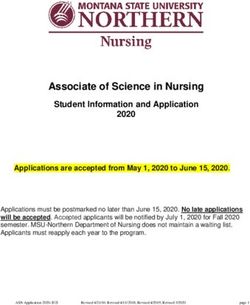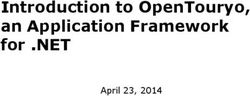Web Accessibility November 14, 2011 Charlotte User Experience Meetup Group Zoe Mickley Gillenwater @zomigi
←
→
Page content transcription
If your browser does not render page correctly, please read the page content below
Web Accessibility November 14, 2011 Charlotte User Experience Meetup Group Zoe Mickley Gillenwater @zomigi
I do CSS stuff
Stunning CSS3:
A Project-based Guide to the Latest in CSS
www.stunningcss3.com
Flexible Web Design:
Creating Liquid and Elastic Layouts with CSS
www.flexiblewebbook.com
2And of course accessibility too
Web Accessibility Principles for lynda.com
Accessibility Specialist on AT&T's Design
Standards team
Previously worked for state/federal
government
3Terms of the trade
• “A11y” is abbreviation for “accessibility”
(“a” plus 11 letters plus “y”)
• Refer to “people with disabilities” not
“disabled people”
6who
is affected
7Types of disabilities
• Visual: blind, low vision, tunnel vision,
color blindness...
• Hearing: deafness, hard of hearing...
• Mobility: arthritis, cerebral palsy,
paralysis, muscular dystrophy...
• Cognitive: dyslexia, autism...
• Epilepsy
854 million
people with disabilities in US
Source: Survey of Income and Program Participation, www.disabilitystatistics.org/faq.cfm#Q9 9how
are they affected
10Test with screen readers
• NVDA: free, Windows
– www.nvda-project.org
• VoiceOver: included on Mac and iOS
– www.apple.com/accessibility/voiceover/
• JAWS: free trial version
– www.freedomscientific.com
• Window-Eyes: free trial version
– www.gwmicro.com
11why
make web pages accessible
12Helping people is the ethical,
right thing to do.
13In many cases, doing it
accessibly is just as easy as
doing it inaccessibly.
Sometimes easier.
14benefits risks
of accessibility of inaccessibility
15Benefit: number of customers
• 24.8% of US population are disabled (54
million) or over 65 and not yet disabled
(23 million)
• 10,000 people turn 65 every day in US
• Baby Boomers own 77% of all financial
assets in US
16Benefit: search engine ranking
• Keywords in alt text (especially linked
images)
• Headings weighted more
17Benefit: improved usability
• Often make things easier to use by
everyone, especially on mobile
18Benefit: easier to maintain
• Cleaner, more consistent HTML
• Easier to apply and change CSS
19Risk: litigation
• 2006: Target sued by visually impaired,
cost about $10 million
• 2010: Disney sued by visually impaired
• 2011: Netflix sued by deaf
• 2011: CNN sued by deaf
20Risk: non-compliance with
Section 508
• Required for Federal/Federally-funded
sites
• Often followed by local gov't too
21Risk: non-compliance with
upcoming changes to ADA
• Web accessibility will be added as
requirement to ADA (Americans with
Disabilities Act)
• Probably going to use WCAG 2.0 Level
AA as the standard
• Probably going to become law 2013
22"Let me be clear. It is and has been the position
of the Department of Justice since the late
1990s that Title III of the ADA applies to Web
sites. … Companies that do not consider
accessibility in their Web site or product
development will come to regret that decision,
because we intend to use every tool at our
disposal to ensure that people with disabilities
have equal access..."
―Thomas Perez
Assistant Attorney General, Civil Rights Division, US Dept. of Justice
excerpt from speech on April 15, 2010
23how
to make web pages accessible
24Follow WCAG 2.0
• Web Content Accessibility Guidelines
created by W3C's Web Accessibility
Initiative (WAI)
• Recommendation since 2008
• Broad and testable success criteria
• Three levels: A, AA, AAA
25Learning about WCAG 2.0
• Use the “How to Meet WCAG 2.0”
customizable quick reference at
www.w3.org/WAI/WCAG20/quickref/
• Also check out checklist with examples
at http://webaim.org/standards/
wcag/checklist
26all success criteria are
important
but some techniques will give you
a bigger bang for your buck
27Let's talk about some a11y
techniques that I think:
a) will give you the biggest impact if you
must pick and choose
b) I have time to cover today
28headings
aid understanding and navigation
29Headings' purposes:
• Aid understanding of text
• Aid understanding of page structure
• Aid navigation within a page
30How screen reader users find
content on a lengthy page
Navigate headings
Use "find"
9% Navigate links
13% Read the page
57%
22%
Source: WebAIM Screen Reader Survey #3, 31
http://webaim.org/projects/screenreadersurvey3/#findingNavigating by headings
• Keyboard shortcuts to jump to next
heading or heading of particular level
• View list of all headings in page and
choose one to move to
32Writing effective heading text
• Keep it brief
• Make it descriptive, meaningful
• Use once per page
• Put most important words first
33Good HTML4 heading structure
• Start with for main content's title,
and optionally the site name
• Follow with lower levels in logical
hierarchy
• Avoid skipping levels
• Be consistent with section-level
headings
34HTML 4 heading structure
Site Name
Section Head
Main Content Title
Text text text
Sub-head
Text text text
Sub-sub-head
Text text text
35Good HTML5 heading structure
• Use the same structure as HTML 4, or...
• Start hierarchy over inside each
sectioning element
– Spec recommends using only
throughout
– Poor support in browsers and screen
readers
36HTML5 heading structure
Site Name
Section Head
Main Content Title
Text text text
Sub-head
Text text text
Sub-sub-head
Text text text
37links
aid understanding and navigation
38Navigating by links
• Tab or keyboard shortcuts to jump to
next link or link of particular type
• View list of all links in page and choose
one to follow
39Writing effective link text
• Same guidelines as headings (brief,
descriptive, unique, front-loaded)
• Avoid “click here,” “learn more,” etc.
– If needed, can supplement with words
hidden with CSS
– Don't supplement with title attribute
40Add “skip navigation” links
• In-page link to let user jump over long or
repetitive content (usually primary nav)
• Best to keep visible, as sighted people
use them too
• If you must hide them:
– use CSS that keeps them “visible” to screen
readers; see http://yaccessibilityblog.com/
library/css-clip-hidden-content.html
– bring them into view on focus; see
http://webaim.org/techniques/skipnav/#focus
41Hiding and showing skip links
#skip a {
position: absolute;
text-indent: -999em;
}
#skip a:active, #skip a:focus {
text-indent: 0;
}
42images
convey content in alt text
43saying
“alt tag”
makes baby kittens cry
44Where alt attribute is required
• element
• element (inside image maps)
•
45Universal alt text guidelines
• Don't describe the image; provide a text
equivalent of its content
• Keep it brief, but make sure they get
everything that's relevant
• If nothing's relevant, use empty alt
46role of
Deciding
decorative
image?
informative
on proper
alt text
alt=""
presents
CSS background new info?
no yes
type of
info?
alt=""
short, long,
link structured
alt="short info alt="short info"
or link label" longdesc="link to
pg w/ long text"
Adapted from www.4syllables.com.au/2010/12/text-alternatives-decision-tree/ 47Decorative images
• Using alt="" makes screen reader skip
over them
• Examples:
– dividing lines
– bullets
– cliché smiling customers, business people
shaking hands, etc.
48Informational images
• If its text equivalent already on page,
use alt="" so screen reader doesn't
hear twice
• If providing new information, put that in
alt attribute
– If image shows text (eg, graphic button, ad
banner), use same text for alt
– If image is link, describe where link goes
49pop quiz
on image alt text examples
50alt="search" ?
51? alt="Online Banking. Take charge
of your money with 24/7
access. Stay up to date, know
your balance, get alerts. Get
started."
52? alt=""
53? alt="long ivory cable
knit sweater with
rounded hem"
54? alt=""
55forms
input correct info efficiently
56Associate fields with labels
• Helps:
– screen reader users know what to put in
each field
– mobility-impaired users click on small fields
• Set for attribute on label to ID of field
– City
57When you can't use label
• Several fields labeled by one piece of
text (eg, a date, a Social Security
number, fields in a table)
• Labeling text is placeholder text within
field (eg, search field)
58Alternatives to label
• Add labels for each field, hide those
you don't want seen with off-screen CSS
• Use label but position over field to
create appearance of placeholder text
• Use title attribute on field
• Use aria-labelledby or aria-label
– Foo
– 59homework
other stuff you should learn about
60Keyboard-only operation
• Everything should work and be
understandable without a mouse
– Natively focusable controls
– tabindex set to 0 or -1
– Device-independent JavaScript events
• Flow of page should be logical
• Focus should be visible
61WAI-ARIA
• Landmark roles to label page sections
• Widget roles, states, and properties to
make interactive controls more usable
• Live regions to announce changing page
content to screen readers
• Learn more, see demos, etc, at
https://developer.mozilla.org/en/ARIA
62Color issues
• Don't use color as only way of conveying
a piece of info (eg, required fields)
• Ensure adequate color contrast for low
vision users, but not too much for
dyslexic users
– http://blackwidows.co.uk/resources/color-
contrast-analyser.php
– http://www.d.umn.edu/itss/support/Training
/Online/webdesign/tools.html#colortools
63Learn more
Download slides, see more resources at
www.zomigi.com/blog/web-accessibility-
presentation-resources
64Questions?
Zoe Mickley Gillenwater
@zomigi
design@zomigi.com
zomigi.com | stunningcss3.com | flexiblewebbook.com
Picture credits:
Slide 15: http://www.flickr.com/photos/sivaprakash/294755142/,
http://www.flickr.com/photos/devar/49065237/
Slide 18: http://www.flickr.com/photos/50393252@N02/4822063888/
Slide 29: http://www.flickr.com/photos/trentstrohm/205858578/
Slide 28: http://www.flickr.com/photos/intherough/3894540275/
Slide 43: http://www.flickr.com/photos/antoaneta/2669201750/
Slide 56: http://www.flickr.com/photos/seanvenn/3910867328/
65You can also read