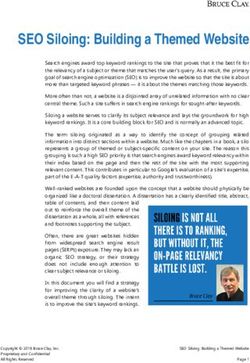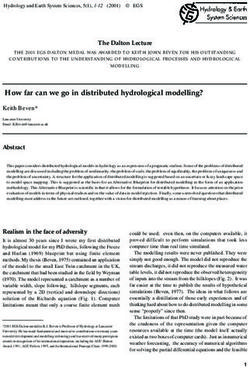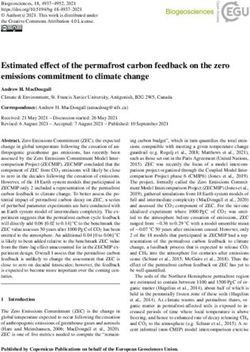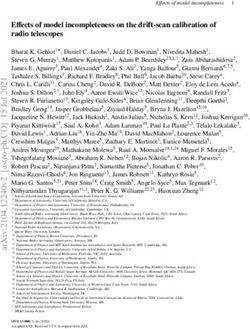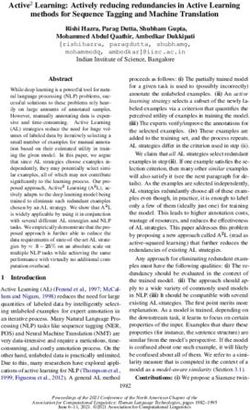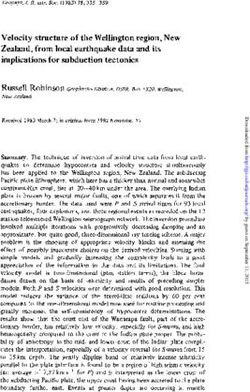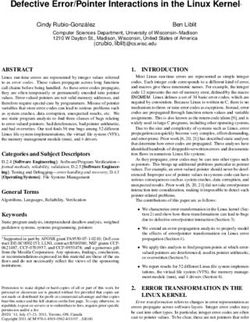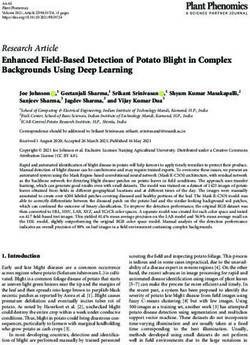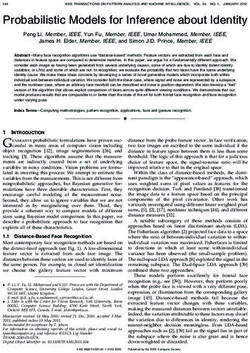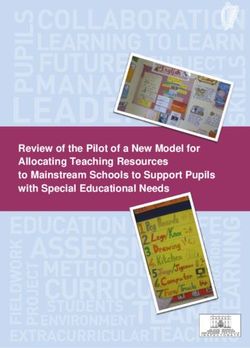Valor ODB++Design Inside for Cadence Allegro - SIEMENS EDA Release NPI11.5 May 2022
←
→
Page content transcription
If your browser does not render page correctly, please read the page content below
SIEMENS EDA
Valor™ ODB++Design
Inside for Cadence®
Allegro®
Release NPI11.5
May 2022Unpublished work. © 2022 Siemens This Documentation contains trade secrets or otherwise confidential information owned by Siemens Industry Software Inc. or its affiliates (collectively, “Siemens”), or its licensors. Access to and use of this Documentation is strictly limited as set forth in Customer’s applicable agreement(s) with Siemens. This Documentation may not be copied, distributed, or otherwise disclosed by Customer without the express written permission of Siemens, and may not be used in any way not expressly authorized by Siemens. This Documentation is for information and instruction purposes. Siemens reserves the right to make changes in specifications and other information contained in this Documentation without prior notice, and the reader should, in all cases, consult Siemens to determine whether any changes have been made. No representation or other affirmation of fact contained in this Documentation shall be deemed to be a warranty or give rise to any liability of Siemens whatsoever. If you have a signed license agreement with Siemens for the product with which this Documentation will be used, your use of this Documentation is subject to the scope of license and the software protection and security provisions of that agreement. If you do not have such a signed license agreement, your use is subject to the Siemens Universal Customer Agreement, which may be viewed at https://www.sw.siemens.com/en-US/sw-terms/base/uca/, as supplemented by the product specific terms which may be viewed at https://www.sw.siemens.com/en-US/sw- terms/supplements/. SIEMENS MAKES NO WARRANTY OF ANY KIND WITH REGARD TO THIS DOCUMENTATION INCLUDING, BUT NOT LIMITED TO, THE IMPLIED WARRANTIES OF MERCHANTABILITY, FITNESS FOR A PARTICULAR PURPOSE, AND NON-INFRINGEMENT OF INTELLECTUAL PROPERTY. SIEMENS SHALL NOT BE LIABLE FOR ANY DIRECT, INDIRECT, INCIDENTAL, CONSEQUENTIAL OR PUNITIVE DAMAGES, LOST DATA OR PROFITS, EVEN IF SUCH DAMAGES WERE FORESEEABLE, ARISING OUT OF OR RELATED TO THIS DOCUMENTATION OR THE INFORMATION CONTAINED IN IT, EVEN IF SIEMENS HAS BEEN ADVISED OF THE POSSIBILITY OF SUCH DAMAGES. TRADEMARKS: The trademarks, logos, and service marks (collectively, "Marks") used herein are the property of Siemens or other parties. No one is permitted to use these Marks without the prior written consent of Siemens or the owner of the Marks, as applicable. The use herein of third party Marks is not an attempt to indicate Siemens as a source of a product, but is intended to indicate a product from, or associated with, a particular third party. A list of Siemens' Marks may be viewed at: www.plm.automation.siemens.com/global/en/legal/trademarks.html. The registered trademark Linux® is used pursuant to a sublicense from LMI, the exclusive licensee of Linus Torvalds, owner of the mark on a world-wide basis. About Siemens Digital Industries Software Siemens Digital Industries Software is a leading global provider of product life cycle management (PLM) software and services with 7 million licensed seats and 71,000 customers worldwide. Headquartered in Plano, Texas, Siemens Digital Industries Software works collaboratively with companies to deliver open solutions that help them turn more ideas into successful products. For more information on Siemens Digital Industries Software products and services, visit www.siemens.com/plm. Support Center: support.sw.siemens.com Send Feedback on Documentation: support.sw.siemens.com/doc_feedback_form
Table of Contents Chapter 1 ODB++Design Export. . . . . . . . . . . . . . . . . . . . . . . . . . . . . . . . . . . . . . . . . . . . . . . . . . . . . . . 5 Translating a Design to ODB++Design Format . . . . . . . . . . . . . . . . . . . . . . . . . . . . . . . . . . 6 Saving the Configuration . . . . . . . . . . . . . . . . . . . . . . . . . . . . . . . . . . . . . . . . . . . . . . . . . . . . 7 Editing the Matrix File. . . . . . . . . . . . . . . . . . . . . . . . . . . . . . . . . . . . . . . . . . . . . . . . . . . . . . 9 ODB++Design Inside Wizard Pages . . . . . . . . . . . . . . . . . . . . . . . . . . . . . . . . . . . . . . . . . . . 12 Specifying File Options and Output Options Page . . . . . . . . . . . . . . . . . . . . . . . . . . . . . . . 13 Specifying Partial Export Parameters Page . . . . . . . . . . . . . . . . . . . . . . . . . . . . . . . . . . . . 17 Specifying Additional Parameters Pages . . . . . . . . . . . . . . . . . . . . . . . . . . . . . . . . . . . . . . 19 Chapter 2 System Administrator Notes . . . . . . . . . . . . . . . . . . . . . . . . . . . . . . . . . . . . . . . . . . . . . . . . . 33 Release Notes. . . . . . . . . . . . . . . . . . . . . . . . . . . . . . . . . . . . . . . . . . . . . . . . . . . . . . . . . . . . . 34 System Requirements . . . . . . . . . . . . . . . . . . . . . . . . . . . . . . . . . . . . . . . . . . . . . . . . . . . . . . 44 ODB++Design Entity Naming Rules . . . . . . . . . . . . . . . . . . . . . . . . . . . . . . . . . . . . . . . . . . 45 Running the Translator from Design Workbench . . . . . . . . . . . . . . . . . . . . . . . . . . . . . . . . . 45 Configuration Parameter Settings . . . . . . . . . . . . . . . . . . . . . . . . . . . . . . . . . . . . . . . . . . . . . 46 Setting Environment Variables . . . . . . . . . . . . . . . . . . . . . . . . . . . . . . . . . . . . . . . . . . . . . . . 52 Thermal Model Configuration . . . . . . . . . . . . . . . . . . . . . . . . . . . . . . . . . . . . . . . . . . . . . . . . 53 Structure of the Thermal Model File . . . . . . . . . . . . . . . . . . . . . . . . . . . . . . . . . . . . . . . . . 53 Thermal Model Examples. . . . . . . . . . . . . . . . . . . . . . . . . . . . . . . . . . . . . . . . . . . . . . . . . . 56 Generated Extract Files . . . . . . . . . . . . . . . . . . . . . . . . . . . . . . . . . . . . . . . . . . . . . . . . . . . . . 58 Command Line Parameters . . . . . . . . . . . . . . . . . . . . . . . . . . . . . . . . . . . . . . . . . . . . . . . . . . 67 Information Acquired from Cadence Allegro Data . . . . . . . . . . . . . . . . . . . . . . . . . . . . . . . . 74 Importing Allegro Geometry Properties . . . . . . . . . . . . . . . . . . . . . . . . . . . . . . . . . . . . . . . 74 Importing Allegro Component Properties . . . . . . . . . . . . . . . . . . . . . . . . . . . . . . . . . . . . . 76 Deriving Component Outline From Specific Subclasses . . . . . . . . . . . . . . . . . . . . . . . . . . 78 Cadence Allegro DFA Table . . . . . . . . . . . . . . . . . . . . . . . . . . . . . . . . . . . . . . . . . . . . . . . 81 Supported Features . . . . . . . . . . . . . . . . . . . . . . . . . . . . . . . . . . . . . . . . . . . . . . . . . . . . . . . . 83 Support for Mask Layers Associated With Inner Copper Layers. . . . . . . . . . . . . . . . . . . . 83 Support for Padstack Types and Usage . . . . . . . . . . . . . . . . . . . . . . . . . . . . . . . . . . . . . . . 85 Support for Test Point Shapes . . . . . . . . . . . . . . . . . . . . . . . . . . . . . . . . . . . . . . . . . . . . . . 85 Support for Intentional Shorts. . . . . . . . . . . . . . . . . . . . . . . . . . . . . . . . . . . . . . . . . . . . . . . 85 Support for Components Excluded From BOM . . . . . . . . . . . . . . . . . . . . . . . . . . . . . . . . . 85 Support for DFA Boundaries . . . . . . . . . . . . . . . . . . . . . . . . . . . . . . . . . . . . . . . . . . . . . . . 86 Support for Partial ODB++Design Output . . . . . . . . . . . . . . . . . . . . . . . . . . . . . . . . . . . . . 86 Support for Flex Subtypes . . . . . . . . . . . . . . . . . . . . . . . . . . . . . . . . . . . . . . . . . . . . . . . . . 86 Support for Boundary Elements . . . . . . . . . . . . . . . . . . . . . . . . . . . . . . . . . . . . . . . . . . . . . 86 Support for Backdrill Size . . . . . . . . . . . . . . . . . . . . . . . . . . . . . . . . . . . . . . . . . . . . . . . . . 86 Support for Dielectric Layer Subtypes . . . . . . . . . . . . . . . . . . . . . . . . . . . . . . . . . . . . . . . . 87 Support for Bend Areas . . . . . . . . . . . . . . . . . . . . . . . . . . . . . . . . . . . . . . . . . . . . . . . . . . . 87 Support for Skipping Extraction of Net Impedance Average. . . . . . . . . . . . . . . . . . . . . . . 87 Valor™ ODB++Design Inside for Cadence® Allegro®, NPI11.5 3 May 2022
Table of Contents
Package Height Properties . . . . . . . . . . . . . . . . . . . . . . . . . . . . . . . . . . . . . . . . . . . . . . . . . 87
Support for CLASS_CONSTRAINT_REGION . . . . . . . . . . . . . . . . . . . . . . . . . . . . . . . . 95
Support for Translating Back-Drill Information. . . . . . . . . . . . . . . . . . . . . . . . . . . . . . . . . 95
Support for Mirrored Padstacks . . . . . . . . . . . . . . . . . . . . . . . . . . . . . . . . . . . . . . . . . . . . . 95
Support for the COMPONENT KEEPOUT Class . . . . . . . . . . . . . . . . . . . . . . . . . . . . . . . 95
4 Valor™ ODB++Design Inside for Cadence® Allegro®, NPI11.5
May 2022Chapter 1
ODB++Design Export
ODB++Design format can capture all CAD or EDA assembly and PCB fabrication information
in a single, unified file structure. ODB++Design Inside is installed as part of Cadence Allegro to
allow you to export a design to ODB++Design and to view the resulting ODB++ product model.
ODB++Design Inside for Cadence Allegro contains the following components:
• BRD2ODB translator — Converts .out files, generated by Cadence Allegro, to
ODB++Design version 8 or ODB++ version 7. The name of the Cadence Allegro design
is contained in the names of the .out files. See “Generated Extract Files” on page 58.
o If you are running the translator from within Cadence Allegro, you can specify a .brd
file as the input path.
o If you are running ODB++Design Inside stand-alone, you must specify a directory
containing the .out files that have been extracted from Cadence Allegro.
• ODB++Design Viewer — Displays the resulting ODB++Design information,
graphically. See Valor ODB++ Viewer User Guide.
When Allegro is to be launched from the Allegro Design Workbench, environment variable
PCBDW_USER_PATH must be set when ODB++Design Inside is installed, as described in
“Running the Translator from Design Workbench” on page 45.
The translator supports files from version 11 through 17.2 of these Cadence Allegro products:
• .brd file — From Cadence Allegro PCB Designer
• .mcm file — From Cadence Allegro Package Designer (APD)
• .sip file — From Cadence SIP
The translator does not include the option to save as the earlier ODB++ Version 6. This
functionality was removed so that there is no confusion over what should be sent to
manufacturing. Manufacturers must use a software version capable of reading ODB++
Version 7 or ODB++Design Version 8 format. Mentor Graphics Frontline applications such as
Genesis work with a variation of the ODB++Design format, but they can import and use the
ODB++ Version 7 and the ODB++Design Version 8 format.
Translating a Design to ODB++Design Format . . . . . . . . . . . . . . . . . . . . . . . . . . . . . . . . 6
Saving the Configuration . . . . . . . . . . . . . . . . . . . . . . . . . . . . . . . . . . . . . . . . . . . . . . . . . . 7
Editing the Matrix File . . . . . . . . . . . . . . . . . . . . . . . . . . . . . . . . . . . . . . . . . . . . . . . . . . . . 9
ODB++Design Inside Wizard Pages. . . . . . . . . . . . . . . . . . . . . . . . . . . . . . . . . . . . . . . . . . 12
Valor™ ODB++Design Inside for Cadence® Allegro®, NPI11.5 5
May 2022
Note - Viewing PDF files within a web browser causes some links not to function. Use HTML for full navigation.ODB++Design Export
Translating a Design to ODB++Design Format
Translating a Design to ODB++Design Format
You use the ODB++Design Inside for Cadence Allegro translator to specify parameters and to
run the translation, to export a Cadence Allegro design to an ODB++ product model.
Prerequisites
Perform these tasks as necessary:
• Set configuration parameters. See “Configuration Parameter Settings” on page 46.
• Set environment variables. See “Setting Environment Variables” on page 52.
• Configure thermal models. See “Thermal Model Configuration” on page 53.
Procedure
1. Open ODB++Design Inside from within Cadence Allegro or stand-alone:
• From within Cadence Allegro, choose File > Export > ODB++Design Inside or
click .
• Use a line mode command to activate the stand-alone translator:
o Windows:
“%ALLEGRO_BRD2ODB%/brd2odb.exe” -gui
o UNIX:
$ALLEGRO_BRD2ODB/brd2odb -gui
See “Command Line Parameters” on page 67.
2. Specify the information described in “Specifying File Options and Output Options
Page” on page 13.
• If you are running ODB++Design Inside from within Cadence Allegro, you can
specify a .brd file as the input path.
• If you are running ODB++Design Inside stand-alone, you must specify a directory
containing the .out files that have been extracted from Cadence Allegro. See
“Generated Extract Files” on page 58.
3. If you have selected Export Option = Partial, specify the partial export parameters as
described in “Specifying Partial Export Parameters Page” on page 17.
4. If you have selected Show more options = Yes, specify the information as described in
“Specifying Additional Parameters Pages” on page 19.
5. Click Next on the last page of parameters to perform the translation.
6. If you want to restart the wizard and re-enter the options, click Setting > Reset Wizard.
6 Valor™ ODB++Design Inside for Cadence® Allegro®, NPI11.5
May 2022
Note - Viewing PDF files within a web browser causes some links not to function. Use HTML for full navigation.ODB++Design Export
Saving the Configuration
Results
The product model is written in ODB++Design format to the specified location.
If you have selected Open ODB++Design viewer = Yes, the ODB++Design Inside wizard
pauses and displays the message Verify the creation of the job. Press Close to exit the
application:
ODB++Design Viewer opens, displaying the product model as described in Valor ODB++
Viewer User Guide.
Saving the Configuration
If you will be using the same configuration parameters for several translations, you can save the
configuration to a file.
You can save the configuration to the standard user location, to the standard system location, or
to another location. The user-level configuration, if it exists, is loaded when ODB++Design
Inside starts. Otherwise, the system-level configuration is used to supply default values for the
wizard.
Prerequisites
Run the ODB++Design Inside wizard as described in “Translating a Design to ODB++Design
Format” on page 6.
Procedure
1. Choose Setting > Save Config.
Valor™ ODB++Design Inside for Cadence® Allegro®, NPI11.5 7
May 2022
Note - Viewing PDF files within a web browser causes some links not to function. Use HTML for full navigation.ODB++Design Export
Saving the Configuration
The Save wizard configuration file dialog box opens.
2. Specify the parameter values:
Parameter Description
Look in: The directory in which to save the configuration file. This can be the
standard user location or the standard system location, or another
location.
• To store files at the user location, click the User button
. The user location is displayed in this field.
If there is a file saved at the user location, it is loaded when
ODB++Design Inside opens.
• To store the file at the system location, click the System button
.The system location is displayed in this field.
This configuration is loaded when ODB++Design Inside opens, if
there is no configuration file in the user location.
• You can save the configuration file in another location. To use the
parameter settings, copy the file to the standard name, in either the
user location or the system location, before opening ODB++Design
Inside.
8 Valor™ ODB++Design Inside for Cadence® Allegro®, NPI11.5
May 2022
Note - Viewing PDF files within a web browser causes some links not to function. Use HTML for full navigation.ODB++Design Export
Editing the Matrix File
Parameter Description
File name The file name to which to save the configuration.
If you are storing the file at the user location or at the system location,
and you want the wizard to load the default values from this file on
startup, save the configuration to the standard file name:
brd2odb.config.xml.
If you are storing the configuration at a different location, to a file that
will be copied to the user location or the system location as needed, you
can specify any file name.
Files of type If you are storing the file at the user location or at the system location,
leave the default file type.
Editing the Matrix File
If necessary, you can edit the information about the layers that were extracted from the Cadence
Allegro design. For each layer you can edit the context, type, polarity, and side.
The options of the matrix file editor are equivalent to the options on the Artwork Control Form
dialog box of Cadence Allegro.
Layers are translated according to the data taken from the files layers_.out
and films_.out. It is not unusual to find data for copper layers mixed with
document layers.
The translator designates the top and bottom layers according to the pairs of class | sub-class
ETCH|. If several layers contain these pairs, the first one found is used. To avoid
the mixing and duplication of layer data, it is necessary to edit the matrix file before translation.
The first time a design is translated, it does not usually contain a matrix file.
Valor™ ODB++Design Inside for Cadence® Allegro®, NPI11.5 9
May 2022
Note - Viewing PDF files within a web browser causes some links not to function. Use HTML for full navigation.ODB++Design Export
Editing the Matrix File
Procedure
1. Use the drop-down lists in the Cadence Matrix File Editor window to edit parameters so
that each layer is correctly defined.
• If you change a top or bottom layer to a document layer, its name is changed to what
it was originally.
• If you change a document layer to a signal layer, its name is assigned according to
the ETCH sub-class found in it.
Make sure that changes to layers remain synchronized. For example, signal must be
assigned side = top or bottom and power and ground layers must be side = inner. They
cannot be of context misc. Document layers must be assigned side = auto and polarity =
pos. Unsynchronized data causes incorrect translation.
10 Valor™ ODB++Design Inside for Cadence® Allegro®, NPI11.5
May 2022
Note - Viewing PDF files within a web browser causes some links not to function. Use HTML for full navigation.ODB++Design Export
Editing the Matrix File
2. Set options for thermal relief, unconnected pads, and shape fill for each layer.
Option Explanation
Full contact thermal- Controls the creation of thermal symbols on a specific layer.
relief • selected — Suppresses the creation of thermal symbols.
• cleared — Creates thermal symbols, if they are defined, in this way:
• If there are .outdra files, thermal symbols
are added as defined in these files.
• If there are no outdra files, and Use thermal model file = Use file
was specified in the wizard, the thermal model specified in Set
filename of thermal model is searched. If there are thermal
symbols defined there, they are added.
The file valor_ex.il creates ASCII files named .outdra if there are DRA files with the design. These files are
used to create thermal symbols. Each file defines one thermal symbol.
Only the thermals for which there are outdra files are replaced.
Suppress Controls whether unconnected pads are suppressed for the selected
unconnected pads layer.
Suppress shape fill Controls the creation of the laminate area for the selected layer during
translation.
• selected — Creation of the laminate area is suppressed. The design
must have filled areas replaced with separation lines in Power &
Ground layers.
• cleared — By default, text on P&G layers is translated with negative
polarity. This reads product models in the same way the -s switch is
used in the Allegro Artwork command. The laminate area is created
for all negative layers by creating a single surface consisting of the
board outline (filled) with all split plane areas subtracted from it.
Creation of the laminate area in ODB++ is equivalent to the
“shapefill” algorithm in Allegro (the -s switch is used to suppress the
shapefill algorithm).
3. Choose File > Save to save the corrections. You can specify the edited matrix file in
Matrix file so that the translation creates layers according to the file.
Valor™ ODB++Design Inside for Cadence® Allegro®, NPI11.5 11
May 2022
Note - Viewing PDF files within a web browser causes some links not to function. Use HTML for full navigation.ODB++Design Export
ODB++Design Inside Wizard Pages
ODB++Design Inside Wizard Pages
The ODB++Design Inside wizard comprises a set of pages that lead you through the translation
stages: setting the file options and output options, configuring partial output, setting additional
translation parameters, and running the translation.
The pages are listed in order of execution of the wizard stages:
Specifying File Options and Output Options Page . . . . . . . . . . . . . . . . . . . . . . . . . . . . . . 13
Specifying Partial Export Parameters Page . . . . . . . . . . . . . . . . . . . . . . . . . . . . . . . . . . . 17
Specifying Additional Parameters Pages . . . . . . . . . . . . . . . . . . . . . . . . . . . . . . . . . . . . . . 19
12 Valor™ ODB++Design Inside for Cadence® Allegro®, NPI11.5
May 2022
Note - Viewing PDF files within a web browser causes some links not to function. Use HTML for full navigation.ODB++Design Export
Specifying File Options and Output Options Page
Specifying File Options and Output Options Page
You access this page while performing Step 2 of the procedure “Translating a Design to
ODB++Design Format”.
You must provide input and output paths and output options needed by the translator, and select
actions to be performed by the translator.
Figure 1-1. Specifying File Options and Output Options Page
Valor™ ODB++Design Inside for Cadence® Allegro®, NPI11.5 13
May 2022
Note - Viewing PDF files within a web browser causes some links not to function. Use HTML for full navigation.ODB++Design Export
Specifying File Options and Output Options Page
Objects
Table 1-1. File Options
Object Description
Input path The input path of the Allegro design.
Click to browse to a file or a directory.
If you are running ODB++Design Inside from within Cadence Allegro,
you can specify a .brd file as the input path. If you are running
ODB++Design Inside stand-alone, you must specify a directory
containing .out files that have been extracted from Cadence Allegro.
See “Generated Extract Files” on page 58.
Output path The path for the ODB++ output.
Click to browse to a file or a directory.
Output The name of the ODB++ product model to be created.
product model
name
Table 1-2. Translator Actions
Field Description
Create Controls the format of the ODB++ output.
Archive • Uncompressed (default)
• Tar — Compresses the ODB++ folders into a tared file.
• Tar gzip (.tgz) — Compresses the ODB++ folders into a tared and
zipped tgz file.
Keep Net Controls whether net names are renamed numerically or are kept as their
names original names.
Remove EDA Removes component/package data.
Data
14 Valor™ ODB++Design Inside for Cadence® Allegro®, NPI11.5
May 2022
Note - Viewing PDF files within a web browser causes some links not to function. Use HTML for full navigation.ODB++Design Export
Specifying File Options and Output Options Page
Table 1-2. Translator Actions (cont.)
Field Description
Open Opens the ODB++Design Viewer application to display the imported
ODB++Desig design, when the translation completes. The ODB++Design Inside wizard
n Viewer remains open, but is paused.
The wizard displays the message Verify the creation of the job. Click
Close to exit the application.
The ODB++Design Viewer opens, displaying the resulting ODB++ data.
To close ODB++Design Viewer and the ODB++Design Inside wizard,
perform one of these tasks:
• Choose File > Exit to close the ODB++Design Viewer.
• In the Wizard Paused message box, click Close.
If your examination of the ODB++ data indicates that you need to change
import parameters, you can click Setting > Reset Wizard in the
ODB++Design Inside wizard to restart the wizard. If you have saved your
configuration, you only need to enter the parameters that need to be
changed.
See ODB++Design Viewer User Guide.
Valor™ ODB++Design Inside for Cadence® Allegro®, NPI11.5 15
May 2022
Note - Viewing PDF files within a web browser causes some links not to function. Use HTML for full navigation.ODB++Design Export
Specifying File Options and Output Options Page
Table 1-2. Translator Actions (cont.)
Field Description
Export Option Controls how much data is exported to ODB++:
• Full — All information in the design Export Fabrication.
• Partial — You can select which data is exported. See “Specifying
Partial Export Parameters Page” on page 17.
• FAB — Exports layers and data options for fabrication:
• Physical nets - output for net points
• Outer copper layers
• Silk Screen layers
• Solder Paste layers
• Solder Mask layers
• Drill / Rout layers
• Document layers
• Inner layers
• ASSY — Exports layers and data options for assembly:
• Components/Packages & Logical nets - components + logical nets
(net nodes/net attributes/net properties)
• Physical nets - output for net points
• Outer copper layers
• Silk Screen layers
• Solder Paste layers
• Solder Mask layers
• Drill / Rout layers
• Document layers
ODB++Desig One of these ODB++Design versions:
n version to • ODB++Design Version 8
export job
• ODB++ Version 7
Show more Activates the options for setting additional parameters as described in
options Table 1-3 through Table 1-6.
Next Does one of the following:
• If you selected Export Option = Partial, displays Specifying Partial
Export Parameters Page.
• If you selected Export Option ≠ Partial AND Show more options =
Yes, displays Specifying Additional Parameters Pages.
• If you selected Export Option ≠ Partial AND Show more options =
No, runs the translation.
16 Valor™ ODB++Design Inside for Cadence® Allegro®, NPI11.5
May 2022
Note - Viewing PDF files within a web browser causes some links not to function. Use HTML for full navigation.ODB++Design Export
Specifying Partial Export Parameters Page
Specifying Partial Export Parameters Page
You access this page while performing Step 3 of the procedure “Translating a Design to
ODB++ Format”.
You can specify which information should be extracted from the design.
Figure 1-2. Specifying Partial Export Parameters Page
Objects
Object Description
Outer layers Yes / No
Controls whether to include the outer layers in the ODB++ product model.
Inner layers Yes / No
Controls whether to include the inner layers in the ODB++ product model
Silk Screen Yes / No
layers Controls whether to include the silk screen layers in the ODB++ product
model.
Valor™ ODB++Design Inside for Cadence® Allegro®, NPI11.5 17
May 2022
Note - Viewing PDF files within a web browser causes some links not to function. Use HTML for full navigation.ODB++Design Export
Specifying Partial Export Parameters Page
Object Description
Solder Paste Yes / No
layers Controls whether to include the solder paste layers in the ODB++ product
model.
Solder Mask Yes / No
layers Controls whether to include the solder mask layers in the ODB++ product
model.
Drill/Rout Yes / No
layers Controls whether to include the drill/rout layers in the ODB++ product
model.
Document Yes / No
layers Controls whether to include the document layers in the ODB++ product
model.
Physical nets Yes / No
Controls whether to include the net names in the ODB++ product model.
Miscellaneous Yes / No
layers Controls whether to include the miscellaneous layers in the ODB++
product model.
Remove Yes / No
component Controls whether to exclude attributes and properties of the components
details from the ODB++ product model.
Back Displays the Specifying File Options and Output Options Page.
Next Does one of the following:
• If you selected Show more options = Yes, displays the Specifying
Additional Parameters Pages.
• If you selected Show more options = No, runs the translation.
18 Valor™ ODB++Design Inside for Cadence® Allegro®, NPI11.5
May 2022
Note - Viewing PDF files within a web browser causes some links not to function. Use HTML for full navigation.ODB++Design Export
Specifying Additional Parameters Pages
Specifying Additional Parameters Pages
You access these pages while performing Step 4 of the procedure “Translating a Design to
ODB++ Format.”
You can specify additional and configuration parameters.
Valor™ ODB++Design Inside for Cadence® Allegro®, NPI11.5 19
May 2022
Note - Viewing PDF files within a web browser causes some links not to function. Use HTML for full navigation.ODB++Design Export
Specifying Additional Parameters Pages
Description
Figure 1-3. Specifying Additional Parameters - Page 1
20 Valor™ ODB++Design Inside for Cadence® Allegro®, NPI11.5
May 2022
Note - Viewing PDF files within a web browser causes some links not to function. Use HTML for full navigation.ODB++Design Export
Specifying Additional Parameters Pages
Figure 1-4. Specifying Additional Parameters - Page 2
Valor™ ODB++Design Inside for Cadence® Allegro®, NPI11.5 21
May 2022
Note - Viewing PDF files within a web browser causes some links not to function. Use HTML for full navigation.ODB++Design Export
Specifying Additional Parameters Pages
Figure 1-5. Specifying Configuration Parameters Page
Objects
Table 1-3. Specifying Additional Parameters - Page 1
Object Description
Outline size (inches) When creating negative plane layers, the size of the frame is the value of
this parameter. For accurate translation this value should match the -o
option in the Cadence Allegro artwork program. If these two parameters
differ, the frame will be created according to the value in Outline size.
The value is in inches.
The field allows a precision of up to four digits. For example, 0.4321.
22 Valor™ ODB++Design Inside for Cadence® Allegro®, NPI11.5
May 2022
Note - Viewing PDF files within a web browser causes some links not to function. Use HTML for full navigation.ODB++Design Export
Specifying Additional Parameters Pages
Table 1-3. Specifying Additional Parameters - Page 1 (cont.)
Object Description
Symbol tolerance The system compares shapes that are input, with symbols previously
(mils) input in the same session, and with standard and semi-standard system
symbols.
• 0 — only if the input shape exactly matches a system symbol, is the
system symbol used. If it does not match, the input shape is used “as
is” without change.
• positive value — the input shape is compared to system symbols
within the tolerance specified. If it can be matched, the system
symbol is used.
Use this parameter as appropriate for the type of file you expect to input.
The lower the tolerance the more critical the system is in judging that
shapes are equivalent. The value is specified in mils.
The field allows a precision of up to four digits. For example, 0.2134.
Create Rout From Controls how the rout is created:
Artwork Layer • If the field contains the name of a valid layer, as specified in the
Allegro artwork, the features in that layer are used to create an
ODB++ rout layer with the original name.
• If this field is empty, or the value is not found in the .out files, the
translation creates a rout layer by merging the features from the
following Allegro artwork CLASS/SUBCLASS:
BOARD GEOMETRY:OUTLINE“&”BOARD
GEOMETRY:DESIGN_OUTLINE“&”BOARD
GEOMETRY:CUTOUT
Related line mode command switch is -ral. See “Command Line
Parameters” on page 67.
Valor™ ODB++Design Inside for Cadence® Allegro®, NPI11.5 23
May 2022
Note - Viewing PDF files within a web browser causes some links not to function. Use HTML for full navigation.ODB++Design Export
Specifying Additional Parameters Pages
Table 1-3. Specifying Additional Parameters - Page 1 (cont.)
Object Description
Component Outline Controls how the component outline is created.
• Placebound — (Recommended) When place bound shapes are
available (PART GEOMETRY sub-classes PLACE_BOUND_TOP
and PLACE_BOUND_BOTTOM) they are used for the component
outline. Otherwise, the limits of the assembly features are used.
• Assembly— The limits of the assembly features are used. A
heuristic algorithm attempts to determine the actual component
outline from the collection of data on the sub-classes
ASSEMBLY_TOP and ASSEMBLY_BOTTOM of the package
geometry. This may result in an unexpected component outline if the
data defining it is not complete in terms of ODB++, that is, a well
defined closed polygon.
• DFA — If DFA boundaries data exists, the component outline is
taken from the PART GEOMETRY sub-classes
DFA_BOUND_TOP and DFA_BOUND_BOTTOM. Otherwise, pin
bounding boxes are used.
• User Defined — The component outline is taken from the sub-
classes entered into User Defined Top and User Defined Bottom.
User Defined Top Available only when Component Outline = User Defined.
User Defined Bottom Specify the top and bottom subclasses from which the component
outline is taken.
These fields must be set with the values specified in the component
subclasses file. See “Deriving Component Outline From Specific
Subclasses” on page 78.
24 Valor™ ODB++Design Inside for Cadence® Allegro®, NPI11.5
May 2022
Note - Viewing PDF files within a web browser causes some links not to function. Use HTML for full navigation.ODB++Design Export
Specifying Additional Parameters Pages
Table 1-3. Specifying Additional Parameters - Page 1 (cont.)
Object Description
Padflash Allegro pad definitions can have padflash codes that override the pad
size information for the padstack. This information is extracted into the
twelfth field of the pad extract file (pads_.out).
For instance, on fiducials, a designer defines a padstack called
FID120RD40RD that appears in Allegro as a 120 mil diameter pad with
a 120 mil diameter solder mask. It also has a padflash definition of
RD40.
• Ignore — (default) The Padflash field is ignored and instead, the pad
size is used. In the example, the example padstack would be
constructed of 120 mil diameter pads during EDA translation.
• Substitute (Ignore missing) — (recommended) Sets the Padflash
definition using the following method:
• If the Padflash code exists and the thermal_models file using
Cadence Allegro padflashes exists, the name in the PADFLASH
field is used in conjunction with the thermal models file to
determine what is placed at the location. In the example, the
PADFLASH name RD40 would determine the actual fiducial on
the copper layer based on the current thermal model.
• In other cases, the configuration parameters
eda_cadence_read_dra and eda_cadence_therm_err control the
translator behavior:
eda_cadence_read_dra = yes — The file .outdra is read (if exists) during translation, providing the
PADFLASH symbol definition.
eda_cadence_read_dra = no — The file .outdra is ignored.
eda_cadence_therm_err = no — If the Padflash does not exist in
the thermal_models file or as an outdra file, the original pad size
is used.
eda_cadence_therm_err = yes — If the Padflash does not exist
in the thermal_models file or as outdra file, the translation fails
with a message listing the padstack name.
Round Corners Indicates whether corners should be rounded.
• No — (default) process precise (square) corners.
• Yes — round corners of polygons (contours).
Translate Symbols Indicates whether symbols should be translated as components.
• Yes — (default) symbols are translated as components. If there are
multiple shapes, each will be translated as a separate component.
• No — symbols are not translated.
Valor™ ODB++Design Inside for Cadence® Allegro®, NPI11.5 25
May 2022
Note - Viewing PDF files within a web browser causes some links not to function. Use HTML for full navigation.ODB++Design Export
Specifying Additional Parameters Pages
Table 1-3. Specifying Additional Parameters - Page 1 (cont.)
Object Description
Skip Refdes With Controls whether components with names containing an asterisk (*)
Asterisk should be translated.
• No — All components are translated. (default)
• Yes — Components with names containing an asterisk are not
translated.
• Part — The translation excludes components whose RefDes
contains an asterisk (*) but includes their pad and drill features.
Use Panel Outline as Controls which data in the geoms_.out file is used to define the
profile step profile:
• No — Lines with SUBCLASS = PANEL/PANEL_OUTLINE
provide the step outline.
• Yes — Lines with SUBCLASS = DESIGN_OUTLINE/OUTLINE
provide the step outline.
Related line mode command switch is -up. See “Command Line
Parameters” on page 67.
Remove Redundant Controls whether successive dielectric layers are combined:
Dielectric • No — (default) Combines successive dielectric layers.
• Yes — Does not combine successive dielectric layers, which may
result in the wrong calculation of back drill spans.
Related line mode command switch is -rrd. See “Command Line
Parameters” on page 67.
Suppress Controls whether unconnected pads are included in the translated design
Unconnected Pads if the Allegro design contains the following:
• In the films file, SUPPRESS_UNCONNECTED_PADS = Yes.
• In the pads extract file, FIXFLAG = o (optional). If FIXFLAG = f
(fixed), it can be ignored by selecting Ignore FIXFLAG.
This sets configuration parameter eda_cadence_suppress.
Pads on negative layers and pads associated with embedded components
are never suppressed.
• Yes — Unconnected pads are not translated. This option activates
the advanced suppressing options listed in Table 1-4.
• No (default) — Unconnected pads are translated.
Related line mode command switches are -iff, -bb, -fi, and -ups. See
“Command Line Parameters” on page 67.
Suppress r0 Features Controls whether to suppress the creation of r0 lines and arcs on copper
and solder layers.
26 Valor™ ODB++Design Inside for Cadence® Allegro®, NPI11.5
May 2022
Note - Viewing PDF files within a web browser causes some links not to function. Use HTML for full navigation.ODB++Design Export
Specifying Additional Parameters Pages
Table 1-3. Specifying Additional Parameters - Page 1 (cont.)
Object Description
Import Areas- When set to Yes, triggers the generation of a single ODB++ product
Constraint region model layer by the name of “fab_drc.” The layer is generated based on
the Allegro layer group called Constraint region.
Related line mode command switch is -rr. See “Command Line
Parameters” on page 67.
Back Does one of the following:
• If you selected Export Option = Partial, displays the Specifying
Partial Export Parameters Page.
• If you selected Export Option ≠ Partial, displays the Specifying
File Options and Output Options Page.
Next Displays Page 2 of Specifying Additional Parameters. See Table 1-5.
Table 1-4. Specifying Additional Parameters - Suppress Unconnected Pads
Object Description
Prerequisite: Suppress Unconnected Pads = Yes (See Table 1-3)
Note: The following options are available to control which pads are suppressed, unless you
are using options in Cadence Allegro V16.2 to control how to treat unconnected pads, and
you access the translator from within Allegro.
Ignore FIXFLAG Ignores the setting of FIXFLAG in the pads extract file.
Valor™ ODB++Design Inside for Cadence® Allegro®, NPI11.5 27
May 2022
Note - Viewing PDF files within a web browser causes some links not to function. Use HTML for full navigation.ODB++Design Export
Specifying Additional Parameters Pages
Table 1-4. Specifying Additional Parameters - Suppress Unconnected Pads
Object Description
Don”t suppress pads Controls whether unconnected pads at the top and bottom of a drill are
on top/bottom suppressed. Available only if Suppress Unconnected Pads = Yes.
• Yes — Unconnected pads at the top and bottom of a drill are not
suppressed. (All unconnected pads other than those on the top and
bottom of a drill are suppressed)
• No (default) — Unconnected pads at the top and bottom of a drill are
suppressed. (All unconnected pads other than those on the top and
bottom layers of a board are suppressed.)
28 Valor™ ODB++Design Inside for Cadence® Allegro®, NPI11.5
May 2022
Note - Viewing PDF files within a web browser causes some links not to function. Use HTML for full navigation.ODB++Design Export
Specifying Additional Parameters Pages
Table 1-4. Specifying Additional Parameters - Suppress Unconnected Pads
Object Description
Fully isolated pads Controls which pads are considered to be unconnected. Available only if
Suppress Unconnected Pads = Yes.
• Yes — Only single pads, touching no other feature on the layer, are
considered to be unconnected.
• No — (default) All of these pads are considered to be unconnected:
• A single totally isolated pad.
• Two pads touching or intersecting.
• A pad transversed by a trace not through its center.
• A pad touching a surface where its center is not inside the surface.
Table 1-5. Specifying Additional Parameters - Page 2
Object Description
Delete Extracted Controls whether temporary extract files created during translation are
Files deleted.
Import Keepin/out When set to Yes, triggers the generation of multiple DRC layers
regions beginning with the prefix “drc_”.
• Allegro layers Route keepout, Route keepin and Via keepout are
used to generate an ODB++ layer called drc_route.
• Allegro layers Package keepout, Package keepin, Component
keepout and Component keepin are used to create drc_comp_top and
drc_comp_bottom.
• Allegro layers No_Probe_Top and No_Probe_Bottom are used to
create drc_tp_top and drc_tp_bottom.
Valor™ ODB++Design Inside for Cadence® Allegro®, NPI11.5 29
May 2022
Note - Viewing PDF files within a web browser causes some links not to function. Use HTML for full navigation.ODB++Design Export
Specifying Additional Parameters Pages
Table 1-5. Specifying Additional Parameters - Page 2 (cont.)
Object Description
Read SQA Data Controls whether Signal Quality Analysis data should be read.
• Yes — SQA data is read and a signal quality layer is created.
• No — A signal quality data layer is not created and the tech file is
not read. The translation takes less time.
Read $NONE$ net Controls whether to assign features with no net to the $NONE$ net.
• Yes — Assign features with no net to the $NONE$ net (default).
• No — Do not assign features with no net to the $NONE$ net.
Matrix file To indicate the matrix file to use, perform one of these actions:
• To use the matrix file generated from the product model, leave this
field empty.
• To use an existing matrix file, type the full path to the file.
• To edit the matrix generated from the product model, and use the
edited matrix file, perform these actions:
• Click Open Matrix file Editor to open the Cadence Matrix File
Editor. Edit the file and save it. See “Editing the Matrix File” on
page 9.
• Type the full path to the matrix file in the Matrix file field.
AIF File HDI net information can be translated, and can be used to perform HDI
net validation.
By default, an AIF file residing in the same folder as the out files is used
during translation. If your AIF file is located in a different folder,
specify the location in the AIF File box.
This location is used for subsequent translations even if there is an AIF
file in the same folder as the out files, so be sure and change this location
for subsequent translations if necessary.
Make sure that you are using the current Skill script. Before opening
Cadence Allegro to export information, copy the current script to the
Cadence directory from this location: \all\eda\
cadence\set_allegro
Back Displays Page 1 of Specifying Additional Parameters. See Table 1-3.
Next Displays the Specifying Configuration Parameters Page. See Table 1-6.
30 Valor™ ODB++Design Inside for Cadence® Allegro®, NPI11.5
May 2022
Note - Viewing PDF files within a web browser causes some links not to function. Use HTML for full navigation.ODB++Design Export
Specifying Additional Parameters Pages
Table 1-6. Specifying Configuration Parameters Page
Object Description
Define pin #1 name Lists the names of diode leads that will be designated as pins #1.
for diodes Multiple values are separated by semicolons (;).
Sets configuration parameter diodes_pin1_name.
For example, if you want to designate all leads named “K” and “C” as
pins #1, type the following values:
K;C
Define Flex material Lists the names of flexible dielectric materials. Multiple values are
list separated by semicolons (;). For example:
POLYIMIDE;POLYIMIDE_FILM
At import of Cadence Allegro data, the copper layers below and above a
dielectric layer whose material definition in the layers_.out file
matches one of the flexible dielectric material names, are assigned
appropriate flex subtypes according to their base type. See “Subtypes to
Support Flex/Rigid Flex Manufacturing” in the Getting Started With
ODB++Design.
Sets configuration parameter eda_flex_material.
Symbol type for lines Sets the symbol type for lines and arcs of the step profile polygon.
and arcs • Round — The symbol type is round.
• Square — The symbol type is square.
Sets configuration parameter eda_cadence_profile_sym_type.
Turn Fills surfaces on Allegro silk screen layers.
eda_cadence_silk_fil Sets configuration parameter eda_cadence_silk_fill.
l on
Turn Controls whether to use data with CLASS = BOUNDARY in the
eda_cadence_add_bo geom_.out file to create boundary layers.
undary_layers on • Yes — Creates a boundary layer for each line with CLASS =
BOUNDARY.
• No — Does not create boundary layers.
Sets configuration parameter eda_cadence_add_boundary_layers.
Valor™ ODB++Design Inside for Cadence® Allegro®, NPI11.5 31
May 2022
Note - Viewing PDF files within a web browser causes some links not to function. Use HTML for full navigation.ODB++Design Export
Specifying Additional Parameters Pages
Table 1-6. Specifying Configuration Parameters Page (cont.)
Object Description
Keep auxiliary layers Controls whether to translate the names of silk screen, solder paste, and
name as in artwork solder mask layers.
• No — Renames auxiliary layers based on their subclass in the
films_.out file:
• “SILKSCREEN_TOP”, “sst”
• “AUTOSILK_TOP”, “sst”
• “SILKSCREEN_BOTTOM”, “ssb”
• “AUTOSILK_BOTTOM”, “ssb”
• “PASTEMASK_TOP”, “spt”
• “PASTEMASK_BOTTOM”, “spb”
• “SOLDERMASK_TOP”, “smt”
• “SOLDERMASK_BOTTOM”, “smb”
• Yes — Keeps the auxiliary layer names as defined in the
films_.out file.
Sets configuration parameter
eda_cadence_keep_auxiliary_layers_name.
Turn The translator aborts with a message listing the padstack / thermal names
eda_cadence_therma that did not have a match in the models file.
l_error on Sets configuration parameter eda_cadence_thermal_error.
Use thermal model Controls whether a thermal file is used.
file • Default — Use a default model that uses direct connect and no
thermals.
• Use file — Use a model stored in a thermal model file.
Set file name of The file to be used when Use thermal model file = Use file.
thermal model Click Select Model to select the model in the file.
Back Displays Page 2 of Specifying Additional Parameters. See Table 1-5.
Next Runs the translation.
32 Valor™ ODB++Design Inside for Cadence® Allegro®, NPI11.5
May 2022
Note - Viewing PDF files within a web browser causes some links not to function. Use HTML for full navigation.Chapter 2
System Administrator Notes
Information is provided that might be of interest to you as you convert a Cadance Allegro
design to an ODB++ product model.
Release Notes . . . . . . . . . . . . . . . . . . . . . . . . . . . . . . . . . . . . . . . . . . . . . . . . . . . . . . . . . . . . 34
System Requirements . . . . . . . . . . . . . . . . . . . . . . . . . . . . . . . . . . . . . . . . . . . . . . . . . . . . . 44
ODB++Design Entity Naming Rules . . . . . . . . . . . . . . . . . . . . . . . . . . . . . . . . . . . . . . . . . 45
Running the Translator from Design Workbench . . . . . . . . . . . . . . . . . . . . . . . . . . . . . . 45
Configuration Parameter Settings . . . . . . . . . . . . . . . . . . . . . . . . . . . . . . . . . . . . . . . . . . . 46
Setting Environment Variables . . . . . . . . . . . . . . . . . . . . . . . . . . . . . . . . . . . . . . . . . . . . . 52
Thermal Model Configuration . . . . . . . . . . . . . . . . . . . . . . . . . . . . . . . . . . . . . . . . . . . . . . 53
Structure of the Thermal Model File . . . . . . . . . . . . . . . . . . . . . . . . . . . . . . . . . . . . . . . . . 53
Thermal Model Examples. . . . . . . . . . . . . . . . . . . . . . . . . . . . . . . . . . . . . . . . . . . . . . . . . . 56
Generated Extract Files. . . . . . . . . . . . . . . . . . . . . . . . . . . . . . . . . . . . . . . . . . . . . . . . . . . . 58
Command Line Parameters . . . . . . . . . . . . . . . . . . . . . . . . . . . . . . . . . . . . . . . . . . . . . . . . 67
Information Acquired from Cadence Allegro Data . . . . . . . . . . . . . . . . . . . . . . . . . . . . . 74
Importing Allegro Geometry Properties . . . . . . . . . . . . . . . . . . . . . . . . . . . . . . . . . . . . . . . 74
Importing Allegro Component Properties . . . . . . . . . . . . . . . . . . . . . . . . . . . . . . . . . . . . . 76
Deriving Component Outline From Specific Subclasses . . . . . . . . . . . . . . . . . . . . . . . . . . 78
Cadence Allegro DFA Table . . . . . . . . . . . . . . . . . . . . . . . . . . . . . . . . . . . . . . . . . . . . . . . 81
Supported Features . . . . . . . . . . . . . . . . . . . . . . . . . . . . . . . . . . . . . . . . . . . . . . . . . . . . . . . 83
Support for Mask Layers Associated With Inner Copper Layers. . . . . . . . . . . . . . . . . . . . 83
Support for Padstack Types and Usage . . . . . . . . . . . . . . . . . . . . . . . . . . . . . . . . . . . . . . . 85
Support for Test Point Shapes . . . . . . . . . . . . . . . . . . . . . . . . . . . . . . . . . . . . . . . . . . . . . . 85
Support for Intentional Shorts. . . . . . . . . . . . . . . . . . . . . . . . . . . . . . . . . . . . . . . . . . . . . . . 85
Support for Components Excluded From BOM . . . . . . . . . . . . . . . . . . . . . . . . . . . . . . . . . 85
Support for DFA Boundaries . . . . . . . . . . . . . . . . . . . . . . . . . . . . . . . . . . . . . . . . . . . . . . . 86
Support for Partial ODB++Design Output . . . . . . . . . . . . . . . . . . . . . . . . . . . . . . . . . . . . . 86
Support for Flex Subtypes . . . . . . . . . . . . . . . . . . . . . . . . . . . . . . . . . . . . . . . . . . . . . . . . . 86
Support for Boundary Elements . . . . . . . . . . . . . . . . . . . . . . . . . . . . . . . . . . . . . . . . . . . . . 86
Support for Backdrill Size . . . . . . . . . . . . . . . . . . . . . . . . . . . . . . . . . . . . . . . . . . . . . . . . . 86
Support for Dielectric Layer Subtypes . . . . . . . . . . . . . . . . . . . . . . . . . . . . . . . . . . . . . . . . 87
Support for Bend Areas . . . . . . . . . . . . . . . . . . . . . . . . . . . . . . . . . . . . . . . . . . . . . . . . . . . 87
Support for Skipping Extraction of Net Impedance Average. . . . . . . . . . . . . . . . . . . . . . . 87
Package Height Properties . . . . . . . . . . . . . . . . . . . . . . . . . . . . . . . . . . . . . . . . . . . . . . . . . 87
Support for CLASS_CONSTRAINT_REGION . . . . . . . . . . . . . . . . . . . . . . . . . . . . . . . . 95
Support for Translating Back-Drill Information. . . . . . . . . . . . . . . . . . . . . . . . . . . . . . . . . 95
Valor™ ODB++Design Inside for Cadence® Allegro®, NPI11.5 33
May 2022
Note - Viewing PDF files within a web browser causes some links not to function. Use HTML for full navigation.System Administrator Notes
Release Notes
Support for Mirrored Padstacks . . . . . . . . . . . . . . . . . . . . . . . . . . . . . . . . . . . . . . . . . . . . . 95
Support for the COMPONENT KEEPOUT Class . . . . . . . . . . . . . . . . . . . . . . . . . . . . . . . 95
Release Notes
Features and resolved issues are listed for versions of ODB++Design Inside for Cadence
Allegro since Version 9.0.
Version 11.5 Features and Resolved Issues
Switches have been added for the following additional translation parameters (EBS-129949):
“Create Rout From Artwork Layer” (-ral), “Import Areas-Constraint region” (-rr), “Remove
redundant dielectric” (-rrd), “Use panel outline as profile” (-up). See “Command Line
Parameters” on page 67.
Context, type, and reference layer parameters are set correctly for solder mask, solder paste, and
silk screen layers associated with inner copper layers. (EBS-131370). See “Support for Mask
Layers Associated With Inner Copper Layers” on page 83.
The translation algorithm now recognizes filled pads in mask layers (EBS-136852). See the
description of the geoms_.out file in “Generated Extract Files” on page 58.
ID Resolved Issue
EBS-47753 Configuration Parameter eda_cadence_copper_layers_from_films was set to
obsolete.
EBS-131060 The incorrect functioning of the feature contour fix caused some features to
disappear. This is now fixed.
EBS-132198 The translation placed a mirrored component on the wrong side. The code
has been fixed so that mirroring is not ignored.
Version 11.4 Update 1 Features and Resolved Issues
Additional parameter “Create Rout From Artwork Layer” specifies the layer in the Allegro
artwork from which to create the rout (outline). (EBS-130054). See “Specifying Additional
Parameters Pages” on page 19.
ID Resolved Issue
EBS-128548 New format DFA table is now created on ODB++ export from Cadence
Allegro. See “Cadence Allegro DFA Table” on page 81.
Version 11.4 Features and Resolved Issues
The Skill creates an additional .out file that contains hole type and pad usage information.
(EBS-110813). See “Support for Padstack Types and Usage” on page 85.
34 Valor™ ODB++Design Inside for Cadence® Allegro®, NPI11.5
May 2022
Note - Viewing PDF files within a web browser causes some links not to function. Use HTML for full navigation.System Administrator Notes
Release Notes
Version 11.3 Features and Resolved Issues
The “DFA” option has been added for the “Component Outline” parameter (EBS-104780). See
“Support for DFA Boundaries” on page 86.
Components marked as “BOM ignored” are excluded from the BOM and ignored in analysis
actions (EBS-122260). See “Support for Components Excluded From BOM” on page 85.
Intentional shorts are read in and not reported as violations by Netlist Analyzer (EBS-111377).
See “Support for Intentional Shorts” on page 85
Test point shapes are created in document layers for top and bottom (EBS-111890). See
“Support for Test Point Shapes” on page 85.
ID Resolved Issue
EBS-106873 Translation froze when handling a very complex component made up of over
3000 shapes in the EDA data. Fixed by limiting connection attempts to 3000
shapes.
EBS-109463 The rendering of the profile for a job with two sets of shapes, one of which
results with the step profile and the other constructs cutouts some of which
are returned as holes, was fixed by applying all holes to the profile, and, if the
profile itself is included as a cutout (resulting with an empty contour after the
cutouts are subtracted from the profile), using the new shape comprised of
the profile and the holes as the step profile, instead of the one calculated
before applying cutouts.
EBS-110090 The rendering of the outline of a single-shape package was fixed by
validating the shape correctness as a post-process, and not during translation.
EBS-110898 When translating with the additional parameter Suppress Unconnected Pads
= yes, the suppression of a connected pad was resolved by setting the
additional parameter Fully isolated pads = yes for cases when the touching
feature is a pad or when the touching line/arc is not snapped to the pad center.
EBS-111431 The issue of ODB++ and Gerber differences for SIP data was fixed by
changing the simplify algorithm to have 0.25 mil as the maximum tolerance.
EBS-111755 The placement of components with both sides specified in the
pinsside_.out file was fixed by using the mirror flag.
EBS-125943 The crash caused by the contour union function returning an empty contour
as a union of two non-empty contours was fixed by adding a new function to
check the result and perform the union again using the old contour operation
functions.
Version 11.2 Features and Resolved Issues
The translator now supports drills for which no pad is defined on any copper layer (ID =
dts0101411754). The drill span is read from the DRILL_TOP_NAME and
Valor™ ODB++Design Inside for Cadence® Allegro®, NPI11.5 35
May 2022
Note - Viewing PDF files within a web browser causes some links not to function. Use HTML for full navigation.System Administrator Notes
Release Notes
DRILL_BOTTOM_NAME fields of the pins file. If no values exist, the drill span is taken from
START_LAYER_NAME!END_LAYER_NAME in the pinsside file. See “Generated Extract
Files” on page 58.
Valor NPI maintains the same behavior for DFA Spacing as Cadence Allegro by reporting only
those components/packages that are referenced in the DFA files (ID = dts0101404514).
ID Resolved Issue
dts0100899561 Wirebond layer netlist information is not read from the .aif file.
dts0100983967 Length of .eda_layers attribute prevents the displaying of layer.
Version 11.1 Features and Resolved Issues
The translator now supports partial ODB++ output (ID = dts0101391271). See “Support for
Partial ODB++Design Output” on page 86.
The translator now supports flex subtypes. (ID = dts0101299131). See “Support for Flex
Subtypes” on page 86.
The translator now supports boundary layers (ID = dts0101377356). See “Support for Boundary
Elements” on page 86.
The translator now support backdrill size. (ID = dts0101364515). See “Support for Backdrill
Size” on page 86.
Changes in the Padflash additional parameter’s Substitute option (ID = dts0101389429). See
Table 1-3 on page 22.
Configuration parameter diodes_pin1_name controls the assignment of pin 1 in diodes (ID =
dts0101360427). See Table 1-6 on page 31.
ID Resolved Issue
dts0101124925 Through hole pad flagged as SMD causing erroneous "Hole in SMD" flags.
dts0101212606 Bond finger oval represented using special symbols when could have just
been ovals
dts0101290601 Cadence Input v10.0 renders special symbol pad shape to standard pad shape
dts0101363294 Customer's .out files take 2-3 hours to translate in NPI
dts0101381641 When decide on Zone type we should not check dielectric layers.
dts0101383324 Impedance TraceLayer should be the layer row UID from Matrix and not the
layer UIDw.
dts0101384090 Translation of .out files from ODB++ inside ver 10.2 hangs and does not
complete
36 Valor™ ODB++Design Inside for Cadence® Allegro®, NPI11.5
May 2022
Note - Viewing PDF files within a web browser causes some links not to function. Use HTML for full navigation.You can also read