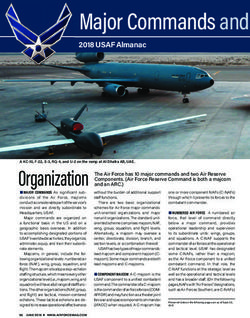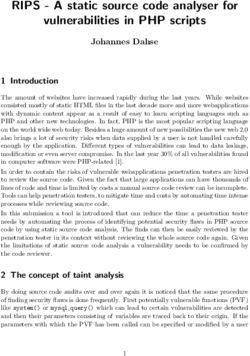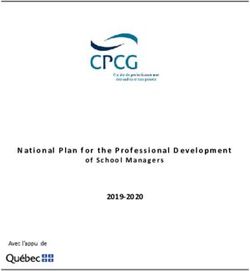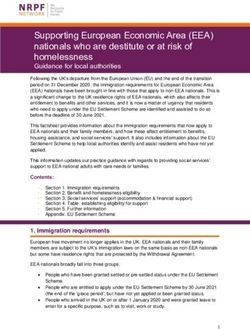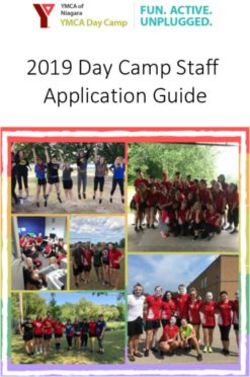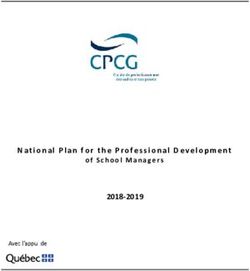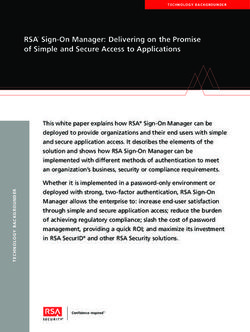IBM User's Guide IBM SDK for Node.js - z/OS, V6.0
←
→
Page content transcription
If your browser does not render page correctly, please read the page content below
IBM SDK for Node.js - z/OS, V6.0 IBM
User's Guide
Version 6 Release 0
SC27-9054-00IBM SDK for Node.js - z/OS, V6.0 IBM
User's Guide
Version 6 Release 0
SC27-9054-00Note Before using this information and the product it supports, read the information in “Notices” on page 25. This edition applies to Version 6 of IBM SDK for Node.js - z/OS (5655-SDK) and to all subsequent releases and modifications until otherwise indicated in new editions. Last updated: August 22, 2018 © Copyright IBM Corporation 2017, 2018. US Government Users Restricted Rights – Use, duplication or disclosure restricted by GSA ADP Schedule Contract with IBM Corp.
Chapter 1. Overview of IBM SDK for Node.js - z/OS
The IBM® SDK for Node.js - z/OS® is an extended implementation of the Node.js
runtime. Node.js extends the JavaScript programming language with a set of useful
server-side APIs to provide a programming platform that allows efficient
development of real-time, scalable server-side network applications.
Node.js is a runtime framework that enables you to write server applications that
use the familiar syntax and structures of JavaScript. Node.js extends JavaScript by
providing features such as:
v The creation, modification, and deletion of local (server-side) files
v Event-driven behavior
v Concurrency
v A very small "footprint" on the server
The SDK is built from the community source Node.js and provides the following
extensions:
v Support to IBM platforms
v Additional Reliability, Availability, and Serviceability (RAS) features
These extensions do not alter any of the core Node.js APIs or function.
© Copyright IBM Corp. 2017, 2018 12 User's Guide
Chapter 2. Understanding IBM SDK for Node.js - z/OS
The IBM® SDK for Node.js - z/OS® is a server-side JavaScript runtime
environment. You can create applications and tools by using the JavaScript
language and Node.js APIs, then use the SDK to deploy them onto your z/OS
system.
JavaScript is a pillar of web applications, and a familiar language to many web
and front-end developers. With SDK for Node.js - z/OS, the same skills and code
can now be shared to create an end-to-end JavaScript stack. JavaScript and SDK for
Node.js - z/OS offer a versatile platform that typically improves speed of
development, delivering scalable applications in fewer lines of code.
A prominent use of IBM SDK for Node.js - z/OS is to develop network
applications that provide a web portal or http endpoints, while orchestrating
services and data in the backend. SDK for Node.js - z/OS provides a non-blocking,
event-driven, single-threaded approach that exploits z/OS's asynchronous I/O
capabilities to achieve scalability. Instead of having dedicated threads to handle
server connections, a network request coming into the Node.js application will
result in an asynchronous I/O event, which will then trigger the corresponding
handler function within the Node.js application. As a result, Node.js applications
can typically scale well to large number of connections, while maintaining low
memory and CPU footprint.
The IBM SDK for Node.js - z/OS provides two main executables in the z/OS
UNIX System Services (z/OS UNIX) environment - node and npm. A basic Node.js
application provides an initial JavaScript file that serves as the entry point of the
application, which is typically named server.js or app.js. To invoke the Node.js
application, you need to execute the following command from z/OS UNIX:
$> node server.js
Node.js applications tend to be developed in smaller modules that are managed by
the built-in npm tool. This style discourages monolithic applications, and
encourages better encapsulation and reuse that is amenable to agile development,
micro-services, and APIs. Module dependencies are tracked within a package.json
file, which also contains other versioning and meta-data about the application. The
npm tool will parse the package.json file and install the necessary dependencies to
build the application.
IBM SDK for Node.js - z/OS also supports a native add-on feature, which allows
C/C++ code to be bound as part of the JavaScript module. This feature is useful
for invoking native drivers or existing assets that are not written in JavaScript
language. The SDK for Node.js - z/OS includes a 64-bit C/C++ compiler
(njsc/njsc++) with C++11 language support to facilitate the compilation of native
add-on modules.
For an example of how to build your own sample Node.js application, refer to
Chapter 5, “Getting started with IBM SDK for Node.js - z/OS,” on page 9.
© Copyright IBM Corp. 2017, 2018 34 User's Guide
Chapter 3. Planning
You must meet the following requirements for installing and running the IBM®
SDK for Node.js - z/OS®.
Hardware and software requirements
IBM SDK for Node.js - z/OS runs on the following IBM Z servers:
v z14™
v z13™ or z13s
v zEnterprise® EC12 or zEnterprise BC12
v zEnterprise 196 or zEnterprise 114
IBM SDK for Node.js - z/OS requires z/OS V02.02.00 with a service level that
satisfies APAR UI46658, or z/OS V02.03.00. Integrated Cryptographic Services
Facility (ICSF) must be enabled on systems where SDK for Node.js - z/OS is run.
Installation requirements
Refer to the Program Directory for detailed information.
© Copyright IBM Corp. 2017, 2018 56 User's Guide
Chapter 4. Installing and configuring
The IBM SDK for Node.js - z/OS is available as an SMP/E installable from Shopz.
The Program Directory for the product details specific installation requirements
and instructions in Chapters 5 and Chapter 6. For information about the latest
APAR fixes, see Fix list for IBM SDK for Node.js - z/OS.
The following checklist summarizes the key configuration steps for a successful
installation.
Hardware prerequisites
zEnterprise 196, zEnterprise 114, or newer.
Software prerequisites
v z/OS V2R2 with PTF UI46658, z/OS V2R3, or higher.
v Integrated Cryptographic Services Facility (ICSF) must be enabled on systems
where SDK for Node.js is run. For details, refer to ICSF System Programmer's
Guide (SC14-7507) and ICSF Administrator's Guide (SC14-7506).
v Python 2.7.13 or higher that is provided by Rocket Software. Note that Python
3.x is not compatible.
v GNU Make 4.1 or higher that is provided by Rocket Software.
Configuration
IBM SDK for Node.js - z/OS is an OMVS-based application, which requires certain
configuration on the UNIX System Services file system to ensure proper operation.
v For z/OS V2R2, to confirm whether PTF UI46658 is installed, validate the
timestamp of the /usr/include/xutility file. If the time stamp is earlier than
April 26, 2017, the PTF is not installed.
v Validate that /usr/bin/env exists. If not configured, refer to the instructions in
Chapter 8, “Verifying the env command path,” on page 15.
v Ensure that /tmp has at least 1 GB or more of disk space configured. To use an
alternative file system, you can set the TMP environment variable to a directory
that has sufficient space.
Environment variables
You need to set the following environment variables before using IBM SDK for
Node.js - z/OS.
v Configure the PATH environment variable to include the bin directories for IBM
SDK for Node.js - z/OS, Python, and GNU Make tools with the following
command:
export PATH=$PATH:$PathPrefix/usr/lpp/nodejs/usr/lpp/IBM/cnj/IBM
/node-latest-os390-s390x/bin:$PathPrefix/usr/lpp/nodejs/usr/lpp/IBM/cnj/njsc/bin:
/rsusr/rocket/bin
Note: $PathPrefix can be undefined for default installation under
/usr/lpp/IBM/cnj/IBM. If the product is not installed in the default installation
location, contact your system administrator for the $PathPrefix value and
© Copyright IBM Corp. 2017, 2018 7ensure the installation was performed properly. For detailed information, see
section 6.2.1 in Program Directory (GI13-4703-00).
v The C/C++ environment comes pre-configured when using npm to build native
add-ons. However, if you invoke node-gyp directly to build native code, the
following C/C++ compiler environment variables need to be set:
export CC=eb2as.sh
export CXX=eb2as.sh
export LINK=eb2as.sh
export _C89_CCMODE=1
export _CC_CCMODE=1
export _CXX_CCMODE=1
npm configuration
The npm utility is included in IBM® SDK for Node.js - z/OS® to install Node.js
modules and packages. The npm utility performs checks to limit unsafe installation
of modules by root / BPXROOT. To proceed to use BPXROOT id, you can take
either of the following steps:
v Run with the --unsafe-perm npm option. For example:
npm install --unsafe-perm
You can configure this option as default with:
npm config set unsafe-perm true
v Create a user id: nobody and ensure it is a member of a group. npm switches to
this nobody uid/gid as necessary when running as BPXROOT.
8 User's GuideChapter 5. Getting started with IBM SDK for Node.js - z/OS
To get started with IBM® SDK for Node.js - z/OS®, you can work with the Node
edition of a "Hello World" program as an example. You can set up a simple
web-server that responds to a GET request with the Hello World message through
the following steps:
1. Under z/OS UNIX System Services (z/OS UNIX), create a separate HFS
directory for the example "Hello World" program.
$>mkdir myapp
$>cd myapp
2. Set up the project by using the npm executable and filling out the requested
details to populate a package.json file.
$>npm init
3. Node.js boasts an impressive 450k+ open source add-on modules, which can be
used to develop applications. You can use the Express® web framework for the
web-server example. To install the Express web framework, you can use the npm
executable.
$>npm install express --save
4. After the Express web framework is installed, a node_modules directory is
added under the myapp directory.
5. Write the following sample code into a server.js file.
/*Load express and instantiate, get the port number from command line*/
var express = require("express");
var server_instance = express();
var port = process.argv[2];
/*Respond to get requests to root dir*/
server_instance.get("/", function (req, res){
res.send("Hello World\n");
})
/*Start webserver*/
server_instance.listen(port,function() {
console.log("Listening on: " + port);
})
6. Start the web-server application from the z/OS UNIX prompt.
$>node server.js 1339
Listening on: 1339
7. Open a web browser or use the wget command to access the server through
HTTP on port 1339. The Hello World message is returned.
$>wget https://:1339
cat index.html
Hello World
Through the previous steps, a simple web server is up and running.
© Copyright IBM Corp. 2017, 2018 910 User's Guide
Chapter 6. Debugging
You can debug your IBM® SDK for Node.js - z/OS applications by using standard
debugging techniques. In general, the process for debugging IBM SDK for Node.js
- z/OS applications is much like that for debugging applications written in other
server-side scripting languages. For example, you can use a debug mode on your
application to inspect status and variable content, interrupt execution at specific
breakpoint or when defined conditions or exceptions are encountered.
Node.js has a built-in debugger client that allows you to set breakpoints, step
through code, and perform other debug operations. For more information about
the client, refer to the Node.js documentation.
© Copyright IBM Corp. 2017, 2018 1112 User's Guide
Chapter 7. Running
After you install and configure an IBM® SDK for Node.js - z/OS application, you
can run the application.
All IBM SDK for Node.js - z/OS applications are run in the same way:
1. Invoke the IBM SDK for Node.js - z/OS runtime binary file.
2. Supply the name of the required application
For example, you can use the following command to run an IBM® SDK for Node.js
- z/OS application:
node myapplication.js
If you want the IBM SDK for Node.js - z/OS runtime binary file to be invoked
when your system starts, you can create a startup (shell) script that is called during
system startup.
More arguments can be supplied to your application by appending them to the
invocation command. For example,
node applicationexample.js args1 args2 args3
Each of the arguments is available to your application by using the process.argv
array.
v The first element in the array (process.argv[0]) is the name of the IBM SDK for
Node.js - z/OS runtime binary file: node.
v The second element in the array (process.argv[1]) is the name of the IBM SDK
for Node.js - z/OS application script. In this example, process.argv[1] has the
value applicationexample.js.
v Any remaining elements in the array correspond to other arguments that are
supplied on the command line.
© Copyright IBM Corp. 2017, 2018 1314 User's Guide
Chapter 8. Verifying the env command path
The shell scripts for IBM SDK for Node.js - z/OS require /usr/bin/env, but your
system might have only /bin/env. You can take the following steps to verify the
path for the env command.
1. Ensure that /usr/bin/env exists and provides a correct listing of the
environment. In an SSH or Telnet shell environment, run the following
command to verify the location and contents of env. The command returns a
list of name and value pairs for the environment in your shell.
/usr/bin/env
If /usr/bin/env does not exist, complete the following steps to set it up:
a. Locate the env program on your system. A potential location is in /bin/env.
b. Create a symbolic link (symlink) so that /usr/bin/env resolves to the true
location of env. For example:
ln -s /bin/env /usr/bin/env
c. In an SSH or Telnet shell environment, run the following command to verify
that the symlink works. The command returns a list of name and value
pairs for the environment in your shell.
/usr/bin/env
2. Verify that the symbolic link for the env command persists across system IPLs.
Depending on how /usr/bin/ is configured on your system, the symbolic link
for /usr/bin/env might not persist across an IPL without additional setup.
Ensure that your IPL setup includes creation of this symbolic link, if necessary.
© Copyright IBM Corp. 2017, 2018 1516 User's Guide
Chapter 9. Tagging files
The IBM SDK for Node.js - z/OS runtime is a native z/OS application that, by
default, treats any files on the file system as an EBCDIC text file, unless otherwise
tagged. Following the specification of JavaScript (ECMAScript), any text is
converted to an UTF-8/UTF-16 internal representation within the JavaScript
engine. If a Node.js application is hosting a web server (that is, http or
Express-based application), text data streamed to client connections is in UTF.
For input files that might not be EBCDIC text (that is, ASCII text files or binary
files), you can use the chtag utility to properly tag such files. The IBM SDK for
Node.js - z/OS runtime queries any file tags and respects the encoding that is
specified. Failure to provide proper tagging may result in corrupted input data that
undergoes an unnecessary EBCDIC to ASCII conversion.
Binary files support
To tag a file as binary, use the following command:
chtag -b
To verify that the file has the binary tag, use the following command:
ls -T
You will get the following output:
b binary T=off path/to/binary/file
Enhanced ASCII support
Some applications take advantage of Enhanced ASCII support, which requires
ASCII encoded text files to be tagged as ASCII text files. The IBM SDK for Node.js
- z/OS runtime also supports reading files that are tagged as ASCII text files.
To tag a file as an ASCII text file, use the following command:
chtag -tc ISO8859-1
To verify that a file is tagged as an ASCII text file, use the following command:
ls -T
You will get the following output:
t ISO8859-1 T=on path/to/ascii/text/file
Usage
If you have some source files on an ASCII platform and you want to use them on
z/OS, you can tag those files with the following steps:
1. Create a zip file of your source files on the ASCII platform.
2. Unzip the zip file on z/OS.
3. Tag all text files using the following command:
chtag -tc ISO8859-1
4. Tag all binary files using the following command:
© Copyright IBM Corp. 2017, 2018 17chtag -b
To copy files remotely from an ASCII platform to z/OS, you can use the scp
command, which converts every file from ASCII to EBCDIC as it copies. In this
case, tagging is not necessary.
Related information
Using git for z/OS with GitHub
18 User's GuideChapter 10. Troubleshooting
This chapter describes some common issues that you might encounter with the
IBM SDK for Node.js - z/OS runtime. For JavaScript debugging and
troubleshooting, refer to Chapter 6.
z/OS UNIX System Services Semaphores
Node.js uses z/OS UNIX System Services semaphores. If the Node.js runtime ends
unexpectedly, stale semaphores might be left on the system, potentially resulting in
a lack of available semaphores for invoking more Node.js instances. Currently, you
must manually clean up stale semaphores, by using the ipcrm command. Too many
stale semaphores results in the following node assert or error:
CEE3204S The system detected a protection exception (System Completion Code=0C4).
From entry point _ZN4node6AssertEPA4_KPKc at compile unit offset
+0000000025F3AC86 at entry offset +00000000000000BE at address
0000000025F3AC86.
Integrated Cryptographic Service Facility not started - hang
If the node process hangs without any output check, you can run the following
command to confirm whether /dev/random is functional:
cat /dev/random | od | head
If /dev/random is not available, ensure that Integrated Cryptographic Service
Facility(ICSF) is started.
C/C++ Native add-ons assumptions
Ensure there are no implicit addressing mode dependencies unless they are 64-bit
assumptions. If there are non IBM-1047 code page assumptions, the code must be
updated to work with that code page. Ensure that only supported compiler options
are used during compilation. The man or help page for the compiler can be used
to list the supported options.
Forceful termination
If the node process needs to be killed forcefully, you can try sending an abort
signal by using the following command:
kill -3
The process ID can be obtained using the ps command.
Diagnostic report for Node.js
The node-report npm module is available for the IBM SDK for Node.js - z/OS. It
provides human-readable diagnostic data that is written to a file. A report is
created automatically when an unhandled exception or fatal error event (such as
an out of memory error) occurs. You can also trigger a report, for example by
sending a USR2 signal to a Node.js process, or by an API call from a JavaScript
application.
© Copyright IBM Corp. 2017, 2018 19For more information, see the github repository for the node-report module.
Further information and examples are available on the Monitoring & Diagnostics
page and the Blogs page of the Node.js at IBM Developer Center.
20 User's GuideChapter 11. Known issues and limitations
IBM® SDK for Node.js - z/OS® has the following known issues or limitations:
v The current release requires an address space of at least 700 MB. Use the ulimit
-A command to set or display the maximum size of the address space.
v The Node.js fs.watch API on subdirectories is not supported on z/OS.
v You cannot use IBM Monitoring and Diagnostic Tools – Interactive Diagnostic
Data Explorer.
v There is no Node Application Metrics component in this release, so you cannot
use IBM Monitoring and Diagnostic Tools – Health Center to monitor your
applications.
v Node Inspector is disabled in this release. There is a built-in debugger client that
can be used for debugging.
v Some C++11 and C11 features are not supported or have limited support:
– Thread local storage - not supported
– Thread specific locales - not supported
– Atomics - limited support (non-lock-free atomics are not supported)
© Copyright IBM Corp. 2017, 2018 2122 User's Guide
Chapter 12. Support
To find help about the IBM® SDK for Node.js - z/OS, it is important to collect as
much information as possible about your installation configuration.
To establish what version of the IBM SDK for Node.js - z/OS is in use, run the
following command:
node --version
The version of Node.js is displayed.
To get more details about the exact build of the IBM SDK for Node.js - z/OS, run
the following command:
node --help
The IBM SDK for Node.js - z/OS includes the Node.js npm utility for working with
modules. To establish what version of npm is in use, run the following command:
npm --version
The version of the Node.js npm utility is displayed.
Contacting IBM
IBM welcomes your comments. You can add comments or issues in Github:
https://github.com/ibmruntimes/node/issues
© Copyright IBM Corp. 2017, 2018 2324 User's Guide
Notices
This information was developed for products and services offered in the U.S.A.
IBM may not offer the products, services, or features discussed in this document in
other countries. Consult your local IBM representative for information on the
products and services currently available in your area. Any reference to an IBM
product, program, or service is not intended to state or imply that only that IBM
product, program, or service may be used. Any functionally equivalent product,
program, or service that does not infringe any IBM intellectual property right may
be used instead. However, it is the user's responsibility to evaluate and verify the
operation of any non-IBM product, program, or service.
IBM may have patents or pending patent applications covering subject matter
described in this document. The furnishing of this document does not give you
any license to these patents. You can send license inquiries, in writing, to:
IBM Corporation
J74/G4
555 Bailey Avenue
San Jose, CA 95141-1099
U.S.A.
For license inquiries regarding double-byte (DBCS) information, contact the IBM
Intellectual Property Department in your country or send inquiries, in writing, to:
Intellectual Property Licensing
Legal and Intellectual Property Law
IBM Japan, Ltd.
3-2-12, Roppongi, Minato-ku, Tokyo 106-8711
The following paragraph does not apply to the United Kingdom or any other
country where such provisions are inconsistent with local law:
INTERNATIONAL BUSINESS MACHINES CORPORATION PROVIDES
THIS PUBLICATION "AS IS" WITHOUT WARRANTY OF ANY KIND,
EITHER EXPRESS OR IMPLIED, INCLUDING, BUT NOT LIMITED TO,
THE IMPLIED WARRANTIES OF NON-INFRINGEMENT,
MERCHANTABILITY OR FITNESS FOR A PARTICULAR PURPOSE.
Some states do not allow disclaimer of express or implied warranties in certain
transactions, therefore, this statement may not apply to you.
This information could include technical inaccuracies or typographical errors.
Changes are periodically made to the information herein; these changes will be
incorporated in new editions of the publication. IBM may make improvements
and/or changes in the product(s) and/or the program(s) described in this
publication at any time without notice.
Any references in this publication to non-IBM Web sites are provided for
convenience only and do not in any manner serve as an endorsement of those Web
sites. The materials at those Web sites are not part of the materials for this IBM
product and use of those Web sites is at your own risk.
© Copyright IBM Corp. 2017, 2018 25Trademarks
IBM, the IBM logo, and ibm.com® are trademarks or registered trademarks of
International Business Machines Corp., registered in many jurisdictions worldwide.
Other product and service names might be trademarks of IBM or other companies.
A current list of IBM trademarks is available on the Web at https://
www.ibm.com/legal/us/en/copytrade.shtml.
Node.js is a trademark of Joyent Inc. IBM SDK for Node.js - z/OS is not formally
related to or endorsed by the official Joyent Node.js open source or commercial
project.
UNIX is a registered trademark of The Open Group in the United States and other
countries.
Java and all Java-based trademarks and logos are trademarks or registered
trademarks of Oracle and/or its affiliates.
Other company, product, or service names may be trademarks or service marks of
others.
26 User's GuideNotices 27
IBM® Product Number: 5655-SDK Printed in USA SC27-9054-00
You can also read